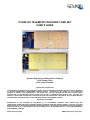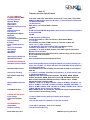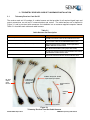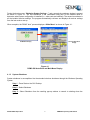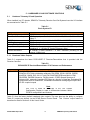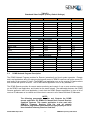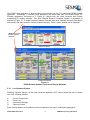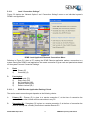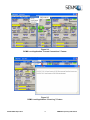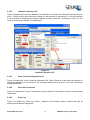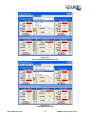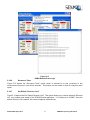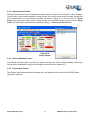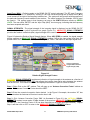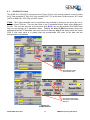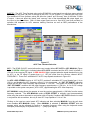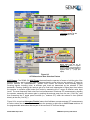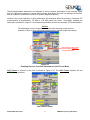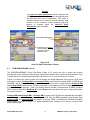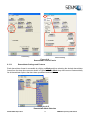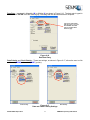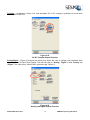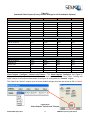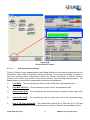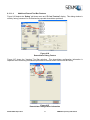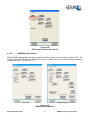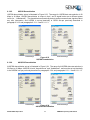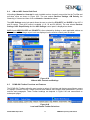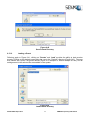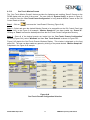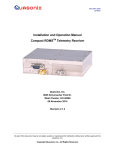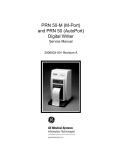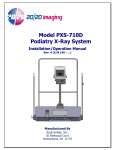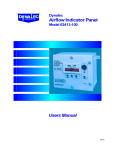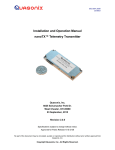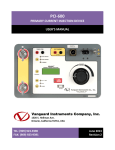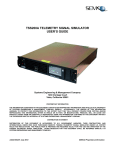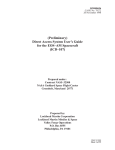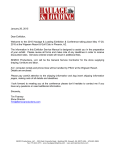Download pci600-kit telemetry receiver card set user`s guide
Transcript
PCI600-KIT TELEMETRY RECEIVER CARD SET USER’S GUIDE Systems Engineering & Management Company 1430 Vantage Court Vista, California 92081 PROPRIETARY INFORMATION THE INFORMATION CONTAINED IN THIS DOCUMENT CONSTITUTES PROPRIETARY INFORMATION AND INTELLECTUAL PROPERTY OF SYSTEMS ENGINEERING & MANAGEMENT COMPANY (SEMCO). ACCORDINGLY, THE USER(S) OF THIS INFORMATION AGREE(S) TO PROTECT THIS INFORMATION TO THE EXTENT THAT THEY WILL PREVENT OTHERS FROM COPYING AND/OR REPRODUCING THIS INFORMATION, EITHER IN WHOLE OR IN PART, OR MANUFACTURE, PRODUCE, SELL OR LEASE ANY PRODUCT COPIED FROM OR ESSENTIALLY REPRODUCED FROM THE INFORMATION CONTAINED IN THIS DOCUMENT WITHOUT THE EXPRESSED WRITTEN APPROVAL OF SYSTEMS ENGINEERING & MANAGEMENT COMPANY. DISTRIBUTION STATEMENT DISTRIBUTION OF THIS DOCUMENT IS AUTHORIZED TO U.S. GOVERNMENT AGENCIES, THEIR CONTRACTORS, AND INTERNATIONAL USERS WHO HAVE PURCHASED SEMCO’S TELEMETRY RECEIVER CARD SET UNDER U.S. EXPORT RULES AND REGULATIONS. THIS PUBLICATION IS PROVIDED AND REQUIRED SOLELY FOR THE USE AND OPERATION OF THESE TELEMETRY RECEIVER CARD SETS. OTHER REQUESTS FOR THIS DOCUMENT SHALL BE REFERRED DIRECTLY TO SYSTEMS ENGINEERING AND MANGEMENT COMPANY A2073-011/01 July 2015 SEMCO Proprietary Information SAFETY SUMMARY System Weight and Handling Restrictions – There are no weight and handling restrictions associated with SEMCO’s Telemetry Receiver Card Set. Electrical – SEMCO’s Telemetry Receiver Card Set is designed for installation and operation in both commercial and industrial PC chassis, and use the standard PC power supply voltages supplied on the PCI backplane. Use standard and accepted safety practices with respect to operating commercial electrical equipment at all times to avoid the risk of personal injury or death. EMI/EMC – SEMCO’s Telemetry Receiver Card Set complies with all FCC and CE regulations regarding electromagnetic interference and compatibility. There are no personnel hazards or safety issues with respect to EMI/EMC when operating this card set. Exposures to Radio Frequency (RF) Signals – SEMCO’s Telemetry Receiver Card Set is designed to receive RF signals from 1415 MHz to 2485 MHz at levels of +10 dBm to threshold. These signal levels are well below the minimum safe exposure levels prescribed by both U.S. and International standards. A2073-011/01 July 2015 SEMCO Proprietary Information LIST OF EFFECTIVE PAGES Page Change Date Page Change Date All A2073-001 09/01/2009 All A2073-007 01/01/2012 All A2073-002 02/01/2010 All A2073-008 07/01/2013 All A2073-003 03/01/2010 All A20173-009 01/01/2014 All A2073-004 10/01/2010 All A20173-010 07/012014 All A2073-005 04/01/2012 All A20173-011 07/01/2015 All A2073-006 07/01/2012 Note: The latest revision levels of all released software (RCMS Local and Remote) are available on SEMCO’s website (www.semco.com) and can be downloaded, installed and used on all of SEMCO’s installed Telemetry Receiver Card Sets, regardless of receiver S/N. Instructions for downloading and installing this software are on the website as well as in this User’s Manual. A2073-011/01 July 2015 SEMCO Proprietary Information TABLE OF CONTENTS SECTION TITLE PAGE 1 1.1 1.2 INTRODUCTION Scope Purpose and Description 1 1 1 2 TELEMETRY RECEIVER CARD SET DESCRIPTION AND SPECIFICATIONS Description of Features and performance Telemetry Receiver Card Set Specifications 2 2 3 TELEMETRY RECEIVER CARD SET HARDWARE INSTALLATION Telemetry Receiver Card Set I/O Card Set Installation Procedure 5 5 6 2.1 2.2 3 3.1 3.1.1 4 4.1.3 TELEMETRY RECEIVER CARD SET SOFTWARE INSTALLATION Software Overview RCMS Program Installation and Boot Procedures Downloading and Installing the RCMS Program from the SEMCO Website System Shutdown 5 5.1 5.1.1 5.2 5.2.1 5.2.1.1 5.2.1.1.1 5.2.1.1.2 5.2.1.2 5.2.1.3 5.2.1.4 5.2.2 5.2.2.1 5.2.2.2 5.2.2.3 5.2.2.4 5.2.2.5 5.2.2.6 5.2.2.7 5.2.3 5.2.4 5.2.5 HARDWARE I/O AND SOFTWARE CONTROLS Hardware Telemetry I/O and Operation Baseband Video Outputs RCMS Network Program Description Local Network Options Local “Connection Settings” RCMS Remote Application Ranking Criteria RCMS Remote Application “Connection Permissions Criteria Remote Lockout Current Connections “Event Log” Feature Remote Network Options Current “Receiver List” Load New “Receiver List” Issue Connection Requests to All Close All Connections Event Log Reconnect Timer Set Default “Receiver Lists” Remote Group Presets Remote Windows Feature Remote Help Feature 4.1.1 4.1.2 4.1.2.1 A2073-011/01 July 2015 i 8 8 8 8 9 10 10 10 11 12 12 13 14 15 15 15 17 18 19 19 19 19 21 21 23 23 23 SEMCO Proprietary Information TABLE OF CONTENTS (continued) SECTION 6 6.1 6.1.1 6.2 6.3 6.3.1 6.3.1.1 6.3.1.1.1 6.3.1.1.2 6.3.1.1.3 6.3.1.1.4 6.3.2 6.3.2.1 6.3.2.2 6.3.2.3 6.3.2.4 6.3.2.5 6.3.2.6 6.3.2.7 6.3.2.8 6.3.2.9 6.3.2.10 6.4 6.5 6.5.1 6.5.1.1 6.5.1.2 6.5.1.3 6.5.2 6.5.3 6.5.4 6.5.5 6.5.6 6.5.7 TITLE PAGE TELEMETRY RECEIVER OPERATION RF Control Sub-Panel 10 MHz Reference IF/AGC/AFC Control DEMOD/BASEBAND Control Demodulator Sub-Menu and Settings Demodulator Settings and Features Auto Demodulator Settings Advanced Demodulator Settings Bit Synchronizer De-randomizer Feature Additional Demod Tool Bar Features Demodulation Set-Up Examples FM Demodulation PM/BPSK Demodulation QPSK Demodulation AQPSK Demodulation UQPSK Demodulation AUQPSK Demodulation Tier 0 Trellis FM Demodulation Tier I SOQPSK-TG Demodulation Tier II Multi-h CPM Demodulation PM/PSK Sub-Carrier Demodulation AM and AGC Control Sub-Panel RCMS GUI Toolbar Functions and Features Presets Saving a Preset Loading a Preset One-Touch Mission Presets Channel Slaving Naming Options System Configuration Window Serial Port Programming Status View Display Help Feature 24 24 26 28 33 35 36 41 42 44 45 46 46 47 48 48 49 49 50 50 51 51 52 52 54 54 55 56 57 58 59 59 59 59 ILLUSTRATIONS FIGURE TITLE PAGE 1-1 PCI600-KIT Telemetry Receiver Card Set 1 3-1 3-2 3-3 3-4 Telemetry Receiver Card Set A1 PCT603P RF Tuner Connectors A2 PCR616SDP IF Receiver & Demodulator Connectors Receiver Card Set Interconnect Diagram 5 6 6 7 A2073-011/01 July 2015 ii SEMCO Proprietary Information ILLUSTRATIONS (continued) FIGURE TITLE PAGE 4-1 RCMS GUI Auto-Boot and Main Menu Display 9 5-1 5-2 5-3 5-4 5-5 5-6 5-7 5-8 5-9 5-10 5-11 5-12 5-13 5-14 RCMS Network Software Control and Display Windows RCMS Local Application Network Connections Menu RCMS Local Application “Remote Lockout” Feature RCMS Local Application “Current Connections” Feature RCMS Local Application “Event Log” Feature RCMS Remote Network Options Current “Receiver List” Load New “Receiver List” Issue Connection Requests to All Close All Connections RCMS Remote Event Log Reconnect Timer Set Default “Receiver Lists” Group Presets 12 13 15 16 16 17 18 19 20 20 21 22 22 23 6-1 6-2 6-3 6-4 6-5 6-6 6-7 6-8 6-9 6-10 6-11 6-12 6-13 6-14 6-15 6-16 6-17 6-18 6-19 6-20 6-21 6-22 6-23 6-24 6-25 6-26 6-27 6-28 6-29 RF Control Panel Relative Signal Strength Feature Antenna Signal Strength Feature Frequency Bands Readout Feature 10 MHz Reference Selection IFBW Selection AGC Time Constant Selection AFC Manual and Auto Selection Feature Disabling Receiver Front End Attenuators in AGC Freeze Mode AGC Freeze Feature AGC Zero Feature Auto-Cal Static Attenuation Feature DEMOD/BASEBAND Control Demodulator Control Panels Demodulator Mode Selection Data Rate Entry Data and Clock Polarity Settings AC-DC Coupled Output Selection Analog and Digital Output Selection Video Outputs “Quick Look” Feature Analog, Digital and Custom Video Output Selection OK and Cancel Function Auto Settings Feature Advanced Settings Feature Bit Synchronizer De-randomizer Feature Demodulator Debug Feature Demodulator Configuration Information FM Demodulation Low Data Rate Set-Up NTSC Video Demodulation Set-Up 24 25 26 27 27 28 29 30 31 31 32 33 34 36 36 37 37 38 38 39 40 41 42 43 44 45 45 46 47 A2073-011/01 July 2015 iii SEMCO Proprietary Information ILLUSTRATIONS (continued) FIGURE 6-30 6-31 6-32 6-33 6-34 6-35 6-36 6-37 6-38 6-39 6-40 6-41 6-42 6-43 6-44 6-45 6-46 6-47 6-48 TITLE PAGE PM/BPSK Demodulation QPSK Demodulation AQPSK Demodulation UQPSK Demodulation AUQPSK Demodulation Tier 0 Trellis FM Demodulation Tier I SOQPSK-TG Demodulation Tier II Multi-h CPM Demodulation PM/PSK Sub-Carrier Demodulation AM and AGC Controls and Settings Local and Remote Toolbar Selections Presets Drop-Down Menu Save Presets Directory Load Presets Directory One-Touch Presets Configuration Selection One-Touch Presets Windows Display Selection Channel Slaving Selection Naming Options Feature Status View Display 47 48 48 49 49 50 50 51 51 52 52 54 55 55 56 57 58 58 59 TABLES TABLE TITLE PAGE 2-1 Telemetry Card Set Specifications 4 3-1 3-2 Cable Harness Set Description Telemetry Receiver Card Set Input & Output Connectors 5 7 5-1 5-2 10 5-3 Basic System I/O PCR616SDP IF Receiver Demodulator Features and Performance Baseband Video Outputs (Factory Default Settings) 6-1 6-2 Demodulator Modes and Features Baseband Video Outputs (Factory Default Settings) 35 39 A2073-011/01 July 2015 iv 10 11 SEMCO Proprietary Information 1 - INTRODUCTION 1.1 Scope This User’s Guide addresses the installation and operation of SEMCO’s Telemetry Receiver Card Set for telemetry and antenna tracking functions related to aircraft, missiles and weapon systems. 1.2 Purpose and Description This User’s Guide provides detailed information to allow for installation and operation of the PCI600-KIT Telemetry Receiver Card Set (Figure 1-1). This Guide addresses all Telemetry Receiver Card Sets produced by SEMCO after the date of this document. This Guide can also be used as reference material for earlier production Telemetry Card Sets, even though these earlier configurations do not have all of the latest features available with the latest Telemetry Card Set configuration. Section 2, Telemetry Card Set Description and Specifications describes and lists the standard and optional hardware features of SEMCO’s Telemetry Receiver Card Sets, provides an overview of features and performance and includes the Telemetry Card Set specifications. Section 3, Telemetry Receiver Card Set Hardware Installation describes system hardware I/O interface and provides hardware installation instructions. Section 4, Telemetry Receiver Card Set Software Installation describes the initial installation and boot process for the RCMS program software. Section 5, Hardware I/O and Software Controls describes system hardware I/O interface and provides instructions for setting up both local and remote (networked) telemetry receiver operation and control. Section 6, Telemetry Receiver Operation provides instructions for telemetry receiver operations, including set-up and status monitoring of all receiver operating features and parameters. PCT603P RF Tuner CCA PCR616SDP IF Receiver & Demodulator CCA Figure 1-1 PCI600-KIT Telemetry Receiver Card Set A2525-005/01 April 2012 1 SEMCO Proprietary Information 2 – TELEMETRY RECEIVER CARD SET DESCRIPTION AND SPECIFICATIONS 2.1 Overview The Telemetry Receiver Card Set previously depicted in Figure 1-1 functions as a PC-based, singlechannel, multi-purpose telemetry receiver designed for use by space, aircraft and missile test ranges and correlating activities requiring the reception and processing of a wide variety of telemetry and video signals. The card set consists of two circuit card assemblies (CCAs) installed and integrated into a rackmount, industrial IBM PC chassis. These CCAs consist of a PCT603P RF Tuner and a PCR616SDP IF Receiver & Multi-mode Demodulator. The Telemetry Receiver Card Set provides for superior performance and flexibility over traditional 19” rack-mounted receivers. Coupled with the functional control inherent in its PC design, the Remote Control and Monitor Software (RCMS) program that is provided with the card set provides complete control of all receiver system functions, both locally and remotely. The system software provides for a display that depicts both the actual and relative RF signal strength (RSSI) of the received signal, as well as status and control of all system receiver functions. Each baseline receiver card set (2 CCAs) provides single or multi-band RF Tuning, a wide range of selectable SAW and FIR IF bandwidths, multiple demodulation outputs, multi-mode demodulation formats, an embedded bit synchronizer with analog and digital bit outputs, a wide range of selectable baseband video FIR filters, linear 70 MHz outputs and multiple AM/AGC outputs for antenna tracking and other user-specified applications. An overview of the Telemetry Card Set features and performance is summarized as follows: RF Tuner Bands - The receiver card set provides single or multi-band coverage in 1415-1585 MHz, 1650-1850 MHz and 2185-2485 MHz frequency bands. Tuning resolution across all frequency bands is 100 kHz. Legacy Demodulation Formats – The telemetry receiver card set provides for PCM/FM, NTSC and PAL video, PM, BPSK, QPSK, O/SQPSK and A/UQPSK demodulation capability. IRIG 106-13 Demodulation Formats - The telemetry receiver card set offers the user unprecedented performance capabilities with respect to digital demodulation that is compliant with IRIG 106-13 Tier 0, Tier I and Tier II requirements. Tier 0 capabilities include 2nd Generation Multi-Symbol (Trellis) PCM/FM demodulators with modulation indexing. This demodulation capability provides for up to a 3.5 dB improvement over traditional single symbol demodulators, with little or no BER degradation caused by up to +/-15% deviation in the transmitted signal. Tier I demodulation capabilities includes SOQPSK-TG, with demonstrated improvement over single symbol demodulators of greater than 2 dB. This Tier I demodulator is also capable of satisfactorily demodulating FQPSK. Tier II demodulation capabilities also includes Multi-h CPM demodulation, with card set phase noise contribution less than or equal to the stringent Tier II phase noise specification. Tracking and Data Reception - Unlike traditional telemetry receivers with distributive AGC design, the receiver card set can function as both a tracking receiver and a data receiver without compromising either function. The AM is derived independent of the AGC, thereby allowing this unique feature. AGC time constants do not need to be selected to achieve optimum antenna tracking and data reception. A fixed AGC time constant is provided for optimum antenna tracking, thus allowing selection of a very fast, AGC time constant for optimum data reception. A2525-005/01 April 2012 2 SEMCO Proprietary Information AFC - Manual Frequency Control and AFC features provide for a 50 Hz resolution over +/- 150 kHz at the second LO. An AFC Loop Stress feature monitors and displays the AFC offset caused by transmitter drift and/or Doppler frequency shift in the RF input. Frequency Accuracy - Frequency accuracy is +/-2 ppm using the internal 10 MHz source, or as provided by an external 10 MHz source. With an extremely linear dynamic range of -10 dBm to threshold, the system’s AGC design provides for excellent adjacent channel rejection, IF rejection, and image rejection. Spurious signal response is below 60 dB, system Noise Figure is less than 8 dB and safe input power exceeds +10 dBm. IF Bandwidth Filter Design - The receiver’s 16 baseline IF bandwidth filters (300 kHz to 30 MHz) employ saw filter design technology for optimum shape factor and unwanted signal rejection. In addition, there are 32 user selectable IF FIR filters from 3 kHz to 30 MHz plus an Auto-Set feature that calculates and sets IF FIR filters values based on data rate. Multi-Mode Analog and Digital Demodulation Data Rates – With all demodulator options installed, the receiver card set provides for: - FM and PCM/FM from 10 kbps to 23 Mbps - PM from 2 kbps to 20 Mbps - BPSK from 10 kbps to 20 Mbps - QPSK, SQPSK, OQPSK and A/UQPSK from 30 kbps to 40 Mbps - PM/PSK Sub‐Carrier from 2 kbps to 20 Mbps - GMSK from 10 kbps to 40 Mbps - DSOQPSK from 10 kbps to 40 Mbps - NTSC/PAL with switched de-emphasis - Coherent AM for enhanced tracking - FM/FM Carrier from 5 kHz to 12 MHz - FM Sub-Carrier from 100 bps to 256 kbps. IRIG 106‐13 demodulator modes include: - Tier 0 Trellis FM from 20 kbps to 20 Mbps - Tier I SOQPSK‐TG from 5 kbps to 40 Mbps - Tier II Multi‐h CPM from 100 kbps to 37 Mbps. Baseband Video Filters – The receiver card set provides 32 user‐selectable FIR filters from 3 kHz to 20 MHz plus an Auto-Set feature that calculates and sets baseband video FIR filters values based on data rate. 2.2 Telemetry Receiver Card Set Specifications Table 2-1 provides detailed telemetry Receiver Card Set Specifications. A2525-005/01 April 2012 3 SEMCO Proprietary Information Table 2-1 Telemetry Card Set Specifications RF PERFORMANCE Frequency Bands (MHz) Operating System Dynamic Range Noise Figure Phase Noise Maximum Safe Input Level VSWR Adjacent Channel Interference Image/Spurious Signal Rejection IF Rejection Tuner LO Tuning Resolution Internal Stability IF Filters Pre-d (70 MHz) Outputs AFC AGC Time Constants AGC Output AGC Modes AM Output AM Frequency Response AM Low Pass Filters DEMOD PERFORMANCE Baseband (Video) Outputs Baseband Video Filters Acquisition Tracking Demodulator Operating Modes Minimum/Maximum Data Rates Embedded Bit Sync 1415-1585, 1650-1850, 2185-2485 or Continuous Tuning from 1415 to 2485 SEMCO RCMS Network Software; Windows 7; Remote Control via Ethernet -10 dBm to Threshold < 8 dB (nominal) IRIG 106-13 Tier II Phase Mask Compliant +10 dBm < 2:1 40 dB minimum/1dB BER Degradation with presence of Interfering Signal at 2x selected IFBW >60 dB 70 dB minimum; 80 dB typical 100 kHz (adjustable in 1 kHz increments in AFC Manual Mode) < +/-1.0 ppm 0.2 to 40 MHz plus Auto- IFBW auto-set as a function of data rate Linear -10 +/- 2 dBm; 2 Outputs +/- 250 kHz; AFC loop stress output (VDC correlating to offset) 5 Software Selectable (0.1, 1, 10, 100 and 1000 mS) 2 scalable (+/-10, 20 & 50 dB/V) outputs; selectable high/low impedance Manual, Freeze and Zero Normal & Inverted user adjustable output; nominal 2 Vp-p into 50/75 ohms @ 50% amplitude modulation 0 to 30 kHz User-selectable 30 Hz to 30 kHz Bessel Filters 4 User-Configurable Analog and Digital Outputs per Channel; Analog 0 to > 4 Vp-p into 75 ohms; TTL Clock and Data; User-selectable AC-DC Coupling and output impedance 32 selectable from 3 kHz to 20 MHz plus Auto-Set per IRIG as a function of data rate +/- 1 kHz to +/- 250 kHz; Selectable Loop Speeds (1, 5, 20 and 100 Hz); max +/- 500 kHz (SOQPSK-TG) PCM/FM, NTSC with switched de-emphasis; PM, BPSK, QPSK, SQPSK, OQPSK, A/UQPSK, GMSK; IRIG 106-13 Trellis FM, SOQPSK/FQPSK and Multi-h CPM; DSOQPSK, PM/PSK Subcarrier, FM Sub-carrier, CCSDS Spread Spectrum & Coherent AM PCM/FM - 10 kbps to 23 Mbps; PM/PSK - 2kbps to 20 Mbps; S/O/QPSK - 30 kbps to 40 Mbps; Trellis FM - 20 kbps to 23 Mbps; SOQPSK-TG/FQPSK - 5 kbps to 40 Mbps; Multi-h CPM - 100 kbps to 37 Mbps; FM/FM Carrier 5 kHz to 12 MHz; FM Sub-Carrier 100 bps to 256 kbps NRZ-L/S/M/Bi-Phase; de-randomizer; manual/auto select loop bandwidths; user-selectable clock and data polarity POWER AND PHYSICAL Input Voltage Power Consumption Size +12 and +5 VDC PCI bus power provided by host computer < 50 watts 2 full size PCI cards for installation in host PC card slots ENVIRONMENTAL Temperature Relative Humidity +10 to +50 C operating; -20 to +70 C storage 15 t0 90% non-condensing A2525-005/01 April 2012 O O 4 SEMCO Proprietary Information 3 – TELEMETRY RECEIVER CARD SET HARDWARE INSTALLATION 3.1 Telemetry Receiver Card Set I/O The receiver card set I/O consists of a cable harness set that provides for all required signal input and output connections, as well as PC communications and control. The cable harness set is depicted in Figure 3-1 and is pre-wired with connectors for installation into a customer-supplied computer chassis. Table 3-1 describes each cable and cable harness. Table 3-1 Cable Harness Set Description CABLE/HARNESS RF Tuner Output Cable Harness DESCRIPTION The RF Tuner CCA BNC outputs are labeled AGC A, AGC B, AFC and AM, and connects to A1J1 of the PCT603 RF Tuner CCA The IF Receiver/Demodulator BNC output are labeled Video 0 thru 3 and connects to A2J1 of the PCR616SD IF Receiver CCA The 70 MHz output and Ext. 10 MHz input cables are SSMB-toBNC and connect to A1P7 and A1P8. The RF input cable is SSMB-to-SMA and connects to A1P1 SSMB jumper cables that interconnect between A1 RF Tuner and A2 IF Receiver/Demodulator (extra jumper cable shown) 4-pin cable that connects to the center connector (J3) located on the edge card connector bracket of the PCT603 RF Tuner and the PCR616SD Receiver/Demodulator CCAs The COM Port Cable connects to the host computer chassis COM Port and J4 of either the RF Tuner CCA or IF Receiver CCA IF Receiver & Demodulator Output Cable Harness 70 MHz IF Output, Ext. 10 MHz Input and RF Input Cables CCA Interconnect Cables Communications Cable COM Port Cable 70 MHz IF Output, Ext. 10 MHz Input and RF Input Cables RF Tuner Output Cable Harness IF Receiver & Demodulator Output Cable Harness Communications Cable COM Port Cable CCA Interconnect Cables Figure 3-1 Telemetry Receiver Card Set Cable Harness A2525-005/01 April 2012 5 SEMCO Proprietary Information Figures 3-2 and 3-3 show the edge card bracket of each card and the reference designators for connecting the cable harness set. Figure 3-4 shows the interconnect diagram for the Receiver Card Set. P8 P1 P2 J1 P3 J2 P4 P6 J3 P7 J4 Figure 3-2 A1 PCT603P RF Tuner Connectors P1 P2 J1 P7 J2 J3 J4 Figure 3-3 A2 PCR616SDP IF Receiver & Demodulator Connectors 3.1.1 Card Set Installation Procedure A. Locate 2 adjacent PCI slots in the host PC chassis and install both A1 and A2 in these slots. B. Referring to Figure 3-4, install all cable harnesses and cables as follows: 1) 2) 3) 4) 5) 6) Install and secure the RF Tuner Cable Harness to A1J1 and the IF Receiver and Demodulator Cable harness to A1J1 and A2J1, respectively. Install the Communications cable to A1J3 and A2J3. Install the small SSMB jumper cables, as labeled from A1P3 to A2P1 and A2P2 to A1P4. Install the Linear IF SSMB-to-BNC cable to A1P7, and the RF Input SSMB-to-SMA cable to A1P1. Install the SSMB-to-BNC cable to A1P8 if planning to use an external 10 MHz reference. Install the COM Port cable from A2J4 (or A1J4) to an available COM port in the host PC chassis. A2525-005/01 April 2012 6 SEMCO Proprietary Information A2 - PCR616SDP IF Receiver & Demodulator A1 - PCT603 RF Tuner A1P8 (External 10 MHz BNC to SSMB Input) A2J1 IF Receiver & Demodulator Output Cable Harness (Video 0, Video 1, Video 2 and Video 3 BNC Outputs) A1J1 RF Tuner Output Harness (AM, AGC A, AGC B and AFC Loop Stress BNC Outputs) SSMB Jumper Cables A1P3 to A2P1 and A1P4 to A2P2 A1P1 (SSMB to SMA RF Input) Communications Cable A1J3 to A2J3 A2J4 to PC COM Port of host PC Chassis (can also use A1J4 for this connection) A1P7 (linear 70 MHz SSMB to BNC Output) Figure 3-4 Receiver Card Set Interconnect Diagram Table 3-2 provides a summary of the hardware I/O and reference designators once the hardware installation is complete. Table 3-2 Telemetry Receiver Card Set Input & Output Connectors Ref. A1P1 A2J1 A2J1 A2J1 A2J1 A1J1 A1J1 A1J1 A1J1 A1P6 A1J8 Label RF IN Video 0 Video 1 Video 2 Video 3 AFC Loop AGC A AGC B AM OUT LIN IF OUT External 10 MHz In A2525-005/01 April 2012 Description RF (Antenna) input signal Baseband signal output into 75 ohms Baseband signal output into 75 ohms Baseband signal output into 75 ohms Baseband signal output into 75 ohms 0-5 VDC approximating +/-150 kHz AFC loop stress +/- Scalable AGC (10, 20 or 50 dB/V) +/- Scalable AGC (10, 20 or 50 dB/V) 2V p-p into 50 ohms at 50% modulation Filtered linear 70 MHz output Provides for the optional use of an external 10 MHz reference 7 SEMCO Proprietary Information 4 – TELEMETRY RECEIVER CARD SET SOFTWARE INSTALLATION 4.1.1 Software Overview The Telemetry Receiver Card Set uses SEMCO’s Receiver Control and Monitor Software (RCMS) program. The RCMS provides a Graphical User Interface (GUI) for all user-required control and status monitoring of receiver operation. The RCMS runs on the Windows 7 Operating System, and is designed for local operation using a display and keyboard/mouse, and/or remotely controlled via Ethernet. This document addresses both the RCMS Local software and RCMS Remote software. All receiver functions and set-up controls are by keyboard entry and/or by pull-down menu screens selected and controlled by a mouse/touchpad. System status is via display indicators (numerical readouts and bar graphs) on a PC display. 4.1.2 RCMS Program Installation and Boot Procedures Once AC power is applied to the PC chassis and the Windows 7 OS boots up. Install the RCMS program provided with the Telemetry Receiver Card Set on a CD as follows: Step 1 – If the PC being used has a previously installed RCMS program, and a new or updated RCMS program is to be installed, then click the GUI Desktop “Start”, “Control Panel”, “Add or Delete Programs” and uninstall the “SEMCO RCMS” or “SEMCO CMD” program on the PC. Step 2 – Go to C:\Program Files\SEMCO and then delete all files within the program folder (“SEMCO RCMS Local” or “SEMCO RCMS Remote”) on the PC, except for the .pdf User’s Manual. Alternatively, copy the User’s Manual to another hard drive location, delete the program folder and copy the PDF manual back into the program folder after the new RCMS program is installed in Step 3. Step 3 – Install the RCMS program CD on the PC, execute the Setup.exe program file on the CD and follow the instructions appearing on the display Desktop. Step 4 – If the receiver system does not have a CD drive (i.e., uses a solid state flash drive), then the RCMS program can be installed using a commercially-available USB-compatible external CD drive and one of the system’s USB ports. 4.1.2.1 Downloading and Installing the RCMS Software from the SEMCO Website Step 1 – Using a PC with Internet access, Go to the www.semco.com homepage and select TECHNICAL and then PRODUCT SOFTWARE. Select and download the software to the PC hard drive. Alternatively, download the software to a USB Flash Drive, if Flash Drives are authorized at the Telemetry Receiver Installation site. Step 2 - Using an installed Read-Write CD drive or commercially-available USB-compatible external CD drive connected to one of the PC USB ports; write the downloaded software program(s) to a new CD. A USB Flash Drive can also be used if authorized at the Telemetry Receiver Installation site. Step 3 – Follow A. Steps1 thru 4 above with the new CD. Once the RCMS is successfully installed, Start the RCMS program by clicking on the Antenna icon in the Start-Up Menu or Desktop. A2525-005/01 April 2012 8 SEMCO Proprietary Information During the boot process, “Obtaining System Settings…” and a numerical countdown window is present as shown in Figure 4-1. The first countdown is the commands being sent to the installed cards to determine what system configuration is installed (i.e., what cards are installed). The second countdown is all the installed receiver settings. The program automatically retrieves and displays all receiver settings from the last receiver set-up. When complete, the RCMS “boot” process displays a “Main Menu” as shown in Figure 4-1. RCMS Boot Display Receiver Main Menu Display Figure 4-1 RCMS GUI Auto-Boot and Main Menu Display 4.1.3 System Shutdown System shutdown is accomplished via the standard windows shutdown through the Windows Operating System Step 1 - Press Start on the GUI Desktop Step 2 - Select Shutdown Step 3 - Select Shutdown from the resulting pop-up window to commit to shutting down the system. A2525-005/01 April 2012 9 SEMCO Proprietary Information 5 – HARDWARE I/O AND SOFTWARE CONTROLS 5.1 Hardware Telemetry I/O and Operation When installed in a PC chassis, SEMCO’s Telemetry Receiver Card Set Systems have the I/O interface as summarized in Table 5-1. Table 5-1 Basic System I/O Inputs and Outputs RF Signal Inputs Baseband Video Outputs AGC Outputs AM Output Linear 70 MHz IF Output Loop Stress Output 10 MHz Reference 5.1.1 Description 1 “SMA” connector input per installed channel 4 BNC outputs per channel, labeled “Video 0”, “Video 1”, “Video 2” and “Video 3” 2 BNC outputs per channel labeled “AGC A” and “AGC B” 1 BNC output per channel 1 BNC output per channel 1 BNC output per channel, consisting of a 0.0 to 5.0 VDC output that correlates to +/- 150 kHz RF Center Frequency offset An internal 10 MHz reference + a BNC connector providing for an external 10 MHz input Baseband Video Outputs Table 5-2 summarizes the latest PCR616SDP IF Receiver/Demodulator that is provided with the Receiver Card Set. Table 5-2 PCR616SDP IF Receiver/Demodulator CCA Features and Performance P/N PCR616SDP Baseline Features and Performance 16 SAW IFBWs (300 kHz to 30 MHz) + IF FIR filters as a function of data rate; PCM/FM, NTSC with switched de-emphasis; PM, BPSK, QPSK, SQPSK, OQPSK, A/UQPSK, GMSK; IRIG 106-13 Trellis FM, SOQPSK/FQPSK and Multi-h CPM; DSOQPSK, PM/PSK Subcarrier, FM Sub-carrier, CCSDS Spread Spectrum & Coherent AM; automatic baseband FIR filters as a function of data rate; Embedded Bit Synchronizer with De-randomizer; 4 Baseband combination analog/digital outputs and AC-DC coupled outputs Note: This CCA is listed as PCR616N in the GUI System Configuration Display in order to differentiate between earlier PCR616 configurations and features Table 5-3 lists the factory default baseband video outputs. The user also has the ability to configure Table 5-3 outputs as desired via the RCMS Demod Control Panel. This “Custom” output feature is described in detail in Section 6 of this User’s Guide. A2525-005/01 April 2012 10 SEMCO Proprietary Information Table 5-3 Baseband Video Outputs (Factory Default Settings) Demodulation Format Video 0 Video 1 Video 2 Video 3 ANALOG OUTPUT MODE FM and Trellis FM SOQPSK-TG Multi-h CPM PM BPSK A\U\QPSK PM/PSK Sub-Carrier Data Data Data Data Data I-Data Data NTSC Video Video Data Data Data Data Data Q-Data Data Data Data Data Data Data I-Data Data Data Data Data Data Data Q-Data Data Video Video Data Data Data Data Data Q-Data Data Clock Clock Clock Clock Clock Q-Clock Clock ANALOG OUTPUT MODE Video DIGITAL OUTPUT MODE FM and Trellis FM SOQPSK-TG Multi-h CPM PM BPSK A\U\QPSK PM/PSK Sub-Carrier Data Data Data Data Data I-Data Data Clock Clock Clock Clock Clock I-Clock Clock MIXED OUTPUT MODE ANALOG FM and Trellis FM SOQPSK-TG Multi-h CPM PM BPSK PM/PSK Sub-Carrier 5.2 Data I-Data Data Data Data Data Data Q-Data Data Data Data Data DIGITAL Data Data Data Data Data Data Clock Clock Clock Clock Clock Clock RCMS Network Program Description The RCMS Network Program provides for Remote (networked) and Local system operation. Remote and Local applications allow for status monitoring and control of SEMCO receivers via both a remote PC and locally at the receiver PC itself. The RCMS Local application runs on the receiver PC and monitors and controls that specific local unit. The RCMS Remote application runs on any standard PC. The RCMS Remote provides for remote status monitoring and control of one or more receivers running on the RCMS Local application, and located on the same network. The relationship between the RCMS Remote application and Local application is such that the RCMS Remote application is given a list of receiver IP addresses on its network and it then tries to connect to all of these individual IP addresses. NOTE: The following paragraphs describe and illustrate the RCMS remote application for SEMCO PC-based Dual Channel Receiver Combiner Systems. This remote application is also used with SEMCO’s Telemetry Receiver Card Set, and all network procedures and features described herein apply equally to one or more installed Telemetry Receiver Card Sets. A2525-005/01 April 2012 11 SEMCO Proprietary Information The RCMS Local application is always listening for requests from any PC running the RCMS Remote application. Accordingly, a receiver (Local application) can have more then one RCMS Remote PC (Remote application) connected to it. Figure 5-1 depicts both the Local (receiver) and Remote (networked) PC display windows. One Dual Channel Receiver Combiner System is networked as depicted in Figure 5-1. A single Telemetry Receiver Channel (such as a Telemetry Receiver Card Set) is networked in the same manner, with the exception that only “Chan 1 Name” window will be displayed. GREEN Antenna Icon Indicates system is networked Remote PC Window Local Receiver Window Figure 5-1 RCMS Network Software Control and Display Windows 5.2.1 Local Network Options Selecting “Network Options” on the Local (receiver) application GUI Toolbar allows the user to choose one of the following features: A. B. C. D. “Current Connections” “Event Log” “Connection Settings” “Remote Lockout” Each of these features is described (in order of importance and use) in subsequent paragraphs. A2525-005/01 April 2012 12 SEMCO Proprietary Information 5.2.1.1 Local “Connection Settings” Figure 5-2 depicts the “Network Options” and “Connection Settings” menu on an individual system’s RCMS Local application. Figure 5-2 RCMS Local Application Network Connections Menu Referring to Figure 5-2, when a PC running the RCMS Remote application makes a connection to a system running the RCMS Local application, the remote connection is given rank and permissions based on the system’s current Connection Settings. A. Rank: 1) Primary (P) 2) Secondary (S) B. Permissions: 1) Full Control (FC) 2) Status Only (SO) 3) No Permissions (NP) 4) Request Pending (RP) 5) Remote Lockout (RL) 5.2.1.1.1 RCMS Remote Application Ranking Criteria The rank a remote connection gets depends on the following criteria: A. Primary (P) – Primary (P) is given to a remote connection if, at the time of connection the receiver has no other current remote connections to any PC. B. Secondary (S) – Secondary (S) is given to a remote connection if, at the time of connection the receiver already has a Primary connection to another Remote PC. A2525-005/01 April 2012 13 SEMCO Proprietary Information 5.2.1.1.2 RCMS Remote Application “Connection Permissions” Criteria Referring again to Figure 5-2, remote connection permissions depend on the following criteria: A. Full Control (FC) – Full Control (FC) is always given to any Primary (P) rank remote connection. Full Control is also given to a Secondary (S) rank remote connection if the receiver’s Connection Settings are set to “Automatically Grant Full Control (FC) Permissions” or they are set to “Request (RQ) Primary Remote User for Permissions” and, in this latter case the user at the Primary (P) remote PC grants Full Control permissions. Full Control (FC) remote connections have the ability to monitor all receiver status displays as well as have full control over all the receiver’s controls and settings. B. Status Only (SO) – Status Only (SO) is given to any Secondary rank remote connection if the receiver’s Connection Settings are set to “Automatically Grant Status Only Permissions” or they are set to “Request (RQ) Primary Remote User for Permissions” and the user at the Primary remote PC grants Status Only permissions. The remote connection will only have the ability to monitor the receiver’s signal statuses, controls and settings. All controls and settings will be locked out. C. No Permissions (NP) – No Permissions (NP) is given to any Secondary (S) rank remote connection if the receiver’s Connection Settings are set to “Automatically Deny All (NP) Permissions” or they are set to “Request (RQ) Primary Remote User for Permissions” and the user at the Primary remote PC grants “No Permissions”. The remote connection will not be able to monitor or control any of the receiver’s statuses, controls or settings. D. Request Pending (RP) - Is given to any Secondary rank remote connection if the receiver’s Connection Settings are set to “Request (RQ) Primary Remote User for Permissions” and the user at the Primary remote PC has not yet responded to the request. The remote connection will not be able to monitor or control any of the receiver’s statuses, controls or settings until the user at the Primary remote PC responds to the request. E. Remote User “Request Connection” Timeout Option – Referring again to Figure 5-2, this feature sets what the receiver will do if its Connection Permissions are set to “(RQ) Request Primary Remote User for Permissions” and the Primary Remote User does not respond within 2 minutes to the new remote connection request. This feature allows another remote connection to be made when the Primary Remote User is not at his/her PC. Note: The Timeout Option is only applicable when the Connection Permission is set to “Request (RQ) Primary Remote User for Permissions”. The following timeout connection permission options are possible: 1) 2) 3) 4) “Grant Primary (P), Full Control (FC) Permissions” “Grant Secondary (S), Full Control (FC) Permissions” “Grant Secondary (S), Status Only (SO) Permissions” “Deny All Permissions (NP)” A2525-005/01 April 2012 14 SEMCO Proprietary Information 5.2.1.2 Remote Lockout Figure 5-3 depicts the “Remote Lockout” feature. Figure 5-3 RCMS Local Application “Remote Lockout” Feature The “Remote Lockout” feature allows the user at the actual receiver to prevent any remote connections to that receiver from being able to make changes to the receiver while the local user is at the receiver. If the remote connections permissions before the Remote Lockout was turned on was Full Control (FC) or Status Only (SO), then when Remote Lockout is turned on the remote connection will only have the ability to monitor the receiver’s signal statuses, controls and settings. If the remote connections permissions before the Remote Lockout was turned on was No Permissions (NP), then when Remote Lockout is turned on the remote connection will not be able to monitor or control any of the receiver’s statuses, controls or settings. Once Remote Lockout is turned off at the receiver, then all remote connections to that receiver will return to their previously assigned permissions. 5.2.1.3 Current Connections Figure 5-4 depicts the “Current Connections” selection. This feature allows the user at the Local (receiver) application to view and identify all Remote PC connections by their respective IP address. 5.2.1.4 “Event Log” Feature Figure 5-5 depicts the “Event Log” feature, which allows the user at the Local (receiver) to status and keep track of all network-related events that affect remote and local control of an individual receiver. A2525-005/01 April 2012 15 SEMCO Proprietary Information Figure 5-4 RCMS Local Application “Current Connections” Feature Figure 5-5 RCMS Local Application “Event Log” Feature A2525-005/01 April 2012 16 SEMCO Proprietary Information 5.2.2 Remote Network Options Figure 5-6 depicts the Network Options that are available from the GUI Tool Bar. Figure 5-6 RCMS Remote Network Options The following selection options are available: A. Current “Receiver List” B. Load New “Receiver List” C. Issue Connection Requests to All D. Close All Connections E. Event Log F. Reconnect Timer G. Set Default “Receiver Lists” A2525-005/01 April 2012 17 SEMCO Proprietary Information 5.2.2.1 Current “Receiver List” Figure 5-7 provides an example of a Current “Receiver List”. The currently loaded Receiver List* file name is shown in parenthesis (i.e., Test Addresses). Clicking on this file name provides another menu drop down with the list of IP addresses and their current connection status. Figure 5-7 Current “Receiver List” If the connection to an IP address is established, the system name is displayed next to the IP address along with the connections rank and permissions. Clicking on the IP address provides another menu drop down as shown with the following options: A. B. C. D. Control Window - Opens the control window for the receiver. Connection Settings - Opens the Connection Settings window for the receiver. Close Connection - Closes the connection to that receiver. Shutdown System - Shuts down the local receiver. Any IP addresses that are not connected have an “**NC**” designation next to the IP address. Clicking on them will attempt an immediate connection to that receiver at that IP address. Note: The “Receiver List” is a specifically formatted text file with an extension of .ini. An example of this file is included in the RCMS Remote install directory (“ExampleAddressList.ini”). Any new “Receiver Lists” should follow this file. A2525-005/01 April 2012 18 SEMCO Proprietary Information 5.2.2.2 Load New “Receiver List” Figure 5-8 depicts the Load New “Receiver List” selection on the Remote PC Network Options pull-down menu. Clicking on this option opens up a dialog box that provides for choosing an *.ini file that contains a set of receiver IP addresses to load and attempt a remote connection. Referring to Figure 5-8, the receiver list selected is labeled “Test Addresses”. Figure 5-8 Load New “Receiver List” 5.2.2.3 Issue Connection Requests to All Figure 5-9 depicts the “Issue Connection Requests to All” option. Selection of this feature will attempt an immediate connection to all receivers in the currently loaded receiver list that do not have connections already established. 5.2.2.4 Close All Connections Figure 5-10 depicts the “Close All Connections” option. Selection of this feature closes all current remote connections. 5.2.2.5 Event Log Figure 3-11 depicts the “Event Log” option. network events that are taking place. A2525-005/01 April 2012 Selection of this feature opens a window that logs all 19 SEMCO Proprietary Information Figure 5-9 Issue Connection Requests to All Figure 5-10 Close All Connections A2525-005/01 April 2012 20 SEMCO Proprietary Information Figure 3-17 Event Log Figure 5-11 RCMS Remote Event Logc 5.2.2.6 Reconnect Timer Figure 5-12 depicts the “Reconnect Timer” option, which is selected to try and re-connect to any unconnected receivers in one minute intervals. This feature can be turned on and off using this menu option. 5.2.2.7 Set Default “Receiver Lists” Figure 5-13 depicts the Set “Default Receiver Lists”. This option allows you to choose a default “Receiver List” to be loaded upon startup of the RCMS Remote application. It is initially set to “NONE”. Once the default Receiver List is named, this name will appear in parenthesis. A2525-005/01 April 2012 21 SEMCO Proprietary Information Figure 5-12 Reconnect Timer Figure 5-13 Set Default “Receiver Lists” A2525-005/01 April 2012 22 SEMCO Proprietary Information 5.2.3 Remote Group Presets Remote Group Presets save the settings of a chosen group of systems on the network. When loading a Group Preset, all the selected systems in that group are set to one or more “mission presets” presets that were created earlier on a local (receiver) system. As shown in Figure 5-14, the user clicks on “Group Preset” and then selects which system “saved presets” on the network will be part of a named “Group Preset” by checking the systems desired and then clicking on “Save Group Presets File”. Figure 5-14 Group Presets 5.2.4 Remote Windows Feature The Remote Windows feature provides the ability to arrange the Remote Status displays (horizontal, vertical and/or cascaded) in support of the display size desired at the Remote PC. 5.2.5 Remote Help Feature The Remote Help feature provides information as to the installed revision level of the RCMS Remote Application software. A2525-005/01 April 2012 23 SEMCO Proprietary Information 6 – TELEMETRY RECEIVER OPERATION Telemetry Receiver operation consists of using the RCMS program to select various receiver parameters for optimum RF signal reception and recovery of baseband (video) information, as well as setting up an antenna tracking interface for Antenna Control Units (ACUs). It is important to note that, once the receiver parameters are selected, the system begins receiving and processing the incoming signal and only needs the chassis power supply voltages to operate. This means that as long as the system is turned on, the system will continue to receive and process the incoming signal(s) even if PC communications is temporarily lost and the system needs to be restarted. RCMS program GUI control panels and sub-panels are described in subsequent paragraphs. 6.1 RF Control Sub-Panel Figure 6-1 depicts the RCMS GUI RF Control Sub-Panel. This control panel for each receiver channel is used to select Input Frequency (Input Freq [MHz]), and provide status (Synth) indicating whether or not the receiver channel is tuned to the incoming frequency of interest. The Synth indicator is a GREEN LOCK light when the receiver channel is tuned to the frequency entered in the Input Freq (MHz) box, and is a RED UNLOCKED light when the receiver channel is not tuned. The RED UNLOCKED light indication after a valid frequency has been entered indicates a hardware malfunction in either the internal 10 MHz reference or the RF Tuner CCA. RCMS Local GUI Figure 6-1 RF Control Panel Freq. Offset and Peak Deviation – Freq. Offset provides a readout of any difference (Offset) between the transmitted frequency and the receiver’s Input Frequency. The Peak Deviation readout indicates the transmitter peak deviation that is being detected by the receiver. The SYNTH indicator is also used to determine health and status monitoring of the receiver channel, indicating a RED NO COMM when user control and status monitoring is not available or working. This indication normally means that there is a hardware or software malfunction in the communication link between the PC Operating System and the RC600A Graphical User Interface (GUI). A2525-005/01 April 2012 24 SEMCO Proprietary Information Input Freq. (MHz) – Referring again to the RCMS GUI RF control sub-panel, The RF Input Frequency can be either typed in, or selected by scrolling in 100 kHz increments using the up-down arrow (▲▼) icons located on the right of the frequency indicator box. The system will only accept valid frequencies of the particular frequency bands installed in the receiver. The entire frequency (for example: 2335.0) must be typed in. The system tunes to that frequency as long as the SYNTH indicator remains a GREEN LOCK. The user clicks “ENTER” and the “Input Freq (MHz)” box turns gray, indicating that the frequency has been accepted and tuned. SIGNAL STRENGTH - The signal strength of the incoming signal is displayed on the RCMS GUI RF control sub-panel as a yellow horizontal bar graph (Figure 6-1). ABSOLUTE SIGNAL STRENGTH provides the readout in absolute (dBm) signal strength at the receiver channel’s RF Input. Figure 6-2 shows the Relative Signal Strength feature. When AGC ZERO is enabled, the signal strength display switches to RELATIVE SIGNAL STRENGTH, reading 0 dB at the input signal level that was present when AGC ZERO was enabled, and reading either +dB or –dB relative to that input signal level. Clicking on AGC Zero changes RSSI to Relative Signal Strength (0 dB) Figure 6-2 Relative Signal Strength Feature ANTENNA SIGNAL STRENGTH provides an indication of signal strength at the antenna as a function of a user-specified correction factor (CF) that reflects the insertion loss and/or gains between the antenna and the receiver. This feature is enabled and displayed as shown in Figure 6-3, and as follows: Step 1: Right Click on the “CF” window. This will open up an “Antenna Correction Factor” window as shown. The Antenna Correction Factor should be “OFF”. Step 2: Enter the numerical correction factor desired. In the Figure 6-3 example, the number “25” has been entered as the Antenna-to-Receiver insertion loss in dB. Step 3: Click “Antenna Correction Factor “ON”. As illustrated in Figure 6-3, the ANTENNA SIGNAL STRENGTH readout is now reads -35 dBm instead of the previous ABSOLUTE SIGNAL STRENGTH of -60 dBm (i.e., the Correction Factor of 25 has been factored into the signal strength indication). Repeat Step 1 and then click on OFF to return to the ABSOLUTE SIGNAL STRENGTH readout. A2525-005/01 April 2012 25 SEMCO Proprietary Information Step 1: Right Click on C.F. Step 2: Enter insertion loss/gain dB value between antenna and receiver as “Correction Factor” (C.F.) Step 3: Click “Antenna Correction Factor” ON Figure 6-3 Antenna Signal Strength Feature Installed Frequency Bands – Right clicking on the RCMS GUI Input Freq. (MHz) provides a list of all Frequency Bands installed in a particular receiver channel, as shown in Figure 6-4. 6.1.1 10 MHz Reference Clicking on the RCMS GUI Tool Bar “Receiver Settings” and then “10 MHz Reference” allows the user to select either an “Internal” or “External” 10 MHz reference (Figure 6-5). When “External” is selected, the receiver uses an external reference via the External 10 MHz input BNC connector on the rear panel. “Internal” selection means that the receiver is using the internal reference. A2525-005/01 April 2012 26 SEMCO Proprietary Information Figure 6-4 Frequency Bands Readout Feature Figure 6-5 10 MHz Reference Selection A2525-005/01 April 2012 27 SEMCO Proprietary Information 6.2 IF/AGC/AFC Control The RCMS GUI IF/AGC/AFC control sub-panel (Figure 6-6) for each receiver channel is used to select the IF filter bandwidth (IF BW), AGC time constant (AGC TC) for the linear 70 MHz outputs, AFC mode (AUTO or MANUAL), AGC Zero and AGC Freeze. IF BW – The IF filter bandwidth value is a pull-down menu selected by clicking on the arrow (▼) icon to the right of the IF BW box. The user then clicks on the IF bandwidth desired, which is then displayed in the box. The user can also click on the box and when BLUE, can use the keyboard UP-DOWN arrow keys to scroll through all IF bandwidth values. Enabling the Auto IF BW automatically selects the applicable SAW filter IF Bandwidth value as a function of data rate. Auto IF will always select the closest SAW IF filter value equal to or greater than the recommended IRIG value for the data rate and demodulation mode selected. Manual Selection based upon Data Rate input Auto Selection based upon Demodulator mode and Data Rate input Figure 6-6 IFBW Selection A2525-005/01 April 2012 28 SEMCO Proprietary Information AGC TC – The AGC Time Constant value on the RCMS GUI control panel is a pull-down menu selected by clicking on the arrow (▼) icon to the right of the AGC T/C box (Figure 6-7). Selecting any one of the five available AGC time constant values will affect the “attack” and “recovery” time of the linear 70 MHz IF output. It does not affect the “attack” and “recovery” time of the demodulated AM output signal, nor the input to the demodulator. Both of these signal inputs are at a fixed AGC level that provides for optimum AM response for ACU antenna tracking functions as well as BER performance of the demodulator. Figure 6-7 AGC Time Constant Selection AFC – The RCMS GUI AFC control allows the user to select either AFC AUTO or AFC MANUAL (Figure 6-8). A GREEN LOCK light is indicated when AFC AUTO is selected and the AFC circuit is locked +/150 kHz of the incoming RF signal. A RED UNLOCK light is present when the signal threshold is too low for AFC, or the RF signal is greater than a +/- 150 kHz offset from the receiver channel INPUT FREQUENCY. There are 5 selectable AFC AUTO Loop Speeds as shown in Figure 6-8. An AFC LOOP STRESS function in “AFC AUTO” provides 5 selectable AFC Loop Speeds from 1 Hz to 100 Hz, and displays the AFC frequency offset in 1 kHz increments. An “OUT OF RANGE” indication means that the AFC offset frequency has exceeded +/- 150 kHz. The system will remain locked in an “OUT OF RANGE” condition until the offset frequency approximates +/- 200 kHz. A 0 to 5 VDC voltage is provided on the system rear panel (“AFC LOOP”) approximating the AFC offset frequency. AFC MANUAL tuning allows the operator to tune the receiver approximately +/-200 kHz from the center frequency selected. The AFC MANUAL mode at ZERO OFFSET is normally used (recommended) when using the receiver channels in conjunction with a Diversity Combiner. AFC AUTO can also be used in conjunction with a combiner, but only in slow AFC Loop Speeds of 1 Hz or 5 Hz. Clicking on the receiver control panel AFC indicator and then selecting MANUAL from the pull down menu enables AFC MANUAL tuning. When MANUAL is selected, a MANUAL OFFSET slide bar appears which can be adjusted for positive or negative frequency offset using the keyboard mouse touchpad (coarse adjust) or keyboard arrow (← →) keys (fine adjust). A2525-005/01 April 2012 29 SEMCO Proprietary Information Loop Stress displays the AFC frequency offset in 1 kHz increments. Manual Offset slide bar can be adjusted for positive or negative frequency offset using the keyboard mouse touchpad (coarse adjust) or keyboard arrow (← →) keys (fine adjust). Figure 6-8 AFC Manual and Auto Selection Feature AGC Freeze - The RCMS GUI AGC Freeze feature allows the operator to freeze or hold the gain of the selected receiver, and is primarily used to measure signal to noise ratios on the receiver’s IF output to perform Antenna G/T measurements. Without AGC Freeze, the receiver would normally amplify incoming signals, including noise, at different gain levels as determined by the selected IF filter bandwidth. Freezing (holding) the receiver gain at a fixed level independent of signal input level allows the operator to measure signal noise floor levels by measuring the IF output at different noise input levels. The most frequently used noise floor level measurement is Antenna G/T measurements, whereby the operator measures the antenna gain by pointing the antenna away from the sun (“Cold Sky”) and then measuring the IF signal power increase (i.e., antenna G/T) when the antenna is then pointed directly at the sun (“Hot Sky”). Figure 6-9 is a receiver Attenuator Disable feature that facilitates accurate antenna G/T measurements at various noise floor levels. This feature allows the operator to right-click on AGC Freeze and turn off the programmable attenuators that are part of the receiver’s RF front end design. A2525-005/01 April 2012 30 SEMCO Proprietary Information These programmable attenuators are designed to add or subtract attenuation to the incoming signal, both as a protective measure to ensure that extremely high signal levels will not damage the receiver, and as a means to maximize the receiver’s dynamic range and linearity. However, the normal operation of these attenuators will sometimes affect the accuracy of antenna G/T measurements at approximately -70 dBm to >-50 dBm noise floor levels. Accordingly, disabling the Attenuators as shown in Figure 4-13 precludes this possibility and ensures accurate G/T measurements. Caution: The Attenuators must be turned ON (enabled) when resuming normal receiver operation. Failure to do so will impact overall receiver dynamic range and linearity. Right Clicking on AGC Freeze provides ability to disable RF Front End Attenuators Figure 6-9 Disabling Receiver Front End Attenuators in AGC Freeze Mode AGC Freeze is selected on the GUI as shown in Figure 6-10. The AGC Freeze indicator will turn GREEN when activated. Figure 6-10 AGC Freeze Feature A2525-005/01 April 2012 31 SEMCO Proprietary Information AGC Zero - The AGC Zero feature (Figure 6-11) zeroes the AGC voltage level at a user-desired signal level (typically the noise floor). This feature is enabled by clicking on AGC Zero, which turns GREEN. The ABSOLUTE SIGNAL STRENGTH indicator changes to RELATIVE SIGNAL STRENGTH when AGC Zero is enabled and the readout is in “dB” relative to the signal level present when AGC Zero is activated. Because signal noise level will vary as a function of receiver IF filter bandwidth, the AGC Zero feature is used in conjunction with IF filter bandwidth selection during initial receiver set-up or whenever IF filter bandwidth values are changed. A RED “Carrier Unlock” indicator is enabled when AGC Zero is enabled. A GREEN “Carrier Lock” indication occurs with the presence of an in-band RF signal that is 3 dBm or greater than the level where AGC Zero was enabled. Carrier LOCK @ +3 dB Carrier UNLOCK at 0 dB Figure 6-11 AGC Zero Feature Figure 6-12 is the receiver’s Auto-Cal Static Attenuation feature that facilitates higher C/N measurements for specific antenna tracking applications. These applications include tracking test vehicles exhibiting extremely slow rotations and antenna fading (deep signal fades). When this occurs, the receiver’s programmable RF front end attenuators will sometimes interfere with the AM error tracking signals when they are automatically turned on or off in response to RF signal strength fluctuations. The Auto-Cal Static Attenuation feature shown in Figure 6-12 provides the ability to fix the front end attenuation at a specific value for the selected IFBW. Selecting this feature by right-clicking on AGC Zero, waiting for the receiver to Auto-Cal to a calibrated attenuation value, and then clicking AGC Zero ON provides the ability to then operate at higher C/N ratios for specific antenna tracking applications requiring this capability. A2525-005/01 April 2012 32 SEMCO Proprietary Information Caution: The Auto-Cal Static Attenuation feature requires that AGC Zero be enabled after the receiver automatically sets the calibrated fixed level of attenuation. This mode of operation should not be used for normal telemetry data reception, as the receiver’s overall dynamic range and linearity is reduced when the Auto-Cal Static Attenuation mode is enabled. Auto-Cal Attenuation Indicator Right-Clicking on AGC Zero provides ability to auto-set a fixed RF Front End Attenuator value Figure 6-12 Auto-Cal Static Attenuation Feature 6.3 DEMOD/BASEBAND Control The DEMOD/BASEBAND Control Sub-Panel (Figure 6-13) allows the user to select the receiver demodulator mode, individual mode settings, video polarity and provides a slide bar incremented in Vp-p to adjust the gain of analog base-band video outputs from 0 to 4 Vp-p minimum into 75 ohms. Figure 6-13 depicts the control panels for both analog and digital baseband video outputs. Dual video output gain controls (Analog A Gain and Analog B Gain) are provided for analog QPSK, A/UQPSK and SOQPSK I and Q outputs. The Baseband Video Filter value for each of these outputs (Analog A BW and Analog B BW) represents the FIR filter setting that is calculated per IRIG and applied as a function of the user-selected data rate. Other GUI display features include a Derandomizer ON/OFF (Drndmzr OFF is shown), Data Rate (DataRate“A”), and a Break button that allows the user to break demodulator Lock and re-acquire. Analog A BW and Analog B BW – Analog A BW is present and FIR filters are automatically calculated, applied and set as a function of data rate for analog FM, PM, and BPSK baseband video outputs. Both Analog A BW and Analog B BW are present for analog QPSK, A/UQPSK and SOQPSK baseband video outputs. As shown in Figure 6-13, digital baseband video outputs are TTL and do not have Video Bandwidth displays. A2525-005/01 April 2012 33 SEMCO Proprietary Information Baseband FIR Filter values displayed as a function of analog I and Q data rate input Demod Data Rate value displayed Analog Video Baseband Controls Demod Data Rate and Modulation Index value displayed in Trellis FM mode Digital Video Baseband Controls Figure 6-13 DEMOD/BASEBAND Control Analog A Gain - This slide bar adjusts the gain of the analog base-band video output. The slide bar is in Vp-p gradients and % readout and the non-volatile memory feature remembers and retains these values. A Vp-p reading and a % reading is displayed for Analog A Gain, and a % reading is displayed for Analog B Gain. The user adjusts Analog B Gain to the same % to have the same output amplitude as Analog A Gain. Each slide bar is adjusted by the mouse (coarse adjust) or the keyboard arrow (← →) keys (fine adjust) to set the desired baseband video gain amplitude. The Analog A Gain function is applicable for FM, analog PM, and analog BPSK baseband video outputs. Analog A Gain and Analog B Gain are present and used for baseband filtering of analog QPSK, A/U/QPSK and SOQPSK baseband video outputs. As shown in Figure 6-13, digital baseband video outputs are TTL and do not have gain controls. A2525-005/01 April 2012 34 SEMCO Proprietary Information POLARITY - The POLARITY window is a pull-down menu on the control panel GUI for the analog FM demodulation format, with Normal (NORM) or Inverted (INVERT) FM base-band video output selection. Drndmzr OFF – This display indicates whether or not the embedded bit synchronizer de-randomizer has been enabled (ON) or not (OFF). Break Feature – The Break feature allows the user to break demodulator lock and re-acquire. This feature is seldom used except for those instances when it is suspected that a “false lock” has occurred. The feature is in every demodulator format except FM. Data Rate “A” and Data Rate “B” – DataRate”A” is indicates the data rate that the user has selected, and this display is provided for all demodulator formats except AQPSK and AUQPSK. These two demodulator formats have different data rates for their respective I and Q channels, and a DataRate”A” and DataRate”B” is displayed for these two formats. Mod Index Feature – The Mod Index feature is provided for the Trellis FM demodulation mode. This feature provides an indication of the demodulator deviation index setting that is selected by the user to compensate for any drift or change in transmitter deviation during a mission. DEMOD - The DEMOD window accesses a “Demod” sub-menu that the user selects by clicking on the arrow (▼) icon to the right of the DEMOD window. The “Demod” sub-menu is further described in paragraph 6.3.1. 6.3.1 Demodulator Sub-Menu and Settings Clicking on the GUI DEMOD window brings up a “Demod” sub-menu (Figure 6-14), which shows the basic AUTO and Advanced demodulator features. These features are further described in subsequent paragraphs. Table 6-1 lists the various selectable demodulator modes and features that are available. Table 6-1 Demodulator Modes and Features Standard and Optional Demodulator Modes PCM/FM, NTSC Video, Legacy PM, BPSK, QPSK, UQPSK, AQPSK, AUQPSK, SQPSK, OQPSK, GMSK, Tier 0 Trellis PCM/FM, Tier I SOQPSK-TG, Tier II Multi-h CPM, PM/PSK and FM/FM Sub-carrier and Coherent AM Demodulator Features FIR filters automatically set as a function of data rate input (IFBWs and Baseband Video BWs) Embedded Bit Synchronizer with De-Randomizer Combination Analog and Digital Outputs User-Selectable AC or DC Coupling Custom Video Output Configuration Manual Video Output Selection De-Randomizer Auto loop bandwidth and acquisition sweep settings optimized for demodulator format and data rate User-selectable loop bandwidths, acquisition sweep range and sweep rates User-Selectable FIR Filter Values that are narrower than automatic FIR filter values Trellis FM Modulation Index Selection System Degradation Indicator (SDI) Threshold Settings “Fast Acquire” for fastest acquisition time (Tier 0, I and II), with “Track Loop Bandwidth” for PM/PSK and SOQPSK-TG FM Low Data Rate (<10 kbps) feature A2525-005/01 April 2012 35 SEMCO Proprietary Information AUTO Setting Advanced Setting Figure 6-14 Demodulator Control Panels 6.3.1.1 Demodulator Settings and Features Each demodulator format is accessible by clicking on Mode and then selecting the desired demodulator format from the drop down menu as shown in Figure 6-15. The Mode drop down menu will automatically list all demodulator options that have been purchased and installed. Figure 6-15 Demodulator Mode Selection A2525-005/01 April 2012 36 SEMCO Proprietary Information Data Rate – Is entered in Megabits (M) or Kilobits (K) as shown in Figure 6-16. The data rate is typed in where shown. ENTER turns the window gray, indicating that the data rate has been accepted. Type in the desired data rate using “M “or “K” and then ENTER. Data Rate entry is accepted when box turns gray. Figure 6-16 Data Rate Entry Data Polarity and Clock Polarity – These two settings, as shown in Figure 6-17, allows the user to click on Normal (NORM) or Inverted (INVRT) polarity. Clock Polarity A2525-005/01 April 2012 Figure 6-17 Data and Clock Polarity Settings 37 Data Polarity SEMCO Proprietary Information Coupling – As shown in Figure 6-18, user-selectable AC or DC coupling is available via a pull-down menu on the RCMS GUI. Figure 6-18 AC-DC Coupled Output Selection Analog/Digital – Figure 6-19 shows the feature that allows the user to configure the baseband video outputs from the GUI and Touch Screen. The user can click on “Analog”, “Digital” or both “Analog” and “Digital”. The Video 0 thru Video 3 BNC outputs are per Table 6-2. Figure 6-19 Analog and Digital Output Selection A2525-005/01 April 2012 38 SEMCO Proprietary Information Table 6-2 Baseband Video Outputs (Factory Default Settings for all Demodulator Options) Demodulation Format Video 0 Video 1 ANALOG OUTPUT MODE Video 2 Video 3 FM and Trellis FM Data Data Data Data SOQPSK-TG Data Data Data Data Multi-h CPM Data Data Data Data PM Data Data Data Data BPSK Data Data Data Data A\U\QPSK I-Data Q-Data I-Data Q-Data PM/PSK Sub-Carrier Data Data ANALOG OUTPUT MODE Data Data NTSC Video Video Video DIGITAL OUTPUT MODE Video Video FM and Trellis FM Data Clock Data Clock SOQPSK-TG Data Clock Data Clock Multi-h CPM Data Clock Data Clock PM Data Clock Data Clock BPSK Data Clock Data Clock A\U\QPSK I-Data I-Clock Q-Data Q-Clock PM/PSK Sub-Carrier Data Data Clock FM and Trellis FM Data Data Data Clock SOQPSK-TG I-Data Q-Data Data Clock Multi-h CPM Data Data Data Clock PM Data Data Data Clock BPSK Data Data Data Clock PM/PSK Sub-Carrier Data Data Data Clock Clock MIXED OUTPUT MODE ANALOG DIGITAL Video Outputs “Configure” (Quick Look) Feature – The Video Outputs “Configure” box (Figure 620) provides a “Quick Look” feature that allows the user to view all Video 0 thru Video 3 analog and digital outputs of the selected demodulator format prior to saving them as “Custom” outputs. The Video 0 thru Video 3 outputs revert to factory default settings when the user clicks on OK or Cancel. Figure 6-20 Video Outputs “Quick Look” Feature A2525-005/01 April 2012 39 SEMCO Proprietary Information Custom – Figure 6-21 shows the “Custom” feature that allows the user to configure (customize) the rear panel BNC Video 0 through Video 3 outputs to other than the factory default settings. The procedure for customizing the video outputs are as follows: Step 1: Click on “Custom”. Step 2: Click on “Options” and then “Custom Video Output Config” Step 3: Click on one or more Video 0 thru Video 3 Outputs and select desired output from pull-down menu as shown in Figure 6-21. These desired outputs are permanently saved for the selected demodulator mode when the “Custom Video Output Configuration” Window is closed. Step 4: Click on OK. The OK window exits back to the main Control Panel. “Custom” Button Figure 6-21 Analog, Digital and Custom Video Output Selection OK – Figure 6-22 shows the sequence for clicking on OK, thereby saving all demodulator settings and exiting back to the main Control Panel. A running graph “Configuring…Demod” will appear and all of the selected demodulator settings will be applied. Cancel - The Cancel window allows the user to exit the “Demod” sub-menu at any time. When Cancel is selected, the demodulator settings revert to the modes and values previously set. A2525-005/01 April 2012 40 SEMCO Proprietary Information Configuring….. Demod CH1 Figure 6-22 OK and Cancel Function 6.3.1.1.1 Auto Demodulator Settings Figure 6-23 depicts a typical Auto settings feature. Auto Settings are automatically programmed into the demodulator when certain demodulation formats are selected. These automatic settings are based on data rates and demodulator characteristics required for optimum performance in most all telemetry missions, and facilitate quick mission set-up without extensive user knowledge and intervention. The Auto settings are for the following demodulator performance characteristics: A. Loop BW% – This automatically sets the internal bit synchronizer loop bandwidth value. B. Loop BW “Carrier”% – This automatically sets the “carrier” loop bandwidth value. C. Sweep Range (kHz) – This automatically sets the demodulator’s acquisition sweep range value in +/- kHz. D. Sweep Rate (Hz/S) – This automatically sets the sweep rate value of the acquisition sweep range in Hz/second. E. Auto IF FIR Filter Bandwidth – This automatically sets both the IF SAW filter and IF FIR filter bandwidth values per IRIG recommendations as a function of data rate and demodulator format. A2525-005/01 April 2012 41 SEMCO Proprietary Information AUTO Settings Figure 6-23 Auto Settings Feature 6.3.1.1.2 Advanced Demodulator Settings Several Demodulator settings can be changed by the user in the Advanced Settings mode. Clicking on View in the Toolbar provides a drop-down window as shown in Figure 6-24. Clicking on Advanced and disabling all of the Auto (√) settings opens up the Advanced window as shown. This Advanced window displays the values that were calculated and applied in the Auto setting mode for each selected demodulator format and provides the user the ability to change these settings. Each of these Advanced settings is described in subsequent paragraphs. A. Loop BW % - this value is the loop bandwidth of the embedded Bit Synchronizer. Changing this value affects the ability of the Bit Synchronizer to lock on the demodulated waveform. In general terms, a narrower bandwidth provides for a lower the lock threshold. A wider bandwidth is more tolerant of waveform anomalies, but will require a higher C/N threshold to lock. B. Loop BW “Carrier” % - this value is the loop bandwidth of the demodulator. Normally, the narrowest bandwidth that still provides demodulator lock is most desired, because this provides the lowest C/N lock threshold possible. However, it is sometimes desirable to widen this loop bandwidth value to make the demodulator more tolerant of transmitter jitter and low frequency noise that is found to be present on the telemetry downlink signal. Here again, a wider demodulator loop bandwidth will require a higher C/N threshold to lock. C. Sweep Range (kHz) – A narrow sweep range provides for faster demodulator acquisition and is normally used for higher data rates. A wider sweep range is able to acquire lower data rates, but requires a longer acquisition time to acquire and lock on to the signal. D. Sweep Rate (Hz/S) – the sweep rate of the acquisition sweep range in Hz/second affects signal acquisition time. A faster sweep rate results in a faster acquisition time. However, the sweep rate also has to be set at a speed that guarantees reliable signal acquisition without “false lock”. A2525-005/01 April 2012 42 SEMCO Proprietary Information Auto (√) must be disabled to access the Advanced settings Advanced Settings Figure 6-24 Advanced Settings Feature E. IF FIR Filter Bandwidth – a (√) appearing in this box means that the Auto IF feature was enabled on the GUI or receiver Touch Screen, which automatically selects the applicable SAW filter IF Bandwidth value as a function of data rate. Auto IF will always select the closest SAW IF filter value equal to or greater than the recommended IRIG value for the data rate and demodulation mode selected. This is in addition to the FIR filter that is always automatically calculated and applied per IRIG, and normally not changed by the user. Disabling the AUTO IF feature allows the user to manually select the SAW filter values as previously described in paragraph 6.2 (IF BW). With Auto IF disabled, the Advanced settings allow the user to narrow the FIR filter value when Bit Error Rate and signal quality can be improved with a narrower bandwidth. F. Fast Acquire – Enabling the FastAcquire feature optimizes the demodulator to acquire the incoming signal as fast as possible. This feature is applicable to FM, Trellis FM, SOQPSK-TG and Multi-h CPM formats. Selecting this mode may slightly degrade the lock threshold of the selected demodulator mode, but will provide for faster FM acquisition time and improve Trellis FM lock time to less than 250 average bits, SOQPSK-TG lock time to less than 350 average bits and Multi-h CPM lock time to less than 50,000 average bits. A2525-005/01 April 2012 43 SEMCO Proprietary Information The Tracking Loop Bandwidth feature is also activated for certain demodulator formats when Fast Acquire is enabled. This feature allows a wider loop for acquisition, and then automatically tightens the loop once lock is declared. The Tracking Loop Bandwidth value defines how much the Loop Bandwidth is reduced once lock is detected. The selectable values for reducing the bandwidth is 1, 1/2, 1/4 and 1/8, with a value of “1” keeping the Loop Bandwidth the same. This feature is available for all demodulator modes that function with a Loop Bandwidth (PM, BPSK, QPSK, AQPSK, UQPSK, AUQPSK and SOQPSK-TG). G. FM Sweep (Low Data Rate) – This feature is used when acquiring FM signals below 10 Kbps. When this feature is enabled, the receiver channel’s AFC is enabled and the demodulator’s center frequency is swept when demodulating narrow FM signals to ensure that the desired signal is centered in the IF Filter. When narrow FM signals are off frequency, the desired signal may not be in the narrow IF FIR filter and therefore will not be detectable. This setting is used to sweep the frequency offset of the demodulator to give the best possible opportunity to recover the signal. Receiver channel AFC is also automatically enabled for FM data rates below 30 Kbps when Auto is (√). If Auto is not checked, the user can enable or disable AFC at any selected data rate. 6.3.1.1.3 Bit Synchronizer De-randomizer Feature The embedded Bit Synchronizer has a standard IRIG 15 bit de-randomizer feature as shown in Figure 625. Input codes include the signal formats as shown, and the de-randomizer is enabled with an ON/OFF pull-down menu on the GUI. Figure 6-25 Bit Synchronizer De-randomizer Feature A2525-005/01 April 2012 44 SEMCO Proprietary Information 6.3.1.1.4 Additional Demod Tool Bar Features Figure 6-26 depicts the “Debug” pull-down menu and “IF Card Terminal” display. This debug window is used by factory personnel for troubleshooting reported demodulator problems. Figure 6-26 Demodulator Debug Feature Figure 6-27 shows the “Versions” Tool Bar selection. This demodulator configuration information is important when discussing demodulator performance features and/or issues with the factory. Figure 6-27 Demodulator Configuration Information A2525-005/01 April 2012 45 SEMCO Proprietary Information 6.3.2 Demodulation Set-Up Examples Paragraph 6.3.1 described the basic demodulation set-ups and features applicable to SEMCO receivers. Many of these features and set-ups are unique to specific demodulation formats. Set-up procedures and examples for several of these demodulator format are addressed in subsequent paragraphs. 6.3.2.1 FM Demodulation The normal range for FM data rate selection is 10 Kbps to 23 Mbps, with an Advanced FM Sweep (Low Data Rate) feature (Figure 6-28) for FM demodulation at data rates below 10 Kbps. Selecting View and Advanced provides user access to this low data rate feature. As previously described, the receiver’s AFC is automatically enabled and the demodulator’s center frequency is swept to ensure that the desired signal is centered in the IF Filter for the best possible opportunity to recover the signal. The receiver channel’s AFC is also automatically enabled for FM data rates below 30 Kbps when Auto is (√). The FM Demodulation format also features a Fast Acquire mode. Selecting this mode may degrade the lock threshold of the selected demodulator mode, but will provide for faster FM acquisition time Figure 6-28 FM Demodulation Low Data Rate Set-Up Figure 6-29 depicts FM demodulation set-up for processing NTSC Video signals. The de-emphasis feature is used for processing emphasized NTSC video signals. As shown in Figure 6-29, the user clicks on the RCMS GUI “De-Emphasis” box to enable this feature. A2525-005/01 April 2012 46 SEMCO Proprietary Information Figure 6-29 NTSC Video Demodulation Set-Up 6.3.2.2 PM/BPSK Demodulation PM and BPSK demodulation set-ups are identical. BPSK is shown as the example in Figure 6-30. The range for PM and BPSK data rate selection is 2 kbps to 20 Mbps. All set-ups are as previously described in paragraphs 6.3.1.1.2 and 6.3.1.1.3. AUTO Settings Advanced Settings Figure 6-30 PM/BPSK Demodulation A2525-005/01 April 2012 47 SEMCO Proprietary Information 6.3.2.3 QPSK Demodulation QPSK demodulation set-up is illustrated in Figure 6-31. The range for QPSK data rate selection is 30 Kbps to 40 Mbps. All set-ups are as previously described in paragraphs 6.3.1.1.2 and 6.3.1.1.3. Importantly, DataRate input represents I + Q signals. Accordingly, the user must remember to enter twice the QPSK data rate. QPSK outputs are I and Q data streams. Selecting “Digital” and “Q/I Interleaved” interleaves I and Q signals into a single digital data stream (Q/I Interleaving is only applicable in the Digital output mode). AUTO Settings 6.3.2.4 Figure 6-31 QPSK Demodulation Advanced Settings AQPSK Demodulation AQPSK demodulation set-up is illustrated in Figure 6-32. The range for AQPSK data rate selection is 30 Kbps to 40 Mbps. AQPSK demodulation is unique in that I and Q data is “Asynchronous”, meaning they are at different data rates. DataRate “A” and DataRate “B” are provided as shown for entering these two different data rates. All set-ups are as previously described in paragraphs 6.3.1.1.2 and 6.3.1.1.3. AUTO Settings A2525-005/01 April 2012 Figure 6-32 AQPSK Demodulation 48 Advanced Settings SEMCO Proprietary Information 6.3.2.5 UQPSK Demodulation UQPSK demodulation set-up is illustrated in Figure 6-33. The range for UQPSK data rate selection is 30 Kbps to 40 Mbps. UQPSK demodulation is unique in that I and Q signal levels are at different power levels (i.e., “Unbalanced”). The demodulator automatically detects and processes these signals without any user intervention, and UQPSK is set-up identically to QPSK set-ups previously described in paragraph 6.3.2.3 and paragraphs 6.3.1.1.2 and 6.3.1.1.3. AUTO Settings 6.3.2.6 Figure 6-33 UQPSK Demodulation Advanced Settings AUQPSK Demodulation AUQPSK demodulation set-up is illustrated in Figure 6-34. The range for AUQPSK data rate selection is 30 Kbps to 40 Mbps. AUQPSK is both “Asynchronous” and “Unbalanced”, and must be set up identically to the AQPSK set-ups previously described in paragraph 6.3.2.4 and paragraphs 6.3.1.1.2 and 6.3.1.1.3. AUTO Settings A2525-005/01 April 2012 Figure 6-34 AUQPSK Demodulation 49 Advanced Settings SEMCO Proprietary Information 6.3.2.7 Tier 0 Trellis FM Demodulation Tier 0 Trellis FM demodulation set-up is illustrated in Figure 6-35. The range for Trellis FM data rate selection is 20 Kbps to 23 Mbps. A unique feature of the Trellis FM demodulator is Mod Index, Auto Index and Freeze Mod Index. The Auto Index mode allows the Trellis demodulator algorithm to adjust automatically to match the detected deviation of the incoming signal. Selecting Freeze Mod Index sets the Trellis algorithm for the currently detected deviation (or the Mod Index deviation entered by the user) and will no longer allow the deviation to change with the incoming signal. Tier 0 Trellis FM also provides for a 2 to 3 dB Eb/No improvement in the Digital Output mode. AUTO Settings 6.3.2.8 Advanced Settings Figure 6-35 Tier 0 Trellis FM Demodulation Tier I SOQPSK-TG Demodulation Tier I SOQPSK-TG demodulation set-up is illustrated in Figure 6-36. The range for SOQPSK-TG data rate selection is 20 Kbps to 46 Mbps. All set-ups are as described in paragraphs 6.3.1.1.2 and 6.3.1.1.3. AUTO Settings Advanced Settings Figure 6-36 Tier I SOQPSK-TG Demodulation A2525-005/01 April 2012 50 SEMCO Proprietary Information 6.3.2.9 Tier II Multi-h CPM Demodulation Tier II Multi-h CPM demodulation set-up is illustrated in Figure 6-37. The range for Multi-h CPM data rate selection is 20 Kbps to 32 Mbps. All set-ups are as described in paragraphs 6.3.1.1.2 and 6.3.1.1.3. AUTO Settings 6.3.2.10 Advanced Settings Figure 6-37 Tier II Multi-h CPM Demodulation PM/PSK Sub-Carrier Demodulation PM/PSK Sub-Carrier demodulation set-up is illustrated in Figure 6-38. The Data Rate range for the PM carrier signal is 10 kbps to 5 Mbps. The data rate range for the BPSK sub-carrier signal (Sub Carrier) is 1 kbps to 2 Mbps. The Loop Bandwidth values in the Advanced mode pertain to the PM Carrier signal. All set-ups are as previously described in paragraphs 6.3.1.1.2 and 6.3.1.1.3. AUTO Settings Advanced Settings Figure 6-38 PM/PSK Sub-Carrier Demodulation A2525-005/01 April 2012 51 SEMCO Proprietary Information 6.4 AM and AGC Control Sub-Panel AM settings (Normal and Inverted for each installed receiver channel) are provided via the Tool Bar and pull-down menu as shown in Figure 6-39. The user selects Receiver Settings, AM Polarity, the channel(s) of interest and then clicks on Normal or Inverted as shown. The AGC Settings control sub-panel allows the user to select the POLARITY and SLOPE of the AGC A and B outputs. Each AGC output is scalable (+/-10, 20 and 50 dB/Volt). The user selects Receiver Settings, AGC Slope/Polarity and the AGC Settings control panel is displayed as shown. AGC A and AGC B SLOPE and POLARITY is then selected by clicking on each applicable window as shown. Actual AGC voltage output levels are displayed on the receiver control panel as shown. Figure 6-39 AM and AGC Controls and Settings 6.5 RCMS GUI Toolbar Functions and Features The RCMS GUI Toolbars allow the user to select a variety of functions and features as pull-down menus or displays. Several of these Toolbar functions and features have already been addressed in previous sections and paragraphs. These Toolbar headings are depicted in Figure 6-40 and summarized on subsequent pages. Local (Receiver) Toolbar Remote (PC) Toolbar Figure 6-40 Local and Remote Toolbar Selections A2525-005/01 April 2012 52 SEMCO Proprietary Information Presets – these selections are Load and Save. Load provides for the selection of “saved” mission presets from the mission preset “Save Directory”. Save allows the user to name and save specific receiver settings to the mission preset “save Directory”. Receiver Settings – these selections are AGC Slope/Polarity, 10 MHz Reference and AM Polarity (Tape Settings and Audio Sub-Carrier settings are applicable to SEMCO rack-mount receiver systems). AGC Slope/Polarity provides the ability to select all AGC voltage slope and polarity outputs. 10 MHz Reference provides the ability to select either an internal 10 MHz reference or an external 10 MHz reference. AM Polarity provides the ability to select either a Normal or Inverted AM output. System Config – these selections are Channel Slaving, Naming Options, One-Touch Presets Configuration, Calibration, and Change Card Address. Channel Slaving provides the ability to slave multiple installed receiver channel settings to each other to facilitate system set-up. Naming Options allows the user to name each individual installed receiver channel and facilitates multiple receiver operation in both local and networked environments. One-Touch Presets Configuration provides the ability to load selected mission presets from the “save directory” to the One-touch Mission Preset display for One-Touch access. Calibration provides access to the password-protected on-screen system calibration routines. Change Card Address provides the ability to change CCA firmware addresses via this serial port programming feature. Windows – these selections are Status View, System Configuration and One Touch Presets. (AGC Data Logger, Spectral Sweep, Eye Pattern/Constellation Display and Combiner Options are applicable to SEMCO rack-mount receiver systems). A. Status View provides a window of key receiver parameters under local control (out of network). B. System Configuration identifies each installed CCA by P/N, S/N and firmware revision level. C. One Touch Presets accesses the window that contains all mission presets selected from the “save presets” file. Network Options – Local Network options include “Current Connections”, “Event Log”, “Connection Settings” and “Remote Lockout”. These features are illustrated and described in detail in paragraph 5.2.1 of this manual. Help – The Local Help feature provides information as to the installed revision level of the RCMS Local Application software. Remote (PC) Tool Bar (Figure 6-40) selections are illustrated and described in detail in paragraph 5.2.2 of this manual and include: Windows - The Remote Windows feature provides the ability to arrange the Remote Status displays (horizontal, vertical and/or cascaded) in support of the display size desired at the Remote PC. Group Presets – provides the ability to retrieve saved mission presets from individual (Local) receivers and apply these mission presets to a group of (Local) receivers on the network. Help – The Remote Help feature provides information as to the installed revision level of the RCMS Remote Application software. A2525-005/01 April 2012 53 SEMCO Proprietary Information Network Options – these selections include Current “Receiver List”, Load New “Receiver List”, Issue Connection Requests to All, Close All Connections, Event Log, Reconnect Timer and Set Default “Receiver Lists”. These features are described in detail in paragraph 5.2.2 of this User’s Manual. 6.5.1 Presets Figure 6-41 depicts the pull-down menu that is available when “Presets” is selected The Receiver Channel presets are applicable to the Telemetry Receiver Card Set. All other preset selections are applicable to SEMCO rack-mount receiver systems. The panel on the left depicts the “Save Presets” selection. The panel on the right illustrates the “Load Presets” selection. Save Presets 6.5.1.1 Figure 6-41 Presets Drop-Down Menu Load Presets Saving a Preset Referring to Figure 6-41, clicking on “Presets”, “Save” and “Receiver Channels” saves and names receiver setups as follows: Clicking on the above selections takes the user to “Desktop” in the system hard drive. Figure 6-42 depicts the display that appears. The user then: Step 1 - “Names” the preset desired (Figure 6-42 example is “Mission Sample #1”). and the user is asked if he/she wants to “create this file”. Step 2 - Selecting “Yes” then enters this “named file into the “Desktop” directory as a .chs file, displays the named file on the “desktop” as an icon and all applicable receiver settings are now under this named (i.e., “Saved”) file. A2525-005/01 April 2012 54 SEMCO Proprietary Information Figure 6-42 Save Presets Directory 6.5.1.2 Loading a Preset Referring again to Figure 6-41, clicking on “Presets” and “Load” provides the ability to load receiver presets. Clicking on the desired preset takes the user to the “Desktop” directory (Figure 6-43). The user then selects and “Opens” the preset desired (Figure 6-43 example is “Mission Sample #1.chs”) and all settings saved in the selected file are enabled on the system. Figure 6-43 Load Presets Directory A2525-005/01 April 2012 55 SEMCO Proprietary Information 6.5.1.3 One-Touch Mission Presets The “One Touch Mission Presets” feature provides for displaying and enabling “Saved” Presets on the RCMS display with one click of the mouse. The user clicks on “System Config” as shown in Figure 644, and then uses the “One Touch Preset Configuration” to bring desired Mission Presets to the GUI Control Panel as follows: Step 1 – Click on to access the “Load Presets” Directory (Figure 6-44). Step 2 – Select and open the desired Mission Presets to be accessible on the GUI Control Panel (see Figure 6-43). In the Figure 6-44 example, “Mission Sample #1” has been loaded into “Preset #1”. Clicking on “Reset” removes the loaded preset from the One-Touch Preset Configuration Directory. Step 3 - Once all of the desired presets are loaded into the “One-Touch Presets Configuration” Directory (Figure 6-44), select “Windows” and then “One Touch Presets” as shown in Figure 6-45. Figure 6-45 depicts the One-Touch Presets Windows Display. This window is displayed on the front panel GUI. The user can then enable any preset by clicking on the preset desired. “Mission Sample #1” is depicted in the Figure 6-45 example. Figure 6-44 One-Touch Presets Configuration Selection A2525-005/01 April 2012 56 SEMCO Proprietary Information One-Touch Presets GUI Display can be oriented either horizontally or vertically by resizing the window Figure 6-45 One-Touch Presets Windows Display Selection 6.5.2 Channel Slaving Figure 6-46 depicts the tool bar selection for the “Channel Slaving” feature. Channel Slaving allows the user to “Slave” channel settings to an individual control panel. For example, if the user selects “Slave Channel 2 to Channel 1”, then all Channel 1 settings will also be automatically applied to a Channel 2 receiver if installed. As illustrated by Figure 6-46, the user has the ability to slave multiple channels to one selected channel settings. First clicking on “System Config” and then on “Channel Slaving” enables channel Slaving. The user then selects “Receiver Channels” and clicks on the desired “channel slaving” combination (i.e., CH2 slaved to CH1, etc.). “Combiner” selections are applicable to SEMCO’s rack-mount receiver systems. A2525-005/01 April 2012 57 SEMCO Proprietary Information Figure 6-46 Channel Slaving Selection 6.5.3 Naming Options The “Naming Options” feature provides the ability to “name” the receiver control panel. Once entered, this “name appears in the blue header of the software control panel, and remains there until changed by the user. Referring to Figure 6-47, the “Naming Options” is selected by first clicking on “System Config” and then on “Naming Options”. The user then enters the desired “name” in each of the text boxes that are provided. (In the case of the Telemetry Receiver Card Set, the first box listed as “System Name” is the only applicable naming option). “Save + Exit” saves the name and displays it on the RCMS GUI. Figure 6-47 Naming Options Feature A2525-005/01 April 2012 58 SEMCO Proprietary Information 6.5.4 System Configuration Window The “System Configuration” feature provides the user with the ability to quickly determine what CCAs are installed in the system, what firmware revision level is installed in each CCA, and whether or not software communications has been established with each CCA. Selecting “Windows” and then “System Configuration” on the software control panel Tool Bar provides a display that indicates what CCAs are installed in the system, what firmware revision level is installed in each CCA, and the Serial Number of each CCA. Polling each CCA upon start-up and extracting the displayed information accordingly creates the “System Configuration” window. This provides an indication of system software communication health as well as being a source for a status accounting of each system’s hardware and software configuration. 6.5.5 Serial Port Programming The serial port programming feature provides the ability to address the CCAs from the GUI display. For example, an RF Tuner CCA addressed as a CH1 RF Tuner CCA can be installed and re-addressed as a CH2 RF Tuner CCA. This addressing capability via the RCMS GUI facilitates system maintenance and support in the field, while minimizing the need for additional pre-addressed CCA spares. The user selects this feature by clicking on “System Configuration” in the Toolbar and then “Change Card Address”. The “Reassign Card Address” window then appears, and the user makes the required card address change as follows: Step 1 - The user clicks on the “Select Card to Change” window and a pull-down menu appears with the list of CCA choices. Step 2 - The user clicks on the “Select New Address” window and a pull-down menu appears with the list of choices. Step 3 - The user completes CCA re-addressing by selecting the new address desired and then clicks on “Accept” (A Warning: will appear if a card at the selected address is already installed in the system.) 6.5.6 Status View Display Figure 6-48 depicts the status view that is available on the RCMS GUI. Clicking on “Windows” and then “Status View” on the pull-down menu accesses the RCMS GUI Status Panel. Figure 6-48 Status View Display 6.5.7 Help Feature The Help feature on the Toolbar identifies the latest RCMS software revision level, and also provides an indexed access to this User’s Guide. A2525-005/01 April 2012 59 SEMCO Proprietary Information