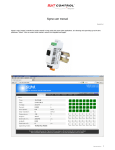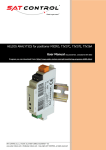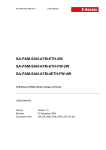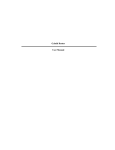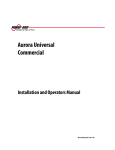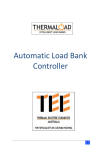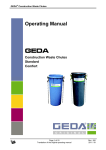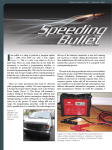Download SIGMA Inverter Data Logger w. Web Server and RS485
Transcript
SIGMA Inverter Data Logger w. Web Server and RS485 / DIN rail Code 383106390166 User Manual SAT CONTROL d.o.o., Pozenik 10, SI4207 CERKLJE SLOVENIA – EU www.solar-motors.com / [email protected] 1. Introduction Sigma logger is the main (master) controller for inverter data logging. Inverters can be connected by two rs485 buses. The user can monitor all inverters from an integrated web page server. 1.1 Features - 24V operation - Up to 32 inverters (single port or both ports together) - Supported inverters: Delta (http://www.solar-inverter.com) SMA (http://www.sma.de/en/) Danfoss, PowerOne Kaco Fronius - HTTP web server - SNTPv4 client - Telnet server (console) - Local weather station (transmitter/receiver) - Remote firmware upgrade (Sigma and positioners) - Log file generation - 2GB SD card support - 2 x RS485 (Modbus) port - 1 x Ethernet(LAN) interface - Current Solar power indicator (meter) - Efficiency indicator (meter) - Daily energy indicator (meter) - Daily income indicator (meter) - S0 counter - 3 x Analog input Temperature sensor Radiation sensor S0 counter Page 2 of 24 User manual for SIGMA Inverter Data Logger w. Web Server and RS485 / DIN rail Program and it's documentation is intellectual property of SAT CONTROL d.o.o. Copyright © 2013 All rights reserved ! www.solar-motors.com 1.2 Description Sigma Inverter Data Logger is a complete system that provides you all-important information, parameters and conditions about your inverters. Sigma Inverter Data Logger is a web-based server. When connected to local network, you have full insight and control over Sigma Inverter Data Logger from anywhere on Earth via internet. It includes graphic display for easy overview of daily, monthly or yearly power production. Sigma Inverter Data Logger supports Danfoss, Delta, PowerOne and SMA Kaco and Fronius inverters. If you have other type of inverters, contact us for more information. You can log on to live Sigma Inverter Data Logger by clicking here (Username: user; Password: user). You must use Google Chrome or Mozilla Firefox. Below you can find main characteristics. Sigma inverter data logger doesn't have a built-in display. The connection to the inverter is through 2 ports of RS485 interface which can connect up to 32 inverters. Searching for inverters on Sigma inverter data logger is very simple! The configuration is also simplified thanks to web-based software. Basic licenced power of Sigma inverter data logger is 15 kW. Sigma inverter data logger has 3 analogue inputs for irradiation sensor, temperature sensor and energy counter S_0. Sigma inverter data logger logs data from sunrise to sunset. The Sigma inverter data logger supports Danfoss, Delta, PowerOne and SMA Kaco and Fronius inverters. No more losses due to unnoticed failure of individual strings, inverters or the entire plant. The Sigma inverter data logger sends out alarms automatically via email. Information about the plant is accessible via web-based interface. All information on the inverters, Sigma logger sends via FTP connection to the remote server. Sigma inverter data logger has the option of automatic time sync. and automatic updates for new versions. Just by pressing a button, the logger automatically checks for updates. Sigma inverter data logger automatically stores data on a memory card. The data can be manually saved to a PC or the Sigma inverter data logger sends them to an FTP server. SIGMA-Data Logger w. Web Server for inverters w. RS485 Licences: - SIGMA - Data Logger licenses for power up to 100kW - SIGMA - Data Logger licenses for power up to 250kW - SIGMA - Data Logger licenses for power up to 1000kW User manual for SIGMA Inverter Data Logger w. Web Server and RS485 / DIN rail Page 3 of 24 Program and it's documentation is intellectual property of SAT CONTROL d.o.o. Copyright © 2014 All rights reserved! 2. Before you start Thank you for buying the Sigma solar logger. Before you power up Sigma, you should check that all of the wiring is done correctly and the power-supply voltage is adequate. There should also be a memory card in the SD card slot on the bottom side of Sigma otherwise logging, updating, saving settings, won’t work. 3. Wiring Fig 1. Wiring diagram 3.1 Sigma recommendations Page 4 of 24 User manual for SIGMA Inverter Data Logger w. Web Server and RS485 / DIN rail Program and it's documentation is intellectual property of SAT CONTROL d.o.o. Copyright © 2013 All rights reserved ! www.solar-motors.com 24V power supply Power supply must be SMPS type (switching mode power supply), 1A capacity Galvanically isolated power supply (from the inverter or any other power supply) Sigma and inverter power supplies must have the minus terminals connected Overvoltage/overcurrent transient protection Each Sigma must be galvanically isolated from any other Sigma or power plant (any power or ground crossconnection between power plants is not recommended) All input/output power must come from the Sigma power supply 3.2 RS485 recommendations 0.22–0.5 mm2 for runs up to 300 meters 0.5–0.75 mm2 for runs up to 1200 meters 0.75–1.5 mm2 for runs longer than 1200 meters Shielded twisted-pair cable Cable shield connected to the minus terminal at the first positioner over a 100 ohm resistor Run Modbus cable away from high voltage lines and in a separate conduit Overvoltage/overcurrent transient protection 3.3 Analog inputs Analog inputs are 0V to 30V compatible. 3.4 Digital outputs OC [1...3] are open-collector status outputs which can tolerate 30V and sink max 50mA. User manual for SIGMA Inverter Data Logger w. Web Server and RS485 / DIN rail Page 5 of 24 Program and it's documentation is intellectual property of SAT CONTROL d.o.o. Copyright © 2014 All rights reserved! 4. Connecting Sigma to PC via LAN You can attach sigma directly to your network card or via network router/switch. When connecting directly to PC network card you have to manually set IP settings: Open Network Connections by clicking the Start button , and then clicking Control Panel. In the search box, type adapter, and then, under Network and Sharing Center, click View network connections. Right-click the connection that you want to change, and then click Properties. If you're prompted for an administrator password or confirmation, type the password or provide confirmation. Click the Networking tab. Under This connection uses the following items, click Internet Protocol Version 4 (TCP/IPv4) and then click Properties. Click on Use following IP address and type in IP address 192.168.3.100 and Subnet mask 255.255.255.0 When connecting sigma to network router Sigma’s IP should be in the same network group as router not used by any other network device and Sigma’s gateway set to Router IP. (Example: Router’s IP=192.168.1.1; Sigma’s IP= 192.168.1.100; Sigma‘s gateway=192.168.1.1) Fig 1.a network Page 6 of 24 Fig 1.b IP settings User manual for SIGMA Inverter Data Logger w. Web Server and RS485 / DIN rail Program and it's documentation is intellectual property of SAT CONTROL d.o.o. Copyright © 2013 All rights reserved ! www.solar-motors.com 5. Network (LAN) Settings Network settings are saved on SD Card in the “system.ini” file (see Fig 2. for default settings), and backed up on internal storage. The settings can only be changed by disconnecting SD Card from Sigma and editing the “system.ini” file from a PC with a text editing program. Fig 2. system.ini 6. Web interface The Sigma server uses standard HTTP protocol on port 80. You can access the web interface with Internet Explorer (Firefox or Google Chrome) by entering Sigma’s IP directly in the navigation bar (see Fig 3.). Fig 3. Navigation bar 6.1 Login When connecting with Sigma, the first page that you will get is the login page. To go any further you need to enter a username (default:”admin”) and password (default : ”admin”), which are stored on SD Card in the “accounts.ini” file (see Fig 4.) and backed up on internal storage. The settings have two groups: (“[admin]” and ”[user]”) with different access rights. The settings can only be changed by disconnecting SD Card from Sigma, and editing this file from a PC with a text editing program or downloading it, updating settings, and upload it back. Fig 4. accounts.ini User manual for SIGMA Inverter Data Logger w. Web Server and RS485 / DIN rail Page 7 of 24 Program and it's documentation is intellectual property of SAT CONTROL d.o.o. Copyright © 2014 All rights reserved! 6.2 Monitoring tab In the monitoring tab you have a quick overview of the system status, connected inverters and their associated status. You can also view all inverter data with graph presentation. Fig 5. Monitoring tab 6.2.1 Sensor readings There are two sensor readings (solar radiation, temperature,) that come from the ADC inputs or from a remote weather station (see the Weather tab). 6.2.2 Solar power Current plant AC power production 6.2.3 Efficiency Plant average efficiency 6.2.4 Daily energy Current plant daily energy production 6.2.5 Daily income Current daily money earned Page 8 of 24 User manual for SIGMA Inverter Data Logger w. Web Server and RS485 / DIN rail Program and it's documentation is intellectual property of SAT CONTROL d.o.o. Copyright © 2013 All rights reserved ! www.solar-motors.com 6.2.6 S0 Counter value Current energy meter counter value 6.2.7 Inverter status Current status of inverters 6.2.8 NTP status Shows if the time is synchronized with the NTP server, and when it was last synchronized 6.2.9 SMTP status Show current status of SMTP (E-Mail) client 6.2.10 FTP status Status of FTP client process 6.2.11 Push status Status of FTP push process 6.2.12 Weather station The status of local weather station mode (disabled, receiving and broadcasting). 6.2.13 Local time Current local time. 6.2.14 Local date Current local date. 6.2.15 Rated power eff[%/(1000W/m2)] This values is calculated from radiation value (standard reference point for inverter power rating 1000W/m2=100%) 6.2.16 Sunrise, Sunset Calculated sunrise/sunset time with added offset used for logging start/stop 6.2.17 Graph Graph is used for viewing of log data. There are three graph types (daily, monthly, yearly) which can be displayed. Overview of displayed data can be seen on the bottom of the graph. User manual for SIGMA Inverter Data Logger w. Web Server and RS485 / DIN rail Page 9 of 24 Program and it's documentation is intellectual property of SAT CONTROL d.o.o. Copyright © 2014 All rights reserved! 6.3 Inverters tab This tab is used for inverter discovery and monitoring. 6.3.1 Monitoring inverters Sigma can have 32 inverters (slaves). Each inverter has its own monitoring line which is sorted in ascending order by the ID number. Make sure all inverters have internal clock set to local time! Fig 6. Monitoring inverters 6.3.2 Commands Scan Port(1,2): Remove existing inverters and scan specific port Find new on port(1,2): Find new inverters (preserve existing inverters) Delete inverter on port(1,2): Delete inverter on port X by ID number 6.3.3 Lic. power [kW] Licensed power of your sigma logger measured in kW. Sigma detects inverter power rating and compares it( “Det. power” to “Lic. power”). 6.3.4 Det. power [kW] Sum of all inverters detected power rating. Page 10 of 24 User manual for SIGMA Inverter Data Logger w. Web Server and RS485 / DIN rail Program and it's documentation is intellectual property of SAT CONTROL d.o.o. Copyright © 2013 All rights reserved ! www.solar-motors.com 6.3.5 Monitoring Here you can see spot values of every connected inverter. Port 1 and 2 are separated by blue line. State: Current sigma inverter process state ID: Current ID of connected inverter Model: Model of inverter(inverter type can be viewed by click on inverter id on the right side of page) AC Daily E [kWh]: Current AC daily energy production P AC[kW]: Current AC power P DC[kW]: Current DC power U DC[V]: Current DC voltage I DC[A]: DC current DC Inst.[kW]: Installed power Temp[°C]: Current temperature of inverter PV Effi[%]: DC efficiency of inverter calculated from “DC Inst.[kW]” Status: Current status of inverter Error: Current error of inverter S: Current online/error status of inverter. By clicking on it you get all the values associated with that inverter User manual for SIGMA Inverter Data Logger w. Web Server and RS485 / DIN rail Page 11 of 24 Program and it's documentation is intellectual property of SAT CONTROL d.o.o. Copyright © 2014 All rights reserved! 6.4 Sensors tab Fig 7. Weather tab 6.4.1 S0 input Pulses per kWh: Pulses generated by energy meter on 1kWh Preset counter: Preset S0 counter to desired value Reset: Reset S0 counter to zero 6.4.2 Radiation parameters Radiation sensor enable: Enable radiation sensor input / unchecked = get value from weather station Radiation coefficient: Radiation sensor conversion coefficient (default: 130) Use for efficiency check: If checked, value of radiation sensor will be used for efficiency check even when radiation sensor is not enabled 6.4.3 Temperature parameters Enable temperature sensor: Enable temperature sensor input / unchecked = get value from weather station Temperature coefficient: Temperature sensor conversion coefficient (default: 11) Temperature offset: Offset from 0°C (default: -30) 6.4.4 Weather station Weather variables (solar radiation and temperature) can be sensed from Sigma local ADC terminals or from a remote Sigma weather station. When in broadcast mode, UDP packets are broadcasted on LAN every second. Weather data transition mode: Disabled, Broadcast, Receive Remote station IP: When in receive mode, this IP sets a remote station IP address Page 12 of 24 User manual for SIGMA Inverter Data Logger w. Web Server and RS485 / DIN rail Program and it's documentation is intellectual property of SAT CONTROL d.o.o. Copyright © 2013 All rights reserved ! www.solar-motors.com 6.5 Files tab In files tab you can list, download, delete and upload files stored on SD Card. Files are sorted in ascending order. Fig 8. Files tab Create ini files: Sigma will recreate system files (system.ini, accounts.ini, about.ini). This can be used if SD Card files get corrupted or lost. “Dot” file: Dot file is always located at file no 1. and is used to navigate back Listing files: Files are grouped by pages. Every page has 90 files. Page number can be changed by clicking on page number on the bottom of file page. Delete files: Files can be individually deleted by clicking on delete button Upload files: You can upload files by clicking “browse” on the bottom of the page and clicking on “Upload” button User manual for SIGMA Inverter Data Logger w. Web Server and RS485 / DIN rail Page 13 of 24 Program and it's documentation is intellectual property of SAT CONTROL d.o.o. Copyright © 2014 All rights reserved! 6.6 System tab Here you can manage all system-related parameters. 6.6.1 System parameters This is an overview of the system LAN settings, the serial number of Sigma and group number (licenses). The serial number is used for group number import/export and registration of a group number. The system parameters are stored on SD Card and backed up on internal storage so that Sigma can operate even without SD Card. Fig 9. System parameters 6.6.2 License management Sigma supports licenses (group) import. You can buy more licenses (contact us at: [email protected]). You should register sigma every time you change the “Group” number (importing new licenses). You can register sigma by clicking on the “Get code” button and send us a displayed code. When using Google Chrome, “code” cannot be copied, so you have to open a log file by clicking on ”Show today’s log” and copy it from there or you can use Firefox browser. Send the code to [email protected] and you will receive a registration key in response. Copy the key to “Registration key” (there should be no white spaces) and click the confirm button. If everything went alright, you should get a popup window saying “Registration successful”. Press F5 on the keyboard to refresh the page. Fig 10. Licenses management Page 14 of 24 User manual for SIGMA Inverter Data Logger w. Web Server and RS485 / DIN rail Program and it's documentation is intellectual property of SAT CONTROL d.o.o. Copyright © 2013 All rights reserved ! www.solar-motors.com 6.6.3 FTP push FTP push is used to backup or pass log data to third party portal. Fig 11. FTP push FTP IP address: IP address of remote FTP server FTP port: Port of remote FTP server User name: user name login information Password: Password of selected user name Upload folder path: Select folder to upload files to Upload Interval: Interval of FTP push 6.6.4 Manual FTP push files You can manually push files to configure FTP server in range of 1 year at a time. When manual push is activated, automatic push is suspended. Fig 12. Manual push Range from: select start date for manual push Range to: select end date for manual push Push range: Activate manual push Cancel push range: Cancel manual push in progress 6.6.5 Inverter ports Sigma has two inverter ports (see Fig 1.), which can be used for inverters of different brands. Currently supported brands are SMA and Delta. Sum of all inverters connected to both ports can be maximum 32. When changing these settings sigma must be reset before settings can take effect. Some existing inverters might be lost. Fig 13. Inverter ports User manual for SIGMA Inverter Data Logger w. Web Server and RS485 / DIN rail Page 15 of 24 Program and it's documentation is intellectual property of SAT CONTROL d.o.o. Copyright © 2014 All rights reserved! 6.6.6 Inverter settings Settings concerning inverters are set here. Fig 14. Inverter settings Pull interval: How often inverter values should be pulled from inverters Log write interval: How often inverter values should be written to log files Sunrise/Sunset offset: Offset to add to sunrise/sunset time so that logging can start/stop earlier or latter Price per kWh: Your amount of money earned per 1 kWh Currency[XXX]: Your currency used, represented by three characters Px effi. detection start: Detection of efficiency is started when one inverter has efficiency equal or higher Px effi. threshold: Trigger inverter “efficiency low” error on inverters with efficiency lower than calculated threshold efficiency. Example (inverter_effi < portx_top_effi - (portx_top_effi * (Px_effi.treshold/100))) Px effi. detection time: How long inverter efficiency should stay under calculated threshold efficiency before triggering “efficiency low” error. Clear SMA settings: Clear SMA inverter specific settings saved to internal flash (settings will be automatically reloaded from connected inverters) 6.6.7 Email reporting Errors, daily energy production and money earned can be reported by email. Email reporting supports report delivery to two email addresses. Daily report is sent once a day after time passes calculated sunset time. Errors are sent every “error check interval” if error state’s change. Fig 15. Email reporting User name, Password: SMTP username and password used for login Email from: Your e-mail address Email to 1, 2: Where to send an “error” and “daily” report (if Email to 2 is empty, it will not be used) Display Name: Name that will be displayed on email when received by the remote end Error check interval: How often to check for new errors State: Displays the last state of the SMTP client Test email: Sends a test email Page 16 of 24 User manual for SIGMA Inverter Data Logger w. Web Server and RS485 / DIN rail Program and it's documentation is intellectual property of SAT CONTROL d.o.o. Copyright © 2013 All rights reserved ! www.solar-motors.com 6.6.8 Time There is an on board RTC (real time clock) with battery backup that handles timekeeping when Sigma is not powered. This timer runs GMT time and is responsible for all timing functions and tracking calculations. Fig 16. Time GMT Time: Current RTC timer time GMT Date: Current date Time of reset: Time when to schedule SIGMA reset (GMT time) Longitude: Your location longitude used for calculating sunrise/sunset Latitude: Your location latitude used for calculating sunrise/sunset Time zone: Time zone of your location Daylight saving time: You should check this if you are currently in daylight saving time NTP Server: IP address of a remote NTP server NTP Port: Remote NTP server port NTP Update: Update interval 6.6.9 User interface Fig 17. User interface Page refresh delay: how long to wait before refreshing page data HTTP port: Port of local HTTP server (reset is needed for changes to take effect) Telnet port: Port of local Telnet server (reset is needed for changes to take effect) 6.6.10 Updating parameters Fig 18. Update settings These parameters are used when you click on the “Check for updates” button on the “SYSTEM” tab. Server IP address: Remote HTTP server IP address (can also be another Sigma) Server port: Remote HTTP server port (default:80) Update path: Directory on the remote HTTP server (Sigma adds “/” at the end) User manual for SIGMA Inverter Data Logger w. Web Server and RS485 / DIN rail Page 17 of 24 Program and it's documentation is intellectual property of SAT CONTROL d.o.o. Copyright © 2014 All rights reserved! 6.6.11 Buttons Fig 19. System buttons Load defaults: Loads factory defaults (except login and system parameters) Save Settings: Saves all settings to SD Card in the “settings.cfg” file and downloads it. (You can backup a configuration file to your PC). Load Settings: Load all settings from the “settings.cfg” file on SD Card. Upgrade from file: This puts SIGMA in firmware flashing mode which works without SD Card (Warning! Sigma settings will be lost) Check for updates: Check for updates on the remote HTTP server (updating parameters must be set first!) Sigma reset: Reset Sigma (after 5 seconds) Show today’s log: Downloads today’s log file stored on SD Card Upload file: Manually uploads new firmware or configuration file Page 18 of 24 User manual for SIGMA Inverter Data Logger w. Web Server and RS485 / DIN rail Program and it's documentation is intellectual property of SAT CONTROL d.o.o. Copyright © 2013 All rights reserved ! www.solar-motors.com 6.7 About tab (stored on SD Card) About tab is used for the Sigma owner or service person/company contact information. Fig 20. About tab User manual for SIGMA Inverter Data Logger w. Web Server and RS485 / DIN rail Page 19 of 24 Program and it's documentation is intellectual property of SAT CONTROL d.o.o. Copyright © 2014 All rights reserved! 7. Inverter log file generation Sigma generates inverter log files for daily, monthly and yearly inspection. When Sigma is powered up, log file Initialization procedure is executed as follows: 1. Recheck/generate monthly files from daily files for this month and 6 months back 2. Recheck/generate yearly files from monthly files for this year and 1 year back 3. Copy all log files of previous years to year specific folders. In normal operation, log file is generated on every ”Log write interval” from sunrise time to sunset time. 8. Telnet interface Telnet is a simple text-based protocol. It shows a more detailed operation of Sigma. Windows has an inbuilt telnet client or you can use a program like PuTTy. You can connect to a telnet server using Sigma’s IP address and port number 60. Fig 21. Telnet terminal Note: Telnet is not protected with a username/password. 8.1 Windows Vista, Windows 7 enabling telnet client 1. Click Start 2. Control Panel 3. Programs and Features 4. Turn Windows features on or off 5. Check Telnet Client 6. Hit OK Page 20 of 24 User manual for SIGMA Inverter Data Logger w. Web Server and RS485 / DIN rail Program and it's documentation is intellectual property of SAT CONTROL d.o.o. Copyright © 2013 All rights reserved ! www.solar-motors.com 8.2 Connect to Telnet from the Windows console 1. Open Command prompt (console) On Windows 7 and Vista click Start, type ”cmd” and press Enter. 2. Type telnet [Sigma’s IP] [Telnet Port] (example: “telnet 192.168.3.10 60”) Fig 22. Command prompt 8.3 Connect to Telnet from PuTTy Putty does not have any installation procedure. Just run it, put in Sigma’s IP port (60), select a Telnet connection type and click Open. Fig 23. PuTTy 8.4 Commands help: Shows all commands reset: Resets Sigma force update: Checks for updates on a remote HTTP server (see 6.7 System tab) print version: Displays the Sigma boot loader version and software version quit: Closes connection User manual for SIGMA Inverter Data Logger w. Web Server and RS485 / DIN rail Page 21 of 24 Program and it's documentation is intellectual property of SAT CONTROL d.o.o. Copyright © 2014 All rights reserved! 9. Sigma event log files Sigma also has logging system which records events: Sigma start up User interface login inverter connected/disconnected Settings changed 9.1 Accessing event log files Log files can be accessed without login. Log files are arranged by the day of month, and month. There is a special case where you can select today’s log by typing”log.txt” (example: 192.168.1.10/0501log.txt). To view today’s log file go to “System tab” and click on “”Show today’s log” To view past log files, type a desired log file name in the navigation bar (see Figure 3. Navigation bar). Format: 0501log.txt (select a log file of the fifth of January) Fig 24. Log file Page 22 of 24 User manual for SIGMA Inverter Data Logger w. Web Server and RS485 / DIN rail Program and it's documentation is intellectual property of SAT CONTROL d.o.o. Copyright © 2013 All rights reserved ! www.solar-motors.com 10. Upgrading Sigma is able to upgrade itself. The positioners are upgraded automatically when a version change is detected. When Sigma starts from a new firmware: 1. Settings are set to defaults 2. Settings are loaded from the SD Card “settings.cfg” file 3. Forced modes are reset to normal operation There are two Sigma upgrade options: Update Sigma and the positioners from a file on SD Card Update Sigma directly from a file sent via a web page 10.1 Firmware file names mware.bin : Sigma firmware upgrade sigma_bw.bin: Sigma boot loader upgrade If upgrading using the “Check for updates” button, each file on the server should have a matching file with the “.ini” suffix. 10.2 Upgrade from SD Card To update from SD Card you must first transfer new firmware files. This can be done in three ways: Turn off Sigma and plug out SD Card. Put it in your PC and copy the firmware. On the “system” tab under the “files” group click the “browse” button and select the firmware file, then click the “Upload file” button. If everything went OK, click on the “Sigma reset” button. On the “system” tab click on the “Check for updates” button. Sigma will automatically look for firmware updates on a remote HTTP server. If the Sigma firmware upgrade file is found, Sigma will save the settings on SD Card and trigger system reset (updating parameters must be set). 10.3 Upgrade Sigma directly from a firmware file (Warning: Settings will be lost!) This option only applies to Sigma (not the positioners). On the “system” tab click on the “Upgrade from file” button and wait while Sigma switches to firmware flashing mode. When Sigma is in this mode, the green LED (light emitting diode) on Sigma will blink fast. When the upgrade window opens, click on the “browse” button and select the Sigma firmware upgrade file, then click on the “Send” button and wait for upgrade to finish. User manual for SIGMA Inverter Data Logger w. Web Server and RS485 / DIN rail Page 23 of 24 Program and it's documentation is intellectual property of SAT CONTROL d.o.o. Copyright © 2014 All rights reserved! 11. Changes history SAT CONTROL d.o.o., Pozenik 10, SI4207 CERKLJE SLOVENIA – EU www.solar-motors.com / [email protected] TECHNICAL SUPPORT: [email protected] Page 24 of 24 User manual for SIGMA Inverter Data Logger w. Web Server and RS485 / DIN rail Program and it's documentation is intellectual property of SAT CONTROL d.o.o. Copyright © 2013 All rights reserved ! www.solar-motors.com