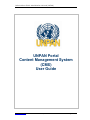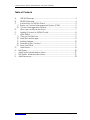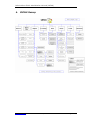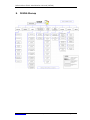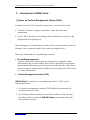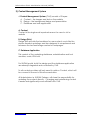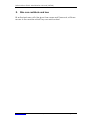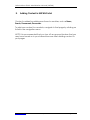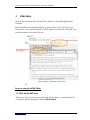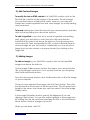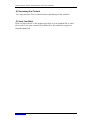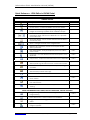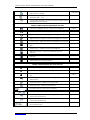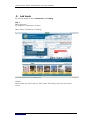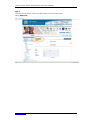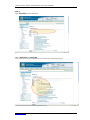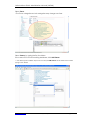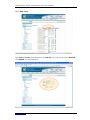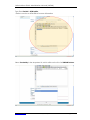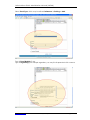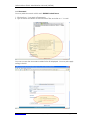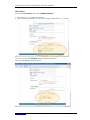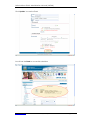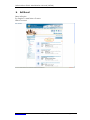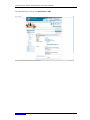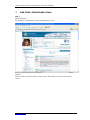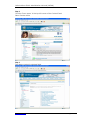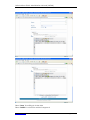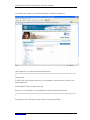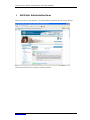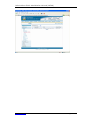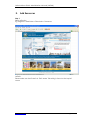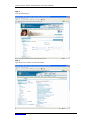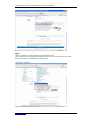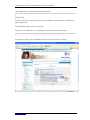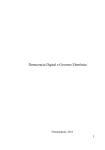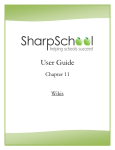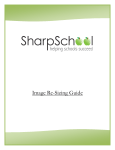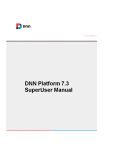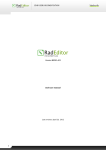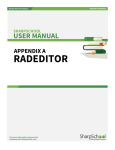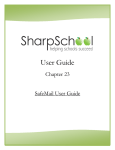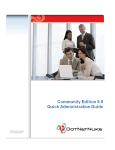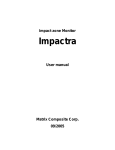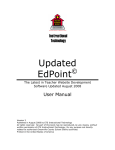Download UNPAN Portal - the United Nations
Transcript
United Nations Public Administration Network (UNPAN) UNPAN Portal Content Management System (CMS) User Guide www.UNPAN.org | User Manual Version 1.0 | 260309 Page 1 of 36 United Nations Public Administration Network (UNPAN) Table of Contents A. UNPAN Sitemap ...................................................................................... 3 B. DPADM Sitemap ..................................................................................... 4 C. Introduction to UNPAN Portal ............................................................... 5 1) Basics on Content Management System (CMS) ............................... 5 2) Content Management System............................................................. 6 D. Who can contribute and how.............................................................. 7 E. Adding Content in UNPAN Portal......................................................... 8 F. HTML Editor............................................................................................... 9 1) Click on the Edit icon ............................................................................. 9 2) Add Text and Images .......................................................................... 10 3) Adding Images ..................................................................................... 10 4) Previewing the Content....................................................................... 11 5) Save Your Work ..................................................................................... 11 G. Add Events............................................................................................. 14 H. Edit Event ................................................................................................... 25 I. Add Public Administration News............................................................ 27 J. Edit Public Administration News ............................................................. 31 K. Add Resources.......................................................................................... 33 www.UNPAN.org | User Manual Version 1.0 | 260309 Page 2 of 36 United Nations Public Administration Network (UNPAN) A. UNPAN Sitemap www.UNPAN.org | User Manual Version 1.0 | 260309 Page 3 of 36 United Nations Public Administration Network (UNPAN) B. DPADM Sitemap www.UNPAN.org | User Manual Version 1.0 | 260309 Page 4 of 36 United Nations Public Administration Network (UNPAN) C. Introduction to UNPAN Portal 1) Basics on Content Management System (CMS) A website consists of 2 essential components: content and code…. • Content - the text, images, audio files, video files that users experience • Code - this is the html and scripting that enables the content to be displayed in the right layout The challenge is to publish latest content with ease and speed, without having to be concerned about the code and application. There are 2 alternatives on publishing content: • The traditional approach Content (text) and code (html) are merged in a single file. Web developers will use web editing tools such as Microsoft FrontPage or Macromedia Dreamweaver to create and edit the files. There may also be content integrated to database such as Microsoft SQL Server or Oracle Databases. • Content Management System (CMS) UNPAN Portal is using the second approach with a CMS, for the following reasons: 1. A content management system (CMS) distinctly separates the content from the code 2. The CMS provides an easy to use rich text editor so that content providers, which include all UNPAN Partners can easily add, edit and update content. www.UNPAN.org | User Manual Version 1.0 | 260309 Page 5 of 36 United Nations Public Administration Network (UNPAN) 2) Content Management System A Content Management System (CMS) consists of 3 layers. A. Content – the images and text on the website B. Design – the background design and presentation C. Database and web application A. Content Content is the single most important reason for users to visit a website B. Design (Skin) Design Skins provide the backdrop for user content, much like the picture frames in paintings, and are designed to complement and enhance the text and image content on webpages. C. Database Application This consists of the underlying database, administration and host modules, code, HTML etc. For UNPAN portal, both the design and the database application are already integrated and controlled by CMS. So all content providers will only need to add on Content, which will be covered in the rest of this documentation. All stakeholders i.e. UNPAN Partners, will share the responsibility for updating the content directly. Changing and maintaining content is easier and significantly more efficient with CMS. www.UNPAN.org | User Manual Version 1.0 | 260309 Page 6 of 36 United Nations Public Administration Network (UNPAN) D. Who can contribute and how All authorized users, with the given User name and Passwords, will have access to the modules which they can add content www.UNPAN.org | User Manual Version 1.0 | 260309 Page 7 of 36 United Nations Public Administration Network (UNPAN) E. Adding Content in UNPAN Portal Content is added by adding new items to modules, such as News, Events, Documents, Resources. To add new content to a module, navigate to that page by clicking on its link in the navigation menu. NOTE: It is recommended that you turn off any popup blockers that you may have turned on in your Internet browser when adding content to your pages www.UNPAN.org | User Manual Version 1.0 | 260309 Page 8 of 36 United Nations Public Administration Network (UNPAN) F. HTML Editor Most of the modules will include HTML editor for formatting Rich text content. Rich text refers to formatted text e.g. bold, italics, font, font size, font colour etc. The rich text editor or HTML editor has the look and feel of a word processor such as MS Word. Steps on using the HTML Editor 1) Click on the Edit icon When you ‘hover’ the mouse over the ‘Down Arrow’, a dropdown list of actions will be displayed. Select Edit Content www.UNPAN.org – User Manual Version 1.0 [260308] Page 9 of 36 United Nations Public Administration Network (UNPAN) 2) Add Text and Images To modify the text or HTML content of a Text/HTML module, click on the Edit Text link or button at the bottom of the module. This will change your module body to a simple HTML editor. Here you can add and format text, create hyperlinks from text, insert images (or modify existing ones) and more. To format existing text, select the text with your mouse pointer, and then click on the formatting icon above the text box. To add a hyperlink to your text (or to create a hyperlink from existing text), select your text that you want turn into a link and click the Insert/Edit Link (chain) icon above the text box. From the popup box, choose the Link Type, and specify the URL, or click on Browse Server to choose a page on your site to link to. Additionally, you can choose a target (such as new window or a popup window) by clicking on the Target tab 3) Adding Images To add an image to your Text/HTML content, click on the Insert/Edit Image icon above the text box. On the Image Gallery popup window that opens, you can specify the URL to the image if you know it, or to upload one from your computer, click the Browse Server button. From the new popup window, click the Browse button to find the image on your computer. Once you have selected the image, click the Open button. Then click the Upload New File link next to the Browse button. This will upload your image to the server, from where you can then select it from the Image Gallery below. In the Image Properties window, specify the alignment if you are aligning it next to text. You can also add a hyperlink to the image here by clicking the Link tab and then specifying the URL or click the Browse Server button to link to a page on your site. When you are done, click OK. www.UNPAN.org – User Manual Version 1.0 [260308] Page 10 of 36 United Nations Public Administration Network (UNPAN) 4) Previewing the Content You may preview the content before uploading to the website 5) Save Your Work Scroll to the bottom of the page and click on the Update link to save your work. Your new content is published to the website, subject to module approval. www.UNPAN.org – User Manual Version 1.0 [260308] Page 11 of 36 United Nations Public Administration Network (UNPAN) Quick Reference - HTML Editor in UNPAN Portal GENERAL BUTTONS Design button - Switches RadEditor into Design Mode. - HTML button - Switches RadEditor into HTML Mode. - Preview button - Switches RadEditor into Preview Mode. - Allow users to create image maps through draging over the images and creating hyperlink areas of different shapes. - Allows the user to apply to the current selection font size measured in pixels, rather than a fixed-size 1 to 7 (as does the FontSize tool). - Show/Hide Border - Shows or hides borders around tables in the content area. - Zoom - Changes the level of text magnification. - Repeat Last Command - A short-cut to repeat the last action performed. - Find and Replace - Find (and replaces) text in the editor's content area. Ctrl+F Cut button - Cuts the selected content and copies it to the clipboard. Ctrl+X Copy button - Copies the selected content to the clipboard. Ctrl+C Paste from Word cleaning fonts and sizes button - cleans all Word-specific tags and removes font names and text sizes. - Paste Plain Text button - Pastes plain text (no formatting) into the editor. - Paste as HTML button - Pastes HTML code in the content area and keeps all the HTML tags. - Undo button - Undoes the last action. Ctrl+Z Redo button - Redoes/Repeats the last action, which has been undone. Ctrl+Y Format Stripper button - Removes custom or all formatting from selected text. - Quick Help - Launches the Quick Help you are currently viewing. - INSERT AND MANAGE LINKS, TABLES, SPECIAL CHARACTERS, IMAGES and MEDIA Image Manager button - Inserts an image from a predefined image folder(s). Ctrl+G Insert Table button - Inserts a table in the RadEditor. - Toggle Table Borders - Toggles borders of all tables within the editor. - Hyperlink Manager button - Makes the selected text or image a hyperlink. Ctrl+K www.UNPAN.org – User Manual Version 1.0 [260308] Page 12 of 36 United Nations Public Administration Network (UNPAN) Remove Hyperlink button - Removes the hyperlink from the selected text or image. Ctrl+Shift+K Insert Special Character dropdown - Inserts a special character (€ ®, , , etc.) - Choose HTML Template - Applies and HTML template from a predefined list of templates. - CREATE, FORMAT AND EDIT PARAGRAPHS and LINES Insert New Paragraph button - Inserts new paragraph. Ctrl+M Outdent button - Indents paragraphs to the left. - Indent button - Indents paragraphs to the right. - Align Left button - Aligns the selected paragraph to the left. - Center button - Aligns the selected paragraph to the center. - Align Right button - Aligns the selected paragraph to the right. - Justify button - Justifies the selected paragraph. - Bulleted List button - Creates a bulleted list from the selection. - Numbered List button - Creates a numbered list from the selection. - Insert horizontal line (e.g. horizontal rule) button - Inserts a horizontal line at the cursor position. - CREATE, FORMAT AND EDIT TEXT, FONT and LISTS Bold button - Applies bold formatting to selected text. Ctrl+B Italic button - Applies italic formatting to selected text. Ctrl+I Underline button - Applies underline formatting to selected text. Ctrl+U Strikethrough button - Applies strikethrough formatting to selected text. - Superscript button - Makes a text superscript. - Subscript button - Makes a text subscript. - Font Select button - Sets the font typeface. - Font Size button - Sets the font size. - Text Color (foreground) button - Changes the foreground color of the selected text. - Text Color (background) button - Changes the background color of the selected text. - Custom Styles dropdown - Applies custom, predefined styles to the selected text. - www.UNPAN.org – User Manual Version 1.0 [260308] Page 13 of 36 United Nations Public Administration Network (UNPAN) G. Add Events This section applies to both Conferences and Training Step 1: Select a Region E.g. Regions > Arab States > Events> Select either Conferences or Training *MEMO: Please make sure that Portal is in ‘Edit’ Mode. This setting is found on the top left corner www.UNPAN.org – User Manual Version 1.0 [260308] Page 14 of 36 United Nations Public Administration Network (UNPAN) Step 2: Click the ‘Down Arrow’ on the top left corner of the Content Panel Select Add Event www.UNPAN.org – User Manual Version 1.0 [260308] Page 15 of 36 United Nations Public Administration Network (UNPAN) Step 3: Type Event Title in selected field: Select Start Date and End Date *You may click on the calendar icon to open the calendar pop-up www.UNPAN.org – User Manual Version 1.0 [260308] Page 16 of 36 United Nations Public Administration Network (UNPAN) Select Focus * The Focus categories and sub-categories may change over time Select Venue¸ by typing the first few letters. If the venue is not found in existing database, click Add Venue ** Your data typed in earlier may be lost should you Add Venue. Please Add Venue before typing event details www.UNPAN.org – User Manual Version 1.0 [260308] Page 17 of 36 United Nations Public Administration Network (UNPAN) Select Add Venue Type Venue, Country (from dropdown list) and City. You may also include a Map URL. Click Update to save information www.UNPAN.org – User Manual Version 1.0 [260308] Page 18 of 36 United Nations Public Administration Network (UNPAN) Type Event Details in HTML editor * Refer to section on HTML Editor for more information Select Created By in the dropdown list, which will show the list of all UNPAN Partners www.UNPAN.org – User Manual Version 1.0 [260308] Page 19 of 36 United Nations Public Administration Network (UNPAN) Select Event Type, which may be either Conference or Training or both Type in Event Website, if any Type in Organiser(s). For multiple organizers, you may list all separated with commas. www.UNPAN.org – User Manual Version 1.0 [260308] Page 20 of 36 United Nations Public Administration Network (UNPAN) Add Document You may add documents which are in UNPAN Content Server. 1. Click on the ‘+’ icon next to Documents 2. Type in the first few letters of the Document Title, and click on ‘+’ to add You can now see the documents added in the list displayed. You may also apply sorting to the list www.UNPAN.org – User Manual Version 1.0 [260308] Page 21 of 36 United Nations Public Administration Network (UNPAN) Add Contact You may add Contacts which are in UNPAN Contacts. 1. Click on the ‘+’ icon next to Contacts 2. Type in the first few letters of the Contact Name, and click on ‘+’ to add You can now see the Contacts added in the list displayed. You may also apply sorting to the list www.UNPAN.org – User Manual Version 1.0 [260308] Page 22 of 36 United Nations Public Administration Network (UNPAN) Click ‘Update’ to save the Event You will see the Event on successful submission www.UNPAN.org – User Manual Version 1.0 [260308] Page 23 of 36 United Nations Public Administration Network (UNPAN) You may verify all information related to the Event, by clicking in the Event title. All the information is displayed in this Event Details page www.UNPAN.org – User Manual Version 1.0 [260308] Page 24 of 36 United Nations Public Administration Network (UNPAN) H. Edit Event Select a Region E.g. Regions > Arab States > Events> Search for event www.UNPAN.org – User Manual Version 1.0 [260308] Page 25 of 36 United Nations Public Administration Network (UNPAN) For Selected Event, click on the pencil icon to Edit www.UNPAN.org – User Manual Page 26 of 36 United Nations Public Administration Network (UNPAN) I. Add Public Administration News Step 1: Select a Region E.g. Regions > Arab States > Public Administration News *MEMO: Please make sure that Portal is in ‘Edit’ Mode. This setting is found on the top left corner www.UNPAN.org – User Manual Page 27 of 36 United Nations Public Administration Network (UNPAN) Step 2: Click the ‘Down Arrow’ in the top left corner of the Content Panel Select Create Article Step 3: Type News content in selected fields. www.UNPAN.org – User Manual Page 28 of 36 United Nations Public Administration Network (UNPAN) Select ‘Save’ for editing at a later date Select ‘Publish’ to submit the article for Approval www.UNPAN.org – User Manual Page 29 of 36 United Nations Public Administration Network (UNPAN) You will see this screen on successful submission of article for approval Upon approval, you will receive Email Notification: ==================================================================== = Wai Min staff, The File (http://www.unpan.org) that you uploaded to United Nations - UNPAN has been Approved. Portal Address: http://www2.unpan.org Thank you. Your Upload is now available for review/comment/download ==================================================================== = The Article is now available for View and/or Comment by Public: www.UNPAN.org – User Manual Page 30 of 36 United Nations Public Administration Network (UNPAN) J. Edit Public Administration News When you click on ‘My Articles’, you will be able to retrieve all your saved articles Click on the Pencil Icon to edit the selected article www.UNPAN.org – User Manual Page 31 of 36 United Nations Public Administration Network (UNPAN) www.UNPAN.org – User Manual Page 32 of 36 United Nations Public Administration Network (UNPAN) K. Add Resources Step 1: Select a Region E.g. Regions > Arab States > Directories > Resources *MEMO: Please make sure that Portal is in ‘Edit’ Mode. This setting is found on the top left corner www.UNPAN.org – User Manual Page 33 of 36 United Nations Public Administration Network (UNPAN) Step 2: Click Add Resource Step 3: Type Resource content in selected fields. www.UNPAN.org – User Manual Page 34 of 36 United Nations Public Administration Network (UNPAN) Step 4: Select ‘Upload’ to submit the Resource for Public View Upon submission, a message will appear to inform you that the resource will be reviewed before it is published on the website. Click OK to continue. www.UNPAN.org – User Manual Page 35 of 36 United Nations Public Administration Network (UNPAN) Upon approval, you will receive Email Notification: ==================================================================== = Wai Min staff, The File (http://www.unpan.org) that you uploaded to United Nations - UNPAN has been Approved. Portal Address: http://www2.unpan.org Thank you. Your Upload is now available for review/comment/download ==================================================================== = The Resource item is now available for View and/or Comment by Public: www.UNPAN.org – User Manual Page 36 of 36