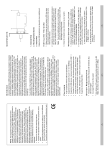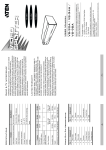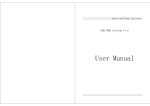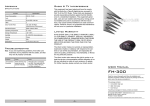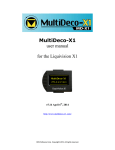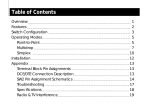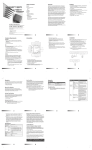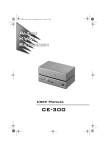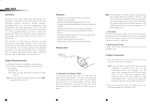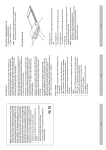Download Corel Ventura
Transcript
B Connector From Peripheral Unplug and replug the device’s USB cable from the hub’s USB port until it is recognized. -4- Occasionally, when you plug in a full/high speed device, the hub may have trouble recognizing its presence when there is more than one full/high speed device connected. Device Not Recognized Action Reset the unit by unplugging the Upstream cable from the computer’s USB port and then reinserting it. If you have daisy chained hubs, do this on the hub that connects directly to the computer. Cause Erratic Operation Static electricity may cause the unit to operate erratically. Problem Troubleshooting 3. Plug the A Connector end of the USB cable into the USB Host Controller Port of your computer system. If you are daisy chaining hubs, plug the A Connector end of the cable into one of the Downstream Ports of its parent hub. 2. Plug the B Connector end of the USB cable into the Root (Upstream) Port located on the rear panel of the unit. 1. Plug the Power Adapter into an AC source, then plug the Power Adapter Cable into the unit’s Power Jack. A Connector Cable Connection Power Ports LEDs 95 x 64 x 22 mm Dimensions (L x W x H) -5- The direct vendor also reserves the right to revise or update the device or documentation without obligation to notify any individual or entity of such revisions, or update. For further inquiries, please contact your direct vendor. The direct vendor makes no warranty or representation, expressed, implied, or statutory with respect to the contents or use of this documentation, and especially disclaims its quality, performance, merchantability, or fitness for any particular purpose. IN NO EVENT SHALL THE DIRECT VENDOR’S LIABILITY EXCEED THE PRICE PAID FOR THE PRODUCT FROM DIRECT, INDIRECT, SPECIAL, INCIDENTAL, OR CONSEQUENTIAL DAMAGES RESULTING FROM THE USE OF THE PRODUCT, DISK, OR ITS DOCUMENTATION. Limited Warranty Plastic 80 g Weight 0 - 80% RH Humidity Housing -20 - 60o C Storage Temperature 500mA (max) 5 - 40o C Operating Temperature Specification Output Current (per port) +5V DC 1 4 Downstream Ports Output Voltage (per port) 1 4 Root (Upstream) Ports Function Specifications All brand names and trademarks are the registered property of their respective owners. © Copyright 2000 ATEN International Co., Ltd. Manual Part No. PAPE-1191-100 Printed in Taiwan 08/2001 If anything is damaged or missing, contact your dealer. M 1 User Manual M 1 DC 5V 2.6A Power Adapter M 1 USB 2.0 Cable M 1 USB Hub This package contains: Read this manual thoroughly and follow the installation and operation procedures carefully to prevent any damage to the unit, and/or any of the devices connected to it. UH-204 User Manual USB 2.0 -1- M Consult the dealer or an experienced radio/television technician for help. M Connect the equipment into an outlet on a circuit different from that which the receiver is connected; M Increase the separation between the equipment and receiver; M Reorient or relocate the receiving antenna; Note: This equipment has been tested and found to comply with the limits for a Class B digital device, pursuant to Part 15 of the FCC Rules. These limits are designed to provide reasonable protection against harmful interference in a residential installation. This equipment generates, uses and can radiate radio frequency energy, and if not installed and used in accordance with the instruction manual, may cause interference to radio communications. However, there is no guarantee that interference will not occur in a particular installation. If this equipment does cause harmful interference to radio or television reception, which can be determined by turning the equipment off and on, the user is encouraged to try to correct the interference by one or more of the following measures: -2- Note: The UH-204 can be connected to a USB 1.1 Host Controller, but in that case, it only supports USB 1.1 speeds (1.5 - 12 Mbps). M USB 2.0 Host Controller installed on the system. Note: Only systems with a USB 2.0 driver installed can support data transfer speeds of up to 480 Mbps; all others only support speeds of up to 12 Mbps. M Whistler; Windows 2000; Windows Me; Win98 SE; Mac OS 8.6 or higher System Requirements M Per Port Status LED Indicators M Per Port Overcurrent Protection M Four independent, fully functional, 480 Mbps, downstream ports M Supports transfer rates of 1.5 / 12 /480 Mbps M Backward compatible with USB 1.1 M Fully compliant with the USB 2.0 specification Features The UH-204 provides one Upstream port, and four Downstream ports, with LED indicators to display information about the power status of each port. It supports high speed (480 Mbps), full speed (12 Mbps) and low speed (1.5 Mbps) devices, and can be daisy chained to provide as many ports as the user requires. The UH-204 complies with the USB 2.0 standard. This represents the second USB generation, and provides transfer rates of up to 480Mbps. It is faster, more efficient, and more capable than its predecessor, USB 1.1, yet is fully backward compatible, so prior user investment in USB 1.1 peripherals is not lost. The UH-204 is a four port USB hub that serves as a cable concentrator and bridge between the computer’s USB Host Controller, and USB peripheral devices attached to the system. Since many older computers don’t have USB connectors on board and most new computers come with only one or two USB ports, USB hubs have been developed to provide a means to connect up all the USB peripherals that users may want to use. Universal Serial Bus (USB) port technology has emerged in response to the proliferation of external peripheral devices (scanners, digital cameras, removable drives, etc.), that are increasingly being connected to the latest generation of computers. The USB behaves in a similar fashion to conventional bus ports (i.e., serial, parallel, PS/2), but since it does not require any IRQs, more devices can be attached to the system, and the problem of IRQ conflict is eliminated. Overview 2 1 3 4 1 -3- 1. Downstream Ports (1 - 4) Cables from USB peripherals can plug into any available port. Rear View 4. Root (Upstream) Port The cable that connects the hub to the comupter’s USB Host Controller plugs in here. 3. Power Jack The Power Adapter cable plugs in here. M If an overcurrent condition between the unit and the downstream device occurs, the LED turns AMBER. M A Port LED lights GREEN when the downstream peripheral device connected to its corresponding port is receiving power at the correct current level. 2. Port LEDs (1-4) 1. Power LED Lights when the unit is receiving power from the power source at the correct current level. Front View