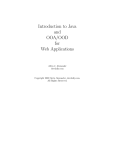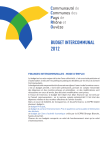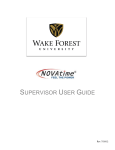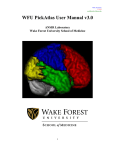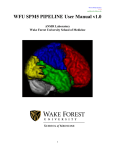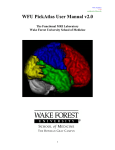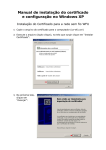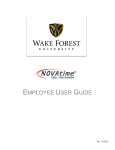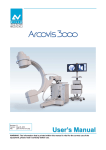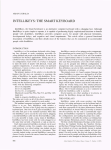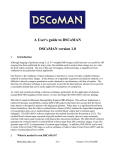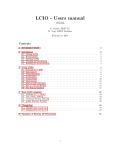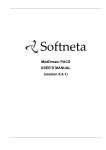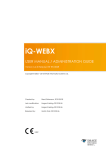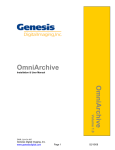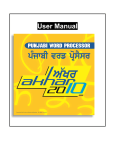Download User`s Guide
Transcript
WFU Dicom Toolkit v 1.0 [email protected] WFU DICOM Conversion Tools v1.0 The Functional MRI Laboratory Wake Forest University School of Medicine 1 WFU Dicom Toolkit v 1.0 [email protected] WFU DICOM IDL Toolkit 1.0 User Manual Joseph Maldjian, MD 1. Software Description, Installation and Setup 1.1 Description The DICOM [1] conversion toolkit provide a method for dealing with DICOM format images. The programs were written using Interactive Data Language (IDL, Research Systems Inc., Boulder Co.). The toolkit includes programs for converting Analyze image format to DICOM, sending DICOM images into PACS, and converting DICOM format to analyze. The toolkit was developed in the Functional MRI Laboratory at the Wake Forest University School of Medicine. Questions can be referred to [email protected] . 1.2 Downloading the Software The WFU_Dicom toolkit can be obtained from www.rad.wfubmc.edu/fmri . 1.3 Program Installation Untar the tar file: tar –xvf WFU_dicom.tar This will create a subdirectory called WFU_dicom_toolkit. Start IDL from this directory. To compile the code enter: @run from the IDL command line prompt. 1.4 Compatibility The WFU Dicom toolkit requires at least IDL 5.0. The toolbox has been evaluated on both Sun Solaris and Linux platforms. It has not been extensively tested for Windows. 1.5 Referencing the software When using this tool for a paper please reference [2]: Maldjian, JA, Listerud, J, Khalsa S. Integrating post-porcessed functional MR images with PACS. AJNR 2002. 23:1393-7. The manuscript provides a complete description of the DICOM fields used in the conversion process. 2 WFU Dicom Toolkit v 1.0 [email protected] 2. Analyze to DICOM Conversion The program to convert ANALYZE format to DICOM is called: convert2dicom It can be called with either an ANALYZE filename, or an image volume in memory: convert2dicom, analyze = ‘analyze .img filename’ or convert2dicom, image = image_array (ie., 256x256x30 image array) The conversion process utilizes the Central Test Node (CTN) software routine dcm_modify_elements (http://wuerlim.wustl.edu/DICOM/ctn.html) to create the DICOM header fields. During the conversion process a widget will pop-up allowing the user to modify some of the DICOM header entries (figure 1). The GE header conversion capability described in the manuscript [2] is not provided in this suite because it contains proprietary information. Figure 1. Analyze2dicom conversion. During the Conversion process the user is given the opportunity to modify some of the DICOM header fields related to the study. The image matrix size is not editable. 2. Integration with PACS The program to send DICOM images to PACS is: send_dicom 3 WFU Dicom Toolkit v 1.0 [email protected] It can be used to send any DICOM files from a UNIX workstation to a DICOM database or PACS system. The program utilizes the CTN software routine send_image. During the process a widget will pop-up allowing the user to choose from a list of potential PACS or DICOM remote hosts listed in the Destination column (figure 2). The “Generate Dicom” and “Display Fusion” buttons have no effect for this toolbox. The list of destinations is generated based on entries in the dicom_hosts_table.txt hosts file in the WFU_dicom directory. This is a tab-delimitted file listing host names, Application Entity titles, Calling Titles, port numbers and ip addresses. You may have to check with your PACS system administrator to find out what these entries should be for your system, and to get a calling title for your application. Figure 2. send_dicom. The DICOM destination fields are read from the dicom_hosts_table.txt tabdelimitted text file in the WFU_dicom program directory. 3. DICOM to ANALYZE Conversion The program to convert DICOM to ANALYZE is called: dicom2analyze,dir = dir, discard = discard where dir = directory of DICOM images discard = # of functional volumes to discard (optional) or cycle_dicom, discard = discard The programs are designed to convert GE, Siemens (including Mosaic), and Philips formats. The cycle_dicom routine will prompt the user for a parent directory containing subdirectories of DICOM images (as for an entire examination). It will cycle through the subdirectories converting any DICOM image files it encounters. It is designed to work with either anatomic images, or functional images ( including Siemens Mosaic format). When a functional series is encountered, a 4D analyze file is created. Note that our site (WFU) is a GE site. The Philips and Siemens conversion routines were based on several sample data sets provided by collaborators. The mosaic conversion routine makes assumptions about resampling which were true for the sample data provided. The discard keyword can be used to throw away any number of images from any fMRI (or Mosaic) DICOM images encountered. It is ignored for anatomic DICOM images. 4 WFU Dicom Toolkit v 1.0 [email protected] 3. Technical Notes Modified Analyze header Structure The dicom2analyze routine maintains DICOM acquisition coordinate transformation information and embeds this into a modified ANALYZE header format, along with a software generated landmark field (if one is not found in the DICOM header). This information can be used for display Æ magnet coordinate transformations and inter-series transformations: ah1 = read_analyze_header(filename = sagittal_series) ah2 = read_analyze_header(filename = coronal_series) mt = ah1.magnet_transform # invert(ah2.magnet_transform) Where mt = 4x4 affine transformation matrix defining seriesl Æ series2 transformation (in this example sagital Æ coronal where transpose([x1,y1,z1,1]) # mt = [x2,y2,z2,1] ) The landmark information can be used to verify that the transformations are allowed. (i.e., the same subject/examination without a change in patient position in the magnet, ah1.landmark = ah2.landmark). The modified analyze header structure is defined in make_analyze_header.pro. The modified header structure is compatible with conventional ANALYZE format, as it uses non-essential portions of the header for embedding the matrix transform information. Floating Point Images The DICOM conversion doesn’t work for images of type float or long. These image types will be converted to integer. Windows Issues The directory and filename structure for images in Windows should not have any spaces in it. For example, the following image filename will result in an error: “C:\My Documents and Settings\Images\image1.img” Program information ;--------------------------------------------------------------;convert2dicom,analyze = analyze,images =images,outputdir=outputdir ;------------------------------------------------------------;This program will take any images and create dicom files ;syntax: convert2dicom,analyze = analyze,images = images ;analyze = the analyze.img filename to convert to DICOM ;a widget will pop open allowing you to make some limited header mods ;If you don't have an analyze file, you can just send an image stack using the images option: ; convert2dicom, images = imagestack (ie, a 64x64x30 image array) ;--------------------------------------------------------------------------;send_dicom,hostname = hostname,files = files,aetitle = aetitle,calltitle = calltitle,port = port ;--------------------------------------------------------------------------- 5 WFU Dicom Toolkit v 1.0 [email protected] ;This program will send dicom images into a PACS or DICOM database ;syntax: send_dicom,hostname = hostname,files = files,aetitle = aetitle,calltitle = calltitle,port = port ;You can call this program simply using: ; send_dicom ;It will prompt you for the directory of file names, and it will read the entries in the ; dicom_host_table.txt file ;This is a tab-delimitted file, with the format described in the file. ;Command line options when not using the dicom_host_table.txt file: ;hostname = the hostname of the PACS or DICOM Recipient ;files = string array of dicom filenames to send ;aetitle = application entity title ;calltitle = application call title ;port = port on DICOM recipient to send images ;For the GE AW workstations all you need to send is the hostname (The defaults should work) ************************************************************ ;pro cycle_dicom,dir = dir,keep = keep,discard = discard ;----------------------------------------------------------------;Program will cycle through a directory with DICOM subdirectories ;generating analyze files from any DICOM file types encountered ;cycle_dicom,dir = dir,discard = discard ;;set discard to the number of volumes to discard for any fMRI acquistions ;J. Maldjian ;------------------------------------------------------------------ *************************************************************************** ;pro dicom2analyze,dir = dir,keep = keep,outpath = outpath,discard = discard,dh = dh,last_dh = last_dh ;--------------------------------------------------------------------------------;This program will convert dicom files to analyze ;It will work on anatomics, functionals, and mosaics ;GE, Philips, Siemens tested ;It reads the dicom headers directly, and correctly fills magnet transform information ;I haven't found the dicom field for the landmark (rh.series.se_lmhor) yet ;The landmark is generated from the dicom frame_of_reference field ;syntax: dicom2analyze,dir = dir ;set discard to the number of volumes to discard for any fMRI acquistions ;-------------------------------------------------------------------------************************************************************* ;function read_dicomheader2,filename = filename,image = image,coords = coords,error = error,numimages = numimages ;-------------------------------------------------------------------;This program will read a dicom file and return some useful descriptors ;dh = read_dicomheader2(filename = dicomfile,image = image,coords = coords, numimages = numimages) ;image = image in dicom file. For mosaics it gets converted to a 3D volume. ;dh.an = analyze header 6 WFU Dicom Toolkit v 1.0 [email protected] ;coords is the coords which should go into csmemp.loc files ;Only send numimages for Philips fMRI files ;These files don't have the number of slices in the dicom header, so we compute it from the number of temporal positions and numimages ;For Philips fMRI files, send numimages (# of files in the directory) so that the program doesn't have to recompute it with each read ;-------------------------------------------------------------------------************************************************************* ;function get_dcm_value,filename = filename,description = description,print = print,group = group,element = element ;-------------------------------------------------------------------------;This program will return the values of individual elements in a dicom header ;description should = text description of the field you want from ;the dicom_dictionary ;example: ;sl_thick = get_dcm_value(filename = dicom_file,description = 'Slice Thickness') ;you can also provide string values for group and element ;--------------------------------------------------------------------------************************************************************* ;function parse_dicom,filename = filename ;-------------------------------------------------------------------------;This program will create a callable dicom header function ;(make_dicom_pheader.pro) based on the input dicom file, compile the ;function, and return the elements of the dicom header as a structure ;syntax: dh = parse_dicom(filename = dicom_filename) ;dh will contain all the dicom header fields for that dicom file as a ;structure. The structure elements can be viewed using: ; helpstruc,dh ;--------------------------------------------------------------------------- References 1. 2. NEMA. National Electrical Manufacturers' Association. Digital Imaging and Communications in Medicine (DICOM). In. Rosslyn, Va, 1996:PS 3.1-1996-1993.19131996 Maldjian JA, Listerud J, Khalsa S. Integrating postprocessed functional MR images with picture archiving and communication systems. AJNR Am J Neuroradiol 2002;23:13931397 7