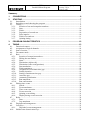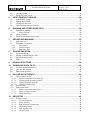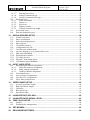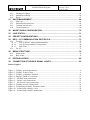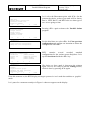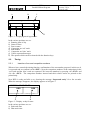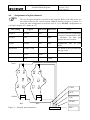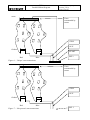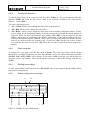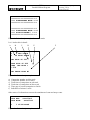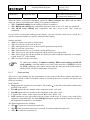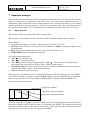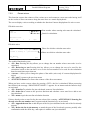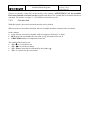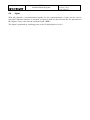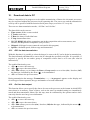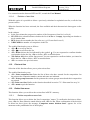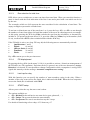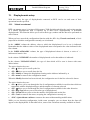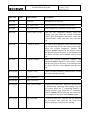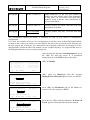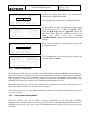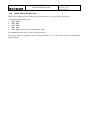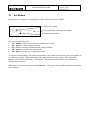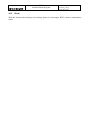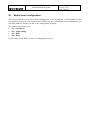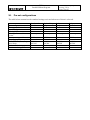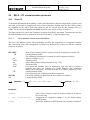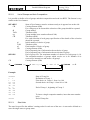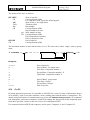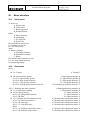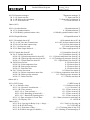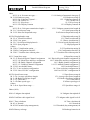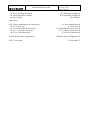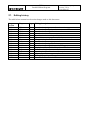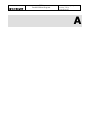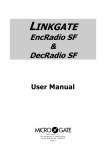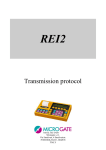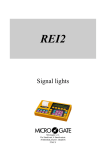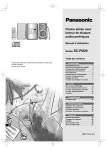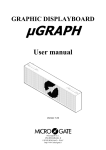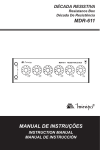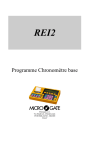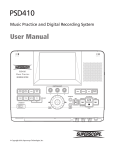Download Parallel Slalom Mode - Sports Timing International
Transcript
REI 2 Parallel Slalom Program Doc: R2U_P_1079_003_E Versione: 1.07.9 Pagina 1 di 83 Parallel Slalom Program REI 2 Parallel Slalom Program Doc: R2U_P_1079_003_E Versione: 1.07.9 Pagina 2 di 83 Summary 1. CONVENTIONS ..........................................................................................................6 2. STARTING ..................................................................................................................7 2.1. Introduction .........................................................................................................................7 2.2. Switching on and choosing the program .............................................................................7 2.3. Timing .................................................................................................................................9 2.3.1. Insertion of run and competitor numbers .....................................................................9 2.3.2. Start ............................................................................................................................10 2.3.3. Finish ..........................................................................................................................10 2.3.4. Preparation of second run...........................................................................................10 2.3.5. False impulse..............................................................................................................10 2.3.6. Finish of second run ...................................................................................................11 2.3.7. Quitting timing ...........................................................................................................11 3. PROGRAM CHARACTERISTICS ............................................................................12 4. TIMING......................................................................................................................13 4.1. Functional context .............................................................................................................13 4.2. Assignment of logical channels.........................................................................................14 4.3. Start of session...................................................................................................................16 4.4. Forerunner mode ...............................................................................................................16 4.5. Race ...................................................................................................................................17 4.5.1. Insertion of competitor numbers ................................................................................17 4.5.2. Editing the run number...............................................................................................17 4.5.3. Starts...........................................................................................................................17 4.5.4. Elimination (Alpine ski).............................................................................................18 4.5.5. Elimination (other configurations) .............................................................................18 4.5.6. Start annulment...........................................................................................................18 4.5.7. Finish annulment ........................................................................................................18 4.5.8. Assignment of maximum time gap ............................................................................19 4.5.9. Penalty insertion .........................................................................................................19 4.5.10. Setting of maximum time gap ....................................................................................19 4.5.11. Auto time gap .............................................................................................................19 4.5.12. Automatic penalization...............................................................................................19 4.5.13. Run annulment ...........................................................................................................19 4.5.14. Run confirmation........................................................................................................19 4.6. Editing time events ............................................................................................................20 4.6.1. Search .........................................................................................................................20 4.6.2. Event annulment.........................................................................................................20 4.6.3. Time event correction.................................................................................................21 4.6.4. Event correction .........................................................................................................21 4.6.5. Quitting event editing.................................................................................................21 4.6.6. Display during event correction .................................................................................21 4.7. Relay..................................................................................................................................22 4.7.1. Start ............................................................................................................................22 4.7.2. Lap annulment............................................................................................................22 4.8. Displayboard management ................................................................................................22 4.9. Lock keys...........................................................................................................................23 4.9.1. Discarded events management ...................................................................................23 4.10. Holdoff time disactivation keys.........................................................................................24 REI 2 Parallel Slalom Program 4.11. 4.12. Doc: R2U_P_1079_003_E Versione: 1.07.9 Pagina 3 di 83 Quitting timing ..................................................................................................................24 Printout of time events.......................................................................................................24 5. INPUT/PRINTOUT GROUPS....................................................................................26 5.1. Input/Modify groups..........................................................................................................26 5.2. Print group structure ..........................................................................................................27 5.3. Clear group structure .........................................................................................................27 5.4. Upload group structure from PC .......................................................................................27 6. RANKING AND OTHER PRINTOUTS......................................................................29 6.1. Print/Show rankings ..........................................................................................................29 6.1.1. Direct contest..............................................................................................................30 6.2. Other printouts...................................................................................................................31 6.3. Printout and visualization mode ........................................................................................31 7. DEPARTURE MANAGER.........................................................................................32 7.1. Input start list.....................................................................................................................32 7.2. Start order calculation........................................................................................................33 7.2.1. Invert track .................................................................................................................33 7.2.2. Extract winner ............................................................................................................35 7.2.3. Print start lists.............................................................................................................36 8. SYNCHRONIZATION ...............................................................................................37 8.1. Synchronization.................................................................................................................37 8.2. Modify synchronization value...........................................................................................37 8.3. Synchronization verify ......................................................................................................37 8.4. Signal.................................................................................................................................38 9. DISQUALIFICATIONS ..............................................................................................39 10. DOWNLOAD DATA TO PC ......................................................................................40 10.1. Off Line data transmission ................................................................................................40 10.2. On Line data output ...........................................................................................................40 10.3. Data output protocol ..........................................................................................................41 11. UPLOAD DATA FROM PC.......................................................................................42 11.1. Upload data from PC .........................................................................................................42 11.1.1. Upload competitor lists from PC................................................................................42 11.1.2. Upload group structure from PC ................................................................................42 11.1.3. Upload start lists from PC ..........................................................................................42 11.1.4. Deletion of start lists...................................................................................................43 11.2. Print out lists......................................................................................................................43 11.3. Delete lists menu ...............................................................................................................43 11.3.1. Delete competitors name lists.....................................................................................43 11.3.2. Delete groups structure...............................................................................................44 11.3.3. Delete start lists ..........................................................................................................44 12. REI2 SETUP .............................................................................................................45 12.1. Software setup ...................................................................................................................45 12.1.1. Net times display ........................................................................................................45 12.1.2. Time accuracy ............................................................................................................45 12.1.3. Run selection for total time ........................................................................................46 12.1.4. FIS displayboard.........................................................................................................46 12.1.5. Last Lap for relay .......................................................................................................46 12.1.6. START setup..............................................................................................................46 REI 2 Parallel Slalom Program Doc: R2U_P_1079_003_E Versione: 1.07.9 Pagina 4 di 83 12.1.7. Printing time of day....................................................................................................47 12.1.8. Setting of maximum gap ............................................................................................47 12.1.9. Setting of automatic time gap.....................................................................................47 12.2. Hardware setup..................................................................................................................47 12.2.1. LinkGate channel .......................................................................................................47 12.2.2. Printer on ....................................................................................................................47 12.2.3. Keys beep ...................................................................................................................48 12.2.4. Display contrast..........................................................................................................48 12.2.5. Linkgate transmission length......................................................................................48 12.3. Serial ports setup ...............................................................................................................48 12.4. Print out Stopwatch setup..................................................................................................49 13. DISPLAYBOARDS SETUP ......................................................................................50 13.1. Virtual scoreboard .............................................................................................................50 13.2. Pause visualization ............................................................................................................53 13.3. Serial speed displayboard ..................................................................................................53 13.4. Spot program .....................................................................................................................54 13.5. Visualization nation...........................................................................................................54 13.6. Configuration line 485.......................................................................................................54 13.7. Visualize time without point .............................................................................................54 13.8. Lap time display of every intermediate event ...................................................................54 13.9. Max num in RollRank .......................................................................................................54 13.10. Displayboard available ......................................................................................................54 13.11. Vis. delay dis./tick .............................................................................................................55 13.12. Displayb. Trans.length check ............................................................................................55 13.13. Visualization pause RollRank ...........................................................................................55 14. INPUT LINES SETUP ...............................................................................................56 14.1. Physical/logical channel assignment .................................................................................56 14.1.1. Main lines and keys assignment.................................................................................56 14.1.2. Radio channel assignment ..........................................................................................56 14.1.3. LinkPod Channel assignment.....................................................................................57 14.2. Line holdoff times .............................................................................................................57 14.3. Line exclusion configuration.............................................................................................58 14.4. Line N/O N/C configuration..............................................................................................58 14.5. Noise filter principal lines .................................................................................................59 15. SPEED BASES SETUP ............................................................................................60 15.1. Average speed base length ................................................................................................60 15.2. Radio speed base length ....................................................................................................60 15.3. Units base ..........................................................................................................................61 15.4. Base speed type .................................................................................................................61 15.5. Speed base range ...............................................................................................................61 16. LINKGATE DATA UPLOAD .....................................................................................62 17. LINKGATE RADIO SIGNAL LEVEL ........................................................................63 18. TIME CALCULATOR ................................................................................................64 18.1. Normal...............................................................................................................................64 18.2. Extended (day management) .............................................................................................64 19. SET MODEM.............................................................................................................65 20. RECHARGE BATTERIES.........................................................................................66 REI 2 Parallel Slalom Program 20.1. 20.2. 20.3. Doc: R2U_P_1079_003_E Versione: 1.07.9 Pagina 5 di 83 Discharge/recharge ............................................................................................................66 Immediate recharge ...........................................................................................................66 Break..................................................................................................................................67 21. RACE MANAGEMENT .............................................................................................68 21.1. New race............................................................................................................................68 21.2. Delete/Recall stored race...................................................................................................68 21.3. Continue current race ........................................................................................................68 21.4. Clear all memory ...............................................................................................................69 22. MODIFY BASIC CONFIGURATION .........................................................................70 23. LINE STATUS...........................................................................................................71 24. PRE-SET CONFIGURATIONS .................................................................................72 25. REI 2 – PC COMMUNICATION PROTOCOLS.........................................................73 25.1. From PC.............................................................................................................................73 25.1.1. List of athletes’ names and nationalities ....................................................................73 25.1.2. List of Groups and their Composition........................................................................74 25.1.3. Start Lists....................................................................................................................74 25.2. For PC................................................................................................................................75 26. MENU STRUCTURE.................................................................................................76 26.1. Initial menu........................................................................................................................76 26.2. Race menu .........................................................................................................................76 27. EDITING HISTORY...................................................................................................80 28. CONNECTION OF DOUBLE SIGNAL LIGHTS........................................................82 Index of figures Figure 1 – Display: general appearance...............................................................................................9 Figure 2 – Display: ready for start .......................................................................................................9 Figure 3 – Display: competitors finished...........................................................................................10 Figure 4 - Display: Finish of second run............................................................................................11 Figure 5 – ‘Divided’ start connections...............................................................................................14 Figure 6 – ‘Unique’ start connections ...............................................................................................15 Figure 7 – ‘Not present’ start connections .........................................................................................15 Figure 8 – Display in event editing mode ..........................................................................................21 Figure 9 – Printed strip example: forerunner mode ...........................................................................25 Figure 10 – Printed strip example: a race ..........................................................................................25 Figure 11 – Printed strip example: annulments. ................................................................................25 REI 2 Parallel Slalom Program Doc: R2U_P_1079_003_E Versione: 1.07.9 Pagina 6 di 83 1. Conventions In this manual the keys to be pressed are shown inside angled brackets. For example, press <F1> means the yellow key marked F1, while the options proposed by REI2 are indicated in bold type. A time which is shown in italics on the display indicates that this time is running on the stopwatch. An underlined figure indicates that the blinking cursor is in that position and the stopwatch is waiting for input. REI 2 Parallel Slalom Program Doc: R2U_P_1079_003_E Versione: 1.07.9 Pagina 7 di 83 2. Starting 2.1. Introduction The best way to learn to use Microgate’s REI2 stopwatch is to begin trying. Bear in mind that there is no sequence of keys which can damage your stopwatch. However, make sure you read the ‘user manual’ carefully before connecting any accessories. This first chapter will guide you step by step through the management of a short parallel slalom. During this first time of use we will simulate the various stop and start impulses using the line keys. REI2 behaves in a similar way whether the impulse comes from the keyboard or from an external line. Let’s suppose that we do not connect a displayboard. 2.2. Switching on and choosing the program We start, of course, by switching on the stopwatch with the relative switch. For a moment the message ‘---SYSTEM BOOTING ---’ appears on the screen, and then some words of presentation and the version of the software installed. If REI2’s internal clock has not been synchronized, or has for some reason lost its synchronization, a message informs you of this (The system has lost synchronization). Similarly, a message appears if the data in the memory is no longer valid (‘ATTENTION MEMORY NOT VALID’). Refer to chap. First switching on of the User manual for the relative instructions. The information about the software version is also shown on the printout. When this phase is over, the first menu appears. REI 2 Parallel Slalom Program Let’s select the New race option with <F1>. On the printout the choice we have just made will be shown, that is, NEW RACE, and REI2 asks us what type of race we are going to time. Hh:mm:ss.d A:New race B:Delete/Recall stored race C:Continue current race D:Clear all memory A B C D other Pressing <F1> again activates the Parallel slalom program. Hh:mm:ss.d Select the program: A:Single starts B:Group starts C:Simple stopwatch D:Parallel slalom A B C D other For the third time we select <F1> for Clear previous configuration and confirm our intention to delete the configuration with <F4>. Hh:mm:ss.d A:Clear previous configuration B:Keep last race configuration Hh:mm:ss.d Choose the configuration: A:Snowboard (START B:Alpine ski (START C:Rally (START D:Relay (START A B Hh:mm:ss.d Doc: R2U_P_1079_003_E Versione: 1.07.9 Pagina 8 di 83 C Divided) Not present) Unique) Divided) REI2 contains several recorded standard configurations for the various sports disciplines. Let’s opt for Snowboard with the <F1> key. D The choice we have made is shown on the printout again. Now we are ready to start the Timing session, which is done by pressing <F1> again. M 1 A:Timing B:Input/Printout groups C:Ranking and other printouts D:Departure manager A B C D other From this moment on, the REI2 display no longer operates in ‘text’ mode but switches to ‘graphic’ mode. Let’s pause for a moment to analyse in Figure 1 what now appears on the display. REI 2 Parallel Slalom Program A B C ST0 LP0 SP0 AX0 R 10:12:00.0 R Doc: R2U_P_1079_003_E Versione: 1.07.9 Pagina 9 di 83 B Modify Menu D G E F Figure 1 – Display: general appearance. H In the various positions we see: a) Running time of day b) Status of lines c) Power status d) Competitor on ‘red’ track e) Run number f) Competitor on ‘blue’ track g) Values requested/messages h) The options which can be activated with the function keys 2.3. Timing 2.3.1. Insertion of run and competitor numbers When we have entered the timing function, confirmation of the run number proposed, in this case 1, is requested and we confirm it with <ENT>. Now the competitor numbers of the competitors in the ‘red’ track and the ‘blue’ track are requested. We insert the numbers by pressing <1> <ENT> and <3> <2> <ENT>. The competitor numbers inserted and their relative tracks are printed on the printed strip. Now REI2 is ready and tells us so, showing the message ‘Stopwatch ready’ for a few seconds. When the message disappears, the display appears as in Figure 2. R 10:12:00.0 1 ST0 LP0 SP0 AX0 R 1 0.00 Forerunner Edit B 0.00 Run Modify Menu A B Figure 2 – Display: ready for start In the various positions we see: a) Red track time b) Blue track time 32 REI 2 Parallel Slalom Program 2.3.2. Doc: R2U_P_1079_003_E Versione: 1.07.9 Pagina 10 di 83 Start We can now start our first race by pressing in rapid succession the keys <STA> for the start of the competitor on the red track and <LAP> for the start of the competitor on the blue track. 2.3.3. Finish To simulate the finishes, we press the key <STO> for the finish on the red track and the key <AUX> for the finish on the blue track. R ST0 LP0 SP0 AX0 R 1 10:12:00.0 1 40.43 + 0.20 AnnR AnnB B 32 40.23 Ann Confirm A Figure 3 – Display: competitors finished In the various positions we see: a) Red track behind In this case the competitor on the red track is 20 hundredths of a second behind when he/she reaches the finish. On the printed strip the net times of the two competitors are printed, together with the time gap of the second to finish and, after confirming the finish with <F5> for Confirm and <F4> for Yes, the indication that the competitor on the blue track has won. REI2 sends the information to be displayed at the end of the race to the displayboards. To suspend the sending of this information, while the words ‘Visualization on displayb. in progress’ can be seen on the display, press <F5> SKIP and confirm with <F4> for Yes. REI2 is now ready for a new race. 2.3.4. Preparation of second run The two competitors race against each other in the second run, changing tracks. So we change the run number by pressing <F3> for Run. We insert the run number with <2> and confirm with <ENT>. We insert the competitor numbers on the two tracks with <3> <2> <ENT> and <1> <ENT>. The numbers assigned are printed on the printed strip. On the display the net times of the previous run and the time gap of the defeated competitor in the previous run are shown. We start the two competitors together by pressing the <STA> and <LAP> keys simultaneously. 2.3.5. False impulse We simulate an unwanted finish impulse on the red track by pressing the key <STO>. To cancel this event we press the key <F1> AnnR and confirm with <F4> for Yes. REI 2 Parallel Slalom Program 2.3.6. Doc: R2U_P_1079_003_E Versione: 1.07.9 Pagina 11 di 83 Finish of second run Shortly after we press the keys <STO> and <AUX>, again simultaneously, to make them finish with the same run time. R ST0 LP0 SP0 AX0 R 2 10:12:00.0 1 1:20.01 AnnR AnnB B 32 1:20.21 + 0.20 Ann Confirm A Figure 4 - Display: Finish of second run. In the various positions we see: b) Time gap of blue track The total times of the two runs and the total time gap are shown on the display. The same information is printed on the printed strip. When confirmation is made with <F5> for Confirm, followed by <F4> for Yes, notification of the victory of the competitor on the red track is printed. When the display of data on the displayboards is finished, REI2 is ready for another race. 2.3.7. Quitting timing To quit the timing function, we press the key <F5> Menu. REI 2 Parallel Slalom Program Doc: R2U_P_1079_003_E Versione: 1.07.9 Pagina 12 di 83 3. Program characteristics In the short race illustrated in ‘Starting’, we have used only a minimal part of the function features offered by the ‘Parallel program’. In the following sections the various configuration possibilities and the various operations to be performed for particular events will be analysed. REI2 stores all the events (START, LAP, STOP) and allows you to make all the modifications that may become necessary at any time, also of finished runs. The values that depend on the edited events (net time, lap time, total times…..) are recalculated after each modification. On the printout all the events recorded are shown with the indication of the type, competitor number, run, channel type, channel and time and all the modifications made to them (annulments, variations, re-assignments…). Firstly the functions available within the Timing function will be illustrated. Then the possibilities which can be accessed from the program menu will be illustrated. The various choices possible, both as regards the various menus and options and the various editable values, are assigned each time by the 5 function keys <F1> …<F5>. If not otherwise specified, times are taken with an accuracy of 1/25,000 of a second; they are printed and displayed with an accuracy of 1/10,000. All the calculations are made at 1/25,000 and then net times are rounded up or down as requested. To meet special requirements, times can be taken and stored at lower levels of accuracy and adjusted to the same level required by the competition (e.g. relay races timed at 1/10). It is possible to start a competitor in a run even if he/she has no time for the previous runs. The storage of all the events and the calculation of results when needed allows maximum flexibility of race management, such as the editing of events for previous runs, re-printing of the rankings of runs already completed, the simultaneous management of two or more runs or even starting competitors with their run order inverted. This manual refers to software version 1.07.9. REI 2 Parallel Slalom Program Doc: R2U_P_1079_003_E Versione: 1.07.9 Pagina 13 di 83 4. Timing 4.1. Functional context The various functions are associated with the 5 function keys in different ways according to the events to be managed, the ‘virtual keyboard’ enabled and whether an operation on the ‘proprietory’ start number is necessary. In the first sessions you are therefore advised to check the function associated with the different keys, which is always shown on the display, before pressing them. Below are shown the various active functions within the various ‘statuses’ in which REI2 can operate during the timing session, and the section in which their use is described. The letter (S) means that the function is available in Relay configuration, the letter (A) that the function is available in Alpine ski configuration, the symbol ($) that it is not available in the configuration Alpine ski. Statuses: • Νormal • Started • Finished there are no running times one or both competitors started one or both competitors finished The active functions in ‘normal’ status are: • Forerunner..................................................................................4.4 Forerunner mode • Edit .......................................................................................... 4.6 Editing time events • Run ................................................................................. 4.5.2 Editing the run number • Modify ..............................................................4.5.1 Insertion of competitor numbers • Menu ........................................................................................... 4.11 Quitting timing • ModGmax (*) ........................................................... 4.5.10 Setting of maximum time • AutoGap (*) ....................................................................................... 4.5.11 Auto time • El.R | El.B (*) (A) ............................................................ 4.5.4 Elimination (Alpine ski) 16 20 17 17 24 19 19 18 The functions active in ‘started’ status are: • El.R | El.B..................................................... 4.5.5 Elimination (other configurations) • Ann.StaR | Ann.StaR ($) ............................................................4.5.6 Start annulment • Fal.P.R | Fal.P.B (*) ($) ..................................................4.5.12 Automatic penalization • ModGmax (*) ($) ....................................................... 4.5.10 Setting of maximum time • MSet.R | MSet.B (*) ($) .............................................................. 4.5.9 Penalty insertion 18 18 19 19 19 The functions active in ‘finished’ status are. • Ann.LapR (S) | Ann.LapB (S) ................................................... 4.7.2 Lap annulment • AnnR | AnnB........................................................................... 4.5.7 Finish annulment • Set Gmax. (*) ($) .................................................. 4.5.8 Assignment of maximum time • Ann ............................................................................................4.5.13 Run annulment • Confirm .................................................................................4.5.14 Run confirmation 22 18 19 19 19 The functions marked (*) can be accessed by pressing the <ALT> key and the <F5> key together. REI 2 Parallel Slalom Program 4.2. Doc: R2U_P_1079_003_E Versione: 1.07.9 Pagina 14 di 83 Assignment of logical channels The use of logical channels is specific to this program. Refer to the table below for the relation between the various logical channels and the events to be taken. To select the start configuration to be used, refer to 12.1.6 START Configuration on p.46 and to chapter 4.5.3 Starts on p.17 Start config Logical Divided START Divided LAP Unique START Not present START - LAP Blue track Red track Start Start Start Start Notes The start of the two competitors is acquired independently. REI 2 calculates the time gap between the two net times. Simultaneous start for both tracks. The finish of the first starts the time gap count. STOP Finish AUX Finish starts STOP AUX finishes LAP Red Blue Figure 5 – ‘Divided’ start connections START REI 2 REI 2 Parallel Slalom Program starts Doc: R2U_P_1079_003_E Versione: 1.07.9 Pagina 15 di 83 Gates commanded by starter STOP AUX finishes START Red Blue REI 2 Figure 6 – ‘Unique’ start connections starts Gates commanded by starter STOP AUX finishes Red Blue Figure 7 – ‘Not present’ start connections REI 2 REI 2 Parallel Slalom Program Doc: R2U_P_1079_003_E Versione: 1.07.9 Pagina 16 di 83 As well as managing the starts and stops, in the parallel program REI2 also manages intermediate impulses. The management of intermediate times is not active with the Relay configuration. Also in this case the configuration of the logical channels is specific. The table below summarises assignment of the various channels. 4.3. Logical channel Red Track Blue Track LAP 1 3 4 LAP 2 5 6 LAP 3 7 8 … … … Start of session To begin a timing session (race), after you have chosen the option for the race a request appears asking you to select the program required. This manual illustrates the functioning of the ‘Parallel Slalom’ program, so press key <F4> for Parallel Slalom. If a previously used configuration is stored and you intend to use it (automatisms, truncations, holdoff times…), press <F2> for Keep last race configuration. If, on the other hand, you wish to change the configuration used, press <F1> for Clear previous configuration. To confirm that you wish to annul the set configuration, press <F4> for Yes and the function key corresponding to the new configuration to be used; in case of error, press <F5> for No. Then to activate the session, press <F1> for Timing. You are asked for confirmation that the final run will take place and, afterwards, the run number from which to start. 4.4. Forerunner mode For every new start it is possible to activate the forerunner mode. The forerunner mode is activated by pressing the key <F1> Forerunner and answering the request Enable forerunner mode with <F4> Yes. When the mode has been activated, it can be disactivated during a pause in the race by pressing the key <F1> Dis. Forerunner and confirming with <F4> for Yes. Each status change is shown on the printout, framed by asterisks so that it can be quickly ascertained. While the forerunner mode is active, the indication ‘****FORERUNNER****’ is shown in the middle of the second line. The displayboard is disactivated and the relative red led on the stopwatch blinks (it is possible however to reactivate the displayboard). The management of the forerunner REI 2 Parallel Slalom Program Doc: R2U_P_1079_003_E Versione: 1.07.9 Pagina 17 di 83 remains exactly the same as for normal management with the difference that the forerunner does not appear in the ranking. When forerunner mode has been exited, the data concerning it is cancelled from REI 2’s memory. 4.5. 4.5.1. Race Insertion of competitor numbers Pressing the key <F4> for Modify allows you to alter the competitor numbers of the competitors at the start. The numbers on the red track and the blue track are requested in succession. To confirm insertion of each competitor number, press the key <ENT>. If there is no competitor on one of the tracks, insert the competitor number 0; on the display these markings will appear: --:--:--.-. If the competitor number inserted has already made the run set, REI2 informs you with the message ‘Number in use!’. To change the number, press <F4> for Modify and repeat insertion. If, however, you want to confirm insertion of the double number, press <F3> for Continue. At this point REI2 asks you to confirm your intention of deleting the time previously taken by showing the message ‘Attention data will be deleted’. Press <F4> Yes to confirm or <F5> No to annul the deletion. The moment it receives a start impulse, REI2 considers the race to have begun. If there is a false start, this can be annulled by pressing the key <F4> Ann.Ev. and confirming with <F4> Yes in answer to the request ‘Sure?’. 4.5.2. Editing the run number Pressing the key <F3> Run allows you to change the run number set. The run numbers accepted range from 1 to 250. If management of the FIS displayboard is activated (see 12.1.4 FIS Displayboard on p.46), the run number is replaced by the phase combination (Qualifications, Final stage qualifications, Quarter finals, Semifinals and Finals) and run number (1 or 2). The phase is chosen by using the <Arrow > keys. When this has been done, the run number is set and confirmed with <ENT>. 4.5.3. Starts The starting of the stopwatch depends on the start mode set (see chap. 12.1.6 START on p.46). REI2 can be configured in 3 different modes: • Divided: For each track both the start and the finish are acquired independently. This makes it possible to use normal starting gates for the start if you do not have special starting gates for slalom special, guaranteeing uniformity in time taking. The time of each competitor starts with the opening of the gate of that particular competitor. The time of the second run starts from the time obtained in the first run. See example in Figure 5. REI 2 Parallel Slalom Program Doc: R2U_P_1079_003_E Versione: 1.07.9 Pagina 18 di 83 • Unique: There is only one start signal for both the tracks while obviously the finishes remain independent. The start signal can be acquired when the special parallel slalom gates are opened. The time of the two competitors starts with a single signal. The time of the second run starts from the time of the first. See example in Figure 6 • Not present: The start is not acquired, but only the finish events are acquired. The first finish taken starts the count of the second competitor’s time gap. In the second run, the competitor who won the first starts with time at 0, the loser of the first starts with the time gap he/she has run up. See example in Figure 7 4.5.4. Elimination (Alpine ski) When the keys <ALT> and <F1> El.R for the red track or <ALT><F2> El.B for the blue track are pressed simultaneously, the competitor on the track chosen is ‘eliminated’. For each elimination, confirmation is requested with ‘Sure?’. To confirm elimination, press <F4> for Yes, if you do not want to eliminate, press <F5> for No. On the printed strip elimination of the event is indicated with the message ‘N …eliminated’, while the characters XX:XX:XX.X appear on the display. This function is available only with ‘Alpine skiing’ START configuration. 4.5.5. Elimination (other configurations) When the key <F1> El.R for the red track or <F2> El.B for the blue track is pressed, the competitor on the track chosen is ‘eliminated’. For each elimination, confirmation is requested with ‘Sure?’. To confirm elimination, press <F4> for Yes, if you do not want to eliminate, press <F5> for No. On the printed strip elimination of the event is indicated with the message ‘N …eliminated’, while the characters XX:XX:XX.X appear on the display. This function is available only with ‘Divided’ or ‘Unique’ START configuration. 4.5.6. Start annulment To annul the start impulse on the red track, press the key <F1> Ann.StaR, to annul the start impulse on the blue track press <F2> Ann.StaB. For each annulment, confirmation is requested with ‘Sure?’. To confirm annulment, press <F4> for Yes , if you do not want to annul press <F5> for No. On the printed strip annulment of the event is indicated with the message ‘START…annulled!’. This function is available only with ‘Divided’ or ‘Unique’ START configuration. 4.5.7. Finish annulment To annul the finish impulse on the red track, press the key <F1> AnnR, to annul the finish impulse on the blue track press <F2> AnnB. For each annulment, confirmation is requested with ‘Sure?’. To confirm annulment, press <F4> for Yes , if you do not want to annul press <F5> for No. REI 2 Parallel Slalom Program Doc: R2U_P_1079_003_E Versione: 1.07.9 Pagina 19 di 83 On the printed strip annulment of the event is indicated with the message ‘STOP …annulled!’. 4.5.8. Assignment of maximum time gap Pressing the key <F3> Set Gmax after the first competitor finishes automatically gives the second competitor the time of the first plus the maximum time gap previously fixed. If the second competitor has already finished, however, the previous time is annulled. 4.5.9. Penalty insertion This function allows you to insert the penalty value as time to be added to the race time for the competitor who has started too early. To assign the penalty to the competitor on the red track press <ALT>+<F4> MSet.R, for the competitor on the blue track press <ALT>+<F5> MSet.B. When the value has been inserted, assignment is shown on the printed strip with the indication PEN STA, and indication of the track and the value of the penalty assigned. 4.5.10. Setting of maximum time gap This function allows you to set the value of the maximum time gap to be used by the functions 4.5.11 Auto time (p. 19) and 4.5.12 Automatic penalization (p.19). 4.5.11. Auto time gap Each selection switches between AutoGap:On active and AutoGap:Off not active. If the auto time gap is active, REI 2 considers the competitor to have finished if his/her time gap from the first is greater than the maximum time set with the function 4.5.10 Setting of maximum time (pag.19). The time assigned to the second is equal to the time of the first + maximum time gap. 4.5.12. Automatic penalization This function adds on a time penalty equal to the one set with the function 4.5.10 Setting of maximum time (p.19). To penalize the competitor on the red track press <ALT>+<F1> Fal.P.R, for the competitor on the blue track press <ALT>+<F2> Fal.P.B. After confirming with <F4> Yes, notification is printed on the printed strip and the running time is increased. The function is only active if the value was previously set with the function 4.5.10 Setting of maximum time (p.19). 4.5.13. Run annulment When the finish on both tracks has been acquired, the entire run can be annulled by pressing the key <F4> for Ann. REI2 asks for confirmation of your intention to annul the entire run with ‘Sure?’. To confirm annulment, press <F4> for Yes , if you do not want to annul press <F5> for No. When there has been an annulment, ‘Race annulled!’ is printed on the printed strip. 4.5.14. Run confirmation To confirm the results of the run just timed, when the finish for both the tracks has been acquired, press the key <F5> for Confirm. REI2 asks for confirmation of your intention to confirm the entire REI 2 Parallel Slalom Program Doc: R2U_P_1079_003_E Versione: 1.07.9 Pagina 20 di 83 run with ‘Sure?’. To confirm annulment, press <F4> for Yes , if you do not want to annul press <F5> for No. The track occupied by the winning competitor is indicated on the printed strip with ‘WINS TRACK…’. 4.6. Editing time events When you enter the data editing mode the appearance of the display changes as indicated in 4.6.6 Display during event correction (on p.21). To edit the competitor number related to the time event shown, key in the competitor’s number and confirm with <ENT>. If the event time is annulled, (message ‘ANN’ in the column BIB N.) the setting of a number readmits the event. 4.6.1. Search To make it easier to find the event times to operate on, two search modes are available: the first allows you to select a single event with its progressive number. The second allows you to use the arrow keys to limit the selection to only those events with the same competitor number. • To search for an event with the progressive identification number, press the key <F1> Search then <F2> Event N. the cursor appears under the indicator N.EV. and waits for insertion of the event number you want to search for. When you have confirmed the event number to be searched for, if it is present this will be shown on the display. Now you can operate on it. • To look for the events assigned to a specific competitor number, press the key <F1> Search and then <F1> Bib N. if the event on the display at that moment has a competitor number assigned to it, this will be used as the competitor number to be searched for. If not, REI2 will place the cursor under the indicator Bib N. and ask you to key in the competitor number to be searched for. When the search for a specific competitor number has been activated, the message ‘Number has been selected: ’ appears. If no event assigned to the competitor number indicated has been found, for a few seconds the message ‘Bib N. ---- not in race’ will appear, after which the number to search for will be requested once again. When a competitor number has been selected, the arrow keys <Arrow > allow you to scroll the events which belong to it forwards or backwards in a continuous cycle. When you have found the event to be edited, press the key <F5> QUIT to return to the previous menu. 4.6.2. Event annulment If the acquired event is to be considered not valid, it can be annulled by pressing the key <F2> Ann.Ev . You are asked for confirmation of your intention to cancel the event. Press <F4> Ann.Ev. to cancel or <F5> quit if you do not want to cancel. The data for the annulled event is reprinted on the printed strip. The letters ANN appear on the display. REI 2 Parallel Slalom Program 4.6.3. Doc: R2U_P_1079_003_E Versione: 1.07.9 Pagina 21 di 83 Time event correction To edit the time of day of an event, press the key <F3> ToDay.C . The cursor appears under the indicator TIME and waits for the correct value to be inserted. Confirm every value (hours, minutes…) with <ENT>. The active function keys are: • <F1> C.Date Allows you to change the date of the event acquired • <F2> Run Allows you to change the run number. • <F2> Reass. Allows you to assign the same time event to another competitor number. Firstly, you are asked for the competitor number to which to assign the event and the current number is proposed. When you have confirmed the new number with <ENT>, you are asked for the run number, which must be confirmed with <ENT>, and finally you are asked for the event type, which can be selected with the <Arrow > keys. After you have confirmed with <ENT>, you are asked if you want to delete the original event. If you press <F4> Yes the old event is written over with the new data. If you press <F5> No a new record is created with a new progressive number. 4.6.4. Event correction To change the event type, press the key <F4> C.Event. The event type found will be shown enclosed in a rectangle. Each time you press the <Arrow > keys, the various alternatives possible (START, LAP, AUX, STOP) will be shown. If you select a LAP event type, you will be asked to insert the relative lap number. After specifying the event type, confirm the change with the key <ENT>. 4.6.5. Quitting event editing To quit ‘event editing’ mode press the key <F5>QUIT. Any events acquired during editing will be proposed for management. 4.6.6. Display during event correction A 10:12:34.5 N.EV Run N.1 BIB N. 4 Search C B TIME EVENT 22 00:34:38.50_78START Ann.Ev. ToDay C. C.Event D E Figure 8 – Display in event editing mode F QUIT G REI 2 Parallel Slalom Program Doc: R2U_P_1079_003_E Versione: 1.07.9 Pagina 22 di 83 In the various positions we see: a) Field descriptions b) Run number c) Event progressive number d) Any related competitor number e) Event time of day f) Part of time event of no significance or letter S for disqualified competitors g) Event type 4.7. Relay With REI2 it is possible to manage a relay race in parallel. The way it works is that a member of a team is authorized to start after his fellow team member has crossed the finish line. The number of members of the relay team can be specified with the function 12.1.5 Last Lap for relay on p.46. For correct functioning the start mode (see chap. 12.1.6 START on p.46) must be set to Divided. If the Unique start mode is used, false starts are not identified. 4.7.1. Start The start of the first relay racer is analogous to the one normally used for parallel. The start of the next relay racer must take place after the previous racer has crossed the finish. If the start is too early, the message ‘!!FALSE START…!!’ is shown on the printed strip when the member of the ‘offending’ team crosses the finish, together with indication of that team’s track and of how much the start was ahead of time. A false start does not affect regular time-keeping of the race or the counting of the finishes of the various relay racers in any way. Therefore any false starts due to anomolous impulses (not generated by the competitor, such as a knock being given to the starting gate, spectators passing in front of the start photocell, …) can simply be ignored. The value of the extent to which the start was ahead of time is helpful in establishing who, or what, has generated the impulse. In this type of competition it is useful to place two sets of µSem© lights in front of the competitors. REI2 will switch on the green light when the various relay racers cross the finish. For connection use the special cable CAB097 (see chapter 28 Connection of double signal lights on p.82) 4.7.2. Lap annulment If there is an unwanted impulse on one of the two tracks, just press the key <F3> Ann.LapR or <F4> Ann.LapB to annul the finish impulse on the red track or the blue track respectively. To annul the final finish impulse, refer to chap. 4.5.7 Finish annulment on p.18 4.8. Displayboard management REI2’s management of the displayboard/displayboards is very sophisticated The configuration options of the displayboards installed is illustrated in section 13 Displayboards setup on p.50 If the frequency of acquisition of the events to be displayed is so rapid that they cannot be easily read, REI2 delays data display for a time preset in the configuration. REI 2 Parallel Slalom Program 4.9. Doc: R2U_P_1079_003_E Versione: 1.07.9 Pagina 23 di 83 Lock keys The two <LCK> keys have similar function features. The only difference is that, while the <LCK> key over the <Stop> key operates only on the stop line, the key over the <Start> key can be configured in whatever way the user likes (see section 14.3 Line exclusion configuration on p.58). When activated by pressing, the red led corresponding to the button pressed begins to blink. The last five impulses acquired on the lines placed in lock status are nevertheless stored. Pressing a second time on the LCK key reactivates the line (and turns off the relative led). At this point, if at least one event has been acquired, the message ‘Annull.nn events xxx ? Yes No’ appears on the last line of the display, where nn is the number of events acquired and xxx is their type. Reply Yes with <F4> to delete irreversibly the events acquired. Reply No to deal one by one with the events in question, deciding whether to annul them or manage them. If necessary, it is possible to reactivate the lock, once again with the <LCK> key, without losing any events. The next time the <LCK> key is pressed, you are offered the possibility of managing both the events acquired in the previous lock phase and those in the latest one. Note that the lock keys function on all the inputs (line, LinkPod ©, radio) assigned to the blocked logical channel. However, they have no effect on the line keys. The last event discarded can be retrieved by pressing the key <START/STOP> and then by pressing the key <F4> in reply to the question ‘Manage XXX Sure? Yes No’. Alternatively the last 5 discarded events can be displayed and/or managed by pressing <Start/stop>+<ALT>. The key <LCK> over the <Start> key also operates on the STOP line. 4.9.1. Discarded events management This function allows you to retrieve or delete the last 5 events discarded because of the line block. hh:mm:ss.d LogiC PhysicC Time Date START Line hh:mm:ss.Dcmd gg/mm/aa STOP Line hh:mm:ss.Dcmd gg/mm/aa ----------:--:--.---- --/--/-----------:--:--.---- --/--/-----------:--:--.---- --/--/-Manage Manage all Del. Logical channel Physical channel Event date Event time Options available: • <F1> to scroll up the list of the 5 choices available • <F2> to scroll down the list of the 5 choices available • <F3> Manage manages the event selected and quits automatically • <F4> Manage all manages all the events proceeding from the bottom to the top and quits automatically • <F5> Del. to delete the event from the list • <ESC> to quit the management of discarded events menu. REI 2 Parallel Slalom Program Doc: R2U_P_1079_003_E Versione: 1.07.9 Pagina 24 di 83 If you choose to manage or delete an event, this is removed from the list of discarded events. If other events are discarded while you are operating inside this menu, the list is updated only when you quit. 4.10. Holdoff time disactivation keys The two <Rearm > keys have similar function features. The only difference is that, while the <Rearm> key over the <Stop> key operates only on the stop line, the key over the <Start> key can be configured in whatever way the user likes (see section 14.3 Line exclusion configuration on p.58). Pressing the key once annuls the waiting time set for the lines on which it is configured. In this way REI2 can be set up to receive impulses without waiting for the end of the holdoff time set (see section 14.2 Line holdoff times on p.57). Annulment of holdoff time, shown by the blinking of the led on the key, remains active until the <Rearm> key is pressed again. Of course, the key has no effect on the holdoff times set on the peripherals (e.g. Polifemo). 4.11. Quitting timing To return to the competition menu at the end of the timing session press the <F5> key for MENU. It is possible to quit the timing menu, make changes and return to timing also during the race. Of course, all the data are retained. If some events, for example a stop, are acquired when you return to the timing function, the message ‘Some events have been acquired. Do you want the events acquired to be deleted?’ appears. To cancel the stored events press the <F1> key and then confirm the decision to delete with the <F4> key for Yes. If you press <F2> you will return to timing, with the events ready to be managed. 4.12. Printout of time events REI2 prints all the events, results and all the operations performed on the printout. When the forerunner mode is activated and disactivated, a few lines of information are printed as in the following example. Doc: R2U_P_1079_003_E Versione: 1.07.9 Pagina 25 di 83 REI 2 Parallel Slalom Program ************************ **** FORERUNNER MODE **** ************************ ************************ **** FORERUNNER MODE **** **** DISACTIVATED!! **** ************************ Figure 9 – Printed strip example: forerunner mode Let’s look at this in detail: A B N N C D E F 1 RED TRACK 32 BLUE TRACK RED STOP 40.331 BLUE STOP 40.906 TIME GAP BLUE + 0.574 RED TRACK WINS N1 Figure 10 – Printed strip example: a race a) b) c) d) e) f) Competitor number on blue track Competitor number on red track Total time of competitor on red track Total time of competitor on blue track Time gap of second competitor to finish Indication of winner’s track Other notes of information concern the annulment of start and stop events. STOP RED STOP BLUE N annulled! annulled! 1 eliminated Figure 11 – Printed strip example: annulments. REI 2 Parallel Slalom Program Doc: R2U_P_1079_003_E Versione: 1.07.9 Pagina 26 di 83 5. Input/Printout groups It is possible to define up to a maximum of 199 groups, each subdivided into 20 subgroups. The groups are used for the calculation of position in the ranking during timing, for the printing of rankings and for the calculation of the starting order of subsequent runs. The same athlete can be inserted into any number of groups. The group numbers do not have to be consecutive but can be assigned as desired. All group management is contained in the menu M 1 B following instructions refer to this menu. Input/Printout groups and the It is possible to define up to a maximum of 199 groups, each subdivided into 20 subgroups. The groups are used for the calculation of position in the ranking during timing, for the printing of rankings and for the calculation of the starting order of subsequent runs. The same athlete can be inserted into any number of groups. The group numbers do not have to be consecutive but can be assigned as desired. All group management is contained in the menu M 1 B following instructions refer to this menu. 5.1. Input/Printout groups and the Input/Modify groups This function allows you to specify the composition of the single groups. Hh:mm:ss.d GROUP N. 1 From N. to N. Choice N. 1 --------Choice N. 2 --------Choice N. 3 --------Choice N. 4 --------ENT=Modify ALT+ENT=Print ARR=Change Group ↑ ↓ Clear Group N. quit Group number. Subgroup number (not editable). Details of subgroup inserted. Options available: • <F1> to scroll up the list of the 20 choices available, within each group, towards choice N° 1. The selected choice is indicated with the symbol next to it. • <F2> to scroll down the list towards choice number 20 • <F3> Delete deletes the content of the choice selected by the symbol • <F4> Group N. allows you to specify the group number (from 1 to 99) on which you intend to work • <F5> quit quits the function • <ENT> allows you to edit the values of the choice indicated • <ALT+ENT> Print prints the composition of the groups • <Arrow up > increases the group number • <Arrow down > decreases the group number. For example, suppose we want to define the following groups (categories): Group 1 numbers from 1 to 10 number 15 REI 2 Parallel Slalom Program Group 2 Group 3 Doc: R2U_P_1079_003_E Versione: 1.07.9 Pagina 27 di 83 numbers from 20 to28 not used numbers from 40 to 50 When we have entered the function ‘Group insertion/editing’, we will then have to press the following sequence of keys: • <ENT> to activate the edit mode of the first choice in group 1. The cursor moves to the column From N. • <1> <ENT> for the first number in the group • <1> <0> <ENT> to set the last number in the group. The cursor appears next to Choice N° 2 in the same group. • <ENT> to enable editing of choice 2 in the first group • <1> <5> <ENT> <1> <5> <ENT> number 15 is a member of group 1 • <ENT> • <2> <0> <ENT> <2> <8> <ENT> to insert numbers from 20 to 28 • <Arrow up> to set group 2 (which in this case is not used) • <Arrow up> to set group N° 3 • <ENT> to activate editing of the first choice in group 3 • <4> <0> <ENT> <5> <0> <ENT> members of group 3 • <ESC> to quit group insertion. To retrieve a group number, after returning to the ‘Input/modify groups’ function scroll the various groups with <Arrow up > / <Arrow down > or select it directly with <F4> Group N. and insert the number when the request Insert number N.= is made. Then confirm with <ENT>. REI2. reproposes the various values inserted in the different choices, giving the possibility of changing their content or inserting it all over again. To delete a group you need only delete the various choices by pressing the <F3> Delete key after selecting them. REI 2 keeps the choices numbered from 1 upwards consecutively and moves any choice with a higher number into the position of the one deleted. 5.2. Print group structure You can print the groups from the group management menu by pressing the <F2> key for Print groups structure. The various groups inserted will be printed on the printed strip together with their composition. 5.3. Clear group structure To delete completely the composition of all the groups inserted, stay in the group management menu and press the <F3> key for Clear group structure. To confirm the decision to delete, press <F4> for Yes, otherwise annul deletion with <F5> for No. When deletion has been confirmed, for a few moments the message ‘Group structure cleared’ appears on the penultimate line of the display. 5.4. Upload group structure from PC This function allows you to upload the structure of groups generated by the Microgate REI2 Uploader © or Microrun (C). Press key <F4> for Upload group structure from PC. On the REI 2 Parallel Slalom Program Doc: R2U_P_1079_003_E Versione: 1.07.9 Pagina 28 di 83 second line of the display the message ‘Ready to receive…….’ appears and you have 20 seconds to start data transmission on the PC. If no data are received in this period the message ‘Time Out Serial Reception …. Press a key’ appears. Press a key to continue. Press <ENT> to return to the group management menu. After reception has been activated it is possible to interrupt it before time out by pressing the <F2> key for Interrupt and the <ENT> key again when the message ‘Reception interrupted’ appears. During correct reception, the data is rapidly listed on the screen. When reception is completed, the message ‘Reception completed. Press ENTER…….’ appears. Press <ENT> to return to the menu. Detailed information about the data structure sent from PC to REI2 is given in the section 25 REI 2 – PC communication protocols on p.73. For connection modes between REI2 and PC, consult the User Manual. Doc: R2U_P_1079_003_E Versione: 1.07.9 Pagina 29 di 83 REI 2 Parallel Slalom Program 6. Ranking and other printouts This menu contains the various printing options offered by REI2. Some printouts can be both consulted on the display and printed. All print management is included in the menu M 1 C following instructions refer to this menu. 6.1. Rankings and other printouts and the Print/Show rankings This function offers a wide range of choice for the data to be shown on the display or the ranking printout. The following options are always available: • <ESC> to quit this choice • <ENT> to show the list on the display • <ALT>+<ENT> to print the selected ranking • <F3> Run, to set the run number to refer to • <F4> Group, to select the group whose ranking is required (0 for all the athletes inserted) • <F5> see table • <Arrow > (only if FIS Tab is active) allows you to change the displayboard phase. The phase selected appears on the first line of the display. Each time the <F1> Ranking key is pressed, a different ranking type is proposed. The functioning of the <F2> and <F5> keys changes according to the choice made with <F1>. The following table summarises the various combinations possible: <F1> value <F2> options <F5> options Notes Finish times Run times Direct contest No Ranking of run set Finish times Run times Direct contest Yes Results of direct contests. See chap. 6.1.1 Direct contest on p.30 Intermediates LAP Intermediate number --- Intermediates LAP Intermediate number at Ranking on basis of times obtained between the last lap and 0 the stop Intermediates Run SPLITs Intermediate number --- Intermediates Total SPLITs Intermediate number --- Speed Average speeds Base --- Speed Radio speeds Base --- REI 2 Parallel Slalom Program Finish times Competitor Num. Doc: R2U_P_1079_003_E Versione: 1.07.9 Pagina 30 di 83 Orders the various run times for the competitor number set When the choice set has been confirmed, except for ‘Direct confront Yes’, REI2 asks for which track you want to print/display the ranking. The options available are: • <F1> Combined ranking for the ranking of all the competitors • <F2> RED track ranking only competitors who have raced on the ‘red’ track are considered • <F3> BLUE track ranking only competitors who have raced on the ‘blue’ track are considered. If you decide to consult the ranking on the display, you can scroll the whole list or search for a specific competitor number at a specific position in the ranking. Options available: • <ESC>to return to the choice of time limits • <F1> to scroll one event back on the list • <F1> when pressed for over 2 seconds, scrolls quickly back up the list • <F2> to scroll one event down • <F2> when pressed for over 2 seconds, scrolls quickly down • <F3> allows you to specify the competitor whose position you want to find • <F4> allows you to specify the position for which you want to find the competitor, for example, to look for the 15th in the ranking • <F5> to return to the previous menu. To obtain the rankings (Combined ranking, RED track ranking and BLUE track ranking), a net time taken to cover the course, therefore a START as well as the STOP, must have been taken, and not only the time gap at the finish which is obtained with ‘START configuration: Not present’. 6.1.1. Direct contest This is not a real ranking but the recapitulation of the result of the direct contests and finds its application in all the events in which the winner is decided on the basis of a table with phases and finals (as in tennis). In the column: • Prog appears the progressive race number. The symbol to the left of the number indicates the position of the cursor • TrackR appears the race number of the competitor on the ‘red’ track • TrackB appears the race number of the competitor on the ‘blue’ track • V appears the ‘colour’ of the winner’s track, B for ‘blue’, R for ‘red’ • GAP contains the time gap inflicted by the winner on the loser. If victory is the result of the opponent’s disqualification, the letters DISQUAL appear together with the letter S to the left of the disqualified competitor’s race number. The following function are available: • <F1> to scroll one contest back up the list • <F1> when pressed for more than 2 seconds, it scrolls rapidly back up the list • <F2> to scroll one contest down REI 2 Parallel Slalom Program • • • • Doc: R2U_P_1079_003_E Versione: 1.07.9 Pagina 31 di 83 <F2> when pressed for more than 2 seconds, it scrolls rapidly forwards <F3> Search allows you to set the criteria for a search in the list; with <F2> Prog. you specify the progressive number of the race required, while with <F3> Bib N. you specify the competitor number you are looking for. When these values have been inserted and confirmed with <ENT>, the cursor appears next to the race you are looking for. With <F4> it takes up position after the last race run. With <F5> Quit you quit the search function <F4> Print to copy results of the contests <F5> menu to return to the previous menu. 6.2. Other printouts With this function it is possible to print the list of disqualified racers. The printout refers to the run set with the Run function. The options available are: • <F1> Disqualified Printout to print the disqualified racers • <F2> Run to set the number of the run to be referred to. 6.3. Printout and visualization mode The options available are: • <F1> Data visualization: each press alternates between Complete and Selection. If the choice Selection is activated, only the times considered for the ranking calculation are shown on the display. If the choice Complete is activated, also those times which are of no significance for the ranking displayed are presented • <F2> Print gap: each press alternates between Disabled and Enabled. If enabled, the time lag from the first athlete in the rankings is printed • <F3> Sort same time: Each press switches between Start order and Start order reversed. In the first case, that is, according to start order, if two competitors have the same time, the first to have started wins (e.g. Nordic ski). In the second case, the second to have started wins (e.g. Alpine ski). So the calculation is not based on the competitor number but on the start time. The competitor number is only considered if two or more competitors start at the same moment • <F4> Send printout on serial: each pressing of the key changes the serial port on which to send a copy of the printed data. The possible alternatives are NOTHING, SERIAL A, SERIAL B, ALL. The data are printed in the same format in which they are sent. Empty lines are not always sent. (other…) • <F1> Take previous laps: this function is suitable for relay races or races in which the competitors must run more than one lap. If enabled, also those athletes who have not completed the full number of laps appear in the rankings on printouts and displayboards together with the number of laps by which they are behind. • <F2> Max athlete in rank.: makes it possible to set the maximum number of competitors who must appear in the ranking. To include all the competitors, set to 0 • <F3> Printout competitors’ name: each press alternates between Disabled and Enabled. If enabled, the competitor’s name is printed in the rankings • <F2> Printout competitors’ nation: each press alternates between Disabled and Enabled. If enabled, the competitor’s nation is printed in the rankings. REI 2 Parallel Slalom Program Doc: R2U_P_1079_003_E Versione: 1.07.9 Pagina 32 di 83 7. Departure manager REI2 features various functions for the management of start lists. Up to 4 start lists for the same number of runs can be memorised at the same time. Every list can be uploaded from PC or calculated by REI2 on the basis of the results acquired. Once a list has been used, it can be deleted and the space freed re-used to memorise a new list for a subsequent run. The calculation system of the start lists offers a high level of flexibility for the construction of lists in the most varied ways. 7.1. Input start list This function allows you to manually insert a starting order. When you have activated the function, the lists available and their characteristics are shown. In the column: • In the first the progressive number of the list appears (from list 1 to list 4) • STATUS In this column you are told if the list is in use or is empty according to whether or not it contains data • RUN shows the run number the list refers to (eg: S 2 start list for run 2) • N.RECORD number of competitors in the list The enabled function keys are: • <F1> : to scroll the list up • <F2> : to scroll the list down • <F3> Delete to delete the list indicated by the symbol . You are asked for confirmation of your intention to delete the list, <F4> to delete, <F5> to annul deletion • <F4>Delete All deletes all the lists present. You are asked for confirmation of your intention to delete the list, <F4> to delete, <F5> to annul deletion • <F5> to return to the previous menu. When you have selected the list to be compiled, indicating it with the symbol , press the <ENT> key. If the run number is already present in the Run column, you enter editing of the run indicated, otherwise you are asked for the run number which should be confirmed with the <ENT> key. Now the start list can be inserted. Progressive number Hh:mm:ss.d Prog TrackB 1 ----2 ----3 ----4 ----5 ----- TrackR | ----List N.1 ----Run N.1 --------------Insert Delete Menu a Red track competitor number Blue track competitor number To insert a sequence of numbers, just press <ENT>, if necessary after placing the cursor next to the progressive number required, and key them in, confirming with <ENT>. The numbers keyed in are inserted in the Blue track and the Red track alternately. When a number has been inserted into the Red track, the cursor moves to the next progressive number. REI 2 Parallel Slalom Program Doc: R2U_P_1079_003_E Versione: 1.07.9 Pagina 33 di 83 The enabled function keys are: • <F1> : to scroll the list up • <F2> : to scroll the list down • <F3> Insert: inserts a new line before the progressive number indicated by the cursor and readies itself for the insertion of two new numbers • <F4> Delete: deletes the content of the line (progressive) indicated by the cursor, replacing it with the content of the next line • <F5> Menu to return to the previous menu • <ALT>+<F1> Delete last: to delete the numbers on the last progressive number present • <ALT>+<F3> AutoInsert With this function, a consecutive sequence of numbers can be inserted. You are asked for the progressive number from which to start (it must be the first free progressive number), the progressive number to go up to and the competitor number from which to begin assignment.. REI2 allows you to upload the FIS table for parallel slalom simply by pressing <F2> Tab.FIS; in this case the start list is automatically cleared before the table is inserted • <ALT>+<F4> Search Allows you to search quickly for a value in the list. There are various search modes: • <F2> Prog. To place the cursor at the progressive start number indicated • <F3> Bib N. To place the cursor next to the competitor number inserted • <F4> LastProg. To place the cursor next to the last progressive number • <F5> QUIT To quit the search function • <ALT>+<F5> Run Allows you to change the run number to which the list being prepared refers • < Arrow up > like <F1> • < Arrow down > like <F2> In the case of automatic insertion starting from an already used consecutive number, all the numbers already present are replaced with the new numbers calculated. No check is made for double insertion of numbers. The consecutive numbers must be contiguous. For example: Suppose we want to insert the following start order: 3,1,4,2,5,6,7,8,9,10. We enter Input start list, we delete all the lists with <F4> Delete All and relative confirmation (<F4>), we select list 1 and press <ENT>. The run number is requested, we insert <1> and press <ENT>. At this point we insert the numbers one after the other <ENT> <3> <ENT> <1> <ENT> <4> <ENT> <2> <ENT>. Now we can insert the numbers from 5 to 10 in sequence. We press <ALT> and <F3> together. The request for the consecutive number from which to start appears. If REI2 does not propose 3, we insert it (<3>) and press <ENT>, we insert the final consecutive number <5> <ENT> and we insert the competitor number <5> <ENT>. If we now scroll the list, we find our competitors ready to start. 7.2. 7.2.1. Start order calculation Invert track This function allows you to calculate a new start list, switching the tracks on which the two competitors previously raced. The screen display varies according to whether the function Contests displayboard is active or not: REI 2 Parallel Slalom Program Doc: R2U_P_1079_003_E Versione: 1.07.9 Pagina 34 di 83 FIS table not active Run number whose starting order must be calculated Hh:mm:ss.d Start order for: A:Run 2 B:For run 1 ENT=invert track A B C D Basis for calculation quit FIS table active Phase of table Hh:mm:ss.d Starting order by: Qualification Run n:2 Run number for which to calculate the starting order ENT=invert track quit The enabled function keys are: • <F1> Run Pressing this key allows you to change the run number whose start order is to be calculated • <F2> Referring to run Pressing this key allows you to change the run to be used for the calculation based on the run times or to set the last run number to be used for the calculation based on total times up to that run • <Arrows > Allow you to change the phase of the table (active only if contests displayboard is active) • <ENT> ENT=invert track inverts the competitors on the two tracks. When the correct values have been set by pressing <ENT>, the list is calculated. When processing has finished, the message ‘PROCESSING DONE!!!’ appears for an instant and the function keys are activated: • <F1> Print list to return to the calculation of lists in order to print the list just calculated • <F2> Other list to return to the previous function and calculate a new start list or add to the one just calculated • <F5> menu to quit the calculation of the start lists function. If there already exists a start list for the run selected, the warning: ‘ATTENTION!!! Starting list already exist for run number xxx!!’ appears and the function keys are activated: • <F1> Append the new list to add the part of the list just calculated to the end of the list already present • <F2> Delete the list in the memory to annul the part of the list already present, possibly after confirmation with the <F4> key, and replace it with the one just calculated. If there are already 4 start lists in the memory, the warning ‘ATTENTION!!! No list available. Proceed to deletion of at least one list’ appears and after a few seconds the list deletion function is activated. For details see section 11.1.4 Deletion of start lists on p.43. REI 2 Parallel Slalom Program 7.2.2. Doc: R2U_P_1079_003_E Versione: 1.07.9 Pagina 35 di 83 Extract winner This function extracts the winners of the various races and constructs a new start order basing itself on the results of direct encounters along the same lines as a tennis displayboard. The screen display varies according to whether the function Contests displayboard is active or not: FIS table not active: Run number whose starting order must be calculated Hh:mm:ss.d Start order for: A:Run 2 B:For run 1 ENT=invert track A B C D Basis for calculation quit FIS table active Hh:mm:ss.d Start order for: A:Run Final stage qualification B: Based on Ranking of … Qualification ENT= Extract A B Phase for which to calculate start order Phase on which to calculate start order. quit The enabled function keys are: • <F1> Run Pressing this key allows you to change the run number whose start order is to be calculated • <F2> Referring to run Pressing this key allows you to change the run to be used for the calculation based on the run times or to set the last run number to be used for the calculation based on total times up to that run • <Arrows > Allow you to change the phase of the table (active only if contests displayboard is active) • <F5> quit To return to the previous menu • <ENT>ENT=Extract To extract the winners of the direct encounters. When you have set the correct values by pressing <ENT>, the list is calculated. When processing has finished, the message ‘PROCESSING DONE!!!’ appears for an instant and the function keys are activated • <F1> Print list To print the list just calculated, return to list calculation • <F2> Other list to return to the previous function and calculate a new start list or add to one just calculated • <F5> menu to quit the start list calculation function If there already exists a start list for the run selected, the warning: ‘ATTENTION!!! Starting list already exist for run number xxx!!’ appears and the function keys are activated. • <F1> Append the new list to add the part of the list just calculated to the end of the list already present • <F2> Delete the list in the memory to annul the part of the list already present, possibly after confirmation with the <F4> key, and replace it with the one just calculated. Doc: R2U_P_1079_003_E Versione: 1.07.9 Pagina 36 di 83 REI 2 Parallel Slalom Program If there are already 4 start lists in the memory, the warning ‘ATTENTION!!! No list available. Proceed to deletion of at least one list’ appears and after a few seconds the list deletion function is activated. For details, see chap. 11.1.4 Deletion of start lists on p.43 7.2.3. Print start lists With this option a previously inserted start list can be printed. When you have activated the function, the lists available and their characteristics are shown. In the column: • In the first the consecutive number of the list appears (from list 1 to list 4) • RUN shows the run number the list refers to (eg: S 2 start list for run 2) • N.RECORD number of competitors in the list. The enabled function keys are: • <F1> : to scroll the list up • <F2> : to scroll the list down • <F3> Print to print the list indicated by the symbol • <F5> to return to the previous menu. . REI 2 Parallel Slalom Program Doc: R2U_P_1079_003_E Versione: 1.07.9 Pagina 37 di 83 8. Synchronization REI2 can be synchronized by means of the keyboard, the external line or via radio with the LinkGate system. If necessary, synchronization can be corrected by putting the internal clock forward or back. 8.1. Synchronization Through this function, REI2’s internal clock is synchronized. The operation is performed by inserting the time of synchronization, confirming each field (hour, minutes, ….) with the <ENT> key and then the date. Attention: to be able to carry out synchronization the start line must be ‘at rest’ when <F4> is pressed (open for line N/O, closed for line N/C). If the line is not ‘at rest’, the message ‘!!!ATTENTION !!!! START line can’t provide a synchronization impulse……..’ will appear. With: • <F2> the inserted data can be edited if a mistake has been made • <F4> to confirm synchronization data. With the next start impulse, the internal clock starts • <F5> returns you to the previous menu. 8.2. Modify synchronization value In certain situations it may be necessary to change the synchronization of REI2 to align it with other devices which cannot be resynchronized. After establishing the gap in synchronization between the two devices (for example with a stop in parallel), insert the value as ‘Time change’ (paying attention to the alignment; for example, 3 hundredths should be inserted as 3000 ten-thousandths). The date can also be changed. Each value should be confirmed with <ENT>. The enabled function keys are: • <F1> Time + to change the sign of variation; with each press it enables the increase or reduction of values • <F3> Correct to change any incorrectly inserted data • <F4> OK to carry out correction of synchronization • <F5> menu to quit the function. 8.3. Synchronization verify Calling up this function makes REI2 ready to receive an impulse from a line (main or LinkPod) or the LinkGate system The message SYNCHRONIZATION VERIFY – Wait for impulse… appears on the display. When REI2 receives an impulse, the channel the impulse comes from and the date and time when it was acquired are printed on the printed strip. REI 2 Parallel Slalom Program 8.4. Doc: R2U_P_1079_003_E Versione: 1.07.9 Pagina 38 di 83 Signal With this function a synchronization impulse for the synchronization of other devices can be generated. When the function is activated, a request is made for the time and date for generation of the impulse. Every value must be confirmed with <ENT>. The signal is generated by switching pin 6 of the I/O digital port to level 0. REI 2 Parallel Slalom Program Doc: R2U_P_1079_003_E Versione: 1.07.9 Pagina 39 di 83 9. Disqualifications This function is used to insert any disqualified athletes and to put previously disqualified athletes back into the race. When you enter the function, you are asked for the race number and the run to which the disqualification refers. When you have inserted the data requested, it is possible to see the competitor’s current status by pressing <ENT>. The enabled function keys are: • <F1> Edit Each time you press the key, the competitor passes from Qualified to Disqualified status • <F3> Other to insert the number and run of another competitor • <F5> menu to quit the function • <ESC> to quit data insertion. REI 2 Parallel Slalom Program 10. Doc: R2U_P_1079_003_E Versione: 1.07.9 Pagina 40 di 83 Download data to PC When a competition is in progress or at its end the transmission of data to the electronic processors may be requested without the processor itself requesting this. The port to use and the transmission velocity can be specified with the function Serial ports setup (see section. 12.3 on p.48). There are two data transmission modes,: ‘Off-line’ and ‘On-line’. The data which can be sent are: • Time events: all the events recorded • T Totals: total times • T Run: the times of individual runs • T Lap: intermediate times • NS, NF, DISQUAL: all the competitors not in the competition such as non-starters, nonfinishers and disqualified competitors (only off-line) • Skipped: all skipped events (cannot be activated in this program) • Speeds: calculated speeds, both average and instant time. 10.1. Off Line data transmission With this function it is possible to select the data to be sent to the PC and to begin its transmission. The data indicated with On will be sent to the PC through the specified serial port. It is possible, if required, to specify the run and/or group of competitors whose data is to be sent (the value 0 indicates all). The enabled function keys are: • <F1> : to move the cursor up • <F2> : to move the cursor down • <F3> Edit: allows you to change the Run or Group number or to select (On) / deselect (Off) the data type, indicated by the arrow ( ), to be transmitted • <F5> to return to the previous menu. During transmission the message ‘Transmission…………in progress’ appears on the display and for each type of data requested, the type and number of records transmitted. 10.2. On Line data output This function allows you to specify the data to be sent to the processor at the instant in which REI2 stores them in its memory. Some of these, such as the start (in standard setting) are immediately stored and then transmitted. Others, like the stop, must be confirmed by the operator and are then sent only after the user has given confirmation. The enabled function keys are: • <F1> : to move the cursor up • <F2> : to move the cursor down • <F3> Edit: allows you to select (On) / deselect (Off) the data type, indicated by the arrow ( to be transmitted • <F5> to return to the previous menu. ), REI 2 Parallel Slalom Program Doc: R2U_P_1079_003_E Versione: 1.07.9 Pagina 41 di 83 On-line data transmission can be activated and disactivated as you want while a competition is in progress. You should keep in mind, however, that REI2 does not transmit on-line events and values calculated while transmission was disactivated. 10.3. Data output protocol This allows you to choose which protocol to use for data transmission to PC. Each time a selection is made, one of the possibilities is activated, namely: • ‘Microgate’: All the potentialities of the stopwatch are exploited • ‘Alge 4000’: Data is transmitted using the same protocol as for Alge 4000. The choice of data which can be transmitted with this protocol (see chap. Off Line data transmission on p.40 and On Line data output on p.40) is limited to net times only. • ‘Radio Mod.’ Two REI2s can be connected through the Computer B output with a crossed cable. All the data are exchanged between the two stopwatches. The principle on which functioning is based is similar to Rei2Net with the difference that only two stopwatches can be connected, but the connection can also be made via modem and so at greater distances. On serial A, however, the Microgate protocol is used for data output. For greater completeness and flexibility, we recommend that you use the Microgate protocol and that you use the Alge protocol only if there are problems of computing with the software used for data processing. Transmission velocity remains the same as that set with the function (see chap. 12.3 Serial ports setup on p.48). REI 2 Parallel Slalom Program 11. Doc: R2U_P_1079_003_E Versione: 1.07.9 Pagina 42 di 83 Upload data from PC 11.1. 11.1.1. Upload data from PC Upload competitor lists from PC This function allows you to upload the start orders generated by the Microgate REI2 Uploader ©, MicroRun © or MicroLink programs. Press the key <F1> for Upload data from PC, and <F1> again for Upload competitors lists PC. On the second line of the display the message ‘Ready to receive…….’ appears and you have 20 seconds to start data transmission on the PC. If no data are received in this period, the message ‘Time Out Serial Reception …. Press a key’ appears. Press a key to continue. Press <ENT> to return to the list management menu. After reception has been activated it is possible to interrupt it before time out by pressing the <F2> key for Interrupt and the <ENT> key again when the message ‘Reception interrupted’ appears. During correct reception, the data is rapidly listed on the screen. When reception is completed, the message ‘End of reception. Press a key…….’ appears. Press <ENT> to return to the menu. Detailed information about the data structure sent from PC to REI2 is given in section 25 REI 2 – PC communication protocols on p.73. For connection modes between REI2 and PC, consult the User Manual. 11.1.2. Upload group structure from PC This function is the same function present in the menu Input/Printout groups – Reception of structure from PC. Consult section 5.4 Upload group structure from PC on p. 27. 11.1.3. Upload start lists from PC This function allows you to upload the start orders generated by the Microgate REI 2 Uploader © , Microrun © or MicroLink programs. Press the key <F1> for Upload data from PC , key <F3> for Upload start list from PC. On the second line of the display the message ‘Ready to receive…….’ appears and you have 20 seconds to start data transmission on the PC. If no data are received in this period, the message ‘Time Out Serial Reception …. Press a key’ appears. Press a key to continue. Press <ENT> to return to the group management menu. After reception has been activated it is possible to interrupt it before time out by pressing the <F2> key for Interrupt and the <ENT> key again when the message ‘Reception interrupted’ appears. During correct reception, the data is rapidly listed on the screen. When reception is completed, the message ‘End of reception. Press a key…….’ appears. Press <ENT> to return to the menu. However, REI2 can receive start orders in background without the need to access this menu. Detailed information about the data structure sent from PC to REI2 is given in section 25 REI 2 – PC communication protocols on p.73. REI 2 Parallel Slalom Program Doc: R2U_P_1079_003_E Versione: 1.07.9 Pagina 43 di 83 For connection modes between REI2 and PC, consult the User Manual. 11.1.4. Deletion of start lists With this option it is possible to delete a previously calculated or uploaded start list, or all the lists present en bloc. When the function has been activated, the lists available and their characteristic data appear on the display. In the column: • In the first column the progressive number of the list appears (from list 1 to list 4) • STATUS: this column indicates whether the list is in use or is empty, depending on whether or not it contains data • RUN shows the run number the list refers to (e.g. S 2 start list for run 2) • N.RECORD the number of competitors in the list. The enabled function keys are as follows: • <F1> : to scroll up the list • <F2> : to scroll down the list • <F3> Delete deletes the list indicated by the symbol . You are requested to confirm whether you intend to delete the list, <F4> to delete, <F5> to annul deletion • <F4>Delete All deletes all the lists present. You are requested to confirm whether you intend to delete the list, <F4> to delete, <F5> to annul deletion • <F5> to return to the previous menu. 11.2. Print out lists Selection of this function allows you to print various lists. The enabled function keys are: • <F1> Print competitor lists Prints the list of those who have entered for the competition. On the printout the competitor number, nation and name are indicated • <F2> Print groups structure On the printout the various groups entered and their composition are printed • <F3> Print start lists Similar to the function described in section 7.2.3 Print start lists on p.36 • <F5> menu to quit the function. 11.3. Delete lists menu This function allows you to delete the various lists in REI2’s memory. 11.3.1. Delete competitors name lists This function allows you to delete the list of competitors’ names. To confirm the decision to delete, press <F4> for Yes, otherwise annul deletion with <F5> for No. When confirmation of the decision to delete has been given, the message ‘Competitor names deletion done!’ appears for a few moments on the penultimate line of the display. REI 2 Parallel Slalom Program 11.3.2. Doc: R2U_P_1079_003_E Versione: 1.07.9 Pagina 44 di 83 Delete groups structure This function allows you to delete the structure of the various groups inserted. To confirm the decision to delete, press <F4> for Yes, otherwise annul deletion with <F5> for No. When confirmation of the decision to delete has been given, the message ‘Group deletion done!’ appears for a few moments on the penultimate line of the display. 11.3.3. Delete start lists Similar to the function described in section 7.1 Input start list on p.32. REI 2 Parallel Slalom Program 12. Doc: R2U_P_1079_003_E Versione: 1.07.9 Pagina 45 di 83 REI2 setup The various configuration menus allow you to edit the numerous settings that affect the way REI2 functions. When you decide to delete the configuration at the start of a new race or select Modify basic configuration (see relative section 22 on p.70) and select the configuration most suitable for the timing session, all the parameters will be set to those values most suitable in the greatest number of cases. 12.1. Software setup This menu contains the settings which guide the functioning of the program. 12.1.1. Net times display Allows you to choose whether to display total times or run times on the display and displayboard. Each time you press the <F1> key, one of the two alternatives is shown. 12.1.2. Time accuracy When you select this option, you are asked for the precision of the measurement to be used for the calculation of Lap and net time. Remember that all the time events are recorded with the maximum precision (1/25000 of a second), which is also used to make calculations, whatever precision is set, unless the time event truncation function is active. The options available are: • <F1> each time you press this key, one of the 5 alternatives (1”, 1/10, 1/100, 1/1000) is activated • <F2> allows you to insert the figure (first not significant) starting from which you pass to the significant unit above (e.g. with precision at 1/100 setting 4 xx.2842 becomes xx.29 while xx.2839 becomes xx.28). If you set 0, truncation is always carried out • <F3> activates the truncation of time events at the moment they are recorded. Each time you press the key, one of two alternatives is activated (Yes for truncation activated, No for no truncation). If truncation is activated, REI2 asks if truncation should be extended to all the time events of the race in progress and so also to those already recorded. With <F5> extension of truncation is not accepted, with <F4> irreversible truncation of all time events is accepted. Time event truncation is useful in those races, such as the relay, in which, because of the various truncations, adding together the times of each relay runner can result in a total different from the total race time. Truncation of chronological data is an irreversible operation. Once the intention to truncate the data present in the memory has been confirmed, it is no longer possible to retrieve the truncated part. Similarly, it is no longer possible to acquire the truncated part for all the new events recorded. REI 2 Parallel Slalom Program 12.1.3. Doc: R2U_P_1079_003_E Versione: 1.07.9 Pagina 46 di 83 Run selection for total time REI2 allows you to exclude one or more run times from total time. When you enter this function, a panel is shown with the fixed indication of the first 9 runs and a panel with a run which can be set by the user. The rectangles which are full represent the runs considered in the calculation of total time. The empty rectangles represent the excluded runs. To activate or disactivate one of the runs from 1 to 9, press the keys <F1> or <F2> to run through the numbers of runs from right to left until the number of the run to be edited appears in a rectangle. At this point, pressing the <F3> key Edit excludes the run from the calculation, or alternatively, includes it. To operate on the runs above N° 9, press the <F4> key N.Run, key in the number (from 10 on), confirm with <ENT>, then exclude/include with the <F4> key. If the FIS table is active (see chap. FIS on p.46) the following runs are automatically selected: • Qualifications: 1 and 2 • Eighth: 81 and 82 • Quarter finals: 41 and 42 • Semifinals: 21 and 22 • Finals: 11 and 12. Key <F5> returns you to the previous menu 12.1.4. FIS displayboard By pressing the key <F4> (in the menu 3/1/1b) it is possible to activate / disactivate management of the FIS table (see FIS regulation). Each time the key is pressed, one of the two alternatives (Active, Disactive) is activated. It is not possible to change configuration while a competitor is racing. REI2 signals the anomaly with the message ‘Attention competitors now racing’. 12.1.5. Last Lap for relay With this function you can specify the number of team members racing in the relay. When a member of the relay team crosses the finish, this is indicated with LAP. When the last competitor crosses the finish, this is indicated with STOP. 12.1.6. START setup Allows you to select the way the start event is taken. The options available are: • <F1> Divided Each track has its own start device (gate, photocell, …) • <F2> Unique The two tracks share the start stimulus • <F3> Not present The start is not taken but ony the 2 stops. For details of functioning refer to chap. 4.5.3 Starts on p.17. REI 2 Parallel Slalom Program 12.1.7. Doc: R2U_P_1079_003_E Versione: 1.07.9 Pagina 47 di 83 Printing time of day By pressing the key <F3> (in the menu 3/1/1b) it is possible to activate / disactivate printing of time events as the various events (Start, Lap, Stop) take place. When printing is disactivated, only net times are printed. Each time the key is pressed, one of the two alternatives is activated (Yes time event printing active, No printing disactivated). 12.1.8. Setting of maximum gap By pressing the key <F4> (in the menu 3/1/1b) it is possible to set the maximum time gap. After the first competitor finishes, pressing the key <F3> in the timing menu for the command Set Gmax automatically gives the second competitor the time of the first plus the maximum time gap. If the second competitor has already finished, however, the previous time is annulled. 12.1.9. Setting of automatic time gap Each selection switches between Yes active and No not active. If the auto time gap is active, REI2 considers the competitor to have finished if his/her time gap from the first is greater than the maximum time set with the function 12.1.8 Setting of maximum gap (p.47)The time assigned to the second is equal to the time of the first + maximum time gap. 12.2. Hardware setup This menu contains the settings which guide the functioning of the stopwatch. 12.2.1. LinkGate channel Pressing key <F1> opens a submenu which shows the setting the dip-switches must have on the LinkGate®Encoder for the channel previously stored. Pressing <F2> Modify activates the cursor next to the channel number, from 0 to 127. Key in the number you intend to use. When you have inserted the number and pressed <ENT>, the new setting the dip-switches must have on the LinkGate®Encoder is shown. The first dip-switch does not affect channel selection and so is shown as LONG or SHORT. Pressing <F3>Length modifies the position of the first dip-switch shown, alternately, as LONG or SHORT The <F5> menu key returns you to the hardware configuration menu. Remember that it is absolutely essential that the channel set on REI2 and on LinkGate Encoder should coincide. For further information see the User Manual. 12.2.2. Printer on This allows you to turn the printer off. Each time the <F2> key is pressed, one of the two alternatives Off or On is activated. REI 2 Parallel Slalom Program 12.2.3. Doc: R2U_P_1079_003_E Versione: 1.07.9 Pagina 48 di 83 Keys beep This allows you to enable the emission of a beep each time a key is pressed. Each time the <F3> key is pressed, one of these two alternatives is activated: Disabled, no beep or Enabled, a short beep each time a key is pressed. Beep emission is always active and is not affected when the line keys are pressed. 12.2.4. Display contrast This allows you to vary the contrast on the display to improve its legibility in conditions of bad light. The <F2> key allows you to reduce contrast while the <F4> key allows you to increase it. By pressing the two keys <F1> and <F4> for more than 2 seconds, you can regulate contrast more rapidly. Remember that you can activate back-lighting of the display with the <Light> key. Be careful not to quit this function when contrast on the display is regulated in such a way that it is impossible to read it. The <F5> key returns you to the hardware configuration menu. 12.2.5. Linkgate transmission length Each time the <F1> key is pressed, one of the two alternatives L or S is activated. The setting chosen must correspond to the one set on the LinkGate Encoder (see user manual for further information). With transmission duration set to S signals from the same EncRadio channel can be transmitted in rapid succession. This configuration is particularly suitable, for example, in the acquisition of intermediate times which are close together in evaluation tests during training sessions. Key <F5> returns you to the hardware configuration menu. 12.3. Serial ports setup REI2 has two serials with protocol RS 232 for connection to data processors. The two serials, designated Computer A and Computer B, are individually configurable both for transmission velocity and the data presented. A few velocity combinations are, however, not available. The configurable data are Speed for transmission velocity, On-Line data for sending data as soon as an event has occurred, Off-Line data for sending data in response to a request by the processor and Tick for the sending of running time for every pre-set period. When you enter configuration, the following function keys are activated: • <F1> allows you to scroll up the various configurable features • <F2> allows you to scroll down the list • <F3> to pass from serial A to serial B • • <F4> modify to change the setting indicated by ; each time you press, one of the values possible is activated • <ALT>+<F2> Tick delay makes it possible to set the delay in ten thousandths of a second, in which form the tick is sent on the serial. Using a LinkGate system for finishes this is advisable REI 2 Parallel Slalom Program • Doc: R2U_P_1079_003_E Versione: 1.07.9 Pagina 49 di 83 at the minimum 200 to prevent the time displayed from running backwards, while for LinkPods 150ms is recommended. <F5> menu to return to the configuration menu. The values which can be set are: • Speed (in bps): 1200, 2400, 4800, 9600, 19200, 28800, 38400, 57600, 115200 • On-Line data: Yes for transmission activated, No for transmission not activated • Off-Line data: Yes for transmission activated , No for transmission not activated • Radio In: Yes to enable the serial for wireless reception of events and to modify the speed to 1200. • Tick: Disab. For no transmission, 1s, 1/10 and 1/100 The values set can be changed with the appropriate commands sent by the processor REI2. For details of transmission and reception protocol, consult 25 REI 2 – PC communication protocols on p.73. Not all the combinations of Serial A and Serial B velocity are compatible. REI2 indicates this by putting a line through the speed which cannot be set (e.g.: Ser. A: 1200 Ser. B 115200). 12.4. Print out Stopwatch setup With this function, which can be obtained by pressing the <F4> key Printout Stopwatch setup, you can get a complete printout of the configuration set on REI 2. REI 2 Parallel Slalom Program 13. Doc: R2U_P_1079_003_E Versione: 1.07.9 Pagina 50 di 83 Displayboards setup With this menu, the type of displayboards connected to REI2 can be set and some of their operational modes specified. 13.1. Virtual scoreboard REI2 can manage up to 16 strings of Microgate µTAB displayboards directly (each string consists of a Master displayboard and, if required, up to three slave displayboards) or µGRAPH displayboards. This function allows you to select their type, number and the data to be presented on each of them. When you have entered the configuration function with the <F1> key Virtual scoreboard, a list is proposed in which the configuration currently set is indicated. In the ‘ADDR’ column the address value to which the displayboard is to be set is indicated. Remember that the Address values of the displayboard must correspond to the value indicated in the first column. In the ‘DISPLAYBOARD’ column, the type of displayboard chosen is shown; a series of ---indicates an inactive line. In the column ‘NUM.DISP’ the number of displayboards set for that address is indicated. In the column ‘VISUALIZATION’, the type of data which will be sent is shown with some abbreviations. The active function keys are: • <F1> allows you to scroll up the list • <F2> allows you to scroll down the list • <F3> Modify to change the displayboard setting on the Address indicated by • <F5> menu to return to the configuration menu. When the Modify function has been selected, the configuration set for the line selected is shown. The active function keys are: • <F1> allows you to run through the list of configurations available in one direction which are compatible with the displayboard type and the number of elements selected • <F2> allows you to run through the list of configurations available in the other direction • <F3> Disp.Type allows you to select the type of displayboard • <F4> N.Elem allows you to select the number of displayboards on the line • <F5> Conf. to return to the menu, accepting the configuration currently set • <ESC> Quit without confirm to return to the menu without making modifications. While you are choosing configuration, inside some rectangles you are shown how the data will appear on the displayboard. In the table below, some of the variations currently available are listed. REI 2 Parallel Slalom Program Doc: R2U_P_1079_003_E Versione: 1.07.9 Pagina 51 di 83 Type Tab. Num. Abbreviation Description Microtab 1 Race time Running time or net time Microtab 1 Red Track Time Time obtained by competitor on red track. Microtab 1 Blue Track Time Time obtained by competitor on blue track. Microtab 1 TGap+Times +TGap After the first competitor finishes, shows the running time gap until the second competitor finishes, then in sequence, the winner’s time, the second finisher’s time and once more the time gap. Microtab 2 R Track |B Track The time of the competitor on the red track on the left and the time for the blue track on the right. When the second competitor finishes, the indicator winner appears on the winner’s track and the time gap on the other. It also displays the two times and once more winner with the time gap. Microtab 2 TGapRP|TGapBP When the second competitor finishes, the indication winner appears on the winner’s track and the time gap on the other. It also displays the two times and once more winner with the time gap. Micrograph 1 Red Blue TGap 3 lines of small characters with the times for the two tracks and the time gap. Micrograph 1 Name Time R.P. Micrograph 1 Name Time B.P. Micrograph 2 Name Time G R&B Displays the competitors’ names on the first line in medium-size characters and running time on the second. When the 1st competitor finishes, it displays the time gap. When the 2nd competitor finishes, winner and the time gap, the time of the two competitors and once more winner appear. Micrograph 2 Lap track R&B Useful in a relay race. Displays the lap times of the two tracks and when the last relay racer finishes, displays position in the ranking. REI 2 Parallel Slalom Program Doc: R2U_P_1079_003_E Versione: 1.07.9 Pagina 52 di 83 Micrograph 2 1&2&3 N TRace N Small characters: on the first line number 1, number, net time and the name of the competitor in first place; on the second and third lines, numbers 2 and 3 and the same information for the second and third. Micrograph 2 4&5&6 N TRace N As above but for the fourth, fifth and sixth with the numbers 4, 5 and 6. Micrograph 2 Pos N Time R&B Position number and time red track and blue track. The configuration chosen previously is activated as soon as you return to Displayboard configuration. Let’s look, for example, at how to set a configuration in which we have 4 MicroTab displayboards (2 masters and 2 slaves) on which we want to display the time of the two tracks on the first pair and the time gap on the second pair. For instructions concerning the connection and setting up of the displayboards, consult the MicroTab manual. (In the example displays, it is supposed that none of the displayboards have been previously configured). After entering the function ‘Selecting displays’, press the <F1> key until the cursor is positioned alongside the 0 in the LINE column, then press Hh:mm:ss.d LINE DISPLAYBOARD 0 ---------1 ---------2 ---------4 ---------- NUM.DISP VISUALIZATION ------------------------------------------------------------- Modify menu <F3> again for Disp.Type until the message Displayboard =Microtab appears on the second line Hh:mm:ss.d Displayboard=None N.Items = 0 - <F3> for Modify --------- ESC=quit without confirming Disp.type E.Elem Hh:mm:ss.d Displayboard=Microtab Conf. N.Elements = 1 Press <F4> for N.Elements and set the number of items for line <2> and press <ENT> 34:56.78 Race time ESC=quit without confirming Disp.type E.Elem Hh:mm:ss.d Displayboard=Microtab Conf. N.Elements = 2 32:46.78934:56.789 R Track | B Track ESC=quit without confirming Disp.type E.Elem Conf. Press the key <F2> until the indication ‘R Track |B Track’ appears on the third line from the bottom. REI 2 Parallel Slalom Program Hh:mm:ss.d Displayboard =Microtab N.Elements = 2 Doc: R2U_P_1079_003_E Versione: 1.07.9 Pagina 53 di 83 Confirm the setting with <F5>. You automatically return to the configuration menu. 32:46.78934:56.789 R Track | B Track ESC=quit without confirming Disp.type E.Elem Hh:mm:ss.d LINE DISPLAYBOARD 0 Microtab 1 ---------2 ---------4 ---------- NUM.DB 2 ---- Conf. VISUALIZATION R Track|B Track ------------------------------------------- Modify Hh:mm:ss.d Displayboard=Microtab You automatically return to the configuration menu. menu N.Elements = 2 At this point, to set the second line press <F2> to take up position next to N° 1, <F3> for Modify, <F3> again for Disp.Type until the Microtab appears on the second line, <F4> <2> <ENT> to set the two items and <F2> until the indication TDiff.RP|TDiff.BP. appears on the third line from the bottom. Press <5> to confirm the setting and to return to the configuration menu. 34:56.78934:56.789 TDiff.RP|TDiff.BP ESC=quit without confirming Disp.type E.Elem Hh:mm:ss.d LINE DISPLAYBOARD 0 Microtab 1 Microtab 2 ---------4 ---------- NUM.DB VISUALIZATION 2 R Track|B Track -TDiff.RP|TDiff.BP --------------------------------- Modify 13.2. Conf. Your configuration is now ready and you can quit the function with <5> Menu. menu Pause visualization By pressing the <F2> key, it is possible, in the field with the indication STOP, to set the time the data of the finished competitor remains on the displayboard, and in the field with the indication Lap, the time the data of the competitor who has arrived at the intermediate stage remains. The times of display can be set from 1 to 60 seconds and confirmed with <ENT>. For the modes with which REI2 uses this item of data see 4.8 Displayboard management on p.22. Remember that when the value of the elements to be displayed has exceeded 4, the time they are shown for is halved until only 4 elements are in the queue. This value must be set at a value which enables the competitor to read the displayboard, and avoids excessive queuing. 13.3. Serial speed displayboard With this function you can set REI2’s velocity transmission to the Microgate μGRAPH displayboards. Remember that the velocity of the serial lines of the μGRAPH displayboards can be configured by the user, while that of the μTAB displayboards is fixed at 1200 (except for special versions). REI 2 Parallel Slalom Program Doc: R2U_P_1079_003_E Versione: 1.07.9 Pagina 54 di 83 Each time you activate the <F3> key, one of the possible options (1200, 2400, 4800, 9600, 19200, 28800, 38400, 57600) is activated. Note: The velocity set on REI2 must coincide with the velocity set on the displayboard. 13.4. Spot program Every time selection is made the activation command and disactivation command of the ‘Advertising’ program are sent alternately to the displayboards. For further details, refer to the manuals for the Microgate μGRAPH and μTAB displayboards. 13.5. Visualization nation Every time selection is made the display of the competitor’s nationality is activated/disactivated. The function is relevant only if the nationality of the individual competitors has been uploaded onto REI2 (See chap. 25.1.1 List of athletes’ names and nationalities on p. 73). 13.6. Configuration line 485 Every time selection is made communication on the serial port RS485 is activated/disactivated (as well as on port RS 232). Refer to the user manual for further details. 13.7. Visualize time without point Every time selection is made the emission of the time without the characters separating hours, minutes, seconds and fractions of a second is activated/disactivated while continuing to follow the indications described in Time accuracy (chap. 12.1.2 p.45). If set to No, the display format is HH:MM:SS.DCMd, therefore with the separating characters ‘:’ and ‘.’. If set to Yes, the display format is HHMMSSDCMd. 13.8. Lap time display of every intermediate event Every time selection is made the display of the lap time after the split time is activated/disactivated on displayboards set to display split time. If set to No, only the split time is displayed. If set to Yes, the lap time is also displayed after the split time. 13.9. Max num in RollRank This function is enabled if displayboards with rolling rankings are chosen. The maximum number of competitors in the rankings can be set by inserting a value which is not zero. 13.10. Displayboard available This function makes it possible to select the displayboard to be used from the various alternatives and to assign it to an address. REI 2 Parallel Slalom Program Hh:mm:ss.d Displ. Available ~€ NUM DISP.TYPE ADDR NUM VISUALIZATION ► 0 Microtab -- 1 Running Time 1 Microtab -- 1 Rank Num 2 Microtab 0 2 Rnk Num T.Race 3 Microtab -- 2 Athlet Name Select Doc: R2U_P_1079_003_E Versione: 1.07.9 Pagina 55 di 83 Example of possible visualizations Menu In the column ‘NUM’ the progressive configuration number is shown. In the column ’DISP.TYPE’ the displayboard type is shown. In the column ’ADDR NUM’ the Address value to be set on the displayboard is shown if the configuration has been selected, otherwise the symbol -- appears. Remember that the displayboard Address values must correspond to the value indicated in this column. In the column ’NUM’ the number of displayboards set for the selected combination is shown. In the column’VISUALIZATION’ the type of data which will be sent is indicated with abbreviations. The active function keys are as follows: • <F1> to scroll the list up • <F2> to scroll the list down • <F3> Select sets the address for the configuration indicated by If an already used address is set, the configuration which previously had the same address is deselected. • <F5> menu to return to the configuration menu. 13.11. Vis. delay dis./tick This function makes it possible to set the delay with which the tick is sent to the serial in ten thousandths of a second. If a LinkGate system is used for finishes, the minimum of 200ms is advisable to prevent the time displayed from running backwards, while for LinkPods 150ms is recommended. 13.12. Displayb. Trans.length check Setting this function activates control of the length of the data transmitted to the displayboard. If the displayboard viewing choices made involve too great a quantity of data for the serial speed set, REI2 will show a warning and give the minimum speed that can be set. In this case, if the function is active REI2 refuses to allow quitting of the menu until the speed of the displayboard has been modified. 13.13. Visualization pause RollRank This function is enabled if displayboards with rolling rankings are chosen. The display pause between the displayboard scrolls can be set. REI 2 Parallel Slalom Program 14. Doc: R2U_P_1079_003_E Versione: 1.07.9 Pagina 56 di 83 Input lines setup REI2 can receive impulses through various channels. As well as the line keys, the main lines (START LAP AUX and STOP), the LinkGate radio system (with or without built-in radio system) and the LinkPod system can be used. For operational and connection modes, consult the User Manual. 14.1. Physical/logical channel assignment This menu allows you to specify how REI2 must interpret the signals coming from the various input devices. 14.1.1. Main lines and keys assignment This function allows you to change the types of events acquired both on the main lines (START, LAP, AUX and STOP) and on the corresponding line keys. The enabled function keys are: • <F1> c.logical: each time you press, one of the possible options for the channel indicated by the symbol is enabled. The options possible are STOP, N.ASS for unassigned, START and LAP and MANUAL to only print the time event and not store it afterwards. If the LAP option is selected, REI2 asks which intermediate stage/lap, from 0 to 240, it must be assigned to. If set at 0, REI2 will automatically move the lap number forward with each impulse • <F2> allows you to scroll the list of physical channels • <F3> allows you to pass quickly from the line management column to the key management column • <F5> menu to return to the configuration menu. Although it is possible to change assignment of the physical channel of the keys, you are advised to do this only in cases of absolute necessity, taking great care after the modification has been made not to be misled by the characters on the keys. 14.1.2. Radio channel assignment This function allows you to change the event types acquired through the LinkGate radio system. The radio channels are presented on two distinct screen displays, the first from 0 (start) to 7 and the second from 8 to 15 (STOP). Initial assignment of radio channels is as follows: • radio channel 0 as logical start channel • radio channels from 1 to 9 as logical lap channel from 1 to 9 and then, radio channels from A to D as logical channels from 10 to 13 • radio channel E as generic lap (lap 0) • radio channel F as logical stop channel. REI 2 Parallel Slalom Program Doc: R2U_P_1079_003_E Versione: 1.07.9 Pagina 57 di 83 The enabled function keys are: • <F1> c.logical: each time you press, one of the possible options for the channel indicated by the symbol is enabled. The options possible are STOP, N.ASS for unassigned, START and LAP and MANUAL to only print the time event and not store it afterwards. If the LAP option is selected, REI2 asks which intermediate stage/lap, from 0 to 240, it must be assigned to. If set at 0, REI2 will automatically move the lap number forward with each impulse • <F2> allows you to scroll the list of radio channels • <F3> allows you to pass quickly from one column to another • <F4> Others allows you to pass from the management of the channels from 0 (radio start) to 7 to the management of the channels from 8 to 15 (radio stop) • <F5> menu to return to the configuration menu. 14.1.3. LinkPod Channel assignment As better described in the User Manual, the Microgate LinkPod © system consists of a series of from 1 to 10 ‘concentraters’ (pods) connected via cable. Depending on the type, each concentrater has up to 8 inputs making up a total of 80 lines. This function allows you to assign the physical channel corresponding to each of the single pod inputs to a logical channel. Each pod is presented on its own screen display. The enabled function keys are: • <F1> c.logical: each time you press, one of the possible options for the channel indicated by the symbol is enabled. The options possible are STOP, N.ASS for unassigned, START and LAP and MANUAL to only print the time event and not store it afterwards. If the LAP option is selected, REI2 asks which intermediate stage/lap, from 0 to 240, it must be assigned to. If set at 0, REI2 will automatically move the lap number forward with each impulse. • <F2> allows you to scroll the list of inputs of each LinkPod • <F3> allows you to pass quickly from one column to another • <F4> N.Pod allows you to pass from the management of one LinkPod to another by inserting their respective numbers from 0, for the first, to 9 • <F5> menu to return to the configuration menu. The number of LinkPods configured does not depend on the position of the cable but on the value set on each LinkPod. 14.2. Line holdoff times This allows you to modify the disactivation times of inputs after the acquisition of an event. Each line can be configured individually. The enabled function keys are: • <F1> : allows you to scroll through the list of the various configurable lines. The line selected is indicated by the character and the disactivation time expressed in milliseconds can be inserted immediately • <F2> allows you to pass quickly from one column to another • <F5> menu to return to the configuration menu. The last lap value (the one at the bottom on the right) can be configured for the channel number as well as for holdoff time. REI 2 Parallel Slalom Program Doc: R2U_P_1079_003_E Versione: 1.07.9 Pagina 58 di 83 The disactivation value can adopt any value you want between 0 and 60,000 milliseconds (1 minute). If you try to change the value for a channel for which there is no corresponding physical channel, for a few seconds the message ‘Logical.chan not assigned to physical chan.!!!’ appears. 14.3. Line exclusion configuration The <LCK> key situated over the <STA> key can be configured so as to offer the user the possibility of operating on one or more logical channels of his/her choice. (Vice versa, the <LCK> key over the <STO> key acts exclusively on the STOP logical channel). From this menu it is possible to select the lines on which the key is active. It is advisable to set lines which are in fact controllable by the user. The activation or disactivation of the <LCK> function on a line is shown by a full rectangle for lock enabled or an empty rectangle for lock disabled. A black blinking rectangle shows the position of the cursor. The enabled function keys are: • <F1> : allows you to move the cursor to the left on the various lines • <F2> : allows you to move the cursor to the right on the various lines • <F3> edit : pressing this enables or disables sensibility to the <LCK> key for the line on which the cursor is positioned • <F4> N.lap allows you to set the lap number of the last rectangle on the right • <F5> menu to return to the configuration menu. The <Rearm> key situated next to the <LCK> key operates on the same lines set for the <LCK> key. 14.4. Line N/O N/C configuration REI2 is designed to accept commands from devices which have contacts which are normally (at rest) either open or closed. From this menu it is possible to select the type of contact present on each of the main lines, both those connected through banana jack sockets or through standard din sockets. The enabled function keys are: • <F1> Start • <F2> Lap • <F3> Stop • <F4> Aux • <F5> menu to return to the configuration menu. Each time the key associated with a line (from <F1> to <F4>) is pressed, one of the two options Normally open or Normally closed is enabled. The LinkPod © inputs can be configured by acting directly on the device. For further information refer to the User Manual. REI 2 Parallel Slalom Program 14.5. Doc: R2U_P_1079_003_E Versione: 1.07.9 Pagina 59 di 83 Noise filter principal lines REI2 filters spurious events coming from external lines (e.g. start gates or switches). The enabled function keys are: • <F1> Start • <F2> Lap • <F3> Stop • <F4> Aux • <F5> quit to return to the configuration menu. By default the noise filter is active on the Start line. Every time the key assigned to a line is pressed (from <F1> to <F4>) one of the two options Yes – No is enabled. REI 2 Parallel Slalom Program 15. Doc: R2U_P_1079_003_E Versione: 1.07.9 Pagina 60 di 83 Speed bases setup REI2 allows you to calculate both the average speed between two acquisition points (START, LAP AUX and STOP) and ‘instant’ speed through the LinkGate system which, as well as sending the time acquired, is able to send the time taken to cover a specific base. REI2 does not store speeds, but only the data necessary to calculate them, such as times taken to cover the distance between acquisition points and time taken to cover the bases, as well as the relative lengths. The times taken to cover the LinkGate bases are acquired with the precision, typical of LinkGate modules, of 1/32,768s. For details about installation of the LinkGate system, consult the User Manual. 15.1. Average speed base length This function is used to set the distance between the various time acquisition points for the calculation of the average speed with which the distance is covered. Interpretation of the base inserted is shown graphically on the display. Measurement of the distance is expressed separately, first for the part in meters (from 0 to 64000) and then for the decimal part (cm) or alternatively in kilometres (from 0 to 9999) and metres on the basis of what has been established in 15.5 Speed base range on p.61. The enabled function keys are: • <F1> Ltotal: With this key you can set the length to be covered between the start and the finish • <F2> Llap: Each time the key is pressed, you are asked to insert the final intermediate (lap) time of the part of the course for which to calculate average speed, and, after confirmation with <ENT>, the relative length is displayed. For example, Base = 1 is the part of the course from the start to the first intermediate point. Base = 2 is the part of the course from the 1st intermediate point to the 2 nd • <F3> LStop. Displays the distance between the last intermediate point (lap) and the finish line • <F4> ResetAll Deletes all the bases inserted. Before deleting, REI 2 asks for confirmation with <F4> Yes • <F5> menu to return to the configuration menu. During display of an intermediate or final base, the following function keys are active: • <F2> Edit: allows you to change the length of the base previously selected • <F5> menu: to return to the previous display and where required, to set a new base. Note: the part for the setting of the bases between the various intermediate points is active only if the base type set is Multibase. Otherwise the lap length is requested directly. See: 15.4 Base speed type on p.61. 15.2. Radio speed base length This function is not available in this program. REI 2 Parallel Slalom Program 15.3. Doc: R2U_P_1079_003_E Versione: 1.07.9 Pagina 61 di 83 Units base With this function you can specify the unit of measurement to use for the display/printing of the speeds acquired. Each time you press the <F3> key, one of the available options is activated and that is: m/s for meters per second, kph for kilometres per hour, mph for miles per hour (land) or knt for knots (nautical miles per hour). 15.4. Base speed type This function is used to specify the Lap type to be used. Each time you press the <F4> key, one of the two options ( Multibase | Lap ) is activated. With the Multibase configuration, you must indicate the length of all the bases between the various intermediate points to have all the average values. With the Lap configuration, you only have to insert the length of a lap to have the average times of all the laps. 15.5. Speed base range This allows you to set the measurement range for the bases on which to calculate average speeds. Each time you press the <F1> key, one of the two alternatives (Kilometres/Metres and Metres/Centimetres) is activated. Each time the range of the bases is changed, all the base measurement values which may already have been inserted are deleted and for this reason REI 2 requests confirmation ‘Attention all values will be lost. Are you sure? Yes No’ before accepting the change. Of course if you press <F5> for No the range is not changed. REI 2 Parallel Slalom Program 16. Doc: R2U_P_1079_003_E Versione: 1.07.9 Pagina 62 di 83 Linkgate data upload Microgate LinkGate Encoder’s device for radio transmission of impulses allows you to transmit all the event times and speeds obtained during timing (up to a maximum of 256 times and 256 speeds) to REI2. This possibility enhances reliability as it enables you to ‘retrieve’ after an interval of time any times which for one reason or another have not been transmitted via radio. With this function the data present in the encoder can be transferred to REI2. After disconnecting the decoder and connecting the encoder with the dedicated cable (see User Manual), press <F1> to activate reception on REI2 and activate transmission on the encoder by pressing <2nd> and, keeping it pressed down, pressing the <SERIAL> key. Within two seconds two counters will appear on the screen to indicate the number of times and speeds transmitted. When you have finished transmission, on pressing <ENT> another menu will appear. If you choose ‘Absolute’ (F1), the event times are simply transferred and shown in the same way as when they were acquired. It is therefore essential that the LinkGate Encoder device and REI2 have been synchronized (consult the User Manual) before beginning the timing session (if you do not want to have to make a laborious series of calculations and corrections later.......). If you choose <F2> Synchronization. Automatic the two devices are synchronized after an interval of time, when the data is transferred. In this way times are given their correct values even if the LinkGate Encoder and Racetime2 have never been synchronized. This second option is usually the most convenient one. However, it is indispensable that no change be made to REI2’s synchronization in the time between the end of the timing session and the moment when data transfer is made. Similarly, it is better to transfer data immediately after the end of the timing session so as to reduce the deviation caused by the inevitable slight divergence between the time bases of the two devices (see the technical specifications of LinkGate Encoder and REI2 for an estimate of possible divergences). You can print the times and speeds transferred from LinkGate Encoder pressing <F1>. REI 2 Parallel Slalom Program 17. Doc: R2U_P_1079_003_E Versione: 1.07.9 Pagina 63 di 83 Linkgate radio signal level An essential condition for the correct use of the LinkGate system is a sufficiently high level of the quality of its radio signal. With this function, REI2 allows you to test its efficiency. When you enter this function, the words ‘RADIO SIGNAL QUALITY TEST’ appear, followed on the next line of the display by the words ‘Ready to receive…………’. At this point you can start a test transmission (for example, a start signal). After about 3 seconds from the start of transmission, during which the words ‘Reception in progress…………’ is shown, the channel of the signal received and the quality of the signal expressed as a percentage are displayed. Naturally the higher the percentage, the higher the quality of reception. Values above 40% are considered ‘safe’. If the channel set on the LinkGate Encoder does not coincide with the channel set on REI2 (see section LinkGate channel on p.47), the message : RADIO XXXX Channel ox Signal= xxx% Difference in channel received!!! appears. If the level of quality of the signal received is below 40%, one or more of the following steps can be taken: • place both the transmitting and receiving radios (the radios connected to the Encoder) in an elevated upright position • change the working frequency to avoid interference from the frequency used by other transmitters • especially for the transmitting radio, use more efficient antennas such as ¼ or 5/8 wave antennas instead of the normal ‘charged’ type The antennas supplied with the integrated LinkGate EncRadio and LinkGate DecRadio transmission system already have a high level of efficiency. Note: the quality signal test should preferably be performed with the ‘short-long’ selector of the LinkGate Encoder device in the ‘Long’ (L) position. If the selector is on ‘Short’ (S), the maximum ‘quality’ value indicated by the test is about 25%. For further details about the LinkGate system, consult the User Manual. With the <F5> menu function key, you return to the previous menu. REI 2 Parallel Slalom Program 18. Doc: R2U_P_1079_003_E Versione: 1.07.9 Pagina 64 di 83 Time calculator REI2 has a sexagesimal calculator. 18.1. Normal Key in the first time you wish to add or subtract (TA); then key in the second time (TB). The enabled function keys are: • <F1> A+B: to add TA to TB • <F2> A-B: to subtract TB from TA • <F3> edit allows you to change the two set times • <F5> menu to return to the previous menu. The times are ‘normalised’ to 24 hours; for example, 2:00:00.000+23:00:00.000 = 1:00:00.000 and not 25:00:00.000. Be careful when keying in thousandths, especially if the times to add or subtract are expressed with an accuracy of a tenth or a hundredth; for example, to insert the time 1:02.84 (one minute, two seconds, 84 hundredths), you must key in: <0> <ENT> (hours) <1> <ENT> (minutes) <2> <ENT> (seconds) <8><4><0><0> <ENT> (ten thousandths), and NOT <8><4> <ENT>. 18.2. Extended (day management) Functioning is the same as for the normal calculator. In addition it offers you the possibility of inserting a figure for the day, thus allowing calculations on values which cover a number of days. REI 2 Parallel Slalom Program 19. Doc: R2U_P_1079_003_E Versione: 1.07.9 Pagina 65 di 83 Set Modem In this menu it is possible to communicate with a modem connected to REI2. Number to be called Hh:mm:ss.d Number: Serial: COMPUTER A ( 9600bps) ◊ = Change serial In call… Number Insert Close Answer Serial enabled for connection to modem Quit Indicates modem status The active function keys are: • <F1> Number allows you to insert the number to be called • <F2> Insert to call the number inserted • <F3> Close to interrupt communication with the modem • <F4> Answer to reply to the external call • <F5> Quit to return to the configuration menu. To call an external number just connect the modem to the enabled serial output, insert the number to be called by pressing <F1> and keying in the single numbers in succession. Then when <F2> Insert is pressed, the text In call…. will appear. If the number called replies, the connection is automatically activated. When there is an external call, the text In answer…. will appear. Press <F4> to activate connection to the modem. REI 2 Parallel Slalom Program 20. Doc: R2U_P_1079_003_E Versione: 1.07.9 Pagina 66 di 83 Recharge batteries During normal functioning, the presence of a valid external source of power supply (with a socket as symbol) or low battery condition (with the symbol of a battery) is shown in the display to the right of the first line. From the moment the symbol appears, about 90 minutes of autonomy remain. Recharging of REI2’s internal batteries is managed entirely by the microprocessor. In this way it has been possible to implement a recharge control which guarantees maximum efficiency of the batteries at all times, at the same time prolonging their operational life. When you enter this function, the current state of power supply is shown on the sixth line of the display as follows: • • • • • ‘Battery use …’ the internal batteries are being used ‘Maintenance’ the stopwatch is supplied by the external power source and at the same time the efficiency of the batteries is maintained by a weak charge current but they are NOT recharged ‘Discharge…’ the internal batteries are being completely discharged before being subsequently recharged ‘Recharge’ recharge in progress; on the right, the time remaining before the end of recharge is shown ‘Recharge blocked’ recharge has been temporarily interrupted because of insufficient voltage. It will resume automatically as soon as a sufficient level of voltage is restored. To recharge the batteries, connect a continuous 12-20 volt power source to the appropriate power point. To recharge the batteries or completely discharge them, REI2 must remain switched on. During recharge it is possible to carry out every kind of timing. The important thing is not to switch it off. 20.1. Discharge/recharge When this function is selected, the internal batteries are first completely discharged and then recharged. This is the most correct procedure for keeping the internal batteries at maximum efficiency. The duration of the discharge phase depends on how fully the batteries are charged and can last up to about 3 hours. The duration of the subsequent recharge phase is 7 hours, at the end of which the message ‘RECHARGE OK!’ appears 20.2. Immediate recharge If it is not possible to charge or recharge in the correct way because of lack of time or for any other reason, it is possible just to recharge. In this way recharge time is reduced but this procedure is not recommended as it reduces the efficiency of the batteries. REI 2 Parallel Slalom Program 20.3. Doc: R2U_P_1079_003_E Versione: 1.07.9 Pagina 67 di 83 Break With this function the discharge and recharge phases are interrupted. REI2 returns to maintenance status. REI 2 Parallel Slalom Program 21. Doc: R2U_P_1079_003_E Versione: 1.07.9 Pagina 68 di 83 Race management REI2 can memorise up to 8 different races and their relative configurations. It is possible to suspend a race at any moment, to manage a different one and then to retrieve the suspended race. As soon as REI2 has finished checking synchronization and memory content it activates the race management menu. At the end of timing, no operation is necessary to memorise a race. All the data is automatically recorded in the stopwatch’s memory and retained also when the machine is switched off. For stored data retention times, consult the User Manual. 21.1. New race Selecting this option allows you to start a new race. You are asked for the program to be used and when you have selected this, you are given the indication ‘NEW RACE’ and the number assigned on the printout. If all the eight races available have been stored, the message ‘ATTENTION! – Race Memory Full – Please delete one or more races in order to proceed– Press any key to continue’ appears and you must delete one of the stored races to be able to continue. 21.2. Delete/Recall stored race This option allows you to retrieve or delete a previously stored race from the list of races proposed. In the column • RACE the consecutive race number appears. The symbol * to the left of the number indicates the last active race, which is retrieved if Continue current race is selected • DATE the start date • START the start time • TYPE the type of program used for the race. The positions which are free for memorisation of a race are indicated by ‘---‘. The enabled function keys are: • <F1> : to scroll up the race list • <F2> : to scroll down the list • <F3> deletes the race shown by the symbol . You are requested to confirm that you wish to delete the race, <F4> to delete, <F5> to annul deletion. If you select an unused race number, the message ‘Impossible to delete’ appears • <F4> retrieves the race indicated by the symbol and allows you to resume timing it. If you select an unused race number, the message ‘Race not available’ appears • <F5> to return to the previous menu. 21.3. Continue current race By selecting this option, you resume timing of the last race stored, and retain all its timings and configuration settings. REI 2 Parallel Slalom Program 21.4. Doc: R2U_P_1079_003_E Versione: 1.07.9 Pagina 69 di 83 Clear all memory Selecting this option allows you to delete all the data of all the stored races. On the display the message ‘******* ATTENTION ******* - All data and races will be deleted in an irreversibly way. Continue?’ Press <F4> for Yes to delete all the stored races, press <F5> for No to annul the deletion operation. REI 2 Parallel Slalom Program 22. Doc: R2U_P_1079_003_E Versione: 1.07.9 Pagina 70 di 83 Modify basic configuration This function allows you to select which configuration, of the 4 proposed, is most suitable for the requirements of the event you intend to time. When you have selected the basic configuration, you can make whatever change you like to the configuration proposed. The enabled function keys are: • <F1> Snowboard • <F2> Alpine skiing • <F3> Rally • <F4> Relay For the values set by REI2, see Pre-set configurations on p.72 REI 2 Parallel Slalom Program 23. Doc: R2U_P_1079_003_E Versione: 1.07.9 Pagina 71 di 83 Line status This function allows convenient management of the status lines connected to REI2. To the right of their description, the main lines, Start, Lap, Stop and Aux have a little circle which indicates their status. For the Pods of the LinkPod system, the status of each of the 8 inputs of each Pod is indicated. The indicators mean: • Εmpty circle Line at rest • Full circle Line active • Ηyphen (only Pod) Pod not present or not correctly connected or line not physically present on the Pod (Pod with fewer than 8 inputs). REI 2 Parallel Slalom Program 24. Doc: R2U_P_1079_003_E Versione: 1.07.9 Pagina 72 di 83 Pre-set configurations The table below summarises the standard settings activated when one of them is selected: Start configuration Time gap activation time Last relay lap Printing of time events Printing of intermediate events Measurement precision Rounding up/down Holdoff times (Start, Lap, Aux, Stop) Set automatic time gap Maximum time gap Snowboard Divided 9” --No For every event Alpine skiing Not present 9” --No For every event Rally Unique 9” --No For every event Relay Divided 9” 4 No For every event 1/100 Truncation 500,200, 200,200 No 0 1/1000 Truncation 500,200, 200,200 Yes 3 seconds 1/10 Truncation 500,200, 200,200 No 0 1/1000 Truncation 500,200, 200,200 No 0 REI 2 Parallel Slalom Program 25. Doc: R2U_P_1079_003_E Versione: 1.07.9 Pagina 73 di 83 REI 2 – PC communication protocols 25.1. From PC To transmit information about athletes’ names and nationalities and the composition of groups, and start lists, a file must be compiled for each of these functions. Within each line the various values are separated by the ASCII Tab (09h) character and the various lines by the character CR (13) (0Dh). The key words (highlighted in bold) should be sent exactly as they are written. The data can only be sent to the Computer A output of the REI2 stopwatch. Transmission can also be made in background, so without the need to access the PC’s data reception menu. 25.1.1. List of athletes’ names and nationalities The list of the athletes’ names and nationalities specifies the assignment of a competitor number and a particular name. Each assignment is placed on a different line of the text, and the complete format is as follows: $STARTL CR Start of list of names, must be written exactly as it appears here at the side Carriage Return (0Dh) The following information is repeated for each competitor inserted: Athlete’s number (e.g. 1) Tabulator (09h) Nation abbreviation of three characters (e.g. ITA) Tabulator (09h) First name and surname (max 24 characters), only one space is allowed between first name and surname (e.g. Isolde Kostner); also compound names can be sent using _ to divide the name. E.g.: Marco_Andrea Di_Luca Carriage Return (0Dh) End of repeated part of information about competitor End of list. Indicates to REI2 that the list of names is finished Carriage Return (0Dh) pet TAB nat TAB name CR $STOPL CR $STARTL CR pet TAB naz TAB name CR $STOPL CR Example: $STARTL 1 ITA $STOPL Isolde Kostner Start of list of names, must be written exactly as it appears here at the side! Assignment of competitor number 1 to the Italian athlete Isolde Kostner. End of list. Indicates to REI2 that the list of names is finished. REI 2 Parallel Slalom Program 25.1.2. Doc: R2U_P_1079_003_E Versione: 1.07.9 Pagina 74 di 83 List of Groups and their Composition It is possible to define a list of groups and their composition and send it to REI2. The format is very similar to the list of names. $STARTG CR G TAB ng CR ni TAB nf CR $STOPG CR Start of list of names, must be written exactly as it appears here at the side Carriage Return (0Dh) For each group to be inserted the selection of the group should be repeated Group marker Tabulator (09h) Group number (max number allowed 200) Tabulator (0Dh) For each selection of each group specification of the details of the selection should be repeated Initial number of choice of group Tabulator (09h) Final number of choice of group Carriage Return (0Dh) End of repeated part of information about choice of group End of repeated part of information about selection of group End of group list. The maximum number of choices for each group is 10. The maximum number of groups which can be set is 98. Number 99 is reserved for internal use and means ‘all groups’ Carriage Return (0Dh) $STARTG CR G TAB ng CR ni TAB nf CR $STOPG CR Example: $STARTG G 1 1 100 101 200 251 300 387 387 G 2 400 415 460 485 500 530 654 654 Start of Group list Definition of Group 1 First choice in Group 1: from 1 to 100 Second choice in Group 1: from 101 to 200 End of Group 1, beginning of Group 2 To insert a single competitor number, insert the same number twice End of Group list $STOPG 25.1.3. Start Lists The start list specifies the athletes’ starting order for each run of the race. A run can be defined as a run with single starts or group starts. Doc: R2U_P_1079_003_E Versione: 1.07.9 Pagina 75 di 83 REI 2 Parallel Slalom Program The format of the list is as follows: $STARTP CR MS TAB Nm CR pet CR $STOPP CR Start of start list Carriage Return (0Dh) For each run to load, repeat the following part Start of Run 1, for single starts Tabulator (09h) Run number Carriage Return (0Dh) Repeat numbers at start Start: number at start Carriage Return (0Dh) End of repetition of number End of repetition of run End of start list Carriage Return (0Dh) The maximum number of runs which can be set is 8. The runs can be either ‘single’ starts or group starts. $STARTP CR MS TAB nm CR pet CR $STOPP CR Example: $STARTP MS 1 1 32 31 40 51 MG 2 1 2 $STOPL 25.2. Start of start list Start of Run 1, for single starts First Start: Competitor number 1 Second Start: Competitor number: 32 Third Start: Competitor number 31 … Start of Run 2, group starts First Start: Group 1 Second Start: Group 2 End of start list For PC By using appropriate protocols, it is possible to ask REI2 for a series of items of information stored in its memory, such as net times and time events, running times and the status of competitors. The details and specifications of communication are given in Communication protocols. No command sent through the connectors computers A and B can change the data present in the stopwatch apart from those specified, which, in any case, have to be confirmed on REI2. For connection between REI2 and computer, use the ports ‘Computer A’ and ‘Computer B’. REI 2 Parallel Slalom Program 26. 26.1. Doc: R2U_P_1079_003_E Versione: 1.07.9 Pagina 76 di 83 Menu structure Initial menu A: New race A: Single starts B: Group starts C: Basic stopwatch D: Parallel Slalom Other A: Show jumping B: Swimming C: PC-ONLINE D: Dual Time B: Delete/Recall stored race C: Continue current race D: Clear all memory Other A: Battery recharge A: Discharge/recharge B: Immediate recharge C: Break B: LinkGate radio signal level test C: Line status (main and pod) D: Autotuning battery 26.2. Race menu (M 1) M 1.A: Timing 4 Timing 13 M 1.B: Input/printout groups M 1/2.A: Input/modify groups M 1/2 B: Print groups structure M 1/2.C: Clear groups structure M 1/2.D: Upload group structure from PC 5 Input/Printout groups 26 5.1 Input/Modify groups 26 5.2 Print group structure 27 5.3 Clear group structure 27 5.4 Upload group structure from PC 27 M 1.C: Ranking and other printouts M 1/3 A: Print/Show ranking M 1/3 B: Other printouts M 1/3/2 A: Disqualified Printout M 1/3/2 B: Run M 1/3 C: Printout and Visualization mode M 1/3/3 A: Data visualization : … M 1/3/3 B: Print gap : … M 1/3/3 C: Sort same time : … Other M 1/3/3 A: Printout competitors name : … M 1/3/3 B: Printout comp. nation : … 6 Ranking and other printouts 29 6.1 Print/Show rankings 29 6.2 Other printouts 31 6.2 Other printouts 31 6.2 Other printouts 31 6.3 Printout and visualization mode 31 6.3 Printout and visualization mode 31 6.3 Printout and visualization mode 31 6.3 Printout and visualization mode 31 6.3 Printout and visualization mode 31 6.3 Printout and visualization mode 31 REI 2 Parallel Slalom Program M 1 D: Departure manager M 1/ 4 A: Input start list M 1/ 4 B: Start order calculation M 1/ 4 C: Print start lists Doc: R2U_P_1079_003_E Versione: 1.07.9 Pagina 77 di 83 7 Departure manager 32 7.1 Input start list 32 7.2 Start order calculation 33 7.2.3 Print start lists 36 Others (M 2) M 2.A: Synchronization M 1/3.A: Synchronization M 1/3.B: Modify synchronization value M 2 B: Disqualifications M 2.C: Download data to PC M 2/3 A: Off Line data Transmission M 2/3 B: On Line data output setup M 2/3 C: Serial ports setup M 2/3 D: Data output Protocol : … M 2 D: Upload data from PC M 2/4 A: Upload data from PC M 2/4/1 A: Upload competitor list from PC M 2/4/1 B: Upload groups structure from PC M 2/4/1 C: Upload start lists from PC M 2/4 B: Print out lists M 2/4/2 A: Print competitors lists M 2/4/2 B: Print groups structure M 2/4/2 C: Print start lists M 2/4 C: Delete lists menu M 2/4/3 A: Delete competitors name lists M 2/4/3 B: Delete groups structure M 2/4/3 C: Delete start list 8 Synchronization 37 8.1 Synchronization 37 8.2 Modify synchronization value 37 9 Disqualifications 39 10 Download data to PC 40 10.1 Off Line data transmission 40 10.2 On Line data output 40 12.3 Serial ports setup 48 10.3 Data output protocol 41 11 Upload data from PC 42 11.1 Upload data from PC 42 11.1.1 Upload competitor lists from PC 42 11.1.2 Upload group structure from PC 42 11.1.3 Upload start lists from PC 42 11.2 Print out lists 43 11.2 Print out lists 43 11.2 Print out lists 43 11.2 Print out lists 43 11.3 Delete lists menu 43 11.3.1 Delete competitors name lists 43 11.3.2 Delete groups structure 44 11.3.3 Delete start lists 44 Others (M 3) M 3.A: REI 2 setup M 3/1.A: Software setup M 3/1/1 A: Net times visualization : … M 3/1/1.B: Time accuracy M 3/1/1/2 A: Time accuracy = … M 3/1/1/2 B: Rounding (0 round off) = … M 3/1/1/2 C: Round off chronological = … M 3/1/1 C: Run selection for Total Time M 3/1/1 D: Display. FIS : … Others (M 3) M 3/1/1b A: Last lap for Relay (Lap >> Stop) : … M 3/1/1b B: START setup : … M 3/1/1b C: Print time of Day : … M 3/1/1b D: Mod. max gap (0=disable) : … 12 REI2 setup 45 12.1 Software setup 45 12.1.1 Net times 45 12.1.2 Time accuracy 45 12.1.2 Time accuracy 45 12.1.2 Time accuracy 45 12.1.2 Time accuracy 45 12.1.3 Run selection for total time 46 12.1.4 FIS 46 12.1.5 Last Lap for relay 46 12.1.6 START 46 12.1.7 Printing time of day 4747 12.1.8 Setting of maximum gap 47 REI 2 Parallel Slalom Program Other M 3/1/1c A: Set auto max gap : … M 3/1.B: Hardware setup M 3/1/2.A: LinkGate Channel : … M 3/1/2.B: Printer on : … M 3/1/2.C: Keys beep : … M 3/1/2.D: Display contrast Other M 3/1/2b A: Link gate transmission length : … M 3/1.C: Serial ports setup M 3/1.D: Print out Stopwatch setup M 3.B: Displayboards setup M 3/2.A: Virtual Scoreboard M 3/2.B: Visu. pause : … M 3/2 C: Serial Speed displayboard = … M 3/2 D: Spot program : … Others M 3/2b A: Visualization nation : … M 3/2b B: Configuration line 485 : … M 3/2b C: Visualize time without point : … M 3 C: Input lines setup M 3/3 A: Physical/logical Channel Assignment M 3/3/1 A: Main lines and Keys assignment M 3/3/1 B: Radio Channel Assignment M 3/3/1 C: LinkPod Channel Assignment M 3/3.B: Lines holdoff times M 3/3.C: Line exclusion configuration M 3/3.D: Lines N/O N/C configuration M 3.D: Speed bases setup M 3/ 4 A: Average speed base length M 3/ 4 B: Radio speed base length M 3/ 4 C: Units base = … M 3/ 4 D: Base speed type : … Others M 3/ 4b A: Speed base range : … Doc: R2U_P_1079_003_E Versione: 1.07.9 Pagina 78 di 83 12.1.9 Setting of automatic time gap 47 12.2 Hardware setup 47 12.2.1 LinkGate channel 47 12.2.2 Printer on 47 12.2.3 Keys beep 48 12.2.4 Display contrast 48 12.2.5 Linkgate transmission length 48 12.3 Serial ports setup 48 12.4 Print out Stopwatch setup 49 13 Displayboards setup 50 13.1 Virtual scoreboard 50 13.2 Pause visualization 53 13.3 Serial speed displayboard 53 13.4 Spot program 54 13.5 Visualization nation 54 13.6 Configuration line 485 54 13.7 Visualize time without point 54 14 Input lines setup 56 14.1 Physical/logical channel assignment 56 14.1.1 Main lines and keys assignment 56 14.1.2 Radio channel assignment 56 14.1.3 LinkPod Channel assignment 57 14.2 Line holdoff times 57 14.3 Line exclusion configuration 58 14.4 Line N/O N/C configuration 58 15 Speed bases setup 60 15.1 Average speed base length 60 15.2 Radio speed base length 60 15.3 Units base 61 15.4 Base speed type 61 15.5 Speed base range 61 Others (M 4) M 4 A: Linkgate data upload M 4 B: LinkGate radio signal level M 4 C: Time calculator M 4/3.A: Normal M 4/3.B: Extended (day management) M 4.D: Battery recharge 16 Linkgate data upload 62 17 Linkgate radio signal level 62 18 Time calculator 64 18.1 Normal 64 18.2 Extended (day management) 64 20 Recharge batteries 66 REI 2 Parallel Slalom Program M 4/4.A: Discharge/Recharge M 4/4.B: Immediate recharge M 4/4.C: Break Doc: R2U_P_1079_003_E Versione: 1.07.9 Pagina 79 di 83 20.1 Discharge/recharge 66 20.2 Immediate recharge 66 20.3 Break 67 Other (M 5) M 5.A: Race management- return above. M 5/1 A: New race M 5/1 B: Delete/Recall stored race M 5/1 C: Continue current race M 5/1 D: Clear all memory 21 Race management 68 21.1 New race 68 21.2 Delete/Recall stored race 68 21.3 Continue current race 68 21.4 Clear all memory 69 M 5.B: Modify basic configuration 22 Modify basic configuration 70 M 5.C: Line status 23 Line status 71 REI 2 Parallel Slalom Program 27. Doc: R2U_P_1079_003_E Versione: 1.07.9 Pagina 80 di 83 Editing history The table below summarises the main changes made to this document. Program version 1.03 1.03 1.03 1.03 1.03 1.03 1.03 1.03 1.03 1.03 1.03 1.03 1.03 1.03 1.03 1.07.9 Chapter Page Editing description 4.5.8 4.5.9 4.5.10 4.5.11 4.5.12 4.9.1 6.3 10.3 12.1.8 12.1.9 13.1 13.2 13.7 15.5 27 19 19 19 19 19 23 31 41 47 47 50 53 54 61 80 New function Assignment of maximum time gap New function Penalty insertion New function Setting of maximum time New function Auto time New function Automatic penalization Discarded events management edited Change in function Printout and visualization mode New function Data output protocol New function Setting of maximum gap New function Setting of automatic time gap Displayboard list edited in Virtual scoreboard. Pause visualization function edited New function Visualize time without point. Chapter Speed base range moved. Editing history chapter inserted. General edit for version 1.07.9 REI 2 Parallel Slalom Program Doc: R2U_P_1079_003_E Versione: 1.07.9 Pagina 81 di 83 A REI 2 Parallel Slalom Program 28. Doc: R2U_P_1079_003_E Versione: 1.07.9 Pagina 82 di 83 Connection of double signal lights To control switching on of the green light on the two sets of signal lights in the Relay configuration, connect the two sets of signal lights as described below: • • • • On both sets of signal lights short circuit the black banana socket with the green banana socket Connect the black banana connector to the ground of one set of signal lights and with a bananabanana cable connect it to the ground of the other set of lights. Connect the green banana connector to the red of the signal lights for the red track and the yellow banana connector to the red for the blue track Set both sets of signal lights on the exclusive mode. REI 2 Parallel Slalom Program Doc: R2U_P_1079_003_E Versione: 1.07.9 Pagina 83 di 83 Copyright Copyright © 1999, 2006 by Microgate s.r.l. All rights reserved No part of this document or of any of the individual manuals may be copied or reproduced without previously making a written application to Microgate s.r.l. for authorisation. All the marks or names of products mentioned in this document or in the individual manuals are or may be registered marks belonging to the individual firms. Microgate, REI 2, REI, RaceTime, MicroTab, µTab, MicroGraph, µGraph, MicroBeep, µBeep, Uploder, Microrun, MicroLink, µFlasher, LinkPod, LinkGate, LinkGate encoder, LinkGate decoder, EncRadio, DecRadio, Polifemo, MicroSem, µSem, are registered marks of Microgate s.r.l. or of licensed users. Microgate s.r.l. reserves the right to modify the products described in this document and/or in the relative manuals without notice. Collaborators in the creation of REI 2 and the preparation of the relative manuals are: Ing. Roberto Biasi, Dr. Vinicio Biasi Ing. Federico Gori Ing. Alessandro Miorelli Giuliano Menestrina Daniele Veronese The software and manuals are available in the following languages: Italian, English, German and French. Microgate S.r.L 39100 Bolzano - Bozen Via Stradivari, 4 Stradivaristr. ITALY Tel. +39 471 501532 - Fax +39 471 501524 e-mail [email protected]