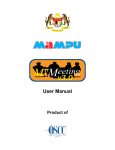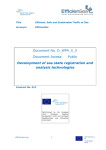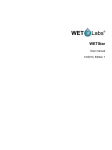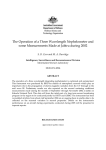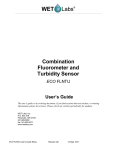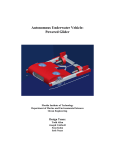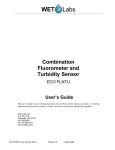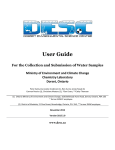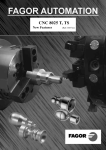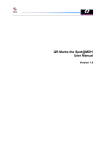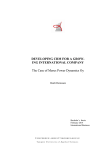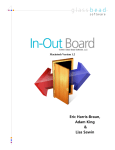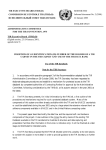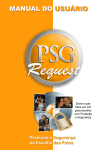Download Risk assessment tool for target species in ships` ballast water
Transcript
Baltic Marine Environment Protection Commission USER GUIDE Photo: Maiju Lehtniemi Risk assessment tool for target species in ships’ ballast water Full Title: Report compiled by: Funded by: For bibliographic purposes this document should be cited as: BALSAM Risk Assessment Tool User Guide Baltic Sea Pilot Project (BALSAM), Work Package 4 European Commission DG Environment and project partners HELCOM (2015), BALSAM Project 2013‐2015: BALSAM Risk Assessment Tool User Guide. Authors: Marta Ruiz, Sriram Sethuraman Cover photo: Maiju Lehtiniemi Layout: Johanna Laurila, HELCOM This report does not necessarily represent the views of HELCOM. HELCOM does not assume responsibility for the content of the report. Information included in this publication or extracts thereof are free for citation on the condition that the complete reference of the publication is given as stated above. Contents 1. GENERAL INFORMATION ........................................................................................................................... 1 1.1 System Overview ..................................................................................................................................... 1 1. 2 Organization of the Manual .................................................................................................................... 1 2. SYSTEM SUMMARY.................................................................................................................................... 1 3. GETTING STARTED ..................................................................................................................................... 2 3.1 Login Page................................................................................................................................................ 2 3.2 System Menus ......................................................................................................................................... 3 3.2.1 Home tab .......................................................................................................................................... 3 3.2.2 Risk Assessment Algorithm tab ........................................................................................................ 3 3.2.3 All Species in the HELCOM/OSPAR area tab ..................................................................................... 4 3.2.4 Target Species in the HELCOM/OSPAR area tab .............................................................................. 4 3.2.5 Quality Check .................................................................................................................................... 5 3.2.6 Additional Information & Help tab ................................................................................................... 6 3.3 Log out ..................................................................................................................................................... 8 4. Data Viewing.............................................................................................................................................. 8 4.1 Port Characteristics ................................................................................................................................. 8 4.2 Sampling Environment Conditions .......................................................................................................... 9 4.3 Sampling Methodology............................................................................................................................ 9 4.4 View Data............................................................................................................................................... 10 4.5 Using the Searching option ................................................................................................................... 10 4.6 Adding and Removing Fields of choice for viewing ............................................................................... 12 4.7 Using the Filter option ........................................................................................................................... 13 4.8 Selecting the number of records per page in a report .......................................................................... 15 4.9 Format of the displayed report ............................................................................................................. 16 4.10 Previous viewing of data ..................................................................................................................... 24 4.11 Obtaining data report .......................................................................................................................... 25 5. Performing the Risk Assessment ............................................................................................................. 27 BALSAM RISK Assessment Tool 1. GENERAL INFORMATION This user guide aims at explaining how to go through the risk assessment tool in order to conduct the risk assessment of transporting a selected list of target species in ballast water between ports of the HELCOM and OSPAR marine areas. 1.1 System Overview The risk assessment tool was adopted in 2013 by the coastal countries of the Baltic Sea and North-East Atlantic regions as part (chapter 6) of the joint harmonized procedure on granting exemptions from ballast water treatment provisions of the International Convention for the Control and Management of Ships’ Ballast Water and Sediments (BWM Convention) of the International Maritime Organisation (IMO). The tool comprises a database on observations of alien species and physical features in ports, a list of target alien species, a list of all marine alien species observed in port surveys in the region and an agreed risk assessment model. It will allow administrations and ship owners to quickly identify routes that may qualify for exemptions to the application of ballast water management for ships (regulation B-3) and those that are unlikely to. The online tool is jointly administered by the HELCOM and OSPAR Secretariats. It was originally developed with funding through the HELCOM ALIENS 2, ALIENS 3 and BALSAM projects by HELCOM Secretariat and Germany (BSH/Brockmann consult) The aim of the tool is to provide a simple interface to conduct the risk assessment of transporting a selected list of target species in ballast water between ports. The level of risk is determined based on the presence of such species in the ports, their salinity tolerance and the salinity conditions in the ports. Once the level of risk is categorized it is used to evaluate the possibility of granting exemptions to the International Convention for the Control and Management of Ships’ Ballast Water and Sediments (BWM Convention), Regulation A-4 in the HELCOM/OSPAR area. 1. 2 Organization of the Manual The user’s manual consists of five sections: General Information, System Summary, Getting Started, Data Viewing, and Performing the Risk Assessment. General Information section explains in general terms the system and the purpose for which it is intended. System Summary section provides a general overview of the system. The summary outlines the uses of the system’s software, system’s configuration and user access levels Getting Started section explains how to log in to the BALSAM Risk Assessment tool and start using the system. The section presents briefly the system menu. Data Viewing section provides a detailed description of how the system can be used to view specific data using Search & Filter options. Performing the Risk Assessment section describes how to use the risk assessment tool to determine if there is a high, medium or low risk scenario of spreading alien species by ships on voyages within ports in the Baltic and OSPAR area. 2. SYSTEM SUMMARY System Summary section provides a general overview of the system. The uses of the system’s software, system’s configuration and user access levels are outlined. Page 1 of 28 BALSAM RISK Assessment Tool 2.1 System Configuration The system is hosted on a Windows 2008 Server in an Oracle XE Database. The application has been built using APEX Software provided by Oracle. For more information, please refer to the Oracle APEX documentation 1. 2.2 User Access Levels There are three different levels of access to the Risk Assessment Tool: • Read only access – For all end users to view the data available in the tool and also perform the Risk Assessment. Credentials for this type of user are available in the login page of the system; • Read and Write access – This access is available for experts to modify or correct specific data in the tool; • Read, Write and Load Data access – This type of access is available for advanced users such as Data Managers & Data Administrators, who will Load new Data or Modify data when needed. 3. GETTING STARTED Getting Started section explains how to log in to the BALSAM Risk Assessment Tool. The section also presents briefly the various tabs in the toil together with their purpose. 3.1 Login Page In order to log in to the Risk Assessment Tool, the following URL in the browser is to be typed: http://jointbwmexemptions.org/ballast_water_RA. The credentials required to log in are provided in the screen. See screen shot below. 1 http://www.oracle.com/technetwork/developer-tools/apex/documentation/index.html?ssSourceSiteId=opn Page 2 of 28 BALSAM RISK Assessment Tool 3.2 System Menus The System is organized in eight tabs as follows: − − − − − − − − Home tab; Risk Assessment Algorithm tab; All Species in the HELCOM/OSPAR area tab; Target Species in the HELCOM/OSPAR area tab; Risk Assessment tab; Quality Check tab; Data tab; Additional Information & Help tab. The tabs on data visualization and risk assessment performance (in bold format in the previous list) will be separately treated, in dedicated chapters due to their relevance. 3.2.1 Home tab The Home Page is divided into two sections: Introduction and Administrative Process sections. In the first one, brief background information on the role of the risk assessment tool within the frame of the International Convention for the Control and Management of Ships’ Ballast Water and Sediments (BWM Convention) is provided. Subsequently, the Administrative Process to be conducted by all applications aiming for a BWM Convention A-4 exemption in the combined HELCOM and OSPAR marine area is detailed. See screen shot below. 3.2.2 Risk Assessment Algorithm tab The figure representing the algorithm used by the risk assessment tool to determine if there is a high, medium or low risk scenario of spreading of alien species by ships on voyages within ports in the Baltic and OSPAR area is shown. This enables to understand the results from the risk assessment when performed. See screen shot below. Page 3 of 28 BALSAM RISK Assessment Tool 3.2.3 All Species in the HELCOM/OSPAR area tab In this section, information all the species whose presence has been recorded in the HELCOM/OSPAR area is presented. Users can search and view the desired data using the Search and Filter options. Filters can be set at multiple levels. See screen shot below. Please see section 4.5 with different examples to understand how to use the different options available. 3.2.4 Target Species in the HELCOM/OSPAR area tab In this tab, the list of target species in the HELCOM/OSPAR area is provided. These species, agreed by HELCOM and OSPAR Commissions are considered to be of particular relevance in the context of the requirements of the BWM Convention and refer to species in other regions that may impair or damage the environment, human health, property and resources in the HELCOM/OSPAR area. Users can search and view the desired data using the Search and Filter options. Filters can be set at multiple levels. See screen shot below. Please see section 4.5 with different examples to understand how to use the different options. Page 4 of 28 BALSAM RISK Assessment Tool 3.2.5 Quality Check The Port Survey Protocol as contained in the HELCOM/OSPAR Joint Harmonized Procedure establishes that species effort (accumulation) curves (e.g. Hayek and Buzas 2010 2) are to be presented with the results of each survey to provide proof of adequate sampling effort in terms of number of samples taken from each site. In this tab of the tool, cumulative curves can be generated for each of the different group of organisms sampled in each port (attached/mobile epifauna, benthos, fouling, mobile epifauna, pathogens, phytoplankton and zooplankton) with the aim of evaluating if the number of samples taken represents the species present in the port. Users can search and view the desired data using the Search and Filter options. Filters can be set at multiple levels. See screen shot below. Please see section 4.5 with different examples to understand how to use the different options. 2 Hayek, L. C. & M. A. Buzas, 2010. Surveying Natural Populations. Quantitative Tools for Assessing Biodiversity. 2nd Edition. Columbia University Press. Page 5 of 28 BALSAM RISK Assessment Tool 3.2.6 Additional Information & Help tab The Additional Information & Help section contains links to the following information (see screen shot below): • The User Guide to the risk assessment tool, in pdf format; • The structure of the BALSAM Data Model. See screen shot below; • The Risk Assessment Algorithm used for assessing the risk; • The HELCOM/OSPAR Harmonised Procedure on the granting of exemptions under the International Convention for the Control and Management of Ships’ Ballast Water and Sediments, Regulation A4, in pdf format; • The BWM Convention, in pdf format. Page 6 of 28 BALSAM RISK Assessment Tool Please be aware that access to the Oracle Help Tool is accessible through the help icon (see screen shoot below): Page 7 of 28 BALSAM RISK Assessment Tool 3.3 Log out Users can logout of the system by clicking the logout link (right top corner), as shown in the screen shot below. 4. Data Viewing In this section the way how information is stored in the system is detailed, so it can be easily visualized by the user. The Data tab is to be accessed for that purpose, where access to different types of data is available (see screen shot below): − − − − port characteristics; sampling environmental conditions; sampling methodology; and species recorded in the port surveys. 4.1 Port Characteristics This section contains information gathered on ports characteristics, such as abiotic conditions and port traffic. Users can search and view the desired data using the Search and Filter options. See screen shot below. Filters can be set at multiple levels. Please see section 4.5 with different examples to understand how to use the different options. Page 8 of 28 BALSAM RISK Assessment Tool 4.2 Sampling Environment Conditions This section provides information of the environmental conditions associated to each of the samples taken during the port surveys. Users can search and view the desired data using the Search and Filter options. See screen shot below. Filters can be set at multiple levels. Please see section 4.5 with different examples to understand how to use the different options. 4.3 Sampling Methodology In this section specifications on the sampling methodology followed for the different group of organisms sampled is provided. The groups of organisms to be sampled are: mobile epifauna, benthos, fouling, pathogens, phytoplankton and zooplankton. Then, a distinction is made between fouling species found in the fouling plates versus those found when materials are scrapped. The same applies to phytoplankton, where a distinction is made between the phytoplankton species found in water sampled pooled versus those found when the sample is taken using a net (see the Port Survey Protocol for further clarification). Users can search and view the desired data using the Search and Filter options. Filters can be set at multiple levels. Please see section 4.5 with different examples to understand how to use the different options. Page 9 of 28 BALSAM RISK Assessment Tool 4.4 View Data At the bottom of the Data tab, details of the species found in the samples taken during the port surveys are provided. Users can search and view the desired data using the Search and Filter options. Filters can be set at multiple levels. Please see section 4.5 with different examples to understand how to use the different options. 4.5 Using the Searching option The search bar available at the upper part of those tabs where information is provided enables the user (see screen shot below): − − − − − to identify which column/criteria to search (or all; Search icon); to enter case insensitive search criteria (wild card characters are implied, Test box); to execute the search (Go button); to display alternate default and saved private or public reports (View Report button); to customize a report (View Chart button). Page 10 of 28 BALSAM RISK Assessment Tool The system enables to perform a set of possible Actions. These can be performed either to the whole set of data or to a search criteria applied. See screen shot below and the subsequent sections in the guide where they are further detailed. Page 11 of 28 BALSAM RISK Assessment Tool 4.6 Adding and Removing Fields of choice for viewing Users can choose the desired fields (columns) to be displayed in the report. This can be done as follows: 1. In the desired data tab (for e.g. in this case All Species in the HELCOM/OSPAR area tab) click on Actions->Select Columns, as shown in the screen shot: 2. Select the desired columns that you want to display by using the > ( Move) symbol as shown in the screen shot and click Apply: Page 12 of 28 BALSAM RISK Assessment Tool 3. New Report with chosen additional column appears: Inversely, users can also remove the desired fields (columns) in the report by clicking the <(Remove ) option and then clicking the Apply button. 4.7 Using the Filter option Users can apply filters either by column/criteria or by row/register: a) If filtering by column: select a column (it does not need to be one that is displayed), select a standard Oracle operator (=, !=, not in, between), and enter an expression to compare against. Expressions are case sensitive. Use % as a wild card (for example, SPECIES _NAME like A%). In the example shown in the screen shot, the species which are established in the HELCOM/OSPAR area are shown. Page 13 of 28 BALSAM RISK Assessment Tool b) If filtering by row: complex clauses can be created using column aliases and any Oracle functions or operators (for example, G = 'VA' or G = 'CT', where G is the alias for SPECIES _NAME). In the example shown in the screens shots, the different individuals of the gender Thalassiosira found in the ports sampled in the HELCOM/OSPAR area are shown. Page 14 of 28 BALSAM RISK Assessment Tool 4.8 Selecting the number of records per page in a report Users can set the number of records to be viewed in each page of a report. Users can then navigate to the remaining records (next pages) by clicking the > (Next) at the bottom of the page (see screen shot below). 1. Click on the Actions button. Click on Rows per page and choose the desired number of rows that you want to see per page: 2. The report is displayed with the chosen number of records per page (10 in the example provided). Page 15 of 28 BALSAM RISK Assessment Tool 4.9 Format of the displayed report Users can customize the display of reports. There are a set of different options available (see the screen shoot): Click on the Actions button. Click on Format and choose from the list: 1. Sort: used to change the columns/criteria to organize the registers and to choose to do it in ascending or descending order. How to handle nulls values can also be specified; they are displayed last or first by default. In the example provided, data as contained in the First Observed Year column have been organized in descending order (see screen shoots): Page 16 of 28 BALSAM RISK Assessment Tool 2. Control break: this format option enables to create a break group on one or several columns/criteria. Thus, columns are pulled out of the report, and displayed as a master record. In the example (see screen shoots), all registers belonging to the different Forms in the system (bacteria, benthic, and so on) are shown separately using this format option. Page 17 of 28 BALSAM RISK Assessment Tool 3. Highlight: it enables user to define a filter. Rows meeting the filter criteria are displayed as highlighted according to the characteristics associated with the filter, which are: • Name: of the filter displayed; • Sequence: in which the rules are evaluated; • Enabled: or disabled go a rule; • Highlight type: identifies whether the row or cell should be highlighted. If Cell is selected, the column referenced in the Highlight Condition is highlighted; • Background Color: of the highlighted area; • Text Color: for the text in the highlighted area; • Highlight Condition: to define the filter condition. In the example (see screen shot) those phytoplankton species in the HELCOM/OSPAR area are highlighted in yellow (rows). Page 18 of 28 BALSAM RISK Assessment Tool 4. Compute: this format option enables users to add computed columns to the report displayed. These can be mathematical computations (for example, NBR_HOURS/24) or standard Oracle functions applied to existing columns. Options include: • Computation: it enables to select a previously defined computation to edit; • Column Heading: of the new column; • Format Mask: it is an Oracle format mask to be applied against the column (for example, S9999); • Computation expression: it is the computation to be performed. Within the computation, columns are referenced using the aliases displayed; Below Computation expression, under Columns epigraph, columns in the query are displayed together with their associated alias. By clicking on the column name or alias, a column is included in the Computation expression. There is a Keypad next to Columns, which functions as a shortcut to commonly used keys. And next to Columns, there is a list of Functions to be chosen. In the example, see screen shots, a new column showing the difference of native maximum and minimum salinity is created. Page 19 of 28 BALSAM RISK Assessment Tool 5. Aggregate: this option enables to perform mathematical computations against a column. Aggregates display after each control break and at the end of the report within the column they are defined. Options include: • Aggregation: it enables the selection of a previously defined aggregation to edit. • Function: to be performed (for example, SUM, MIN). • Column: it is used to select the column to apply the mathematical function to. Only numeric columns are displayed. In the example, see screen shots, a new value showing the average number of parallel samples taken is provided. Page 20 of 28 BALSAM RISK Assessment Tool 6. Chart: users can define one chart per saved report. Once defined, the links below the Search bar enables to switch between the chart and report views. Options include: • Chart Type: to select from horizontal bar, vertical bar, pie or line type of chart; • Label: it enables to select the column to be used as label; • Axis Title for Label: it is the title displayed on the axis associated to the column selected as Label. This option is not available for pie charts; • Value: it enables to select the column to be used as value. If the function is a COUNT, a Value does not need to be selected; • Axis Title for Value: it is the title displayed on the axis associated to the column selected as Value. This option is not available for pie charts; • Function: it is an optional function to be performed on the column selected as Value; • Sort: it allows sorting the result set. In the example, see screen shot, a pie chart has been created for the Gothenburg port (filter to be done first to show only data available from that port) showing the number of different type of organisms (mobile epifauna, fouling plates and benthos) found in the port. Page 21 of 28 BALSAM RISK Assessment Tool 7. Group by: user can define one Group By report per saved report. Subsequently, the links below the Search bar enables the user to switch between the Group By and the Report views. To create a Group By report, select: • the columns/criteria on which to group: up to three columns can be selected; • the columns/criteria to aggregate along with the function to be performed i.a. average, sum, count; • the columns/criteria to use for sorting: up to three columns can be selected along with direction and null sorting options. In the example, see screen shots, a Group By report is created on the species found per group of organisms in all ports were data are available. Subsequently data are organized in alphabetical order. Page 22 of 28 BALSAM RISK Assessment Tool Page 23 of 28 BALSAM RISK Assessment Tool 4.10 Previous viewing of data A flashback query enables the user to view the data as it existed at a previous point in time. The default amount of time that users can flashback is three hours (see the screen shoot). Page 24 of 28 BALSAM RISK Assessment Tool 4.11 Obtaining data report Users can save customized reports for a future use. A name and optional description is to be provided. The report can be accessible to all users. Four types of interactive reports can be saved: − − − − Primary Default (Developer Only): it is the report initially displayed. It cannot be renamed or deleted; Alternative Report (Developer Only): it enables developers to create multiple report layouts. They can save, rename, or delete them; Public Report (End user): only the end user who created it can save, rename or delete it, whereas other users can only view and save the layout as another report; Private Report (End user): only the end user who created the report can view, save, rename or delete it. When saving customized reports, a Reports selector displays in the Search bar to the left of the Rows selector, if this feature is enabled (see screen shots below). Page 25 of 28 BALSAM RISK Assessment Tool Once the report is saved, users may want to download it. Three different download formats options are available: CSV, HTML and e-mail (see screen shots below). Page 26 of 28 BALSAM RISK Assessment Tool In case the user wants to reset the report back to the default settings, removing any customizations previously made, the option Reset is available (see screen shot below). 5. Performing the Risk Assessment Based on the risk assessment algorithm contained in the homonymous tab, the risk of distribution of alien species via shipping navigation from one port to another in the HELCOM-OSPAR area is evaluated depending on the presence of invasive alien species on both ports and their salinity tolerance. The outcomes of the assessment will be High, Medium and Low risk, which will be used for the granting or not of an exemption to a ship sailing that route. In cases of ships transiting to two ports within the HELCOMOSPAR area, please carry out the risk assessment from port A to port B and subsequently from port B to port C, final destination. The user is to select from the list of ports available both the port of origin and the destination port. Then, it can select having a complete explanation of the reasoning behind the risk assessment, or only the result of such assessment. In the example, see screen shots, the shipping route selected is from Muuga to Gothenburg and all information on the risk assessment is shown (show more details & diagram). Page 27 of 28 BALSAM RISK Assessment Tool Page 28 of 28 www.helcom.fi