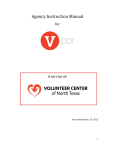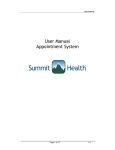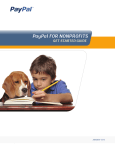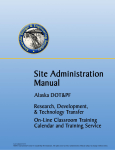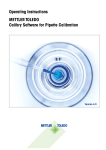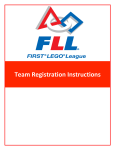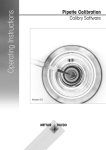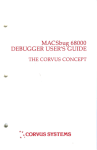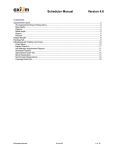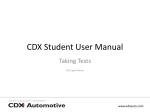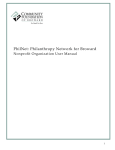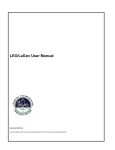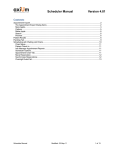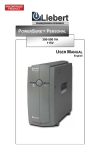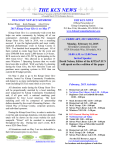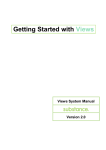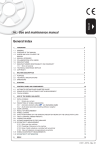Download Voly User`s Manual
Transcript
Agency Instruction Manual for A service of: Revised November, 2015 1 TABLE OF CONTENTS 1. CREATE YOUR NONPROFIT ACCOUNT 3 2. ACTIVATE YOUR P ERSONAL ACCOUNT LOGIN 8 3. LOG IN TO YOUR AGENCY VOLY.ORG ACCOUNT 9 a. FORGOT PASSWORD? 9 4. COMPLETE YOUR AGENCY PROFILE 10 5. YOUR AGENCY DASHBOARD 11 6. MANAGE YOUR AGENCY DETAILS 13 a. CHANGE YOUR PASSWORD 13 7. MANAGING YOUR AGENCY CONTACTS 15 8. CREATE A NEW VOLUNTEER OPPORTUNITY 18 9. WHEN A VOLUNTEER EXPRESSES INTEREST IN YOUR OPPORTUNITY 26 10. MANAGE INTERESTED VOLUNTEERS 27 11. REMOTE CHECK -IN 29 12. TRACK VOLUNTEER HOURS 30 13. MANAGE DG DISCOUNT DEPOT SHOPPERS 32 14. CSR DETAILS – RESTRICTIONS AND AVAILABILITY 34 15. REPORT CSR HOURS 36 16. GENERATING REPORTS/DOWNLOADING VOLUNTEER INFORMATION 37 NOTE: Control Click on the page number will take you directly to that portion of this manual. 2 CREATE YOUR NONPROFIT ACCOUNT 1. Go to www.voly.org 2. Click on ‘FOR NONPROFITS’ in the upper left-hand corner OR click on ‘Create an Account’ ‘Nonprofits’ in the upper right-hand corner 3. Scroll down and select your preferred membership plan 3 4. Complete the on-line form to “Create Your Nonprofit Account!” 4 5. By creating an account in VOLY.org you confirm that you officially represent the agency and that you have read and agree to the VOLY Terms and Conditions. 5 Partner of VolunteerNow $195.00 $195.00 $195.00 6 7 ACTIVATE YOUR PERSONAL ACCOUNT LOGIN Welcome, you have been invited to join (Agency Name) You're almost there, but we need a few things in order to set up your account. Please fill in the form below to activate and access your new Voly.org account. Your Name Password Confirm Password Finish Setup! Click Finish Setup and you will be taken to your agency’s VOLY.org Dashboard with the following header message: Your account is now set up successfully and you can start using Voly.org 8 ACCESS VOLY.ORG 1. Go to http:voly.org LOG IN TO YOUR AGENCY ACCOUNT 6. Click on ‘My Account’ and select ‘Nonprofits’ 7. Enter your email address and your private password. 8. Click Log In If you forget your password, click on “Forgot your password?” above the green Log In button. A new password will be sent to your log in email address 9 COMPLETE YOUR AGENCY PROFILE 1. There are a few areas you must review and complete to activate your organization’s profile. As soon as your organization’s profile is activated you can begin to post volunteer opportunities. Impact Statement: A brief statement of the impact your organization makes in this world Upload a profile logo or photo Select a single Primary Cause 2. Once you complete these updates, your agency dashboard will appear. From here, you can complete your organization’s profile and manage several areas of VOLY.org. 3. Your agency profile page has a unique URL. You can share the link on your web site or in social media so volunteer can view and respond to all of your volunteer opportunities. 10 YOUR AGENCY DASHBOARD Your agency dashboard provides helpful information for you to manage your agency and stay informed about what’s happening with your volunteers. 1. 2. 3. 4. 5. 1. Here you will see the logo or photo you have uploaded for your public profile a. Your agency Name b. Your current membership level with VolunteerNow c. Click minimize to shrink the dashboard to a narrow navigation bar 2. Opportunities allows you to manage your volunteer opportunity postings a. Create a new opportunity b. View all opportunities provides a list of all active, past and draft opportunities 3. Beneath the heart you will see the number of VOLY.org members who have become fans of your agency. a. Fans are people who care about your agency and want to follow your activity. b. Manage my agency allows you to share information that can help us match group and individual volunteers to your specific needs. This is also where you identify agency contacts, list DG shoppers, and manage your account. 4. The clock icon provides a reminder of past opportunities, so you can report hours into VOLY.org’s tracking system for your volunteer and your agency records. a. The is also where you will find a link to report hours for CSR volunteers b. A Grant Request link is available for those Partner agencies who meet the requirements to participate in the Federal Community 11 Reinvestment Act (CRA) through banks who partner with VolunteerNow. 5. The call out provides a quick glance of the total number of volunteer hours you have reported through VOLY.org along with tips on how to increase you volunteer hours. 6. The middle section of your agency dashboard is a month by month bar graph of volunteer hours. Once you have used VOLY.org to track volunteer hours for a few months, you will find this provides a helpful glance at how volunteer hours are trending for your organization. 7. The third section of your dashboard gives you a quick glance of your next one to three volunteer opportunities. a. The photo you have uploaded for this opportunity b. The name of the opportunity 12 c. When this opportunity is scheduled d. How many volunteers you still need e. If there are interested volunteers who are awaiting your review and approval f. How many volunteers have been approved for this opportunity with a link to manage those volunteers NOTE: VOLY.org will send approved volunteers email reminders 1 week and 1 day prior to your event to encourage their participation. MANAGE YOUR AGENCY DETAILS 1. Click on the Manage My Agency section in the dashboard 13 2. From here, you can manage: Agency Details NOTE: The ‘Mission Statement’ is intended to be a statement of purpose or short “elevator speech’ to inform potential volunteers about your agency and clientele. o Who you are o Who you serve o Partner members have Links available for your website, facebook, twitter and on-line donations Demographics: NOTE: This data helps us find your agency when corporations or groups are seeking to serve specific causes and domographics. o Budget & classification o Ethnicities served o Client and volunteer details My Profile o Change your personal password >Manage My Agency >My Profile > Change My Password o Manage the frequency of emails you receive from VOLY.org Contacts and Access o Identifies which staff members have access to VOLY.org and other Volunteer Center services, including disaster management o Establishes and stores agency contact information o Allows you to ensure that the right staff members receive information from VolunteerNow on relevant programs Locations o Allows you to preset the addresses where volunteers are most often needed Certified Shoppers o This is where you manage your DG Discount Depot shoppers Export o This feature allows Partner agencies to export volunteer data for a select range of dates 14 MANAGING YOUR AGENCY CONTACTS Agency contacts you designate will each be able to create their own login and password to access your agency’s profile on VOLY.org. In VOLY.org, these contacts can create volunteer opportunities, manage volunteers, report CSR hours, and track your overall progress as an agency. You may also designate specific Agency Users to be listed on CSR timecards and request or review veriFYI criminal background checks. 1. Click on the Manage My Agency section in the dashboard 2. Click on “Contacts & Access” in the dropdown list 15 3. Review your list of contacts periodically and make necessary edits. Please delete contact that are no longer with your agency Identify which contacts need personal login access to VOLY.org Indicate any contacts that are pre-certified as Disaster Managers for the Mass Care Task Force. 4. To add a new contact Click Add A New Contact Enter the name, email address and phone number of the new contact Indicate which programs/services they should be contacted about If you want them to have access to VOLY.org, click the box at the bottom of the form (It will change from red to green) Click on Save Contact NOTE: If you provided access to VOLY.org, they will immediately receive an email inviting them to create their own password. NOTE 2: If you don’t receive this message and are new to VOLY.org, please check your SPAM filters to ensure the message wasn’t blocked. 16 5. Each VOLY.org User will need to follow the link in their emailed invitation, to create their password and activate their access your agency profile on VOLY.org. 17 CREATE A NEW OPPORTUNITY Use this feature to create an accurate, attractive and compelling posting for perspective volunteers. Click “Create an Opportunity” from your agency dashboard STEP 1 Name & Contact Name your opportunity and assign a Project Leader. You can create a new contact here, if needed. The contact you assign will receive all notifications when volunteer express interest in this opportunity. You must provide an remove current contact to receive notification when volunteers express interest. 18 STEP 2 Date & Location When do you need your volunteers? o Enter a start date for volunteers or, for on-going opportunities, the date that you will start accepting volunteers for this opportunity. o Use the + and – to increase or decrease the hours for this opportunity o Please indicate if the opportunity repeats Select Repeats: Daily, Weekly or Monthly Repeat every: How frequently does this opportunity repeat Repeat on: select the day or days of the opportunity Ends: Enter an End date, no more than 365 days from your start date 19 How will hours be assigned? o Auto Assign Hours makes it easy to report hours for assignments with a standard schedule o Check in and Out, allows you to easily vary the number of hours worked for each volunteer Where will they go to volunteer? o Click on a preset location for this volunteer opportunity or o Create a new location Click Save and Continue 20 STEP 3 Cause & Description What cause will this opportunity effect? o Please select the Primary Cause for this opportunity from VOLY.org’s list of options. o NOTE: This does not need to be identical to the Primary Cause for your agency. 21 Project Briefing o This short introduction is the first thing volunteer will see about your opportunity. o Use this to grab their attention and help them see if they are a good fit for this opportunity. o It is helpful to state the impact or outcome this work will provide. Full Description o Use the full description to convey expectations and requirement for this volunteer opportunity. o Good descriptions help to ‘pre-screen’ candidates so the volunteers who apply meet your basic requirements o You have plenty of room to include how this work will impact your clients and your cause. o Describe what the volunteer will be doing and why it is important o Also include any volunteer requirements or restrictions, o List the day(s) and time of day you will need volunteers. o Include a minimum age for volunteers o If a background check is needed, state that here. o VOLY.org allows you to include links in your Full Description, for example a link to your volunteer application. o Please review to be sure your description is accurate and complete with proper spelling and grammar. Opportunity Picture We recommend you upload your logo or a photo to attract volunteers to this opportunity. If you want to change the photo on a posted opportunity, you can do so by duplicating the opportunity and selecting a new image. 22 STEP 4 Volunteers Determine how many volunteers you will need, which type of volunteers (general vs. specific skills) are appropriate for this opportunity. If you are seeking skilled volunteers, select a maximum of two to three skills that are most relevant to this opportunity. To attract the volunteers you need, each skilled position should have its own posting. Avoid ‘lumping’ multiple needs into one posting. Who is this opportunity appropriate for? Please select the individuals and /or groups that are the best fit for this opportunity. 23 Individuals are intended for opportunities where one person can contribute alone, or as part of a group. Tutors, mentors and administrative work are common individual opportunities. Youth indicates individual young people, age 13 and up, working under your supervision Adults are individuals 18 and older. They are often a good match for evening and weekend opportunities. Seniors are individuals age 65+. Seniors may be retired, so they can be a good match for your daytime needs on weekdays. Interns are often students seeking specific work experience to complement their studies. This is often a specific project with a beginning, middle and end. You should be prepared to provide every intern with the time, attention and rich experience to prepare them for a career in your field and provide flexible hours to accommodate their school schedule. Groups should only be selected for opportunities where several people can work together at the same time and location to accomplish a task. Special events and one-day projects can be excellent group opportunities. Your opportunity description should indicate the minimum number of people needed for the project as well as the maximum group size you can accommodate. Family groups are typically parents and children working together. These opportunities should include well planned activities to engage children in safe and meaningful ways. Several of our agencies benefit from families with children ages 4 and up. Please indicate a minimum age for these volunteers in your opportunity description. Youth Groups are often groups of elementary, middle-school or highschool students with some level of adult supervision. Please include minimum age for participants and the youth-to-adult ratio you expect the group to provide. Corporate groups often use volunteer projects as team-building opportunities. These groups can be small or very large and often have a budget to help provide supplies and/or refreshments. Civic groups may be associations, clubs or special interest groups that have a passion for your cause. Take the opportunity to inform them of additional ways the can support your cause, individually or together. Community groups often share a common bond. Encourage them to continue their engagement by making sure they understand how meaningful their volunteer work is to your organization and your clients. 24 As soon as you complete the required information and click Publish Opportunity this opportunity will be visible to community volunteers in VOLY.org. It also will appear in searches related to cause, or key words listed in your opportunity title or description. Each volunteer opportunity you publish will have a unique URL. You can share the link on your web site or in social mediaTop of Form to send interested volunteers to your VOLY.org posing to express interest in your opportunity. 25 WHEN A VOLUNTEER EXPRESSES INTEREST IN YOUR OPPORTUNITY 1. VOLY.org will send an email with the volunteer’s name, phone number and email address to the opportunity contact and to the person who posted the opportunity. Please note: To receive these emails the Opportunity Contact must have activated their VOLY.org account by confirming their email address and establishing a password. If the assigned contact leaves your organization, you must assign a new contact to continue to receive notifications. 2. VOLY.org will also generate an email to the volunteer with the name, address, and phone number of the opportunity contact. 3. The agency follows up with the volunteer o We recommend an immediate email to interested volunteers thanking them for their interest and detailing next steps in the process. o You can view the volunteer’s profile in VOLY.org to learn more about them, their areas of interest and prior volunteer experience. o You can request additional information from the volunteers, such as completing a volunteer application for your agency, or doing a criminal background check, if needed. o You can set-up an interview with the volunteer, or invite them to an agency orientation meeting 4. When you have sufficient information to make a decision about the volunteer follow the steps in the next section to Manage Interested Volunteers 26 MANAGE INTERESTED VOLUNTEERS 1. Click ‘View All Opportunities.’ 2. Click “Manage Volunteers” (hand icon) on the opportunity which requires attention. NOTE: Until you take action to manage the volunteer (see below), VOLY.org will indicate they ‘need attention.’ 27 xxxxxxxxx [email protected] (214) 123-4567 xxxxxxxxx [email protected] (817) 987-6543 o Click on the green check mark to Approve the volunteer. Volunteer’s status will change to Accepted to Volunteer VOLY.org will immediately send an acceptance email VOLY.org will send a reminder email 7 days prior to the event. VOLY.org will send reminder email 1 day before the event. o Click on the yellow dash (--) to Hold the Volunteer Volunteer is not needed immediately, but is ‘on hold’ for future needs for this on-going opportunity Volunteer’s status will change to On Hold VOLY.org will immediately send a “Sorry, you are not needed at this time, however we would like to stay in touch with you about future needs.” email o Click on the blue bars (II) to Waitlist the Volunteer This opportunity is currently full, volunteer is waitlisted to contact if there are cancellations. Volunteer’s status will change to Waitlist VOLY.org will immediately send a “Sorry, we are currently full for this opportunity. You are on a waitlist. If other volunteers cancel, we will contact you.” email o Click on the red X to Decline the Volunteer Volunteer’s status will change to Declined VOLY.org will immediately send a “Sorry, you are not needed” email 28 REMOTE CHECK-IN 1. Access your agency account on www.VOLY.org from any mobile device. 2. Click “View All Opportunities” in the Dashboard. 3. Click “Report Hours” (clock icon) on the opportunity which requires checkin. 4. To check-in a volunteer, click on the grey check icon to the left of the volunteer’s name and picture. When the check box turns green you have successfully check-in that volunteer for this opportunity. a. If your opportunity is set-up to Auto Report Hours, the pre-set hours will automatically be credited to your agency and the volunteer. b. If you have elected to check volunteers in and out, you can return to this screen later to report hours for each volunteer. NOTE: After the opportunity VOLY.org will send an email to the opportunity contact and to the person who posted the opportunity reminding you to report hours for your volunteers. 29 TRACK VOLUNTEER HOURS 1. Click “View All Opportunities” in the Dashboard. 2. Click ‘Track Hours’ (clock icon) on the opportunity which requires attention. 30 3. On this page, you can: View approved hours Manually approve hours 4. Click on the Check Mark to indicate the volunteer did report for this volunteer opportunity. o If you selected ‘Auto Assign Hours’ for this opportunity for this opportunity the volunteer will receive a pre-set number of hours. o If you selected ’Check In and Out’ for this opportunity you can easily adjust the number of hours actually worked for this volunteer based upon sign in and out sheets. Click on Log Hours Enter the number of ours this volunteer worked. 5. When you report hours for your volunteer, VOLY.org will generate an email to thank them for volunteering. 6. Hours you report will be visible on both your agency profile and on the volunteer’s profile page. 7. For ongoing opportunities, you can add additional hours for any of your volunteers each time they volunteer by adding the new hours to those already reported. 31 MANAGE DONATED GOODS SHOPPERS 1. Click on the ‘Manage My Agency’ section in the dashboard 2. Click on ‘Certified Shoppers’ under Manage Agency [email protected] Agency Relations Coordinator [email protected] Disaster Manager [email protected] Chief Program Officer 32 3. Review shopper list and add, edit, or delete, as needed. Agency must have a Partner or DG membership with VolunteerNow to be eligible to designate shoppers Certified shoppers must be agency paid staff or Board members No volunteers, friends or family members may be listed as shoppers Shoppers may bring one guest over 12 years of age with them to shop Falsification of records or violation of DG policies may result in loss of shopping privileges for the individual or the agency. 4. To Delete a shopper click on the red X beneath the shopper’s name 5. To Edit a shopper Click on the purple pencil icon beneath the shopper’s name Edit shopper’s information Click to Save Shopper 6. To Add a new shopper Click on the link Complete required information Click to Save Shopper 33 CSR DETAILS – RESTRICTIONS AND AVAILABILITY 1. Log into your agency account on VOLY.org 2. Click on the ‘Manage My Agency’ 3. Select CSR Details 4. Under ‘Offense Details’ check any of the offenses your do NOT want referred to your agency. 34 5. Under ‘Agency Details’ check the days and evenings you will accept and provide supervision for CSR volunteers. 6. Complete this form: a. The general ‘Tasks’ a CSR volunteer can expect to perform b. The ‘County’ your agency is located. c. The ‘Dress Code’ for volunteers d. If ‘Bilingual Staff’ are available to work with CSR volunteers e. And if the volunteer site is Handicap Accessible. 7. Click on ‘Save Agency’ to update this form. 35 REPORT CSR HOURS 1. Log into your agency account on VOLY.org 2. Click on the ‘Log MVP Hours’ a. NOTE: (CSR) Community Service Restitution and (MVP) Mandated Volunteer Program are used interchangeable on VOLY.org A Name xxxxxxxxxx B Name xxxxxxxxxx 3. Type in Current Month Hours for each CSR volunteer who work at your agency this month xxxxxxxxxx 4. Click Submit CSR Hours 36 GENERATING REPORTS AND DOWNLOADING VOLUNTEER INFORMATION VOLY.org provides our Partner members with the capacity to download volunteer information into an Excel spreadsheet format for recordkeeping and reporting. To Export Volunteers for a Specific Volunteer Opportunity 1. Log into your agency account on VOLY.org 2. Click ‘View All Opportunities.’ 3. Click “Manage Volunteers” (hand icon) on a specific opportunity 37 4. Click on ‘Export Volunteers’ in the left-hand column. 5. Look for the downloaded file in the lower left-hand corner of your screen. a. Click on this file to open the spreadsheet b. The file is in a .csv format which can be saved as Excel. 38 To Export All Agency Volunteers for a Specific Time Frame 1. Log into your agency account on VOLY.org 2. Click on the ‘Manage My Agency’ 3. Select ‘Export’ in the left-hand column 4. Insert the Start and End dates for the volunteers you want to export, this might be a day, as week, a month, a quarter or an entire year. 5. Click on ‘Export Volunteers.’ Please be patient, large reports may take a several minutes to run. 39