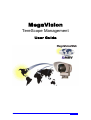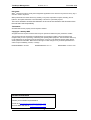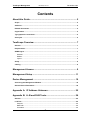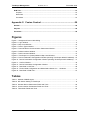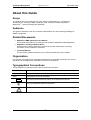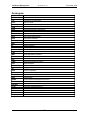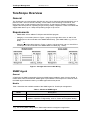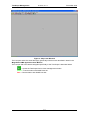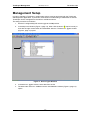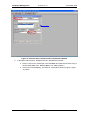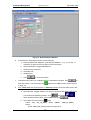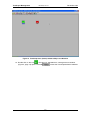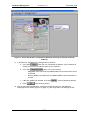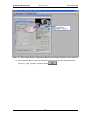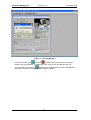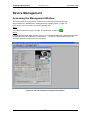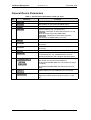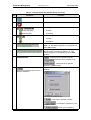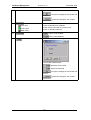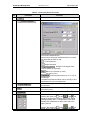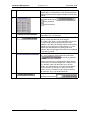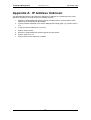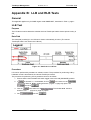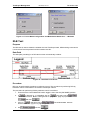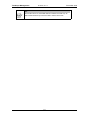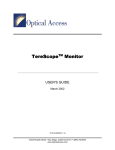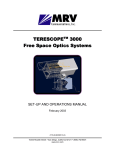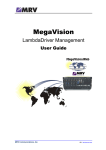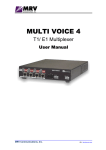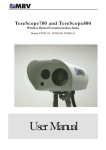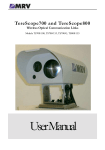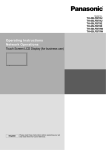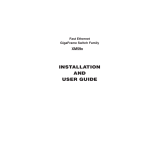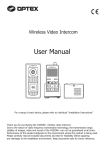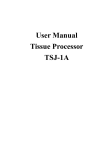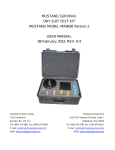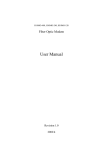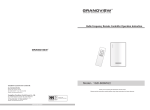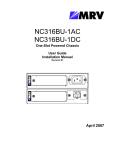Download MegaVision_TereScope_Rev. 01
Transcript
MegaVision TereScope Management User Guide MRV Communications, Inc. URL: http://www.mrv.com TereScope Management ML48200, Rev. 01 December 2004 Disclaimer ® MRV reserves the right to modify the management application for this device at any time and in any way it sees fit in order to improve it. MRV provides this document without any warranty of any kind, expressed or implied, including, but not limited to, the implied warranties of merchantability or fitness for a particular purpose. The user is advised to exercise due discretion in the use of the contents of this document since the user bears sole responsibility. Trademarks All trademarks are the property of their respective holders. Copyright © 2004 by MRV All rights reserved. No part of this document may be reproduced without the prior permission of MRV. This document and the information contained herein are proprietary to MRV and are furnished to the recipient solely for use in operating, maintaining and repairing MRV equipment. The information within may not be utilized for any purpose except as stated herein, and may not be disclosed to third parties without written permission from MRV. MRV reserves the right to make changes to any technical specifications in order to improve reliability, function, or design. Document Number: ML48200 Document Revision: Rev. 01 Contact Information For customer support, you can: Contact your local MRV representative E-mail us at [email protected] Visit our MRV Web site at http://www.mrv.com 2 Release Date: November 2004 TereScope Management ML48200, Rev. 01 December 2004 Contents About this Guide ............................................................................... 5 Scope ..........................................................................................................................................5 Audience ....................................................................................................................................5 Related Documents ...................................................................................................................5 Organization...............................................................................................................................5 Typographical Conventions .....................................................................................................5 Acronyms ...................................................................................................................................6 TereScope Overview......................................................................... 7 General .......................................................................................................................................7 Requirements.............................................................................................................................7 SNMP Agent ...............................................................................................................................7 General...................................................................................................................................7 Models ....................................................................................................................................7 Layout.....................................................................................................................................8 Setup...........................................................................................................................................8 Cabling .......................................................................................................................................8 Management Access ........................................................................ 9 Management Setup ......................................................................... 11 Device Management ....................................................................... 19 Accessing the Management Window ....................................................................................19 General Device Parameters....................................................................................................20 Appendix A: IP Address Unknown............................................... 25 Appendix B: LLB and RLB Tests.................................................. 26 General .....................................................................................................................................26 LLB Test ...................................................................................................................................26 Purpose ................................................................................................................................26 Data Path..............................................................................................................................26 Procedure .............................................................................................................................26 3 TereScope Management ML48200, Rev. 01 December 2004 RLB Test ...................................................................................................................................27 Purpose ................................................................................................................................27 Data Path..............................................................................................................................27 Procedure .............................................................................................................................27 Appendix C: Fusion Control..........................................................29 General .....................................................................................................................................29 Purpose ....................................................................................................................................29 Procedure .................................................................................................................................29 Figures Figure 1: Straight and Cross Cable Wiring ..................................................................................... 7 Figure 2: Login Window .................................................................................................................. 9 Figure 3: Map Level Window ........................................................................................................ 10 Figure 4: Device Types Window................................................................................................... 11 Figure 5: Describe Device Communication Parameters Window ................................................ 12 Figure 6: Define Interface Window ............................................................................................... 13 Figure 7: DOS Command Window ............................................................................................... 14 Figure 8: TereScope Icon (Green) Added in Map Level Window................................................. 15 Figure 9: Device Parameters Configuration Window (showing TereScope default IP address).. 16 Figure 10: Device Parameters Configuration Window (showing TereScope new IP address) .... 17 Figure 11: Confirm Window .......................................................................................................... 18 Figure 13: Device Parameters Configuration Window ................................................................. 19 Figure 14: Data Path in LLB Test ................................................................................................. 26 Figure 15: Fusion Mode Configuration and Mode Select Status Con … Windows...................... 27 Figure 16: Data Path in RLB Test................................................................................................. 27 Tables Table 1: Models of SNMP Agent .................................................................................................... 7 Table 2: DIP Switch Setting of TereScope ..................................................................................... 8 Table 3: General Device Parameters Fields and Tools................................................................ 20 Table 4: Communication Parameters Fields and Tools ............................................................... 21 Table 5: Thresholds Fields and Tools .......................................................................................... 23 4 TereScope Management ML48200, Rev. 01 December 2004 About this Guide Scope This guide shows how to manage any of the series of TereScopes (e.g., TereScope 2, TereScope 155, TereScope 2000, TereScope 4000, TereScope 5000) using MRV’s MegaVision® network management application. Audience This guide is intended for the use of network administrators who have working knowledge of SNMP management. Related Documents • MegaVision NMS Application User Manual This manual describes how to install and use the MRV’s MegaVision NMS Application. • MegaVision TereScope Release Notes This document contains information not found in the User Guide and/or overriding information, and is produced if warranted. • TereScope Manual This document contains information on the relevant TereScope to be managed. Organization For customer convenience, the management description is organized according to the service architecture of the MegaVision Application GUI which is hierarchical. Typographical Conventions The typographical conventions used in this document are as follows: Convention Explanation CourierBold This typeface represents information provided by/to the system. Italics This typeface is used for emphasis. Enter This format represents the key name on the keyboard or keypad. ! This icon represents important information. This icon represents risk of personal injury, data loss, or system damage. 5 TereScope Management ML48200, Rev. 01 Acronyms ARP Address Resolution Protocol BER Bit-Error Rate CLI Command Line Interpreter CTS Clear To Send dB deciBel DCD Data Carrier Detect DCE Data Communication Equipment DNS Domain Name System/Service DSR Data Set Ready DTE Data Terminal Equipment DTR Data Terminal Ready Gnd Ground GUI Graphical User Interface IP Internet Protocol ITU International Telecommunications Union LLB Local LoopBack LAN Local Area Network MDI Media Dependent Interface MDI-X Media Dependent Interface with cross-wiring NIC Network Interface Card NMS Network Management Station OID Object IDentifier RARP Reverse ARP RI Ring Ignore RLB Remote LoopBack RMON Remote MONitoring RTS Request To Send RxD Receive Data SNMP Simple Network-Management Protocol TDM Time-Division Multiplexer/Multiplexing TELNET (dial-up) TELephone NETwork (connection protocol) TFTP Trivial-File Transfer Protocol TxD UPS URL WAN Transmit Data Uninterruptible Power Supply Universal Resource Location Wide Area Network 6 December 2004 TereScope Management ML48200, Rev. 01 December 2004 TereScope Overview General The TereScope is a communication link that can carry voice, data, and video transparently over a photonic beam. The link consists, basically, of two heads, each containing a transceiver, and facing each other so that the beam interconnects them. A wide range of models is available to support various frequencies, operating ranges, and eye-safety compliance. There are models that support data rates of up to 1 Gbps and operating ranges of up to 5 km. Requirements − SNMP NMS1 with a 10Base-T NIC/port and MS-DOS program. − Category 5 cross cable (shown in Figure 1, page 7) not longer than 100 m or 328 ft if the TereScope is to be connected to the SNMP NMS directly. (The SNMP NMS, e.g., PC is a DTE.) or Category 5 straight cable (shown in Figure 1, page 7) not longer than 100 m or 328 ft if the TereScope is to be connected to the SNMP NMS via a DCE (e.g., switch). Figure 1: Straight and Cross Cable Wiring SNMP Agent General A TereScope is SNMP manageable if it has an SNMP agent installed in each of its two heads. In models 2000, 4000, and 5000 the SNMP agent is pre-installed. TereScopes in the field can have the SNMP agent installed in them by an MRV-approved service person. Models Table 1 describes the available models of the SNMP agent for TereScope management. Table 1: Models of SNMP Agent Model Description RSM-SNMP Installable in all TereScopes, except TereScopes 4000 and 5000. SNMP-MGT Installable in TereScopes 4000 and 5000. This SNMP agent model provides, in addition, operation configurability, such as, Fusion and Loopback testing. 1 e.g., PC running MRV’s MegaVision® Web-based network management application. 7 TereScope Management December 2004 ML48200, Rev. 01 Layout Port Protocol: Ethernet 10Base-T. Connector: RJ45 Pinout: MDI (1 ! Tx+; 2 ! Tx-; 3 ! Rx+; 6 ! Rx-) LEDs Setup Set the DIP switch toggles as shown in Table 2, page 8. Table 2: DIP Switch Setting of TereScope Toggle IP configurability. Position ON (To determine the right toggle, refer to the description of the toggle on the TereScope.) Function Enable TereScope configuration (e.g., changing default IP address of the SNMP agent) from the SNMP NMS. (The default IP address of the SNMP agent is marked on a sticker on the rear panel of the TereScope.) OFF Disable TereScope configuration from the SNMP NMS, enable configuration at the TereScope head, and set the IP address of the SNMP agent as 10.0.0.101. Cabling Connect the TereScope management port (RJ45 connector) to an SNMP NMS either: − Directly with a Category 5 cross cable, or − Via a DCE (e.g., switch) with a Category 5 straight cable. 8 TereScope Management ML48200, Rev. 01 December 2004 Management Access The procedure for accessing the MegaVision application is as follows: . 1. Double-click the icon 2. Follow the prompts until the login window (Figure 2) opens. Figure 2: Login Window 3. Select the access level by typing the associated name (possibly user or supervisor) in the 4. In the field. field, either type the password or, if the default password was not or press Enter key to open the Map Level changed, leave it empty. Click window (Figure 3). 9 TereScope Management ML48200, Rev. 01 December 2004 Figure 3: Map Level Window The hot spots and active areas that apply generically to devices are described in detail in the MegaVision NMS Application User Manual. The hot spot and active area that applies specifically to the TereScope is described below. – Opens the TereScope Device Level management window. Green – Communication with SNMP host OK. Red – Communication with SNMP host lost. 10 TereScope Management ML48200, Rev. 01 December 2004 Management Setup In order to manage a TereScope, certain setup actions must be performed with the TereScope and MegaVision application. In particular, these actions include setting IP addresses so that the TereScope can be managed from the same or a different subnet. The setup procedure is as follows: 1. Set the IP configurability DIP switch toggle to the ON position. 2. In the Map Level window (Figure 3, page 10), either click the button + (top left corner) or click with the right mouse button and select Add Device. The Device Types window (Figure 4, page 11) opens. Figure 4: Device Types Window 3. In the Device Types window, select TSJ from the list. 4. The Describe Device Communication Parameters window (Figure 5, page 12) opens. 11 TereScope Management ML48200, Rev. 01 December 2004 Figure 5: Describe Device Communication Parameters Window 5. In the Describe Device Communication Parameters window: a. Enter a name for the TereScope in the field Name and make sure that the entry in the two fields Name for SET and Name for SET is public. b. Click on the button Modify. The Define Interface window (Figure 6, page 13) opens. 12 TereScope Management December 2004 ML48200, Rev. 01 Figure 6: Define Interface Window 6. In the Define Interface window, do the following: a. Enter the default IP Address. (The default IP address – e.g., 10.0.0.150 – is marked on a sticker on the rear panel of the TereScope). b. Select Interface Type as Ethernet. c. Set Polling Interval d. Set Time–Out e. Set Retries f. Click to close the window. to 7. In the Describe Device Communication Parameters window, click appears in the Map Level window (Figure close the window. The TereScope icon 3, page 10). 8. If the SNMP NMS and TereScope are on different subnets, set a new static route in the routing table of the router as follows: a. Open MS-DOS Prompt window. (To open the window at the SNMP NMS which runs a Microsoft Operating System, click and select When the Run window opens, type command and click , type b. At the DOS command prompt route add [TS_IP_ADDR] mask [MASK] Where, route, add, mask are keywords to be typed as is. 13 . .) [MGR_IP_ADDR] TereScope Management ML48200, Rev. 01 December 2004 [TS_IP_ADDR] is TereScope default IP address (marked on a sticker on the rear panel of the TereScope). [MASK] is Subnet Mask. [MGR_IP_ADDR] is SNMP NMS IP address (e.g., PC’s IP address). TereScope default IP Address Subnet Mask SNMP NMS IP Address Figure 7: DOS Command Window 9. Close the DOS Command window. The Map Level window (Figure 8) will show a green icon of the TereScope to indicate that its communication with the SNMP NMS is OK. 14 TereScope Management ML48200, Rev. 01 December 2004 Figure 8: TereScope Icon (Green) Added in Map Level Window 10. Double-click on the icon . The Device Parameters Configuration window (Figure 9, page 16) opens. The field shows the TereScope default IP address. 15 TereScope Management December 2004 ML48200, Rev. 01 Figure 9: Device Parameters Configuration Window (showing TereScope default IP address) 11. In the Device Parameters Configuration window: a. In the field , enter the new TereScope IP address. (The IP address is usually one from the IP address space of your network.) b. In the field c. , select one of the following: − LAN_Mode if the TereScope and SNMP NMS are connected to the same IP network. − Router_Mode if the TereScope and SNMP NMS are interconnected via a router. If Router_Mode was selected, in the field d. Press , enter the Gateway address. . (The window closes.) 12. Click on the button Parameters Config to reopen the Device Parameters Configuration window (Figure 10, page 17), and verify that the IP settings are OK. 16 TereScope Management December 2004 ML48200, Rev. 01 Figure 10: Device Parameters Configuration Window (showing TereScope new IP address) 13. Click the button Reset Device to reset the TereScope. When the Confirm window (Figure 11, page 18) opens, press the button 17 . TereScope Management ML48200, Rev. 01 December 2004 Figure 11: Confirm Window The communication icon turns into to indicate that communication is currently broken since the TereScope is undergoing reset. At the end of the reset process, the indicating that communication has been reestablished communication icon reverts to and that the TereScope is operating with its new IP address. 18 TereScope Management December 2004 ML48200, Rev. 01 Device Management Accessing the Management Window This section shows how to monitor, configure, and control the TereScope remotely. Open the Device Parameters Configuration window (Figure 12, page 19). (This window can be opened in one of the following ways: Way 1 In the Map Level window (Figure 8, page 15), double-click on the icon . Way 2 In the MegaVision Main Menu window, click on the menu button Monitor or Network and select the item Devices List/Network Inventory... and click. A window with the list of all devices is opened. Double-click on the row TSJ.) Figure 12: Device Parameters Configuration Window 19 TereScope Management December 2004 ML48200, Rev. 01 General Device Parameters Table 3: General Device Parameters Fields and Tools No. Field/Tool Function 1 Type of TereScope. 2 MAC address of the TereScope SNMP agent. 3 IP address of the TereScope SNMP agent. 4 Communication mode. The options are: TereScope is set to assume that it is on the same network as that of the SNMP NMS. TereScope is set to assume that it is connected to the SNMP NMS via a router. 5 Gateway IP address. 6 The version of the firmware of the SNMP Agent of the TereScope. 7 The version of the hardware of the SNMP Agent of the TereScope. 8 Type of SNMP NMS port (e.g., 10Base-T Ethernet). 9 Type of data port connected to the device at the end of the TereScope link, e.g., MultiMode fiber, 1310 nm operating wavelength, and 155 Mbps operating speed. 10 Set the IP Address, Communication Mode, and Gateway. The choices for Communication Mode are: TereScope and SNMP NMS are connected to the same IP network. TereScope and SNMP NMS are interconnected via a router. 11 Update display from the database of the TereScope. 12 Ignore the changes in the window and close it. (Opens the confirm window shown in Figure 11, page 18.) 20 TereScope Management December 2004 ML48200, Rev. 01 Table 4: Communication Parameters Fields and Tools No. Field/Tool Function 1 SNMP Communication OK. 2 No SNMP Communication. 3 (or ) SNMP Agent link to switch side. (Green-ON LED) Link OK (Red-ON LED) Link Faulty SNMP Agent link to air link (photonic beam). 4 Link OK Link Faulty 5 The TereScope can be configured from the SNMP NMS, i.e., DIP switch toggle for IP configuration is set to ON position. 6 The TereScope can be configured only by locally and physically changing its settings, i.e., DIP switch toggle for IP configuration is set to OFF position. 7 TereScope set to operate normally. TereScope set to operate Local LoopBack mode. TereScope set to operate Remote LoopBack mode. 8 (This tool is activated when Fusion Mode is disabled.) Open the Mode Select Status Con... window: The window fields/tools are: TereScope to operate normally. TereScope to operate in Local LoopBack mode. TereScope to operate in 21 TereScope Management December 2004 ML48200, Rev. 01 Remote LoopBack mode. Accept the changes in the window and close it. Ignore the changes in the window and close it. 9 (Grey LED) Fusion (redundant link) disabled. (Green LED) Fusion active; low RSSI at one end of link. (Black LED) Fusion in standby; RSSI OK. 10 Fusion mode enabled. Fusion mode disabled. 11 Open Fusion Mode Configuration window: The window fields/tools are: Deselect Fusion Mode Select Fusion Mode Accept the changes in the window and close it. Ignore the changes in the window and close it 22 TereScope Management December 2004 ML48200, Rev. 01 Table 5: Thresholds Fields and Tools No. Field/Tool Function 1 Close the window. 2 Open the Threshold Configuration window. The window fields/tools are: Set the lower and upper thresholds which if crossed can generate an alarm or trap. Lower threshold Upper threshold Strength of the signal at the receiver (RSSI) (in millivolts). Bias on the receiver (in volts). (For factory use.) Threshold temperature (in oC or oK). for TereScope Temperature threshold values can be set only if oK is selected as the unit of measurement. 3 The actual strength of the RSSI signal at the receiver (in millivolts). 4 The actual bias on the receiver (in volts). (For factory use.) 5 The actual TereScope temperature (in oC or oK). 6 under to get will Clicking the check box display a speedometer chart for the row (Rx Signal Strength (RSSI), Bias, or Temperature). This chart displays the instantaneous value at the end of the polling interval. under to get will Clicking the check box displa a line chart for the ro (R Signal Strength 23 TereScope Management ML48200, Rev. 01 December 2004 display a line chart for the row (Rx Signal Strength (RSSI), Bias, or Temperature). This chart displays the values at times that are integral multiples of the polling interval. 7 Threshold values using . Lower threshold Upper threshold 8 Start logging the RSSI, bias on the signal, temperature, etc. in the log file. 9 TereScope Status Information Collection Interval. The value 0 means that data will not be logged. Any value in the range 1 to 300 (seconds) may be set. If a value larger than the polling interval is to be selected, it should be an integral multiple of the polling interval for the purpose of synchronization. If a value smaller than the MegaVision’s polling interval is selected, data will be logged at times that are multiples of the polling interval. 10 TereScope Status Information Collection File tsj.log. Clicking a check mark in the check box will visually emphasize this field. The file can store up to 15,000 entries. When the file becomes full, its contents replace the contents of the tsj.bak file, which can also store up to 15,000 entries. This means that up to 30,000 newest entries can be stored in the two files. In order not to lose entries, the tsj.bak file must be copied to another file before the tsj.log file becomes full. 11 Accept value in TereScope Status Information Collection Interval field 24 . TereScope Management ML48200, Rev. 01 December 2004 Appendix A: IP Address Unknown This appendix describes the procedure for setting the IP address for a TereScope in the event that the IP address is no longer known (for whatever reason). 1. Set the IP configurability DIP switch toggle to the OFF position. (In this position, the IP address of the TereScope is 10.0.0.101.) 2. In the procedure described in the section Management Setup (page 11), perform steps 2 to 5. 3. In step 6 set the IP address to 10.0.0.101. 4. Perform steps 7 and 9. 5. Set the IP configurability DIP switch toggle to the ON position. 6. Perform steps 10 to 13. 7. Verify that the new IP has been accepted. 25 TereScope Management December 2004 ML48200, Rev. 01 Appendix B: LLB and RLB Tests General This appendix applies only for SNMP Agent model SNMP-MGT, described in Table 1, page 7. LLB Test Purpose The LLB test is used to determine whether the local TereScope head’s electro-optical circuitry is OK. Data Path The data path (round-trip) in an LLB test is shown schematically in below. (The remote TereScope head is not used in the LLB test.) Figure 13: Data Path in LLB Test Procedure LLB can be performed by hardware or software control. The procedure for performing LLB by hardware control is described in the relevant TereScope manual. The procedure for performing LLB by software control is as follows. 1. Ensure that the Control Mode DIP switch toggle is set to the ON (SW MODE) position. is dimmed, i.e., it is disabled, click on in the same row as 2. If The window Fusion Mode Configuration (Figure 14, page 27) opens. Set and click . in the same row as 3. Click on Status Con... (Figure 14, page 27) opens. 4. Set and click . 26 . The window Mode Select . TereScope Management December 2004 ML48200, Rev. 01 Figure 14: Fusion Mode Configuration and Mode Select Status Con … Windows RLB Test Purpose The RLB test is used to determine whether the local TereScope head, WDM cabling connected to it, and remote TereScope head’s air link interface are OK. Data Path The data path (roundtrip) in an RLB test is shown schematically in below. Figure 15: Data Path in RLB Test Procedure RLB can be performed by hardware or software control. The procedure for performing RLB by hardware control is described in the relevant TereScope manual. The procedure for performing RLB by software control is as follows. 1. Ensure that the Control Mode DIP switch toggle is set to the ON (SW MODE) position. is dimmed, i.e., it is disabled, click on in the same row as 2. If The window Fusion Mode Configuration (Figure 14, page 27) opens. Set and click . in the same row as 3. Click on Status Con... (Figure 14, page 27) opens. 4. Set and click . 27 . The window Mode Select . TereScope Management ML48200, Rev. 01 December 2004 Note When RLB mode is set, the SNMP NMS is included in the RLB loop. An NMS outside the RLB loop cannot be used to exit the RLB mode. 28 TereScope Management ML48200, Rev. 01 December 2004 Appendix C: Fusion Control General This appendix applies only for SNMP Agent model SNMP-MGT, described in Table 1, page 7. Purpose MRV’s Fusion system, in full redundancy mode, activates a radiowave link when the IR laser link of the TereScope fails so that the TereScope continues to operate as if the failure did not occur. The Fusion system is constructed to maximize availability to 99.999% between network nodes and operates in most weather conditions including rain, snow, and fog. Procedure Fusion can be performed by hardware or software control. The procedure for performing Fusion by hardware control is described in the relevant TereScope manual. The procedure for performing Fusion by software control is as follows. 1. Ensure that the Control Mode DIP switch toggle is set to the ON (SW MODE) position. is dimmed, i.e., it is disabled, click on in the same row as 2. If The window Fusion Mode Configuration (Figure 14, page 27) opens. Set and click . 29 .