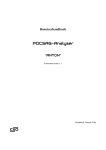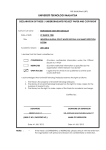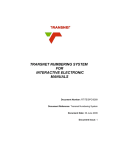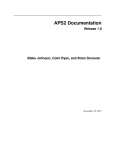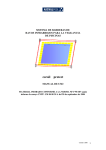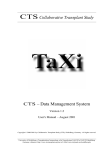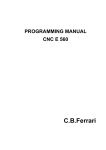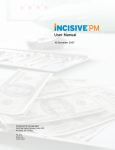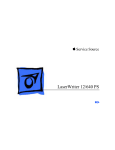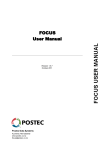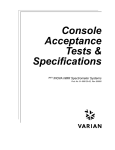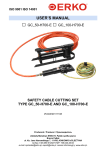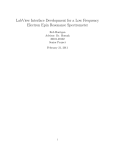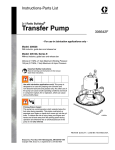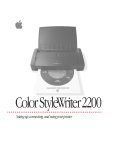Download Qualion NMR - User Manual
Transcript
Qualion NMR Process\Lab NMR (Nuclei Magnetic Resonance) Analyzer Model MASH, Style D User Guide UM SW50407.05 Table of Contents Table of Contents Table of Contents...................................................................................................................................................1 Preface ....................................................................................................................................................................6 1. SYSTEM OVERVIEW ........................................................................................ 7 Introduction ...........................................................................................................................................................7 Measurement Principle .........................................................................................................................................7 Spin.....................................................................................................................................................................7 Energy States and Transitions.............................................................................................................................7 NMR Spectroscopy.............................................................................................................................................8 Spin Packets......................................................................................................................................................10 Chemical Shift ..................................................................................................................................................10 Time Domain and Frequency Domain Data Plots ............................................................................................11 Interpreting Frequency Domain Spectra ...........................................................................................................11 Pulse Sequences....................................................................................................................................................12 Block Diagram..................................................................................................................................................13 Functional Description......................................................................................................................................14 Major System Components..........................................................................................................................14 Analysis of the Sample ................................................................................................................................16 Temperature Control....................................................................................................................................17 Purge Control...............................................................................................................................................18 Signal Processing (Time Domain).......................................................................................................................18 Lock System .........................................................................................................................................................19 Signal Processing (Frequency Domain) .............................................................................................................20 Major Software Components..............................................................................................................................21 Major Hardware Components............................................................................................................................21 MaGNET ..........................................................................................................................................................21 Sample Probe....................................................................................................................................................22 Reference Probe................................................................................................................................................23 Magnet Heater Control Unit .............................................................................................................................23 Shim Control Unit.............................................................................................................................................25 Power Supply and I/O Unit...............................................................................................................................27 Computer ..........................................................................................................................................................27 Communication Links ......................................................................................................................................28 Switching Control Unit.....................................................................................................................................29 Enclosure ..........................................................................................................................................................30 Power and Communications Connections ........................................................................................................30 Power Distribution Panel.............................................................................................................................31 Interlocks .....................................................................................................................................................31 Enclosure Environmental Controls ...................................................................................................................31 Temperature Controls ..................................................................................................................................31 Magnet Cabinet.......................................................................................................................................31 Electronics Cabinet.................................................................................................................................32 Purge Control System ..................................................................................................................................32 Bypass Mode (Conditional Bypass)........................................................................................................32 System Operation UM SW50407.05 1 System Overview 2. Table of Contents SYSTEM OPERATION .................................................................................... 35 Overview...............................................................................................................................................................35 Applications......................................................................................................................................................35 Measurement (Analytical) Capabilities .......................................................................................................35 Use of Calibration Models...........................................................................................................................37 Refinery Applications.............................................................................................................................38 Overall System Description ..............................................................................................................................38 Software................................................................................................................................................................40 Process NMR Software.....................................................................................................................................40 NMR Analysis Software...................................................................................................................................40 Diagnostic Software..........................................................................................................................................40 Shimming Software ..........................................................................................................................................41 Main Transmitter Pulse ......................................................................................................................................41 Signal Received ................................................................................................................................................41 Signal Processing (Analog and Time Domain).................................................................................................42 Setting up the ADC......................................................................................................................................42 Quadrature Detection...................................................................................................................................43 Signal Averaging .........................................................................................................................................44 Zero Filling..................................................................................................................................................45 Window Function ........................................................................................................................................46 Removing DC (Zero) Offset ........................................................................................................................46 Fast Fourier Transform ................................................................................................................................47 Signal Processing (Digital and Frequency Domain)..........................................................................................49 DC Offset..........................................................................................................................................................49 Phase Errors......................................................................................................................................................50 Phase Correction...............................................................................................................................................51 Baseline Correction ..........................................................................................................................................53 Peak Selection...................................................................................................................................................55 Reference..........................................................................................................................................................56 Woody Averaging.............................................................................................................................................57 Multi-Stream Sampling System..........................................................................................................................58 Functional Description of Operation ................................................................................................................58 Typical Screens............................................................................................................................................58 Scheduler ................................................................................................................................................59 Event Table.............................................................................................................................................60 Automated Analysis Table......................................................................................................................60 3. STANDARD PROCEDURES ........................................................................... 62 Start the Analyzer................................................................................................................................................62 Initial Startup ....................................................................................................................................................62 Startup after Short Shutdown (Magnet Warm) .................................................................................................62 Startup after Long Shutdown (Magnet Cold) ...................................................................................................62 Shutting Down the Analyzer...............................................................................................................................63 Normal Orderly Shutdown................................................................................................................................63 Set Up an Analysis ...............................................................................................................................................64 Perform Mechanical Shimming..........................................................................................................................64 Perform Electrical Shimming .............................................................................................................................64 System Operation UM SW50407.05 2 System Overview Table of Contents Perform Time Domain Signal Processing ..........................................................................................................66 Perform Frequency Domain Signal Processing.................................................................................................66 Set Up New Calibration Models .........................................................................................................................67 Connect to DCS....................................................................................................................................................67 Set Up Analog/Digital/Modem Inputs/Outputs .................................................................................................67 Set Up Remote Control Connections via pcAnywhere .....................................................................................67 Before setting new connection..........................................................................................................................67 Set Up a New System Connection.......................................................................................................................68 Activate an Existing Connection.........................................................................................................................70 4. WINDOWS AND DIALOG BOXES .................................................................. 74 ProcessNMR Application ....................................................................................................................................74 ProcessNMR Main Window.............................................................................................................................74 New Application...............................................................................................................................................75 Event Table.......................................................................................................................................................75 Average.............................................................................................................................................................77 ADC..................................................................................................................................................................78 Modbus .............................................................................................................................................................79 DCS ..................................................................................................................................................................79 Alarm Menu.................................................................................................................................................80 Outlier Menu................................................................................................................................................80 DCS OverRide Menu...................................................................................................................................81 Start ..................................................................................................................................................................82 Stop...................................................................................................................................................................82 Scheduler ..........................................................................................................................................................82 Help ..................................................................................................................................................................82 Screen Tools .....................................................................................................................................................82 Automated Analysis.............................................................................................................................................83 Prediction..........................................................................................................................................................84 Scheduler ..........................................................................................................................................................85 Grids .................................................................................................................................................................86 NMRAnalysis Application ...............................................................................................................................86 Axis Units.........................................................................................................................................................87 Main Menu .......................................................................................................................................................88 File...............................................................................................................................................................88 Archive Processing ......................................................................................................................................88 View ............................................................................................................................................................88 Data..............................................................................................................................................................89 Run ..............................................................................................................................................................89 Tools ............................................................................................................................................................89 Hardware .....................................................................................................................................................89 Help .............................................................................................................................................................89 Main Menu Command Buttons.........................................................................................................................89 Load.............................................................................................................................................................89 Save .............................................................................................................................................................89 Print .............................................................................................................................................................89 Stop..............................................................................................................................................................90 Event Table..................................................................................................................................................90 System Operation UM SW50407.05 3 System Overview Table of Contents Average........................................................................................................................................................92 ADC.............................................................................................................................................................92 Frequency ....................................................................................................................................................92 Shim.............................................................................................................................................................93 Lock.............................................................................................................................................................94 Screen Display........................................................................................................................................95 Control....................................................................................................................................................95 Automated Analysis.....................................................................................................................................97 Help .............................................................................................................................................................97 Screen Tools .....................................................................................................................................................97 Vertical Grid ................................................................................................................................................97 Horizontal Grid............................................................................................................................................97 Pan ...............................................................................................................................................................98 Zoom X........................................................................................................................................................98 Zoom Y........................................................................................................................................................98 Zoom X, Y...................................................................................................................................................98 Zoom All (Reset) .........................................................................................................................................98 Clear ............................................................................................................................................................98 Real Portion .................................................................................................................................................98 Imaginary Portion ........................................................................................................................................98 Both Portions ...............................................................................................................................................98 Signal Analysis Menu.......................................................................................................................................99 Remove DC .................................................................................................................................................99 Zero Fill .......................................................................................................................................................99 FFT ............................................................................................................................................................100 IFFT...........................................................................................................................................................102 Magnitude..................................................................................................................................................103 Phase..........................................................................................................................................................103 Peaks Definition ...................................................................................................................................103 Symmetric Zero Order Phase................................................................................................................104 Zero Order Phase with Manual First Order Phase ................................................................................104 Zero Order Phase ..................................................................................................................................104 First Order Phase ..................................................................................................................................104 Baseline .....................................................................................................................................................104 Peaks..........................................................................................................................................................105 Window .....................................................................................................................................................106 5. MAINTENANCE AND DIAGNOSTICS .......................................................... 107 Preventive Maintenance ....................................................................................................................................107 Purge System......................................................................................................................................................107 Regular Maintenance .................................................................................................................................107 Long Term Maintenance............................................................................................................................107 Air Conditioners .............................................................................................................................................107 Regular Maintenance .................................................................................................................................107 Long Term Maintenance............................................................................................................................107 Diagnostics..........................................................................................................................................................108 Heater Diagnostics..........................................................................................................................................108 Main Menu ................................................................................................................................................108 Adding Windows .......................................................................................................................................109 Magnet Menu.............................................................................................................................................110 Proportional Integral Differential (PID) ....................................................................................................110 Save ...........................................................................................................................................................111 Pop-Up Labels ...........................................................................................................................................111 Shim Test........................................................................................................................................................112 Max Current Value ....................................................................................................................................112 System Operation UM SW50407.05 4 System Overview Table of Contents Debug ........................................................................................................................................................113 DAC Map ..................................................................................................................................................113 Quick Test Display ....................................................................................................................................114 Find Zero ...................................................................................................................................................114 Display Units .............................................................................................................................................116 Set ..............................................................................................................................................................116 Accurate Test.............................................................................................................................................117 Address Test ..............................................................................................................................................118 NMR Diagnostics ...........................................................................................................................................118 Main Menu ................................................................................................................................................119 Using NMR Diagnostics............................................................................................................................119 File Menu...................................................................................................................................................121 New Task...................................................................................................................................................121 New Task Configuration Options ..............................................................................................................122 Plot Style Options.................................................................................................................................122 Time Domain Units Options.................................................................................................................123 Rename Options ...................................................................................................................................123 Variable Definition Options..................................................................................................................123 X-Axis Range Setting ...........................................................................................................................125 Statistical History Setting .....................................................................................................................125 Data File Options..................................................................................................................................126 Save Chart Data Command...................................................................................................................126 Frequency Domain Units Options ........................................................................................................126 Windows Menu..........................................................................................................................................127 Clear Command.........................................................................................................................................127 Title Command ..........................................................................................................................................127 Typical Configuration Examples ...............................................................................................................128 Example 1 — Main Transmitter Frequency .........................................................................................128 Example 2 — RMS Value of FID.........................................................................................................128 Example 3 — Frequency Shift..............................................................................................................129 Example 4 — Half Height Peak Width.................................................................................................129 Example 5 — Ratio of Integrals ...........................................................................................................129 Example 6 — Integral Count ................................................................................................................130 6. GLOSSARY ................................................................................................... 131 7. INDEX ............................................................................................................ 135 System Operation UM SW50407.05 5 Preface Preface CAUTION The normal operating frequency of the NMR Analyzer is 58.0±0.5 MHz for ¹H. This implies that the NMR Analyzer is susceptible to signals operating at that frequency. Therefore, the NMR Analyzer should not be installed in an area with an active transmitter at the operating frequency. The magnet construction, however, is such that the core frequency can be shifted ±100 kHz, if required, to avoid interference from the transmitter. If a site is subject to broadband or multiple frequency interference that cannot be avoided by a frequency shift, additional mitigation measures are required. This may include the use of isolation transformers, line filters, shielding, or other means of attenuating interference. WARNING Many of the functions and operating tools described in this manual can seriously degrade analyzer performance if they are modified or adjusted by someone not skilled or properly trained in operating the analyzer. Some of them must be performed only by Qualion NMR application or service personnel. Since any such modification may void the system warranties or performance guarantees, users should be particularly careful to heed this warning. The specific items that should not be changed by untrained personnel are identified in this manual by warning notes preceding the item descriptions. System Operation UM SW50407.05 6 System Overview Introduction 1. System Overview Introduction The D-MASH Model Lab\Process Analyzer is designed to analyze the composition of process fluids on an online, continuous basis. Using NMR spectroscopic techniques, it can detect the presence, composition, and concentration of chemical constituents in a process stream and, with appropriate software, provide closed loop supervisory control of a process unit. The range of applications is extensive and is limited only by the availability of reliable prediction models of the processes. Typical user benefits are increased throughput, better process control, timely detection of off-spec product, and lower operating costs. Measurement Principle The nucleus of an atom consists of neutrons and protons; the number of protons in the nucleus determines its atomic number. Hydrogen, for example, which has one proton and an atomic number 1 of 1, is commonly referred to as “ H” or simply “proton”. SPIN Some protons exhibit a property called “spin”. Spin can be thought of as a magnetic moment vector that makes the proton behave like a tiny magnet. When you place the proton in a strong static magnetic field, the spin vector of the proton aligns itself with the magnetic field, as a magnet would. ENERGY STATES AND TRANSITIONS The poles of the proton can be aligned in either of two states, a “low energy” state (N-S-N-S) or a “high energy” state (N-N-S-S). If a proton in the low-energy state absorbs a photon, it absorbs energy and jumps to the high-energy state and vice versa. The energy (E) of the photon, which must equal the energy difference between the two states, is related to a frequency (ν) called the “resonance” or “spin frequency” and Planck’s constant (h). E = hv Therefore, when the energy of the photon matches the energy difference between the low-energy and high-energy states, absorption of energy occur. Planck’s constant is a universal factor that defines the relation between the frequency of radiation of a process within a molecule and the quanta of energy emitted from the molecule. The quanta of energy emitted are equal to the radiation frequency multiplied by Planck’s constant. Not all nuclei have spin, but almost all elements in the periodic table have at least one isotope with a non zero nuclear spin. Also, NMR spectroscopy can be performed only on isotopes that occur in 1 2 enough abundance to be readily detected. Some of the nuclei that meet these qualifications are: H, H, 31 23 14 13 19 P, Na, N, C, and F. Each type of nucleus has a specific, identifying, resonant frequency called the Larmor frequency. System Operation UM SW50407.05 7 System Overview Measurement Principle NMR SPECTROSCOPY When a group of nuclei with spins is placed in a magnetic field, each aligns with the field in either the low- or the high-energy state. At room temperature, low-energy spins slightly outnumber high-energy spins. As the temperature increases, the ratio of low to high energy spins approaches unity. As temperature decreases, the ratio increases. The signal detected by NMR spectroscopy is generated by the difference between the energy absorbed by spins that jump from low energy to high energy states and the energy emitted by the spins that move from high energy to low energy states. The signal, therefore, is proportional to the difference in population between low energy and high energy spins. The exchange of energy at a specific frequency identifies the type and concentration of a particular element. If a signal of frequency, F is turned on and then off again very rapidly, the result is an output consisting of many frequencies centered about F with a bandwidth of 1/t, where t is the duration of the pulse. Radiation is produced of all frequencies in the range F ±1/t. If t is very small, a large number of frequencies is produced simultaneously and all target nuclei in the sample are excited. To understand the effect of the RF pulse, consider the following: B0 Figure 1: Precession of Nuclei Since more nuclei are aligned with the applied field than against it, a net magnetization vector is aligned with the field. Imagine now that the room itself is spinning at the Larmor frequency. To an observer in the room, the nuclei appear to be stationary, not processing, and the net magnetization vector is aligned with the field. The concept of spinning the room is called the “rotating frame of reference”. Using the rotating frame of reference, the magnetic behavior of the system can be shown as: B0 System Operation UM SW50407.05 8 System Overview Measurement Principle Figure 2:Magnetization Vector A pulse of radio frequency energy is applied along the x′ axis. The magnetic field of this radiation is given the symbol B1. In the rotating frame of reference, B1 and M0 are stationary and positioned at right angles to the x′y′ plane. The pulse causes the bulk magnetization vector M0, to rotate clockwise about the x’ axis. The extent of this rotation is determined by the duration of the pulse. In many Fourier Transform NMR experiments, such as in the Qualion NMR Process Analyzer, the duration of the pulse is selected so that the magnetization vector rotates by 90°, as shown in Figure 3. Figure 3: Rotation of Magnetization Vector with 90 ° Pulse Applied The detector is aligned along the y′ axis. If we return to a static frame of reference rather than the rotating reference, the net magnetic moment spins around the y-axis at the Larmor frequency. This motion generates an RF signal that can be detected. When the pulse is removed, the nuclei relax and return to their equilibrium positions and the signal decays. The decaying signal contains the sum of the frequencies of all the target nuclei. Since the frequency of the signal is too high to be recorded directly, it is mixed with a lower frequency signal to produce a low frequency interferogram. The interferogram, called the Free Induction Decay (FID), is then Fast Fourier transformed into a frequency domain spectrum for analysis. System Operation UM SW50407.05 9 System Overview Measurement Principle SPIN PACKETS A spin packet is defined as a group of spins with the same magnetic field strength. At any instant, the magnetic field of the spin packet can be represented by a magnetization vector, Mz, the magnitude of which is proportional to the population difference between low-energy and high-energy spins. The vector sum of all spin packets is called “net magnetization”. Using a conventional 3-axis NMR coordinate system, the net magnetization vector, Mz, and the vector of the applied magnetic field, B0, lie in the same Z direction. The magnitude of Mz can be altered by applying energy to the nuclei equal to the energy difference between the spin states. If enough energy is applied, Mz can be made to equal zero. When the energy is removed, Mz returns to its equilibrium value. The time constant for this return is called the “spin lattice relaxation time”, T1, which is defined as the time required reducing the difference between Mz and equilibrium by a factor of e. If the net magnetization vector is placed in the XY plane, it will “precess” (rotate) about the Z-axis at a frequency equal to the frequency of the photon that would cause a transition between the two energy levels of the spin. This frequency is the Larmor or “resonance “frequency. In addition to the rotation, the net magnetization vector starts to de-phase (return to random orbit) because each of the component spin packets rotates at its own Larmor frequency. The longer time is elapsed, the greater the phase difference. The time constant that describes the return to equilibrium of the transverse magnetization, Mxy, is called spin-spin relaxation time, T2. M =M -t/T2 ε XY XY0 Passing a dc current through a coil of wire placed around the X axis provides a magnetic field along the X axis. Similarly, an alternating current produces an alternating magnetic field along the X axis. Using a frame of reference that rotates about the Z axis at a frequency equal to that of the alternating current in the coil, the magnetic field along the X axis is held constant. This is the same as moving the coil about the coordinate system at the Larmor frequency. In NMR, the magnetic field created by the coil passing an alternating current at the Larmor frequency is called the B1 field. When the current is turned on and off, it creates a pulsed B1 magnetic field along the X axis. The spins respond to this pulse so as to cause the net magnetization vector to rotate about the direction of the B1 field. A 90° pulse rotates the magnetization vector clockwise by 90° about the X′ axis (the rotating X axis) and rotates the equilibrium magnetization down to the Y′ axis (the rotating Y axis). The net magnetization at any orientation behaves according to a rotation equation. For example, a net magnetization vector along the Y′ axis shifts to the -Y′ axis when acted upon by a 180° pulse of B1 along the X axis. CHEMICAL SHIFT When an atom is placed in a magnetic field, its electrons circulate about the direction of the applied magnetic field. This generates a weak magnetic field that opposes the applied field. The effective field is therefore usually less than the applied field. The electron density around each nucleus in a molecule varies according to the types of nuclei and bonds in the molecule. The opposing field and therefore the effective field at each nucleus vary. This is called the “chemical shift” phenomenon. The chemical shift of a nucleus is the difference between the resonant frequency of a nucleus and a reference standard and is a very precise indicator of the chemical environment around a nucleus. System Operation UM SW50407.05 10 System Overview Measurement Principle TIME DOMAIN AND FREQUENCY DOMAIN DATA PLOTS An NMR spectrum may contain many different absorption lines at different frequencies. In pulsed NMR spectroscopy, the signal is detected after the magnetization vectors are rotated into the XY plane by applying and then removing an ac field. Once a magnetization vector is in the XY plane, it rotates about the Z axis and induces an ac current in a coil of wire oriented along the X axis. Plotting current as a function of time yields a sine wave, which decays with the dephasing of the spin packets after the applied field is removed. This decaying signal is called a free induction decay (FID). The time domain signal is then converted to a frequency domain diagram by applying Fast Fourier Transforms to the data. To avoid masking of one component by another and to minimize the effects of noise and interference, several standard data processing techniques are applied to the raw frequency data. These methods reduce the effects of noise and/or increase the level of definition and separation of the various frequency peaks in the spectrum display. This is the form in which the results of the NMR analysis are presented to the user. INTERPRETING FREQUENCY DOMAIN SPECTRA When more than one bond is present in a molecule, more than one frequency appears in the spectrum plot. By counting the number of absorption lines, we can count the number of bonds. The atom to which hydrogen is bound determines the intensity of the signal, the magnitude of the chemical shift, and the time it takes for each species of atom to de-phase (randomize its orbit). Bonds between atoms may create multiple lines in the spectrum plot — singlets (one line), doublets (two lines), triplets (three lines), etc. The height of the peak indicates the number of atoms present in the sample. The relative heights and chemical shifts of multiple peaks identify particular molecules and compounds. The breadth of a peak (line-shape) is an indication of the de-phasing time for a particular type of bond. By analyzing the heights, locations, and shapes of the various peaks and comparing them with known characteristics of basic elements and compounds, we can determine the presence and concentration of the components of a process sample. System Operation UM SW50407.05 11 System Overview Pulse Sequences Pulse Sequences WARNING Actions described below should be performed ONLY by properly trained personnel. In pulse NMR, the manner in which a pulse is applied and then detected is very critical. The pulse is applied in a sequence of steps that first enable the transmitter, then transmit the pulse for a predetermined time, turn off the transmitter and wait for the receiver circuit to settle, and then turn on the receiver to listen for the generated signal from the probe. In the Process NMR Analyzer, this sequence is controlled by the Event Table. (Refer to "Event Table" on page 75 for more detailed information.) The length of time the pulse should be applied is determined by the sample being analyzed. If you want to apply a pulse that deflects the nuclei by 90°, you must determine the desired pulse time for a specific sample by varying the pulse duration time and sensing the received signal until you detect a null. The null output indicates that the pulse is a 180° pulse. To generate a 90° pulse, divide the duration of the 180° pulse by 2. Then enter this value in the Event Table. The length of the wait time between pulses must be long enough for the nuclei to relax completely. Applying pulses with too short a wait time between pulses can cause saturation and consequent loss of measurement information. System Operation UM SW50407.05 12 System Overview Pulse Sequences System Description This section is a top level functional description of the overall system hardware and its major equipment components. Detailed descriptions of the individual units are included at the end of this chapter and detailed descriptions of the system software and operating procedures are included in Chapter 2., “System Operation” . BLOCK DIAGRAM Figure 4 is a schematic block diagram of the major system components that shows the relation of each unit to the others and how they interact. It is of necessity a simplified representation of the system designed to show general concepts rather than specific detail. More detailed information about the operation of each unit can be found in Chapter 2. System Operation UM SW50407.05 13 System Overview Pulse Sequences FUNCTIONAL DESCRIPTION As shown in Figure 4, the system consists of a main cabinet divided into two compartments, a Magnet compartment and an Electronics compartment, which contain the components listed below, and accessory systems for controlling the environment within the enclosure. The enclosure is rated as IP56 / NEMA 4X (For Process Analyzer only) . Major System Components ♦ Magnet Compartment Magnet (and Magnet Envelope) containing a sample\Lab probe for passing the sample through the field of the magnet and a reference or “lock” capsule filled with a known reference fluid Heater Control Unit for controlling temperatures of the magnet and the magnet envelope Bypass Flow Valve to interrupt sample flow during the measurement process (For Process Analyzer only) Power Distribution Unit for the system Pneumatic Manifold for controlling the stop flow, sample switching, and grab sample valves (For Process Analyzer only) Shim Control Unit for controlling the currents supplied to 50 pairs of shim coils within the magnet ♦ Electronics Compartment Temperature Control System controlling solid state air conditioners for both compartments consisting temperature controller and RTD as sensor Rack-mounted Computer for controlling the various elements of the system and communicating information to other systems Switching Control Unit for applying and detecting RF signals on the RF coil in the sample line within the magnet and on the RF coil on the reference probe Main Power Supply tp rpovide power to all components in the system and I/O Unit and handling signal inputs and outputs (I/O For Process Analyzer only) System Operation UM SW50407.05 14 System Overview Pulse Sequences PNEUMATIC LINES TO PROCESS SAMPLE SELECTOR VALVES IN SAMPLE SWITCHING SYSTEM Figure 4: System Block Diagram ♦ ♦ Accessory Systems One Purge Unit that supplies air purging to the enclosure (For Process Analyzer only) Three Air Conditioning For Process Analyzer Units, (Lab Analyzer has One A\C) two on the Electronics side and one on the Magnet side. Functional Operation System Operation UM SW50407.05 15 System Overview Pulse Sequences A Lab Analyzer uses a tube for sampling and can not be attached to a sample system. At the process analyzer a sample is drawn from the process line or sample switching system through the input manifold to the sample probe line within the magnet, through the stop flow valve, and then back to the process or the sample switching system. Flow is stopped while an analysis is performed and resumed when the analysis is completed. The sampling system operates on a repetitive cycle of flow (purging the probe, then flowing the sample to the probe), stop flow (sample analysis), and flow (purging the probe). The sample probe, mounted inside the magnet, contains the sample flow tube and a sealed reference capsule filled with lithium chloride. A small radio frequency (RF) coil is wound around the outside of the sample flow tube and another RF coil is wound around the reference capsule. Each coil is connected to a capacitor to form a tuned circuit, which is manually tuned at installation. Since accurate analysis of a sample requires an extremely uniform magnetic field, the linearity of the field of the permanent magnet is “shimmed” by adjusting the currents supplied to each of forty pairs of small electromagnets located on a shimming unit mounted between the pole pieces in the center of the magnet. The Shim Control Unit mounted in the Electronics Compartment determines and controls the current to each set of shim coils. The fields generated by the shim coils modify portions of the field of the permanent magnet to increase uniformity of the resultant field. A computer program is used to sense uniformity of the field (by detecting good/bad changes in the FID) and to determine automatically the correct value of current for each set of shim coils. An RF Unit mounted in the Electronics Compartment supplies a radio frequency excitation signal to the sample and reference RF coils during analysis. The same coils are used to sense the RF signal generated by the sample and the reference fluid during the relaxation phase after the excitation signals are removed. The RF coils create the field which rotates the net magnetization vector in a pulse sequence. They also detect the transverse magnetization as it precesses in the XY plane. Each of the rf coils must resonate at the Larmor frequency of the nucleus being examined by the analyzer. Therefore, the coil units are composed of an inductor (coil) and a capacitive element. The resonant frequency is determined by the inductance (L) and capacitance (C) of the circuit. As mentioned previously, the capacitor is manually tuned during installation of the probe. Before performing an analysis of a process sample, the system repeatedly applies an RF signal to the reference probe. The frequency of the excitation signal applied to the lithium chloride capsule coil is varied over a narrow range until a satisfactory response is detected. The purpose of this exercise is to establish the reference point or “lock frequency” for the system. When the desired signal is detected, the system is “locked” to use this frequency as the reference for setting the main transmitter frequency in a fixed ratio to the lock frequency. Analysis of the Sample When the sample flow tube is filled, an RF signal is applied to the RF coil. The signal is applied at a frequency of approximately 58 MHz for approximately 15 usec at a power level of approximately 4 watts. The signal is then removed. After a delay of about 30 usec, the Switching Control Unit “listens” for a response from the coil as the nuclei relax and return to random orbits. The time required to receive a characteristic signal from a sample varies with the composition of the sample. Typically, the time ranges from 100 milliseconds to a minute. System Operation UM SW50407.05 16 System Overview Pulse Sequences The RF transmitter signal causes the protons in the sample to deflect from their aligned axes. When the RF signal is removed, the protons relax and eventually return to their original axes. In doing so, they generate an exponentially decaying RF signal, which is sensed by the receiver. This time domain analog signal is filtered, processed and transformed into a frequency domain spectrum by the Rack Mounted Computer. The frequency domain digital data is then further processed and manipulated to generate the displays and numerical information needed by the user to present the results of the NMR analysis, showing the types and concentrations of various components present in the sample and the reference probe. The methods used for analog and digital signal processing are described in more detail later in this chapter and in Chapter 2., “System Operation” . Temperature Control Magnet temperature is an extremely critical element in the NMR analysis and, at the center of the magnet where the RF coil is located, must be controlled within 0.2 millidegrees of its typical operating temperature of 45°C. Temperature within the magnet is sensed by 4 thermistors (and 4 thermistors spare), which provide the measurement input to the Heater Control Unit mounted in the magnet box. The output of the Heater Control Unit varies the current supplied to strip heaters bonded to the outside of the magnet. Since a magnet can be irreparably damaged by extremely high temperatures (over 80°C), a high temperature cutout switch is mounted on the magnet to disconnect power to the system if the temperature exceeds the limit. Similarly, low temperatures can also damage the magnet. WARNING Care must be exercised to ensure that magnet temperature does not fall below 4°C at any time, even during shipment and storage. Low temperatures can permanently damage the magnet. Magnet envelope (shroud) temperature, also a critical control item in NMR analysis, is maintained at 40°C, a value slightly lower than the magnet temperature. Shroud temperature is measured by four thermistors and is also controlled by the Heater Control Unit and associated strip heaters in the same manner as magnet temperature. On a Process Analyzer both Compartment temperatures are controlled at 24°C, the Lab Does Analyzer Does not contains a temperature controller for the internal enviroment. This temperature is sensed by an RTD mounted on the wall of the compartment. The temperature signal provides the measurement input to an indicating PID controller (mounted on the interior wall of the Magnet Compartment Cabinet) which provides a controlled output to five 4W electric heaters. Air conditioning units mounted outside on top of the compartment runs continuously, cooling the recirculated air inside the compartment. Since the air conditioner continuously cools the air within the compartment to maintain a temperature of approximately 24°C,. System Operation UM SW50407.05 17 System Overview Signal Processing (Time Domain) Purge Control * For the Process Analyzer Only The atmosphere within enclosure is maintained at a safe positive pressure relative to environment by a Purge Control Unit, mounted externally to the unit. The purge unit supplies instrument air to the cabinets. Operation of the Purge Unit is described in more detail, beginning on page 25 of this chapter. Signal Processing (Time Domain) WARNING Actions described in the following section should be performed only by properly trained personnel. Extensive signal processing in the time domain is required to produce a meaningful NMR pulse signal that can be detected, converted to equivalent quadrature analog audio signals (Channels I and Q) and then converted to digital form for input to the digital signal processing system in the computer. Figure 5 shows a block diagram of the functions performed in the analog portion of the system to prepare the data for input to the Rack Mounted PC. Figure 5: Block Diagram of Main Signal Processing Functions The system operates as follows: A crystal oscillator outputs a 36 MHz signal, which is sent to the DDS card. The DDS unit multiplies, divides, and/or phase shifts the signal and outputs a 49 MHz signal which is used as the main transmitter and receiver local oscillators (MAIN_TX_LO and MAIN_RX_LO). A 9 MHz signal from the DDS unit is added to the MAIN_TX_LO signal to produce the main transmitter frequency of 58 MHz, which is transmitted to the diplexer and then switched to the main transmitter coil in the probe. After the main transmitter pulse is removed, the nuclei relax and generate a 58 MHz signal in the coil, which flows to the diplexer, where it is automatically switched to the receiver input. The received signal is amplified and then mixed with the MAIN _RX_LO signal (49 MHz) to produce an System Operation UM SW50407.05 18 System Overview Lock System Intermediate Frequency (IF) of 9 MHz. This signal is then mixed with 9 MHz from the DDS card to produce an audio frequency of approximately 1 kHz. The audio signal is then split into two equal channels, I and Q, phase separated by 90°. The I and Q signals are then input to the ADC, where they are converted to digital form for input to the PC. The signal processing functions performed in the time domain are: Quadrature detection Signal averaging Window function Remove dc offset ADC parameters (bandwidth, sampling rate) Zero fill Brief descriptions of these functions are given below. For detailed descriptions of each function, refer to Chapter 3., “Standard Procedures”. Quadrature Detection Quadrature detection enables the system to discriminate between signals Generated by nuclei that are precessing faster than or slower than the reference (positive and negative frequencies), effectively increasing the signalto-noise ratio. Signal Averaging Signal averaging computes the average, either discrete or running, of a series of signals, for the purpose of minimizing random noise. Window Function The window function multiplies a time domain signal by an exponentially decaying signal for the purpose of smoothing of the signal. By varying the coefficients of the equation, you can control the decay rate of the signal. Applying this function has the undesirable effect of broadening a peak in the frequency domain. Remove DC Offset This function shifts the time domain signal by the amount of the DC offset, centering the signal around zero and reducing noise. ADC Parameters The software, as explained in Chapter 3, allows you to set parameters for the analog-to-digital converter (ADC). You can select the total number of samples, the sampling rate, and the bandwidth of the conversion. Zero Fill The zero fill function permits you to increase the effective digital resolution of the system by increasing the total number of samples without increasing noise merely by adding samples with zero values to those produced by the ADC. Lock System The purpose of the lock system is to provide control of the frequency of the main transmitter pulse, automatically compensating for any minor variations in magnet field strength and temperature. The lock system continuously detects the resonant frequency of the nuclei in a known sample fluid, lithium System Operation UM SW50407.05 19 System Overview Signal Processing (Frequency Domain) chloride, and the sets the frequency of the main transmitter to be a fixed ratio to this reference. Since the reference fluid capsule is located inside the main probe, it is subjected to the same magnetic field and temperature as the main transmitter/receiver. Therefore, a change in one affects the other. The lock system functions generally in the same way as the main transmitter system (see Figure 6), except that the basic transmitter frequency is approximately 22 MHz, the resonant frequency of lithium in a magnetic field of 1.35 tesla. Figure 6: Block Diagram of Lock Signal Processing Functions The lock system functions as follows: The frequency of the lock transmitter is swept over a range of about 1 MHz (22-23 MHz) as it searches for the resonant frequency of lithium. When it first detects a resonant response (significant increase in signal level) as it increases frequency during the search, it stores this value and then jumps to a higher frequency and approaches resonance from the other direction. When it detects a resonant response as it approaches from the other direction, it stores this frequency and then jumps to a frequency at the mid point between the two stored values and then “locks” on this frequency as the resonant frequency of lithium. The output of the lock system is used as the set point of the main transmitter circuit, which maintains the main transmitter frequency in a fixed ratio to this “lock” frequency. If the resonant frequency changes slightly during operation because of a deviation in field strength or temperature, the control loop acts to maintain lock at whatever the resonant frequency is, and changes the main transmitter frequency accordingly. Signal Processing (Frequency Domain) WARNING Actions described in the following section should be performed only by properly trained personnel. After the time domain signals are converted to frequency domain by the Fast Fourier Transform process, they are further processed by numerical methods and software techniques to produce frequency domain data that accurately represents the composition of the process sample. The types of signal processing available to you are: System Operation UM SW50407.05 20 System Overview Major Software Components Woody Averaging Remove DC Offset Baseline Correction Finding Peaks Setting Peak References Performing Integrals Zero Order Phase Correction First Order Phase Correction Please refer to System Operation page 35, for a detailed description of these digital signal processing functions and the procedures for selecting parameters and executing the functions Major Software Components The major software applications supplied with the system are: ProcessNMR - Software for running the process online continuously in a production environment. NMR Analyser - Software for running the process online continuously in a production environment Diagnostic Software Heater Diagnostics — Diagnostic package for analyzing performance of the magnet heater controls Shim Box Test — Diagnostic package for analyzing performance of the magnet shimming functions NMR Diagnostics — Diagnostic package for monitoring performance of a Process NMR Analyzer Communication Software pcAnywhere — Communication package for performing remote monitoring and control of an NMR analyzer over a dialup telephone connection and LAN Connection anywhere in the world VNC — Communication package for performing remote monitoring and control of an NMR analyzer over a LAN Connection anywhere in the world Each software item is described in detail later in this manual. Major Hardware Components MAGNET The magnet in a Analyzer is a permanent magnet built from multiple segments of neodymium boron iron. This material is used because its very high field strength-to-mass ratio achieves the desired flux System Operation UM SW50407.05 21 System Overview Major Hardware Components density in a small, compact package. Because the flux must be extremely uniform over the entire air gap, construction of the magnet is complex. The magnet is fabricated from several segments bonded together to form the basic assembly. In addition to the bonded segments of magnetic material, each magnet also contains 40 coils of wire arranged about a Shimming Unit mounted in the center of the magnet between the pole pieces. These coils are used as small electromagnets, the strength and polarity of which can be controlled by varying the current through them so as to improve uniformity of the overall field of the magnet assembly. This adjustment process, called “shimming”, is analogous to the use of shims or spacers to make fine adjustments to the positions of physical objects. A manual shimming procedure, performed at initial installation, mechanically aligns the faces of the magnet pole pieces to an optimum position. This operation is performed by adjusting 8 pairs of adjusting screws at the outside ends of the magnet housing. This operation is required only after shipping or relocating the magnet which might subject it to rough movement. Prior to assembly in the manufacturing plant, each magnet segment is “cured” at a high temperature to stabilize its field strength. In the fabrication process, the absolute field strength of each individual segment of the magnet is measured. A computer analysis of this data then determines the best placement of each segment in the final assembly to achieve a consistent, uniform field for the assembled magnet. The segments are then bonded together to form the final magnet assembly. The assembly is placed inside a soft iron cylinder that constrains the magnetic flux and prevents the magnetic field outside the magnet housing from exceeding a value of as little as 1 gauss. More importantly, the iron cylinder raises field strength in the center of the magnet by pushing the flux toward the center, a process called “condensing the field”. Temperature of the shroud is maintained at a lower temperature than that of the magnet itself. Since temperature of the magnet and sample must be so tightly controlled to achieve the desired accuracy of measurement, four thermistors are mounted at various points on the magnet to sense magnet temperature. A heater control unit receives temperature measurement information from the thermistors and regulates current to several resistance heating strips bonded to the outside of the magnet assembly. Similarly, four thermistors are bonded at various point to the magnet envelope. The Heater Control Unit uses the thermistor signals as inputs to a control loop that, in turn, controls current to heaters bonded to the envelope. The control functions for these two temperature PID loops are performed by the Heater Control Unit,. The software that executes the control algorithms, which is supplies with the main system software, is called Heater Diagnostics. The shroud is mounted on a base plate equipped with rubber feet that reduce the transfer of any vibration from the external frame to the probe coil inside the magnet. SAMPLE PROBE The sample probe is mounted inside the permanent magnet in the air gap between the magnet poles. The probe itself is a Dewar (vacuum insulated) tube that is inserted in a hole through the shimming unit in the center of the gap between pole pieces of the magnet. The inside diameter of the sample tube for D_MASH Model probe is 7 mm. For laboratory applications, where a sample tube filled with a sample is manually inserted into the probe, care must be exercised to ensure that the sample tube is completely filled with the sample fluid. If an air gap is present in the sample tube, results can become distorted because of sample interaction between liquid and vapor phases. System Operation UM SW50407.05 22 System Overview Major Hardware Components The constant magnetic field of the permanent magnet is perpendicular to the axis of the transmitter coil in the sample probe. Since the pulsed ac field introduced by the coil around the sample tube coincides with the vertical axis of the probe, the pulsed magnetic field is therefore perpendicular to the constant magnet field of the permanent magnet. REFERENCE PROBE A second sensor mounted on a sealed capsule beside the main sensor in the sample probe inside the permanent magnet is provided as a reference standard for setting the frequency of the main transmitter. This reference probe, the “lock coil”, also has an RF coil (and associated tuned circuit) around it and is filled with lithium chloride. The fact that the reference probe is mounted in a location slightly displaced from the main probe introduces a small error in measurement data between the two probes. MAGNET HEATER CONTROL UNIT The Magnet Heater Control Unit controls the temperature of the magnet and the magnet envelope. The temperature of the magnet is set at 45°C and the temperature of the envelope is maintained at 41°C. The Heater Control Unit is mounted on the interior wall of the Magnet Cabinet and has two PID loops that accept measurement input signals from the thermistors mounted on the magnet itself and the magnet shroud or envelope. The outputs of these two PID loops control the currents to electric heater strips that are bonded to the outside of the magnet and the magnet envelope. WARNING Actions described in the following section should be performed ONLY by properly trained personnel. Operation of these loops can be monitored and displayed by running the Heater Control diagnostics software. The window that appears when you run this software is shown in Figure 7. System Operation UM SW50407.05 23 System Overview Major Hardware Components Figure 7: Heater Control Display As shown in Figure 7, the window has four displays. The upper left panel shows a time-varying trace of the measured magnet envelope temperature. The lower left panel shows the trend record of the current supplied to the magnet envelope heaters, the output of the envelope heater control loop. Similarly, the upper right panel shows the temperature record of the measured temperature of the magnet. The lower right panel displays the trend record of the output signal of the magnet heater control loop, the current supplied to the magnet heaters. By observing these records, you can evaluate performance of the heater control unit and adjust parameters for the loops. The top panel of the display also shows the current values of MS (Magnet Sense), MH (Magnet Heater), ES (Envelope Sense), and EH (Envelope Heater). Just below these items, the current temperature values of the Magnet and the Magnet Envelope are displayed, along with the present offsets for each (difference between desired value and actual value). The procedure for entering or modifying parameter values is described in Chapter 5., “Maintenance and Diagnostics” . System Operation UM SW50407.05 24 System Overview Major Hardware Components SHIM CONTROL UNIT WARNING Actions described in the following section should be performed only by properly trained personnel. The Shim Control Unit controls the currents to all shim coils. The software displays the present values of parameters entered for each gradient, as shown in Figure 8. Figure 8: Shim Gradient Display The display does not show the actual currents applied to each coil, but rather the gradients between coils in various directions (x, y, or z axes and combinations thereof). The system operates in the following manner: 1. First, you must bring up an FID display, which shows the present RMS value for the FID in the lower left corner of the window. 2. Click the Shim Button in the side menu (of the main application) to call the Shim Gradient Window (figure 8). Note that the shim window displays four boxes at the bottom of the window, called Result, Best Result, Best Grad, and Level. The data that appears in these boxes determines how the shimming software functions. Also the current value is displayed as actual current and max current according to the definition in the AcqMgr.ini file. 3. Click on the Set Method command. The dialog box shown in Figure 9 appears. Select the shimming methods and defining the stop condition\criteria of the electrical shim process according to the lower table as shown in figure 9 and click OK. (Auto Shim can also be preformed by running the Autoshim file from Scheduler) System Operation UM SW50407.05 25 System Overview Major Hardware Components Figure 9: Set Method Dialog Box 4. If you want to keep a log file, click on the Log File command. Assign a filename and path and then click on Start Shimming. This starts the shimming process. When you want to terminate the shimming process, click on Stop Shimming. 5. The general concept by which this system finds the optimum values for each gradient is to make a small incremental change in one value and observe the resulting RMS value of the FID the next time it is generated. The system compares the current RMS value of the FID with the previous value. If the new value is greater than the previous value, the trial increment was beneficial and should be saved. If it is lower, the increment was not beneficial and should be discarded. The system thus compares the latest RMS result (value in the Result box) with the previous best result (value in the Best Result box) and decides whether to keep or discard the incremental change. The process is then repeated with another change, which is also tested for efficacy. When a coarse optimum value is achieved, the system applies increments to more than one gradient value, and the process is repeated. Multiple parameters are entered because of the interaction among the gradients — changing one affects many others. Typically, up to 4 gradient values are changed at a time. The Best Grad value is the gradient that corresponds to the Best Result value. Level is the level of precision achieved (1, 2, 3, or 4) in shimming. After finding an acceptable value for four gradients, another set is modified in a similar manner. Eventually, all gradients are adjusted and readjusted in a trial and error, “hill-climbing” process that produces a set of optimum values for all gradients. This group of values is then saved as a ”best gradients” or any title including date. The entire shimming process can take as little time as 1/2 hour for a previously shimmed magnet or as much as 4 or 5 hours for an unshimmed magnet. System Operation UM SW50407.05 26 System Overview Major Hardware Components POWER SUPPLY AND I/O UNIT The Power Supply and I/O Unit, which is mounted on a rack in the Electronics Compartment, provides all DC operating voltages for the system. The voltages are: +24 V dc +15 volts –15 +9 –9 +28 AUX LEDs on the front panel indicate the presence or absence of each voltage. The AUX voltage (5 V) provides power to auxiliary equipment. The Power Supply of the Lab Analyzer does not have a I\O Unit (PLC) since it is not required on this application. COMPUTER The rack-mounted computer provides supervisory control for all other units in the analyzer cabinet. This unit is an Intel Pentium PC supplied with standard peripherals and I/O functions, such as an analog-to-digital converter for Channels I and Q, a system control board, control for the sample switching system, and a direct digital synthesizer. It also provides a communication link to a remote computer and the distributed control system. Note that the computer is supplied with two removable hard drives, both of which contain the system software. The Hard Drives are connected to an internal Raid which keeps the data on both hard drive updated equally. If one of the Hard drives fails in terms of Hardware it can be replaced with a new hard drive, the in ternal Raid will re-build the backup array automatically. The direct digital synthesizer receives a buffered 36 MHz input signal from a crystal oscillator mounted in the Switching Control Unit. The synthesizer uses this signal as a clocking reference and divides the 36 MHz signal by four to create 9 MHz signals, which are used in creating the Main DDS and Lock DDS output signals. The Main DDS frequency is set to [(Main frequency minus 9 MHz) plus (Lock Offset frequency times the Lock-to-Main frequency ratio)]/16. The Lock -to-Observe ratio is the natural relation between the resonant frequency of lithium and the resonant frequency of hydrogen at a specific magnetic field strength. The main transmitter frequency is the actual resonant frequency of hydrogen at the magnet temperature at which the Lock system achieved lock. The offset frequency is a user entered value that temporarily modifies the main transmitter frequency. It is used as a convenience in a manual search for resonance when lock is turned off. System Operation UM SW50407.05 27 System Overview Major Hardware Components COMMUNICATION LINKS Communications between the NMR analyzer and the remote computer is handled via Ethernet or a dedicated phone line and between the remote PC and a DCS by RS485/Modbus or 4 to 20 mA analog and discrete signals, as illustrated in Figure 10. As shown in Figure 10, an Option 1 configuration communicates with the control system by means of a National Instruments FieldPoint terminal, which can supply 4-20 mA analog and discrete signals to the control system. The FieldPoint terminal and the analyzer communicate over an RS485 connection. Also shown in the top diagram, an Option 3 system communicates with the control system through an internally mounted PLC, which receives Modbus signals from the system PC and which also transmits data to the control system via RS485/Modbus signals. An Option 2 system, shown in the middle diagram, uses an Ethernet connection between the system PC (server) and a remote PC (client). The remote PC connects to a FieldPoint terminal which, in turn, communicates with a control system via 4-20 mA analog or discrete signals. An Option 4 system, shown in the bottom diagram, uses an Ethernet link between the system PC (server) and a remote PLC, which then communicates with the control system through an RS485/Modbus connection. All systems accept internal inputs from the analyzer through a PLC terminal mounted in the analyzer cabinet power supply unit. The Lab Analyzer does not include any interface to communicate with a Control room, only a LAN Interface and a Telephone Modem. However the Lab Analyzer contains an LCD + Keyboard & Mouse to control the Analyzer locally. Figure 10: System Block Diagram with Communication Configuration Options System Operation UM SW50407.05 28 System Overview Major Hardware Components SWITCHING CONTROL UNIT The Switching Control Unit contains the following major components: 36 MHz crystal oscillator RF Sources Module Lock Transmitter Module Lock Receiver Module Main Transmitter Module Main Transmitter Receiver Module 36 MHz RF Filter The crystal oscillator generates a 36 MHz signal, which is used as the basic frequency and phase reference for the whole system. This frequency was chosen because it lies midway between the Main Transmitter frequency (approx. 58 MHz) and the Lock Transmitter frequency (22 MHz). The 36 MHz signal is buffered in the Switching Control Unit and sent to the Direct Digital Synthesizer (DDS) board in the Rack Mounted Computer Unit. The DDS board divides the 36 MHz by 4 to generate a 9 MHz signal. The RF Source Module within the Switching Control Unit receives the 36 MHz output from the DDS board, divides it by 4 to produce a 9 MHz signal, and phase encodes it to one of four phases (0°, 90°, 180°, 270°). The 9 MHZ at 0° (Main Phase0) is sent to the Main Transmitter and is also buffered and sent to the Main Receiver, the Lock Transmitter, and the Lock Receiver. The Main Transmitter Module divides and adds/mixes the 9 MHz and Local Oscillator signals to produce the Main Transmitter frequency. This signal is then enabled/disabled by the MN_TX_PRE_EN signal to produce the Main Transmitter pulse. The pulse signal is sent to a diplexer circuit in the Main Receiver Module and then to the main coil in the probe. The diplexer circuit switches the signal to the probe between the Main Transmitter and the Main Receiver. After the pulse is transmitted to the probe, the pulse is turned off for a specified wait time. The receiver is then enabled and the signal generated by the coil during relaxation is sensed by the receiver. This low level microvolt signal is amplified by a broadband, low noise preamplifier to prepare it for mixing and further processing. Before mixing, the signal is nominally at the transmit frequency (57-60 MHz). If the signal level is too high, an 18 dB attenuator (normally off ) may be switched in as needed. An intermediate frequency (IF) is then created by adding 9 MHZ to the MTXLO signal and subtracting 9 MHZ from the received signal. Gain control is applied in the IF section of the Main Receiver. The IF NMR signal is mixed with the 0° 9 MHz reference signal to create a non-phase shifted audio signal centered at 0 Hz. The audio signal is then split into audio signals, phase separated by 90°. The 0° signal is the Channel I audio output signal. The other is the Channel Q audio signal. This creation of two identical channels out of phase by 90° is called “quadrature detection”. Its purpose is to differentiate between NMR signals from atoms spinning faster than the applied transmitter pulse and those spinning slower than the applied pulse. The reason for using an intermediate frequency and an audio frequency is to drop the frequency to a range where the signal can be easily processed and manipulated. System Operation UM SW50407.05 29 System Overview Major Hardware Components The two audio signals for Channels I and Q are then sent to the A/D converter in the Rack Mounted Computer Unit. In the A/D process, time domain signal processing methods such as signal averaging, window smoothing, spectral width, bandwidth, and zero fill, are used to improve the quality of the incoming signals. After conversion to digital form, the computer software converts the signals to the frequency domain and applies additional digital signal processing techniques to the data. Note that in the system described above, the transmitter frequency is present only during transmission of the main pulse. Therefore, no interference with the NMR signal generated by the main probe can occur. ENCLOSURE The NMR Process analyzer is housed in a three-door NEMA Type 4 / IP 56 enclosure; Floor stands approximately 200 mm high are welded to the body to make it a free standing enclosure. The enclosure is fabricated from stainless steel, with all seams continuously welded and ground smooth. The three enclosure doors are hinged left or right for unobstructed access to the system components. Continuous hinges and hinge pins are used. A rolled lip formed around the four sides of the doors increases their strength and channels liquids away. Stainless steel screws and clamps on three sides ensure a watertight and airtight seal. The ambient temperature in the enclosure is maintained within ±1°C. This is accomplished by means of solid state air conditioners on top of the enclosure. The air conditioners run continuously. The temperature is controlled at 22 ±1°C by a temperature controllers with an RTD. To minimize ambient temperature effects, all external walls of the enclosure are insulated. The system is designed for Zone 1 and 2 Gas Group IIA, IIB & IIC area classifications. Power and communication cables enter through two cable glads into the terminal box JB-1 mounted on the left side of the cabinet. Attached to the terminal box JB-1 is the interlock box that contains the main circuit breakers for the purge system and interlock transformer, the main contactor, interlock transformer and interlocks. All other circuit breakers are located on the power distribution panel in side the enclosure of the left side. Process sample flow into and out of the process analyzer passes through the sample valve. The purpose of this valve in to block the sample in the NMR during the analysis and the valve is mounted on the left side of the enclosure. There are drain and flush valves also mounted on the left side of the enclosure and are used for periodic cleaning of the flow line tubing and the magnet probe. The Lab Analyzer has a temperature controlled enclosure including one A\C mounted on the left side wall. The samples are inserted only with a Tube to the probe that can be also be heated to a defined temperature. POWER AND COMMUNICATIONS CONNECTIONS Power is required as 380 - 415 VAC 25 A, three phase, uninterruptible power connection. Installations require 5-conductor power cables with L1, L2, L3, N and G (ground or earth) conductors.The analyzer generally draws less than 16 A during operation. Power and communication cables enter through two cable glads into the terminal box JB-1 mounted on the left side of the cabinet. The Lab Analyzer can be connected to a 220-240 VAC or 110 VAC one phase only via a connector placed n the back panel of the Analyzer System Operation UM SW50407.05 30 System Overview Major Hardware Components Power Distribution Panel A Power Distribution Panel is mounted inside the Process analyzer enclosure on the left side of enclusore, magnet side. This unit contains all the circuit breakers for the system except the purge system and interlocks transformer.. The Lab Analyzer Distribution pane l is placed on the front panel and includes also the main power switch of the analyzer Interlocks The purpose of the Interlocks is to completely isolate the any non explosion proof certified equipment contained NMR system when the system is shut down, either by the purge system or power outage. Lab Analyzer does not contain an Interlock mechanism ENCLOSURE ENVIRONMENTAL CONTROLS The environmental controls for the analyzer enclosure consist primarily of temperature controls, as described in this section. Purity of the atmosphere within the cabinet is a function of the air supply. Temperature Controls As mentioned previously, temperature control of the magnet and its environment are very important for good performance of the analyzer system. Therefore, separate controls and separate air conditioners are provided for the two cabinet enclosures, as described below. Magnet Cabinet There are 3 air conditioners for both compartments. These solid state air conditioners provide cooling as well as heat. The air conditioners run continuously — temperature is controlled by an RTD mounted on the wall of the compartment, which is used as the measurement input to a PID temperature indicating controller, mounted in the electronics rack in the electronics side of the enclosure.. The Lab Analyzer is controlling the temperature inside the Magnet enclosure only with a PID loop based on the heater card. It is not displayed at the Heater Diagnostic tool. The temperature inside the Lab Analyzer is measured with an external PID thermocouple The Lab analyzer has only one A\C unit mounted on the left side wall. System Operation UM SW50407.05 31 System Overview Major Hardware Components Electronics Cabinet There is one air conditioner on the electronics side of the enclosure due the heat generated by the electronics. The control is via a PID controller which sends a smoothly modulated average current signal to the air conditioners. The Lab Analyzer has no A\C on the Electronic compartment Purge Control System The Lab Analyzer has no Purge control System The Process analyzer is currently provided with a Rapid Exchange Purging System, which uses compressed instrument air to remove and prevent flammable vapor accumulation within the sealed analyzer enclosure. On startup, the purge system causes rapid air exchanges to occur and then maintains a safe positive pressure of 10 mbar Each system includes a control valve to control the pressure and flow with in the enclosure. An electrical power control unit (EPCU) that monitors operation of the purge system and controls power to the system. All startup requirements must be satisfied before the EPCU applies power to the enclosure. To start up the purge system, do the following: 1. Verify that power is available, that the Rapid Exchange Timer is set for 1 minute per 2.5 cubic feet, and that the air supply is on. 2. When the rapid exchange cycle is completed, enclosure power is turned on. 3. If safe pressure or power are lost, an alarm is activated and power is automatically disconnected. 4. When power and safe pressure are restored, the system attempts an automatic restart. 5. To shut the system down, remove power to the system or switch the purge system circuit breaker off. Bypass Mode (Conditional Bypass) In bypass mode, you can access the enclosure without automatically de-energizing power or triggering an alarm. Before using the bypass function, observe the following DANGER note. DANGER To prevent personal injury or death, do not place the system in bypass mode unless you are certain the area is non-hazardous. When the system is in bypass mode, do not leave the system unattended. To use the bypass mode, you first turn the system on in the normal manner and, when safe pressure is established, turn the key switch to the bypass position. Bypass mode temporarily latches the enclosure power relays on. Before returning to normal operation after you have accessed the enclosure, you must re-seal the enclosure and wait for safe pressure to be re-established. When the pressure is safe, you can move the System Operation UM SW50407.05 32 System Overview Major Hardware Components key switch to the normal ON position without interrupting power. If you move the switch to the ON position before safe pressure is detected, however, the system automatically shuts down and activates an alarm. The operating procedure for using bypass mode is as follows: System Operation UM SW50407.05 33 System Overview System Operation UM SW50407.05 Major Hardware Components 34 System Operation Overview 2. System Operation WARNING Actions described in this chapter should be performed only by properly trained personnel. Improper modification of system parameters may void system warranties and performance guarantees. Overview This chapter describes how you can operate the Process NMR Analyzer to achieve specific goals. It is, therefore, primarily a description of the screens and software tools and how to use them to accomplish a task. Operation of system hardware, both mechanical and electronic, is described in detail in Chapter 1. This chapter is organized into two main sections as follows: Applications — a list of typical process applications in which the analyzer is currently being installed, showing the wide range of uses of the instrument Functional System Description — a top-level description of the complete system that shows how the system is structured to achieve the application goal and how each subsystem functions within it. Chapter 3., “Standard Procedures” is designed to work with Chapter 2 as a quick “how to . . .” reference that summarizes the procedures necessary to perform typical user functions. Cross references to detailed functional descriptions or theory of operation are included where applicable. Chapter 4., “Windows and Dialog Boxes” is a a quick reference chapter that includes all major windows and dialog boxes with short descriptions of each menu item. Each screen description includes cross references to more detailed descriptions that appear in other sections of the document. APPLICATIONS The table titled “Refinery Applications” on page 30 is a list of typical online process applications in which the Qualion NMR Analyzer is currently being installed. Note that a single analyzer system, through the use of multiple calibration models, is capable of measuring many different process variables simultaneously from the NMR spectral analysis of a single sample stream. Measurement (Analytical) Capabilities The primary output of the analyzer is a spectral analysis of a process sample, as shown in Figure 11. (Although the sample can theoretically be a liquid, solid, or gas, the applications currently being installed are all liquids.) The trace of the sample spectrum is interpreted to indicate the presence of specific constituents of the sample and the quantity or concentration of each constituent in the sample. The presence of a constituent is indicated by the chemical shift of a peak, measured from a System Operation UM SW50407.05 35 System Operation Overview reference (see Figure 12). The quantity of the constituent present in the sample, or concentration, is determined by integrating the area under the peak for that constituent. Presence and Quantity of all Constituents (Spectral Analysis) Figure 11: Typical Spectral Analysis of a Process Sample Constituents Identified by Chemical Shift Figure 12" NMR Spectrum Showing Chemical Shifts for Various Constituents Constituents Quantified by Integrating Peaks Integrated peak values are not displayed graphically in any of the standard screens. If they are required System Operation UM SW50407.05 36 System Operation Overview as one or more of the inputs to or outputs from a calibration model, they may be displayed at the bottom of the screen, along with other variables, as shown in Figure 13. Figure 13: Results of calibration model calculations Use of Calibration Models Calibration or “prediction” models are mathematical models developed from empirical data that correlate results of NMR spectral analysis (constituent concentrations) with results of laboratory tests of other variables such as Research Octane Number, Motor Octane Number, Cloud Point, Pour Point, etc. These models can then be used for online “prediction” of characteristics of the sample from the results of the NMR analysis. Users of the NMR analyzer can develop their own mathematical prediction (calibration) model using software tools like the GRAMS software package from Galactic Software of Salem, N.H. or they can participate with other Qualion NMR users in developing general calibration models for typical processes. The general models, which are available from Qualion NMR , offer the advantages of using shared data from a large number of users and processes. The following is a list of typical processes and the sample variables that can be continuously measured online through the use of the Qualion NMR online NMR analyzer and Qualion NMR -developed calibration models. System Operation UM SW50407.05 37 System Operation Overview Refinery Applications Calibration Models Process D86, T10, T50, T90, End Point, Cloud Point, Pour Point, Cetane No., API Gravity, Viscosity, Sulfur* RON. MON, Benzene, RVP Diesel Blending RON, MON, D86, T10, T50, T90, Benzene, Total Gasoline Blending Aromatics, RVP D86,T5, T95, RVP, API Crude Distillation, Light Naphtha D86, T90 Crude Distillation, Medium Naphtha D86, T5, T95, Sulfur* Crude Distillation, Heavy Naphtha D86, T5, T95, Flash Point, Freeze Point Crude Distillation, Kerosene D86, T5, T85, T90,T95,Cloud, Pour, Flash, API, Crude Distillation, Light Gas Oil Sulfur* T95, Cloud, Pour, Flash, API, Sulfur* Crude Distillation, Heavy Gas Oil TBP, Water, API Gravity Crude Analysis Reformate *Limited OVERALL SYSTEM DESCRIPTION Figure 14 is a block diagram that illustrates the signal processing functions performed by the analyzer. Refer to Chapter 1 for a functional description of the major hardware elements. Figure 14: Functional Block Diagram of NMR Signal Processing System Operation UM SW50407.05 38 System Operation Overview A sample stream is fed directly from the process into the analyzer through the probe, through an on/off control valve (stop-flow valve), and then to drain or back to the process. When the sample is not being analyzed, it is returned to the process in a recycle loop. Note that in some installations the sample is sequentially selected from up to 6 process units by the use of an automatically controlled multi-input sample switching system. The physical and chemical characteristics of the sample affect the uniformity of the field and, therefore, the operation of the analyzer. Because of this, the system must be calibrated for each type of sample and a set of parameters developed for use with that particular type of sample. These parameters, which are largely associated with the shimming requirements for that sample, are stored as a “shim set”. Whenever you run that type of sample, you can recall the stored shim set for that sample. Similarly, you also recall other sets of system setup parameters that apply to that sample type. In current installations, the analyzer operates on a stop-flow cycle. This means that the probe is first flushed or purged with the sample fluid (or another purge fluid) for a specified time. The valve is then closed for a specified wait time, which is related to the relaxation time of the sample nuclei. A new sample is then admitted to the probe by opening the valve for a specified time. The valve is then closed and a main transmitter pulse is applied for a specified time. After a pause, the valve is then opened for a specified time and the probe is purged. The cycle is then repeated. Use of a stop-flow cycle means that the sample is stationary during the time the pulse is applied and the probe is flushed between readings. Use of a stationary sample enhances overall accuracy and resolution of the analysis. System Operation UM SW50407.05 39 System Operation Software Software Figure 15: General Software Structure The rack-mounted system PC mounted inside the analyzer cabinet communicates with the remote computer through an Ethernet connection or dedicated telephone line . The remote PC on the system communicates with a DCS through a Modbus connection as standard and through an RS485 National Instruments Fieldpoint module as an option. Software running on the system computer in Windows 2000 is structured as a client/server configuration. The clients are ProcessNMR, NMR Analysis, Heater Diagnostics, NMR Diagnostics, and Shim Test. PROCESS NMR SOFTWARE The ProcessNMR software is the analyzer software package designed for use with online applications in an industrial process plant environment. The tools available with ProcessNMR are explained in detail later in this chapter. NMR ANALYSIS SOFTWARE Another application package, called NMR Analysis, is also supplied with most installations. NMR Analysis is used primarily for setting up and testing the system and for performing laboratory and/or grab sample types of analyses. The tools available with NMR Analysis are explained in detail later in this chapter. DIAGNOSTIC SOFTWARE Three applications of diagnostic software are included with the system: Heater Diagnostics System Operation UM SW50407.05 40 System Operation Shim Test box NMR Diagnostics Main Transmitter Pulse Each of these client applications is described in detail in Chapter 5., “Maintenance and Diagnostics” . SHIMMING SOFTWARE Software for automatically determining optimum shim settings for the 40 pairs of shim coils is included with each system. The functions performed by this software are described in detail later in this chapter. Main Transmitter Pulse Characteristics — The main transmit pulse is a broadband signal containing all frequencies within the spectral range of interest to the analyzer. All such frequencies must be present in the pulse so that all nuclei in the sample will be excited by the pulse. Frequency — The main transmit frequency is 58.xx MHz ± 2000 Hz. This is the resonant frequency of H+ in a magnetic field with a strength of 1.35 tesla. Spectral Width — The spectral width of the transmit pulse is typically 4000 Hz, which is set by adjusting the ADC parameters. The 4000 Hz range is selected because it encompasses the entire spectral range of resonant frequencies needed for analyzing samples. Duration — The duration and bandwidth of the FID are determined by the parameters entered for the ADC, as described in Figure 17. The duration of the acquisition period is a function of the number of points acquired and the rate at which readings are taken. The bandwidth is a value entered directly into the ADC parameter setup screen. 90° Pulse — The FID signal is controlled by changing the duration (PW) of the main transmitter pulse. First, you find the 180° point by adjusting the PW to generate a null RMS value. You then set the PW to another phase by applying an appropriate percentage to the 180° PW value. For a 90° pulse, use 50% of the 180° value; for 60° pulse, use 33.3%; for 45°, use 25%. SIGNAL RECEIVED The signal detected by the main receiver after the transmit pulse is removed is the Free Induction Decay or FID. This is a time domain signal with an exponentially-decaying shape, as illustrated in Figure 16. Note that the RMS (root mean square) value for the FID is continuously displayed in the lower left corner of the screen. The characteristics desired in an FID display (see Figure 16) are: A high RMS value, which indicates a slowly decaying envelope. This yields a narrower peak and better digital resolution in the frequency domain display. A smoothly decaying envelope that reaches zero about halfway through the acquisition cycle. This usually indicates a good signal to noise ratio. If the signal does not approach zero, further signal processing is needed to eliminate noise. A total acquisition time that yields enough data points to ensure a good value of digital resolution. Increasing the total acquisition time beyond that required for the FID to reach System Operation UM SW50407.05 41 System Operation Main Transmitter Pulse zero does not add to the spectral data, but does improve digital resolution. This is explained further in the descriptions of ADC parameter setting and the Zero Fill function. Figure 16: Typical Free Induction Decay (FID) Display SIGNAL PROCESSING (ANALOG AND TIME DOMAIN) Setting up the ADC Figure 17 shows the dialog box for setting parameters for the analog to digital conversion. This box is displayed by clicking on the ADC button in the Main Menu. System Operation UM SW50407.05 42 System Operation Main Transmitter Pulse Figure 17: Setting ADC Parameters Enter the total number of data samples (points) desired in the box at the top of the screen. (A value is either 4000 or 8000 is typically used.) Enter a 1 in the “Number of Echoes” box. (this function not used). Then select a data sampling rate, which is typically set at 4346 Hz. The combination of a sampling rate of 4346 Hz and a total number of samples of 4000 yields a total acquisition time of approximately 1000 milliseconds. Similarly, setting the number of samples to 8000 yields acquisition time of approximately 2000 milliseconds. To prevent aliasing, the sampling rate must be at least twice the highest data frequency to be captured, the so-called Nyquist frequency. After you select a sampling rate of 4346 Hz, the bandwidth you select in the lower box should not be greater than 2000 Hz. Since 2000 Hz is greater than the spectral range of the data to be gathered (750 Hz), 2000 is an acceptable value. Entering these values of parameters for the ADC means that the total acquisition time is approximately 1000 milliseconds, the digital resolution is approximately 0.14 Hz, and the pulse has a spectral bandwidth of 2000 Hz. On initial startup of the system, widen the bandwidth to the maximum to obtain lock and measurement quickly. Then narrow the bandwidth to achieve an optimum signal for continuous operation. Quadrature Detection Quadrature detection is employed as a means of determining the phase characteristics of a time domain NMR signal. Phase information is needed to distinguish between magnetization components that are precessing in one direction or the opposite. Without quad detection, false frequencies appear in the FFT frequency display. Quad detection also helps increase the signal/noise ratio by positioning the reference frequency so that the system can discriminate between signal and noise and thus eliminate the noise. As shown in Figure 18, quadrature detection splits the incoming signal into two channels that are out of phase by 90°. The channel in phase with the reference frequency is called Channel I, the real System Operation UM SW50407.05 43 System Operation Main Transmitter Pulse component; the channel 90° out of phase with the reference is called Channel Q, the imaginary component. The system can selectively display either channel or both channels together. Figure 18:Quadrature Detection Signal Averaging The system signal-to-noise ratio can be improved by averaging the signal over a period of time. Since white noise is random and signal is not, time averaging tends to reinforce the signal relative to the noise. They both build up gradually with time, but the signal builds much more rapidly than the noise, making it easier to discriminate between them. Use the dialog box shown in Figure 19 to perform signal averaging in the time domain. To display this dialog box, click the Average button in the Main Menu (Side) of NMR Analysis. The screen allows you to enter the number of times the signal should be averaged for each channel. You can setup a sequence of averaging operations for each channel by adding rows (with the Add Row button) and then selecting a channel and entering the number of times to average. Then click the Set button to execute the entries. Click the Overlap box of you want to compute moving averages (average the last n values). Click the Align Peaks box to synchronize the starting points when computing a non-moving average. Figure 19: Signal Averaging Dialog Box System Operation UM SW50407.05 44 System Operation Main Transmitter Pulse Zero Filling Zero filling is a means of increasing digital resolution of the system without degrading the signal to noise ratio. It adds points (with values of zero) to the FID, increasing the total number of points without adding noise. This effectively improves resolution of the system without affecting the signal. As shown in Figure 20: Zero Fill Dialog Box, increasing the number of samples in the data entry box directly affects the system resolution, the current value of which is displayed below the data entry box. Figure 20: Zero Fill Dialog Box To open the Zero Filling dialog box, push the ZeroFill button from the Tools menu, it can be enabled only after starting scanning. System Operation UM SW50407.05 45 System Operation Main Transmitter Pulse Window Function The Window Function tool multiplies the acquired signal by an exponential equation as shown in Figure 21. The first order coefficient affects the shape of the FID curve at the low end of the time scale; the second order coefficient influences the high end of the time scale. In most cases, only the first order coefficient is used. If a negative first order coefficient is entered and the second order coefficient is set to zero, the function is a decaying exponential, which serves to smooth and shorten the decay time of the FID. In the frequency domain, it tends to broaden the width of a peak. This function is often used with a truncated FID to eliminate a discontinuity and smooth the envelope. Figure 21: Window Function Dialog Box Removing DC (Zero) Offset An FID signal may contain a steady state offset from zero as shown in Figure 22. Use the Remove DC tool as shown in Figure 23 to eliminate this error. This is accomplished by making an appropriate Automated Analysis” on entry in the Automated Operations table, as described in “ page 83, where it is described in detail. System Operation UM SW50407.05 46 System Operation Main Transmitter Pulse Figure 22: FFSET Figure 22. FID before Removing DC ofset Figure 23: FID after Removing DC Offset Fast Fourier Transform The FID time domain signal is converted to a frequency domain display by applying a Fast Fourier Transform (FFT) to the data. Since both of the quadrature channels are converted to the frequency domain, two channels of frequency domain displays can be viewed. Figure 24 shows a pure dispersion spectrum and Figure 25 shows a pure absorption spectrum. In most cases, applying the FFT function System Operation UM SW50407.05 47 System Operation Main Transmitter Pulse to an FID produces frequency spectra that show both absorption and dispersion. Phase correction is used to convert them to pure absorption or dispersion. Figure 24: Frequency Domain Display Showing Dispersion Figure 25: Frequency Domain Display Showing Absorption (No Phase Error) System Operation UM SW50407.05 48 System Operation Signal Processing (Digital and Frequency Domain) Signal Processing (Digital and Frequency Domain) After the FID is converted to a frequency domain signal, additional signal processing techniques may be used to modify the data so as to improve the quality or presentation of the process information. The techniques available with the system are described below. DC OFFSET A characteristic of the FFT function is that frequency domain data may exhibit a DC offset in the same manner as that of a time domain signal, as shown in Figure 26. To reduce this error to zero, as shown in Figure 27, you apply a Remove DC function as you did in the time domain. This is accomplished by making an appropriate entry in the Automated Analysis table (refer to Automated Analysis” on page 83, where it is described in detail). “ Figure 26: Frequency Domain Display with DC Offset Removed System Operation UM SW50407.05 49 System Operation Signal Processing (Digital and Frequency Domain) Figure 27: Frequency Domain Display with DC (Zero) Offset PHASE ERRORS The trace shown in Figure 28 indicates the presence of phase errors because it shows dispersion instead of absorption. The trace can be modified by performing a phase correction function, which can be either automatic or manual. Figure 28: Frequency Domain Display with Phase Error (Dispersion) System Operation UM SW50407.05 50 System Operation Signal Processing (Digital and Frequency Domain) Figure 29: Frequency Domain Display with Phase Error Corrected (Absorption) PHASE CORRECTION Phase correction is performed by clicking on the Phase button in the NMR Analysis Main Window. It Automated may also be performed in ProcessNMR by making an appropriate entry in “ Analysis” on page 83. Clicking on the Phase button in the NMR Analysis Main Window displays the screen shown in Figure 30. Figure 30: Phase Correction Screen System Operation UM SW50407.05 51 System Operation Signal Processing (Digital and Frequency Domain) To define the desired peak, go to Peaks Definition panel. Enter the peak threshold value (Peak Thresh), specify the direction of the search (Direction) and enter the number (Count) of the specific peak (first, second, third, or other). To perform a Symmetric Zero Order Phase correction, go to the Symmetric Zero Order Phase panel. Enter the Tails Length in percent and the Step in degrees and click on the GO button. To perform an automatic Zero Order Phase adjustment, go to the Zero Order Phase With Manual First Order Phase panel. Enter the pre-acquisition delay (Pre Acq Delay) in seconds, the maximum angle or slope of the trace for defining a peak (Thresh (%) for Angle), and the change in frequency or ppm for recognizing a separate peak (Delta). Then click the GO button. The Total Angle automatically appears in the Zero Order Phase panel. To perform a First Order Phase correction, go to the First Order Phase panel. Click on the Create Pivot List button and then select the location of the First Order Phase pivot in the box at the right. Click on the + or -buttons to make changes. You can observe the effect of each incremental change by displaying the spectrum in another window. When you have found a satisfactory value, you can exit Automated Analysis” on page 83. from the screen. Lastly, enter the Total Angle in “ If you choose to perform a manual Zero Order Phase correction, go to the Zero Order Phase panel. Click on the + or - buttons to make changes. You can observe the effect of each incremental change by displaying the spectrum in another window. When you have found a satisfactory value, you can either exit from the screen or continue with making a first order correction. Lastly, enter the Total Automated Analysis” on page 83. Angle in “ System Operation UM SW50407.05 52 System Operation Signal Processing (Digital and Frequency Domain) BASELINE CORRECTION Figure 31 shows a typical FFT spectral display that contains a baseline error. Figure 32 shows the same display after applying a baseline correction. Figure 31: Spectrum Display with Baseline Error Figure 32: Spectrum Display with Baseline Error Corrected System Operation UM SW50407.05 53 System Operation Signal Processing (Digital and Frequency Domain) The dialog box for performing a baseline correction function is illustrated in Figure 33. To display this dialog box, click on the Baseline button in the NMR Analysis window. You can perform the same Automated Analysis” function in ProcessNMR by making an appropriate entry in the “ on page 83. Figure 33: Baseline Correction Dialog Box The baseline correction is accomplished by applying one of a number of curve-fitting methods to the spectral data such as linear or a polynomial of various degrees. To perform this function, enter parameters in the dialog box. To determine the parameters to be entered, do the following: • Enter a value for Mean Range. This is the number of points, starting at the leftmost point, to be used for the range over which the baseline is to be corrected. • Enter a value for Num Std Peak. The is the number of standard deviations of noise to be used for peak detection. In this case, enter a 1. • In the Method window, select a curve fitting method for computing the baseline correction. The available choices are: i. Nearest ii. Polynomial (enter the degree of the polynomial in the next box) iii. Spline iv. Cubic v. Linear • When you have entered your parameters, click on the Find Baseline button to make the computation and then click on the Correct button to execute the correction. System Operation UM SW50407.05 54 System Operation Signal Processing (Digital and Frequency Domain) PEAK SELECTION The dialog box shown in Figure 34 appears when you click the Peak button in the Signal Analysis menu. To define the desired peak, enter the peak threshold value, specify the direction of the search and enter the specific peak (first, second, third, or other). To find width of that peak in Hz at a certain peak height, select the peak height and click the Get Peak Width button. To specify a reference location, enter the location in ppm and click Reference Peak button. Figure 34: Peak Selection Dialog Box System Operation UM SW50407.05 55 System Operation Signal Processing (Digital and Frequency Domain) REFERENCE The dialog box shown in Figure 35 appears when you click on Peak in the Main Menu (Top). Figure 35:Peak Reference Dialog Box The top panel contains the parameters for identifying a peak. In the top entry box, enter a value for the threshold to be used for finding a peak, usually set at a value of about 10 to 40%. In the next box, select a direction in which to search for a peak. In the next box, enter an index number such as 1 for the first peak identified, 2 for the second peak, and 3 for the third peak, etc. In the middle panel, the Peak Width panel, enter a value (in decimal) for measuring the width of the peak, such as 10% or 50% (0.1 or 0.5). Then, click on Get Peak Width and the system displays the measured width in the panel. The bottom panel permits you to set a reference for the peak. To do so, enter a location for the reference (in units of PPM or Hz) and then click on Reference Peak to execute your entry. The system then measures shifts from the reference point you have set, as shown in Figure 36. Typically, you set the reference to the value at which the peak is presently located. This effectively shifts the xaxis zero to the center of the peak you have specified. System Operation UM SW50407.05 56 System Operation Signal Processing (Digital and Frequency Domain) Before After Figure 36: Setting a refernce WOODY AVERAGING Woody averaging is a digital signal processing technique for improving the signal to noise ratio of the data. It is used with repetitive data sets in which the system generates a series of spectral traces that shift slightly from one another. Woody averaging computes the center of gravity from a series of data sets and generates a single trace symmetrical about the center of gravity of all the data. To use the Automated Analysis” Woody average function, you must make appropriate entries in “ on page 83. These entries require that you set up the sequence of operations so that you first save a series of data sets. Then you can apply the Woody average function and save the result. When you have Woody-averaged the specified number of samples, the result can be displayed or used as the input to the next operation in the sequence of automatic operations. System Operation UM SW50407.05 57 System Operation Multi-Stream Sampling System Multi-Stream Sampling System The Process NMR Analyzer can be configured to accept samples from several different process units by using a separate, automatically controlled, sample switching system, as shown in Figure 37. Figure 37: Multiplex Sampling System Functions performed by the multi-input sampling system are described in more detail below. FUNCTIONAL DESCRIPTION OF OPERATION Operation of the multi-stream sampling system is controlled by three software items: the Multi-Stream Scheduler, the Event Table, and the Automated Analysis Table. Scheduler — The Multi-Stream Scheduler is the top level controller of the sampling system. It determines the order in which streams are analyzed, loads all applicable files for each stream, starts, stops, and repeats the sequence of operations performed on each stream. Event Table — The Event Table controls the sequencing and operation of various valves in the sampling system, as directed by the Scheduler. It also controls all functions related to data acquisition, such as timing of transmitter pulses, gain settings for transmitter and receiver, turnaround time between transmit and receive, etc. Automated Analysis Table — The Automated Analysis Table controls all post acquisition signal processing functions, such as Remove DC, Zero Fill, perform FFT, Auto Phase, Baseline Correction, Reference, Averaging, Prediction, etc. Typical Screens System Operation UM SW50407.05 58 System Operation Multi-Stream Sampling System Typical screens for the Scheduler, Event Table, and Automated Analysis table are shown below. These screens are accessed by right-clicking anywhere in the application window and then selecting the appropriate command from the menu displayed. Scheduler Figure 38: Typical Scheduler Screens The top screen shows the menu pick (Scheduler > Define) that calls the next screen. The middle screen shows the sequence of operations initiated by the Scheduler. Because the display is very wide, only the left side of the display is shown in the middle screen. The right side of the same display is shown in the bottom screen. A typical sequence of operations, similar to that shown in the middle screen and initiated by the Scheduler, is as follows: 1. LOAD the files for processing Stream 1: (Event Table for stream 1, ADC parameters for stream 1, Averaging parameters for stream 1, post processing file [automated analysis table] for stream 1, gradient file [shim set] for stream 1, prediction file [calibration models] for stream 1). 2. RUN the analyzer with this set of data. (This starts the data acquisition cycle, calling the event table and automated analysis functions as needed.) 3. GOTO 1 two times and then exit to the next step. (This causes the analyzer to make two sets of measurements and then move to the next sample, Stream 2.) 4. LOAD the files for processing Stream 2. 5. RUN the analyzer with the Stream 2 data files. 6. GOTO 4. (Repeat the measurement cycle 3 times and then proceed.) 7. LOAD the files for Stream 3. 8. RUN the analyzer with the Stream 3 data files. 9. GOTO 8. three times and then exit to the next step. 10. GOTO 1. (-1). Repeat the whole sequence continuously until interrupted by the operator. System Operation UM SW50407.05 59 System Operation Multi-Stream Sampling System Event Table The following screen shows a typical event table for an NMR analysis. Figure 39: Typical Event Table Screen An Event Table for use with a multi-stream sampling system would be modified to add controls for sequencing valves in the sampling system and the analyzer. Automated Analysis Table Figure 40: TypicalAutomated Analysis Table In the table shown, the first operation is to remove any dc offset in the FID measurement signal. The next operation increases the digital resolution of the data by adding enough zero data points to total 8192 points. The next step performs a Fast Fourier Transform on the data. At this point, you might also insert another Remove DC function to remove any offset in the frequency spectrum data computed by the FFT. System Operation UM SW50407.05 60 System Operation Multi-Stream Sampling System The next step is to correct possible phase errors by performing an Auto Phase operation. Then a baseline correction is applied by fitting the baseline to a polynomial curve over a specified region of the spectrum. Next, a reference point is established. Then, integral values are computed over a specified range of frequencies. These results may bee used in the prediction model calculations. The next operation is to detect a peak, looking for the first peak to the left of the reference. This might be followed by measuring the width of the peak at 1/2 height or 1/10 height. These values may also be used as inputs to the prediction model calculations. In multi-stream sampling applications, the table in Figure 40 might be modified to add a Woody averaging function that computes the mean of several data acquisition readings. The exact sequence of operations entered into an Automated Analysis table varies with each application is determined for specific installations by Qualion NMR application engineers. System Operation UM SW50407.05 61 Standard Procedures Start the Analyzer 3. Standard Procedures This chapter is a quick reference of standardized procedures for executing common tasks. Start the Analyzer The following section contains standard procedures for starting the analyzer under various conditions. INITIAL STARTUP Initial startup is always performed by Qualion NMR technicians or only a trained person that was specialy qualified for that purpose therefore it is not included in this manual. STARTUP AFTER SHORT SHUTDOWN (MAGNET WARM) The system should start automatically when power is restored after a power outage. If the outage is 2 hours or less, the magnet should still be warm. Under these conditions, the restart procedure is as follows: 1. Verify that sample is flowing properly to the analyzer. 2. Start Heater Diagnostics. 3. Check magnet temperature. If the magnet temperature is approximately 41°C, proceed. If lower than 41°C, let the system warm up longer (until the temperature reaches the target). 4. When the magnet is up to temperature and the system is running, check the pulse width at 1/10 height and half height. If widths are within spec, proceed. If not, reload the most recent shim set file and re-check the pulse widths. If OK, proceed. If not, you will have to re-shim the magnet. 5. When the pulse widths are within spec, you can proceed with normal operation. 6. Save the current shim set to file. Be sure to include the date as part of the filename so that you can clearly determine when it was used in operation. STARTUP AFTER LONG SHUTDOWN (MAGNET COLD) If the system has been down for several hours or more, the magnet is cold. Power and utilities may also have been shut off if the system has been off for an extended period of time. Under such conditions, use the following procedure: 1. Turn on electric power and instrument air supply. 2. Switch on purge system. 3. Run for 12 hours to allow the magnet to warm up. 4. Verify that sample is flowing properly to the analyzer. If it is not, contact the local plant personnel to remedy the problem. 5. Run Heater Diagnostics. System Operation UM SW50407.05 62 Standard Procedures Shutting Down the Analyzer 6. Check magnet temperature. If the magnet temperature is approximately 41°C, proceed. If lower than 41°C, let the system warm up longer (until the temperature reaches the target). 7. When the magnet is up to temperature and the system is running, check the pulse width at 1/10 height and half height. If widths are within spec, proceed. If not, reload the most recent shim set file and re-check the pulse widths. If OK, proceed. If not, you will have to re-shim the magnet. 8. When the pulse widths are within spec, you can proceed with normal operation. 9. Save the current shim set to a file and include the date as part of the filename. Shutting Down the Analyzer Unless you plan to open the cabinet doors, Qualion NMR recommends that you leave the air purge system ON during shutdown. If you do plan to open the cabinet doors, Switch off the purge system as you shut down, following the procedures described below. NORMAL ORDERLY SHUTDOWN CAUTION When you shut down the analyzer, be aware that no sample flow can occur while the system is out of service. If non-flowing sample fluids can cause problems in the probe, be sure to purge the probe before shutting down the analyzer. 1. Start pcAnywhere from the Start menu or by clicking on the pcANywhere icon. 2. Click on “Remote Control” and then click on the icon for your analyzer. 3. When the analyzer screen appears, click on Start and then select Shutdown. This terminates the application. 4. In pcAnywhere, click on Exit icon. This closes pcAnywhere. If you plan to leave the air purge running, this terminates the procedure. If you plan to open the cabinet, however, continue with the next step. 5. Switch off the purge key and shut off system power. System Operation UM SW50407.05 63 Standard Procedures Set Up an Analysis Set Up an Analysis Since setting a new analysis or repeating a previous analysis requires input from Qualion NMR Application Engineering, contact Qualion NMR for assistance. Perform Mechanical Shimming WARNING Actions described in the following section should be performed only by Qualion NMR personnel. This operation is normally required only after the magnet or the system has been physically moved, such as during initial installation. Since this operation is performed only by Qualion NMR technicians, it is not described in the manual. Perform Electrical Shimming WARNING Actions described in the following section should be performed only by properly trained personnel. Manual Electrical shimming Manual Electrical shimming is a process that should be performed from the NMR Analysis. To perform electrical shimming, do the following: 1. Run NMR Analysis. 2. From the menu, click on the Shim button. This displays the Shim Gradient Display as shown in Figure 41. 3. First click on Set Method. A dialog box appears. Select the shimming methods you want to use and then click OK. 4. If you want to keep a log file, click on Log File and enter filename and path. 5. To start shimming, click on Start Shimming. Observe the progress of the operation in the gradient window. 6. To terminate the shimming process, click the Stop Shimming button. System Operation UM SW50407.05 64 Standard Procedures Perform Electrical Shimming Figure 41: Shim Gradient Screen Automatic Electrical Shim Electrical shimming can also be performed automatically using the Process NMR application. To perform the automatic shimming, do the following: 1. Verify that on the Event Table the folloing parameters are set correctly according to the specific System: a. Tx Gain b. Pulse Width, in therms of time. c. Receiver Gain d. DC offset is set to the right value 2. Run the Process NMR from the menu, click on the “Sced” button. The Scheduler table will be displayed 3. Click on “file” and choose “Load” option. 4. Browse from the NMR\Shim\‘AutoShim’ folder and load the ‘AutoShim.schd’ file. 5. Click the Set Button on the scheduler table (the table will be close automatically) 6. From the Process NMR run the Scheduler System Operation UM SW50407.05 65 Standard Procedures Perform Time Domain Signal Processing Perform Time Domain Signal Processing Several types of time domain signal processing are used with the Process NMR Analyzer, such as setting parameters for the analog-to-digital converter, signal averaging, zero filling, window (smoothing) function, and removing zero offset. The following table lists the page references in this manual where you can find a description of the technique and procedure for executing each signal processing function. Page Reference Function 34 Setting ADC Parameters 36 Signal Averaging 36 Zero Filling 37 Window Function 37 Removing DC (Zero) Offset Perform Frequency Domain Signal Processing Several types of frequency domain signal processing are used with the Qualion NMR system. You can define and initiate these functions in ProcessNMR by making appropriate entries in the Automated Analysis Table. The following table lists the page references in this manual, for both ProcessNMR and NMR Analysis, where you can find a description of the technique and procedure for executing each frequency domain signal processing function. Page Reference Signal Processing Function 48 Woody Averaging 89 Remove DC 92 Magnitude 92 AutoPhase 92 Manual Phase 93 Zero Order Phase 93 First Order Phase 94 Baseline 46 Reference 120 Compute Integrals System Operation UM SW50407.05 66 Standard Procedures Set Up New Calibration Models Set Up New Calibration Models Since setting a new calibration model requires input from Qualion NMR Application Engineering, contact Qualion NMR for assistance. Connect to DCS Since this is normally a part of system installation and commissioning, Refer to the installation Guide for detailed information on this task. The Lab Analyzer does not communicate to DCS Set Up Analog/Digital/Modem Inputs/Outputs Refer to the installation Guide. . Set Up Remote Control Connections via pcAnywhere All system installations are designed to be controlled remotely for monitoring and troubleshooting. The remote control function uses pcAnywhere software to execute the task. The recommended procedures for setting up a new connection and for activating or terminating an existing connection are described below. BEFORE SETTING NEW CONNECTION Make sure a Modem is installed and recognized by the Operation system and a telephone line is also connected (it is recommended to dial from the PC via Hyper terminal or any other embedded SW to verify the Modem and the line are set correctly) System Operation UM SW50407.05 67 Standard Procedures Set Up a New System Connection Set Up a New System Connection 1. 2. Open the ‘pcAnywhere’ application and choose the Host menu Right click the Modem and choose properties (See figure 42) Figure 42:Host System Setup Screen 3. 4. Check from the device list the correct device, Choose the modem name. Push the detail button, verify all parameters are as in figure 2 (Defaults parameters) Figure 43 System Operation UM SW50407.05 68 Standard Procedures 5. 6. Set Up a New System Connection Click the ‘New item’ button (marked in red in figure3), a new caller session will be open. Fill the correct login name (foxnmr) and password (yael), apply and click O.K, a new item will be under the Name column. Figure 44 7. 8. 9. Close all sessions and return to the main ‘pcAnywhere’ application window see figure 4 Right click the modem again and choose the Stat Host option and check that there is a ‘PC icon’ on the bottom of the screen. Point this icon with the mouse pointer; indication should be “Symantec pcAnywhere waiting…” (if a ‘PC icon’ was already displayed, right click it and choose the cancel host option, wait fro a few second till the icon will disappear, then start this process from begging with a new Host name. System Operation UM SW50407.05 69 Standard Procedures Activate an Existing Connection Figure 45 Activate an Existing Connection To perform remote monitoring of an installed system via an existing dial-up phone connection, do the following: 1. From the Start Menu, select pcAnywhere. As an alternative, click on the pcAnywhere icon on your desktop. NOTE Before you use pcAnywhere, it may be useful to read the pcAnywhere instruction manual provided with the software for explanations of the standard tools and menus. 2. In pcAnywhere, click on Remote Control icon. System Operation UM SW50407.05 70 Standard Procedures Activate an Existing Connection Figure 46: pcAnywhere Selection Screen 3. Click on the icon for the system you want to monitor or create a new Icon by editing a new Icon, right click and following the Basic wizard. The system then automatically attempts to establish the phone connection. Figure 47: Dialog Box Indicating Call in Progress 4. Wait for system to dial and connect. System Operation UM SW50407.05 71 Standard Procedures Activate an Existing Connection Figure 48: pcAnywhere Login Screen 5. Enter your name and password when requested. If OK, you will be connected to the remote system just as if it were a local system. You can then perform all system functions as you would with a local system. Some operations, such as closing the session or rebooting the remote system, may require you to use standard pcAnywhere tools, such as “Exit Remote Control Session” or “Send Ctrl-Alt-Delete to Remote System”. To determine which icon you should use, place the cursor on a pcAnywhere tool icon and wait for pop-up help to appear. For detailed information, refer to the pcAnywhere manual supplied with your system. 6. A typical example of remote monitoring is shown in Figure 46. Figure 49: Typical Example of Remote Monitoring System Operation UM SW50407.05 72 Standard Procedures 7. Activate an Existing Connection At the end of your session, close the screen as you would with a local system; then exit from pcAnywhere by closing the window, clicking the X icon on the pcAnywhere menu. This disconnects the phone line connection and shuts down the link. Figure 50: End Remote Control Session 8. To exit from pcAnywhere, click the Exit icon (the rightmost large icon), and then click YES when the “End Remote Session?” dialog box appears., click the Exit icon (the rightmost large icon), and then click YES when the “End Remote Session?” dialog box appears. Figure 51: Exit from pcAnywhere 9. At the end of your session, close the screen as you would with a local system; then exit from pcAnywhere by clicking the rightmost icon on the pcAnywhere menu, as shown in Figure 50. This disconnects the phone line connection and shuts down the link. System Operation UM SW50407.05 73 Windows and Dialog Boxes ProcessNMR Application 4. Windows and Dialog Boxes This chapter is intended to be a quick reference to all major windows and dialog boxes. Each screen is accompanied by a brief description of the window and its menu items. Where needed, cross references to more detailed descriptions of the tools and theory of operation are included. ProcessNMR Application ProcessNMR MPSS Version n.0 is the software for running the process online continuously in a production environment. The term, MPSS, means Multi-Processing Single Schedule, which refers to use of a single program sequence to control multiple functions and multiple samples. Since most installations are also supplied with NNMRnalysis, the software for off-line setup and analysis, descriptions of NNMRnalysis windows and dialog boxes are included after ProcessNMR descriptions. PROCESSNMR MAIN WINDOW Figure 52: ProcessNMR MPSS (Multi-Processing Single Schedule) Version 1.0 Main Window System Operation UM SW50407.05 74 Windows and Dialog Boxes ProcessNMR Application NEW APPLICATION Figure 53: New Application Clicking the New button displays a new application window within the main window. Clicking a second time adds another application window, tiled within the main window. Several such windows may be added. You can select the tiling arrangement by means of the Windows button below. Figure 54: Windows Clicking the Window button displays a menu for selecting the tiling arrangement the application windows. You can select either horizontal or vertical tiling. EVENT TABLE WARNING Actions described in the following section should be performed only by properly trained personnel. System Operation UM SW50407.05 75 Windows and Dialog Boxes ProcessNMR Application Click on the Event T button, or select Event Table from the Data menu to display the screen shown in Figure 52. Figure 55: ProcessNMR Menu — Event Table Screen The Event Table is the primary means of controlling the timing and functioning of the main transmitter, receiver, and other associated items. Each operation executes a selected command (Set, Reset, or GoTo) according to the parameters entered in the cells of the table. When you add a new event, you must also enter values in each cell (duration, channel, and value) associated with the function. If no value applies, enter a zero. The two boxes at the top right of the screen are the values entered for correcting offsets from zero that may be found in the quadrature signals for Channels I and Q. To determine these values, display the two channels and observe the magnitude of the offsets for each channel. Then enter values in the boxes for each channel that reduce the offsets to zero. To add a new function, click the Add Row button. A new row then appears at the end of the table. Enter data as needed. To add a row at a point within the table, click on a cell below which you want to add a row. Then click the right mouse button. A window appears with several options, such as Cut, Paste, Copy, and Insert Row. Select Insert Row and release the mouse button. A row is then added below the cell where the cursor is positioned. Click the New button to create a new (empty) Event Table. After you have entered parameter data, click the Set Table button to make your data entries effective. The Duration parameter, as the name indicates, is the time the function is to be applied. Units may be minutes, seconds, milliseconds, or microseconds. The Channel parameter is selected from a pulldown list. To select a parameter, highlight the parameter and release the mouse button. The available choices are: PreTx — time delay before transmission of main pulse Tx — main transmitter Rx — main receiver AdcEn — ADC enable (1) or disable (0) Phase — phase set at 0, 90, 180, or 270° System Operation UM SW50407.05 76 Windows and Dialog Boxes ProcessNMR Application Valve 1 — Sample valve 1 (determined by hardware configuration) Valve 2 — Sample valve 2 (determined by hardware configuration) ♦Valve 3 — Sample valve 3 (determined by hardware configuration) Valve 4 — Sample valve 4 (determined by hardware configuration) Valve 5 — Sample valve 5 (determined by hardware configuration) Lock — this parameter permits you to start or stop the lock function. To start lock, enter a 1 in the value box. To stop lock, enter a 0 in the Value box. The Value parameter is for entering data such as On (1) Off (0), transmitter or receiver gain (value), or Label No (for GoTo functions). * The Lab Analyzer does not use Valves AVERAGE WARNING Actions described in the following section should be performed only by properly trained personnel. Click on Avg button to display the screen shown in Figure 53. The system signal-to-noise ratio can be improved by averaging the signal over a period of time. Since white noise is random and signal is not, time averaging tends to reinforce the signal relative to the noise. They both build up gradually with time, but the signal builds much more rapidly than the noise, making it easier to discriminate between them. Use the dialog box shown in Figure 53 to perform signal averaging in the time domain. The screen allows you to enter the number of times the signal should be averaged for each channel. You can setup a sequence of averaging operations for each channel by adding rows (with the Add Row button) and then selecting a channel and entering the number of times to average. Then click the Set button to execute the entries. Click the Overlap box if you want to compute moving averages (average the last n values). Click the Align Peaks box to synchronize the starting points when computing a nonmoving average. System Operation UM SW50407.05 77 Windows and Dialog Boxes ProcessNMR Application Figure 56: Average Formula Dialog Box ADC WARNING Actions described in the following section should be performed only by properly trained personnel. Click on the ADC button to display the screen shown in Figure 54. Figure 54 shows the dialog box for setting parameters for the analog to digital conversion. Figure 57: Setting ADC Parameters Enter the total number of data samples (points) desired in the Number of Samples box. (A value of either 4000 or 8000 is typically used.) Enter a 1 in the Number of Echoes box. (This function not used.) Then select a data Sampling Rate, which is typically set at 4346 Hz. The combination of a sampling rate of 4346 Hz and a total number of samples of 4000 yields a total acquisition time of approximately 1000 milliseconds. Similarly, setting the number of samples to 8000 yields acquisition time of approximately 2000 milliseconds. To prevent aliasing, the sampling rate must be at least twice the highest data frequency to be captured, the so-called Nyquist frequency. After you select a sampling rate of 4346 Hz, the bandwidth you select System Operation UM SW50407.05 78 Windows and Dialog Boxes ProcessNMR Application in the lower box should not be greater than 2000 Hz. Since 2000 Hz is greater than the spectral range of the data to be gathered (750 Hz), 2000 is an acceptable value. Entering these values of parameters for the ADC means that the total acquisition time is approximately 1000 milliseconds, the analog resolution is approximately 0.14 Hz, and the pulse has a spectral bandwidth of 2000 Hz. MODBUS This paragraph does not refer to the Lab Analyzer Click on the Modbus button to display the dialog box shown in Figure 55. Enter appropriate parameter values in the Port Settings boxes at the top section of the display. Then enter other parameter values in the rest of the screen, as needed. When complete, click on Exit at the top left of the display to close the dialog box. Figure 58: Config Modbus Dialog Box DCS This paragraph does not refer to the Lab Analyzer Click on the DCS button to display the menu shown in Figure 56, 57, or 58. In the check boxes at the top of each screen, you can enable or disable the Alarms, Outlier, or DCS Override menus. These screens are used to configure your system for handling alarm information. Click the button on the left of the display to access the menu you want to configure. The choices are Alarms, Outlier, and DCS OverRide. System Operation UM SW50407.05 79 Windows and Dialog Boxes ProcessNMR Application Figure 59: Alarms Menu Alarm Menu This paragraph does not refer to the Lab Analyzer This menu shows the byte addresses of the three types of alarms (Cabinet Health, NMR Health, and Outlier). A 1 indicates the first byte, a 2 the second byte, a 3 the third byte and so forth. Digital inputs are configured at system manufacturing and should not be changed. Enter the applicable data for your system configuration. Outlier Menu This menu is used with multi-stream sampling systems to assist in evaluating an outlier alarm. If the Enable Sample Grab box is checked, the sampling system automatically performs a grab sample operation and checks the result against the outlier value. You can then determine whether the outlier is acceptable. If the Stay On Current Stream box is checked, the sampling system continues to analyze samples from the current stream. This generates additional analyzer outputs against the outlier can be evaluated. Select the option for your system. System Operation UM SW50407.05 80 Windows and Dialog Boxes ProcessNMR Application Figure 60: Outlier Menu DCS OverRide Menu This paragraph does not refer to the Lab Analyzer If the DCS Override is enabled, the system looks into the address that writes in the DCS stream status address and looks for which streams the DCS operator wants to work on. You can see the status by clicking on the read register button of this menu. Figure 61: DCS OverRide Menu System Operation UM SW50407.05 81 Windows and Dialog Boxes ProcessNMR Application START Click the Start button to start the analyzer. STOP Click the Stop button to stop the analyzer. SCHEDULER Click the Sched button to start operation of the Multi-Stream Scheduler. HELP Click the Help button to determine the software version. SCREEN TOOLS Right clicking anywhere within the window displays a menu as shown in Figure 59. This menu lets you select the pan and zoom functions for the display. Figure 62: Right Click Menu The display commands are: Pan — Select this option to change the location of the display using the mouse. Zoom X — Select this option to zoom the display in the X direction only. (Use the mouse to select the range to be zoomed.) Zoom Y — Select this option to zoom the display in the Y direction only. (Use the mouse to select the range to be zoomed.) Zoom XY — Select this option to zoom the display in both X and Y directions. (Use the mouse to select the ranges to be zoomed.) Zoom All — Select this option to reset the zoom to the original settings. System Operation UM SW50407.05 82 Windows and Dialog Boxes Automated Analysis Automated Analysis Click on the Auto A button to display the screen in Figure 60. Note that when you select a function, you also have to enter parameters in some of the table cells. The entries you make are stored in a *.pp file (post processing). To determine what types of data you should enter in each cell, place the cursor over each cell in the row in sequence and wait for a pop-up caption to appear. This tells you what parameter you should enter in that cell. Typical examples of pop-up captions are shown in Figure 61 and Figure 62. To determine the values to enter for each parameter, refer to the descriptions of each signal processing function, which start on page 34. Figure 63: Automated Operations Screen Figure 64: Automated Operations Screen — Function Select System Operation UM SW50407.05 83 Windows and Dialog Boxes Automated Analysis Figure 65: Automated Operations Screen — Tooltips PREDICTION Click on the Pred button to display a dialog box for setting up prediction (calibration) models for use with the DCS, as shown in Figure 63. Figure 66: Automated Operations Screen — Prediction Function To set up a new calibration model, click the Add Row button. This adds a blank row to the screen. The items you must enter are: Register — this is the modbus register address of the data point generated by the calibration model. Time — this is the modbus address of the time stamp that identifies the when the data point was stored. Flag — this is the modbus address of the flag, which is set when a value is stored. Confidence % — This is the address where the confidence level of a data point is stored. System Operation UM SW50407.05 84 Windows and Dialog Boxes Automated Analysis Cal File — this is the name/location of the calibration file that you are using for this output. The following six parameters relate to an Outlier condition: Low — Low limit for calculated values High — High limit for calculated values Op — AND/OR logic used to test the M-distance of a data point for acceptance If AND is selected, the reading must be lower than the Low limit or higher than the High limit and higher than the M-dist value, for an Outlier condition to exist. If OR is selected and the reading is lower than the Low limit or higher than the High limit or higher than the M-dist value, an Outlier condition exists. M-dist — The Mahalanobis Distance for the calculated prediction data. The M-Distance is a statistical measure of the deviation of a data point from the statistical mean of a group of data points. In ProcessNMR, the M-Distance is used in reference to data points generated by a calibration model. If a data point has an M-Distance greater than a specified limit, that point is not used in the data set and is instead flagged for evaluation by a qualified person. A data point with an M-Distance less than the limit is automatically included in the data set. Count — The number of consecutive counts required for the Outlier condition to activate a valve. Valve — The identification of the valve to be actuated. This paragraph does not refer to the Lab Analyzer The index number is automatically incremented with each line you add. This determines the order in which prediction results are displayed on the screen and/or transmitted to the DCS. To change the order of display, change the position of the lines in the table. As the model calculates values periodically during operation, it outputs its results to the addresses you have entered above. The system then transmits them to the DCS. SCHEDULER WARNING Actions described in the following section should be performed only by properly trained personnel. Click on the Sched button to display the scheduler table shown in Figure 64. This dialog box is used with a multi-input sampling system in which samples are drawn sequentially from several different process units. Up to five process sample streams (and a grab sample) may be connected to the switching unit. The Scheduler table lets you define the sequence and content of the Scheduler. To start Scheduler operation, click the Sched button on the main menu bar. The Scheduler table details the sequence of operations and the filenames of all files used with each process stream. These files define how the analyzer handles each sample. The Scheduler is the top level controller for multi-stream sampling. To modify the functions or sequence, make appropriate entries in the Scheduler table. System Operation UM SW50407.05 85 Windows and Dialog Boxes Automated Analysis Figure 67: Scheduler Table To define a schedule, do the following: 1. Select an Operation — Click on Load and then the down arrow at the right side of the operation box on Row 1 to display a list of operation types. Select one of the types. 2. Enter Parameter Data — The operation you select determines the number of data entry boxes that are displayed. Enter appropriate data in each of the boxes for the selected operation. 3. Click on Add Row to add the next row. Then repeat Steps 1 and 2 for the next operation in the sequence. Refer to Figure 64 for a typical Scheduler sequence. 4. When finished, click on Set to save your entries. GRIDS Click on the H Grid button to add or delete a horizontal grid. Click on the V Grid button to add or delete a vertical grid. NMRANALYSIS APPLICATION NMR Analysis software is supplied with most systems in addition to ProcessNMR. The NMR Analysis software package is intended primarily for use in laboratory environments, where samples are manually inserted into the probe and experiments are run on a batch basis. However, it is also very useful in online process applications for setting up the analyzer and in modifying parameters to meet specific operating needs. WARNING Actions described in the following section should be performed only by properly trained personnel and/or Qualion NMR technicians. System Operation UM SW50407.05 86 Windows and Dialog Boxes Automated Analysis Figure 68: NMR Analysis Main Window AXIS UNITS To select the units in which the data is displayed PPM, Hertz, Points, or Milliseconds, click on the units displayed below the axis. The menu shown in Figure 66 then appears. Select the desired units and then click outside the menu. The screen then displays the desired units. The preferred unit for displaying NMR frequency domain data is PPM; the unit preferred for a time domain FID is milliseconds. Figure 69: Axis Units Selection Menu System Operation UM SW50407.05 87 Windows and Dialog Boxes Automated Analysis MAIN MENU File Clicking the File option displays the menu shown in Figure 67. Figure 70: Main Menu — File Menu Load — This is a standard Windows Load command which displays a window that allows you to select a file to be loaded. Save — This is a standard Windows Save command which displays a window that allows you to select a directory and filename in which to save your file. Print — This is a standard Windows Print command which displays a Windows Print window with normal print options. Archive Processing This command permits you to retrieve a previously generated data file and then apply signal processing techniques to that data. The menu shown in Figure 68 lets you retrieve a file from a source directory and then to start processing the data. Figure 71: Main Menu — Archive Processing Menu View The View button provides a path to the Screen Tools. System Operation UM SW50407.05 88 Windows and Dialog Boxes Automated Analysis Data The Data button provides a path to the Event Table, Average, ADC, Frequency, Shim, and Lock functions. Run The Run button provides a path to the Start and Stop commands. Tools The Tools button provides a path to the items in the Signal Analysis Menu. These are Remove DC, Zero Fill, FFT, IFFT, Magnitude, Phase, Baseline, Peaks, and Window. Hardware The Hardware button is only for use by Qualion NMR personnel. Help Click on the Help button to determine the software version. MAIN MENU COMMAND BUTTONS The Main Menu Command Buttons are shown in Figure 69. The function of each button is explained below. Figure 72 Main Menu Load This is a standard Windows Load command which displays a window that allows you to select a file to be loaded. Save This is a standard Windows Save command which displays a window that allows you to select a directory and filename in which to save your file. Print System Operation UM SW50407.05 89 Windows and Dialog Boxes Automated Analysis This is a standard Windows Print command which displays a Windows Print window with normal print options. Start Click on the Start button to start the main transmitter and the data acquisition system. Stop Click on the Stop button to stop the main transmitter and the data acquisition system. Event Table The Event Table screen when called from the ET button has a menu with two pulldown submenus, File and Pulse, described below. File Menu Figure 73: Event Table Screen Open — this selection permits you to open a file with a stored set of parameters and use these parameters for the next analysis. Save — this selection permits you to save a set of parameters as a file for future recall. Pulse Menu System Operation UM SW50407.05 90 Windows and Dialog Boxes Automated Analysis Figure 74:Event Table Screen with Pulldown Pulse Menu One Shot — this selection permits you to load the event table with a set of default parameters as shown in Figure 72. This is a convenient way to start as many of the parameters are determined by the specific hardware configuration installed on your system. Figure 75: OneShot Default Parameter Screen PW — pulse width or duration of the main transmitter pulse Phase — select phase of the pulse (0°, 90°, 180°, or 270°) from pulldown menu Rx — main receiver on (1) or off (0) ♦ PreAcqDelay — wait time before turning on the receiver Delay — duration of the system recycle delay (wait for relaxation times to complete) System Operation UM SW50407.05 91 Windows and Dialog Boxes Automated Analysis Rx Gain — Gain setting for the main receiver ♦ Tx Gain — gain setting of the main transmitter Infinite — When checked, the system recycles continuously. When not checked, the System does not recycle. Create Button — Click to activate new data entries Cancel Button — Click to cancel and ignore new entries CPMG —is an acronym for CarrPurcell-Meiboom-Gill, a specialized method of performing an NMR experiment using echo pulses. The CPMG method is not currently used in Qualion NMR applications. Average This is the same function described in “Signal Averaging” on page 36. ADC This is the same screen described in “Setting up the ADC” on page 34. Frequency Clicking the Frequency button displays the screen shown in Figure 73. This tool is typically used for manually adjusting the main transmitter frequency during troubleshooting or initial startup. Figure 76: Frequency Dialog Box Frequency — this displays the current value of the main transmitter frequency, which is normally controlled in a fixed ratio to the lock frequency. Shift — enter a value for the increment by which you want the main transmitter frequency manually increased or decreased, such as when you manually search for the proper main transmitter resonant frequency. Set Button — click to activate your data entries. System Operation UM SW50407.05 92 Windows and Dialog Boxes Automated Analysis Software Lock — click to operate with a software lock function instead of the normal hardware lock system. If a value is displayed, the system forces the frequency increment to equal the value displayed in this window. Add Button — active only when software lock is on, clicking this button increases the main transmitter frequency by the amount displayed. Sub Button— active only when software lock is on, clicking this button decreases the main transmitter frequency by the amount displayed. Shim Shimming is the process of adjusting the currents to 40 pairs of shim coils so as to modify the strength of the magnet field at precise points within the field. Its purpose is to compensate for any irregularities in field uniformity caused by characteristics of the magnet hardware or the chemical/physical properties of the sample being analyzed. When the shimming process is completed, the resultant values can be saved to a file as a “shimset”. This file can be recalled later whenever a new sample of a similar type is to be analyzed. Figure 77: Shim Gradient Screen Shim Gradient Display Figure 74 shows the current values of the various gradients in the magnetic field. These are not the values of the currents supplied to each shim coil, but rather the net results of the various currents. For example, Gz is a first order gradient of the magnetic field in the Z direction (along the main axis of the field). Gzz is a second order gradient, Gzzz a third order, and Gzzzz a fourth order. Using these in combination, you can describe almost any shaped profile of field strength in the z direction. Similarly, Gx, Gxx, Gxxx, Gxxxx describe gradient profiles in the x direction, and so forth. System Operation UM SW50407.05 93 Windows and Dialog Boxes Automated Analysis It is difficult to set these gradients because they are all interactive — setting one upsets all the others. Therefore, it requires the use of repetitive trial and error, “hill-climbing” techniques to arrive at the optimal values for each gradient and shim coil current. Fortunately, the NMR system includes a program that automatically determines the best values for each gradient. To execute the automatic shimming program from the NMR Analysis Main Window, click on the SHIM button in the side menu. The screen shown above then appears. Click on Set Method to select the shimming methods, click OK and then click on Start Shimming to begin the process. Click on Stop Shimming to terminate the process. Display Result, Best Result, Best Grad, Level These windows display the current operating results of the shimming program. Result is the current value of the gradient, Best Result is the best RMS achieved up to the present time, Best Grad is the best gradient value achieved up to the present time, and Level is the criterion used in the shimming operation. Lock Click on the Lock button on NMR Analysis Main Menu to display the screen shown in Figure 75. Figure 78: Lock Menu Screen Before describing this screen, it is useful to review operation of the hardware lock system. The purpose of the Lock system is to control main transmitter frequency. The probe contains a separate sealed capsule of lithium chloride, which is mounted within the magnetic field next to the main sensor coil, but not exposed to the sample fluid. The capsule has a sensor coil wound around it, similar to that of the main sensor. This coil is part of a tuned circuit that is excited by a pulse from the lock transmitter. After the lock transmitter is turned off, the lock receiver senses the NMR signal produced by the coil. The lock transmitter frequency is automatically swept through a range to find the resonant frequency of the lithium chloride sample. When resonance is detected, the servo system “locks” on that frequency. System Operation UM SW50407.05 94 Windows and Dialog Boxes Automated Analysis Resonance is detected in a complex manner. The lock transmitter frequency is first swept in an increasing direction until near-resonance is detected. The frequency then “hops” to a higher frequency and starts to approach resonance in a decreasing direction. As the sweep nears resonance, the transmitter jumps to a frequency that is midway between the high and low near-resonance values. Lock is established at this frequency. When resonance is detected and lock is achieved, the main transmitter frequency is set at a specific ratio to the lock frequency (observe-to-lock ratio) because the resonant frequency of proton at a given magnetic field strength has a fixed relation to the resonant frequency of lithium at that same field strength. The lock frequency is the means of determining what the main transmitter frequency should be and therefore plays an extremely important role in operation of the analyzer. Screen Display As shown in Figure 75, the Lock Menu displays time varying curves of Channels I and Q of the Lock Receiver signal, which give a live indication of the status of the Lock system. When the system is approaching lock, the displays show a slowly oscillating characteristic that smooths out as lock is achieved. Control The Control menu controls operation of the frequency sweeping and other control functions of the Lock system. Initialize loads a set of parameters, Start activates the system, and Stop interrupts operation of the system. Pulse The Pulse menu controls operation of the Lock transmitter and receiver. Initialize loads a set of parameters. Start activates the system, and Stop interrupts operation of the pulse transmitter/receiver. Start Reading activates the data acquisition functions of the lock system and Stop Reading interrupts operation. The Frequency display shows the current frequency being transmitted and received by the lock transmitter/receiver. The Status display shows the current operating state of the Lock system, such as Searching..., Fine Lock 1, Fine Lock 2, Fine Lock 3, Fine Lock 4, and Fine Lock 5. The differences between Fine Lock 1,2, 3, 4, and 5 are the precision of the frequency lock. Fine Lock 5 is the most precise and stable lock frequency. Loop Parameters Clicking this item displays this screen shown in Figure 76, which is a dialog box for setting parameters for the PID loop that controls the Lock system. 5. Lock Parameters Clicking on Lock Parameters displays the screen shown in Figure 76. System Operation UM SW50407.05 95 Windows and Dialog Boxes Automated Analysis Figure 79: Lock Parameters Data Entry Screen This screen lists several parameters for running the lock system. K1 — this is the setting of the proportional coefficient of the PID loop for controlling main transmitter frequency. Does not apply to most lock parameters (defaults to zero if not applicable). K2 — this is the setting of the integral coefficient of the PID loop for controlling main transmitter frequency. Does not apply to most lock parameters (defaults to zero if not applicable). Error High — this is the setting of the high limit for the error signal of the PID loop for controlling main transmitter frequency. Error Low — this is the setting of the low limit for the error signal of the PID loop for controlling main transmitter frequency. Observe/Lock Frequency Ratio — this is the setting of the ratio between the lock frequency and the main transmitter frequency. Freq Shift — this the value of the increment by which the main transmitter frequency is changed. Hop Phase — this function sets the phase of the lock signal when it jumps from an increasing sweep to a decreasing sweep, and vice versa, during the search for resonant frequency of the reference sample. Low Freq Limit — this is the low end of the sweep range for the lock transmitter frequency. High Freq Limit — this is the high end of the sweep range for the lock transmitter frequency. Step — this is the magnitude of the step size used in sweeping the lock frequency. Jump — this is the magnitude of the change in lock frequency as the transmitter jumps from an increasing sweep to a decreasing sweep as the lock system searches for a resonant response. Threshold — this is the minimum value used to define a resonant response as the lock system searches for resonance of lithium chloride. RSSI threshold — this function is not used in the system at present. Tx Gain — this is the setting of the lock transmitter gain. System Operation UM SW50407.05 96 Windows and Dialog Boxes Automated Analysis Set Button — click this button to accept the parameter values entered in the table. Cancel Button — click this button to reject changes in the parameter values in the table. Lock Pulse Parameters Figure 77 is the dialog box for displaying and entering parameters for the lock pulse. Figure 80: Lock Pulse Dialog Box The parameters are: Pre2Tx — pretransmission delay time (OFF). Tx — transmitter ON time. Rx — receiver ON time. Tx2Rx — transmitter to receiver OFF time. Rest — recycle delay time. Set Button — click to accept changes in parameters. Cancel Button — click to reject changes in parameters. Exit — click to exit from the dialog box. Automated Analysis Automated Click this button to perform and automated analysis. For details see “ Analysis” on page 83. Help Click this button to display online Help SCREEN TOOLS Vertical Grid Click on this tool to add or delete a vertical grid. System Operation UM SW50407.05 97 Windows and Dialog Boxes Automated Analysis Horizontal Grid Click on this tool to add or delete a horizontal grid. Pan Click on this tool to move the screen in any direction by then clicking and dragging on any point in the screen. Zoom X Click on a point and two cursors appear. Click on the left cursor to set one end of the range to be zoomed. Click-hold on the other cursor and move it to the other end of the range you wish to zoom. Release the mouse. The screen then zooms the selected range in the X dimension. Zoom Y Click on a point and two cursors appear. Click on the left cursor to set one end of the range to be zoomed. Click-hold on the other cursor and move it to the other end of the range you wish to zoom. Release the mouse. The screen then zooms the selected range in the Y dimension. Zoom X, Y Click on a point and drag to define an area of the screen to be zoomed. Release the mouse. The screen then zooms the selected range in the X and Y dimensions. Zoom All (Reset) Click on this tool to return the display to the original screen. Clear Click on this tool to clear the screen display. Real Portion Click on this tool to display the real signal. Imaginary Portion Click on this tool to display the imaginary signal. Both Portions Click on this tool to display both the real and imaginary signals. System Operation UM SW50407.05 98 Windows and Dialog Boxes Automated Analysis SIGNAL ANALYSIS MENU This menu provides access to all signal processing functions, both analog and digital, that you may need in setting up the analyzer for a specific application. Use of the commands in the signal analysis menu normally requires that you STOP the data acquisition process while you manipulate the data. If you want to use these functions while data Automated acquisition is running, use the Automated Analysis table instead (refer to “ Analysis” on page 83). Enter desired functions in the Automated Analysis table and continue to run the acquisition process. The available functions are shown in Figure 78. Figure 81: Signal Analysis Menu Remove DC An FID signal may contain a steady state offset from zero. Use the Remove DC button to eliminate this error. Zero Fill Zero filling is a means of increasing digital resolution of the system without degrading the signal to noise ratio. It adds points (with values of zero) to the FID, increasing the total number of points without adding noise. This effectively improves resolution of the system without affecting the signal. As shown in Figure 79, increasing the number of samples in the data entry box directly affects the system resolution, the current value of which is displayed below the data entry box. Figure 82: Zero Fill Dialog Box System Operation UM SW50407.05 99 Windows and Dialog Boxes Automated Analysis Theory — zero fill increases the number of data points in an acquisition sample by adding points, all with a value of zero. Since the total number of points increases, the digital resolution is enhanced. Since the added points are all zeros, no noise is added. Therefore, the signal-to-noise ratio of the entire sample is improved. When Used — this function is used to improve resolution without adding noise. How to — No of Samples (Points) — Enter a new value that increases the total number of data points. In conjunction with the value entered for sampling rate, this determines the total acquisition time for the analysis. This should be set at a value consistent with the resonance characteristics of the sample being analyzed. Sampling Rate — this is the rate in Hz at which data samples are to be acquired. This total number of points divided by this value (points/millisecond) gives the total acquisition time in milliseconds. Total acquisition time is a function of the NMR characteristic of the material being analyzed. Resolution — resolution is the “fineness” of the data; the greater the number of points, the finer the resolution. The dialog box displays the current value of resolution (before zero filling). Samples Increasing to ______ — this is the new total number of points in the acquisition after adding the zero values data points. New Resolution — this is the new resolution after zero filling is performed. Apply Button — click this button to execute zero filling with the parameters you entered. FFT This function applies a Fast Fourier Transform to the FID data, converting it to a frequency domain spectrum. FID Display (with RMS and Frequency Shift) — the figure below shows the time domain data display (FID) before it is converted to a frequency spectrum by means of an FFT. System Operation UM SW50407.05 100 Windows and Dialog Boxes Automated Analysis Figure 83: FID Display with RMS and Frequency Shift Values Absorption Display (with RMS and Frequency Shift) — After FFT Conversion Figure 81 shows the result of an FFT conversion. Note that the shape of the spectrum indicates the presence of a phase error, which should be corrected. Figure 84: Frequency Display before Auto Phase Correction System Operation UM SW50407.05 101 Windows and Dialog Boxes Automated Analysis Display after Auto Phase Correction Figure 82 shows the spectrum after applying autophase correction to the data. Figure 85: Frequency Display after Phase Correction IFFT The IFFT function is included as a convenience to view the inverse of the FFT operation. It is not used in normal operation of the analyzer. System Operation UM SW50407.05 102 Windows and Dialog Boxes Automated Analysis Figure 86: Display of Inverse FFT (FID) Magnitude The magnitude command computes and displays a power spectrum of all data in the frequency domain spectrum. Essentially, it squares all values, thus eliminating all negative values, and displays the relative power of the signal at each frequency, regardless of polarity. Phase Clicking this menu item displays the dialog box shown in Figure 84. Using this box, you can define peaks and execute zero order and first order phase corrections. Figure 87: Phase Correction Dialog Box Peaks Definition This panel contains parameters for selecting peaks for phase correction. You can set maximum value for recognizing a peak (Peak Thresh), the direction in which to search for a peak (Direction), and the number (Count) of the peak to look for (such as first, second, or third). System Operation UM SW50407.05 103 Windows and Dialog Boxes Automated Analysis Symmetric Zero Order Phase This panel contains parameters to perform a Symmetric Zero Order Phase. Enter the Tails Length in percent and the Step in degrees and click the GO button. Zero Order Phase with Manual First Order Phase This panel contains parameters to perform an automatic Zero Order Phase. Enter Pre Acquisition Delay time (Pre Acq Delay) in seconds, the maximum angle or slope of the trace for defining a peak (Thresh (%) for Angle), and the change in frequency or ppm for recognizing a separate peak (Delta). Then click the GO button. The Total Angle automatically appears in the Zero Order Phase panel. Zero Order Phase This panel contains buttons to perform a manual Zero Order Phase correction. Click on the + or buttons in this panel to make changes. You can observe the effect of each incremental change by displaying the spectrum in another window. When you have found a satisfactory value, you can either exit from the screen or continue with making a first order correction. Lastly, enter the Total Angle in Automated Analysis” on page 83. “ First Order Phase This panel contains parameters to perform a First Order Phase correction. Click on the Create Pivot List button and then select the location of the First Order Phase in the box at the right. Click on the + or - buttons to make changes. You can observe the effect of each incremental change by displaying the spectrum in another window. When you have found a satisfactory value, you can exit from the Automated Analysis” on page 83. screen. Lastly, enter the Total Angle in “ Baseline Clicking this menu item displays the dialog box shown in Figure 85. Using this box, you can enter parameters that define a baseline region and a method of correcting the data to conform to the selected baseline. Figure 88: Baseline Correction Dialog Box System Operation UM SW50407.05 104 Windows and Dialog Boxes Automated Analysis Baseline Parameters — enter values for defining the baseline region: (1) the mean value for setting the center of the region, usually at the peak, (2) the number of standard deviations on either side of the mean for setting the total width of the region, and (3) the curve fitting method to be used for correcting the data to the baseline. Find Baseline Button — click this button to find the baseline defined by the parameter values you entered. Correct Button — click this button to execute the operation. Peaks Clicking on Peaks displays the dialog box shown in Figure 86. Figure 89: Peak Reference Dialog Box Peak Identification Peak Thresh — the value in this box determines what constitutes a peak. Any point greater than this threshold is defined as a peak. Start Counting From — start looking for peaks from the Left or Right side of the display. Peak Index — select the peak (first, second, third, or other) from the side specified. Peak Width Specify the peak height at which you want to determine the width. The choices are 50, 10, and 0.5 percent. After specifying the height, click the Get Peak Width button. Peak Reference System Operation UM SW50407.05 105 Windows and Dialog Boxes Automated Analysis Specify the reference location in ppm. After specifying the location, click on Reference Peak to execute the command. Window Figure 90: Window Function Dialog Box Theory — this is a mathematical function that multiples the acquired data by an exponential equation. It is normally used to smooth the data and minimize noise. Coefficient a = ________ — Use a negative value for “a” to make an exponentially decaying function that makes the FID close more quickly. Note, however, that doing so broadens peaks in the frequency domain spectrum. Coefficient b = ________ — this coefficient affects the outer values of the function and is normally not used in NMR applications. Quit Button — Click this button to abort the operation. Perform Button — Click this button to execute the operation System Operation UM SW50407.05 106 Maintenance and Diagnostics Preventive Maintenance 5. Maintenance and Diagnostics This chapter defines recommended preventive maintenance procedures necessary to ensure optimum equipment performance and also describes the diagnostic software tools you can use to troubleshoot the system. If replacement of parts is required, please contact your distributor or Qualion Service Support Department Preventive Maintenance Purge System Regular Maintenance Drain and clean the air supply regulator(s) at least once per month. Long Term Maintenance Perform the following maintenance procedure at least once every three months: 6. Verify system operation by performing shut down and restart 7. Examine the entire Purge Protection System and the protected enclosures and replace any defective parts during the next routine shutdown of the system. Refer to the Parts List in “Reference Documents” on page 1 for part number identification and ordering instructions. AIR CONDITIONERS The air conditioning, units are not designed for local servicing. If a serious problem occurs, replace the entire unit. Refer to the Parts List in “Reference Documents” on page 1 for part number identification and ordering instructions. Regular Maintenance Perform the following maintenance procedure at least once per month: • Since the atmosphere in which the system is installed may be highly corrosive, carefully check the air conditioning systems for corrosion and promptly replace any defective units before serious damage can occur. Long Term Maintenance 1. Remove the top cover of the enclosure and clean the fins of the air conditioners. Dust can be removed with compressed air. 2. Since the atmosphere in which the system is installed may be corrosive, carefully check the air conditioning systems for corrosion and promptly replace any defective units before serious damage can occur. System Operation UM SW50407.05 107 Maintenance and Diagnostics Diagnostics Diagnostics WARNING The diagnostic tools described in the following section should be used only by Qualion NMR technicians. They are included here only for educational purposes. HEATER DIAGNOSTICS The purpose of the Heater Diagnostics software is to permit you to monitor and evaluate performance of the heater control loops for magnet temperature and envelope temperature. It is also possible to modify the control parameters for each PID loop. A typical Heater Diagnostics screen is illustrated in Figure 88. Note that Figure 88 can display up to 4 windows. The typical screen shows the measured magnet temperature, the output current to the magnet strip heaters, the magnet envelope temperature, and the output current to the strip heaters on the magnet envelope. The boxes in the center row contain the current values (in arbitrary numerical units between +8192 and -8192) of magnet sense (offset), magnet heater current, envelope sense (offset), and envelope heater current. The present values is displayed in °C in the bottom row of windows. Note that both x- and y-axis scales change automatically as data points are added. The vertical scale automatically expands or contracts to maximize the display of y-axis data. The x-axis (time) scale automatically contracts so as always to display all data points from the beginning of the test. Figure 91: Typical Heater Diagnostics Screen with Four Windows Main Menu System Operation UM SW50407.05 108 Maintenance and Diagnostics Diagnostics Figure 89 shows the main menu for heater diagnostics. Each menu item is explained in detail in this section. Figure 92: Heater Diagnostics Displayed Menu Adding Windows When the Heater Diagnostics screen first appears, the main window is empty (no sub windows). Then it is possible to create up to 4 sub windows by clicking on Windows and selecting Add Windows, as shown in Figure 90. In the Chart Channels box, click on Chart Channels to display the Select Chart Channels dialog box shown on the right side. Click the appropriate check box to select the variable(s) to be displayed. Then click on Set to apply your selection and return to the main menu. (Note: more than one variable can be displayed on each window.) Click on Windows on the main menu and then use Tile Horizontally and/or Tile Vertically to select the type of display desired. To start collecting data, click on Start on the main menu. To stop collecting data, click on Stop. To clear all windows of data, click Clear. To exit from the application, click on the X at the top right corner of the screen display. System Operation UM SW50407.05 109 Maintenance and Diagnostics Diagnostics As the system starts to collect data and plot the results on the windows, the y-axis scale automatically changes to accommodate the data, always zooming the scale to the maximum extent possible and to still show all data points. Use the zoom tools to expand the scale beyond this point. Doing so, however, may cause some data points to lie outside the range of the display. The x-axis scale also changes automatically to ensure that all data points are always displayed. Itis also possible to change the time scale range further by clicking the Time Scale Rang menu item and then entering a new value. To plot data that was previously stored in a file, click on Plot File on the Chart Channels dialog box. This opens a dialog box that allows you to select a file for display. Figure 93: Chart Channels – Zoom Menu Options When the Add Window command on the Windows menu and the select Zoom are selected, the dialog box shown in Figure 92 appears. The options are: Pan —Permits to click and drag an object to any place on the screen. Zoom X — Permits to select a range (using cursors) in the X direction and expands its display. Zoom Y — Permits to select a range (using cursors) in the Y direction and expands its display. Zoom X and Y — Permits to select ranges (using cursors) in both X and Y directions and expands the display. Zoom All (reset) — Resets all ranges to the original screen display. Magnet Menu Figure 94: Magnet Menu This menu has only one option, 2 Layers, which refers to the type of magnet construction. At present, only the 2 Layers option is active. Proportional Integral Differential (PID) To check control parameters for the PID loops, click on PID in the main menu. The following screen appears. Select the loop to be displayed from the pull-down list: System Operation UM SW50407.05 110 Maintenance and Diagnostics Diagnostics Figure 95: Set PID Parameters Screen It is possible to control the parameters but not modifying them. (They are permanently set at factory.) To set the refresh screen data rate, click [Refresh Rate] at the main menu. The dialog box on Figure 95 then appears. Enter the new refresh rate in seconds and then click OK to execute the change. Figure 96: Set Refresh Rate Box To modify the time scale of the charts, click on [Time Scale Rang]. A dialog box then appears on which it is possible entering new ranges. Click set to apply your changes and return to the main menu. Save Click this item displays a dialog box that permits specifying a path and filename in which to save the displayed data. Pop-Up Labels The display screens are provided with pop-up labels to help identify each item on the screen. Position the cursor over the item on the screen and wait a few seconds. The label for the item then pops up on the screen. Typical examples are shown in Figure 96. System Operation UM SW50407.05 111 Maintenance and Diagnostics Diagnostics Figure 97: Typical Pop-Up Labels SHIM TEST Figure 98: Shim Test Screen Max Current Value Note: Before starting the shimming process the max current should be defined. A new mechanism is now limiting the current value to go above a pre-defined value. This value is defined in AcqMgr.ini file. The current overload event turn off power of magnet, in order to prevent damage of magnet. System Operation UM SW50407.05 112 Maintenance and Diagnostics Diagnostics After Shimming process stopped NMR applications stops work too. In this case user have to reset gradients table in order to perform shimming process again . Figure 99: Max current — Acquisition manager Debug Clicking on Debug displays the dialog box shown in Figure 99. These tools, however, are for use only by Qualion NMR technicians. Figure 100: Shim Test — Debug Dialog Box DAC Map Clicking on this item displays the screen shown in Figure 100. This screen shows the status of all 40 shim coils and DACs in the magnet, along with several buttons for selecting coils and starting/stopping various types of tests. The options are: System Operation UM SW50407.05 113 Maintenance and Diagnostics Diagnostics Select All — Selects all coils. Unselect All — Deselects all coils. Quick Test — Performs a shortened test on all selected coils. Find Zero — Finds input values that give zero outputs for all selected coils. Accurate Test — Performs a complete test on all selected coils. Address Test — Displays address, in selected units, for each selected coil. Read — Reads the present value of DAC output for each coil. Stop Test — Terminates current test. Clear — clears display for all coils. The numbers on the right side of the display identify the coil numbers (1 to 40). To select a single coil, Click on the box of the coil. When a coil is selected, the box changes from gray to white. Quick Test Display Clicking Quick Test orders the system to perform a short test on all selected coils. If all coils are selected, the results of this test are displayed as shown in Figure 100. After test is completed, a small dialog appears, asking if you want to save the test to file. Click Yes to enter a name and path for the new file. If saving is not needed click No. Figure 101: Shim Test — Coils Map Screen Find Zero System Operation UM SW50407.05 114 Maintenance and Diagnostics Diagnostics When on Find Zero is clicked, the dialog box in Figure 102 appears. This tool is for use only by Qualion NMR technicians. Figure 102: Shim Test — Serial Number Dialog Box System Operation UM SW50407.05 115 Maintenance and Diagnostics Diagnostics Display Units This menu item permits to select either hexadecimal or decimal units for the display. Figure 103: Shim Test — Display Units Selector Set Clicking on Set displays a menu of options. Selecting an option displays an associated dialog box in which is possible enter data for that item. The menu options are: Quick Test Error — The associated dialog box permits entering a value for maximum error in the quick test. Accurate Test Error — The associated dialog box permits entering a value for maximum error in the accurate test, either as an absolute value or as a percentage of full scale. Address Test Error — The associated dialog box permits entering a value for maximum error in the address test. Slope — The associated dialog box permits entering a value for maximum slope (the tangent of the angle between two points. Delay — The associated dialog box permits entering a value for maximum time delay in milliseconds for performing the selected test. Figure 104: Shim Test — Accurate Test Error Display Selector System Operation UM SW50407.05 116 Maintenance and Diagnostics Diagnostics Accurate Test The accurate test consists of testing each bit out of 16 bits of the shim word. Figure 105:. Shim Test — Accurate Test Results Screen System Operation UM SW50407.05 117 Maintenance and Diagnostics Diagnostics Address Test The address test verifies the address (in selected units) of each coil and checks crossover between the addresses. Figure 106: Shim Test — Address Test Results Screen NMR DIAGNOSTICS This diagnostic tool permits monitoring trend data on many different variables in the NMR application. A typical example of a six-window configuration is shown in Figure 107. It is possible to define up to 18 different process variables in as many windows that fit can fit on the screen. Although each window can display multiple variables, the practical limit is two variables per window, the first plotted as a solid line and the second as a dotted line. It is possible to save a configuration and recall it at a later time. It is also possible to display a previously saved set of curves. System Operation UM SW50407.05 118 Maintenance and Diagnostics Diagnostics Figure 107: Typical Multi-Window NMRDiagnostic Screen Main Menu The main menu for NMR Diagnostics is shown in Figure 108. Each menu option is described later in this section. Figure 108:NMRDiagnostics Main Menu Using NMR Diagnostics The general procedure for using NMR Diagnostics is as follows: 1. From the File menu, load a previously saved setup file (configuration file). If there is no previously saved configuration file, define a new one by clicking on the New Task command. 2. After displaying a new window by clicking on New Task, right-click on the new window to display the menu of setup options for that window. Each option is described in detail within this section. The options are: Rename —Permits entering a name for the window. Define —Gives you the option to define the automatic analyses and the variable(s) that will be plotted in the window. Zoom —Permits selecting any of a number of zoom functions for displaying the data. Plot Style —Permits choosing either a solid or dotted line for plotting a particular System Operation UM SW50407.05 119 Maintenance and Diagnostics Diagnostics variable. Time Domain Units —Permits selecting either milliseconds or points from the x-axis of the plot. Frequency Domain Units — when a frequency domain variable is selected, it is possible to select either MHz or PPM for the x-axis of the plot. Set Borders — Permits setting the width of the borders for the window. X-Axis Rang — Permits setting the maximum range of the x-axis of the plot. Statistic History — Permits setting the maximum size (in x-axis units) of the data to be plotted. Show/Hide Cursors — Permits either showing or hiding cursors in the display. Data File: —Displays the filename and path of the file you are using for this plot. 3. To add another window, repeat the procedure described above. The new window is overlaid on the previous window in cascade mode. 4. After defining the content of each window that was added, click on Windows in the main menu and select a tiling option, vertical or horizontal, to arrange the windows on the screen. Note that six windows are usually the maximum number of windows that can be viewed conveniently. 5. When completing the configuration, it is possible to save it to a file for later recall. 6. To begin plotting data, click on Start in the main menu. If desired, accept the default mode, Ignore Errors, which inhibits the display of any errors. (As an alternative, it is possible to click on Ignore Errors and toggle the mode to Display Errors.) To stop gathering data at any time, click on Stop. 7. As data is plotted, the x-axis and y-axis scales change automatically to accommodate the information gathered. System Operation UM SW50407.05 120 Maintenance and Diagnostics Diagnostics File Menu This pull down menu, shown in Figure 109, permits to recall a previously saved configuration setup or save a current configuration. It is also possible to specify a backup directory and define the form in which the file is saved. Figure 109: File Menu Options New Task This menu item creates a new window for collecting and plotting data, as shown in Figure 110. It first appears in the center of the screen. Additional windows are cascaded in sequence as they are created. Use the Windows tiling commands to arrange them on the screen. Figure 110:. New Task System Operation UM SW50407.05 121 Maintenance and Diagnostics Diagnostics New Task Configuration Options To configure the new task, right-click in the window to display the menu of options, as shown in Error! Reference source not found.. The various options are described in “Using NMR Diagnostics” on page 109. Figure 111: New Task Configuration Options Plot Style Options This option permits to select the style of the plot, either a solid line or a dotted line. Figure 112: New Task Configuration — Plot File Options System Operation UM SW50407.05 122 Maintenance and Diagnostics Diagnostics Time Domain Units Options This option permits to select the units for the time domain x-axis in either milliseconds or in points. Figure 113: New Task Configuration — Time Domain Units Options Rename Options This item permits to enter a name for the plot. Figure 114: New Task Configuration — Rename Dialog Box Variable Definition Options Figure 115 shows the dialog box for defining the plot of a variable after post processing. The first function selected is automatically assigned a label of 0; the second is assigned a label of 1, and so on. Figure 115: New Task Configuration — Variable Definition Dialog Box 1 Figure 116 shows the first 12 variable types that may be selected for a plot. System Operation UM SW50407.05 123 Maintenance and Diagnostics Diagnostics Figure 116: New Task Configuration — Variable Definition Dialog Box 2 Figure 117:New Task Configuration — Variable Definition Dialog Box 2 (Continued) System Operation UM SW50407.05 124 Maintenance and Diagnostics Diagnostics X-Axis Range Setting This item permits to enter a maximum value for the x-axis of a plot. Figure 118: New Task Configuration — X-Axis Range Options Statistical History Setting This menu item lets entering the number of points of historical data used for computing the statistics to be displayed in a given plot. System Operation UM SW50407.05 125 Maintenance and Diagnostics Diagnostics Data File Options This item displays information about the data file currently in use. Figure 119" New Task Configuration — Data File Dialog Box Save Chart Data Command This command permits you to save plotted data to a file. Figure 120: Save Chart Data Dialog Box Frequency Domain Units Options This menu option permits selecting units for a frequency display. The choices are Hertz, PPM, or Points. System Operation UM SW50407.05 126 Maintenance and Diagnostics Diagnostics Figure 121: New Task Configuration — Frequency Domain Units Dialog Box Windows Menu The Windows menu allows you to arrange all windows in a tiled display. Figure 122: Windows Menu Options Clear Command This option clears the data from all windows. Title Command This option displays a dialog box that permits you to enter a new title name for the window. Figure 123: Title Command Dialog Box System Operation UM SW50407.05 127 Typical Configuration Examples Typical examples of configuring a window for plotting a variable are given below. Example 1 — Main Transmitter Frequency This example shows how a window is configured to plot main transmitter frequency. Figure 124: Plot of Main Transmitter Frequency Example 2 — RMS Value of FID This example shows how a window is configured to plot the RMS value of the FID (Free Induction Delay). Figure 125: Plot of RMS Value of FID System Operation UM SW50407.02 128 Example 3 — Frequency Shift This example shows how a window is configured to plot main transmitter frequency shift. Figure 126: Configuration of Plot of Frequency Shift Example 4 — Half Height Peak Width This example shows how a window is configured to plot the peak width at half height. Figure 127: Configuration of Plot of Peak Width (Half Height) Example 5 — Ratio of Integrals This example shows how a window is configured to plot a ratio of integrals. Figure 128: Configuration of Plot of Integrals Ratio System Operation UM SW50407.02 129 Example 6 — Integral Count This example shows how a window is configured to plot an integral count value. System Operation UM SW50407.02 130 Glossary Diagnostics 6. Glossary Absorption ADC Conversion of a time-varying signal to a frequency domain signal by means of an FFT produces two spectra, real and imaginary. The real transform is called the absorption mode; the imaginary transform is called the dispersion mode. Since it is conventional to display NMR spectra in absorption mode, the real transform is used for plotting results of the analysis. In practice, however, both absorption and dispersion spectra are generated because the time at which the FFT is applied may not be in phase with the start of the time domain signal. Phase correction, therefore, is used as a means of converting the spectra to pure dispersion and pure absorption. Analog-to-digital converter. Air purge The accessory system that replaces the air within the NMR enclosure with clean instrument air and also maintains a safe positive air pressure within the enclosure at all times. Baseline correction The post-processing function that adjusts the data to fit a curve related to a selected section of a baseline. Calibration model A mathematical model that correlates measured NMR spectral information with one or more physical or chemical properties of a process sample. Sometimes called a prediction model. CENELEC The Canadian safety testing and certification laboratory. Chemical shift The difference in frequency between the NMR resonant peak of a known reference sample and the NMR resonant peak of a component in a sample being analyzed. An acronym for the Carr-Purcell-Meiboom-Gill experiment, an advanced technique for measuring nuclear spin echoes, that is shown on one of the NMR Analysis/ProcessNMR menus, but not currently used in operation of the analyzer. CPMG DCS Distributed control system, such as an I/A Series system that performs advanced process control functions. DDS Digital Data Synthesizer. Delphian The manufacturer of the LEL (Lower Explosive Limit) monitoring system currently supplies with the NMR analyzer. Dewar probe A sample probe consisting of an inner tube (through which the process sample flows) encased by an outer tube which is thermally insulated from the inner tube by vacuum, as common vacuum bottle. Conversion of a time-varying signal to a frequency domain signal by means of an Dispersion System Operation UM SW50407.05 131 Electrical shimming EPCU ETL Event table Fast Fourier Transform FID FieldPoint Fine lock n Free induction delay Frequency domain Frequency lock Integrals NMR Analysis LEL monitor Lock parameters FFT produces two spectra, real and imaginary. The real transform is called the absorption mode; the imaginary transform is called the dispersion mode. Since it is conventional to display NMR spectra in absorption mode, the real transform is used for plotting results of the analysis. In practice, however, both absorption and dispersion spectra are generated because the time at which the FFT is applied may not be in phase with the start of the time domain signal. Phase correction, therefore, is used as a means of converting the spectra to pure dispersion and pure absorption. The process by which the currents supplied to each pair of shim coils are automatically adjusted to achieve optimum uniformity of the magnetic field for a particular type of sample being analyzed. An acronym for Electrical Power Control Unit, used in the Bebco air purging system descriptions. An acronym for Electrical Testing Laboratory, a certifying agency for electrical safety. A sequence of operations stored in a table file, performed by the NMR analyzer for control of the timing and functions performed by the main transmitter, receiver, and associated items. A standard mathematical technique for converting time domain data into a frequency spectrum. Acronym for Free Induction Decay, the time domain representation of the relaxation of an NMR magnetization vector as it returns to its normal state after being deflected from its axis by a main transmitter pulse. The manufacturer’s tradename for hardware that connects the NMR analyzer to external systems. Indication that lock has been achieved. The number indicates the level of precision of the lock; the higher the number, the greater the precision. The time domain representation of the received signal as the molecules relax and return to normal tip angles. A display of data in which the x-axis is a frequency spectrum rather than a time scale. The action of determining the resonant frequency of a reference fluid, achieved by sweeping a frequency across a spectrum and measuring the system response to a pulse of that frequency. When resonance is detected, the frequency is “locked”. The system then sets the main transmitter frequency in a preset ratio to this reference lock frequency. The post processing function of totalizing the measurement data over a selected range of frequencies. The software program supplied with the analyzer for setting up the system and also for performing laboratory types of analyses. An instrument for detecting whether an atmosphere contains explosive gases that exceed a specified Lower Explosive Limit (LEL). The variables that determine the operation of the frequency lock system. System Operation UM SW50407.02 132 Lock status Lock transmitter Magnetization vector Magnitude command Main transmitter Mechanical The current state of the lock system — “searching” or in “Fine Lock 1”, Fine Lock 2”, or “Fine Lock 3”. The coil that outputs a high frequency pulse to the molecules present in the reference fluid (lithium chloride). The mathematical expression that represents the tip angle and magnitude of the magnetic field of a molecule. A post processing function that squares all data points in a spectrum and removes negative values. The coil around the process sample that outputs the main high frequency pulse that excites the molecules in the sample. The process of adjusting the physical positions of the magnet pole pieces to achieve maximum uniformity of the field. shimming Modbus Neodymium NMR A trademark of AEG Schneider Automation that refers to a proprietary method of transmitting serial data. The material from which the magnet is fabricated. One shot Nuclear Magnetic Resonance, a physical/chemical property of a element that indicates the response of its nuclei to high frequency pulses when the molecule is placed in a strong magnetic field. A single cycle of a function. Optimization Supervisory application software designed to achieve optimum control of software a process. Outlier ProcessNMR A data point that lies outside the acceptable range. Usually measured by the Mahalanobis distance. The act of moving a display continuously from one point to another without changing any dimensions of the display. A software package the permits remote control of the analyzer over an ordinary telephone line or other data link. Programmable Logic Controller, a device that performs logical control functions in accordance with a stored program. The maximum value for accepting the calculated output of a prediction model. Any value greater than this limit is considered an outlier. A mathematical model that “predicts” output values correlated to a set of input variables. The application software for performing NMR analyses on online process samples. Pulse sequence The series of functions performed in the process of generating a pulse. Quadrature detection A data acquisition technique for determining the phase characteristics of a time domain NMR signal. Without quadrature detection, false frequencies appear in the FFT frequency display. Also an aid in eliminating noise. Pan pcAnywhere PLC Prediction limit Prediction model System Operation UM SW50407.02 133 Removing DC offset RF A post processing function that removes a zero offset from either a time domain or a frequency domain display An abbreviation for radio frequency. SafeCAL A safety monitoring function of the Delphian LEL Monitoring system. Sample switching Shim control unit The processing of time sharing an NMR analyzer among several processes. Samples are accepted from multiple processes by sequentially switching from one to the next. An adjustment of the gradients within the magnetic field to produce a more uniform field for a given type of process sample. The hardware component that controls all shim coils in the magnet. Shim gradient The difference in magnetic field strength between two points on any given axis. Shim method The procedure for calculating required adjustments in currents to the shim coils. Shim 124 Signal averaging Software lock Spectroscopy Spectrum Time domain Window function Woody average Zero fill Zero order phase correction Zoom Zoom All System Operation UM SW50407.02 A technique for enhancing signal-to-noise ratio in data that performs a time average of multiple sequential signals that reduces errors due to random variations. A debugging feature that permits the user to shut down the hardware automatic lock detection system and to simulate its function by manual means. The technique of analyzing the properties of a substance by generating a characteristic spectrum of frequencies peculiar to that substance. Several different types of spectra may be used, such as mass, infrared, or NMR. A range of frequencies. A display of time-varying data, where the x-axis is time. A post processing function that smooths a set of data by applying an exponential equation to that data. A post processing function that averages a series of data samples by applying a specific type of algorithm to the data. A post processing function that enhanced digital resolution of a set of data by adding a group of zero data points, thus increasing the resolution without degrading the spectral information. A phase correction at the base (or zero) level. A change in the scale of a display, which may be in one or many dimensions. “Zoom in” magnifies the display; “zoom out” decreases magnification. This command resets all zoom settings to a magnification ratio: 1 134 Index Diagnostics 7. Index A ADC NMR Analysis 81 ProcessNMR 65 Analog/Digital/Modem Inputs/Outputs, Set Up 57 Auto Analysis NMR Analysis 87 ProcessNMR 71 Average NMR Analysis 81 Process NMR 64 Axis Units 76 B Baseline Command 94 Calibration Models Set Up New 56 Using 29 Clear 88 D DCS 68 Connecting to a 57 Diagnostics 98 Heater Diagnostics 98 NMR Diagnostics 109 E Event Table NMR Analysis 79 ProcessNMR 63 F FFT (Fast Fournier Transform) 90 Frequency 81 G Glossary 121 Grids NMR Analysis 87 ProcessNMR 75 H Hardware Components, Major 15 Communication Links 20 Computer 20 Enclosure 23 Enclosure Environmental Controls 24 Heater Control Unit 16 Magnet 15 Power and Communications Connections 23 Power Supply and I/O Unit 20 Probe, Reference 16 Probe, Sample 16 Shim Control Unit 18 Switching Control Unit 21 Heater Diagnostics Adding Windows 99 Magnet Menu 100 Main Menu 99 PID 101 Pop-Up Labels 102 Start Save 101 Help 70, 78, 87 I IFFT (Inverse Fast Fournier Transform) 92 Imaginary Portion 88 System Operation UM SW50407.05 135 L Load,Command 78 Lock 83 Lock System 13 M Magnitude Command 92 Main Transmitter Pulse 33 Maintenance and Diagnostics 97 Maintenance, Preventive 97 Measurement (Analytical) Capabilities 27 Measurement Principle 1 Chemical Shift 5 Energy States and Transitions 2 Interpreting Frequency Domain Spectra 6 NMR Spectroscopy 2 Pulse Sequences 6 Spin 2 Spin Packets 4 Time Domain and Frequency Domain Data Plots 5 Modbus 67 Multi-Stream Sampling System 48 N New Application 62 NMR Analysis Application 75 NMR Analysis Main Menu Signal Analysis Menu 88 NMR Analysis Main Window 76 ADC 81 Archive Processing 77 Auto Analysis 87 Average 81 Axis Units 76 Baseline 94 Clear 88 Command Buttons 78 Data 77 Event Table 79 FFT 90 File 77 Frequency 81 Grids 87 Hardware 78 Help 78, 87 IFFT 92 Imaginary Portion 88 Load Command 78 Lock 83 Magnitude 92 Main Menu 77 Pan 87 Peaks Command 94 Phase Command 92 Print Command 78 Real Portion 88 Remove DC 89 Run 78 Save Command 78 Screen Tools 87 Shim 81 Start Command 78 Stop Command 79 Tools 78 View 77 Window Command 96 Zero Fill 89 Zoom 87 MRD Diagnostics Clear Command 117 Configuration Examples 118 File Menu 111 Main Menu 109 New Task 111 New Task Configuration 111 Title Command 118 Windows Menu 117 P Pan 87 Peaks Command 94 Phase Command 92 Prediction Command 73 Preventive Maintenance 97 Print CommandPrint 78 ProcessNMR Scheduler 70 ProcessNMR Application 61 ProcessNMR Main Window 61 ADC 65 Auto Analysis 71 Average 64 DCS 68 Event Table 63 Grids 75 Modbus 67 New Application 62 Prediction 73 Scheduler 74 Screen Tools 70 Start 70 Stop 70 Purge Control System 25 R Real Portion 88 Reference Documents 1 Remote Control Connections via pcAnywhere, Set Up 57 Remove DC 89 S System Operation UM SW50407.02 136 Sampling System, Multi-Stream 48 Save Command 78 Scheduler 70, 74 Screen Tools NMR Analysis 87 Process NMR 70 Set Up an Analysis 54 Shim 81 Shim Test Accurate Test 107 Address Test 108 Config 103 DAC Map 104 Debug 103 Display Units 105 Find Zero 105 Quick Test Display 104 Shimming Electrical 55 Mechanical 55 Shut Down the Analyzer 54 Signal Analysis Menu 88 Signal Processing (Frequency Domain) 14, 39, 56 Baseline Correction 43 DC Offset 40 Peak Selection 45 Phase Correction 42 Phase Errors 41 Reference 46 Woody Averaging 48 Signal Processing (Time Domain) 11, 34, 56 Fast Fourier Transform 38 Quadrature Detection 35 Removing DC Offset 37 Setting up the ADC 34 Signal Averaging 36 Window Function 37 Zero Filling 36 Software 32 Diagnostic 33 NMR Analysis 32 ProcessNMR 32 Shimming 33 Software Components, Major 14 Standard Procedures 53 Start Command 70, 78 Starting the Analyzer 53 Stop Command 70, 79 System Components,Major 7 System Description 7 Analysis of the Sample 10 Block Diagram 7 Functional Description 7 Functional Operation 9 Major System Components 7 Purge Control 11 Temperature Control 10 System Operation 27 System Overview 1 T Temperature Controls Electronics Cabinet 24 Magnet Cabinet 24 W Window Command 96 Windows and Dialog Boxes 61 NNMRnalysis Main Window 76 ProcessNMR Main Window 61 Z Zero Fill 89 Zoom 87 System Operation UM SW50407.02 137 Qualion NMR and I/A Series are registered trademarks of Qualion NMR Systems, Inc. 33 Commercial Street Qualion NMR is a trademark of Qualion NMR plc. Qualion NMR , MA 02035-2099 All other brand names may be trademarks of their respective companies. United States of America www.Qualion NMR .com Inside U.S.: 1-866-PHON-IPS 1-866-746-6477 Copyright 2002 Qualion NMR Systems, Inc. All rights reserved 0902 System Operation UM SW50407.02 Printed in U.S.A. Outside U.S.: 1-508-549-2424 or contact your local Qualion NMR representative. Facsimile: 1-508-549-4999 138