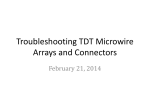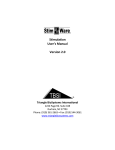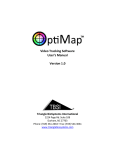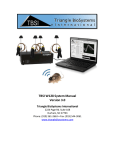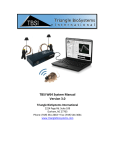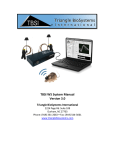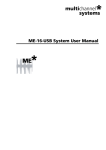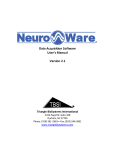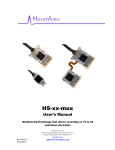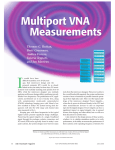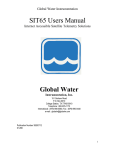Download NeuroWare® User`s Manual
Transcript
WIRELESS RF Stimulation User’s Manual Triangle BioSystems International 2224 Page Rd. Suite 108 Durham, NC 27703 Phone: (919) 361-2663 • Fax:(919) 544-3061 www.trianglebiosystems.com STIMWARE® User’s Manual Table of Contents Document Overview ................................................................................................................................. - 2 Shipped Items List ..................................................................................................................................... - 2 Headstage Pinout ...................................................................................................................................... - 3 Mating Connectors.................................................................................................................................... - 3 Hardware Installation ............................................................................................................................... - 4 Software Installation ................................................................................................................................. - 5 System Requirements .................................................................................................................. - 5 - StimWare® Installation ................................................................................................................ - 5 - Software Navigation ................................................................................................................................. - 7 Loading/Saving Configurations ................................................................................................................. - 7 Programming the Stim Channels .............................................................................................................. - 8 System Setup and Testing ......................................................................................................................... - 9 Application Notes.................................................................................................................................... - 18 Electrodes ............................................................................................................................................... - 18 Troubleshooting ...................................................................................................................................... - 18 Version history for this manual............................................................................................................... - 19 - Version 1.6 -1- 4/10/2015 STIMWARE® User’s Manual Document Overview This document will demonstrate how to use the TBSI STIMWARE® hardware and software. The program controls a single 2 channel headstage that allows researchers to generate and upload two separately customizable waveform patterns via a wireless USB dongle. The headstage is battery operated therefore only needs to be connected to the charging plug for recharging. Shipped Items List 2 Channel Stimulation Headstage StimWare® Installation CD USB Dongle Headstage Charger 2 Trigger Interface Cables Stim Signal Test Load Board Headstage Headstage Charger Installation CD USB Dongle Trigger Cables Load Board Figure 1: Images of Items Version 1.6 -2- 4/10/2015 STIMWARE® User’s Manual Headstage Pinout Figure 2: Pin Mapping Figure 3: Image of Pins on Headstage Mating Connectors Sullins M50-4900545 Version 1.6 -3- 4/10/2015 STIMWARE® User’s Manual Hardware Installation Figure 4: System Setup Diagram Version 1.6 -4- 4/10/2015 STIMWARE® User’s Manual Software Installation System Requirements The recommended minimum PC requirements are as follows: At least 1.0 GHz Processor 2 GB of storage memory 1 GB RAM (1) USB 2.0 port Windows 7 StimWare®Installation To install and run StimWare: 1. Insert the StimWare® installation disc into your computer. Navigate to STIMWARE Installer folder within the installation disc and double click setup.exe,then follow the prompts until installation is complete. 2. Navigate to Silabs-CDC_Install folder within the installation disc and double click SilabsCDCInstaller_x64.exe if Operation System is 64bit or Silabs-CDCInstaller_x86.exe if Operation System is 32bit ,then follow the prompts until installation is complete. Figure 5: Select dongle driver Version 1.6 -5- 4/10/2015 STIMWARE® User’s Manual 3. Plug the USB dongle into PC. Silicon Labs CDC Serial port driver will be installed. Figure 6: Dongle driver installation done 4. Right click on “My computer” and select “Manage” to open the Device Manager. If you do not have “My computer” on your desktop click the start button then right click on “Computer” and select “Device Manage”. Dongle should be indicated by “Silicon Labs CDC Serial port (COM#)” under “COM and LTP” Figure 7: Information in Device Manager Version 1.6 -6- 4/10/2015 STIMWARE® User’s Manual Software Navigation Launch the StimWare® software application. StimWare®is in ‘Run’ mode once launched. Figure 8: StimWare Launch Screen Loading/Saving Configurations Default parameters are loaded into StimWare® from the configuration (.ini) file located on your computer: C:\2Ch STIMWARE Figure 9: Loading Configuration File Version 1.6 -7- 4/10/2015 STIMWARE® User’s Manual Customized pattern parameters can be saved by pressing the ‘Save As’ button. The new configuration file, by default, will be saved to C:\2Ch STIMWARE Figure 10: Saving Parameters Programming the Stim Channels The two stim channels can be enabled and programmed separately from each other. To enable a channel, select the checkbox next to its name. A channel that is unchecked will not output any signal, so it may be advantageous to disable an unused channel to conserve battery life. Version 1.6 -8- 4/10/2015 STIMWARE® User’s Manual Figure 11: Distinguishing Separate Channels The graphics in the StimWare® interface are intended as conceptual references and do not reflect the actual pattern set by the user-defined parameters. The Initial Delay (ID) will be executed once at the start of the pattern. By clicking the Balance Charge button, the software will verify and/or balance the current of the individual pulses. Checking the Invert box will change the polarity of the entire signal. To enable higher order tiers, check the box next to its name. Keep unused tiers disabled if they are not in use. Certain parametric limitations are programmed into the software to ensure signal consistency and prevent saturation of the headstage amplifiers. If a parameter has exceeded its allowed range (ex. a frequency is set too high in a higher order tier), it will automatically be reset to its highest allowed value. PI1 and PI2 can’t exceed 500uA. PD1 and PD2 can’t be lower than 50uS. System Setup and Testing 1) Connect USB Dongle to computer Open the StimWare® program application. If the dongle is successfully recognized by your computer, the ‘Dongle’ indicator will illuminate green in StimWare®. Figure 12: Dongle Recognition Version 1.6 -9- 4/10/2015 STIMWARE® User’s Manual 2) Search and Select Headstage Once the headstage is charged; Click the ‘Search HS’ tab. Press the ‘Search HS’ button on that window and you will see your headstage # under ‘Available Headstages’. Once your HS is visible, press the ‘Select HS’ button and the green ‘Headstage’ light at the bottom will illuminate and turn on Headstage. Figure 13:Searching for Headstage Figure 54:Selecting Headstage Version 1.6 - 10 - 4/10/2015 STIMWARE® User’s Manual Multiple Headstage If you have multiple headstages with different address, you will be able to control each headstage with StimWare®. At one time, dongle can only communicate with one headstage. Once the headstages are charged; Set up ‘Start Address’ and ‘End Address’ based on headstage’s address range ; Click the ‘Search HS’ tab; Press the ‘Search HS’ button on that window and you will see your headstage listed in ‘Available Headstages’ table. Once your headstages are visible, click on headstage ‘#’ that you want to control with mouse and press the ‘Select HS’ button. The green ‘Headstage’ indicator at the bottom will illuminate and selected headstage address will be shown right inside indicator. Figure 15: Multiple Headstage Detection 3) Remove possible DC Offsets Click the ‘DC Offset Zero’ button to set the signal level to 0V before downloading a pattern. The light will blink ‘yellow’ while the DC offsets are being removed. DC offset adjust should only be performed when resistance changes. Version 1.6 - 11 - 4/10/2015 STIMWARE® User’s Manual Figure 16:Removing DC Offset 4) Generate and download pattern in StimWare® Choose the stim signal parameters you wish to upload to the headstage. (Refer to the Software Navigation section of this document for more pattern programming instructions.) When finished, click the ‘Download Pattern’ button to send the pattern data to the headstage. The pattern will be saved on headstage until you download new pattern. Figure 17:Downloading Pattern Version 1.6 - 12 - 4/10/2015 STIMWARE® User’s Manual 4.1) Software Trigger Press ‘Trigger’ to start the pattern. The ‘Pattern’ light will illuminate and blink while the pattern is running and will stop blinking when pattern is over. Figure 68: Triggering Pattern 4.2) External Trigger Two external triggers are supported. As Figure1 shows, one end of trigger cable can be plugged in dongle and the other end are two bare wires that can be connected with external system in which external trigger signals are generated. Red wire is external trigger signal whose voltage is up to 5V. Black wire is ground and should be connected with the ground of external system. All external trigger settings are located in “Set up “ tab of StimWare as Figure16 shows. Either rising edge or falling edge can be selected as active trigger edge. The channel should be disabled to avoid false trigger when you finish experiment or when you don’t use external trigger. Trigger setting won’t take effective until you click “Set Up External Trigger” button. Version 1.6 - 13 - 4/10/2015 STIMWARE® User’s Manual Figure 19: External Trigger Setting When valid external trigger is detected, it will trigger the pattern loaded in headstage. ‘Trigger Cable#’ will show up in log window and Pattern indicator starts blinking. Figure 20: External Triggering Version 1.6 - 14 - 4/10/2015 STIMWARE® User’s Manual Rising edge active If Rising Edge is selected in “Ch# Edge Selection”, the rising edge of external trigger signal will trigger pattern. If the positive pulse T1 is more than 4ms, it’s regarded as valid trigger. The pattern will start after delay T2. If the positive pulse T1 is less than 4ms, it’s regarded as false trigger and ignored and the pattern won’t start. T3 is interval between the end of pattern and the next coming trigger edge. Users should set up the reasonable pattern duration by considering T4, which is interval between the two consecutive trigger pulses. T1 VH Trigger Signal VL Pattern Start Pattern Stop Rising edge T2 T3 T4 Figure 21: External Trigger Rising Edge Active Falling edge active If Falling Edge is selected in “Ch# Edge Selection”, the falling edge of external trigger signal will trigger pattern. If the negative pulse T1 is more than 4ms, it’s regarded as valid trigger. The pattern will start after delay T2. If the negative pulse T1 is less than 4ms, it’s regarded as false trigger and ignored and the pattern won’t start. T3 is interval between the end of pattern and the next coming trigger edge. User should set up the reasonable pattern duration by considering T4 ,which is interval between the two consecutive trigger pulses. Version 1.6 - 15 - 4/10/2015 STIMWARE® User’s Manual T1 VH Trigger Signal VL Pattern Start Pattern Stop Falling edge T2 T3 T4 Figure 22: External Trigger Falling Edge Active Parameter Description Min. Max. Unit VH External Trigger High 2.1 5 V VL External Trigger Low 0 0.95 V T1 Trigger Pulse width 4 T2 trigger edge to pattern start time 9 T3 pattern end to next trigger edge time 5 ms T4 Trigger interval 50 ms ms 20 ms 20Hz Figure 23 External Trigger Table 5) View stim pattern Confirm the signal shape coming out of the headstage with an oscilloscope or similar device. Either pressing ‘Trigger’ button in StimWare® or using external trigger signal connected with Dongle will start the pattern that is already loaded on the headstage. The entire pattern will execute once for each valid trigger, and then the headstage will go into standby mode. Version 1.6 - 16 - 4/10/2015 STIMWARE® User’s Manual Test Setup Stimware®USB Dongle Oscilloscope Head Stage on Test Board Figure 24: Test Setup Hardware Correlations 6) Turn off Headstage Press the ‘Turn Off HS’ button in StimWare®to turn off headstage when experiment is over . The Headstage indicator will go gray when headstage is off. Version 1.6 - 17 - 4/10/2015 STIMWARE® User’s Manual Figure 25:Turning Off Headstage Application Notes Charging the Headstage Lithium Ion Battery The wireless stimulator headstage includes an integrated rechargeable battery which should be recharged when not in use. Recharging is accomplished by the following procedure: 1. Connect supplied charging plug to the charge port on the headstage. 2. The LED on the charging plug will turn green when the battery is charged. Electrodes Microprobes Inc., NeuroNexus, Neuralynx and CD Neural Technologies offer a variety of electrode arrays that connect to all of our headstages. Troubleshooting Problem: The headstage won’t turn on. Version 1.6 - 18 - 4/10/2015 STIMWARE® User’s Manual Suggestion: Charge the battery via the charging plug provided with the system. Refer to the section titled Application Notes for charging instructions. Problem: One or more output signals are missing or incorrect. Suggestion: Download the stim signal parameters to the headstage with StimWare®, making sure to follow all instructions within this manual. Check to make sure that the channels are enabled within the software prior to downloading. Check all equipment used to monitor the signal to ensure continuity. Call TBSI customer support at (919) 361-2663 if there are any problems with system setup and function. You can also submit a Technical Issue report on our website here. Version history for this manual 1.0 Initial release with Specifications 1.1 Removed Specifications, Added cover page 1.2 Updated output pinout, added mating connector part number 1.3 New functionality added 11/2013 1.4 Updated pinout, images 5/2014 1.5 Overhauled Version 1.6 - 19 - 4/10/2015