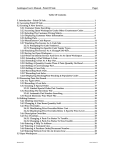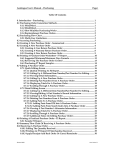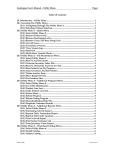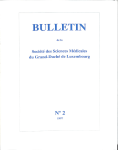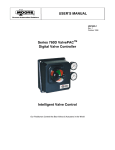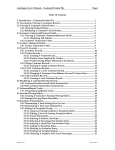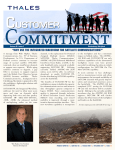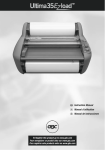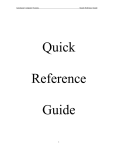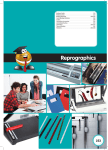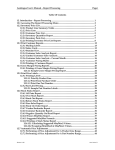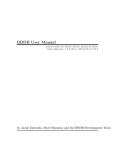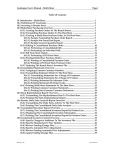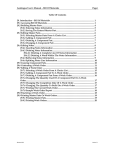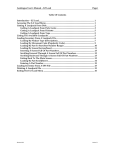Download Autologue User`s Manual - Uservar Options Page i Table Of
Transcript
Autologue User’s Manual - Uservar Options Page i Table Of Contents 24. Introduction – Uservar Options ...................................................................................... 1 24.1 Wrenchead Catalog ......................................................................................................... 1 24.2 Profit Pro/AMS Catalog.................................................................................................. 1 24.3 Apply Receipts ................................................................................................................. 1 24.4 Bill Of Materials .............................................................................................................. 1 24.5 System Backup ................................................................................................................. 1 24.6 Print Customer Reports – Report Processing ............................................................. 2 24.7 Quick Inventory Data Entry – Miscellaneous Functions......................................... 2 24.8 Daily Sales Analysis ....................................................................................................... 2 24.9 Inventory Price List – Report Processing .................................................................... 2 24.10 Inventory File ................................................................................................................. 3 24.11 Remote Part Lookup – Multi-Store Functions ......................................................... 3 24.12 Ezload Menu – Utility Menu....................................................................................... 3 24.13 Autologue Main Menu ................................................................................................. 3 24.14 Month End Processing.................................................................................................. 4 24.15 Physical Inventory Tools – Inventory File................................................................ 4 24.16 Point Of Sale................................................................................................................... 4 24.17 Print Price Labels – Report Processing ...................................................................... 14 24.18 Purchasing....................................................................................................................... 15 24.19 Consolidate Purchasing Orders – Multi-Store Functions...................................... 16 24.20 Rebate Program – Utility Menu .................................................................................. 16 24.21 Reprint Invoices – Miscellaneous Functions ........................................................... 17 24.22 Stock Status Report – Report Processing .................................................................. 17 24.23 System Status – System Commands .......................................................................... 17 24.24 Print Statements – Report Processing........................................................................ 17 24.25 Transaction Register ..................................................................................................... 18 24.26 Transmit Purchase Orders – W/D Transmission Functions .................................. 18 Revision 8/02 Version 7.1 Autologue User’s Manual – Uservar Options Page 1 24. Introduction – Uservar Options Outlined below are all the available uservar options for the Autologue System. To enable or disable any of these options, refer to the Specify System Setup Options within the System Commands section of the user’s manual. 24.1 Wrenchead Catalog • AMS_ADDINV="1"; This option will automatically add part numbers into the Inventory file when selected for sale. 24.2 Profit Pro/AMS Catalog • AMS_ADDINV="1"; This option will automatically add part numbers into the Inventory file when selected for sale. • AMS_NOALTS="1"; This option will exclude linked kits/alternates parts from being displayed within the catalogue. 24.3 Apply Receipts • SplitARTax="1"; This option splits out the sales tax on receipts. This requires the SplitARTaxRate uservar option to be setup also. • SplitARTaxRate="10"; This option defines the tax rate to use when splitting out the sales tax on receipts. This works in conjunction with the SplitARTaxRate uservar option. 24.4 Bill Of Materials • BOM_UPDSALES="1"; This option will update the net item sales when creating a bill of material. 24.5 System Backup • Backup="?"; When set, the system backup program will backup the specified files or directories. • BackupEPS="1"; When set, the system backup program will backup the Electronic Price Sheet file directory. Autologue User’s Manual – Uservar Options • Page 2 DoARVerify="1"; When set, the system backup program will run the arverify program after the backup is completed. 24.6 Print Customer Reports – Report Processing • RPTCD_POSSEN="1"; This option allows customer report codes to be “position sensitive” when filtering for customer/vendor accounts. Example: If an account has "_BC_E" within the report code field, the user must enter "_B", "__C", "____E", or "_BC_E" to match that account. 24.7 Quick Inventory Data Entry – Miscellaneous Functions • DEFQOH="N"; This option will set the default quantity on hand and min/max1 values to 'N' when entering a new part number. • NO_ADD="1"; Disallows the entry of new part numbers. 24.8 Daily Sales Analysis • DSA_DELRCPT="1"; When enabled, the daily sales analysis program will delete the receipts information after transmitting. When disabled, the receipts must be transmitted and deleted by the acsxmit program (-ar options). • XMIT_TENDER="1"; This option means that the acsxmit program will be transmitting the tender type information and that daily sales analysis program should NOT delete the tender.log file. 24.9 Inventory Price List – Report Processing • RepCdSens="?"; There are 3 possible report code sensitivity settings for part number filtering: Report Code Sensitivity Setting 0 1 Description Any: Match report code(s) in ANY position; Example: Ask for “AC” will match “_AB1”, “_A__”, “FGHA” One: Match report code(s) in AT LEAST ONE position; Example: Ask for “_AC_” will match “_AB2”, “B_C1”, but not “AC1_” Autologue User’s Manual – Uservar Options 2 Page 3 Strict: Match report code(s) EXACTLY; Example: Ask for “_AC_” will ONLY match “_AC_” ! 24.10 Inventory File • DEFQOH="N"; This option will set the default quantity on hand and min/max1 values to 'N' when entering a new part number. 24.11 Remote Part Lookup – Multi-Store Functions • TRANS_USE_PRL=“1"; When this option is set, the remote part lookup program allows parts being transferred from the host store to be entered into the same product line number at the remote store and visa versa. 24.12 Ezload Menu – Utility Menu • DEFQOH="N"; This option will set the default quantity on hand and min/max1 values to 'N' when loadpacking new part numbers. • DEFPOP2S="?"; There are 2 possible settings for setting the pop codes of entered parts: Setting 1 2 • Description This option will default the popularity codes to 'S' for all parts entered. This option will default the popularity codes to 'S' ONLY for part numbers with invalid pop codes. ExcInvPop="1"; This option will “exclude invalid popularity” coded part numbers from being added to the Inventory file. Parts w/pop codes other than ABCDWRSO. 24.13 Autologue Main Menu • MENU_21="?"; This string defines the program to be executed when 21 is entered at the Autologue Main Menu. • MAIN_MENU_TITLE="ABC MAIN MENU"; export MAIN_MENU_TITLE This string, when set, will override the standard Autologue Main Menu heading. The string can be up to 38 characters in length. Note: This is an environment variable Autologue User’s Manual – Uservar Options Page 4 AND NOT a uservar setting, therefore it MUST be entered within the .storerc file with the assistance of a customer service representative. 24.14 Month End Processing • ApsExec="1"; When this option is set, the Monthly Roll Over screen will not display the “ROLL QUARTERLY HISTORY?” prompt. 24.15 Physical Inventory Tools – Inventory File • CC_DAYS_YEAR="???"; This value, when set, tells the physical inventory tools program the number of working days within a year. This figure is used when calculating the number of times to count part numbers. • CC_POP?="?"; With the ? being one of the valid pop codes (A,B,C,D,W,R,S,O), this value tells the physical inventory tools program the number of times to count parts with this pop code on a yearly basis. This figure is used when calculating the number of times to count part numbers. • NO_NONSTOCKED_PARTS="1"; This value, when set, tells the physical inventory tools program to exclude nonstocked parts when selecting parts. • PIT_IU="1"; Activates the <F5> (IU Option) key and allows access to the Inventory Update screen from the Physical Inventory Editor screen. • PT_TTY="/dev/tty??"; This defines the serial I/O port to be used on the UNIX/Linux side when transmitting information to and from the DOS palmtop or PC. This port must be disabled! 24.16 Point Of Sale • AllowNoTax="1"; When set, allows the user to sell items as non-taxable (<F8>) to taxable customer accounts. Otherwise it disallows items to be sold as non-taxable to taxable customer accounts. • ASK_LPNUM="1"; When set, point of sale prompts for a printer number after entering a printer type. It defaults to the printer number setup within the lp.dat or Counterman File. This uservar is in addition to the ASK_PRINTER uservar! Autologue User’s Manual – Uservar Options • Page 5 ASK_PRINTER="1"; When set, point of sale prompts for the invoice printer type. • AUSTAX="1"; If you want to use the Australian Tax Computation System, set this to 1. ATAX0="00000"; # Exempt From Tax ATAX1="10000"; # 10% Sales Tax - Report Code 1 ATAX2="20000"; # 20% Sales Tax - Report Code 2 ATAX3="30000"; # 30% Sales Tax - Report Code 3 These are the default values for the Australian Tax Computation System. It assumes that EACH part number record has a numeric code (0-3) in the first report code position. Point of sale then uses the values specified above to compute the tax for the part being sold. Note: The values given above are represented in terms of percent with 3 decimal places. A percentage of 10.500% would be setup as “10500”. • AUTODEBIT="PAR-TNUMBER"; This part will be added automatically (if it exists) to the invoice upon invoice finalization. It is initially being implemented to work for the Canadian GST tax handling. If the string "GST" exists anywhere in the part number, point of sale treats the system as one using GST tax. This will allow point of sale to display the GST on the workspace screen. Example part numbers: "GST-TAX" "TAX-OUR-GST" "THEYOUNGST". All these part numbers would cause the GST handling to kick in! Note: The GST tax part numbers need to have a Lab./Misc. code of K. • AutoDocNoInc="1"; When enabled, point of sale will check to see if there is any value stored within the document field and if not will automatically increment the document number and insert the number into the current workspace when the <F1> (Hold), <F10> (Estimate) or <F11> (Exit) keys are pressed. • AUTONOTES="1"; Displays a pop up notes window within point of sale from the information stored within the customer ship to address. • AutoRecSO="1"; When enabled, point of sale will automatically record a stockout when there is not enough quantity on hand - EVEN IF THE LINE IS NOT EXTENDED! Examples: A part is called up and the quantity on hand is 0, the counterman presses the <F16> (Delete Line) key and a stockout qty of 1 is then generated. If the user enters a quantity, presses <Return> and then presses the <F16> key, a stockout is generated for the entered quantity. • BACK_PAD=" "; Autologue User’s Manual – Uservar Options Page 6 This works like the INV_PAD userar option; defines a string of spaces to provide padding AFTER the Backordered column on the invoice. • BLK_LIN="7"; This value is set to the number of blank lines to print on an invoice after the total. • BOLETA_SCR="1"; This option tells point of sale to extend parts with the tax already included. The SubTotal and Tax Total fields are not displayed because the tax is already added into the Unit price before extending. This is specific setting for Mexico. • BoletaTape="1"; This option will print items on the tape receipt with the tax already included under the Price heading. The line item Tax/Non-Taxable Code field is omitted as well as the Sub-Total and Tax Total fields. This is specific setting for Mexico. • BOT_LIN_SPC="32"; Defines the number of blank spaces to print before printing the bottom sub-totals lines on invoices. • CORE_VOCS="1"; Uses the core field values for VOC’s. Displays a VOC column heading in place of the CORE column heading within the workspace screen. • DisplayDocNum="1"; When enabled, point of sale will display the document number on the message line of the workspace screen when the AutoDocNoInc uservar is enabled. • DISPLAYMM="1"; When enabled, point of sale will display a pop up window with the min/max values when pressing the <F3> (Inventory Override) key with the cursor within the QTY field. • DISPLAYPOP="1"; When enabled, point of sale will display the pop code next to the activity flag on the sell-up message line in the workspace. • DISP_UNITS_SOLD="1"; When enabled, point of sale will total up the total units sold for the part currently displayed within the sell-up message line. The totals are derived from the sales stored within the tracking files. The sell-up message line will adjust its spacing dependent upon the length of the strings in the language database, product line sellup message and the options set. If there is room on the line, it will display the last purchase amount and last purchase date. Sometimes there isn’t room for this information because of the sell-up message. There are 2 options then: either set the sell-up message to blank or change some of the strings in the language database to abbreviations. Note: This option is dependent upon the DispLastSold uservar option being enabled! Autologue User’s Manual – Uservar Options • Page 7 DispLastSold="1"; When enabled, point of sale will display the last purchase amount and last purchase date for the part currently displayed within the sell-up message line. This information is derived from the sales stored within the tracking files. The sell-up message line will adjust its spacing dependent upon the length of the strings in the language database, product line sell-up message and the options set. • EOICUSDIS="EOI-CUSDIS"; End of Invoice - Customer Discount; Per the customers setup in the 5th section of extradisc.dat, a discount is added at the end of the invoice. This discount is based on the invoice subtotal (before tax) and the percentage setup for that customer. The description given on the same line (in extradisc.dat) is printed as an <F12> (Text Write-In) line and the next line will have the part number defined automatically extended for each qualifying customer. • EOIQTYBRK="EOI-QTYBRK"; End of Invoice - Quantity Break Discount; A discount line is added for every Product Line that has a total number of units falling in the qualifying range given in extradisc.dat. The discount is based on the total dollars for that product line on the invoice and the percentage for that product line. Each qualifying product line number is appended to the part number defined and extended automatically upon invoice finalization. If the part number doesn’t exist, point of sale will exit and you will have to delete the added discount lines and try again. • EOIWGTBRK="EOI-WGTBRK"; End of Invoice - Weight Break Discount - Similar to EOIQTYBRK, but invoice total weight in lbs. is used instead of number of units per product line. The discount percentage is established per product line, however. A discount line will be added for each product line in which the total invoice weight falls into the setup weight range. Each qualifying product line number is appended to the part number defined and extended automatically upon invoice finalization. If the part number doesn’t exist, point of sale will exit and you will have to delete the added discount lines and try again. When this option is enabled, the <F14> key is used to display a pop-up Bill of Lading window that displays the weights for product lines setup. • EXCH_RATE="3000"; This entry describes the Rate of Exchange for your local currency against U.S. Dollars. If your local currency is Ziglofds, then the rate set above would be 3000.00 Ziglofds to 1.00 U.S. Dollar. The exchanged invoice tax and total will be printed on the invoice to the right of the Store Identifier (above the Comment/P.O. line). The default is to not set it and exchange information is not printed. • EXTWOUPDQOH="1 or 2"; When set to ‘1’, enables the user to extend a part number and NOT update the quantity on hand and current period sales history. When set to ‘2’, enables the user to extend a part number and updates the quantity on hand and current period sales history. The current quarter fields are updated as normal in either case. In both Autologue User’s Manual – Uservar Options Page 8 cases, a ‘B’ is set in the CODE field on the workspace screen and on the printed invoice. The Transaction Register report will print an * next to the UNITS field to denote an inventory override. To use this feature, when at the quantity prompt, instead of using Î or <Enter> keys to extend, press the <F10> key. • FM_FORM="1"; Tells point of sale that you are using a F/M Latin America Invoice Form; this form type does not print non-tax or core in the subtotal. F/M Latin America - Chile specific. • FM_1STFORM="1"; Tells point of sale that you are using the “other” type of F/M Latin America Invoice Form; If the FM_FORM doesn’t work, try this one. F/M Latin America - Chile specific. • F5PRICES="01234567"; This is used to determine whether or not to display prices during an <F5> (Price Override) and also defines what order to display the prices in the pop-up window. Note: 0-5 is Price Levels 0-5 respectively, 6 is Core Cost (CC) and 7 is Core Sell (CS). When you are done with a Price Override (NON-EXTENDED LINE ONLY), the GPM% is displayed to the right of the cost (provided that the 'Display GPM%' in alternate’s window setup option is enabled. • GPMFLOOR="65"; This value will be used if the point of sale setup option 'USE 65% SALE PRICE AS COST IF COST IS ZERO' is set. The 65% will be replaced with the percentage value specified in the GPMFLOOR uservar option. The default is still 65% regardless if the uservar option is set or not! • HOLD_IS_EST="1"; All workspaces are deleted when exiting the workspace screen and stored as “Estimate” workspaces. After entering counterman code, the list of open estimate workspaces is displayed. After selecting an existing estimate workspace, the parts are entered into point of sale one line at a time for the user to verify. • IndianaCD="1"; This option is used to specifically send a double bell command to the cash drawer (CD) in order to open the cash drawer. This was specifically designed for Indiana manufactured cash drawers. • InterimHdrs="1"; This option will print column headers on interim invoices printed. • INVCEILING="65535"; This is an invoice number ceiling that can be used to tell point of sale, when it hits the number specified, to reset back to 1. • INVC_SGLPG="1"; Autologue User’s Manual – Uservar Options Page 9 This options disables the printing of "Page 1 of 1" on the top right corner of the invoices for Chile. This is needed because they have a government stamping with their R.U.T # and pre-printed sequence numbers in the top right corner of the invoices. • InvTypeCredit="?"; Where ? is an entry within the lp.dat. When set, point of sale will use this type as the form type for Credit invoices (rather than defaulting to the Credit entry). • InvTypeInterim="?"; Where ? is an entry within the lp.dat. When set, point of sale will use this type as the form type for Interim invoices (rather than defaulting to the Interim entry). • INV_HDR_PAD="1"; This value defines the number of blank lines to print between the header and the body of the invoice. • INV_LIN="8"; This value defines the maximum number of lines items to be printed on invoices. • INV_PAD=" "; This value should be set to a string of blank(s), if you want to pad at least one blank character after the Quantity field on the invoice. • KenaiCeil="50000"; This option specifies the taxable sales ceiling in pennies. The default is $500 or 50000. In Kenai, Alaska, taxable sales cannot exceed $500; In other words, no tax is charged for sales over $500; this works in conjunction with the KenaiTax uservar option. • KenaiTax="1"; This option tells point of sale that Kenai tax rules are in effect; this works in conjunction with the KenaiCeil uservar option. • LeaveMaster="1"; When enabled, point of sale will leave the master kit part in the workspace for exploding kits only! Otherwise the master kit part is removed from the workspace. • MAGIC_MFRCD="XXX"; When a part number is entered with the defined mfr code setup, the SEARCH INDEX FILE selection within the PART NOT FOUND pop up window automatically strips the mfr code before executing the search! • MarylandTaxRules="1"; When enabled, point of sale will use the Maryland state tax rules in calculating tax; there is NO tax charged for items less than 20 cents; the subtotal of the invoice is rounded UP to the nearest $.10 for tax calculation purposes. Autologue User’s Manual – Uservar Options • Page 10 MAXLINES="17"; This value tells point of sale to ONLY allow a specific number of line items on each invoice. The maximum number of lines allowed is 499. • MINSELL_IS_COST="1"; Prohibits users from changing the sell price below the cost for the item being sold! • MULT_LN_TOT="1"; When enabled, prints multi-line totals on Triad W/D formatted invoices. Prints a CORE total line when a core column is setup in the invoice format. Totals now print toward the bottom of the invoice instead of right after the last line. • NEW_TENDER="1"; When enabled, a Tender Type pop-up window is displayed when finalizing an invoice. Note: The PROMPT FOR CASH TENDERED ON ALL CASH SALES setup option must also be enabled! • NOBILLADR="1"; When enabled, point of sale will print the Ship To address information (when one exists) within the Bill To address box on the invoice. • NO_OPEN_WS="1"; When enabled, the workspace is automatically deleted upon exiting. • NTINV_PRIC_RET="1"; When enabled, returns will use the current inventory prices rather than the original price at the time of the sale. • OVERDUEMAX="60"; This option (created for Chile) defines the maximum number of days all customers can be overdue. A transmitted file from the host system will update the customer file with the number of days each customer is overdue. If the customer’s number of overdue days is greater than the number set within the OVERDUEMAX uservar, point of sale will not allow any charge sales to the customer account except using the OVERIDE_OVERDUE password option setup within the passwd.db file. • OVERDUE_ON_HOLD="1"; When enabled, a charge sale to a customer that has a 60-day balance or older (“Overdue” Customer Account) is prohibited. Point of sale will only allow the charge sale to be completed using the OVERIDE_OVERDUE password option setup within the passwd.db file. Autologue User’s Manual – Uservar Options • Page 11 PED_MEX="1"; When enabled, the Purchasing program will prompt for the Pedimento, Aduana (port of entry) and Fecha (date) when a purchase order is applied using the <F5> (Apply Receipts And Back Order Remainder) or <F6> (Apply Receipts And Cancel Remainder) keys. Point of sale will prompt for the Pedimento information when a part without a pedimento assigned is extended. Pedimento information is printed on the invoice. When set to ‘2’, point of sale will print the invoice total as U.S.D. (U.S Dollars) instead of M.N. (Mexican Pesos). When a ‘D’ (dollars) or ‘P’ (pesos) exists within the 1st Report Code position of the customer record, point of sale will M.N. (Mexican Pesos) or U.S.D. (U.S Dollars) trailing the spelled out dollar amount. • PgBrkZnBn="1"; When enabled, point of sale will print a page break between pages on an interim invoice when workspaces are sorted through the SORTWS uservar. Workspaces are sorted by zone/bin unless the SortByRepCode uservar is enabled which bases the sorting upon the Report Code field. • Pnote_MEX="1"; When enabled, point of sale will print promissory note information as the bottom of the invoice. This works in conjunction with the PnoteDays and PnoteLines uservar options. This is a requirement for systems in Mexico. • PnoteDays="N"; Defines the number of days from the date of the invoice before service charge interest is charged on the due amount. This defined number of days is printed on the invoice in the promissory note information on the bottom of invoices. The service charge percentage stored within the Customer/Vendor file is used for the interest calculation. If disabled or set to 0, then a set number of days are assumed to be pre-printed on the invoices. This works in conjunction with the Pnote_MEX and PnoteLines uservar options. This is a requirement for systems in Mexico. • PnoteLines="N"; Defines the number of adjustable blank lines between the invoice total and the promissory note information. The default value is 11 if disabled. This works in conjunction with the Pnote_MEX and PnoteDays uservar options. • PO_ON_LEFT="1"; When enabled, point of sale will print the purchase order number aligned to the left or under the last Bill-To address line instead of in the middle of the invoice by default. Note: This only works for the Triad retail formatted invoices. • POS_MULTI_KCODE="1"; When enabled, allows more than one terminal to use a specific Counterman Code for invoicing. Autologue User’s Manual – Uservar Options • Page 12 Print17Cpi="1"; When enabled, point of sale will print the invoice in 17 characters per inch instead of the usual 10 characters per inch. This uservar requires some careful planning in the inv.order file. The ( ( (number of characters * 10) / 17) + .5) should yield the correct number of characters to define a field in the inv.order file. This is a requirement for systems in Mexico. • PR_DECIMALS="1"; When enabled, prices and totals are printed with decimal points on invoices. • PR_HDR_LAST="1"; If disabled or set to “1”, point of sale prints the invoice header message last (default). When set to “0”, print the invoice header first. • PR_TOT_HDRS="1"; When enabled, prints headings each sub-total figure on invoices. Note: The BOT_LIN_SPC uservar option must be set to 73 when using this feature! • PR_TOT_LIST="1"; When enabled, prints a list price total and difference from invoice total on the invoice. • PR_TOT_UNIT="1"; When enabled, print the accumulated unit quantities on the invoice. Note: When enabled, ANY other uservar’s that print on the JJ line (i.e. PR_TOT_LIST, PR_TOT_HDRS and EXCH_RATE) WILL NOT PRINT! A TOTAL UNITS SHIPPED heading precedes the total units value printed. • REC_SO_F10="1"; When enabled, point of sale will record a stock out when a part is extended using the <F10> key to sell without updating the quantity on hand. • RndUpTo="0.01"; This option specifies the round up “target”. It’s default is “0.01” or a penny. In Chile, it should be set to “1.00” as well as the Whole_Prices uservar being enabled. In Australia, it should be set to “0.05” because the Australian penny has been removed from circulation! • SaveWsSorted="1"; When enabled, point of sale will save the workspace after its been sorted. The SORTWS uservar must be enabled! By default, sorting is by Zone/Bin unless the SortByRepCode options is set and will then be sorted on the Report Code field. • SellLvlFloor="[0-5]"; Disallows sell price to be changed below the price level defined! Point of sale will only allow the price to be overridden using the MIN_PRICE password option setup within the passwd.db file. Autologue User’s Manual – Uservar Options • Page 13 SHIP4COM="4; When enabled, point of sale allows the entry of up to 4 lines of ship-to address line information instead of 3 and also disables the usage of the <F14> (Comment Line) key! The 4th line is used in place of the <F14> (Comment Line) within the workspace. • SortByRepCode="1"; When enabled, point of sale sorts the workspace by the Report Code field when printing interim invoices. The value defined specifies the specific report code position to use for sorting (1-4). If disabled or set to ‘0’, the Zone/Bin field is used for sorting. Used in conjunction with the SORTWS uservar option. • SORTWS="1"; This option tells point of sale to sort the workspace when printing an interim invoice. By default, sorting is done by Zone/Bin unless the SortByRepCode option is enabled. • SO_MFRCD="XXX"; When enabled, point of sale only allows parts with the defined manufacturer code to be created as Special Orders (within the PART NOT FOUND pop-up window). This works in conjunction with the SO_ONLY uservar. • TenderOnInv="1"; When enabled, point of sale will print cash tendering information along with the amount tendered and change on the invoice/tape receipt. This information is appended to the existing workspace as an <F12> (Text Write In) line. This works in conjunction with the NEW_TENDER uservar. • TRANS_KNTM="A"; • TRANS_CUST="9000"; These two options work hand-in-hand. In this example, counterman A can only create invoices for customer 9000 and above. Any counterman other than A cannot create invoices for customer 9000 and above! • TricatAddInv="1"; When enabled, point of sale automatically adds a part selected from the CCITRIAD PartExpert™ catalogue into the Inventory file. • TrwdCust0="1"; When enabled, this option defines the customer number to print address information from in the “From:” area of the invoice. • UseCtrlNum="?"; Defines a control number 0-99 to be printed after the invoice number on finalized invoices. When invoices are rolled over, usually after the invoice number 65535 or whatever the INVCEILING uservar option is set to, the control number is automatically incremented to the next control number. If the control number is a Autologue User’s Manual – Uservar Options Page 14 negative value, the control number will not automatically increment on invoice rollover. • UseSingleSeq="1"; When enabled, point of sale will use a single sequence for invoice numbers when using multiple form types. • Whole_Prices="1"; When enabled, point of sale will display whole dollar prices. This is a requirement for systems in Chile. • WsExtendRecalc="1"; When enabled, point of sale will automatically recalculate the workspace totals at line extension. • WsFinalRecalc="1"; When enabled, point of sale will automatically recalculate the workspace totals at workspace finalization. • ZeroQtyNoSell="1"; When enabled, point of sale prohibits a part with zero quantity on hand or below from being extended (sold). 24.17 Print Price Labels – Report Processing • COST_CIPHER="BLACKHORSE"; This definition encodes prices printed (without the decimal point) using letters in place of numbers via a one-to-one correspondence between each digit of the price/cost figure and the COST_CIPHER definition word setup. Example: Cost = 5.95 Encoded Cost = “HEH” B 0 L 1 A 2 C 3 K 4 H 5 ^ O 6 R 7 S 8 E 9 ^ Autologue User’s Manual – Uservar Options • Page 15 RepCdSens="?"; There are 3 possible report code sensitivity settings for part number filtering: Report Code Sensitivity Setting 0 1 2 Description Any: Match report code(s) in ANY position; Example: Ask for “AC” will match “_AB1”, “_A__”, “FGHA” One: Match report code(s) in AT LEAST ONE position; Example: Ask for “_AC_” will match “_AB2”, “B_C1”, but not “AC1_” Strict: Match report code(s) EXACTLY; Example: Ask for “_AC_” will ONLY match “_AC_” ! 24.18 Purchasing • NEG_IGN="1"; When enabled, purchasing considers parts with negative quantity on hand as 0 quantity on hand, thus ordering less because the negative quantities are ignored. • ORD_IGN="1"; When enabled, purchasing ignores on order quantities when calculating the quantity to order. • ORD_UNITP0="1"; When enabled, purchasing will always order parts that have a value of 0 stored in the unit pack field. • PED_MEX="1"; When enabled, the Purchasing program will prompt for the Pedimento, Aduana (port of entry) and Fecha (date) when a purchase order is applied using the <F5> (Apply Receipts And Back Order Remainder) or <F6> (Apply Receipts And Cancel Remainder) keys. • PoStrOrigin="N"; When enabled, defines a customer number (instead of customer 0) to use when printing the customer name and address information on an <F2> (Print Purchase Orders) report. Autologue User’s Manual – Uservar Options • Page 16 RepCdSens="?"; There are 3 possible report code sensitivity settings for part number filtering: Report Code Sensitivity Setting 0 1 2 • Description Any: Match report code(s) in ANY position; Example: Ask for “AC” will match “_AB1”, “_A__”, “FGHA” One: Match report code(s) in AT LEAST ONE position; Example: Ask for “_AC_” will match “_AB2”, “B_C1”, but not “AC1_” Strict: Match report code(s) EXACTLY; Example: Ask for “_AC_” will ONLY match “_AC_” ! SO_MFRCD="XXX"; When enabled, purchasing only allows parts with the defined mfr code to be entered into the Inventory file through the <F3> (Edit Purchase Order) screen. • SO_ONLY="1"; When enabled, purchasing only allows special order purchase orders to be created. Disallows system generated purchase orders! This works in conjunction with the SO_MFRCD uservar option. • TRK_PUR="1"; When enabled, part numbers received through purchasing are tracked and can be later viewed through the Purchasing Activity Report. 24.19 Consolidate Purchasing Orders – Multi-Store Functions • FILL_KEEP="?"; This option stops filled purchase orders from depleting the quantity on hand to zero. There are 3 possible options that can be setup: MIN1 MIN2 LAST Leave at least Min1 quantity on hand Leave at least Min2 quantity on hand Leave at least 1 quantity on hand 24.20 Rebate Program – Utility Menu • APS_REBATE="1"; When enabled, the rebate report will not print the ineligible total line on the Rebate Report. Autologue User’s Manual – Uservar Options • Page 17 REBATE_FACTOR="1"; When enabled, the rebate program uses a “Maximum Markup” percentage that means parts cannot be sold for a price above the calculated maximum sell price. Otherwise it will use a “Maximum Profit” which means parts cannot make a gross profit percentage above the calculated amount. • REBATE_RND=".501"; When enabled, the rebate program uses this figure as a rounding factor when calculating the maximum sell price. 24.21 Reprint Invoices – Miscellaneous Functions • DefFormType="B"; When enabled, the reprint program will default the invoice type from lp.dat that is initially displayed on the screen. (i.e. DefFormType=“B” will show boleta’s form invoices on the screen when the reprint program is accessed. Otherwise it will default to “I” standard form invoices). • RepDaysMax="N"; When enabled, defines the number of days to save workspaces for reprinting. When disabled, the default is 1 day to save! 24.22 Stock Status Report – Report Processing • RepCdSens="?"; There are 3 possible report code sensitivity settings for part number filtering: Report Code Sensitivity Setting 0 1 2 Description Any: Match report code(s) in ANY position; Example: Ask for “AC” will match “_AB1”, “_A__”, “FGHA” One: Match report code(s) in AT LEAST ONE position; Example: Ask for “_AC_” will match “_AB2”, “B_C1”, but not “AC1_” Strict: Match report code(s) EXACTLY; Example: Ask for “_AC_” will ONLY match “_AC_” ! 24.23 System Status – System Commands • UseSingleSeq="1"; When enabled, the program also prompts for Boleta and Credit Invoice numbers. 24.24 Print Statements – Report Processing • CustomStmtDiscMsg="CUSTOM MESSAGE"; Autologue User’s Manual – Uservar Options Page 18 When enabled, the program will print the defined string in place of the default “IF PAID BY MM/DD/YY YOU MAY DEDUCT” message string on the bottom of the statements. A message of up to 36 alphanumeric characters can be setup. • PrntBothPoRef="1"; When enabled, the statement details will print both the PO # and Reference # information when this information is available. Note: This reduces the amount of printable space for PO # and Reference # allowing only 7 characters of each to print! • SKIP_OI_PAID="1"; When enabled, open item invoices that were paid will not be printed on the statements. 24.25 Transaction Register • APS_XMIT="1"; When enabled, the Transaction Register program will use the APS method of A/R transmission. 24.26 Transmit Purchase Orders – W/D Transmission Functions • APSXNET="1"; When enabled, the program does not prompt for Transnet specific options. • TRANSPRINTER="N"; When enabled, defines the printer number to send the Transnet log file when transmitting to Transnet. When disabled, it defaults to printer 1.