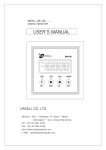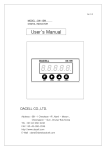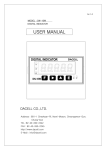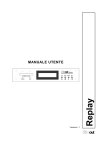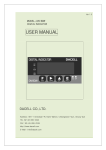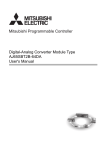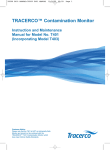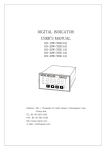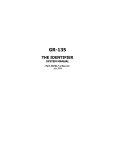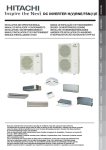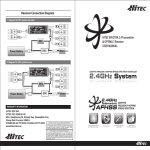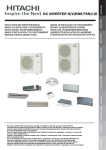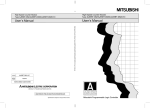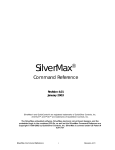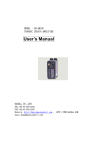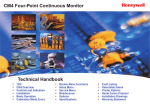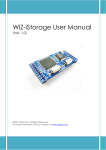Download User Manual
Transcript
User Manual Model: DN-GI200 DACELL CO.,LTD. Address : 681-1 Cheoksan -Ri ,Nami - Myeon , Cheongwon - Gun , Chung-Buk,Korea TEL : 82-43-260-2242 FAX : 82-43-260-2245 http://www.dacell.com E-Mail : [email protected] . 1 Thank you for choosing our product. The User Manual explains how to use and how to be careful of the product. Wrong handling may cause safety accidents and damage of the product. Therefore, you must read the user manual before using the product and use it correctly. If any issues occur while you use the product, refer to the user manual or contact the technical department of our company. ※ Details of the user manual can be changed without any notice according to a version of the product. 1. Characteristic The product amplifies the output signals of various sensors, converts them into digital and then indicates them as graphs on a LCD; the graph data are saved on a SD memory and analyzed in a PC. Details of the characteristics are as below: 1-1. A/D Conversion Method A/D device is adapted which is converting the input signals from a sensor over 1000 times per second. 1-2. Calibration Method Two methods are available that one is an auto calibration by an actual load (standard weight) and the other is a manual calibration by inputting the rated input value of a sensor. 1-3. Various Input &Output Functions The internal parameter can be set up by using the touch of the front panel and the auto zero function can be performed. On the rear panel, RS-232C connection terminal, relay contact output terminal, graph/memory/pattern/select/hold/zero input terminals are available. 1-4. Replay output function Display the measured the analog input, and output the result comparing the set HH, HI values and LO, LL values to the relay contact signal. 2 1-5. Data Preservation Function In case of a blackout or the electric power is cut off, the inputted data is preserved because the setting values such as zero, scale, relay etc. are stored in a flash memory device. 1-6. Display Method & Control Function of Response Speed Two types, digital filter and analog filter for a sensor input are adapted in order to obtain the required response speed according to the digital display and purpose of the front panel. 1-7. Various Data Output As an option, the analog power output (±10V) BCD, BIN output, serial interface (RS-232C) 420mA, and 0-20mA analog current output can be used. 2. Standard built-in Product 1) Main body 2) Instruction manual 2-1. Cautions for Installation and Use For a safe use of the product, please read and be familiar with the following cautions. • Make sure that the installation site has no water. • The site of installation must be free from vibration, impact, high temperature and humidity, dust, and air containing salt and ion. • The sites containing inflammable gas or steam, and dust must not be avoided for installation. • Ground terminal (GND) must be grounded. • Make sure that the wiring of a wattmeter or with lots of noise should be wired separately. • For an analog output, surely connect a load over 10KΩ without fail and do not connect an inductive load. • For a sensor cable, you must use four-wire two pair shield cable. (In case of the wiring with lots of noise, it must be wired separately.) 3 2-2. Cautions for Use • As the product is a precision instrument to measure physical quantity, be careful of having an effect of noise. (If required, select an optional noise block method: Main noise source – wiring of a wattmeter, wireless equipment, electric welder, motor, inverter etc.) • Do not remodel the product for other purposes other than measuring. • For the no load condition and actual load inputs, wait until it is stable without wobble and then input them. • Pressing a touch key under unstable condition causes a calibration error. • Do not press the touch key arbitrarily in use, and refer to the function and input method of the touch key (5. Name and function of display screen) 3. Specifications 3-1. Input Section (Ach) Sensor power: DC10V, 5V, 2.5V ±10% output below 120mA Conformance sensor: Various sensors (four-wire system) of a strain gauge type (Parallel connection is available for 350Ω strain gauge type sensor up to 4 units.) Input signal range: -3.5mV/V~+3.5mV/V Indication: Comply with the digital scaling. Input calibration rage: 0.1~3.5mV/V (CAL) Display (load) rage: -99999 ~ +99999 Nonlinearity: Within ±0.02% FS+1digit (When inputting 3mV/V) (23℃±5℃) Analog filter: Select it between 10, 100 and 1000(Hz). 3-2. Input Section (B ch) 3-3. General Specifications Backup: The setting data (data zero value & display screen) is saved in a flash ROM. Data setting method: The operation of each setting menu and touch panel Power: AC100~AC240V ± 10%(50/60Hz) Consumption power: About 50VA (maximum) 4 Dimension: 96mm (W) × 96mm (H) × 160mm (D) Used temperature-humidity range: 0~40℃, 35~~85% RH (non-dew condensation) Weight: About 1.0kg 4. Front and Rear Panel 4-1. Front Panel 4-3 Mounting drawing ① Touch panel LCD: Display & display the data. ② SD memory: Save the measured data. 4-2 Rear Panel ③ DIO ④ 232 communication panel (COM, TXD, RXD) ⑤ Sensor input terminal ⑥ CAL, FILTER ⑦ Ach digital input ⑧ Sensor input terminal (Encoder) ⑨ Bch DIGTAL input ⑩ Power input terminal (AC 90~220V) ⑪ GND terminal 5 5. DIO instruction 5-1 DIO D-SUB 26Pin-HD Pinmap * Add the hold data save input and change the input pin PIN NO I/O FUNCTION PIN NO I/O FUNCTION 1 OUT RY1 (A HI) 14 --- --- 2 OUT RY2 (A OK) 15 --- --- 3 OUT RY3 (A LO) 16 --- --- 4 OUT RY4 (B HI) 17 --- --- 5 OUT RY5 (B OK) 18 INPUT P0 6 OUT RY6 (B LO) 19 INPUT P1 7 OUT RY7 (BUSY) 20 INPUT P2 8 OUT 21 INPUT P3 9 OUT COM N24(PLC) 22 INPUT --- 10 INPUT GRAPH 23 INPUT HoldSave(SD) 11 --- --- 24 INPUT MORY(SD) 12 --- --- 25 INPUT Graph Hold 13 --- --- 26 INPUT P24(PLC) RY8(GRAPH END) 5-2 DIO HRS 40Pin Pinmap HRS TML HRS TML NO NO NO NO 1 N24(PLC) 2 OUT RY8(GRAPH END) A3 OUT 7 A4 9 A5 I/O FUNCTION I/O FUNCTION A1 OUT COM B1 INPUT P24(PLC) 3 A2 4 B2 INPUT Graph Hold 5 RY7 (BUSY) 6 B3 INPUT MORY(SD) OUT RY6 (B LO) 8 B4 INPUT HoldSave(SD) OUT RY5 (B OK) 10 B5 INPUT --- 6 11 A6 OUT RY4 (B HI) 12 B6 INPUT P3 13 A7 OUT RY3 (A LO) 14 B7 INPUT P2 15 A8 OUT RY2 (A OK) 16 B8 INPUT P1 17 A9 OUT RY1 (A HI) 18 B9 INPUT P0 19 A10 --- --- 20 B10 INPUT GRAPH 21 A11 --- --- 22 B11 --- --- 23 A12 --- --- 24 B12 --- --- 25 A13 --- --- 26 B13 --- --- 27 A14 --- --- 28 B14 --- --- 29 A15 --- --- 30 B15 --- --- 31 A16 --- --- 32 B16 --- --- 33 A17 --- --- 34 B17 --- --- 35 A18 --- --- 36 B18 --- --- 37 A19 --- --- 38 B19 --- --- 39 A20 --- --- 40 B20 --- --- 5-3 DIO HRS 30Pin Pinmap HRS TML HRS TML NO NO NO NO 1 A1 IN COM P24(PLC) 2 B1 IN COM 3 A2 INPUT P0 4 B2 INPUT P1 5 A3 INPUT P2 6 B3 INPUT P3 7 A4 INPUT --- 8 B4 INPUT HoldSave(SD) 9 A5 INPUT Memory(SD) 10 B5 INPUT Graph Hold 11 A6 INPUT GRAPH 12 B6 INPUT Graph Save I/O FUNCTION 7 I/O FUNCTION P24(PLC) 13 A7 INPUT --- 14 B7 INPUT 15 A8 17 OUT RY1 (A H.H) 16 B8 OUT RY2 (A HI) A9 OUT RY3 (A OK) 18 B9 OUT RY4 (A LO) 19 A10 OUT RY5 (A L.L) 20 B10 OUT RY6 (B H.H) 21 A11 OUT RY7 (B HI) 22 B11 OUT RY8 (B OK) 23 A12 OUT RY9 (B LO) 24 B12 OUT RY10 (B L.L) 25 A13 OUT RY11 (BUSY) 26 B13 OUT RY12 GRAPH END 27 A14 --- --- 28 B14 --- --- 29 A15 N24(PLC) 30 B15 OUT COM 5-3 Time Chart 5-4 INPUT/OUTPUT Circuit Diagram 8 OUT COM --- N24(PLC) 6. Name and Function of Display Screen 6-1 Main Menu 1) SINGLE display screen -“ ” display conversion key (GRAPH/SINGLE) - Display on & off state of “ , , , “ relay output (Pressing the corresponding key, it is possible to set up a value immediately.) -“ ” digital zero - HOLD/PEAK operation status monitor (When changing the operation status , ) 2) GRAPH display screen -“ ” display conversion key (GRAPH/SINGLE) -“ ” digital zero key -“ ” all sorts of data input mode conversion key -“ ” data SD memory activation key -“ ” cursor display key -“ -“ 3) Caution screen , ” cursor moving key “ GRAPH START key (Shortcut key: ) - When entering the MODE, it alarms the caution. - Pressing “ ” enter to the MODE. - Pressing “ ” return to the MAIN MENU. 9 6-2 MODE Screen 1) Mode screen (1 / 2) (Shortcut key: - Pressing “ 2) Mode screen → ) ” move to the MAIN MENU -“ ” Set up the value of Ach. -“ ” Set up the value related to the relay output. -“ ” Set up the hold function. -“ ” Set up the function of a SD memory. (Shortcut key: → → ) -“ ” Set up the basic function. -“ ” Set up the graph. -“ ” Set up the basic function 2. 6-3 INPUT 1) Selecting INPUT channel (Shortcut key: → → ) - When setting up the INPUT, this is an Ach, Bch selection screen. -“ ” Move to the upper menu (MODE) -“ ” Move to the MAIN MENU. -“ 2) INPUT setting (1 / 8) ” Select the Ach channel. (Shortcut key: → → → ) -“ ” Move to the upper menu (select the INPUT channel) -“ ” Move to the main menu. -“ ” Select the saved pattern. -“ ” Copy the saved pattern. -“ ” Display the sensor voltage. 10 2-1) Pattern Select (Shortcut key: → → → → ) -Select the Pattern (P00~P15) to use. - Select the wanted pattern by pressing (Pressing -“ key, , keys. is changed.) ” Move to the upper menu (Input MENU) - Default P00 ( P00~P15) 2-2) Pattern Copy (Shortcut key: → → → → ) - Select the Pattern (P00~P15) to copy. - Select the wanted pattern by pressing (Pressing -“ key, , keys. is changed.) ” Move to the upper menu (Input MENU) - Default P00 (P00~P15) 3) INPUT Setup (2 / 8) (Shortcut key: - “ → → → → ) ” A user enters the characteristic values of the corresponding sensor while looking a data sheet. - “ ” Put the actual load (weight) which can be guaranteed, calculate the calibration value, and save it. 3-2) Manual calibration (Shortcut key: → → → → → -“ ” Enter the sensor characteristic calibration value. -“ ” Enter the sensor characteristic scale value. -“ ” Move to the upper menu (Input MENU) -“ ” Move to the MAIN MENU 11 ) a) CAL input (Shortcut key: → → → → → → ) - Enter the output value of the sensor by using the buttons. (After setting up a value, is changed by pressing button.) -“ ” Move to the upper menu (Input MENU) - Default 1.5000 b) SCALE input (Shortcut key: → → → → → → ) - Enter the scale value of the input sensor by using the buttons. (After setting up a value, is changed by pressing button.) -“ ” Move to the upper menu (Input MENU) - Default 1000.0 3-3) Auto calibration (Shortcut key: → → → → → ) - After permitting the load (weight) on the sensor, input it by using the buttons. (After setting up the value, is changed by pressing key.) -“ ” Move to the upper menu (Input MENU) 4) Input setup (3 / 8) -“ ” Set up the display unit. -“ ” Set up the number of movement average. -“ ” Set up the digital shift. -“ ” Set up the analog filter. 12 4-1) Unit (Unit setup) (Shortcut key: → → → → x 2→ ) - Set up the display unit corresponding to the display value. -“ ” Move to the upper menu (Input MENU) - Set up the unit by pressing (Pressing key, , keys. is changed.) - Default NONE (Select 79 kinds) 5) Input setup (4 / 8) (Shortcut key: -“ , → → → → x 3→ ) ” Designate and display the display range. When it is out the range, display the digital limiter value. -“ ” Set up the minimum renewal range of the display value. 5-1) Digital Limiter HI (Shortcut key: → → → → x 3→ ) - Enter the Limiter HI value using the buttons. (After setting up the value, is changed by pressing button) -“ ” Move to the upper menu (Input MENU) - Default 99999.0 (-99999 ~ 99999) 5-2) Digital Limiter LO (Shortcut key: → → → → x 3→ ) - Enter the Limiter LO value by using the buttons. (After setting up the value, is changed by pressing button) -“ ” Move to the upper menu (Input MENU) - Default -99999.0 (-99999 ~ 99999) 13 5-3) Step (Step width) (Shortcut key: → → → → - Select the step width by pressing (Pressing -“ key, , x 3→ ) → ) → ) keys. is changed.) ” Move to the upper menu (Input MENU) - Default 1 (1, 2, 5, 10) 6-4 SD Setup 1) SD Setup (1 / 2) (Shortcut key: -“ 1-2) Overwrite mode → ” Set up the data save method. (Shortcut key: → → → -Set up the mode by pressing (Pressing -“ key, , keys. is changed.) ” Move to the upper menu (SD Setup MENU) -“ -“ → ” When the data exceeds the set value, it is stopped. ” When the data exceeds the set value, it is saved from the front. - default -( StopWrite, Mode1 ) 2) SD setup (2 / 2) (Shortcut key: -“ → → ” Set up a date and time. 14 → → ) 2-1) DATE & TIME setting (Shortcut key: → → → → → ) - Set up the values (year, month, date, hour, minute & second) by using the keys. How to enter: Using , keys, enter the values after selecting the wanted value (red color) Pressing key, it is Clear(0) (Pressing -“ key, is changed.) ” Move to the upper menu (SD Setup MENU) 6-5 Relay 1) Selecting the Relay (Shortcut key: → → ) -Move to the Relay setting screen. -“ ” Move to the upper menu (MODE) -“ ” Move to the MAIN MENU -“ ” Move to the upper menu (Select the Relay Ach/Bch 2) Relay mode setup (1 / 11) channel) -“ ” Move to the MAIN MENU -“ ” Select the saved pattern. -“ ” Copy the saved pattern. -“ ” Select the Relay display method. 2-1) Pattern Select : Refer to 6-3 Input Pattern Select. 2-2) Pattern Copy : Refer to 6-3 Input Pattern Copy. 15 2-3) Relay Disp - Select the Relay display method by pressing the limit or Relay keys. (Pressing -“ key, is displayed and it is set.) ” Move to the upper menu (Input MENU) -Limit Mode- - Relay Mode- 3) Relay operation setup (2~9 / 11) -“ ” Select the input source (Ach, Bch, Signal, Off) - “ ” Select the relay output mode (Display, Graph, Source) -" -“ ” Set up the relay comparison method. -“ ” Set up the relay output type. -“ ” Set up the output speed. " Set up the upper and lower limit values for the comparison. - Each separate setup for eight relay units is available. 3-1) Input setup - Select the input by pressing , keys. - Select it by pressing the key between Ach, Bch, LOAD & DIST, and Signal. (Pressing -“ key, is displayed and set.) ” Move to the upper menu (Input MENU) - Default Ach (Ach, Bch, LOAD & DIST, Signal) 16 - In case of selecting Ach or Bch, set up each relay in accordance with 4). - LOAD & DIST does not have a setup. - In case of the Signal, refer to 3-2) as below, 3-2) Input signal - In case of setting up the input as the signal, the relay can output the internal setting signal. - The output signal is SD Busy, Graphic End, Sync etc. - Select the output signal by selecting the mode menu. -Select the input by pressing , keys. - Select it by pressing the key between Busy, Graph End, and Sync. (Pressing -“ key, is displayed and set.) ” Move to the upper menu (Input MENU) - Default Busy (Busy, Graph End, Sync) 4) Relay channel mode operation - In case of selecting the relay input as the Ach or Bch, the detailed operation can be set. - Each operation is performed differently according to the choice of the comparison. - The comparison is divided as two operations: limit and reference. - Select the input by pressing , keys. - Select it by pressing the key between the Limit and Reference keys. (Pressing -“ key, is displayed and set.) ” Move to the upper menu (Input MENU) - Default Limit (Limit, Reference) 17 4-1) Limit comparison - In case the comparison is selected as the Limit, the Replay performs OK and NG according to the set HH, Hl, LO, and LL values in advance. - For the left figure, the Relay 1 performs the output as the HH Limit. - The Type selects HH, HI, OK, LO, and LL. - As the output type, the Output Type sets up Fast, Display, Decide, Graph End, M.D etc. - HH High and HH Low sets the hysteresis value, apply the hysteresis that the each value makes the relay ON and OFF, and remove the relay ON/OFF repetition phenomenon due to the minimal change of the measured value. 4-2) Reference comparison - In case the comparison is selected as the Reference, the Replay performs OK and NG according to the reference setting value. - For the left figure, the Relay 1 outputs ON when it is bigger than the setting reference. - The Type selects High On, Low On, Range, and R-Over (Range Over). - As the output type, the Output Type sets up Fast, Display, Decide, Graph End, M.D etc. - Ref High and Ref Low sets the hysteresis value, apply the hysteresis that the each value makes the relay ON and OFF, and remove the relay ON/OFF repetition phenomenon due to the minimal change of the measured value. 4-3) Mode setup menu - In case of the Relay Channel Mode, select the comparison method of the input source. - Default "Display" (Display, Graph, Source) 18 - Display: The standard value is regarded as the value displayed on the screen after comparing the relay. - Graph: The standard value is regarded as the graphic output value after comparing the relay. - Source: The standard value is regarded as the input source after comparing the relay. 4-4) Type setup menu - In case of the limit mode, select the output type. The output type selects it between HH, HI, OK, LO, and LL. - Select an item by pressing - Pressing , keys. key after selecting the item, is displayed and the setup is completed. Limit mode - In case of the reference mode, select the output type. The output type selects it between High On, Low On, RANGE, and R-OVER. - Select an item by pressing - Pressing , keys. key after selecting the item, is displayed and the setup is completed. Reference mode 4-5) Output type setup - Select the output type. - Output type selects it between Fast, Display, Decide, Graph End, and M.D. - Select an item by pressing - Pressing , keys. key after selecting the item, displayed and the setup is completed. -Output Type Fast: Synchronize with the sampling time. 19 is Display: Synchronize with the screen output. Decide: When inputting the decide signal, output a result. Graph End: When finishing drawing a graph, output the graph end signal and relay at the same time. M.D: 4-6) Ref High and Ref low setup - Input the Ref Hysteresis value. - The Ref High sets the bigger value of the hysteresis and the Low sets the smaller value. - set up the hysteresis value of HH on the limit mode. The hysteresis can be set up according to the each item of HH, HI, LO, and LL. 5) Relay Ach reference setup (10 / 11) - Input the reference of Ach. - set up the hysteresis value of HH on the limit mode. - The hysteresis can be set up according to the each item of HH, HI, LO, and LL. 6) Relay Bch reference setup (10 / 11) - Input the reference of B Ch. - set up the hysteresis value of HH on the limit mode. - The hysteresis can be set up according to the each item of HH, HI, LO, and LL. 20 6-6 Hold 1) Hold (1 / 3) (Shortcut key: → → -“ ” Select the saved pattern. -“ ” Copy the saved pattern. -“ ” Set up the starting condition. -“ ) ” Set up the Hold type. 1-1) Pattern Select : Refer to 6-3 Input Pattern Select. 1-2) Pattern Copy : Refer to 6-3 Input Pattern Copy. 1-3) Start Condition - Set up the Hold Start Condition. - This is not used currently. 1-4) Type - Set up the Hold Type. - The Hold type can be set up as below, "Normal", "Sample", "Peak", "Valley","ABS Peak" "Area Peak", "AreaValley","AreaPeakVall", "P.P.D.", "Time","Time Valley","Time Peak Vall", "Level+TimeP","Level+Time V","Lev+TimeP-V", "MaximalValue", "MinimalValue", "Infection P" 21 2) Hold (2 / 3) - The menu is not used currently. 3) Hold (3 / 3) -“ ” Set up the inflection point detection range. -“ ” Set up the detecting time B. -“ ” Set up the detecting time A. -“ ” Start detecting the inflection point. - Inflection Range : Input the change vale (R on the figure) to detect the inflection point. - Inflection Before : Input the inflection point comparison standard time (B on the figure) - Inflection After : Input the inflection point detection change time (A on the figure) - Inflection Start : The input level condition to start the inflection detection. 22 6-7. GRAPH 1) GRAPH (1 / 6) (Shortcut key: → → -“ ” Select the saved pattern. -“ ” Copy the saved pattern. ) 1-1) Pattern Select : Refer to 6-3 Input Pattern Select. 1-2) Pattern Copy : Refer to 6-3 Input Pattern Copy. 2) GRAPH (2 / 6) - Set up the minimum-maximum values of the XY axles on the graph screen. -“ ” Set up the Y-axle display start point value. -“ ” Set up the Y-axle display maximum value. -“ ” Set up the X-axle display start point value. -“ ” Set up the X-axle display maximum value. - The value setup is available by using the touch keys on the graph screen. - Touching on the figure, it is converted to the key input screen and the values of each point can be set up. 23 3) GRAPH (3 / 6) -“ ” Set up the graph start delay time. -“ ” Graph start method Free Run: Repeat the graph continuously. Ext. Signal: Get started by the external start signal. Start Level: Start the graph by the set level. E.S.+W.S.: Start the graph by the external signal and setup level of Ach. E.S.+D.S. : Start the graph by the external signal and setup level of B Ch. E.S.+W.S.+DZ: Start the graph by the external signal and setup level of Ach and reset it when starting B Ch distance value. 4) GRAPH (4 / 6) -“ ” Set up the start level of Ch A. -“ ” Set up the start level of Ch B. -“ ” Set up the start condition of each channel. * Start condition Pass: When passing the set start level. Riging Edge: When passing up the set level. Trailing Edge: When passing down the set level. More: In case of bigger than the set level. Less: In case of smaller than the set level. 5) GRAPH (5 / 6) - When the hold type is the area mode on the graphic screen, set up the comparison range. - Each item is indicated as the coordination values of the graphic screen and the digits below the decimal point are displayed according to the set decimal places. 24 - In case of the above setup, the graph screen indicates this area comparison screen. 6) GRAPH (6 / 6) - After completing a graph on the graph mode, check a result by expanding a characteristic section of the X axle. -“ ” Set up the graph expansion On/Off setup. -“ ” Set up the graph expansion start point. -“ ” Set up the graph expansion end point. - This figure indicates the result in case of turning the graph expansion on under the above setup. - Display the previous screen and expanded screen in turn by pressing key on the figure. 6-8 Setup 1) Setup (1 / 5) (Shortcut key: “ → → → ) “ ” Select the meter operation. “ ” Select the cycle to renew the display value. ” Select the storage maximum time of X-axle. Example) When setting up 4000 CPS, it is 1 sec, and when setting up CPS, it is 2 sec. 25 1-1) Meter Setup (Shortcut key: → → → - Select the channels by pressing (When pressing -“ , → ) keys. key, is changed.) ” Move to the upper menu (SETUP MENU) - Default Ach ( Ach, Bch, 2 ch, Wave A, Wave B, W&D) 1-2) Display Rate (Shortcut key: → → - Select the rate by pressing (Pressing -“ → , key, → ) keys. is changed.) ” Move to the upper menu (SETUP MENU) - Default 10 (10.0, 5.0, 2.5, 1.0, 0.5) 1-3) Sampling Rate (Shortcut key : → → - Select the rate by pressing (Pressing -“ → , key, → ) keys. is changed.) ” Move to the upper menu (SETUP MENU) - Default 1000CPS (4000, 2000, 1000, 500, 200, 100, 50, 20, 10) ※ Depending on the choices, the graph data storage maximum time is changed. 2) Setup (2 / 5) (Shortcut key: -“ → → x3) ” When turning the power off, the data is set to be stored. (Whenever pressing value change is stored / -“ key, is changed) ” Move to the upper menu (MENU) 26 (Digital zero 6-9 System (Basic function setup 2) 1) System (3 / 4) (Shortcut key: -“ → → → ) ” All set data is initialized. 1-2) Initialize ALL (Shortcut key: → → → → - All stored data is initialized. (※When initializing, all stored data is deleted) 27 x2→ ) 7. Summary of Communication Protocol 7-1. Communication Protocol STX ID 1 2 Length 3 4 5 Code 6 Channel Data ChechSum ETX 7 9~n n+1 n+3 8 Division Length Details STX 1 Text started ID 2 Output device ID n+2 (00 ~ FF: Indicate ID from 0 to 255, and the Hex value as 0x00~0xFF) Length 2 Date length: data ( Variable) Code 1 Command code (R , D) Channel 2 Device Channel Data 가변 Data (Index + Data value) CheckSum 2 CheckSum (CheckSum value from ID to Data) ETX 1 Text finished *The data comprises the index and actual values of each item, and index (2byte) and 8 byte or the data of 2 byte. * Command Code R: Request the current value. (PC -> DN-GI200 ) D: Transmit the current value. (DN-GI200 -> PC) 7-2. Current Value Request (PC-> DN-GI200) Example) Device ID: No. 1, channel No. 1 data request ┐0102R0100D6└ STX ┐ ID 0 Length 1 0 2 Code R Channel 0 1 Data 0 CheckSum 0 D * The ID and channel is displayed as 0x00~0xFF which is the Hex value of 0~255 * When requesting the current value, the data is Index(00). 28 6 ETX └ 7-3. Current Value Transmission (DN-GI200 -> PC) Example (Device ID : No. 1, channel: No. 1, data value: 492.0) ┐010AD0100+00492.0010327└ (Data: channel, and current value "01+00492.0") STX ID Length Code Channel Index ┐ 0 1 0 E D 0 1 0 Data 0 + 0 0 4 9 2 . 0 Hold/Peak Relay CheckSum ETX 0 1 0 3 2 7 └ * When transmitting the current value, the data comprises Index (00) + display value (+00492.0) + Hold/Peak (01) + Relay (03) 29 Example) DN-GI200 graphic mode setting - In case the process result screen is the same as below on the graphic mode, the infection point and relay setting is proceeding with the below order. 1) Test Measure 2) Measured Waveform Analysis According to the measured result value, select the detecting method to decide OK or NG. In case of the above, decide it by using the inflection point detection. - In case of the above, the inflection point detection is done by shown as the above, and the graph start condition is set as E.S.+D.S. - In addition, set up ChB Level on the GRAPH (4/6) screen as 100.00, Start Condition Riging Edge and begin to measure from the point that the value of X-axle is 100.00. - For the inflection point and start condition, decide the proper value by repeating 1) Test Measure several times. 30 3) Inflection Detection Detecting the inflection point according to the setting of 2), the screen pops up as below. - 10.33kgf, 105.20mm on the middle of the bottom screen is the inflection point detection location, and they are displayed as green X on the graph. - 120.00mm of the right center indicates X-axle maximum value which represents the maximum movement distance. 3) Detection Waveform Screen Setting In order to make the inflection point and start condition setting more clear, change the start points of XY axles and end point. - When completing the setup for the detection, set up the output for a result. - In order to distinguish the measured result between OK and NG, use the inflection point value and X axle maximum value. - From the replay setting, decide Ach by the standard of the load value of the inflection point and decide B Ch by using the deflection maximum value. 31