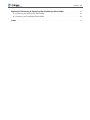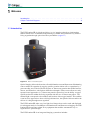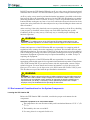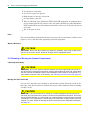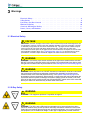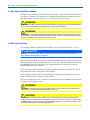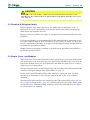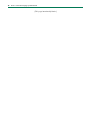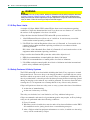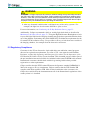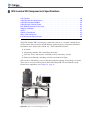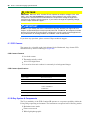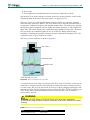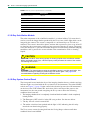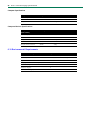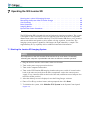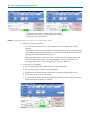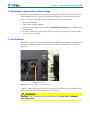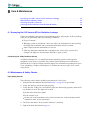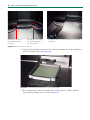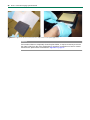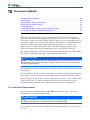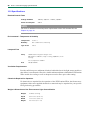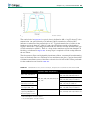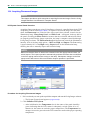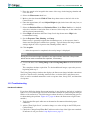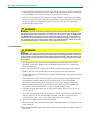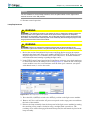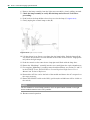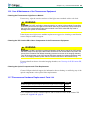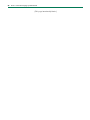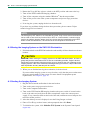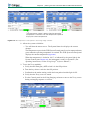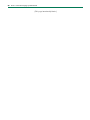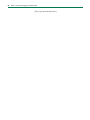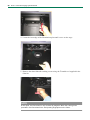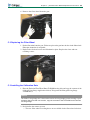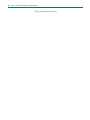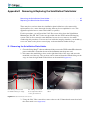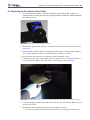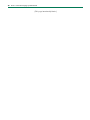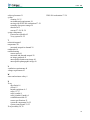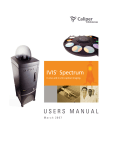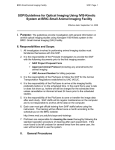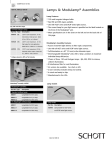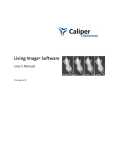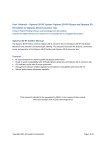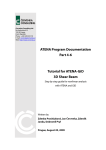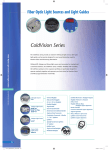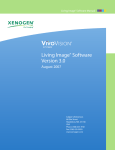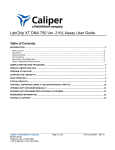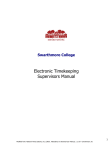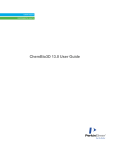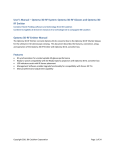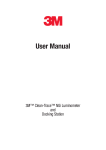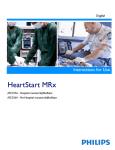Download System Manual
Transcript
System Manual IVIS Lumina XR Real-Time Bioluminescence, Fluorescence & X-Ray Imaging System October 2009 © 2009 Caliper Life Sciences, Inc. All rights reserved. PN 125644_Rev00 To order replacement parts contact: Sales Order Management Caliper Life Sciences 68 Elm Street Hopkinton, MA 01748 USA Tel: 1.508.4971.3302 Fax: 1.508.435.0967 E-mail: [email protected] For technical support contact: Caliper Life Sciences 68 Elm Street Hopkinton, MA 01748 USA Tel: 1.877.522.2447 (US) Tel. 1.508.435.9500 Fax: 1.508.435.3439 E-mail: [email protected] www.caliperLS.com IVIS and Living Image are registered trademarks or trademarks of Caliper Life Sciences, Inc. The names of companies and products mentioned herein may be the trademarks of their respective owners. Apple, Macintosh, and QuickTime are registered trademarks of Apple Computer, Inc. Microsoft, PowerPoint and Windows are either registered trademarks or trademarks of Microsoft Corporation in the United States and/or other countries. Adobe and Illustrator are either registered trademarks or trademarks of Adobe Systems Incorporated in the United States and/or other countries. Intel is a registered trademark of Intel Corporation. Contents 1 Welcome . . . . . . . . . . . . . . . . . . . . . . . . . . . . . . . . . . . . . . . . . . . . 1 1.1 Introduction . . . . . . . . . . . . . . . . . . . . . . . . . . . . . . . . . . . . . . . . . 1 1.2 Caliper Technical Support . . . . . . . . . . . . . . . . . . . . . . . . . . . . . . . . . . 2 2 Important Safety Instructions . . . . . . . . . . . . . . . . . . . . . . . . . . . . . . . . 3 2.1 Safety Information . . . . . . . . . . . . . . . . . . . . . . . . . . . . . . . . . . . . . 3 2.3 Instructions . . . . . . . . . . . . . . . . . . . . . . . . . . . . . . . . . . . . . . . . . 4 2.4 X-Ray Safety & Hazards: Regulations . . . . . . . . . . . . . . . . . . . . . . . . . . . . 4 2.5 Environmental Considerations for the System Components . . . . . . . . . . . . . . . . . 5 2.6 Cleaning or Moving the System Components . . . . . . . . . . . . . . . . . . . . . . . . 6 2.7 Power Considerations . . . . . . . . . . . . . . . . . . . . . . . . . . . . . . . . . . . . 7 2.8 Servicing . . . . . . . . . . . . . . . . . . . . . . . . . . . . . . . . . . . . . . . . . . 7 3 Warnings . . . . . . . . . . . . . . . . . . . . . . . . . . . . . . . . . . . . . . . . . . . . 9 3.1 Electrical Safety . . . . . . . . . . . . . . . . . . . . . . . . . . . . . . . . . . . . . . . 9 3.2 X-Ray Safety . . . . . . . . . . . . . . . . . . . . . . . . . . . . . . . . . . . . . . . . 9 3.3 Eye Safety and Burn Hazard . . . . . . . . . . . . . . . . . . . . . . . . . . . . . . . . 10 3.4 Mechanical Safety . . . . . . . . . . . . . . . . . . . . . . . . . . . . . . . . . . . . . 10 3.5 Chemical & Biological Safety . . . . . . . . . . . . . . . . . . . . . . . . . . . . . . . 11 3.6 Panels, Cover, and Modules . . . . . . . . . . . . . . . . . . . . . . . . . . . . . . . . 11 4 Legal Notices . . . . . . . . . . . . . . . . . . . . . . . . . . . . . . . . . . . . . . . . 13 4.1 Limited Warranty . . . . . . . . . . . . . . . . . . . . . . . . . . . . . . . . . . . . . 13 4.2 Patents . . . . . . . . . . . . . . . . . . . . . . . . . . . . . . . . . . . . . . . . . . 14 4.3 Trademarks . . . . . . . . . . . . . . . . . . . . . . . . . . . . . . . . . . . . . . . . 14 5 X-Ray Safety & Radiation Hazards . . . . . . . . . . . . . . . . . . . . . . . . . . . . 15 5.1 Introduction . . . . . . . . . . . . . . . . . . . . . . . . . . . . . . . . . . . . . . . . 15 5.2 Effects of Radiation . . . . . . . . . . . . . . . . . . . . . . . . . . . . . . . . . . . . 15 5.3 X-Ray Dose Limits . . . . . . . . . . . . . . . . . . . . . . . . . . . . . . . . . . . . 16 5.4 Safety Features & Safety Systems . . . . . . . . . . . . . . . . . . . . . . . . . . . . . 16 5.5 Regulatory Compliance . . . . . . . . . . . . . . . . . . . . . . . . . . . . . . . . . . 17 6 IVIS Lumina XR Components & Specifications . . . . . . . . . . . . . . . . . . . . . 19 6.1 CCD Camera . . . . . . . . . . . . . . . . . . . . . . . . . . . . . . . . . . . . . . . 20 6.2 X-Ray System & Components . . . . . . . . . . . . . . . . . . . . . . . . . . . . . . . 20 6.3 X-Ray Scintillation Module . . . . . . . . . . . . . . . . . . . . . . . . . . . . . . . . 22 6.4 X-Ray System Control Panel . . . . . . . . . . . . . . . . . . . . . . . . . . . . . . . 22 6.5 Key Selector Switch & Lost Keys . . . . . . . . . . . . . . . . . . . . . . . . . . . . . 23 ii IVIS ® Lumina XR Imaging System Manual 6.6 Imaging Chamber . . . . . . . . . . . . . . . . . . . . . . . . . . . . . . . . . . . . . 23 6.8 Optical Filter Wheel . . . . . . . . . . . . . . . . . . . . . . . . . . . . . . . . . . . . 25 6.9 Acquisition Computer . . . . . . . . . . . . . . . . . . . . . . . . . . . . . . . . . . . 25 6.10 Environmental Requirements . . . . . . . . . . . . . . . . . . . . . . . . . . . . . . . 26 7 Operating the IVIS Lumina XR . . . . . . . . . . . . . . . . . . . . . . . . . . . . . . 27 7.1 Starting the Lumina XR Imaging System . . . . . . . . . . . . . . . . . . . . . . . . . 27 7.2 Restarting the System After a Power Outage . . . . . . . . . . . . . . . . . . . . . . . 29 7.3 Gas Plumbing . . . . . . . . . . . . . . . . . . . . . . . . . . . . . . . . . . . . . . . 29 7.4 Door Operation . . . . . . . . . . . . . . . . . . . . . . . . . . . . . . . . . . . . . . 30 7.5 Imaging Basics . . . . . . . . . . . . . . . . . . . . . . . . . . . . . . . . . . . . . . 31 7.6 System Shut Down Procedure . . . . . . . . . . . . . . . . . . . . . . . . . . . . . . . 32 8 Care & Maintenance . . . . . . . . . . . . . . . . . . . . . . . . . . . . . . . . . . . . 33 8.1 Surveying the IVIS Lumina XR for Radiation Leakage . . . . . . . . . . . . . . . . . . 33 8.2 Maintenance & Safety Checks . . . . . . . . . . . . . . . . . . . . . . . . . . . . . . . 33 8.3 Cleaning the IVIS Lumina XR . . . . . . . . . . . . . . . . . . . . . . . . . . . . . . 34 8.4 Cleaning the Scintillation Plate Window & Holder 9 Troubleshooting . . . . . . . . . . . . . . . . . . . . 35 . . . . . . . . . . . . . . . . . . . . . . . . . . . . . . . . . . . . . . 39 9.1 Measured Temperature Does Not Equal the Demand Temperature . . . . . . . . . . . . . 39 9.2 Photographic Image Is Unacceptable . . . . . . . . . . . . . . . . . . . . . . . . . . . 40 9.3 Luminescent Image Is Unacceptable . . . . . . . . . . . . . . . . . . . . . . . . . . . . 40 9.4 No Image Produced . . . . . . . . . . . . . . . . . . . . . . . . . . . . . . . . . . . . 41 10 Fluorescence Module . . . . . . . . . . . . . . . . . . . . . . . . . . . . . . . . . . . 43 10.1 Installation Requirements . . . . . . . . . . . . . . . . . . . . . . . . . . . . . . . . 43 10.2 Specifications . . . . . . . . . . . . . . . . . . . . . . . . . . . . . . . . . . . . . . 44 10.3 Description & Theory of Operation . . . . . . . . . . . . . . . . . . . . . . . . . . . 45 10.5 Troubleshooting . . . . . . . . . . . . . . . . . . . . . . . . . . . . . . . . . . . . . 51 10.7 Fluorescence Hardware Replacement Parts List . . . . . . . . . . . . . . . . . . . . . 55 Appendix A Moving the IVIS Lumina XR With the XWS-260 Workstation . . . . . . . 57 A.1 Shutting Down the Imaging System . . . . . . . . . . . . . . . . . . . . . . . . . . . . 57 A.2 Moving the Imaging System on the XWS-260 Workstation . . . . . . . . . . . . . . . . 58 A.3 Starting the Imaging System . . . . . . . . . . . . . . . . . . . . . . . . . . . . . . . 58 Appendix B IVIS Lumina XR Options & Accessories . . . . . . . . . . . . . . . . . . . 61 Appendix C Emission Filter Wheel Replacement Instructions . . . . . . . . . . . . . 63 C.1 Removing the Filter Wheel . . . . . . . . . . . . . . . . . . . . . . . . . . . . . . . . 63 C.2 Replacing the Filter Wheel . . . . . . . . . . . . . . . . . . . . . . . . . . . . . . . . 65 C.3 Installing the Calibration Data . . . . . . . . . . . . . . . . . . . . . . . . . . . . . . 65 Contents iii Appendix D Removing & Replacing the Scintillation Plate Holder . . . . . . . . . . . 67 D.1 Removing the Scintillation Plate Holder . . . . . . . . . . . . . . . . . . . . . . . . . 67 D.2 Replacing the Scintillation Plate Holder . . . . . . . . . . . . . . . . . . . . . . . . . 69 Index . . . . . . . . . . . . . . . . . . . . . . . . . . . . . . . . . . . . . . . . . . . . . . 71 iv IVIS ® Lumina XR Imaging System Manual [This page intentionally blank.] 1 Welcome Introduction . . . . . . . . . . . . . . . . . . . . . . . . . . . . . . . . . . . . . 1 Caliper Technical Support . . . . . . . . . . . . . . . . . . . . . . . . . . . . . . 2 1.1 Introduction The IVIS Lumina XR is a high-sensitivity, in vivo imaging technology platform that enables noninvasive visualization and tracking of cellular and genetic activity within a living organism through optical and X-ray modalities. (Figure 1.1) Figure 1.1 IVIS Lumina XR system Optical imaging allows the detection of both bioluminescent and fluorescent illuminating sources within an organism by tagging specific proteins within cells or organisms by a gene encoding one of the luciferase enzymes or fluorescent protein that enable bacteria, insects, and animals to emit light at defined wavelengths. Fluorescence allows not only reporter-based approaches (i.e. fluorescent protein expression), but the ability to target specific molecules within the living organism with the use of fluorescent probes. The emitted light corresponds to the number and location of the tagged entities. This enables a non-invasive approach to observe biological functions, the spread of disease and/or the effects of a drug throughout an organism. The IVIS Lumina XR takes very low light level images that can be saved and displayed for subsequent analysis. In addition to bioluminescent and fluorescent imaging, the IVIS Lumina XR incorporates planar X-ray equipment that enables automated X-ray coregistration to optical images. The IVIS Lumina XR is an integrated imaging system that includes: 2 IVIS ® Lumina XR Imaging System Manual • A scientific grade, thermoelectrically-cooled CCD camera mounted on a light-tight imaging chamber with integrated optical modules. • The module for X-ray imaging. • The Living Image Software for automated image acquisition, post-processing, and ® data analysis. • A Windows ® -based computer system for data acquisition and analysis. This manual explains how to operate and maintain the equipment, and provides guidelines for obtaining the best bioluminescent and fluorescent images. Before using the IVIS Lumina XR, please read this manual carefully to obtain safe, optimum performance and a maximum service life from the unit. For instructions on how to acquire fluorescent images using the Fluorescence Module, please see Chapter 10, page 43. For instructions on using the Living Image software, please see the Living Image ® Software User’s Manual. If you have questions regarding this manual or the IVIS Lumina XR, please contact Caliper technical support. 1.2 Caliper Technical Support Telephone: 1.877.522.2447 (US) 1.508.435.9500 E-mail: [email protected] Fax: 1.508.435.3439 2 Important Safety Instructions Safety Information . . . . . . . . . . . . . . . . . . . . . . Safety Symbols . . . . . . . . . . . . . . . . . . . . . . . Instructions . . . . . . . . . . . . . . . . . . . . . . . . . . X-Ray Safety & Hazards: Regulations . . . . . . . . . . . . Environmental Considerations for the System Components Cleaning or Moving the System Components . . . . . . . . Power Considerations . . . . . . . . . . . . . . . . . . . . Servicing . . . . . . . . . . . . . . . . . . . . . . . . . . . Other Equipment . . . . . . . . . . . . . . . . . . . . . . . . . . . . . . . . . . . . . . . . . . . . . . . . . . . . . . . . . . . . . . . . . . . . . . . . . . . . . . . . . . . . . . . . . . . . . . . . . . . . . . . . . . . . . . . . . . . . . . . . . . . . . . . . . . . 2.1 Safety Information This manual provides safety information in the following formats: ! CAUTION ! WARNING CAUTION! A caution note indicates a potentially hazardous situation which, if not avoided, may result in minor or moderate injury and/or mechanical damage. It is also used to alert you to unsafe practices. It reminds you that all safety instructions should be read and understood before installation, operation, maintenance, or repair of this instrument. When you see this symbol, pay particular attention to the safety information presented. Observance of safety precautions will help avoid actions that could damage or adversely affect the performance of the IVIS Lumina XR. If the equipment is used in a manner not specified in this manual, the protection provided by the equipment may be impaired. WARNING! Used when an action or condition may potentially cause serious personal injury or loss of life. Mechanical damage may also result. VOLTAGE VOLTAGE! Provides safety information about high voltage or risk of electric shock. 3 4 4 4 5 6 7 7 8 4 IVIS ® Lumina XR Imaging System Manual 2.2 Safety Symbols Table 2.1 shows safety symbols that are found on the IVIS Lumina XR and in this manual. Table 2.1 Safety symbols Symbol Definition Warning: Hazardous voltage Warning: The equipment produces X-rays when energized. Warning (Canada): The equipment produces X-rays when energized. 2.3 Instructions ! WARNING WARNING! The IVIS Lumina XR should be operated only by personnel who have been trained in radiation safety and the operation and safety instructions contained in this manual. Caliper also recommends that personnel who operate the equipment, or are close proximity to the equipment, use a radiation film badge or other type of appropriate personal dosimeter. Read Instructions Read and understand all the safety and operating instructions before you install, operate, or perform maintenance on the IVIS Lumina XR. Make sure that you fully understand the following safety instructions, warnings, and disclaimers before proceeding to the rest of the manual. Retain Instructions Retain the safety and operating instructions for future reference. Follow Instructions Follow all operating and handling instructions. Failure to follow operating or handling instructions may void any warranty covering this product. Heed Warnings Abide by all warnings on the product and in the operating instructions. Failure to adhere to warnings or safety precautions may void any warranty covering the IVIS Lumina XR. 2.4 X-Ray Safety & Hazards: Regulations This equipment produces X-rays when energized. Before operating the equipment, read and understand the specific information in X-Ray Safety & Radiation Hazards, page 15. Chapter 2 | Important Safety Instructions 5 DO NOT operate the IVIS Lumina XR unless an X-ray safety survey has been performed within the last 12 months. For more information, please contact Caliper technical support. An X-ray safety survey must be performed when the instrument is installed or after it has been moved, unless the instrument was moved on the XWS-260 Workstation cart and no abnormal mechanical shocks occurred. A survey is also to be performed when the IVIS Lumina XR has undergone any form of service in which the electronics drawer has been opened, the safety interlocks have been adjusted or any of the shielding has been removed and re-installed. After servicing, if the safety interlocks are not operating properly or if the X-ray shielding is not properly re-installed, serious injury can result when operating the system. Conducting an X-ray safety survey is the only way to confirm proper shielding and interlock operation. ! WARNING WARNING! For radiation survey of the IVIS Lumina XR, please comply with your own laboratory radiation regulations or contact Caliper technical support for further assistance. Owners and operators of the IVIS Lumina XR are responsible for complying with all regulations in the country where the equipment is operated. This includes all local, state, and federal regulations. In some states of the US, it may be necessary to register radiation sources with the governing state and/or local public health agencies before operating the instrument. Equipment registration may be required immediately or within 30 days of acquiring the equipment. Owners and operators of the IVIS Lumina XR are responsible for contacting the appropriate public health agencies for registration information that pertains to installation of the IVIS Lumina XR. If you need assistance with this requirement, contact Caliper technical support. For more details and contact information, see Safe Operating and Emergency Procedures for the Operation of the IVIS Lumina XR Cabinet X-Ray System. This document was provided with the pre-installation instructions. ! WARNING WARNING! A Caliper employee will conduct a radiation leakage survey and safety tests when the IVIS Lumina XR is installed. Caliper employees are trained in radiation safety. However, check with your local radiation control authority to determine the specific radiation survey requirements at your facility. If necessary, have a qualified expert other than a Caliper employee survey the installation before operating the instrument. 2.5 Environmental Considerations for the System Components Locating the IVIS Lumina XR Before the IVIS Lumina XR is installed, consider the proper environment for the components. Install the equipment in an environment where: • The temperature does not fluctuate widely and is maintained between 15-25° 77° F). • The humidity does not exceed 80%. • No strong electric or magnetic fields exist. C (59- 6 IVIS ® Lumina XR Imaging System Manual • No vibrations are present. • No corrosive gases are present. • High amounts of dust are not present. • No open flame is present. • There is sufficient space behind the IVIS Lumina XR equipment. A minimum space of four inches from the flat surface of the rear panel should be provided behind the IVIS Lumina XR to provide unobstructed air flow and access to the main power on/ off switch. • The work space is level. Heat The system should be situated away from heat sources such as open flames, radiators, heat registers, stoves, and other heat-generating electrical equipment. Water & Moisture VOLTAGE VOLTAGE! Do not use this product near water (for example, near a sink or wet room) due to risk of electric shock, electrical damage, and/or equipment failure. 2.6 Cleaning or Moving the System Components Cleaning/Liquid Entry VOLTAGE VOLTAGE! Do not use liquid or aerosol cleaners and never spill liquid of any kind on any of the IVIS Lumina XR components. Sprays and liquids that come into contact with the IVIS Lumina XR hardware may result in damage to the system or electrocution. For more details on proper care of the system, see Cleaning the IVIS Lumina XR, page 34. Moving the IVIS Lumina XR You can move the light source module on the laboratory bench within the extent of the fiber optic cable. Be careful not to bend the fiber optic cable (minimum radius of bending: 3 inches/7.6 cm). ! CAUTION CAUTION! The IVIS Lumina XR is sensitive, scientific equipment and should not be moved by any user unless the system is located on the XWS-260 workstation. Due to the risk of potential damage, it is critical that only a trained Caliper technician moves the IVIS Lumina XR. If it is necessary to relocate the IVIS Lumina XR, contact Caliper technical support. For more details on moving the IVIS Lumina XR on the XWS-260 workstation, see page 57. Chapter 2 | Important Safety Instructions 7 2.7 Power Considerations Power Sources The IVIS Lumina XR is configured for the voltage requirements of the installation locality that was specified at the time of order. If the IVIS Lumina XR is moved to another area, make sure that the same voltage requirements exist. VOLTAGE VOLTAGE! The IVIS Lumina XR can operate at multiple voltages (100-240 VAC); however, you are not permitted to change the input voltage to any of the system components. Several internal modifications are required for voltage change. If the operating voltage must be changed, contact Caliper technical support. Power Cord Protection Power supply cords should be routed so that they are unlikely to be walked on or pinched by items placed upon or against them. Pay close attention to receptacles and to points of connection between cords and equipment. Lightning & Power Line Surges The IVIS Lumina XR is supplied with a surge protector. All components should be connected to this device to protect against electrical transient events. Failure to isolate the camera from electrical transients may result in damage to the CCD camera. Power Outages If the IVIS Lumina XR experiences a loss of supply power, turn off the power switch for all components and do not restart the system until reliable power has been restored. Overloading ! WARNING WARNING! Do not overload wall outlets, extension cords, or integral convenience receptacles as this can result in a risk of fire or electric shock. For more details on the power requirements of the IVIS Lumina XR equipment, see Chapter 6, page 26. Facilities should be adequately wired according to local building codes. 2.8 Servicing Refer all servicing to Caliper technical support. If the IVIS Lumina XR is damaged and requires service, unplug the IVIS Lumina XR from the outlet and contact Caliper technical support. Servicing by anyone other than an authorized Caliper representative voids the warranty covering the IVIS Lumina XR. 8 IVIS ® Lumina XR Imaging System Manual 2.9 Other Equipment Use of any equipment other than that recommended by this manual has not been evaluated for safety and, therefore, is the sole responsibility of the user. Do not modify the IVIS Lumina XR in ANY manner by making any kind of hole or aperture in the instrument or removing any component of the radiation shielding. 3 Warnings Electrical Safety . . . . . . . X-Ray Safety . . . . . . . . . Eye Safety and Burn Hazard . Mechanical Safety . . . . . . Chemical & Biological Safety Panels, Cover, and Modules . . . . . . . . . . . . . . . . . . . . . . . . . . . . . . . . . . . . . . . . . . . . . . . . . . . . . . . . . . . . . . . . . . . . . . . . . . . . . . . . . . . . . . . . . . . . . . . . . . . . . . . . . . . . . . . . . . . . . . . . . . . . . . . . . . . . . . . . . . . . . . . . . . . . . . . . . . . . . . . . . . . . 9 . 9 10 10 11 11 3.1 Electrical Safety VOLTAGE VOLTAGE! DO NOT attempt to service the IVIS Lumina XR yourself. Although there are no voltages in excess of 24V inside the imaging chamber, local line voltages (110VAC or 230VAC) are present in the lower electronics tray. The light source module may be user-serviced for line fuse and lamp replacement only. There are no other user serviceable electrical parts in the light source module with the exception of the line fuse and tungsten halogen lamp. See Troubleshooting, page 51, for instructions on these procedures. Contact Caliper technical support for other electrical service needs. ! WARNING ! WARNING ! WARNING ! WARNING WARNING! If necessary, wipe exterior surfaces of the light source module with a soft cloth. DO NOT use fluids to clean the exterior of the module. Do not allow fluids of any kind to enter the light source module under any circumstances. See Cleaning the IVIS Lumina XR, page 34. WARNING! When the power is on, DO NOT disconnect or reattach the electrical control cable that connects the fluorescence equipment (excitation filter assembly) to the light source module and the IVIS Lumina XR (electronics tray). See System Components, page 45 for photographs of these components. Disconnecting or reconnecting the control cable when the system has electrical power will damage the system. Always turn off the switch on the front panel of the light source module and the rear-mounted ON/OFF switch on the IVIS Lumina XR before you connect or disconnect any of these cable connections. 3.2 X-Ray Safety WARNING! This equipment produces X-rays when energized. WARNING! The IVIS Lumina XR should be operated only by personnel who have been trained in radiation safety and the operation and safety instructions contained in this manual. Caliper also recommends that personnel who operate the equipment, or are close proximity to the equipment, use a radiation film badge or other type of appropriate personal dosimeter. 10 IVIS ® Lumina XR Imaging System Manual 3.3 Eye Safety and Burn Hazard The light source module and the connecting fiber optic cables produce intense light that can cause eye damage. The module uses a tungsten halogen lamp bulb that operates at a high temperature, which if exposed to a user's skin, could cause a burn. ! WARNING WARNING! DO NOT operate the light source module or the fluorescence equipment without all of the fiber optic cables connected at both of their end connections \ ! WARNING WARNING! If you need to replace the tungsten halogen lamp or lamp assembly in the light source module, wait until the lamp and socket are cool. Confirm that the components are cool before proceeding. See Lamp Replacement, page 53. 3.4 Mechanical Safety The imaging chamber of the IVIS Lumina XR is heavy and weighs 160 lbs. (73 kg). ! IMPORTANT ALERT! The IVIS Lumina XR may only be moved on the XWS-260 workstation. For more details, see Appendix A, page 57. The IVIS Lumina XR has many internal motorized components that can move at any time. The imaging stage can move when the door is open. Care should be taken to keep hands and equipment away from the sides of the platform when it is moving. Never place anything underneath the platform. Do not attempt to put anything into the lens opening of the camera as there are optical components that can be compromised or damaged. If the imaging chamber makes an unusual noise or appears to be jammed, turn off the power switch located on the back of the chamber. The X-ray scintillation plate is a delicate part and should not be handled with bare hands or sprayed with cleaning agents. ! WARNING ! CAUTION WARNING! If the gas hoses become caught, kinked, or disconnected, do not operate the instrument. Over exposure to anesthesia gas may occur. CAUTION! DO NOT touch or expose the four diffusing reflectors and the exposed emission filter to contaminants (described in System Components, page 45 and shown in Figure 10.2), or imaging performance may be impaired. The reflectors' surfaces have been surface treated for optimum light diffusion. Chapter 3 | Warnings 11 ! CAUTION CAUTION! The Living Image ® software controls excitation filter selection. Do not manually turn the numbered knob on the Excitation Filter Wheel Assembly (see Figure 10.5, page 47). 3.5 Chemical & Biological Safety Normal operation may involve the use of test samples that are pathogenic, toxic, or radioactive. It is your responsibility to ensure that all necessary safety precautions are taken before such materials are used. Dispose of all waste materials according to appropriate environmental health and safety guidelines. It is your responsibility to decontaminate the IVIS Lumina XR before requesting service by Caliper technical support. Ask your laboratory safety officer to advise you about the level of containment required for your application and about the proper decontamination or sterilization procedures to follow. Handle all infectious samples according to good laboratory procedures and methods to prevent the spread of disease. 3.6 Panels, Cover, and Modules There are no user serviceable components in the lower electronics tray of the IVIS Lumina XR. Do not remove the electronics tray from the IVIS Lumina XR or the cover from the light source module unless you are instructed by and under the supervision of a Caliper technical service representative. The only exception to this is removing the light source module front panel mounted lamp assembly for tungsten halogen lamp replacement (see page 53). Do not modify the IVIS Lumina XR in ANY manner by making any kind of hole or aperture in the instrument or removing any component that is part of the radiation shielding. Optional optical emission filters are available for the IVIS Lumina XR (see Optical Filter Wheel, page 25 and Appendix C, page 63). When installing the optical filter wheel, make sure that the steel "Illumination Plate Assembly" has been re-installed since this plate is also part of the X-ray shielding. 12 IVIS ® Lumina XR Imaging System Manual [This page intentionally blank.] 4 Legal Notices Limited Warranty . . . . . . . . . . . . . . . . . . . . . . . . . . . . . . . . . . 13 Patents . . . . . . . . . . . . . . . . . . . . . . . . . . . . . . . . . . . . . . . 14 Trademarks . . . . . . . . . . . . . . . . . . . . . . . . . . . . . . . . . . . . . 14 4.1 Limited Warranty Caliper Life Sciences, Inc. ("Caliper") provides the following limited warranty for each new IVIS Lumina XR ("System") as follows ("Limited Warranty"): i. This Limited Warranty for the System extends to the original purchaser ("Customer") for a period of one (1) year following installation of the System, and is not assignable or transferable to any successor. ii. During the Limited Warranty, Caliper will repair or replace, at Caliper's sole option, any defective parts if such repair or replacement is needed because of System malfunction or failure to confirm to published specifications during normal usage in accordance with the instructions in this manual. Repairs and replacements under the Limited Warranty will be made at Caliper’s expense. Caliper’s limit of liability under the Limited Warranty shall be the purchase price of the Imaging System. Caliper shall not be liable for any other losses or damages. These remedies are the Customer's exclusive remedies for breach of this Limited Warranty. iii. No coverage or benefits shall be provided under this Limited Warranty if any of the following conditions apply: a. The System has been subjected to unauthorized modifications (e.g. unauthorized installation of hardware or software), unauthorized repair or servicing, misuse, neglect, abuse, accident, alteration, any use inconsistent with or in contradiction to the instructions in this manual, or other acts which are not the fault of Caliper. b. Caliper was not advised in writing by the Customer of the alleged defect or malfunction of the System within the earlier to occur of ten (10) days after the expiration of the Limited Warranty period, or 15 days after becoming aware of the defect or malfunction. iv. If a problem develops during the Limited Warranty, the Customer shall contact Caliper technical support for assistance. v. THE FOREGOING LIMITED WARRANTY IS THE CUSTOMER'S SOLE AND EXCLUSIVE REMEDY AND IS IN LIEU OF ALL OTHER WARRANTIES, EXPRESS OR IMPLIED. CALIPER SHALL NOT BE LIABLE FOR SPECIAL, INCIDENTAL OR CONSEQUENTIAL DAMAGES, INCLUDING BUT NOT LIMITED TO LOSS OF ANTICIPATED BENEFITS OR PROFITS, LOSS OF SAVINGS OR REVENUE, PUNITIVE DAMAGES, LOSS OF USE OF THE SYSTEM OR ANY ASSOCIATED EQUIPMENT, COST OF CAPITAL, COST OF ANY SUBSTITUTE EQUIPMENT OR FACILITIES, DOWNTIME, THE CLAIMS OF ANY THIRD PARTIES, INCLUDING CUSTOMERS, AND INJURY TO PROPERTY, RESULTING FROM THE PURCHASE OR USE OF THE SYSTEM OR ARISING FROM BREACH OF THE WARRANTY, BREACH OF CONTRACT, NEGLIGENCE, STRICT TORT, OR ANY OTHER LEGAL OR EQUITABLE THEORY, EVEN IF CALIPER KNEW OF THE LIKELIHOOD OF SUCH DAMAGES. CALIPER SHALL NOT BE LIABLE FOR DELAY IN RENDERING SERVICE UNDER THE LIMITED WARRANTY, OR LOSS OF USE DURING THE PERIOD THAT THE SYSTEM IS BEING REPAIRED. vi. Some countries, states or provinces do not allow the exclusion or limitation of implied warranties or the limitation of incidental or consequential damages for certain products or the limitation of liability for personal injury, so the above limitations and exclusions may 14 IVIS ® Lumina XR Imaging System Manual be limited in their application to you. When any implied warranties are not allowed to be excluded in their entirety, they will be limited to the duration of the applicable written warranty. This Limited Warranty gives you specific legal rights which may vary depending on local law. vii. This Limited Warranty shall be governed by the laws of the State of California, U.S.A., excluding its conflicts of laws principles and excluding the United Nations Convention on Contracts for the International Sale of Goods. 4.2 Patents The detection and imaging of light originating within mammals is the subject of several issued patents and pending patent applications in the United States and around the world, including U.S. Patent Numbers 5,650,135, 6,217,847, 6,649,143, 6,890,515, and European Patent Commission Number EP0861093, for which Caliper is the exclusive licensor. The use of an IVIS Imaging System for such applications requires a sublicense from Caliper. In addition, many of the hardware and software components of the System are the subject of various issued patents and pending patent applications owned by Caliper, including: United States Patent Number 6,614,452 (Graphical User Interface for In Vivo Imaging), 6,775,567 (Improved Imaging Apparatus), 7,113,217 (Multi-view Imaging Systems), 7,190,991 (Method and Apparatus for 3-D Reconstruction of Light Emitting Sources), 7,403,812 (Method and Apparatus for Determining Target Depth, Brightness, and Size Within a Body Region), 6,894,289 (Fluorescence illumination assembly for an imaging apparatus), and 6,919,919 (Light calibration device for use in low level light imaging systems). 4.3 Trademarks IVIS and Living Image are registered trademarks or trademarks of Caliper Life Sciences, Inc. The names of companies and products mentioned herein may be the trademarks of their respective owners. Apple, Macintosh, and QuickTime are registered trademarks of Apple Computer, Inc. Microsoft, PowerPoint and Windows are either registered trademarks or trademarks of Microsoft Corporation in the United States and/or other countries. Adobe and Illustrator are either registered trademarks or trademarks of Adobe Systems Incorporated in the United States and/or other countries. Intel is a registered trademark of Intel Corporation. 5 X-Ray Safety & Radiation Hazards Introduction . . . . . . Effects of Radiation . . X-Ray Dose Limits . . . Safety Features & Safety Regulatory Compliance . . . . . . . . . . . . . . . Systems . . . . . . . . . . . . . . . . . . . . . . . . . . . . . . . . . . . . . . . . . . . . . . . . . . . . . . . . . . . . . . . . . . . . . . . . . . . . . . . . . . . . . . . . . . . . . . . . . . . . . . . . . . . . . . . . . . . . . . . . . . . . . . . . . . 15 15 16 16 17 5.1 Introduction The IVIS Lumina XR produces X-rays when the X-ray function has been energized and initiated. The instrument may also be operated in standard bioluminescence or fluorescence mode without X-ray generation. The IVIS Lumina XR is defined by most regulatory agencies as a "Cabinet X-Ray System." A cabinet system is one that produces little or no X-ray exposure to the user and is safe to operate with the user in close proximity. Caliper certifies the Lumina XR to produce not more than 0.5 millirem per hour at a distance of 5 cm from the instrument surface. In addition, the instrument is certified to meet all international exposure requirements (typically, 0.1 millirem per hour) and other regulations for where it is sold. The Lumina XR meets all US (FDA) regulations regarding a cabinet X-ray system. 5.2 Effects of Radiation The IVIS Lumina XR produces ionizing radiation in the energy range from 20 to 40 kilovolts (X-ray). While this energy can be hazardous to the human body, the shielded cabinet protects the user or others in the vicinity from any exposure above background. The user is responsible for minimizing the total X-ray exposure to the individual mouse or other animal subject as part of the total amount of time spent imaging. Only individuals who have been trained to operate the equipment should be permitted to use it. In some locations, government regulations may require that the user have radiation training and be certified. ! WARNING ! WARNING WARNING! This product produces X-rays. Do not attempt to open the IVIS Lumina XR door when X-rays are being generated as indicated by the two "X-Ray On" lights. WARNING! Do not modify this product in ANY way. Do not drill or modify the shielding panels in ANY way. Do not operate the instrument or turn on the source unless all shielding is in place and is in good repair. Do not attempt to access the electronics compartment below the imaging chamber. Operation of the instrument in a modified condition could result in exposure to Xrays. Exposure to X-rays can cause serious bodily injury or death. Refer all servicing to Caliper technical support. 16 IVIS ® Lumina XR Imaging System Manual ! WARNING WARNING! Do not, for any reason, attempt to defeat the built-in safety interlocks described in Safety Features & Safety Systems, page 16. Operating the IVIS Lumina XR without the safety interlocks can result in exposure to X-rays. Exposure to X-rays can cause serious bodily injury or death. Refer all servicing to Caliper technical support. 5.3 X-Ray Dose Limits A sample of Caliper Model IVIS Lumina XR has been tested at maximum operating conditions. Caliper has determined the local X-ray dose rate at a distance of 5 cm from the surface of the equipment is less than 1.0 mSv/h. Caliper declares that the Product IVIS Lumina XR system conforms to: 1. 1996/29/Euratom Directive (Dose rate of 1 mSv/h at 10 cm from any accessible surface under normal operating conditions) 2. US CFR21 Part 1020.40 Regulation (Dose rate of 0.5mrem/h at 5cm outside of the external surface under maximum operating conditions) in accordance with the following standard: IEC 61010-1:2001 Standard (Dose limit of 0.5mrem/h at 5 cm from the surface of the equipment under maximum operating conditions) Caliper certifies that Lumina XR system has achieved the objectives of: 1. ICRP 60 recommendations of annual public dose limit of 100 mrem 2. ICRP 103 recommendations of annual public dose limit of 100mrem 3. US OSHA workplace annual public dose limits of 100mrem and other international public safety standards and regulations 5.4 Safety Features & Safety Systems The IVIS Lumina XR is enclosed within shielding that limits X-ray exposure to normal background levels. The access door to the imaging chamber is provided with two safety interlocks which cut power to the X-ray source if they are interrupted. Additionally, the door is provided with a solenoid-activated lock that prevents the door from being opened during an imaging session when X-rays could be generated. For reasons discussed in the warning above, it is important not to attempt defeat of any of these safety features. Caliper will perform at least two safety tests on every system at the time of installation: • At the time of manufacturing • At the user's laboratory or facility The safety test includes, but is not limited to, an X-ray radiation leakage test. Caliper recommends, and some local government agencies may require, an X-ray leakage safety test be performed under the following conditions: • Every 12 months • When the system is installed at a new site unless it has been rolled there on the XWS260 workbench and no jarring shocks have occurred during transport • After a Caliper technician performs maintenance or service, in which case the safety survey will be conducted by Caliper Chapter 5 | X-Ray Safety & Radiation Hazards 17 ! WARNING WARNING! A Caliper employee will conduct a radiation leakage survey and safety tests after the IVIS Lumina XR is serviced by Caliper. Caliper employees are trained in radiation safety. However, check with your local radiation control authority to determine the specific radiation survey requirements at your facility. It necessary, have a qualified expert other than a Caliper employee survey the installation before operating the instrument. • After any abnormal condition that could impair any of the safety systems. For example, the light box door becomes difficult to open or close. For more information, see Conducting the X-Ray Radiation Survey, page 33. Additionally, Caliper recommends a daily or weekly light leak check as described in Maintenance & Safety Checks, page 33. Using the High Reflectance Hemisphere to look for possible light leaks into the imaging chamber may help detect potential radiation leaks out of the chamber. Performing this check DOES NOT invalidate the requirement for the 12 month TOTAL radiation survey. It is possible for X-rays to leak from areas outside of the imaging chamber, for example from the electronics enclosure. 5.5 Regulatory Compliance Customers in the US are directed to check with their state radiation control program director for registration requirements. For a list of U.S. state agencies and Canadian Provinces, see the Safe Operating and Emergency Procedures for the Operation of the IVIS Lumina XR Cabinet X-Ray System document. This document was provided as part of the pre-installation instructions and is also included on the same CD-ROM as this manual. International customers should check with their governing bodies about possible registration or other requirements. Caliper certifies that the IVIS Lumina XR meets the Japanese standard JAIMAS01012001 with respect to X-ray containment. Caliper certifies that the IVIS Lumina XR complies with FDA regulation CFR 1020.40 after installation at the customer's site. Caliper also certifies that the instrument meets all of the International regulations of the country where it is installed. 18 IVIS ® Lumina XR Imaging System Manual [This page intentionally blank.] 6 IVIS Lumina XR Components & Specifications CCD Camera . . . . . . . . . . . X-Ray System & Components . . X-Ray Scintillation Module . . . X-Ray System Control Panel . . . Key Selector Switch & Lost Keys Imaging Chamber . . . . . . . . Optics . . . . . . . . . . . . . . . Optical Filter Wheel . . . . . . . Acquisition Computer . . . . . . Environmental Requirements . . . . . . . . . . . . . . . . . . . . . . . . . . . . . . . . . . . . . . . . . . . . . . . . . . . . . . . . . . . . . . . . . . . . . . . . . . . . . . . . . . . . . . . . . . . . . . . . . . . . . . . . . . . . . . . . . . . . . . . . . . . . . . . . . . . . . . . . . . . . . . . . . . . . . . . . . . . . . . . . . . . . . . . . . . . . . . . . . . . . . . . . . . . . . . . . . . . . . . . . . . . . . . . . . . . . . . . . . . . . . . . . . . . . . . . . . . . . . . . . . . . . . . . . . . . . 20 20 22 22 23 23 25 25 25 26 The IVIS ® Lumina XR is an imaging system that consists of a charged coupled device (CCD) camera that can image animal subjects (primarily mice) using three modalities: bioluminescence, fluorescence and X-ray. The Lumina XR includes: • A camera • An imaging chamber with controlling electronics • An X-ray source and detector, including controls and safety systems • Fluorescence Module, including excitation and emission filters. The system is controlled by a pre-configured computer running Living Image® software. There are no user-serviceable parts in the IVIS Lumina XR. For more details on the fluorescence equipment, see Chapter 10, page 43. Figure 6.1 IVIS Lumina XR imaging system 20 IVIS ® Lumina XR Imaging System Manual VOLTAGE VOLTAGE! While the IVIS ® Lumina XR can operate at multiple voltages (100 - 240 VAC), users are not permitted to change the input voltage to any of the system components. Several internal modifications are required for voltage change when carried out by Caliper technical support. If you want to change the operating voltage, contact Caliper technical support. ! IMPORTANT ALERT! If you modify the IVIS ® Lumina XR in any way, without prior approval from Caliper, all warranties that cover this product are void. In addition, the computer included with the IVIS Lumina XR is specifically configured to run all system-related applications. Any modification of existing software or hardware voids all warranties. If you have any questions, please contact Caliper technical support. 6.1 CCD Camera The camera is a scientific grade, back-thinned, back-illuminated, large format CCD manufactured by Andor Technologies (Figure 6.2). CCD Camera Features • Low dark current • Thermoelectrically cooled • 16 bit CCD digitization • Low-noise electronic readout for extremely low-background images CCD Camera Specifications CCD Camera Specification Sensor Type Back-illuminated CCD Format 1024 x 1024 Pixel Dimensions 13 x 13 μm Quantum Efficiency >85% 400-700nm >50% 350-900nm 550-650nm Readout Noise - bin 1 <2 e -RMS Dark Charge <0.0015 e-/pixel/sec 6.2 X-Ray System & Components The X-ray modality of the IVIS® Lumina XR operates as a separate capability within the Living Image operating environment. The instrument can operate in the following modes: • Bioluminescence mode • Fluorescence mode • White light/photographic Chapter 6 | IVIS Lumina XR Components & Specifications 21 • X-ray mode • Any combination of bioluminescence, fluorescence, and/or X-ray mode Operating in X-ray mode requires activation with a key-operated selector switch on the imaging chamber front panel. (For more details, see page page 28.) The X-ray source is located underneath the imaging chamber in a separate, shielded enclosure in the electronics drawer. The X-ray beam cone is directed upward through a "transparent" (radiolucent) plate in the imaging chamber floor. The beam passes through the movable shelf, through the subject animal, and finally impinges on the scintillation plate. The CCD camera captures the scintillation image produced in the plate. When not in X-ray mode, the scintillation plate moves out of the way during other imaging modalities, including photographic imaging. Specific information including care of the scintillation plate is given in the next section. The X-ray system schematic is shown in Figure 6.2. CCD camera Scintillation plate Movable shelf X-ray tube and X-ray filter Figure 6.2 IVIS Lumina XR, X-ray schematic A solenoid-driven X-ray filter is located near the X-ray source. The filter screens out unwanted X-ray energies from the total radiation spectrum. The filter's normal position is over the source, but it can be moved out of the way for X-ray imaging requiring the full radiation spectrum. The Living Image software controls the filter. The X-ray filter is part of the X-ray source enclosed within the electronics drawer and is not accessible or serviceable by the user. ! WARNING WARNING! DO NOT attempt to access the interior of the electronics compartment underneath the imaging chamber. Improper reassembly could result in disruption of radiation shielding. Table 6.1 X-ray source specifications Item Description High Voltage Potential 20 to 40 kV 22 IVIS ® Lumina XR Imaging System Manual Table 6.1 X-ray source specifications (continued) Item Description Maximum Current 100 mA Anode Type Tungsten Window Beryllium Spot Size ~300 mm Cone Angle 46 degrees Field of View 5, 7.5, 10 cm Filter Aluminum, 0.4 mm thick 6.3 X-Ray Scintillation Module The main component of the scintillation module is a cesium iodide (CsI) screen that is used to convert the image shadow produced by the X-rays into visible light which can be imaged by the camera. The screen is composed of a structured layer of CsI salt on a substrate. The screen is housed in a plastic retainer with a protective glass cover. After Xray imaging, the screen rotates out the way into a protective housing or garage. The garage serves two functions: 1) prevents incidental afterglow from interfering with other imaging modalities, and 2) protects the screen window from contamination such as cleaning liquids. ! CAUTION ! WARNING CAUTION! DO NOT direct strong sprays of cleaning liquids at the scintillation module. While reasonably water tight, a directed spray could penetrate the seals of the module and damage the sensor. WARNING! The glass window covering the scintillation sensor is very thin and fragile. Use care when cleaning or handling to prevent injury from broken glass. See page 35 for recommendations regarding cleaning the scintillation screen. 6.4 X-Ray System Control Panel The front panel located under the door of the imaging chamber has two switches and two indicator lights associated with the X-ray function of the instrument. The main ON/OFF switch (see Figure 7.3, page 29) that controls the electrical power to the full instrument is on the rear of the IVIS Lumina XR. Activation of this switch provides power to the instrument, but does not permit energizing the X-ray source unless the following conditions have been met: 1. The imaging chamber door is completely closed and the door handle is in the completely locked position. 2. The Emergency OFF switch is in the ON (out) position. See the note below. 3. The key selector switch is turned ON. 4. The amber switch has been pushed and the light is ON, indicating that all safety interlocks are functioning properly. The X-ray source cannot be energized from the Living Image software until these conditions have been fulfilled. Chapter 6 | IVIS Lumina XR Components & Specifications 23 NOTE The Emergency OFF switch is not intended as a main X-ray source control and should not be used to turn the X-ray function ON or OFF on a routine basis. It should only be used in the unlikely situation where the X-ray source must be immediately turned OFF. Under normal circumstances, it should be left in the ON position and left as is. Figure 6.3 IVIS Lumina XR front panel 6.5 Key Selector Switch & Lost Keys X-ray safety regulations require controlled access to the IVIS® Lumina XR. The objective of this requirement is to prevent untrained and unauthorized personnel from operating the X-ray functionality of the instrument. The key-operated switch on the IVIS Lumina XR fulfills this requirement when used in conjunction with the user's own written radiation safety procedures. The control of the key is typically managed by a Master Key person. The switch is designed so that the key cannot be removed except in the OFF position. When the authorized user is finished using the instrument, the key is removed from the switch. Two keys are provided with the instrument, and it is a good practice to archive the spare key. If the keys are lost, contact Caliper technical support. 6.6 Imaging Chamber The imaging chamber (Figure 6.4) is a highly specialized device consisting of the imaging chamber housing, a heated, moveable platform, an auto focusing lens system with f/stop control, a filter wheel, and sample illumination LEDs. All adjustable components are motorized and computer-controlled, including the scintillation module. The imaging chamber is light tight, so that no light penetrates from the outside. The interior of the imaging chamber is constructed from materials that are non-phosphorescent and non-fluorescent to prevent internal light contamination that could compromise sample measurements.In addition to being light tight, the imaging chamber is shielded to prevent X-ray radiation from escaping. ! WARNING WARNING! Under no circumstances should you attempt to make any mechanical modifications to the imaging chamber with the exception of changing the emission filter wheel. 24 IVIS ® Lumina XR Imaging System Manual Figure 6.4 IVIS® Lumina XR imaging chamber Imaging Chamber Features • Custom zero-background imaging chamber • Eight position removable optical filter emission wheel and a 12-position excitation filter wheel • High-efficiency lens assembly • Sample illumination system • f/stop control • Heated and regulated sample shelf temperature to reduce stress on an animal under anesthesia • Gas anesthesia manifold, including gas delivery and exhaust plumbing • Software-controlled field of view, f-stop, focus, and optical filter wheel Imaging Chamber Specifications IVIS® Lumina XR Imaging Chamber Description Power requirements 4.0 A max at 120 V 2.0 A max at 240 V Dimensions 19” x 28” x 39” 48 cm x 71 cm x 100 cm Door opening dimensions 15” x 20.25” 38 cm x 51 cm Weight 160 lbs 160 lbs (73 Kg) 50-60 Hz Chapter 6 | IVIS Lumina XR Components & Specifications 25 6.7 Optics Optics Specification Lens f/stop f/.95- f/16 Field of View Fluorescence or bioluminescence mode: A (5cm 2), B (7.5cm 2), C (10cm2) and D (12.5cm2) X-ray mode: A, B, and C 6.8 Optical Filter Wheel The imaging chamber has an 8-position, computer-controlled optical filter wheel that is located at the top of the imaging chamber in front of the imaging lens. The system has four emission filter set options. The first is a the standard GFP, DsRed, Cy5.5, and ICG. Four other emission filter wheels with more narrow band filters are available as options. See Appendix B, page 61 for ordering information regarding these optional emission filter wheel sets. Instructions for mounting are included with the set. Contact Caliper technical support for information on installing additional optical filters or visit us at https:// store.caliperls.com. A 12-position excitation filter wheel with 10 equally spaced narrow band filters is attached to the back of the imaging chamber. For a details on filter wheel options, see Table 10.1, page 49and Appendix B, page 61. The filter wheel settings are selected in the Living Image® software. For more details, see the Living Image Software User’s Manual. 6.9 Acquisition Computer The computer contains an Intel family processor and Windows ® operating system (Figure 6.1). Microsoft® Office is installed as well as the Living Image® software that controls the IVIS® Lumina XR. The computer controls the IVIS Lumina XR hardware, including the CCD camera. A printer can be connected to the computer. Computer Features • High speed Windows -based PC • Microsoft Windows family operating system • Living Image software installed. This software controls the IVIS ® ® displays and analyzes image data • CD-burner installed for data storage and transport • Network ready • 20" high-resolution flat screen monitor for image viewing • Microsoft Office installed ® ® Lumina XR, and 26 IVIS ® Lumina XR Imaging System Manual Computer Specifications Computer Description Power requirements 1.0 A at 120 V 0.5 A at 240 V Dimensions 15.75” x 17” x 4.75” 40 cm x 44 cm x 12 cm Weight 22 lbs 10 Kg 50-60 Hz Computer Monitor Specifications Computer Monitor Description (Flat screen) Power requirements 0.6 A at 120 V 0.35 A at 240 V Dimensions with stand 17.5” x 17.5” x 9” 45 cm x 45 cm x 23 cm Weight with stand 33 lbs 15 Kg Dimensions without stand 17.5” x 17.5” x 2.5” 45 cm x 37 cm x 6.5 cm Weight without stand 20 lbs 9 Kg 6.10 Environmental Requirements Environmental Requirements Specification Temperature 15° C to 25° C (50° F to 78° F) Humidity 0% to 80% non-condensing Type of use Indoor Imaging chamber shelf temperature Ambient to 37° C Altitude rating <2000 meters (6560 ft.) Pollution degree 2 Installation category II 50-60 Hz 7 Operating the IVIS Lumina XR Starting the Lumina XR Imaging System . . Restarting the System After a Power Outage Gas Plumbing . . . . . . . . . . . . . . . . Door Operation . . . . . . . . . . . . . . . . Imaging Basics . . . . . . . . . . . . . . . . System Shut Down Procedure . . . . . . . . . . . . . . . . . . . . . . . . . . . . . . . . . . . . . . . . . . . . . . . . . . . . . . . . . . . . . . . . . . . . . . . . . . . . . . . . . . . . . . . . . . . . . . . . . . . . . . . . . . . . . . . . . . . . . . . . . . 27 29 29 30 31 32 The IVIS Lumina XR is intended for use in biophotonic imaging procedures. The system is designed to detect extremely low-level light emissions that are orders of magnitude dimmer than can be seen with the naked eye. The IVIS Lumina XR allows you to monitor and record cellular and genetic activity within a living organism, in real time. The imaging system captures, quantifies, and images the light emitted by a sample. The supplementary X-ray capability allows additional anatomical information. 7.1 Starting the Lumina XR Imaging System NOTE All components of the IVIS Lumina XR should be left on at all times. Periodically rebooting the computer is permissible and does not affect the camera operation. 1. Plug the devices into the wall sockets in the new location. 2. Turn on the power surge protection devices. 3. Turn on the computer and monitor. 4. Turn on the IVIS Lumina XR imaging chamber (the power switch is located on the back of the unit) and verify that the other components such as the camera power supply, X-ray controller (both on the back of the unit) and fluorescence lamp are also turned to the On position. 5. After the desktop screen is displayed, start the Living Image® software. 6. Enter a User ID (up to three letters) when prompted, then click Done. 7. To initialize the system, click Initialize IVIS System in the System Control panel (Figure 7.1). 28 IVIS ® Lumina XR Imaging System Manual The temperature square is green when the operating temperature is reached. Click the temperature square to display the current temperature. Figure 7.1 IVIS Acquisition Control panel in the Living Image software 8. Allow the system to initialize. — You will hear the motors move. The System Status box displays the current changes. The temperature square in the IVIS System Control panel is red at startup and turns green when the operating temperature is reached. The IVIS System Control panel displays the current temperature (Figure 7.1). When the temperature is locked at -90°C, as indicated by the green light in the System Control panel (Figure 7.2), the instrument is ready for operation. (For operating instructions, see the Living Image ® Software Manual.) 9. To use the X-ray modality: a. Verify that the Emergency OFF switch is in the ON position. b. Turn the key selector switch to the ON position. c. Confirm that the amber arming switch has been pushed and the light is ON. d. Verify that the X-ray source is armed. e. Use the Control panel in the Living Imaging software to turn on the X-ray source during an imaging sequence or session. 33 Figure 7.2 Control panel, Living Image software Chapter 7 | Operating the IVIS Lumina XR 29 7.2 Restarting the System After a Power Outage If the IVIS Lumina XR experiences a loss of supply power, turn off the power switch on each component. Do not restart the system until reliable line power has been restored. Turn off all components and wait until stable line power has been restored. 1. Turn on the computer 2. Turn on the imaging chamber. 3. Start the Living Image® software and click Initialize IVIS System in the IVIS System Control panel. 4. For X-ray mode, the system will need to be re-armed by pressing the amber arming switch on the front panel. 7.3 Gas Plumbing Anesthesia gas tubing is built into the IVIS Lumina XR imaging chamber. On the back of the imaging chamber are 0.25" hose barbs that are marked "GAS IN" and "GAS OUT" (Figure 7.3). Main power switch Figure 7.3 Imaging chamber, external gas ports "GAS IN" means the direction of flow is into that port. Similarly, the port labeled "GAS OUT" means that flow can be exhausted out of this port. ! WARNING WARNING! Use only isoflurane with the IVIS Lumina XR. DO NOT USE FLAMMABLE ANESTHESIA GAS. 30 IVIS ® Lumina XR Imaging System Manual ! CAUTION CAUTION! Caliper recommends using the XGI-8 Gas Anesthesia System when imaging small animals (Figure 7.4). This system supplies a controlled amount of isoflurane to the imaging chamber and continuously reduces the build-up of isoflurane in the chamber. If you want to use a gas other than the recommended isoflurane/oxygen gas mixture or pure air, contact Caliper technical support. Figure 7.4 XGI-8 Gas Anesthesia Delivery System NOTE Be careful to use only tubing and other plumbing fixtures that do not fluoresce or phosphoresce (glow) in the imaging chamber. Contact Caliper technical support for a list of acceptable materials. 7.4 Door Operation The IVIS Lumina XR imaging chamber door has custom designed hinges, seals, and a four-point closure mechanism. The door is designed to provide a light-tight seal over numerous opening/closing cycles and should close easily without excessive handle turning resistance. The door has shielding to prevent the escape of X-ray radiation and should not be tampered with or modified in any way. The door also contains part of the X-ray safety interlock system. This component is a copper plug attached to, but insulated from, the door. When the door is open, this plug removes part of the electrical circuit powering the X-ray source. If the copper plug becomes damaged in anyway, do not operate the X-ray function of the system, and contact Caliper technical support. Never try to defeat its function by defeating its purpose or modifying the mating safety interlock. This safety interlock should be visually inspected daily for signs of malfunction. ! WARNING WARNING! Do not try to open door when any status light is red (either the "X-Ray ON" or the green/red instrument status light located at the lower right hand corner of the instrument). If the door handle is actuated when the status light is red, the acquisition is immediately discontinued and the X-ray source will need to be re-armed. The solenoid door lock will prevent physically opening the door until it has been unlocked in the Living Image® software. Chapter 7 | Operating the IVIS Lumina XR 31 Stage Curtain A stage curtain is attached to the IVIS imaging chamber platform and covers the empty space beneath the platform (Figure 7.5). The stage curtain serves as a reminder to not place anything below the platform. The curtain attaches to the platform by a bar that is held in place by clips at two locations. If it is necessary to access this area, the curtain can be easily removed and replaced. To release the rod and curtain from the clips, pull the stage rod slightly forward. Do not allow the curtain to retract around the roller. To reattach the rod, push the rod back into the clips. Platform Clip Clip Figure 7.5 Stage curtain 7.5 Imaging Basics Black Paper The imaging platform is a black anodized aluminum shelf with a special radiolucent insert. To protect this surface and to minimize the need to clean it, Caliper recommends that you image on a high quality black paper. Caliper has surveyed many types of paper and recommends Swarthmore, Artagain, Black, part no. 445-109, size 8.5 inch x 11 inch. This paper prevents illumination reflections and helps keep the stage clean. Caliper also recommends not using the FOV mat (supplied as an accessory to the Lumina XR) during imaging in the X-ray mode where high resolution is desired. The FOV mat material permits more X-ray scatter. Some compromise may be necessary, however, if the X-ray acquisition is coupled with fluorescence imaging.In this case, the low autofluorescence image produced with the FOV mat material may be preferred to the X-ray image with scattering. Centering a Subject It is recommended that you confirm that the subject is centered on the stage before acquiring an image. Manual Focus adjusts the stage position to yield the best possible focus, but can also be used as a centering tool. 1. Place the subject on the center of the imaging stage and close the imaging chamber door. 2. In the IVIS System Control panel under the Focus drop down menu, select the Manual Focus option. — The software displays a Manual Focus Window of the subject. 32 IVIS ® Lumina XR Imaging System Manual 3. If the subject is not centered, open the door and reposition the subject. Click the Update button to refresh the image. Repeat this step until the subject is properly centered. 4. When the subject is centered properly, click the Done button on the Manual Focus Window to close the window. For more details, Living Image® Software User’s Manual. Glowing Materials Always keep in mind that nearly EVERYTHING glows (that is, has the potential to phosphoresce and contaminate the image). Most plastics, almost all tape, plants, paint, rodent food (mostly plants), mouse urine, and animal bedding have been found to glow. Use caution when introducing materials into the IVIS Lumina XR. It is advisable to prescreen all items by imaging them alone, before imaging them with samples under study. Caliper recommends using non-powdered gloves when working with IVIS Lumina XR equipment. 7.6 System Shut Down Procedure Caliper does not recommend power cycling the IVIS Lumina XR (turning the system components on and off). If it is necessary to shut down the imaging system for any reason, it is important to follow the procedure below. 1. Close the Living Image® software and save any information of interest at the prompt. 2. Return the X-ray ON key selector switch to the OFF position and remove the key. 3. Turn off the IVIS Lumina XR imaging chamber. 4. Turn off the computer using the standard Windows® shut down procedure. 5. Turn off the power to the other system components and power surge protection devices. 6. If moving the system, unplug the devices from the wall. If you have any problems during the shut down or start up procedure, please contact Caliper technical support for assistance. NOTE The Emergency OFF switch is not intended as a main X-ray source control and should not be used to turn the X-ray function ON or OFF on a routine basis. It should only be used in the unlikely situation where the X-ray source must be immediately turned OFF. Under normal circumstances, it should be left in the ON position and left as is. 8 Care & Maintenance Surveying the IVIS Lumina XR for Radiation Leakage . . Maintenance & Safety Checks . . . . . . . . . . . . . . . Cleaning the IVIS Lumina XR . . . . . . . . . . . . . . . Cleaning the Scintillation Plate Window & Holder . . . . . . . . . . . . . . . . . . . . . . . . . . . . . . . . . . . . . . . . . . . . . . . . . . . . 33 33 34 35 8.1 Surveying the IVIS Lumina XR for Radiation Leakage Caliper recommends, and some local government agencies may require, an X-ray leakage safety test be performed under the following conditions: • Every 12 months • When the system is installed at a new site, unless the instrument was moved using the XWS-260 workbench and no abnormal mechanical shocks occurred • After Caliper performs maintenance or service • After any abnormal condition that could impair any of the safety systems. For example, the light box door becomes difficult to open or close. Conducting the X-Ray Radiation Survey A radiation leakage test is a complicated matter requiring sensitive and expensive equipment. Some states or localities may require special training and certification to perform the test. Contact Caliper technical support for information regarding these tests or for scheduling a Caliper-trained person to conduct the survey as part of an overall safety check. 8.2 Maintenance & Safety Checks Daily Safety Checks The following safety checks should be performed on a daily basis. 1. Verify that the door interlock discussed in Section 7.4, page 30 is in good repair. 2. Verify that the key switch functions properly. 3. Verify that the "X-Ray On" red indicator lights are functioning properly when the Xray modality is used. The lights are located: • • • On the lower electronics panel In the camera cover On the rear of the instrument (only visible from the rear of the instrument and is intended to warn service personnel). 4. Verify that the amber "X-ray armed" indicator is working. 5. Light leak check described on page 41. 34 IVIS ® Lumina XR Imaging System Manual Weekly Safety Checks The following safety checks should be performed on a weekly basis. 1. All checks performed on a daily basis. 2. Inspect all screws holding the door shield and make sure that none are loose. 3. Inspect the metal knife edges on the door and the light box for damage such as bending. The knife edges keep X-rays in the light box and prevent light from entering. Monthly Safety Checks The following safety checks should be performed every month. 1. All safety checks performed on a daily basis. 2. All safety checks performed on a weekly basis. 3. Activate the "X-Ray Emergency Off" switch to verify operation. — All indication of X-ray generation should cease when the switch is pushed in. NOTE X-rays will need to be generated when performing this test. 4. Reset the X-Ray Emergency Off switch by turning the red knob clockwise. — The knob should pop out. 5. Re-arm the X-ray source and restart X-ray generation from the Living Image software. Annual Safety Checks The following safety checks should be performed every 12 months. 1. All safety checks performed on a daily, weekly, and monthly basis. 2. A full radiation survey performed by a qualified person. 8.3 Cleaning the IVIS Lumina XR Approved Cleaning Solutions The compounds shown in Table 8.1 do not damage the internal finish of the IVIS Lumina XR imaging chamber and are suitable for use as cleaners, if required. Do not use any solution not included in this list. In particular, avoid strong bases, bleach, or acids that may potentially damage the unit and compromise its operation. ! IMPORTANT ALERT! Do not spray cleaning solutions in the imaging chamber. Gently wipe the imaging chamber surfaces as described on page 35. Table 8.1 Acceptable cleaning solutions for the IVIS Lumina XR imaging chamber Cleaning Solution Manufacturer Cidexplus ® Johnson & Johnson Medical Solution (3.4% glutaraldehyde) 70% methyl alcohol/30% deionized water solution Chapter 8 | Care & Maintenance 35 Table 8.1 Acceptable cleaning solutions for the IVIS Lumina XR imaging chamber (continued) Cleaning Solution Manufacturer 70% ethyl alcohol/30% deionized water solution Sporicidin ® Sterilizing Solution (1.56% phenol) Sporicidin International Clidox-s® Pharmacal Research Laboratories, Inc. Disinfectant NOTE Caliper makes no claims as to the sterility of the IVIS Lumina XR imaging chamber after using the solutions in Table 8.1. Please refer to the manufacturer’s literature for information as to the applicability of the compound for the organism of interest. It is recommended that you use a lint-free wipe, such as Scott Pure ® wipe or a Kaydry EXL ® wipe to minimize the presence of particulate matter in the imaging chamber. After saturating a lint-free wipe, clean the internal surfaces using a gentle circular motion. Use extra care when cleaning the radiolucent insert since it is a delicate assembly. Do not pour or spray the solution directly onto internal surfaces, especially the garage housing the scintillation sensor assembly. Rinse surfaces using a wipe saturated with sterile deionized water. Do not allow puddles of water to remain on the surfaces. To avoid any phosphorescence from the cleaner, be sure that the surfaces are dry before using the imaging chamber. Be careful not to smudge the camera lens and optical filters. The anti-reflective coated glass window on the scintillation module may be cleaned using an Optical Cleaning solution (Caliper PN 123495) and lint-free wipes (Caliper PN 123740). Extreme care should be exercised because the window is very thin and fragile. Consider dedicating an IVIS Lumina XR for immunodeficient animals to remove the risk of cross-contamination. 8.4 Cleaning the Scintillation Plate Window & Holder The scintillation plate is protected by a glass window with anti-reflection coating. This window may be cleaned using the optical cleaner and soft absorbent wipes provided in the Scintillation Plate Maintenance Kit. Window cleaning may be accomplished without removing the scintillation plate holder, but rotating it to the center of the stage enables access. Plate rotation is performed using the service utility in the Living Image control panel. No tools are required for simple window cleaning other than the optical cleaner and soft wipes. 1. Disconnect the manifold gas hose at the right side of the stage and move the manifold out of the way. The gas tube can be removed either from the barbed fitting on the stage or from the right hand barbed elbow on the manifold (Figure 8.1). NOTE This step is not necessary, but may make it more convenient to clean the plate holder. 36 IVIS ® Lumina XR Imaging System Manual Gas tubing connected at the barbed fitting on the stage Gas tubing connected at the right-hand elbow on the gas manifold Gas manifold gas hose disconnected from the righthand elbow Figure 8.1 Gas manifold connections 2. Using the Living Image software service software commands, move the scintillation plate to the center of the stage (Figure 8.2). Figure 8.2 Scintillation plate moved to the center of the stage 3. Wet a small portion of the soft, lint-free wipe (Caliper part no. 126291) with the optical cleaner (Caliper part no. 123495) (Figure 8.3). Chapter 8 | Care & Maintenance 37 Figure 8.3 Apply optical cleaner to a soft, lint-free wipe 4. Starting at the middle of the plate, wipe the window surface using a gentle circular motion to remove dirt or smudges (Figure 8.4). Figure 8.4 Wipe the window surface 5. To clean the bottom surface of the scintillation plate holder, soak a soft wipe in ethyl alcohol and rub the underside of the holder. It may be convenient to use a foam paint applicator to support the alcohol-soaked wipe (Figure 8.5). Support the applicator with the wipe as shown in Figure 8.5 to prevent bending the plate holder. A solution of 3 to 5% bleach may be used on the underside of the plate holder if care is used not to get it on the AR-coated window. 38 IVIS ® Lumina XR Imaging System Manual Figure 8.5 Support the alcohol-soaked lint-free wipe with a foam paint applicator NOTE If this method does not completely clean the plate holder, it may be necessary to remove the plate holder from the drive mechanism for cleaning. Instructions on how to remove and clean the plate holder are detailed in Appendix D, page 67. 9 Troubleshooting Measured Temperature Does Not Equal the Demand Temperature Photographic Image Is Unacceptable . . . . . . . . . . Luminescent Image Is Unacceptable . . . . . . . . . . No Image Produced . . . . . . . . . . . . . . . . . . . . . . . . . . . . . . . . . . . . . . . . . . . . . . . . . . . . . . . . . . . . . . . . . . . . . . . . . . 39 40 40 41 9.1 Measured Temperature Does Not Equal the Demand Temperature At start up, the Living Image® software programs the CCD camera to maintain the CCD at -90° C. If the camera power supply remains on (IVIS Lumina XR box), the system maintains this temperature regardless of whether the Living Image software is open or the computer is turned on. ■ To check the temperature of the CCD, click the Temperature square (red or green) in the IVIS System Control panel of the Living Image software (Figure 9.1). Click the temperature square to display the demand and measured temperatures of the camera and imaging chamber Figure 9.1 IVIS System Control panel in the Living Image software Problem Possible Cause Corrective Action Measured temperature is warmer than the demand temperature. Ambient temperature may be too high, camera air vents my be blocked, or system needs service. A problem may exist with the camera. Verify that the room temperature is within operational limits. Check air vents in the camera head by removing protective cover and inspecting. Contact Caliper technical support for assistance. Something is obstructing the stage. 1. Open the door to the imaging chamber and visually inspect the stage. 2. Remove anything that is physically obstructing the stage. If there is no obstruction and/or the stage still does not move, contact Caliper technical support for assistance. 40 IVIS ® Lumina XR Imaging System Manual 9.2 Photographic Image Is Unacceptable Photograph imaging parameters are automatically controlled and generally produce a good quality photo. If shiny objects are imaged, creating specular reflections, the automatic algorithm may get confused and produce an underexposed image. Also, refer to the Living Image Software Manual for further details on acquiring images. Problem Possible Cause Corrective Action Image is streaked. Subject moved during the exposure. Check to see if the subject may have moved. If the subject is not on the sample stage, it is probably on the floor of the imaging chamber. If the sample has moved, locate and reanesthetize it. If gas anesthesia is being used, confirm that the anesthesia is turned on and the flow rate is appropriate. Image is blurry. Subject height is significantly less than or greater than 1.5 cm. The focus is set for a sample height of 1.5 cm. Significant deviation from this height results in an out-of-focus photograph. Incorrect f/stop setting. The f/stop for photographs should be set to f/8 or f/16. An f/stop smaller than 8 reduces the depth of field in the photograph. An excessively moist environment in the imaging chamber can result in condensation on the CCD window (Figure 9.2). Turn off the entire system and remove excess moisture in the imaging chamber. Allow the chamber to thoroughly dry. If the problem persists, contact Caliper technical support for assistance. A white spot appears in the center of the field of view. Figure 9.2 Condensation example 9.3 Luminescent Image Is Unacceptable Binning, f/stop, and exposure time affect the appearance of a luminescent image. Please refer to the Living Image ® Software Manual for instructions on setting binning, exposure time, and f/stop values. In order to function properly and reduce camera noise, the CCD camera must be cooled to the demand temperature before acquiring an image. If the camera is not cooled to the demand temperature, imaging may result in false positive signals. Chapter 9 | Troubleshooting 41 Problem Corrective Action Light contamination- Check to see that there are no extraneous light sources in the imaging Internal chamber. Many substances phosphoresce when exposed to light. Be especially cautious of plastics and substances that contain pigment. Be sure to pre-screen any substance or material before performing actual experiments. Light contamination- A 2” diameter high reflectance hemisphere (Caliper part no. 118937 ) is used to help check for light leaks (Figure 9.3). Contact Caliper technical External support to purchase this accessory. To check for light leaks: 1. Place the high reflectance hemisphere in the imaging chamber on the stage using a subject height of 3.5 cm at field of view D. 2. Take a luminescent image of the hemisphere using the luminescent settings: f/stop = 1, Binning = Large (high sensitivity), and exposure time = 5 minutes. If the hemisphere can be easily seen, there is a light leak. Contact Caliper technical support for assistance. Camera noise Verify that the camera is cooled to the demand temperature. 1. Check the measured temperature in the IVIS System Control panel to ensure that it is locked. If the camera temperature is locked, the camera temperature box is green. 2. If the camera temperature box is red, click the red box to display the actual temperature. See Measured temperature is warmer than the demand temperature., page 39. Figure 9.3 High reflectance hemisphere Wear powderless gloves when handling the hemisphere to prevent surface contamination that may glow when using the IVIS Lumina XR. 9.4 No Image Produced If no image is produced, there may be an error in the Living Image software, a problem with the physical connections to the camera, or a hardware failure. 1. Close the Living Image® software and restart the computer. 2. Restart the Living Image software and try to acquire an image. 3. If after restarting the computer, you are still unable to produce an image, contact Caliper technical support for assistance. 42 IVIS ® Lumina XR Imaging System Manual [This page intentionally blank.] 10 Fluorescence Module Installation Requirements . . . . . . . . . . . . . . Specifications . . . . . . . . . . . . . . . . . . . . Description & Theory of Operation . . . . . . . . . Acquiring Fluorescent Images . . . . . . . . . . . . Troubleshooting . . . . . . . . . . . . . . . . . . . Care & Maintenance of the Fluorescence Equipment Fluorescence Hardware Replacement Parts List . . . . . . . . . . . . . . . . . . . . . . . . . . . . . . . . . . . . . . . . . . . . . . . . . . . . . . . . . . . . . . . . . . . . . . . . . . . . . . . . . . . . . . . . . . . . . . . . . . . . . . . . . . . . 43 44 45 50 51 55 55 The Fluorescence Module provides the IVIS Lumina XR with fluorescent imaging capability. The fluorescence equipment can be used for in vitro or in vivo applications. The sensitive range of the IVIS Lumina XR CCD camera sets the wavelength range for fluorescence applications, which is approximately 400-950 nm As with bioluminescent imaging, wavelengths greater than 600 nm are preferred for in vivo fluorescent applications due to lower absorption in tissue. The Living Image software controls fluorescent image acquisition, including lamp power, level, and filter selection. This chapter explains how to operate the fluorescence equipment with the IVIS Lumina XR. It also provides important safety and maintenance information. ! IMPORTANT ALERT! To ensure optimum and safe performance of the Fluorescence Module with maximum service life, read this chapter carefully before you use IVIS Lumina XR with the Fluorescence Module. You should also be familiar with and refer to the other chapters of this manual for the IVIS Lumina XR. For instructions on how to use the Living Image software that controls fluorescent image acquisition, see the Living Image ® Software Manual that is provided with the software. The Schott Fostec DCR® III Direct Current Regulated Light Source User’s Manual and Technical Reference is a separate manual for the light source module. It provides additional useful information on the light source module and its safe operation. 10.1 Installation Requirements The fluorescence equipment requires 100 - 240 VAC electrical power. The system automatically accepts the required voltage. ! IMPORTANT ALERT! The fluorescence equipment operates at the same voltage as the IVIS Lumina XR chamber and must not be used at other than its labeled voltage. For more details on the Fluorescence Module operating requirements, see Specifications, page 44. 44 IVIS ® Lumina XR Imaging System Manual 10.2 Specifications Electrical Power & Fuses Voltage Available 100VAC, 50/60 Hz - 240VAC, 50/60Hz Power Consumption 200 W NOTE For more on additional electrical power requirements of the IVIS Lumina XR, see Chapter 6, page 19. Environmental - Temperature & Humidity Temperature 15-25° C Humidity 0% to 80% Non-Condensing Type of Use Indoor Lamp and Fuse Lamp 150 W Quartz Tungsten Halogen 21 V EKE lamp life: 400 hrs (“High” setting), 6,000 hrs (“Low” setting) Color temperature 3250 K° Fuse 3A(10) 250VAC Ventilation Requirements Provide sufficient space (minimum 6 inches) behind the fan of the light source module so that airflow is unobstructed. Provide a similar minimum distance behind the IVIS Lumina XR to enable fan cooling as well as adequate room for fiber optic cable routing. Chemicals Required for Operation No chemicals are required for the operation of the IVIS Lumina XR or the fluorescence equipment. Other user supplied chemicals or materials may be required for your specific biological testing procedures. Weight & Dimensions of the Fluorescence Light Source Module Weight 4.94 lbs (2.24 kg) Depth 8.61 inches (21.9 cm) Width 7.27 inches (18.5 cm) Height 4.6 inches (17.7 cm) Chapter 10 | Fluorescence Module 45 10.3 Description & Theory of Operation System Components The Fluorescence Module provides fluorescent imaging capability. You can conveniently switch between bioluminescent and fluorescent imaging applications. Figure 10.1 shows the fluorescence equipment and Figure 10.2 depicts the interior of an IVIS imaging chamber (green indicates the excitation light). Excitation filter wheel assembly Imaging chamber Control cable Fiber optic cable Light source module Figure 10.1 IVIS Lumina XR and fluorescence equipment CCD camera Emission filter wheel assembly Excitation filter wheel assembly Reflectors Light source module Figure 10.2 IVIS and fluorescence equipment. The fluorescence light source module (Figure 10.3) provides the fluorescence excitation light. This light source consists of a 150-watt quartz tungsten halogen lamp with a dichroic reflector. Figure 10.4 shows the relative spectral radiance output of the lamp/ reflector combination and indicates emission throughout the IVIS Lumina XR wavelength range of 400-950 nm. 46 IVIS ® Lumina XR Imaging System Manual Lamp assembly RS-232 connector for control cable Manual intensity control must remain in 'R' position to function correctly Lamp indicator light Fiber optic cable On/off power switch Fan Figure 10.3 Fluorescence light source module, front view (left) and rear view (right) Figure 10.4 Relative spectral radiance for the quartz halogen lamp The dichroic reflector reduces infrared transmission (>700 nm) enough to prevent overheating of fiber optic bundles, while still allowing sufficient infrared light thoughput to permit imaging at these wavelengths. The lamp intensity level is computer controlled by the Living Image® software. The user can adjust the lamp output intensity by means of software to settings of low or high. The fluorescence light source module operates under software control, therefore manual adjustment of the front panel lamp potentiometer is disabled. The lamp output is delivered to the excitation filter wheel assembly (Figure 10.5) on the back of the IVIS Lumina XR imaging chamber using a 1/4 inch diameter fiber optic bundle. Figure 10.6 shows a cross section of this excitation filter wheel assembly. Light from the input fiber optic bundle passes through a collimating lens followed by a 25 mm diameter excitation filter. Twelve filter wheel locations allow you to choose up to eleven excitation filters. A light block is provided in one filter slot and is used during bioluminescent imaging to prevent external light from entering the IVIS Lumina XR imaging chamber. The twelve-position excitation filter wheel is motor-controlled through the Living Image software. Chapter 10 | Fluorescence Module 47 Fiber optic cable connector Filter wheel motor Connector for motor control cable Figure 10.5 Excitation filter wheel assembly Figure 10.6 The cross-sectional area of the excitation filter wheel. Following the excitation filter, a second lens then focuses light into a one quarter-inch fused silica fiber optic bundle inside the IVIS Lumina XR imaging chamber. Fused silica (core and clad) fibers are used in this bundle to avoid the generation of autofluorescence in the fiber, as is the case with ordinary glass fibers. The fused silica fiber bundle splits into four separate legs that deliver filtered light to four reflectors located on the ceiling of the IVIS Lumina XR imaging chamber (Figure 10.2, page 45). Typical illumination profiles for stage locations A-D (fields of view 5-12 cm respectively) are shown in Figure 10.7. Note that the profiles for all the stage locations are peaked near their center. The non-uniformity of the illumination pattern is compensated for in Living Image when units of efficiency are selected (for more details, see the Living Image ® Software User’s Manual). When imaging 96-well plates, the lower stage positions (C and D) are preferred to minimize shadowing effects due to the off-axis illumination. Fluorescent emission from the target fluorophore is collected through an emission filter wheel located at the top of the IVIS Lumina XR imaging chamber and then focused into the CCD camera. The emission filter wheel contains eight openings. Users have the ability to choose up to seven emission filters (60 mm diameter), leaving one position open for bioluminescent imaging. 48 IVIS ® Lumina XR Imaging System Manual Figure 10.7 Typical illumination profiles for stage locations (FOV of 5, 7, 10 and 12 cm, respectively) measured from the FOV center. Understanding Filter Spectra The use of high quality filters is essential for obtaining good signal-to-background levels (contrast) in fluorescence measurements, particularly in a high sensitivity instrument such as the IVIS Lumina XR. Typical excitation and emission fluorophore spectra are shown in Figure 10.8, along with idealized excitation and emission filter transmission curves shown as rectangles. The excitation and emission filters are called bandpass filters; ideally they transmit all the wavelengths within the bandpass region and block (absorb or reflect) all wavelengths outside the bandpass. This spectral band is like a window, characterized by its central wavelength and its width at 50% peak transmission (full width half maximum, FWHM). Figure 10.8 Typical excitation and emission spectra for a fluorescent compound. Included in the picture are two idealized bandpass filters that would be used with this fluorescent compound. Real filters have some leakage outside of the bandpass region and can also exhibit autofluorescence, depending on the materials used in the filter construction. More realistic filter transmission curves are shown in Figure 10.9. Referring to Figure 10.8, we can define several terms: Bandgap - the spacing between the transmission regions of the excitation and emission filters Transmission - the fraction of light that passes though the filter bandpass region Blockage - the light rejection in the non-transmitting region (or the region outside the band) of the filter spectrum Leakage - undesirable light that is not blocked properly by the filter and is detected by the camera Chapter 10 | Fluorescence Module 49 Figure 10.9 Illustration of typical excitation and emission curves. The vertical axis in Figure 10.9 is optical density, defined as OD = -log(T) where T is the transmission. An optical density of 0 indicates 100% transmission, whereas OD7 indicates a reduction of the transmission to 10-7. Typical transmission of a filter in the bandpass region is about 0.7 (OD0.15) and typical blocking outside of the bandpass region is about OD7. The band gap between the two filters is usually defined as the gap at 50% transmission (OD0.3). There is a slope in the transition region from bandpass to blocking, as indicated in Figure 10.9. A steep slope is required to avoid overlap between the two filters. The fluorescence filters are high quality interference filters, constructed from alternating layers of dielectric films on a substrate of low autofluorescent glass. Care has been taken to minimize autofluorescence of the filter so that its level is below OD7. Filter passbands for the standard set are listed in Table 10.1. Table 10.1 Standard filter sets, fluorescent dyes, and proteins used with the IVIS Lumina XR. Fluorophore Standard High Resolution Excitation Filter Set (Built-In*) **500 Series (Low Range) 500, 520, 540, 560, 580, 600 and 620 nm GFP, YFP, and PKH26 DsRed and Tomato CY 5.5, XenoLight 680, Katushka, Cherry FP Emission Filter Options **600 Series (Mid Range) 580, 600, 430, 465, 500, 570, 605, 640, 675, 620, 640, 660, 680, and 700 nm 710, 745 **Mid-High Range 640, 660, 680, 700, 720, 740, and 760 nm Indocyanin Green and XenoLight 750, 770 **700 Series (High Range) 720, 740, 760, 780, 800, 820, and 840 nm Multiple Fluorophores Spanning 500-900 nm Broad Imaging Solution Standard Emission Filter Set 515575, 575-650, 695-770, 810-875 nm * 20 nm bandpass emission filters ** 35 nm bandpass excitation filters 50 IVIS ® Lumina XR Imaging System Manual 10.4 Acquiring Fluorescent Images NOTE This chapter provides a quick start guide to acquiring fluorescent images. See the Living Image® Software User Manual for complete details. IVIS System Control Panel Overview Acquiring fluorescent images using Living Image software is controlled through the IVIS Acquisition Control Panel (Figure 10.10). To acquire a fluorescent image, the user must check the Fluorescent box on the left side of the panel. Once selected, controls for the illumination lamp – Fluor Lamp Level, and Filter Lock – will appear in the top half of the panel. Checking the Filter Lock box ensures that the excitation and emission filters are properly paired. During image acquisition, the lamp is computer-controlled through Living Image software. The Fluorescent level pull-down menu controls the illumination intensity level of the lamp with options – Off, Low, High, and Inspect. The Low setting is approximately 18% of the High setting. Inspect turns on the illumination lamp, allowing the user to manually inspect the excitation lamp. NOTE Make sure that the filters of interest are selected in the filter popup menus before you select Inspect. The inspect operation automatically positions the filters that are selected in the filter popup menus before turning on the lamp. Subsequent changes to the filter popup menus will have no effect until another inspect operation is performed. Figure 10.10 IVIS Acquisition Control panel. Procedure for Acquiring Fluorescent Images 1. If it is not already on, start up the acquisition computer and start the Living Image® software. — The System Control panel appears ((Figure 10.10)). 2. Click Initialize IVIS system. — After initialization, the Temperature box in the center of the panel should be green, indicating that the CCD camera is adequately cooled. (Allow 10 to 15 minutes for the camera to reach the proper temperature.) The Temperature box changes from red to green when the CCD camera has reached the proper operating temperature. Chapter 10 | Fluorescence Module 51 3. Place the sample to be imaged in the center of the stage in the imaging chamber and close the door. 4. Select the Fluorescent check box. 5. Make a selection from the Field of View drop-down menu on the left side of the Control Panel. 6. Enter the approximate (0.5 cm) Subject Height (height) in the lower left entry box (or focus manually). 7. Select the Emission Filter and Excitation Filter. If the Filter Lock box is checked, select the excitation or emission filter of interest. Select only one, as the other filter will be selected automatically. 8. Select High or Low from the Fluor Lamp Level drop-down menu. High is the recommended setting 9. Set the Exposure Time, Binning, and f/stop. Fluorescence is generally brighter than bioluminescence, so the exposure time is shorter and f/stop higher (smaller lens opening). Typical fluorescent image camera settings might be 10 sec exposure time, Binning=small, and f/2. 10. Click Acquire. — After the exposure is completed, the overlay image is displayed. NOTE During the fluorescent image acquisition, the Acquire button becomes a Stop button, which can be used to terminate the exposure, if necessary. 11. To save the data, select Living Image ➞Save Living Image Data from the main menu bar. This completes the data acquisition. To obtain additional images, repeat the process, beginning with step 3. The Living Image image window that displays the fluorescent image includes annotations specific to fluorescence (including emission filter, excitation filter, and fluorescence level) as well as standard annotations such as exposure time, f/stop, FOV, and date/time of exposure. 10.5 Troubleshooting Hardware Problems If you have difficulty during fluorescent imaging, it may be due to the lack of excitation light. Loss of excitation light can result from either a burned out quartz tungsten halogen lamb or a blown line fuse. The following procedure describes a troubleshooting process for determining the problem. Figure 10.3, page 46 shows the fluorescence light source module.) 1. Verify that the fiber optic cables are not loosened or disconnected from their proper connectors. 2. Adjust "Fluor Light Level" (excitation lamp) to a value of high in the IVIS System Control Panel. 3. Check the “Change Lamp When Red” indicator on the front of the light source module. If indicator is red, proceed to Lamp Replacement, page 53. 52 IVIS ® Lumina XR Imaging System Manual 4. Take a fluorescent image and check for light and fan operation by looking through the fan guard on the rear panel of the light source module. If there is neither, a blown fuse is the probable cause for light loss. See Fuse Replacement below. 5. Observe the operation of the system by selecting "Inspect" in the Fluorescent Lamp Level drop down list. This causes the selected filter to move into place and the lamp to turn on. Open the chamber and visually inspect to see if the excitation light is incident on the sample stage. ! WARNING ! WARNING WARNING! DO NOT disconnect or reattach the electrical control cable that connects the fluorescence equipment (excitation filter assembly) to the light source module and IVIS Lumina XR (electronics tray) when the power is on. See System Components, page 45, Figure 10.1 and Figure 10.2 for photographs of these components. Disconnecting or reconnecting the control cable when the system has electrical power will damage the system. Always turn off the front panel light source module switch and the rear-mounted ON/OFF switch on the IVIS Lumina XR before making or breaking any of these cable connections. Fuse Replacement WARNING! The following procedure can expose the user to hazardous voltages unless the electrical power to the fluorescence light source module is completely eliminated. As instructed in the procedure, turn off the lamp from the module front panel ON/OFF switch and remove the electrical power to the module by disconnecting the plug from the surge protector and the back of the module. 1. See the Fuse Replacement section in the separate manual for the light source module (SCHOTT Fostec DCR® III Direct Current Regulated Light Source User’s Manual and Technical Reference). 2. Press the ON(1)/OFF(0) switch to the OFF(0) position on the light source module. 3. Remove AC line cord from the AC power receptacle on the surge protector. 4. Remove the AC line cord from the power entry module on the rear panel of the light source module. 5. Pull out the fuse drawer. The fuse drawer is part of the power entry module, and is located directly beneath where the AC line cord plugs in. Use a thin bladed screwdriver or penknife blade if necessary. Use care not to damage the drawer. Remove the blown fuse that is positioned closest to the light source module. The second fuse in front of the holder is a spare. Discard the blown fuse. 6. Examine the spare fuse and verify it is the correct rating. See Electrical Power & Fuses, page 44. 7. Place the replacement fuse into the fuse drawer. The fuse will work in either direction. Fill the spares slot in the drawer holder if another good fuse of correct rating is available. Fuse value: 3.0A, 5 x 20, 250V (Xenogen part no. 20395). 8. Push the fuse drawer until it clicks into position. 9. Reattach the AC line cord to the power entry module, then to the AC receptacle on the surge protector. 10. Return the ON/OFF switch to the ON(1) position (the red indicator will be visible on the switch). Chapter 10 | Fluorescence Module 53 NOTE For the software to control lamp functions, the front panel switch on the light source module must be in the ON position. 11. Resume normal operation. Lamp Replacement ! WARNING ! WARNING WARNING! The following procedure can expose the user to hazardous voltages unless the electrical power to the light source module of the fluorescence equipment is completely eliminated. As instructed in the procedure, turn off the lamp from the module front panel ON/ OFF switch, and remove the electrical power to the module by disconnecting the plug from the surge protector and the back of the module. WARNING! Before you replace the tungsten halogen lamp or lamp assembly in the fluorescence light source module, verify that the lamp and socket are cool before proceeding. 1. Review the sections Lamp Module Replacement and Lamp Replacement in the separate manual for the fluorescence light source module (SCHOTT Fostec DCR® III Direct Current Regulated Light Source User’s Manual and Technical Reference). It contains additional useful information and warnings regarding the light source. 2. In the IVIS System Control panel of the Living Image software, put a check mark next to Fluorescent and set the Lamp Level to Off (Figure 10.11). Allow the fan on the light source module to run for several minutes until the fiber optic connector (nosepiece with thumb screw) is cool to the touch. Figure 10.11 IVIS Acquisition Control panel 3. Press the ON (1)/OFF(0) switch to the OFF(0) position on the light source module. 4. Remove AC line cord from the AC power receptacle on the surge protector and from the back of the module. 5. Release the lamp assembly from the front panel of the light source module by turning the retaining screw counter clockwise using a straight blade screwdriver. The retaining screw will be disengaged from the front panel, but will remain in place in the lamp assembly. 54 IVIS ® Lumina XR Imaging System Manual 6. Remove the lamp assembly from the light source module by slowly pulling outward. 7. Check the lamp assembly to verify that the lamp and socket are cool before proceeding. 8. Push back on the lamp holder release lever to raise the lamp (L) (Figure 10.12). 9. Gently unplug the ceramic lamp socket (K). Figure 10.12 Light source module 10. Lift the release lever. Insert a new lamp into the lamp holder. Push the lamp all the way down. Be careful not to touch the bulb or the inside of the reflector. Fingerprints may affect the light output. 11. Push the ceramic socket onto the two lamp pins until flush with the lamp base. 12. Return the “Modulamp” assembly into the recess and tighten the captive thumbscrew. 13. For complete “Modulamp” assembly removal and installation, see sections 5.1 and 5.2 in the SCHOTT Fostec DCR ® III Direct Current Regulated Light Source User’s Manual and Technical Reference. 14. Reattach the AC line cord to the back of the module and then to the AC receptacle on the surge protector. 15. Return the ON/OFF switch to the ON(1) position (the red indicator will be visible on the switch). NOTE For the software to control lamp functions, the front panel switch located on the light source module must be in the “On” position. 16. Resume normal operation. Chapter 10 | Fluorescence Module 55 10.6 Care & Maintenance of the Fluorescence Equipment Cleaning the Fluorescence Light Source Module If necessary, wipe the exterior surfaces of the light source module with a soft cloth. ! WARNING WARNING! DO NOT use fluids to clean the exterior (or interior) of the module. Do not allow fluids of any kind to enter the light source module under any circumstances. Sprays and liquids that come into contact with the light source module or the IVIS Lumina XR may result in damage to the system or electrocution. If the fluorescence light source module requires more aggressive cleaning or sterilization, contact Caliper technical support. Cleaning the IVIS Lumina XR & Other Components of the Fluorescence Equipment ! WARNING WARNING! DO NOT use fluids or moistened towels to clean the any part of the IVIS Lumina XR where electrical or fiber optic cables make connections. Do not use fluids of any kind in the vicinity of the Excitation Filter Wheel Assembly (mounted on the rear of the imaging chamber). Turn off electrical power to the IVIS Lumina XR before engaging in cleaning operations using fluids. The Imaging Chamber power switch is located in the rear on the electronics tray. For more details on how to clean the imaging chamber, see Cleaning the IVIS Lumina XR, page 34. Cleaning the Optical Components & Filter Replacement Contact Caliper technical support for information about cleaning or sterilizing any of the optical components or the optical filter replacement. 10.7 Fluorescence Hardware Replacement Parts List Item Part No. Quartz tungsten halogen lamp for fluorescence light source module 123435 Fuse, 3.0A, 5x20, 250V 123436 Low fluorescent imaging mat 117839 For a complete list of the available options and accessories for the IVIS Lumina XR system, see Appendix B, page 61. 56 IVIS ® Lumina XR Imaging System Manual [This page intentionally blank.] Appendix A Moving the IVIS Lumina XR With the XWS-260 Workstation Shutting Down the Imaging System . . . . . . . . . . . . . . . . . . . . . . . . 57 Moving the Imaging System on the XWS-260 Workstation . . . . . . . . . . . . 58 Starting the Imaging System . . . . . . . . . . . . . . . . . . . . . . . . . . . 58 This appendix explains how to move the IVIS Lumina XR configured with the XWS-260 workstation (Figure A.1). ! CAUTION CAUTION! Caliper recommends that you do not move an IVIS Lumina XR that is not located on the XWS-260 workstation. If you need to move an imaging system that is not on the workstation, contact Caliper technical support for assistance. The procedural steps include: • Shut down the system components and unplug them from the line power. • Move the workstation with the components. • Restart the system components after the power is restored. ! CAUTION CAUTION! The IVIS Lumina XR includes many cables and lines. To avoid damaging the system components, it is very important to closely follow all directions. Figure A.1 IVIS Lumina XR configured with the XWS-260 Workstation A.1 Shutting Down the Imaging System 1. Close the Living Image® software and save any information of interest at the prompt. 58 IVIS ® Lumina XR Imaging System Manual 2. Return the X-ray ON key selector switch to the OFF position and remove the key. 3. Turn off the IVIS Lumina XR imaging chamber. 4. Turn off the computer using the standard Windows® shut down procedure. 5. Turn off the power to the other system components and power surge protection devices. 6. If moving the system, unplug the devices from the wall. If you have any problems during the shut down procedure, please contact Caliper technical support for assistance. NOTE The Emergency OFF switch is not intended as a main X-ray source control and should not be used to turn the X-ray function ON or OFF on a routine basis. It should only be used in the unlikely situation where the X-ray source must be immediately turned OFF. Under normal circumstances, it should be left in the ON position and left as is. A.2 Moving the Imaging System on the XWS-260 Workstation 1. Unlock the wheels on the XWS-260 workstation and carefully roll the workstation to the new location. ! CAUTION CAUTION! When moving the imaging system on the XWS-260 workstation, be sure to grasp and push the workstation from as low as comfortably possible. Caliper advises having two people present during any major move to minimize the risk of damage to the imaging system. If the IVIS Lumina XR is damaged during movement, Caliper cannot be held responsible and any warranty will be voided. 2. When you are finished moving the workstation, lock the wheels. If you moved the imaging system to a new location, verify that the power outlets meet the power requirements for the system. For more details on equipment power requirements, see Chapter 6, page 19. A.3 Starting the Imaging System 1. Plug the devices into the wall sockets in the new location. 2. Turn on the power surge protection devices. 3. Turn on the computer and monitor. 4. Turn on the IVIS Lumina XR imaging chamber (the power switch is located on the back of the unit) and verify that the other components such as the camera power supply, X-ray controller (both on the back of the unit) and fluorescence lamp are also turned to the On position. 5. After the desktop screen is displayed, start the Living Image® software. 6. Enter a User ID (up to three letters) when prompted, then click Done. 7. To initialize the system, click Initialize IVIS System in the System Control panel (Figure A.2). Chapter A | Moving the IVIS Lumina XR With the XWS-260 Workstation The temperature square is green when the operating temperature is reached. Click the temperature square to display the current temperature. Figure A.2 IVIS Acquisition Control panel in the Living Image software 8. Allow the system to initialize. — You will hear the motors move. The System Status box displays the current changes. The temperature square in the IVIS System Control panel is red at startup and turns green when the operating temperature is reached. The IVIS System Control panel displays the current temperature (Figure A.2). When the temperature is locked at -90°C, as indicated by the green light in the System Control panel (Figure A.3), the instrument is ready for operation. (For operating instructions, see the Living Image ® Software Manual.) 9. To use the X-ray modality: a. Verify that the Emergency OFF switch is in the ON position. b. Turn the key selector switch to the ON position. c. Confirm that the amber arming switch has been pushed and the light is ON. d. Verify that the X-ray source is armed. e. Use the Control panel in the Living Imaging software to turn on the X-ray source during an imaging sequence or session. 33 Figure A.3 Control panel, Living Image software 60 IVIS ® Lumina XR Imaging System Manual [This page intentionally blank.] Appendix B IVIS Lumina XR Options & Accessories Table 2.1 Optional equipment and accessories for the IVIS Lumina Part No. Item 117837 XBP-24 Black Paper (1 tablet of 24 sheets) 118897 XLS-4 Calibrated Light Source 118918 XGI-8 Anesthesia System, 120V 118919 XGI-8 Anesthesia System, 230V 118957 XGI-8 Anesthesia System, 100V 125698 Kit, 3 Port Manifold, X-Ray Compatible, plus Accessories 118937 XRH-2 Reflective Hemisphere 118948 XWS 360 WorkStation Complete 118948 XPP-1 Plate Positioner 118993 XPM-2 Bioluminescent Phantom Mouse 121365 XFM-2 Fluorescent Phantom Mouse 118999 XAF-8 Anesthesia System Filters 119000 XFM-1 Low Fluorescence Mat, set of 10 119001 XNC-2 Mouse Nose Cones, set of 10 119006 XRS-10 Rubber Stoppers for Anesthesia Manifold 117740 XFS-20 Flat Panel Monitor 119207 XWS-260 Workbench 119208 XWS-248 Workbench 119212 XWS-272 Workbench 123280 Enhanced Excitation Filter Wheel 123325 Emission Filter Wheel Set, Low Range 123326 Emission Filter Wheel Set, Mid Range 126138 Emission Filter Wheel set, Mid High Range 123327 Emission Filter Wheel Set, High Range 123495 Optical Lens Cleaner 126291 Wipe, Lint Free (50/pk) 121313 FOV Targeting Mat (each) 62 IVIS ® Lumina XR Imaging System Manual [This page intentionally blank.] Appendix C Emission Filter Wheel Replacement Instructions Removing the Filter Wheel . . . . . . . . . . . . . . . . . . . . . . . . . . . . . 63 Replacing the Filter Wheel . . . . . . . . . . . . . . . . . . . . . . . . . . . . . 65 Installing the Calibration Data . . . . . . . . . . . . . . . . . . . . . . . . . . . 65 This appendix explains how to replace the emission filter wheel on the following systems: • IVIS Lumina • IVIS Lumina XR • IVIS Kinetic C.1 Removing the Filter Wheel 1. Move the stage to Position C. 2. Remove the two rear retaining screws located in front of the rear LED mounts using the nut wrench that is supplied with the filter wheel kit. NOTE The left rear screw is difficult to see from the front of the chamber. Both screws must be removed before proceeding to step 3, otherwise the plate can cause injury as it becomes unrestrained. 3. Remove the two front retraining screws located behind the LED mounts. Support the illumination plate assembly with one hand as you remove the last screw. 64 IVIS ® Lumina XR Imaging System Manual 4. Lower the front edge of the illumination plate until it rests on the stage. 5. Remove the three flathead retaining screws using the T-handle tool supplied in the filter kit. NOTE At this point, the filter wheel is only retained by magnets. Wear the cotton gloves provided in the filter wheel kit to avoid putting fingerprints on the filters. Chapter C | Emission Filter Wheel Replacement Instructions 65 6. Remove the filter wheel from the gear. C.2 Replacing the Filter Wheel 1. Put the filter wheel onto the gear. Fit the two pins on the gear into the slots in the filter wheel. Either pin orientation is acceptable. 2. Replace the flat head screws and illumination plate. Replace the front and rear retaining screws. C.3 Installing the Calibration Data 1. Place the Emission Filter Wheel Data CD-ROM into the drive and copy the contents of the folder to Living Image Application folder (C:\Program Files\Xenogen\Living Image 4.x\EMFilters). NOTE The folder “Living Image 3.x” refers to the version of Living Image you are running. If your computer has more than one version, copy the contents of the CD-ROM into all versions of Living Image. 2. Re-initialize the camera system. — The new filter wheel wavelengths are now available in the filter wheel selection. 66 IVIS ® Lumina XR Imaging System Manual [This page intentionally blank.] Appendix D Removing & Replacing the Scintillation Plate Holder Removing the Scintillation Plate Holder . . . . . . . . . . . . . . . . . . . . . . 67 Replacing the Scintillation Plate Holder . . . . . . . . . . . . . . . . . . . . . . 69 There may be occasions when the scintillation plate holder has to be removed for replacement or for a more thorough cleaning than can be accomplished in situ. This appendix explains how to remove the holder (or paddle). For this procedure, you will need the 5/64" Hex screw driver from the Scintillation Maintenance Kit (PN 126373) that was provided with the IVIS Lumina XR imaging system. This kit also contains some additional screws in case some are lost when conducting this procedure. If screws are lost inside the imaging chamber, you should try to recover them so they do not cause injury to the mechanisms under the stage. D.1 Removing the Scintillation Plate Holder 1. Close the Living Image® software and turn off the power to the IVIS Lumina XR at the main power switch that is located at the rear of the instrument near the power cord. 2. Disconnect the manifold gas hose on the right hand side of the stage and move the manifold out of the way. The gas hose can be removed from the barbed fitting on the stage or from the right hand barbed elbow on the manifold (Figure D.1). Gas tubing connected at the barbed fitting on stage Gas tubing connected at the right-hand elbow on the gas manifold Manifold gas hose disconnected from the right-hand elbow Figure D.1 Gas manifold connections 3. Using the 5/64" Hex screwdriver, remove the two #6-32 buttonhead screws that hold the sheet metal cover (Figure D.2). 68 IVIS ® Lumina XR Imaging System Manual Figure D.2 Remove the buttonhead screws from the sheet metal cover 4. After the sheet metal cover is removed, rotate the scintillation plate out into the center of the stage by pulling the plate holder forward, and then turning it in a counterclockwise direction. ! CAUTION CAUTION! Avoid putting fingerprints on the window. Pull straight forward without bending the paddle up or down. 5. Using the 5/64" Hex screwdriver, remove the three #6-32 flathead screws that hold the scintillation plate holder and lift the holder away from the drive mechanism (Figure D.3). — The scintillation plate holder and its window can now be cleaned. For more details, see Section 8.4, page 35. NOTE Support the scintillation plate when the screws are loosened. These screws are called flathead, but the head of the screw has a bevel with a flat on the top surface. Figure D.3 Remove the flathead screws Chapter D | Removing & Replacing the Scintillation Plate Holder 69 D.2 Replacing the Scintillation Plate Holder 1. To re-install the plate holder, orient the scintillation plate mounting disk so that the unchamfered hole is towards the rear of the imaging chamber and slide the paddle underneath this disk (Figure D.4). Figure D.4 Orientation of the paddle mounting 2. Reattach the plate holder using the 3 flathead screws that were previously removed (Figure D.3). 3. Rotate holder clockwise until it is horizontal with the back of the imaging chamber. Use a gentle pushing motion to avoid bending the paddle up or down. 4. Re-install the sheet metal cover with the two #6 buttonhead screws. 5. Carefully grip the edge of the paddle when it is under the cover and pull it back to a position about 45 degrees from the center of the imaging stage (Figure D.5). Figure D.5 Pull the plate holder to a position 45 degrees from the center of the imaging stage 6. Close the imaging chamber door and turn on the power to the Lumina® XR at the rear main power switch. 7. Re-initialize the instrument through the Living Image software. — This moves the plate holder to the home position by locating the limit sensors. 70 IVIS ® Lumina XR Imaging System Manual [This page intentionally blank.] Index A accessories 61 acquiring fluorescent images 50–51 anesthesia gas plumbing 29 anesthesia delivery system 30 excitation filter 49 filter transmission curve 48 filter wheel 46, 47 fluorophore spectra 48 eye and burn hazard 10 B F bandgap 48 bandpass filter 48 black paper 31 burn hazard 10 filter lock 50 filter replacement 55 filter spectra 48 fluorescence equipment See Fluorescence Module. Fluorescence Module installation requirements 43 system components 45 fluorescent dyes 49 fluorescent imaging 50–51 fluorescent proteins 49 fuse 44, 55 fuse replacement 52–53 C Caliper technical support 2 camera noise 41 CCD camera 20 centering a subject 31 chemical & biological safety 11 cleaning imaging system 6 cleaning solutions 34 cleaning the system 34–35 compliance 17 computer 25 specifications 26 computer monitor specifications 26 cover 11 G gas plumbing 29 glowing materials 32 H door operation 30 hardware problems 51 hazardous voltage symbol 4 hazards 10 heat safety 6 humidity 44 E I electrical power 44 electrical safety 9 emission bandpass 49 emission filter transmission curve 48 emission filter wheel 47 emission filter wheel replacement 63–65 emission fluorophore spectra 48 environmental considerations heat 6 water and moisture 6 environmental requirements 26 imaging chamber 23–24 door 30 gas plumbing 29 specifications 24 stage curtain 31 imaging system cleaning 6 servicing 7 installation requirements 43 isoflurane gas anesthesia 29 IVIS Acquisition Control panel 50 D 72 IVIS ® Lumina XR Imaging System Manual K key selector switch 23 L lamp 44 lamp replacement 53–54 light block 46 Light Source Module 45 dimensions 44 weight 44 lightning 7 limited warranty 13–14 Living Image software 46 low fluorescent imaging mat 55 Lumina options and accessories 61 luminescent image unacceptable 40 radiation effects 15 radiation hazards 15–17 regulatory compliance 17 replace filter 55 fuse 52–53 lamp 53–54 replacement parts fuse 55 low fluorescent imaging mat 55 quartz tungsten halogen lamp 55 requirements installation 43 voltage 43 restarting after power outage 29 S M maintenance & safety checks 33–34 manual information 4 mechanical safety 10 modules 11 moving the system 57–59 N no image produced 41 O optic specifications 25 optical density 49 optical filter wheel 25 options 61 other equipment 8 P panels 11 patents 14 photographic image unacceptable 40 power cord 7 power line surges 7 power outage restarting the system 29 power outages 7 power overloading 7 power sources 7 R radiation survey for leakage 33 safety chemical & biological 11 electrical 9 electrical safety 9 eye hazard 10 mechanical 10 panels, cover, and modules 11 safety features & systems 16–17 safety instructions 3–8 safety symbols hazardous voltage 4 X-ray warning 4 X-ray warning (Canada) 4 scintillation module 22 servicing 7 servicing the equipment 9 shut down procedure 32 specifications computer 26 computer monitor 26 electrical power 44 environmental 44 fuse 44 humidity 44 imaging chamber 24 lamp 44 optics 25 temperature 44 stage curtain 31 start up 27–28, 58–59 startup restarting after power outage 29 Index 73 subject placement 31 system cleaning 34–35 environmental requirements 26 moving with XWS-260 workstation 57–59 restarting after power outage 29 shut down 32 start up 27–28, 58–59 system components Fluorescence Module 45 X-ray system 20–22 XWS-260 workstation 57–59 T technical support 2 temperature 44 measured unequal to demand 39 trademarks 14 troubleshooting camera noise 41 measured and demand unequal 39 no image produced 41 unacceptable luminescent image 40 unacceptable photographic image 40 V ventilation requirements 44 voltage requirements 43 W water and moisture safety 6 X X-ray dose limits 16 effects 15 hazard regulations 4–5 safety 15–17 safety symbol 4 safety symbol (Canada) 4 scintillation module 22 source specifications 21 system & components 20–22 system control panel 22–23 X-ray modality 28, 59 73 74 IVIS ® Lumina XR Imaging System Manual