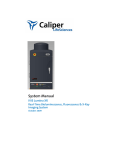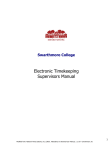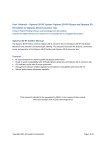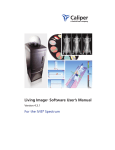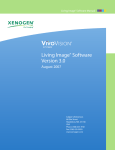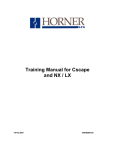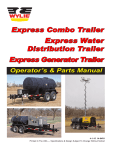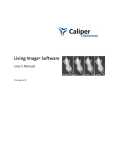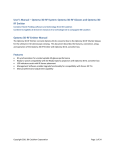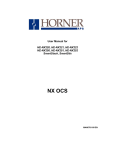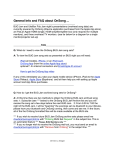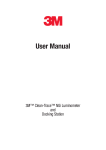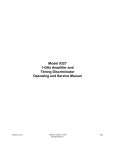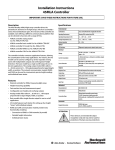Download IVIS Spectrum.book
Transcript
IVIS Spectrum ® In vivo and in vitro optical imaging. USERS MANUAL March 2007 is now a part of IVIS® Spectrum Hardware Manual March 2007 © 2007 Xenogen Corporation. All rights reserved. PN121450 Caliper LIfe Sciences 68 Elm Street Hopkinton, MA 01748 Main Phone: 1.508.435.9500 Fax: 1.508.435.3439 www.caliperls.com Xenogen Corporation 860 Atlantic Avenue Alameda, California 94501, USA Main Phone: 1.510.291.6100 Fax: 1.510.291.6196 www.xenogen.com IVIS Imaging Systems Technology Support Toll free phone: 888.810.8055 Fax: 508.435.0950 E-mail: [email protected] Discovery in the Living Organism, IVIS Imaging System and Living Image are either registered trademarks or trademarks of Xenogen Corporation. The names of companies and products mentioned herein may be the trademarks of their respective owners. Apple, Macintosh and QuickTime are registered trademarks of Apple Computer, Inc. Microsoft, PowerPoint and Windows are either registered trademarks or trademarks of Microsoft Corporation in the United States and/or other countries. Adobe and Illustrator are either registered trademarks or trademarks of Adobe Systems Incorporated in the United States and/or other countries. IVIS® Spectrum Hardware Manual Contents 1 Welcome . . . . . . . . . . . . . . . . . . . . . . . . . . . . . . . . . . . . . . . 1 1.1 About the IVIS Spectrum Imaging System . . . . . . . . . . . . . . . . . . . . . . . . 1 1.2 IVIS Imaging Systems Technology Support . . . . . . . . . . . . . . . . . . . . . . . 3 2 Important Safety Instructions . . . . . . . . . . . . . . . . . . . . . . . . . . . 5 2.1 Definitions . . . . . . . . . . . . . . . . . . . . . . . . . . . . . . . . . . . . . . . . . 5 2.2 Instrument Labels . . . . . . . . . . . . . . . . . . . . . . . . . . . . . . . . . . . . . 6 2.3 Instructions . . . . . . . . . . . . . . . . . . . . . . . . . . . . . . . . . . . . . . . . 6 2.4 Laser Safety . . . . . . . . . . . . . . . . . . . . . . . . . . . . . . . . . . . . . . . . 7 2.5 Fluorescence Light Source Safety . . . . . . . . . . . . . . . . . . . . . . . . . . . . . 7 2.6 Environmental Considerations for the System Components . . . . . . . . . . . . . . . 7 2.7 Power Considerations . . . . . . . . . . . . . . . . . . . . . . . . . . . . . . . . . . . 8 2.8 Cleaning or Moving the System Components . . . . . . . . . . . . . . . . . . . . . . . 9 2.9 Other Equipment, Chemicals, or Supplies . . . . . . . . . . . . . . . . . . . . . . . . . 9 2.10 Servicing . . . . . . . . . . . . . . . . . . . . . . . . . . . . . . . . . . . . . . . . 10 3 Warnings . . . . . . . . . . . . . . . . . . . . . . . . . . . . . . . . . . . . . . 11 3.1 Electrical Safety . . . . . . . . . . . . . . . . . . . . . . . . . . . . . . . . . . . . . 11 3.2 Eye Safety & Burn Hazard . . . . . . . . . . . . . . . . . . . . . . . . . . . . . . . 11 3.3 Mechanical Safety . . . . . . . . . . . . . . . . . . . . . . . . . . . . . . . . . . . . 12 3.4 Chemical & Biological Safety . . . . . . . . . . . . . . . . . . . . . . . . . . . . . . 14 3.5 Panels, Covers & Modules . . . . . . . . . . . . . . . . . . . . . . . . . . . . . . . 14 4 Legal Notices . . . . . . . . . . . . . . . . . . . . . . . . . . . . . . . . . . . . 15 4.1 Limited Warranty . . . . . . . . . . . . . . . . . . . . . . . . . . . . . . . . . . . . 15 4.2 Patents . . . . . . . . . . . . . . . . . . . . . . . . . . . . . . . . . . . . . . . . . . 16 4.3 Trademarks . . . . . . . . . . . . . . . . . . . . . . . . . . . . . . . . . . . . . . . 16 5 Specifications . . . . . . . . . . . . . . . . . . . . . . . . . . . . . . . . . . . 17 5.1 Electrical Power Requirements . . . . . . . . . . . . . . . . . . . . . . . . . . . . . 17 5.2 CCD Camera . . . . . . . . . . . . . . . . . . . . . . . . . . . . . . . . . . . . . . . 17 5.3 Optics . . . . . . . . . . . . . . . . . . . . . . . . . . . . . . . . . . . . . . . . . . 18 5.4 Fluorescence Imaging Components . . . . . . . . . . . . . . . . . . . . . . . . . . . 18 5.5 Environmental Requirements . . . . . . . . . . . . . . . . . . . . . . . . . . . . . . 18 i Contents 5.6 Weights & Dimensions . . . . . . . . . . . . . . . . . . . . . . . . . . . . . . . . . 19 6 IVIS® Spectrum Components . . . . . . . . . . . . . . . . . . . . . . . . . . 21 6.1 CCD Camera . . . . . . . . . . . . . . . . . . . . . . . . . . . . . . . . . . . . . . . 22 6.2 ThermoCube Chiller Unit . . . . . . . . . . . . . . . . . . . . . . . . . . . . . . . . 22 6.3 Imaging Chamber . . . . . . . . . . . . . . . . . . . . . . . . . . . . . . . . . . . . 23 6.4 Optical Components . . . . . . . . . . . . . . . . . . . . . . . . . . . . . . . . . . . 24 6.5 Specimen Warming System . . . . . . . . . . . . . . . . . . . . . . . . . . . . . . . 25 6.6 Laser/Galvanometer System . . . . . . . . . . . . . . . . . . . . . . . . . . . . . . . 26 6.7 Crash Avoidance System . . . . . . . . . . . . . . . . . . . . . . . . . . . . . . . . 26 6.8 Base Enclosure . . . . . . . . . . . . . . . . . . . . . . . . . . . . . . . . . . . . . . 26 6.9 Acquisition Computer . . . . . . . . . . . . . . . . . . . . . . . . . . . . . . . . . . 27 6.10 Accessory Cable . . . . . . . . . . . . . . . . . . . . . . . . . . . . . . . . . . . . 27 6.11 High Reflectance Hemisphere . . . . . . . . . . . . . . . . . . . . . . . . . . . . . 29 7 Operating the IVIS® Spectrum . . . . . . . . . . . . . . . . . . . . . . . . . . 31 7.1 Restarting the System . . . . . . . . . . . . . . . . . . . . . . . . . . . . . . . . . . 31 7.2 Gas Plumbing . . . . . . . . . . . . . . . . . . . . . . . . . . . . . . . . . . . . . . 33 7.3 Door Operation . . . . . . . . . . . . . . . . . . . . . . . . . . . . . . . . . . . . . . 35 7.4 Centering a Subject in the Field of View . . . . . . . . . . . . . . . . . . . . . . . . 35 7.5 Fluorescent Imaging . . . . . . . . . . . . . . . . . . . . . . . . . . . . . . . . . . . 37 7.6 Imaging Basics . . . . . . . . . . . . . . . . . . . . . . . . . . . . . . . . . . . . . . 38 7.7 System Shut Down Procedure . . . . . . . . . . . . . . . . . . . . . . . . . . . . . . 38 8 Troubleshooting . . . . . . . . . . . . . . . . . . . . . . . . . . . . . . . . . . 41 8.1 Measured Temperature Does Not Equal the Demand Temperature . . . . . . . . . . . 41 8.2 Photographic Image Is Unacceptable . . . . . . . . . . . . . . . . . . . . . . . . . . 42 8.3 Luminescent Image Is Unacceptable . . . . . . . . . . . . . . . . . . . . . . . . . . 43 8.4 No Image Is Produced . . . . . . . . . . . . . . . . . . . . . . . . . . . . . . . . . . 44 8.5 Hardware Problems . . . . . . . . . . . . . . . . . . . . . . . . . . . . . . . . . . . 44 8.6 Accessing the Area Under the Imaging Platform . . . . . . . . . . . . . . . . . . . . 46 9 Care & Maintenance . . . . . . . . . . . . . . . . . . . . . . . . . . . . . . . . 47 9.1 Cleaning the IVIS Spectrum . . . . . . . . . . . . . . . . . . . . . . . . . . . . . . . 47 9.2 Cleaning the Lens Protection Window . . . . . . . . . . . . . . . . . . . . . . . . . 48 9.3 Changing the Emission Filters Used in Fluorescence Imaging . . . . . . . . . . . . . 49 ii IVIS® Spectrum Hardware Manual 9.4 Moving the System . . . . . . . . . . . . . . . . . . . . . . . . . . . . . . . . . . . 51 10 Servicing & Maintaining the ThermoCube Chiller Unit . . . . . . . . . . . . 53 10.1 Required Tools . . . . . . . . . . . . . . . . . . . . . . . . . . . . . . . . . . . . . 53 10.2 Turning Off Electric Power to the Main Console . . . . . . . . . . . . . . . . . . . 53 10.3 Removing the Console Rear Panel . . . . . . . . . . . . . . . . . . . . . . . . . . . 54 10.4 Sliding the Tray Out . . . . . . . . . . . . . . . . . . . . . . . . . . . . . . . . . . 55 10.5 Filling the ThermoCube Unit . . . . . . . . . . . . . . . . . . . . . . . . . . . . . 56 10.6 Reassembling the System . . . . . . . . . . . . . . . . . . . . . . . . . . . . . . . 57 10.7 Restarting the IVIS Spectrum . . . . . . . . . . . . . . . . . . . . . . . . . . . . . 57 Appendix A Spare Parts List . . . . . . . . . . . . . . . . . . . . . . . . . . . . 59 iii Contents iv IVIS® Spectrum Hardware Manual 1 Welcome About the IVIS Spectrum Imaging System . . . . . . . . . . . . . . . . 1 IVIS Imaging Systems Technology Support . . . . . . . . . . . . . . . 3 1.1 About the IVIS Spectrum Imaging System The IVIS® Spectrum Imaging System is a high-sensitivity, low noise, in vivo imaging technology platform that enables noninvasive visualization and tracking of cellular and genetic activity within a living organism in real time (Figure 1.1). The system provides both bioluminescence and fluorescence imaging capability. For fluorescence imaging, the instrument can operate in reflectance or transillumination mode. Filtered light from a broad-band lamp provides the excitation source in both modes. In the reflectance mode, light is delivered to four reflectors that are located on the ceiling of the imaging chamber. In the transillumination mode, the excitation light is delivered to an x-y translation assembly under the stage and focused to a 2 mm diameter beam that can be directed to a particular location on the underside of the animal subject. The system includes ten excitation and 18 emission filters that enable spectral scanning of reporters over the range from 480-850 nm. 3D Tomography The system also includes a structured light projector that enables reconstruction of the surface topography. The 3D location and concentration of fluorescent sources can be computed from structured light and transillumination fluorescent images. The 3D location and strength of luminescent sources is computed from structured light and luminescent image data. 1 1. Welcome CCD camera XGI-8 Gas Anesthesia System High resolution monitor Imaging chamber Acquisition computer XWS-260 Workstation Compartment that contains the ThermoCube chiller unit and camera power supply Figure 1.1 IVIS® Spectrum Imaging System The IVIS Spectrum is an integrated imaging system that includes a: • CCD camera mounted on a light-tight imaging chamber • Camera power supply • Thermoelectric cooling unit • Fluorescence light source • Windows®-based computer system for data acquisition and analysis. The sound-limiting enclosure beneath the imaging chamber contains the thermoelectric cooling unit, camera power supply, and other imaging chamber functions. All components except the computer are integrated into a single, moveable chassis. This manual explains how to operate and maintain the equipment, and provides guidelines for obtaining the best bioluminescent or fluorescent images. Before using the IVIS Spectrum, please read this manual carefully to obtain safe, optimum performance and a maximum service life from the unit. For instructions on using the system software, please see the Living Image® Software User’s Manual. If you have questions regarding this manual or the IVIS Imaging System, please call IVIS Imaging Systems Technology Support. 2 IVIS® Spectrum Hardware Manual 1.2 IVIS Imaging Systems Technology Support Technical Support: Toll free (888) 810-8055 1.510.291.6275 (International) E-mail: [email protected] Fax: 1.508.435.9761 3 1. Welcome [This page intentionally blank.] 4 IVIS® Spectrum Hardware Manual 2 Important Safety Instructions Definitions . . . . . . . . . . . . . . . . . . . . . . . . . . . . Instrument Labels . . . . . . . . . . . . . . . . . . . . . . . . Instructions . . . . . . . . . . . . . . . . . . . . . . . . . . . Laser Safety . . . . . . . . . . . . . . . . . . . . . . . . . . . Environmental Considerations for the System Components Power Considerations . . . . . . . . . . . . . . . . . . . . . Cleaning or Moving the System Components . . . . . . . . Other Equipment, Chemicals, or Supplies . . . . . . . . . . Servicing . . . . . . . . . . . . . . . . . . . . . . . . . . . . . . . . . . . . . . . . . . . . . . . . . . . . . . . . . . . . . . . . . . . . . . . . . . . . . . . . . 5 6 6 7 7 8 9 9 10 2.1 Definitions When you see the caution, warning, or voltage symbol, pay particular attention to the safety information presented. Observance of safety precautions will help avoid actions that could damage or adversely affect the performance of the IVIS Spectrum. If the equipment is used in a manner not specified in this manual, the protection provided by the equipment may be impaired. ! CAUTION CAUTION! This symbol indicates a potentially hazardous situation which, if not avoided, may result in minor or moderate injury and/or mechanical damage. It is also used to alert against unsafe practices. It reminds you that all safety instructions should be read and understood before installation, operation, maintenance, or repair of this instrument. ! WARNING WARNING! Used when an action or condition may potentially cause serious personal injury or loss of life. Mechanical damage may also result. VOLTAGE VOLTAGE! Indicates high voltage or risk of electric shock. 5 2. Important Safety Instructions 2.2 Instrument Labels Pay careful attention to the labels on the instrument. Label Description The laser caution label alerts you to procedures or situations that could potentially expose you to laser light. This label appears on the instrument behind the front door and above the imaging chamber to indicate there is potential for exposure to laser light in the imaging chamber. Laser caution label Where located on the IVIS system, the read manual label indicates that important information about the labeled area can be found in the IVIS Spectrum Hardware Manual. Read manual label Where located on the IVIS system, the pinch hazard label indicates the location of a potential pinch point. Pinch hazard label 2.3 Instructions Read Instructions Read and understand all the safety and operating instructions before you install, operate, or perform maintenance on this product. Make sure that you fully understand the following safety instructions, warnings, and disclaimers before proceeding to the rest of the manual. Retain Instructions Retain the safety and operating instructions for future reference. Follow Instructions Follow all operating and handling instructions. Failure to follow operating or handling instructions may void any warranty covering this product. Heed Warnings Abide by all warnings on the product and in the operating instructions. Failure to adhere to warnings or safety precautions may void any warranty covering this product. 6 IVIS® Spectrum Hardware Manual 2.4 Laser Safety The IVIS Spectrum is equipped with a Class II laser similar to the type used for laser pointers (wavelength 532nm, output < 1mW). Users are protected from eye damage due to the eye’s physiological response to bright light by blinking. ! WARNING WARNING! A laser beam can be harmful to the eyes. ABSOLUTELY DO NOT look directly into the laser beam when the laser is turned on. Be aware that the laser light can be easily reflected off of shiny surfaces and that the reflected light can be dangerous. When the laser is on, remove all watches and jewelry before placing hands in the imaging chamber. 2.5 Fluorescence Light Source Safety ! WARNING WARNING! The IVIS Spectrum is equipped with a strong bottom illumination fluorescence light source. Do not stare directly into this source. 2.6 Environmental Considerations for the System Components Location for the IVIS® Spectrum Before the IVIS® Spectrum is installed, consider the proper environment for the components. Install the equipment in an environment where: • The temperature does not change or fluctuate widely. Choose an environment where the temperature is maintained between 15-25° C (5978° F). • The humidity does not exceed 80%. • No strong electric or magnetic fields exist. • No vibrations are present. • No corrosive gases are present. • High amounts of dust are not present. • No open flame is present. • There is sufficient space behind the IVIS Spectrum equipment. A minimum space of six inches from the flat surface of the rear panel should be provided behind the IVIS Spectrum to provide unobstructed air flow and access to the main power on/off switch. • The floor is level and structurally sound. Heat The system should be situated away from heat sources such as open flames, radiators, heat registers, stoves, and other heat-generating electrical equipment. 7 2. Important Safety Instructions Water & Moisture VOLTAGE VOLTAGE! Do not use this product near water (for example, near a sink or wet room) due to risk of electric shock, electrical damage, and/or failure. Laboratory Space & Ventilation Requirements The IVIS® Spectrum requires a minimum of 100 square feet (9 square meters) of laboratory space for adequate ventilation. At least of six inches of space is required behind the rear flat panel to provide unobstructed air flow. Allocate an area at least 36 inches wide and 51 inches deep for the imaging system console to allow the door to be fully opened and provide the recommended air space behind the instrument. An additional area that is 48 inches wide should be provided (preferably on the right hand side) for a table or cart to hold the computer and provide a work surface. 2.7 Power Considerations Power Sources The IVIS® Spectrum is configured for the voltage requirements of the installation locality that was specified at the time of order. If the system is moved to another area, check to make sure that the same voltage requirements exist. An IVIS Spectrum that operates on 120VAC requires a dedicated 20 Amp circuit that is not shared with other loads except the computer and the optional XGI-8 Gas Anesthesia System. Make sure that all equipment is plugged into a properly grounded AC supply. The computer should share the same circuit to avoid ground loops. Never use auxiliary power outlets on other equipment to supply the IVIS Spectrum. Since the system contains internal surge protection, it must be powered directly from the main electrical supply wall socket. Use the surge protector provided by Xenogen for the computer and other accessories. An IVIS Spectrum configured for 230 VAC requires a dedicated minimum 10 Amp circuit subject to the same conditions noted above. For more details on the operating requirements, see Electrical Power Requirements, page 17. VOLTAGE VOLTAGE! The IVIS Spectrum can operate at multiple voltages (100, 120, 220, 240 VAC); however, you are not permitted to change the input voltage to any of the system components. Several internal modifications are required for voltage change. If the operating voltage must be changed, contact IVIS Imaging Systems Technology Support. Power Cord Protection Power supply cords should be routed so that they are unlikely to be walked on or pinched by items placed upon or against them. Pay close attention to receptacles and to points of connection between cords and equipment. Lightning & Power Line Surges The IVIS® Spectrum is supplied with an internal surge protector that is not customer serviceable. Contact IVIS Imaging Systems Technology Support regarding equipment servicing. 8 IVIS® Spectrum Hardware Manual A separate surge protector is provided for the computer and other accessory equipment. Facilities should be adequately wired according to local building codes. Power Outages If the IVIS Imaging System experiences a loss of supply power, turn off the power switch for all components and do not restart the system until reliable power has been restored. For more details on how to restart the system, see Startup Procedure, page 32. Overloading ! WARNING WARNING! Do not overload wall outlets, extension cords, or integral convenience receptacles as this can result in a risk of fire or electric shock. See Electrical Power Requirements, page 17 for requirements. 2.8 Cleaning or Moving the System Components Cleaning/Liquid Entry VOLTAGE VOLTAGE! Do not use liquid or aerosol cleaners and never spill liquid of any kind on any of the IVIS® Spectrum components. Sprays and liquids that come into contact with the IVIS System may result in damage to the system or electrocution. For more details on proper care of the system, see Cleaning the IVIS Spectrum, page 47. Moving the IVIS® Spectrum The IVIS® Spectrum is a sensitive, scientific instrument and should be moved with care. Pay particular attention when rolling the instrument on its casters to avoid toppling the equipment. The total height of the instrument is 83 inches (211cm). If necessary, the plastic dome can be removed for easier passage through doorways. For more details on removing the dome, see page 51. If you have any questions about moving the instrument, contact IVIS Imaging Systems Technology Support. 2.9 Other Equipment, Chemicals, or Supplies Use of any equipment other than that recommended by this manual has not been evaluated for safety and, therefore, is the sole responsibility of the user. No chemicals are required for the operation of the IVIS Spectrum. Other usersupplied chemicals or materials may be required as part of your specific biological testing procedures. 9 2. Important Safety Instructions 2.10 Servicing Refer all servicing to IVIS Imaging Systems Technology Support. If the product is damaged and requires service, unplug the product from the outlet and contact technical support. Servicing by anyone other than those authorized by Xenogen voids any warranty covering this product. 10 IVIS® Spectrum Hardware Manual 3 Warnings Electrical Safety . . . . . . . . Eye Safety & Burn Hazard . . Mechanical Safety . . . . . . Chemical & Biological Safety Panels, Covers & Modules . . . . . . . . . . . . . . . . . . . . . . . . . . . . . . . . . . . . . . . . . . . . . . . . . . . . . . . . . . . . . . . . . . . . . . . . . . . . . . . . . . . . . . . . . . . . . . . . . . . . . . . . . . . . . . . . 11 11 12 14 14 3.1 Electrical Safety ! WARNING WARNING! DO NOT attempt to service the IVIS Spectrum yourself. Contact IVIS Imaging Systems Technology Support for electrical service needs. Although there are no voltages in excess of 45V inside the imaging chamber, local line voltages can be present inside the electronics cabinets. ! CAUTION CAUTION! If cleaning is necessary, wipe the exterior surfaces of the IVIS Spectrum with a soft, damp cloth only. Do not allow fluids of any kind to enter the system interior under any circumstances. For more details on cleaning the system, see page 47. 3.2 Eye Safety & Burn Hazard ! WARNING WARNING! The IVIS Spectrum is equipped with a Class II laser similar to the type used for laser pointers (532nm, output < 1mW). Users are protected from eye damage due to the eye’s physiological response to bright light by blinking. A laser beam can be harmful to the eyes. ABSOLUTELY DO NOT look directly into the laser beam when the laser is turned on. Be aware that laser light can be easily reflected off of shiny surfaces and that this reflected light can be dangerous. When the laser is on, remove all watches and jewelry when placing hands in the imaging chamber. The IVIS Spectrum is equipped with a fluorescence light source module and connecting fiber optic cables that are capable of producing intense light that could be damaging to the eyes. Additionally, the system is equipped with a Class II laser, which could be an eye hazard. 11 3. Warnings Figure 3.1 Laser beams for alignment grid 3.3 Mechanical Safety The IVIS® Spectrum has many internal motorized components that can move only when the door is closed and locked. Because the imaging platform moves frequently during routine use, keep loose objects away from the edges of the platform where they could become jammed. Figure 3.2 IVIS Spectrum, imaging chamber door ! CAUTION CAUTION! DO NOT defeat any of the safety interlocks. Do not place anything under the imaging platform. The imaging platform cannot be moved unless the door is closed and locked. If the platform moves when the door is unlocked, shut down the system and contact IVIS Imaging Systems Technology Support. The IVIS Spectrum contains several delicate optical and mechanical components. Do not touch these components and avoid sprays or other contaminates that may damage lenses or other optical-mechanical components. 12 IVIS® Spectrum Hardware Manual ! CAUTION CAUTION! The laser/galvanometer is a very delicate optical component that is visible when the filter wheel side access panel is removed (Figure 3.3). DO NOT touch this device or attempt to clean or adjust it. Filter wheel panel Figure 3.3 Filter wheel removable panel The laser beam is directed into the imaging chamber through an opening at the top of the chamber. Never place any object, tool, or fingers into this opening, otherwise damage to the galvanometer will result. ! WARNING WARNING! DO NOT look directly into this opening when the laser is operating. 13 3. Warnings 3.4 Chemical & Biological Safety Normal operation may involve the use of test samples that are pathogenic, toxic, or radioactive. It is your responsibility to ensure that all necessary safety precautions are taken before such materials are used. Dispose of all waste materials according to appropriate environmental health and safety guidelines. It is your responsibility to decontaminate the IVIS® Spectrum before requesting service by IVIS Imaging Systems Technology Support. Ask your laboratory safety officer to advise you about the level of containment required for your application and about the proper decontamination or sterilization procedures to follow. Handle all infectious samples according to good laboratory procedures and methods to prevent the spread of disease. 3.5 Panels, Covers & Modules The imaging chamber door and the filter wheel access panel are the only user removable panels. There are no user serviceable components in the electronics cabinets of the IVIS® Spectrum. Do not remove the electronics cabinet covers from the system console unless instructed by and under the supervision of IVIS Imaging Systems Technology Support. 14 IVIS® Spectrum Hardware Manual 4 Legal Notices Limited Warranty . . . . . . . . . . . . . . . . . . . . . . . . . . . . . Patents . . . . . . . . . . . . . . . . . . . . . . . . . . . . . . . . . . . Trademarks . . . . . . . . . . . . . . . . . . . . . . . . . . . . . . . . 15 16 16 4.1 Limited Warranty Xenogen Corporation ("Xenogen") provides the following limited warranty for each new IVIS® Imaging System ("System") purchased from Xenogen as follows ("Limited Warranty"): i. This Limited Warranty for the System extends for a period of one (1) year following installation of the System. This Limited Warranty is valid only for the original customer, purchaser, or user ("Customer") and is not assignable or transferable to any successor. ii. During the Limited Warranty period, Xenogen will repair or replace, at Xenogen's sole option, any defective parts if such repair or replacement is needed because the System fails to materially conform with the published System Specifications at the time of sale. Repairs and replacements under the Limited Warranty will be made at Xenogen's expense. Xenogen's liability under the Limited Warranty shall be limited to the purchase price of the Imaging System. Xenogen shall not be liable for any other losses or damages. iii. No coverage or benefits shall be provided under this Limited Warranty if any of the following conditions apply: a. The System has been subjected to abnormal use, abnormal conditions, unauthorized modifications (of hardware, firmware, or software), unauthorized repair or servicing, misuse, neglect, abuse, accident, alteration, any use inconsistent with or in contradiction to the instructions in this manual, or other acts which are not the fault of Xenogen. b. Xenogen was not advised in writing by the Customer of the alleged defect or malfunction of the System within thirty (30) days after discovery of the defect. iv. If a problem develops during the Limited Warranty period, the Customer shall contact IVIS Imaging Systems Technology Support for assistance. v. THE FOREGOING LIMITED WARRANTY IS THE CUSTOMER'S SOLE AND EXCLUSIVE REMEDY AND IS IN LIEU OF ALL OTHER WARRANTIES, EXPRESS OR IMPLIED. XENOGEN SHALL NOT BE LIABLE FOR SPECIAL, INCIDENTAL OR CONSEQUENTIAL DAMAGES, INCLUDING BUT NOT LIMITED TO LOSS OF ANTICIPATED BENEFITS OR PROFITS, LOSS OF SAVINGS OR REVENUE, PUNITIVE DAMAGES, LOSS OF USE OF THE SYSTEM OR ANY ASSOCIATED EQUIPMENT, COST OF CAPITAL, COST OF ANY SUBSTITUTE EQUIPMENT OR FACILITIES, DOWNTIME, THE CLAIMS OF ANY THIRD PARTIES, INCLUDING CUSTOMERS, AND INJURY TO PROPERTY, RESULTING FROM 15 4. Legal Notices THE PURCHASE OR USE OF THE SYSTEM OR ARISING FROM BREACH OF THE WARRANTY, BREACH OF CONTRACT, NEGLIGENCE, TORT, OR ANY OTHER LEGAL OR EQUITABLE THEORY, EVEN IF XENOGEN KNEW OF THE LIKELIHOOD OF SUCH DAMAGES. XENOGEN SHALL NOT BE LIABLE FOR DELAY IN RENDERING SERVICE UNDER THE LIMITED WARRANTY, OR LOSS OF USE DURING THE PERIOD THAT THE SYSTEM IS BEING REPAIRED. vi. Some countries, states or provinces do not allow the exclusion or limitation of implied warranties or the limitation of incidental or consequential damages for certain products or the limitation of liability for personal injury, so the above limitations and exclusions may be limited in their application to you. When any implied warranties are not allowed to be excluded in their entirety, they will be limited to the duration of the applicable written warranty. This Limited Warranty gives you specific legal rights which may vary depending on local law. vii. This Limited Warranty shall be governed by the laws of the Commonwealth of Massachusetts, U.S.A., excluding its conflicts of laws principles and excluding the United Nations Convention on Contracts for the International Sale of Goods. 4.2 Patents The detection and imaging of light originating within mammals is the subject of several issued patents and pending patent applications in the United States and around the world, including U.S. Patent Numbers 5,6200,135, 6,217,847, 6,649,143, 6,890,515, and European Patent Commission Number EP0861093, for which Xenogen Corporation is the exclusive licensor. The use of an IVIS® Imaging System for such applications requires a sublicense from Xenogen Corporation. In addition, many of the hardware and software components of the Imaging System are the subject of various issued patents and pending patent applications owned by Xenogen, including: United States Patent Number 6,614,452 (Graphical User Interface for In Vivo Imaging) and 6,775,567 (Improved Imaging Apparatus); and United States Patent Applications 09/905668 (Multiview Imaging Systems), 10/606976 (Method and Apparatus for 3-D Reconstruction of Light Emitting Sources), 10/151463 (Method and Apparatus for Determining Target Depth, Brightness, and Size Within a Body Region), 10/ 189886 (Fluorescence illumination assembly for an imaging apparatus), and 10/ 068573 (Light calibration device for use in low level light imaging systems). 4.3 Trademarks IVIS and Living Image are registered trademarks of Xenogen Corporation. The names of companies and products mentioned herein may be the trademarks of their respective owners. Microsoft and Windows are either registered trademarks or trademarks of Microsoft Corporation in the United States and/or other countries. Pentium III is a registered trademark of Intel Corporation. 16 IVIS® Spectrum Hardware Manual 5 Specifications Electrical Power Requirements . . CCD Camera . . . . . . . . . . . . . Optics . . . . . . . . . . . . . . . . Fluorescence Imaging Components Environmental Requirements . . . Weights & Dimensions . . . . . . . . . . . . . . . . . . . . . . . . . . . . . . . . . . . . . . . . . . . . . . . . . . . . . . . . . . . . . . . . . . . . . . . . . . . . . . . . . . . . . . . . . . . . . . . . . . . . . . . . . . . . . . . . . . . . . . . . . 17 17 18 18 18 19 5.1 Electrical Power Requirements Electrical Power Requirements Specification Voltage Required (main console) or Recommended Dedicated Circuit 100-120VAC 50/60Hz 15A 220-240VAC 50/60Hz 10A 20 Amps for 120VAC or 10 Amps minimum for 230VAC For more details, see Power Considerations, page 8. 5.2 CCD Camera CCD Camera Specification Sensor Type Back illuminated CCD Format 2048 x 2048 pixels CCD Size 26 x 26 mm Effective CCD Format 1920 x 1920 pixels Pixel Dimensions 13.5 x 13.5 μm Quantum Efficiency ~85% 400-700nm >50% 350-900nm Readout Noise <5 electrons RMS Dark Current <100 electrons/s/cm2 (-90° C) Minimum Detectable Luminance <70 photons/s/sr/cm2 CCD Temperature Nominal -90° C 17 5. Specifications 5.3 Optics Optical Component Specification Lens f/stop f/1- f/8 Field of View (FOV) 3.9, 6.5, 13, 19.5, and 26 cm Resolution >60 μm (FOV = 3.9, f/1) Scanning Laser <1 mW at 532 nm 5.4 Fluorescence Imaging Components Fluorescence Imaging Component Specification Excitation Filters 12 positions, 25 mm diameter, 10 filters supplied Emission Filters 22 positions, 60 mm diameter, 18 filters supplied Background (Autofluorescence and Leakage) 1 part in 107 typical Lamp 150 W quartz halogen 21 V 3250° Kelvin 5.5 Environmental Requirements Environmental Component Specification 18 Temperature 15 -25° C (59-78° F) Humidity 0-80% non-condensing Type of Use Indoor Sound Level 61 dB < 500 Hz Stage Temperature Ambient to 40° C Altitude Rating <2000 meters (6560 ft.) IVIS® Spectrum Hardware Manual 5.6 Weights & Dimensions Item Specification Weight 275 kg (600 lbs) Depth 77 cm (30 inches) Width 65 cm (25.5 inches) Height 211 cm (83 inches) Imaging Chamber Internal Dimensions 51 x 51 x 66 cm (D x W x H) 19 5. Specifications [This page intentionally blank.] 20 IVIS® Spectrum Hardware Manual 6 IVIS ® Spectrum Components CCD Camera . . . . . . . . . . ThermoCube Chiller Unit . . . Imaging Chamber . . . . . . . Optical Components . . . . . Specimen Warming System . Laser/Galvanometer System . Crash Avoidance System . . . Base Enclosure . . . . . . . . Acquisition Computer . . . . High Reflectance Hemisphere Accessory Cable . . . . . . . . . . . . . . . . . . . . . . . . . . . . . . . . . . . . . . . . . . . . . . . . . . . . . . . . . . . . . . . . . . . . . . . . . . . . . . . . . . . . . . . . . . . . . . . . . . . . . . . . . . . . . . . . . . . . . . . . . . . . . . . . . . . . . . . . . . . . . . . . . . . . . . . . . . . . . . . . . . . . . . . . . . . . . . . . . . . . . . . . . . . . . . . . . . . . . . . . . . . . . . . . . . . . . . . . . . . . . . . . . . . . . . . . . . . . . . . . . . . . . . . . . 22 22 23 24 25 26 26 26 27 29 27 The IVIS® Spectrum includes the following components: • Scientific imaging charged coupled device (CCD) camera. • Imaging chamber with specimen warming system. • Thermoelectric camera cooling system. • System of lenses and filters for optimum image acquisition. • Laser/galvanometer. • Photographic illumination system. • Integrated fluorescence system. • Imaging platform crash avoidance system. These components are integrated into one freestanding instrument that is equipped with casters (Figure 6.1). A pre-configured Windows®-based computer enables you to control the system as well as acquire and analyze images. ! IMPORTANT ALERT! If you modify the IVIS Imaging System in any way, without prior approval from Xenogen, all warranties that cover this product are void. In addition, the computer included with the IVIS Spectrum is specifically configured to run all system-related applications. Any modification of existing software or hardware voids all warranties. If you have any questions, please contact IVIS Imaging Systems Technology Support. 21 6. IVIS® Spectrum Components CCD camera Integrated fluorescent imaging features: Custom lens, 11-position filter wheel assembly, laser light alignment Scanning laser assembly Emission filter wheel Excitation filter wheel Imaging chamber Gas anesthesia manifold Heated platform Top illumination light source Bottom illumination light source Compartment that contains the ThermoCube chiller unit and camera power supply Figure 6.1 IVIS Spectrum components The system is housed in a portable cart with 25 x 34” footprint. 6.1 CCD Camera The camera is a scientific grade, thermoelectrically-cooled, back-thinned, backilluminated, large format CCD manufactured by Spectral Instruments (Figure 6.1). The camera uses a ThermoCube water chiller. Two flexible plastic water lines connect the CCD camera to the ThermoCube chiller unit. The CCD camera has a heated, vacuum sealing window to prevent condensation that can obscure the image or damage other components. The camera power supply is housed in the base of the instrument and maintains the camera operating temperature when the computer is turned off. It has a 16bit digitized, low noise electronic readout for extremely low background images. 6.2 ThermoCube Chiller Unit The ThermoCube unit is a thermoelectric water chiller (Figure 6.2). Water from the thermoelectrically cooled CCD camera is pumped to the ThermoCube unit where the water is cooled and returned to the camera. 22 IVIS® Spectrum Hardware Manual Figure 6.2 ThermoCube chiller unit 6.3 Imaging Chamber The imaging chamber (Figure 6.3) is a highly specialized device consisting of the imaging chamber housing, a heated, moveable platform, an auto focusing lens system with f/stop control, and synchronized filter wheels that control the spectral content of the luminescent or fluorescent images. The LED-based illumination system and a laser-based galvanometer provide the means to acquire photographic information and structured light before bioluminescent or fluorescent imaging. The imaging chamber is equipped with gas anesthesia inlet and outlet ports for use with the optional Xenogen XGI-8 Gas Anesthesia System. The imaging chamber is light tight, so that no light penetrates from the outside after the magnetically activated door is locked. The magnetic latch ensures the door cannot be inadvertently opened during an imaging session. The interior of the imaging chamber is constructed from materials that are nonphosphorescent and non-fluorescent to prevent internal light contamination that could compromise sample measurements. ! WARNING WARNING! Under no circumstances should you attempt to make any mechanical modifications to the imaging chamber. 23 6. IVIS® Spectrum Components Door locking hardware Figure 6.3 IVIS® Spectrum, imaging chamber 6.4 Optical Components Imaging System/Lenses The IVIS® Spectrum is equipped with a rotating lens carousel that provides demagnification of 1.5X, 2.5X, 5X, and 8.8X power (Figure 6.4).The filter wheel settings are selected in the Living Image® software. For more details, see the Living Image Software Manual. Power 8.8X FOV 22.5 cm Position D 5.0X 13 cm C 2.5X 6.5 cm B 1.5X 3.9 cm A Figure 6.4 Example field of view obtained with different lens configurations The automatic shutter and f/stop iris is integrated into the lens system. A window at the top of the imaging chamber protects the lenses and other optical components in the lens compartment from contamination. For more details on the care of this window, see Cleaning the Lens Protection Window, page 48. NOTICE Do not touch the glass window or permit specimens to come in contact with the window, otherwise image quality may be impaired. If the window is struck by a hard object, it may crack or shatter. 24 IVIS® Spectrum Hardware Manual Emission & Excitation Filter Wheels There are two 11-position filter wheels. Filter settings are selected by software control. For more details on how to access the filter wheels and change filters, see page 49. Figure 6.5 Filter wheel For fluorescence studies, the IVIS® Spectrum Imaging System can illuminate a specimen from the top of the imaging chamber or from the bottom of the stage. A 12-position excitation filter wheel module is located in the back of the instrument (not accessible to users). If the filters must be changed or the module requires service, contact IVIS Imaging Systems Technology Support. For more details on fluorescence imaging, see page 37. 6.5 Specimen Warming System The temperature-controlled imaging platform keeps specimens warm during imaging. The temperature is controlled by the software, and is only enabled when the instrument is initialized from Living Image® software. The default temperature upon initializing the instrument is 37° C. The imaging platform does not have active cooling. Allowing the platform to cool from 37° C to ambient temperature may require up to 20 minutes. Temperature controlled imaging platform Figure 6.6 Imaging chamber 25 6. IVIS® Spectrum Components 6.6 Laser/Galvanometer System The laser/galvanometer system comprises a Class II laser (532 nm, output < 1mW). The laser beam is directed into the imaging chamber by two computercontrolled mirrors. ! WARNING WARNING! A laser beam can be harmful to the eyes. ABSOLUTELY DO NOT look directly into the laser beam when the laser is turned on. Be aware that laser light can be easily reflected off of shiny surfaces and that this reflected light can be dangerous. When the laser is on, remove all watches and jewelry when placing hands in the imaging chamber. The laser/galvanometer system provides field of view alignment targets for reproducible specimen positioning and structured light for 3D contouring and auto-focusing. 6.7 Crash Avoidance System The crash avoidance system uses a scanning laser to determine the subject height and verify that it is within acceptable limits. This system prevents injury to specimens and damage to delicate optical components such as the lens window or the illumination diffusers for field of view A only. You are prompted at the start of each imaging session to input a sample height estimate. If the estimate is in error, the crash avoidance system protects the specimen. Alternatively, the system can be configured to automatically determine the sample height. 6.8 Base Enclosure ! IMPORTANT ALERT! Do not block the ventilation openings on the base or position the system too close to a wall so that the exhaust flow is obstructed. The base is equipped with four casters that enable you to move the instrument (Figure 6.7). For more details on how to move the IVIS Spectrum, see page 51. 26 IVIS® Spectrum Hardware Manual Ventilation openings Ventilation openings Figure 6.7 IVIS Spectrum, back view 6.9 Acquisition Computer The system includes a Windows®-based personal computer. The Living Image® software as well as Microsoft Office software is installed on the computer. The Living Image software controls the IVIS Spectrum, and displays and analyzes the image data. A 20-inch monitor and a 10/100 Ethernet network adapter card are also included. A printer may be attached to the computer. 6.10 Accessory Cable The IVIS Spectrum is equipped with an electrical connector that enables the transfer of signals to or from the back panel of the instrument. The back panel connector (Figure 6.8) is accessible at the rear of the instrument and the stage connector is located inside the imaging chamber (Figure 6.9). Table 6.1 shows guidelines for pin usage. Table 6.1 Connector pin usage Pin Number Function 1 to 5 These pins are optimized for transport of ECG (EKG) signals and use shielded cabling that maximizes the signal-to-noise ratio. An off-theshelf ECG monitor may be connected to this connector (for example, the THM100, Indus Instruments). Pin 1 (ECG ground) in this particular case, may be left unconnected. 6 to 9 Use these pins to connect a pulse-oxymetry system (for example, the Nonin OEM III module (internal OEM Oxymetry), Nonin.com) 10 and 11 Use these pins to connect to an Infusion pump that you mount inside the IVIS Spectrum imaging chamber. 27 6. IVIS® Spectrum Components Table 6.1 Connector pin usage Pin Number Function 12 and 13 Use these pins to monitor the skin or rectal temperature of the animal. The use of a copper-constantan thermocouple is recommended. These pins may also be used to connect to the THM 100 ECG monitor (Indus Instruments). Note: A 15 pin D-sub male mating connector is required (supplied by user). Figure 6.8 Back panel connector Note: Connector type in shelf--MS3119E16-26PS. Mating connector required (supplied by customer). Manufacturer: Amphenol Aerospace, part no. MS3126F16-26P. Figure 6.9 Stage connector 28 IVIS® Spectrum Hardware Manual 6.11 High Reflectance Hemisphere You can special order a high reflectance hemisphere that is used to check for light contamination in the imaging chamber (Figure 6.10). The hemisphere does not emit any photons when it is imaged in a light-tight and contaminant-free imaging chamber. As a result, it is not visible in a luminescent image. If a light leak or an internal phosphorescent contaminant is present in the imaging chamber, the hemisphere reflects that light and is visible in a luminescent image. If you suspect that there is light contamination in the imaging chamber, see Light contamination-External, page 43. Figure 6.10 High reflectance hemisphere 29 6. IVIS® Spectrum Components [This page intentionally blank.] 30 IVIS® Spectrum Hardware Manual 7 Operating the IVIS ® Spectrum Restarting the System . . . . . . . . . . Gas Plumbing . . . . . . . . . . . . . . . Door Operation . . . . . . . . . . . . . . Centering a Subject in the Field of View Fluorescent Imaging . . . . . . . . . . . Imaging Basics . . . . . . . . . . . . . . System Shut Down Procedure . . . . . . . . . . . . . . . . . . . . . . . . . . . . . . . . . . . . . . . . . . . . . . . . . . . . . . . . . . . . . . . . . . . . . . . . . . . . . . . . . . . . . . . . . . . . . . . . . . . . . . . . . . . . . . . . . . . . . . 31 33 35 35 37 38 38 The IVIS Spectrum is intended for use in biophotonic or fluorescent imaging procedures. The system is designed to detect extremely low-level light emissions that are orders of magnitude dimmer than can be detected by the naked eye. The IVIS Spectrum allows you to monitor and record cellular and genetic activity within a living organism, in real time. The imaging system captures, quantifies, and images the light emitted by a sample. 7.1 Restarting the System NOTICE All components of the IVIS Spectrum should be left on unless the system will not be used for more than 30 days. It is also important to leave the system on to enable automatic overnight electronic background measurements. Periodically rebooting the computer is permissible and does not affect the camera operation. Electrical Control & Status Lights The IVIS Spectrum console has two electrical switches and one status light (Figure 7.1). The color of the status light indicates the state of the instrument (Table 7.1). The main power on/off switch (circuit breaker) is located on the rear panel and controls the AC power to the instrument. The front panel contains a recessed toggle switch that distributes power within the system console. This switch can be in the standby position (down) or on position (up) and is equipped with a locking mechanism to prevent accidental activation. The shaft of the switch must be pulled out to allow movement up or down. The gas control valve is to the left of the toggle switch. For more details on the gas control valve, see Gas Plumbing, page 33. ! CAUTION CAUTION! Placing the toggle switch in standby mode turns off the ThermoCube cooling unit and camera power supply. All low voltage equipment remains on. 31 7. Operating the IVIS® Spectrum Status light Bottom illumination input optics Gas valve Standby toggle switch Figure 7.1 IVIS Spectrum Table 7.1 IVIS Spectrum status light modes Status Light Is... Startup Procedure 32 Indicates... Blue The system is in standby mode. Blue and blinking The CCD camera cooling system is disabled due to a power interruption. Use the Living Image software to initialize the system and enable the cooling system. Red The system is initializing or acquiring an image. Green The system is ready. The same procedure is used to restart the system whether the shut down was intentional or due to a power outage. 1. Confirm that the rear panel switch is off, the front panel toggle switch is in the down position (in standby), and the power cord is plugged into the console and the wall socket. 2. Turn on the computer and monitor, and start the Living Image® software. 3. Turn on the main power switch on the rear panel. — The status light is blue. 4. Turn on the front panel toggle switch by pulling the toggle switch out and up. — The status light is blue and blinking. IVIS® Spectrum Hardware Manual 5. In the Living Image software, click Initialize IVIS system in the IVIS System Control panel (Figure 7.2). — The status light is red. 6. Wait until the camera has cooled to operating temperature (requires about ten minutes). — The status light is green when the system is ready for operation. You can monitor the system temperature in the Living Image software (Figure 7.2). The temperature square is red at startup and turns green when the operating temperature is reached. Click the temperature square to display the demand and measured temperature of the CCD and stage. Temperature box color indicates: System not initialized. System is initialized, but CCD temperature is out of range. System is initialized and CCD is at or within acceptable range of the demand temperature (-90° C) and locked. The system is ready for imaging. Figure 7.2 IVIS System control panel in the Living Image software The instrument is ready for operation when the camera temperature is locked at -90 C, as indicated by the green temperature square in the IVIS System Control panel. For operating instructions, see the Living Image Software Manual. 7.2 Gas Plumbing ! WARNING WARNING! Use only isoflurane with the IVIS® Spectrum. DO NOT USE FLAMMABLE ANESTHESIA GAS. 33 7. Operating the IVIS® Spectrum ! CAUTION CAUTION! Xenogen recommends using the XGI-8 Gas Anesthesia System (Figure 7.3) when imaging small animals. This system supplies a controlled amount of isoflurane to the imaging chamber and continuously reduces the build-up of isoflurane in the chamber. If you want to use a gas other than the recommended isoflurane/oxygen gas mixture or pure air, contact IVIS Imaging Systems Technology Support. Figure 7.3 XGI-8 Gas Anesthesia System NOTICE Be careful to use only tubing and other plumbing fixtures that do not fluoresce or phosphoresce (glow) in the imaging chamber. Contact IVIS Imaging Systems Technology Support for a list of acceptable materials. The IVIS Spectrum is equipped with plumbing connections for supplying isoflurane anesthetic gas to the imaging chamber and exhausting gases out. The flow of gas into the imaging chamber is manually controlled by the gas valve on the front panel of the console. The imaging chamber does not include a gas scavenging system. This is provided by suitable auxiliary equipment such as the XGI-8 Gas Anesthesia System. Gas ports are located on the rear of the system console and are labeled GAS IN and GAS OUT. GAS IN means the direction of flow is into that port. Similarly, the port labeled GAS OUT means that flow can be exhausted out of this port. The flow of gas from the rear panel GAS IN port is directed to the main gas control valve on the front of the system and proceeds to a distribution block located on the imaging platform where it exits through the port labeled GAS. 34 IVIS® Spectrum Hardware Manual The mouse anesthesia manifold (Xenogen part no. 117706) with transparent nose cones is provided with the IVIS® Spectrum. The manifold has capacity for up to five mice and has a low profile (height) for operation with the system. NOTICE The IVIS Imaging System 100 Series and the XGI-8 Gas Anesthesia System are equipped with a different five-station manifold (PN 118274) that is taller than the low profile manifold supplied with the IVIS Spectrum. Only use the low profile manifold with the IVIS Spectrum, which permits imaging the smallest field of view at the highest platform height (FOV A). The manifold port labeled GAS connects to the GAS port on the platform distribution block. The anesthesia manifold also has a port labeled EXH that should be connected to the EXH port on the platform distribution block. The vacuum or exhaust circuit connects to the GAS OUT port on the rear of the system console. No gases are exhausted from the imaging chamber unless gas scavenging equipment such as the Xenogen XGI-8 Gas Anesthesia System is used. 7.3 Door Operation The door of the imaging chamber cannot be opened when the system status light is red. The door is equipped with an electromagnetic lock to prevent accidental opening during an imaging session. ! WARNING WARNING! Never try to defeat the door interlock or force the door open during image acquisition when the status light is red. Such action could expose the user to a severe pinch hazard from the rapidly moving imaging platform. 7.4 Centering a Subject in the Field of View ! WARNING WARNING! The IVIS Spectrum is equipped with a Class II laser similar to the type used for laser pointers (532nm, output < 1mW). Users are protected from eye damage due to the eye’s physiological response to bright light by blinking. A laser beam can be harmful to the eyes. ABSOLUTELY DO NOT look directly into the laser beam when the laser is turned on. Be aware that laser light can be easily reflected off of shiny surfaces and that this reflected light can be dangerous. When the laser is on, remove all watches and jewelry when placing hands in the imaging chamber. 1. In the Living Image software, choose the Enable alignment grid option in the IVIS System Control panel (Figure 7.4). 35 7. Operating the IVIS® Spectrum To display the alignment grid, choose Alignment Grid On. Figure 7.4 IVIS System Control panel 2. Open the imaging chamber door to see the alignment grid projected by the laser/galvanometer on the imaging platform (Figure 7.5). — The field of view (FOV) setting defines the size of the squares in the alignment grid. 3. To change the size of the squares in the alignment grid, select a different FOV setting. For example FOV settings, see Figure 6.4, page 24. Figure 7.5 Laser alignment grid NOTICE The alignment laser turns off after 60 seconds. Repeat step 1 to turn on the laser. 4. Using the alignment grid as a guide, place the specimen(s) at the locations of interest, then proceed with image acquisition. NOTICE The Living Image® software controls the photographic illumination LED intensity. 36 IVIS® Spectrum Hardware Manual 7.5 Fluorescent Imaging The IVIS® Spectrum has both bioluminescent and fluorescent imaging capabilities. To change from bioluminescent to fluorescent operation, select fluorescence mode in the IVIS System Control panel and select an appropriate excitation and emission filter (Figure 7.6). Choose luminescent or fluorescent imaging Figure 7.6 IVIS System Control panel A 150 Watt quartz tungsten halogen lamp with a dichroic reflector provides the fluorescence excitation light. The Living Image® software controls the lamp intensity level. The fluorescence light source is a module located behind the rear panel and is not user serviceable. The lamp output is delivered to the excitation filter wheel assembly located in the rear compartment, where it is collimated and transmitted through a fluorescence excitation filter. The 12 excitation filter wheel locations provide 10 fluorescence filters. Two filter slots contain a light block that is used during bioluminescent imaging to prevent external light from entering the imaging chamber. The 12-position excitation filter wheel is motorized and controlled through the Living Image software. Upon leaving the excitation filter, the light enters an optical switch that directs the light to either the top of the imaging chamber or to the bottom of the stage. When top illumination is selected, the light is equally split to four diffusers to provide uniform stage illumination. When bottom or trans-illumination is selected, the excitation light is directed to one of the 2 mm diameter holes in the aperture plate located in the stage surface. This removable plate has a 15 x 23 array of 2mm diameter holes which provide discrete illumination locations that are user selectable. You can replace the array plate with a 3 mm thick glass plate or a well plate holder to provide alternate illumination possibilities. A blank plate is also provided for when the bottom illumination equipment is not in use. For more details on how to use the top and bottom illumination systems, see the Living Image Software User’s Manual. Selecting an Emission Filter The IVIS Spectrum has a factory-installed filter set. The filters are mounted on a rotating filter wheel and can be removed or replaced with filters with other spectral characteristics. For more details, see Emission & Excitation Filter Wheels, page 25. For information on how to replace a filter, see page 49. See the Living Image® Software Manual for more details on how to select an emission filter. 37 7. Operating the IVIS® Spectrum Selecting an Excitation Filter In fluorescence mode, the excitation filter is automatically selected based on the wavelength of the emission (imaging) filter selected from the IVIS System Control panel. However, you can override the automatic selection in the IVIS System Control panel. The excitation filters are housed in a filter wheel module that is not accessible to the user. Unlike the emission filters, the user cannot replace these filters. Contact IVIS Imaging Systems Technology Support if an excitation filter must be replaced. 7.6 Imaging Basics Black Paper Although the platform is black anodized, it is recommended that you image items on a high quality black paper, especially biological specimens. Xenogen Corporation has surveyed many types of paper and recommends Swarthmore, Artagain, Black, part no. 445-109, size 8.5 inch x 11 inch. This paper prevents illumination reflections and helps keep the stage clean. Low Fluorescence Mat When operating the system in the fluorescence mode, use the Low Fluorescence Imaging Mat (Xenogen part no. 117839) to reduce background fluorescence. The mat is made from a low reflectance textured plastic that is easily cleaned. Glowing Materials Always keep in mind that nearly EVERYTHING glows (that is, has the potential to phosphoresce and contaminate the image). Most plastics, almost all tape, plants, paint, rodent food (mostly plants), mouse urine, and animal bedding have been found to glow. Use caution when introducing materials into the IVIS® Spectrum. It is advisable to prescreen all items by imaging them alone, before imaging them with samples under study. Xenogen recommends using non-powdered gloves when working with IVIS Spectrum equipment. 7.7 System Shut Down Procedure Xenogen Corporation does not recommend power cycling the IVIS Spectrum (turning the system components on and off) on a daily basis. Leaving the system on keeps the camera cold and the electronics systems stable. The software is preconfigured to run automatic background accumulation and self-diagnostics overnight. The platform temperature and the computer monitor may be turned off. If it is necessary to shut down the system for any reason, such as long term storage (more than 30 days), it is important to follow the procedure below. 1. Close the Living Image® software and save any information of interest at the prompt. 2. Turn off the computer. 3. Turn off any gas to the imaging chamber and disconnect the gas supply if necessary. If you are using the XGI-8 Gas Anesthesia system, follow the shut down procedure in the XGI-8 Anesthesia System User Manual. 4. Turn off (standby) the toggle switch on the front of the IVIS Spectrum. 38 IVIS® Spectrum Hardware Manual 5. Turn off the main circuit breaker switch located on the rear of the IVIS Spectrum and disconnect the power cord from the wall socket. 6. Cover the gas inlet and outlet ports with masking tape to prevent entry of dust. 7. Remove any loose objects from the imaging chamber and close the door. If you plan to move the system, see important information on page 51. If you have any problems during the shut down procedure, please contact IVIS Imaging Systems Technology Support for assistance. 39 7. Operating the IVIS® Spectrum [This page intentionally blank.] 40 IVIS® Spectrum Hardware Manual 8 Troubleshooting Measured Temperature Does Not Equal the Demand Temperature Photographic Image Is Unacceptable . . . . . . . . . . . . . Luminescent Image Is Unacceptable . . . . . . . . . . . . . No Image Is Produced . . . . . . . . . . . . . . . . . . . . . Hardware Problems . . . . . . . . . . . . . . . . . . . . . . Accessing the Area Under the Imaging Platform . . . . . . . . . . . . . . . . . . 41 . . . . . . . . . . . . . . . 42 43 44 44 46 8.1 Measured Temperature Does Not Equal the Demand Temperature At start up, the Living Image® software programs the CCD camera to maintain the CCD at -90° C. If the camera power supply and ThermoCube chiller unit remain on, the system maintains this temperature regardless of whether the Living Image software is open or the computer is turned on. ■ To check the temperature of the CCD, click the Temperature square (red or green) in the Camera Control Panel of the Living Image software (Figure 8.1). Click the temperature square to display the demand and measured temperatures of the camera and imaging chamber. Figure 8.1 IVIS System control panel in the Living Image software Problem Possible Cause Corrective Action Measured temperature is warmer than the demand temperature. A problem may exist with the camera or the ThermoCube unit. Contact IVIS Imaging Systems Technology Support. 41 8. Troubleshooting 8.2 Photographic Image Is Unacceptable Default camera controls are programmed during the initialization of the Living Image® software. Changes to these settings can greatly affect the photographic image. Check that the exposure time, f/stop and binning levels are set to the default conditions. If the f/stop is open too wide, the image may be saturated and less focused. Binning to a higher value or increasing the exposure time can produce an image that is too bright and lacks resolution. If you have questions about the photographic settings, please contact IVIS Imaging Systems Technology Support. Also, refer to the Living Image Software Manual for further details on acquiring images. Problem Possible Cause Corrective Action Image is streaked. Subject moved during the exposure. Check to see if the subject may have moved. If the subject is not on the sample stage, it is probably on the floor of the imaging chamber. If the sample has moved, locate and reanesthetize it. If gas anesthesia is being used, confirm that the anesthesia is turned on and the flow rate is appropriate. Image is blurry. Subject height is not correctly entered in the Living Image software. If you are using the “Sample Height”setting to determine the focus, confirm that the correct height of the sample is entered. Alternatively, Auto-Focus may be used to determine the sample height. If you are using the “Manual”setting to determine the focus, confirm that the focus has been manually adjusted. Incorrect f/stop setting. The f/stop for photographs should be set to f/8. An f/stop smaller than 8 reduces the depth of field in the photograph. An excessively moist environment in the imaging chamber can result in condensation on the CCD window (Figure 8.2). Remove excess moisture in the imaging chamber and allow it to thoroughly dry. Place a desiccant in the imaging chamber to decrease the drying time. Do not touch or let specimens touch the window at the top of the imaging chamber. For more details on the care of this window, see page page 48. If the problem persists, contact IVIS Imaging Systems Technology Support for assistance. A white spot appears in the center of the field of view. Figure 8.2 Condensation example 42 IVIS® Spectrum Hardware Manual 8.3 Luminescent Image Is Unacceptable Binning, f/stop, and exposure time affect the appearance of a luminescent image. Please refer to the Living Image® Software Manual for instructions on setting binning, exposure time, and f/stop values. In order to function properly and reduce camera noise, the CCD camera must be cooled to the demand temperature before acquiring an image. If the camera is not cooled to the demand temperature, imaging may result in false positive signals. Problem Corrective Action Light contaminationInternal Check to see that there are no extraneous light sources in the imaging chamber. Many substances phosphoresce when exposed to light. Be especially cautious of plastics and substances that contain pigment. Be sure to pre-screen any substance or material before performing actual experiments. Light contaminationExternal A 2” diameter high reflectance hemisphere can be special ordered to help check for light leaks (XRH-1, Xenogen part number 118937, Figure 8.3). To check for light leaks: 1. Place the high reflectance hemisphere in the imaging chamber on the stage using a subject height of 3.5 cm at field of view D. 2. Take a luminescent image of the hemisphere using the luminescent settings: f/stop = 1, Binning = Large (high sensitivity), and exposure time = 5 minutes. If the hemisphere can be easily seen, there is a light leak. Contact IVIS Imaging Systems Technology Support for assistance. Camera noise Verify that the camera is cooled to the demand temperature. 1. Check the measured temperature in the Camera Control panel to ensure that it is locked. If the camera temperature is locked, the camera temperature box is green. 2. If the camera temperature box is red, click the red box to display the actual temperature. See Measured temperature is warmer than the demand temperature., page 41. Figure 8.3 High reflectance hemisphere Wear powderless gloves when handling the hemisphere to prevent surface contamination that may glow when using the IVIS® Spectrum. 43 8. Troubleshooting 8.4 No Image Is Produced If no image is produced, there may be an error in the Living Image software, a problem with the physical connections to the camera, or a hardware failure. 1. Close the Living Image® software and restart the computer. 2. Restart the Living Image software and try to acquire an image. 3. If after restarting the computer, you are still unable to produce an image, contact IVIS Imaging Systems Technology Support for assistance. 8.5 Hardware Problems Due to its integrated design, almost all of the components in the IVIS Spectrum are not user-serviceable. VOLTAGE VOLTAGE! Do not remove any panel from the console, except for the filter wheel access panel. Removing a panel could expose the user to hazardous voltages. If you suspect a problem with the instrument hardware, contact IVIS Imaging Systems Technology Support. Circuit Breaker (Power Entry Module) Under normal operation, the circuit breaker that is incorporated into the rear panel power entry module (main power switch) should not trip. Frequent tripping of this circuit breaker may indicate an underlying electrical problem. If this occurs, unplug the system and contact IVIS Imaging Systems Technology Support. If the circuit breaker is occasionally tripped: 1. Confirm that the rear panel switch is off, the front panel toggle switch is down (standby), and the power cord is plugged into the console and the wall socket. 2. Turn on the computer and, if necessary, start the Living Image® software. 3. Turn on the rear panel main power switch. — The status light is blue. 4. Turn on the front panel toggle switch by pulling the toggle out and up. — The status light is blue and blinking. 5. Initialize the system. — The status light is red and turns green when the system is initialized. Wait until the camera has cooled to the demand temperature before you begin an imaging session. Computer Connections Never disconnect or wiggle the rear panel computer connections when the IVIS® Spectrum is powered on. If you suspect that any of the rear panel computer connections are loose, follow the procedure below. 1. Close the Living Image software and shut down the computer. 2. Turn off the front panel toggle switch (standby). 44 IVIS® Spectrum Hardware Manual 3. Turn off the rear panel circuit breaker switch. Back panel Front panel Toggle switch Figure 8.4 IVIS Spectrum, front and back panels 4. Check the connections between the computer and the rear panel of the IVIS Spectrum. Tighten any loose connection. 5. Turn on the computer and start the Living Image software. 6. Turn on the rear panel main power switch. — The status light is blue. 7. Turn on the front panel toggle switch by pulling the toggle out and up. — The status light is blue and blinking. 8. Initialize the system. — The status light is red and turns green when initialization is complete. Wait until the camera has cooled to the demand temperature before you begin an imaging session. Laser/Galvanometer The laser/galvanometer is not user-serviceable. If you notice any changes to the alignment grid (for example, change in the brightness or position of the grid), contact IVIS Imaging Systems Technology Support. Lamp Replacement The quartz halogen lamp that provides the fluorescent light source typically operates for thousands of hours. This light source is housed in a compartment that contains hazardous voltages and is not user accessible or serviceable. VOLTAGE VOLTAGE! DO NOT attempt to service the quartz halogen lamp. If the lamp brightness is decreased or if lamp replacement is required, contact IVIS Imaging Systems Technology Support. 45 8. Troubleshooting 8.6 Accessing the Area Under the Imaging Platform During normal operation, the imaging platform always returns to the loading position before the door can be opened. This helps ensure user safety and convenience when loading subjects. Occasionally you may need access to the area beneath the platform for cleaning or to retrieve a subject. Since the platform moves rapidly and produces strong forces, the area beneath the platform is not accessible unless the normal operation mode is overridden. To access the space below the imaging platform: 1. Remove all items from the imaging stage that are taller than 2 cm and close the door. 2. In the IVIS System Control panel, select Service from the FOV drop-down menu. — The platform moves to the service position and the door can be opened. 3. Place the stage lock down bar in position as shown in Figure 8.5. Be careful not to disturb the platform heater cable or the gas tubing located in this area. To return the platform to the operating position: 1. Return the lock down safety bar to the stowed position under the front edge of the imaging platform and close the door. 2. In the IVIS System Control panel, select Load from the FOV drop-down menu. — The imaging platform returns to the normal operating position. The stage lock down bar is located at the bottom front edge of the imaging platform. Pull the bar down from the stowed position and place it as shown above. Return the bar to its stow position before returning the imaging platform to the operating position. Figure 8.5 Imaging platform and the stage lock down bar If you need to access the space under the imaging platform, use the lock down bar as a safety precaution. 46 IVIS® Spectrum Hardware Manual 9 Care & Maintenance Cleaning the IVIS Spectrum . . . . . . . . . . . . . . . . . . . Cleaning the Lens Protection Window . . . . . . . . . . . . . Changing the Emission Filters Used in Fluorescence Imaging Moving the System . . . . . . . . . . . . . . . . . . . . . . . . . . . . . . . . . . . . . . . . 47 48 49 51 9.1 Cleaning the IVIS Spectrum If necessary, wipe the exterior surface of the IVIS Spectrum console with a soft cloth. If the system requires more aggressive cleaning or sterilization, contact IVIS Imaging Systems Technology Support. ! DANGER DANGER! DO NOT use sprays or fluids to clean the exterior or interior of the module. Do not allow fluids of any kind to penetrate the electronics cabinet under any circumstances. Sprays and liquids that come into contact with the IVIS Spectrum may result in damage to the system or electrocution. ! WARNING WARNING! Do not use fluids or moistened towels to clean any part of the system console where electrical or fiber optic cables make connections. Do not use fluids of any kind near the filter wheel assembly. Turn off the electrical power to the IVIS Spectrum by turning the front panel toggle switch to standby and turning off the rear panel switch before engaging in cleaning operations that use fluids. The imaging chamber power switch is located on the rear of the system console. Approved Cleaning Solutions The compounds shown in Table 9.1 do not damage the internal finish of the IVIS® Spectrum imaging chamber and are suitable as cleaners, if required. Do not use any solution not included in this list. In particular, avoid strong bases, bleach, or acids that may potentially damage the unit and compromise its operation. ! IMPORTANT ALERT! Do not spray cleaning solutions in the imaging chamber. 47 9. Care & Maintenance Table 9.1 Acceptable cleaning solutions for the IVIS® Spectrum imaging chamber Cleaning Solution Cidexplus® Manufacturer Solution (3.4% glutaraldehyde) Johnson & Johnson Medical 70% methyl alcohol/30% deionized water solution 70% ethyl alcohol/30% deionized water solution Sporicidin® Sterilizing Solution (1.56% phenol) Sporicidin International Clidox-s® Disinfectant Pharmacal Research Laboratories, Inc. NOTICE Xenogen makes no claims as to the sterility of the IVIS imaging chamber after using the solutions in Table 9.1. Please refer to the manufacturer’s literature for information as to the applicability of the compound for the organism of interest. Consider dedicating an imaging system for immunodeficient animals. This will reduce the risk of cross contamination. Cleaning the Imaging Platform It is recommended that you use a lint-free wipe, such as Scott Pure® wipe or a Kaydry EX-L® wipe to minimize the presence of particulate matter in the imaging chamber. After saturating a lint-free wipe, clean the internal surfaces using a gentle circular motion. Do not pour or spray the solution directly onto internal surfaces. Rinse surfaces using a wipe saturated with sterile deionized water. Do not allow puddles of water to remain on the surfaces. Avoid cleaning the ceiling of the image chamber except when necessary. When cleaning the chamber ceiling, use extreme care to avoid damaging the lens protection window and the light diffusers in this area. To avoid any phosphorescence from the cleaner, be sure that the surfaces are dry before using the imaging chamber. 9.2 Cleaning the Lens Protection Window Contact IVIS Imaging Systems Technology Support for information about cleaning or sterilizing any of the optical components or replacing the optical filters. A clear window at the top of the imaging chamber protects the lenses and other optical components from contamination. Do not touch or allow subjects to touch this window, otherwise image quality may be impaired. Further, the glass window could be cracked or broken if struck by a hard object. The lens protection window should be cleaned periodically. To clean the surface of the lens protection window: 1. Blow off any accumulated dust using a Dust-Off® compressed gas duster. 2. Dampen a lint-free cloth with isopropyl alcohol and gently swab the window surface to remove any smudges or streaks. 3. Repeat step 2 using a clean area of the cloth or a new cloth until the window is clean. 48 IVIS® Spectrum Hardware Manual 4. Take an image to confirm that the image quality is restored. 9.3 Changing the Emission Filters Used in Fluorescence Imaging The following steps explain how to change one or more of the optional emission filters used for fluorescence imaging in the IVIS® Spectrum. Before you begin, gather the following tools: • 5/32″ hex key • #2 Phillips head screw driver • One pair of lint free, powderless gloves 1. In the Living Image® software, save any important data, then exit the program. 2. Turn the front panel switch to off (standby) and turn off the main power at the rear of the system console. 3. Using the 5/32″ hex key, remove the eight screws that hold the filter access panel in place on the upper right side of the console. — The panel is held in place by four pins until it is pulled forward. be careful not to damage the light-sealing gasket when removing the panel. NOTICE The panel has a machined recess on the inner left-hand side (towards the front of the console). Noting this orientation is helpful when you reinstall the panel. 4. Notice that the 1/2″ shaft on the right side of the filter wheel compartment has a carriage clamp lock with a handle. Turn the handle counter-clockwise to loosen the clamp so that it can slide freely over the shaft. NOTICE Starting with step 5, wear lint-free, powderless gloves to prevent smudging the filters. 5. Grip the filter wheel by the metal rim and pull the filter wheel carriage forward until it stops. Be careful not to touch the glass filters or to dislodge the two drive belts. Since the carriage slides out about eight inches, only two or three of the filters will be visible. The filter wheel holds the filters numbered 1-11. 6. To remove a filter from the filter wheel: a. Slowly rotate the filter wheel until the filter of interest is exposed. b. Use a #2 Phillips head screw driver to loosen the flat head screw ONE TURN. The screw has a captured O-ring that retains the glass emission filter. c. Use two gloved fingers to remove the filter. Alternatively, gently push the filter up with a gloved finger. 49 9. Care & Maintenance 7. To clean a filter, use a Dust-Off® compressed gas duster to apply an air stream at an angle to the filter surface, otherwise dust particles could be driven into the filter coating. NOTICE Do not blow air onto a filter in the filter wheel as dust could be spread to other optical components. 8. To install a filter, insert the filter into the filter wheel recess and tighten the O-ring screw until it bottoms out (about one turn). NOTICE Make sure that the filter retaining screw and O-ring are fully seated to prevent interference or rubbing against components above them. The top of the filter metal ring should be nearly flush with the wheel. The filter encapsulating metal ring has one side that is thinner than the other. The thin part of the ring should face downward in the wheel recess so that the arrow that is printed on the side of the filter points up. 9. Push the filter wheel carriage back into the console by placing one finger on the rim of the upper filter wheel. 10. While you hold the carriage in the closed position, turn the carriage-locking clamp in the clock-wise direction. Be careful not to dislodge any drive belts off of their pulleys when locking the clamp. 11. Replace the access panel by positioning it onto the four pins. The inner machined out recess should be on your left side. 12. Loosely install the eight screws, then lightly tighten the four central screws and in a crisscross pattern. Lightly tighten the four outer screws in a crisscross pattern. NOTICE Do not over tighten the screws. The panel is designed to seal out light without large clamping force. 13. Restart the system following the procedure on page 31. NOTICE If you change a filter or a filter position, you must also change the corresponding filter label in the Living Image® software. For more details, see the Living Image Software Manual. 50 IVIS® Spectrum Hardware Manual 9.4 Moving the System Removing the Dome It may be necessary to remove the plastic camera dome when you move the IVIS® Spectrum though a doorway or other low overhang. ■ Moving the System To remove the dome, wrap a flat blade screw driver with a thin cloth or paper towel and use the screw driver to gently pry the dome off at the rear of the console. If the console is only repositioned a short distance within the range of the power cord and cables, the power need not be turned off. However, be careful not to accidentally turn off the power when gripping the system at the right rear. When possible, two people should move the IVIS® Spectrum. The console is tall and it is difficult to see potential obstacles when pushing the console from behind. Make sure that the path is clear of items that could jolt the casters and cause the console to tip. Move the console slowly so that you are always in control of its motion. To move the system: 1. Put the front panel toggle switch in the standby position. 2. Turn off the main power switch on the rear panel and disconnect the power cord from the wall socket and the console. 3. Remove all cables from the rear panel of the console. ! CAUTION CAUTION! Any cables that dangle from the console could cause the system to topple if caught by a caster. 4. Unlock the four casters. 5. Grip the console at a convenient location, but do not use the door handle as a grip. Be careful when gripping the right rear of the console so that you do not damage the connectors or fan grills. 6. After the system is positioned at the new location, lock the casters. 7. Reconnect the cables and power cord. 8. If necessary, reinstall the dome. 9. To restart the system: a. Confirm that the rear panel switch is off, the front panel toggle switch is down (standby), and all cables are reconnected. b. Confirm that the power cord is plugged into the console and the wall socket. c. Turn on the computer and start the Living Image® software. d. Turn on the rear panel main power switch. — The status light is blue. e. Turn on the front panel toggle switch by pulling the toggle out and up. — The status light is blue and blinking. f. Initialize the system. 51 9. Care & Maintenance — The status light is red. The status light turns green when the system is initialized. Wait until the camera has cooled to the demand temperature before you begin an imaging session (about ten minutes). 52 IVIS® Spectrum Hardware Manual 10 Servicing & Maintaining the ThermoCube Chiller Unit Required Tools . . . . . . . . . . . . . . . . . . Turning Off Electric Power to the Main Console Removing the Console Rear Panel . . . . . . . Sliding the Tray Out . . . . . . . . . . . . . . . Filling the ThermoCube Unit . . . . . . . . . . . Reassembling the System . . . . . . . . . . . . Restarting the IVIS Spectrum . . . . . . . . . . . . . . . . . . . . . . . . . . . . . . . . . . . . . . . . . . . . . . . . . . . . . . . . . . . . . . . . . . . . . . . . . . . . . . . . . . . . . . . . . . . . . . 53 53 54 55 56 57 57 Over time, the coolant level in the ThermoCube thermoelectric chiller unit may diminish and require replenishing. It is recommended that you check the coolant level in the ThermoCube unit every six months. This chapter explains how to add coolant to the Thermocube unit. 10.1 Required Tools The following tools and items are required, but not provided. • Allen Wrenches (hex head wrench): 3/32" and ¼" measured across the flats (AF). • Measuring cup with a spout. • Spectral TE Camera Cooling Mixture (Xenogen part no. 119219, includes a 3/32" and ¼" allen wrench) or a solution of 25% pure ethanol, 75% distilled water. • Paper towel or cloth for clean up. 10.2 Turning Off Electric Power to the Main Console VOLTAGE VOLTAGE! Do not remove any panels from the console until you turn off the IVIS Imaging System disconnect the power cord. Otherwise, electric shock could result. 1. Pull the front toggle switch out and down to the standby position. 2. Turn off the main power switch on the rear panel and disconnect the console power cord from the wall socket. 3. Move any cables away from the lowest rear panel of the console so that the panel can be removed (Figure 10.1). (No other cables need to be removed.) 53 10. Servicing & Maintaining the ThermoCube Chiller Unit Figure 10.1 Lower rear panel Note that the power cord has been removed from the console. 10.3 Removing the Console Rear Panel 1. Use a 3/32" hex head wrench to remove the screws that secure the bottom rear (fan) panel (Figure 10.2). 2. Carefully remove the panel and lean it against the side of the console. ! CAUTION CAUTION! Be careful not to pull too hard on the rear fan panel, otherwise its plug may become disconnected. If this happens, contact IVIS Imaging Systems Technology Support). . ThermoCube unit Figure 10.2 Removing the lower rear panel using a hex head wrench (left) and ThermoCube unit exposed (right) 54 IVIS® Spectrum Hardware Manual 10.4 Sliding the Tray Out The ThermoCube unit sits on a tray that must be pulled out to access the unit. 1. Use the ¼" hex head (Allen) wrench to loosen and remove the bolt that secures the tray under the ThermoCube unit to the console (Figure 10.3). Figure 10.3 Loosen the tray locking bolt 2. Move any cables or tubes out of the way so that the tray can be pulled out freely. 3. Pull out the tray with the ThermoCube unit (Figure 10.4). NOTICE The ThermoCube unit has its own power switch located at the rear of the unit. The power switch is not visible until the unit is pulled out. Make sure that the power switch is not accidentally turned off when you slide the tray out or back into the console. 4. Remove the fill cap on the ThermoCube chiller and check coolant level. If the coolant level is half way up the neck of the tank, no additional coolant is required. Figure 10.4 Removing the fill cap 55 10. Servicing & Maintaining the ThermoCube Chiller Unit 10.5 Filling the ThermoCube Unit 1. If additional coolant is required, wrap a piece of cloth or a paper towel around the neck of the tank to absorb accidental spills (Figure 10.5). 2. Using a spouted measuring cup, add small quantities of the 25% ethanol, 75% distilled water solution to the ThermoCube tank until the coolant level is half way up the neck of the tank. Use care not to spill the liquid and wipe any liquid from the top or walls of the chiller. ! CAUTION CAUTION! DO NOT OVERFILL the ThermoCube unit. Over filling the tank can cause fluid to run down the chiller walls and contact the power plug. Figure 10.5 Adding coolant to the ThermoCube unit NOTICE If the Xenogen Spectral TE Camera Cooling Mixture (Xenogen part no. 119219) is not available, a suitable substitute can be made from ordinary 80 proof Vodka and distilled water. To make 750 ml of the disinfecting coolant, mix 470 ml of 80 proof alcohol (40% ethanol) and 280 ml distilled water. ! WARNING WARNING! If you prepare your own ethanol solution, adhere to the 25% (by volume) pure ethanol concentration. A higher alcohol concentration may be flammable and a lower concentration may not suppress organic growth in the cooling system or camera. 56 IVIS® Spectrum Hardware Manual 10.6 Reassembling the System 1. Replace the cap on the ThermoCube unit. Make sure that the cap is fully tightened to prevent rapid coolant evaporation. 2. Slide the tray back into the console while you hold the cables and hoses out of the way to prevent snagging. 3. Replace the tray bolt using the ¼" hex head (Allen) wrench (Figure 10.3). 4. Confirm that the ThermoCube power switch is on and that no tools or other hardware remain inside the IVIS. 5. Replace the lower rear panel using a 3/32" hex head wrench to tighten the screws (Figure 10.2). 10.7 Restarting the IVIS Spectrum 1. Confirm that the IVIS system rear panel power switch is off and that the front panel toggle switch is in the down (standby) position. 2. Reconnect the power cord first to the console and then to the wall socket. 3. Confirm that all other cables are properly connected. 4. Turn on the computer. 5. Turn on the rear panel power switch. — The front status light is blue. 6. Turn on the front panel toggle switch by pulling out and up. — The status light is blue and blinking. 7. Start the Living Image software and initialize the system. — The status light is red and turns green when the system is initialized. Wait until the camera has cooled to the demand temperature before you begin an imaging session (about 10 minutes). 57 10. Servicing & Maintaining the ThermoCube Chiller Unit [This page intentionally blank.] 58 IVIS® Imaging System 200 Series Hardware Manual Appendix A Spare Parts List Description Xenogen Part Number Mouse Inhalation Nose Cone 117150 Low Profile, 5 Station Manifold 117706 XRH-1 High-Reflectance Hemisphere with container 118937 Black Paper, Swarthmore, Artagain. 9x12”, 24 sheet pad 117837 Low Fluorescence Imaging Mat, 11.6” square 117839 59 A. Spare Parts List [This page intentionally blank.] 60 IVIS® Spectrum Hardware Manual Index A accessory cable 27 back connector 28 stage connector 28 anesthesia delivery system 34 anesthesia manifold 35 array plate 37 B back connector 28 base enclosure 26 black paper 38, 59 burn hazard 11 C camera noise 43 caution definition 5 CCD camera 22 specifications 17 centering a subject 35–36 changing emission filters 49–50 chemical & biological safety 14 chiller unit 22 circuit breaker 44 cleaning lens protection window 48–49 system 9 cleaning solutions 47, 48 computer 27 connections 44 crash avoidance system 26 D definitions caution 5 voltage 5 warning 5 dome 51 door operation 35 E electrical power requirements 17 electrical safety 11 emission filter selecting 37 emission filter wheel 25 emission filters changing 49–50 environmental considerations 7 heat 7 location of system 7 space and ventilation 8 water and moisture 8 environmental requirements 18 excitation filter selecting 38 excitation filter wheel 25 eye safety 11 F field of view centering a subject 35–36 filter wheel 25 filter wheel access panel 14 fluorescence imaging changing emission filters 49–50 fluorescence imaging components specifications 18 fluorescent imaging 37 emission filter 37 excitation filter 38 G gas in/out 34 gas plumbing 33 glowing materials 38 H heat safety 7 high reflectance hemisphere 29, 43, 59 I image blurry 42 streaked 42 imaging chamber 23 door 35 61 Index gas plumbing 33 imaging platform accessing space below 46 lock down bar 46 warming system 25 imaging system proper location 7 information on manual instructions 6 instrument labels caution 6 pinch hazard 6 read manual 6 isoflurane gas anesthesia 33 L lamp 45 laser caution label 6 laser safety 7 laser/galvanometer 26, 45 lenses 24 light contamination 43 lightning 8 limited warranty 15–16 location for imaging system 7 location safety 7 low fluorescence imaging mat 59 low fluorescence mat 38 low profile manifold 59 luminescent image unacceptable 43 M mat, low fluorescence 38 measured unequal to demand temperature 41 mechanical safety 12 moving the system 9, 51–52 N no image produced 44 nose cone 59 O optical components lenses 24 optical specifications 18 other equipment, chemicals, or supplies 9 62 P patents 16 photographic image unacceptable 42 pinch hazard label 6 power cord 8 power line surges 8 power outages 9 power overloading 9 power sources 8 Q quartz halogen lamp 45 R read manual label 6 restarting the system 31–33 S safety burn hazard 11 chemical & biological 14 electrical 11 eye 11 laser 7 mechanical 12 water and moisture 8 servicing system 10 servicing the ThermoCube unit 53–57 shut down procedure 38–39 space and ventilation safety 8 spare parts 59 black paper 59 low fluorescence imaging mat 59 low profile manifold 59 nose cone 59 XRH-2 high reflectance hemisphere 59 specifications CCD camera 17 electrical power requirements 17 environmental requirements 18 fluorescence components 18 optics 18 weights and dimensions 19 stage connector 28 starting the system 31–33 status lights 31–32 IVIS® Spectrum Hardware Manual system cleaning 9 moving 9, 51–52 servicing 10 shut down 38–39 T temperature measured unequal to demand 41 ThermoCube servicing 53–57 ThermoCube chiller unit 22 trademarks 16 transillumination 37 troubleshooting camera noise 43 light contamination 43 measured temperature does not equal demand temperature 41 no image produced 44 streaked image 42 unacceptable luminescent image 43 unacceptable photographic image 42 V voltage definition 5 W warming system 25 warning definition 5 water and moisture safety 8 weights and dimensions 19 X XGI-8 Gas Anesthesia System 34 63 Index 64