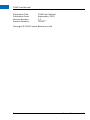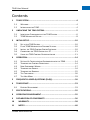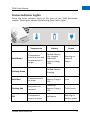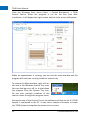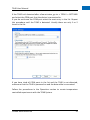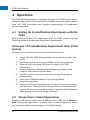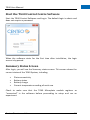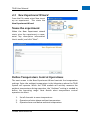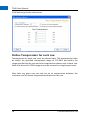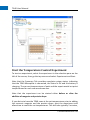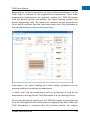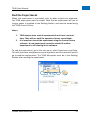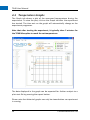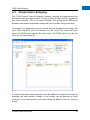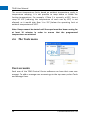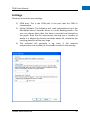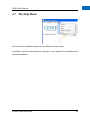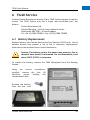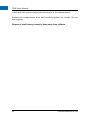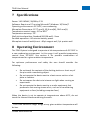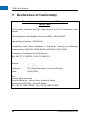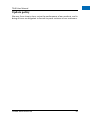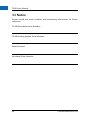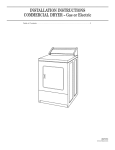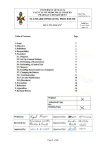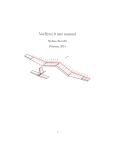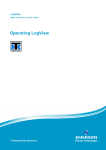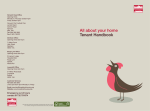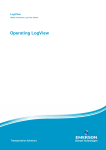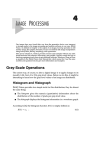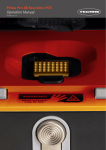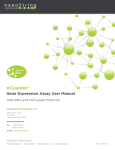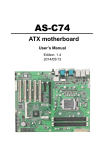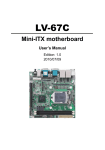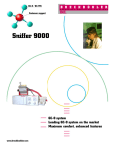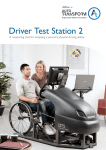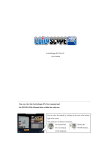Download Here - Centeo
Transcript
1 Anglian Business Park, Royston, SG8 5TW United Kingdom www.centeo.com [email protected] Anglian Business Park +44 (0)1 1763 252011 Royston, SG8 5TW, UK [email protected] +44 (0)1763 252101 www.centeo.com TG40 User Manual Publication Title: Publication Date: Version Number: Product Number: TG40 User Manual September, 2010 1.1 5200017 CB-199-1 Copyright © 2010 Centeo Biosciences Ltd 2 Centeo Biosciences Ltd TG40 User Manual Contents 1 TG40 SYSTEM .................................................................................... 4 1.1 1.2 2 WELCOME ........................................................................................ 4 INTRODUCING THE TG40 .................................................................... 4 UNPACKING THE TG40 SYSTEM ......................................................... 5 2.1 2.2 3 IDENTIFYING COMPONENTS OF THE TG40 SYSTEM ................................... 6 TG40 MICROPLATE DETAILS ................................................................ 8 INITIAL SETUP ................................................................................. 10 3.1 3.2 3.3 3.4 3.5 4 SET UP THE TG40 SYSTEM................................................................. 10 PLACE TG40 MICROPLATE IN DOCKING STATION. .................................. 10 INSTALL THE TG40 CONTROL CENTRE SOFTWARE .................................. 10 CONNECTING THE TG40 SYSTEM TO A PC ............................................ 11 USING THE TG40 CONTROL CENTRE SOFTWARE .................................... 11 OPERATION ..................................................................................... 14 4.1 4.2 4.3 4.4 4.5 4.6 4.7 SETTING UP CRYSTALLIZATION EXPERIMENTS WITH THE TG40.................. 14 TEMPERATURE CONTROL OPERATIONS................................................. 14 NEW EXPERIMENT WIZARD ............................................................... 17 TEMPERATURE GRAPHS..................................................................... 24 TEMPERATURE RAMPING .................................................................. 25 THE TOOLS MENU ............................................................................ 26 THE HELP MENU ............................................................................. 29 5 FREQUENTLY ASKED QUESTIONS (FAQS) ......................................... 30 6 TG40 SERVICE.................................................................................. 33 6.1 BATTERY REPLACEMENT .................................................................... 33 7 SPECIFICATIONS .............................................................................. 35 8 OPERATING ENVIRONMENT ............................................................ 35 9 DECLARATION OF CONFORMITY ..................................................... 36 10 WARRANTY ................................................................................. 38 11 NOTES ......................................................................................... 40 Centeo Biosciences Ltd 3 TG40 User Manual 1 TG40 System 1.1 Welcome Thank you for purchasing this Centeo Biosciences product. In order to get the best performance from the equipment please read this manual carefully before using the TG40 System. 1.2 Introducing the TG40 The TG40 System is designed to enable temperature optimization for vapour phase diffusion protein crystallization experiments. The TG40 Systems provides five (5) rows of eight (8) wells in a temperature controlled microplate. The TG40 Microplate has an SBS footprint to fit into standard laboratory systems for liquid handling and automation. Each row can be set to a different temperature, so that eight (8) experiments can be conducted simultaneously at five (5) different temperatures. The goal is to find the temperature that provides the most optimal crystals. 4 Centeo Biosciences Ltd TG40 User Manual 2 Unpacking the TG40 System The TG40 system includes the TG40 Microplate, TG40 Docking Station, COC inserts, a Plastic Cover, Battery, USB-to-Serial adapter cable, power supply with mains plug and a CD with the software. Unpack these items carefully and ensure that they are all present before proceeding with initial setup. (Note that the battery is pre-installed and is not shipped separately.) The TG40 System is packed in recycled packaging material as far as possible, designed to minimize carbon footprint. Please retain the packaging until you have determined that all components were received and in good working order. When the packaging is no longer needed, please recycle or reuse it. Centeo Biosciences Ltd 5 TG40 User Manual 2.1 Identifying Components of the TG40 System Here is a listing of the components and their function: on: Please ensure that all components are present before starting the setup. TG40 Microplate: This is the white, plastic module with 5 rows of 8 wells. It provides the portable temperature control for protein crystallization experiments. Note that the battery is factory installed. Please record the serial number of the TG40 Microplate in the space provided at the end of this manual. TG40 Docking Station: It provides connections to the power supply and the PC interface. The TG40 Docking Station keeps the TG40 Microplate battery charged and maintains connection to the TG40 software for setting up experiments. The TG40 Microplate sits in the TG40 Docking Station when not being moved around the lab to prepare experiments or observe the results. Please record d the serial number of the TG40 Docking Station in the space provided at the end of this manual. Battery: This is a special Lithium-polymer battery for the TG40 Microplate. The battery fits in the compartment in the bottom of the TG40 Microplate module. Care must be taken when replacing the battery to align the contacts and properly secure the battery compartment. The battery is factory installed in new TG40 Systems. 6 Centeo Biosciences Ltd TG40 User Manual USB-to-Serial Adapter: This enables connection of the serial port on the back of the Docking Station to a USB port on the computer (PC) controlling the TG40 system. Do not connect the cable to the PC until the software has been installed. (See initial setup for detailed instructions.) Power Supply: The Power Supply looks like a standard wall transformer. It provides the appropriate power to operate and charge the TG40 Microplate system. The power cable connects to the back of the Docking Station (See initial setup for detailed instructions.) Do not unplug the power supply from the mains socket while an experiment is running. If the docking station needs to be moved to a different location while an experiment is running, disconnect the plate first. CD:: Contains the TG40 Control Centre software and communications software. (See initial setup for detailed instructions.) Inserts: The TG40 Microplate uses specially designed inserts made from cyclic olefin copolymer (COC) for crystallization experiments. These Inserts provide good thermal contact to the metal heat exchangers of the TG40 Microplate. oplate. Each Insert has eight (8) wells for crystallization reagent and protein sample drop. The maximum volume that the reagent (large) wells hold is 60µL however for protein crystallisation we recommend using two thirds of the total volume (40 µL). The protein tein (small) wells hold 3µL. Each experiment requires five (5) inserts. Plastic Lid: The plastic lid fits over the top surface of the TG40 Microplate and can be used to reduce condensation and provide additional temperature stability. Centeo Biosciences Ltd 7 TG40 User Manual 2.2 TG40 Microplate Details Power/Reset Switch Located on the right-hand side of the TG40 Microplate is a small, recessed button that can be used to turn the TG40 Module on or off. Use a pen to activate the button by pushing against it The Microplate will automatically switch on when it is docked and the main power switch at the back of the docking station is switched on. To turn off the TG40 Microplate for storage or when no experiments are being conducted, make sure that the plate is either undocked or the main power switch at the back of the docking station is in the off position. Then push the Power/Reset Switch. This switch can also be used to reset the TG40 Microplate to clear experiments that were previously loaded. To reset the device push the button and keep it pressed for 3 seconds, then release. 8 Centeo Biosciences Ltd TG40 User Manual Status Indicator Lights There are three indicator lights on the front of the TG40 Microplate module. These lights indicate the following (from left to right): Temperature Solid Green Temperature control active and temperatures in range Battery Docked: Battery fully charged Undocked: Battery Charge >50% Power Running on external Power Docked: Battery charging Flashing Green Solid Red Temperature out of range Undocked: Battery Charge < 50% Flashing Red Set points not reached Undocked: Battery Charge < 10% Critical error Off Temperature control inactive No Battery Running on battery power Centeo Biosciences Ltd Non-critical error 9 TG40 User Manual 3 Initial Setup 3.1 Set up the TG40 System Connect Docking Station to Electrical Power (Mains) Unpack the docking station, power supply and USB-to-Serial cable. Plug the power supply into the connector on the back of the docking station. Connect the power supply to mains power. (The power supply will automatically detect the mains voltage (from 100VAC – 240VAC) and supply the correct output to the docking station. Ensure the power switch on the rear of the TG40 docking station is in the “off” position. Do not connect the USB-to-Serial adapter cable yet. 3.2 Place TG40 Microplate in Docking Station. Place the TG40 Microplate in the Docking Station, aligning the contacts on the TG40 Microplate with the connectors on the Docking Station. Using the switch on the rear of the docking station, turn on the power. The status lights on the front of the TG40 Microplate will illuminate and the heat exchange fans will be heard. 3.3 Install the TG40 Control Centre Software The TG40 Control Centre software runs on a PC with the Windows XP, Windows Vista or Windows 7 operating systems. Open the CD case and remove the CD labelled “TG40 Control Centre software”. Please note that Microsoft Windows operating system administrator access is required to install the software. 10 Centeo Biosciences Ltd TG40 User Manual Insert this CD into the PC that will control the TG40 System and install the software. The software will autorun on loading, but if it does not, click on “My Computer” on the desktop and browse to the correct drive. Run “Centeo.InstallManager.Exe” and select “Install TG40 Control Centeo Software” to install the software. Note that during installation there will be four (4) programs installed on the PC. 1. 2. 3. 4. TG40 Control Centre software FTDI USB to Serial Driver Microsoft® .NET Framework 3.5 SP1 Microsoft® SQL Server Compact 3.5 SP2 The .NET Framework 3.5SP1 is needed for the Control Centre Software to run. Please note that most Computers will have the .NET Framework 3.5 SP1 already installed. If the TG40 System will be used on multiple PC’s, the software will need to be installed on each of them. When the installation is completed, remove the CD from the drive. Do not start the software yet. 3.4 Connecting the TG40 System to a PC Connect the USB-to-Serial cable’s USB plug to a USB connector on the PC. Connect the Serial plug to the Docking Station. In the icon tray Windows will indicate that it has found new hardware and that it is installing the drivers for “USB to serial”. 3.5 Using the TG40 Control Centre software Check that the power lights on the TG40 Microplate and Docking Station are illuminated and that the USB-to-Serial cable is properly connected. Centeo Biosciences Ltd 11 TG40 User Manual From the Windows Start menu select -> Centeo Biosciences -> TG40 Control Centre. When the program is run for the first time after installation, it will bypass the login screen and the main screen will appear. When an experiement is running, you can exit the main window and the program will continue running inside the system tray. To restore the Main window, right click on the icon in the Windows System Tray area. You can also log on or off, or to shut down the program from the System Tray icon. Do not start multiple instances of the control center through the program menu. During start-up of the Control Centre the software will look to see if a TG40 System is connected to the PC. It may take a couple of minutes to locate the TG40 System and update the status on the screen. 12 Centeo Biosciences Ltd TG40 User Manual If the TG40 isn’t detected after a few minutes, go to -> TOOLS -> SETTINGS and select the COM port that the device is connected to. If you do not know the COM port select the next entry in the list. Repeat this procedure until the TG40 is detected. Usually there are only 1 or 2 items in the list. If you have tried all COM ports in the list and the TG40 is not detected, make sure that the TG40 is powered on and the data cable is connected. Follow the procedures in the Operation section to create temperature controlled experiments with the TG40 System. Centeo Biosciences Ltd 13 TG40 User Manual 4 Operation The TG40 System operation is managed through the TG40 Control Centre Software. The Control Centre Software provides continuous status updates from the TG40 Microplate and enables programming of temperature control operations. 4.1 Setting Up Crystallization Experiments with the TG40 Before setting up your first experiment with the TG40, please read the Overview below to understand the process requirements. Overview of Crystallization Experiment with TG40 System For best results, follow these steps to set up the experiment. 1. 2. 3. 4. 5. 6. 7. 8. Ensure that the TG40 Docking Station is connected to power and the PC. Define an experiment using the TG40 Control Centre Software. Place an Insert into each of the five (5) rows of the TG40 Microplate. Using a pipette or automated liquid dispensing system, load reagents and proteins into the wells. Seal the inserts to prevent evaporation using sealing tape or sealing sheets. Return the TG40 Microplate to the Docking Station. Start the experiment. Remove TG40 from Docking Station at regular intervals to observe crystallization. The battery will maintain the set temperatures for at least 30 minutes during observations. Return to Docking Station after imaging to maintain charge on battery. 4.2 Temperature Control Operations Reagents and protein drops can be added to the TG40 either before or after starting the experiment. In either case it is advantageous to set up the experiment before proceeding to the liquid handling. 14 Centeo Biosciences Ltd TG40 User Manual Start the TG40 Control Centre Software Start the TG40 Control Software and Login. The default login is admin and does not require a password. When the software starts for the first time after installation, the login screen is bypassed. Summary Status Screen After login, you will see the Summary status screen. This screen shows the current status of the TG40 System, including: • • • • Plate connectivity Battery status Battery charge Current temperature reading of each row Check to make sure that the TG40 Microplate module registers as “connected” in the software before proceeding to setup and run an experiment. Centeo Biosciences Ltd 15 TG40 User Manual Guidelines for setting up the temperatures of the TG40 The temperatures of the rows of the TG40 must be set according to the desired operating temperatures. An ambient temperature of 20°C is assumed, which is the highest ambient temperature at which row 1 can be set to 4°C. Here are the temperature setting guidelines. Note that the limiting temperature in these cases is the set-point of Row 1, the coldest row. Operation between 4°C and 9°C When Row 1 is set between 4°C and 9°C, the temperatures of rows 2 to 5 have to be higher than that of row 1 in addition the temperature difference between the rows has to be 4 degrees. Operation between 10°C and 50°C When Row 1 is set between 10°C and 50°C, then the: Minimum interval between rows: 0°C Maximum interval between rows: 4°C Note that as the ambient temperature changes, the temperature setting guidelines change. For example when the ambient temperature is reduced to 19°C, then row 1 can be set to 3°C. The absolute temperature range the TG40 can control is 1°C to 60°C, however the entire range is not accessible in a single experiment. 16 Centeo Biosciences Ltd TG40 User Manual 4.3 New Experiment Wizard From the File menu select New to set up an experiment. This starts the New Experiment Wizard. Name the experiment When the New Experiment wizard starts, give the experiment a name, enter any descriptive information that is useful, and click “Next”. Define Temperature Control Operations The next screen in the New Experiment Wizard controls the temperature settings. Enter the ambient temperature in the laboratory where the TG40 System will operate. While the TG40 module will actively measure the ambient temperature during operation, the “Ambient” setting is needed to define the operating range. Next decide what temperature control operation to select. 1. 2. 3. Set all channels to same temperature Operate exclusive above ambient temperature Operate above and below ambient temperature Centeo Biosciences Ltd 17 TG40 User Manual Click Next to go to the next screen. Define Temperature for each row Temperatures for each row must be entered next. The temperatures must be within the specified temperature range of 1ºC-60ºC and within the range specified by the max and min temperatures shown next to each row. Note that the entire TG40 range cannot be covered in a single experiment. Note that any given row can only be set to temperature between the maximum and minimum temperatures shown for that row. 18 Centeo Biosciences Ltd TG40 User Manual Describe wells for the experiment Each well can have a useful description of the protein and reagents used for the experiment. Use this screen to enter any desired and useful data for the wells. Note that this is optional, and can be skipped by clicking “Finish” to complete the setup. The New Experiment Wizard is now complete. The experiment has been saved and can be started when desired. Centeo Biosciences Ltd 19 TG40 User Manual Start the Temperature Control Experiment To start an experiment, select the experiment in the selection pane on the left of the screen, then go the top menu and select Experiment and Start. Note that the Summary Tab provides complete system status, indicating that the TG40 Microplate is connected, the Status is OK and the battery is charging. The current temperatures of each and the experimental set-point temperatures for each row are shown also. Note that the experiment can be started either before or after the addition of reagents and protein drops. If you desire to have the TG40 rows at the set temperatures prior to adding the reservoir reagents and the protein drops, start the experiment and allow time to reach the set temperatures. This will take typically 5 minutes, 20 Centeo Biosciences Ltd TG40 User Manual depending on the set temperatures and the ambient temperature, for the TG40 rows to stabilize at the programmed temperatures. Once these programmed temperatures are attained, remove the TG40 Microplate from the docking station and perform the liquid handling (reagent and protein dispensing) tasks. The battery will maintain the set temperatures for at least 30 minutes. Seal the inserts and return the TG40 Microplate to the Docking Station to continue the experiment. Alternatively, the liquid handling and insert sealing procedures can be accomplished prior to starting the experiment. In either case, the set temperatures will be maintained as long as the experiment is running and the TG40 Microplate is in the Docking Station. At any time during the experiment, the TG40 Microplate may be removed from the Docking Station for observation or imaging of the wells. While the TG40 Microplate is removed from the Docking Station, the battery Centeo Biosciences Ltd 21 TG40 User Manual provides power to the TG40 Microplate, maintaining the set temperatures and recording the status in the microplate memory. Typically the TG40 Microplate will operate for at least 30 minutes under battery power. When removed from the Docking Station, the TG40 Control Centre software will show the status as Disconnected, as shown below. While disconnected, the temperatures on the Status tab are not updated, as the TG40 Microplate is no longer connected to the Docking Station. 22 Centeo Biosciences Ltd TG40 User Manual End the Experiment When the experiment is concluded, such as when crystals are observed, the TG40 experiment must be ended. Note that an experiment will run as long as power is supplied to the Docking Station, and must be ended using the TG40 Control Centre. Notes: 1. 2. TG40 temperature control experiment do not have a set endtime. They will run until the operator chooses to end them. It is important to end the experiment using the Control Centre software. A new experiment cannot be started if another experiment is still running in the software. To end the experiment, go to the top menu, select Experiment and Stop. This will terminate temperature control operation and the rows will quickly go to ambient temperature. The TG40 Microplate must be in the Docking Station when ending the experiment. Centeo Biosciences Ltd 23 TG40 User Manual 4.4 Temperature Graphs The Graph tab shows a plot of the measured temperatures during the experiment. To view the plot, click on the Graph tab after the experiment has started. The time axis on the graph will automatically change as the experiment progresses. Note that after starting the experiment, it typically takes 5 minutes for the TG40 Microplate to reach the set temperatures. The data displayed in the graph can be exported for further analysis to a plain text file by pressing the export button. Please note that historical graphs can only be viewed when no experiment is running. 24 Centeo Biosciences Ltd TG40 User Manual 4.5 Temperature Ramping The TG40 Control Centre Software enables ramping of temperatures up and down during an experiment. During a ramp all rows will be ramped by the same amount. This is to keep constant the temperature difference between the rows and prevent undesired heat transfer among the rows. To program a temperature ramp, set the desired temperature change, the start time and date, and the duration of the ramp. The ramp will start when the TG40 clock reaches the start time. The TG40 clock is set by the clock on the controlling PC. Currently selected ramp parameters can be added to a queue of ramps by pressing the save button. Ramps in the queue can be deleted by right clicking on the appropriate entry and selecting delete from the pop-up menu. Centeo Biosciences Ltd 25 TG40 User Manual The current temperature limits, based on ambient temperature, apply to temperature ramping. It is not possible to ramp above or below the limiting temperatures. For example, if Row 1 is currently at 6ºC, then a ramp of -4ºC (reducing the temperature of each row by 4ºC) is not allowed, as it would take Row 1 to 2ºC (below the operating limit at ambient temperature of 20ºC. Note: Ramps cannot be started until the experiment has been running for at least 10 minutes in order to ensure that the programmed temperatures are attained. 4.6 The Tools menu User accounts Each user of the TG40 Control Centre software can have their own user account. To add or manage user accounts go to the top menu, select Tools and Manage Users. 26 Centeo Biosciences Ltd TG40 User Manual Settings There are three main user settings: 1) COM port: This is the COM port is the port that the TG40 is connected to 2) Polling Multiple: The Software will read temperatures from the Microplate every 3 seconds, when it is in the docking station. The user can choose how often this data is recorded and plotted on the graph. Note that for experiments running over a number of weeks it is advised to choose a multiple above 10, otherwise the resulting data file will be very large. 3) The software will generate a log entry if the setpoint temperatures are outside the thresholds entered in the settings. Centeo Biosciences Ltd 27 TG40 User Manual Update Firmware The software program that runs inside the Microplate (commonly referred to as the firmware) can be updated by the user. We are continuously working to enhance our products and will be supplying firmware updates on a regular basis. 28 Centeo Biosciences Ltd TG40 User Manual 4.7 The Help Menu This manual is available as part of the software help system. In addition the menu provides an easy link to our website for software and firmware updates. Centeo Biosciences Ltd 29 TG40 User Manual 5 Frequently Asked Questions (FAQs) How do I know the TG40 reaches the set temperature? The TG40 has internal temperature sensors that are factory calibrated. The temperature of each row is controlled by an independent digital PID (proportional, integral, derivative) controller and measures the absolute temperature of each block. The wells in the COC insert are thermally coupled to the metal block when inserted. These sensors also report the temperature which is displayed by the software when the TG40 is in the docking station. Deviations from the set temperature are logged and reported as error conditions during the operation of an experiment. How long does it take the TG40 to attain the programmed temperatures? Normally the programmed temperatures are attained in 5-10 minutes from the start of the experiment. Once the programmed temperatures are reached, they will be maintained as long as the experiment continues, unless a temperature ramp is programmed. Why won’t Row 1 (the coldest row) reach 4ºC? The ambient lab temperature may be too high. If the ambient temperature goes above 20ºC the TG40 may not be able to attain 4ºC. Move the TG40 to a lower ambient temperature location or modify the experimental conditions. Guidelines for Temperature Programming When defining the temperature of each row, there are operating parameters (guidelines) to keep in mind. 1. There is a software limit to maximum and minimum temperature of each row based on the maximum ambient temperature and the temperature of the adjacent rows. 2. All the wells in a row must be at the same temperature. 30 Centeo Biosciences Ltd TG40 User Manual 3. 4. Generally, each row can only differ in temperature from the adjoining row(s) by 4ºC or less.. Every row can be at the same temperature, or the rows can all be set at different temperatures. How do I turn on power to the TG40 Microplate? The TG40 Microplate is automatically powered on when it is in the Docking Station and the Docking Station is powered on. Why do the fans in the TG40 keep running when the Docking Station is turned off? The fans run continuously while the TG40 is powered on. They will continue to run even when the Docking Station is powered off until the battery charge is depleted. Turning off the TG40 using the Power/Reset switch will turn off the fans. (Caution: This will terminate any experiments currently running.) What are the volumes of the wells in the inserts? The reagent (large) well holds a maximum of 60µL but it advisable to use two thirds of this volume (40 µL). The protein (small) well holds 3µL. Can the TG40 Microplate sit in a standard microplate holder? Yes. The TG40 Microplate conforms to the footprint of an SBS standard microplate. (85mm W X 128mm L)H. Can I operate the TG40 in a cold room? Yes. The TG40 can be safely operated in a non-condensing environment at temperatures down to 4ºC. Operated in a sub-ambient temperature environment, the minimum temperature of the TG40 will be 1ºC. Do I have to seal the TG40 Inserts? Yes, they must be sealed to prevent evaporation, as in other vapour diffusion crystallization experiments. Use standard crystallization sealing tape, sealing sheets or oils. Centeo Biosciences Ltd 31 TG40 User Manual How do I decide when to end an experiment? TG40 experiments are open-ended, with no pre-set end time. They continue until the operator decides that the experiment successfully produced crystals or until the operator decides that no useful crystals will be obtained. At either point, the operator must manually terminate the experiment. 32 Centeo Biosciences Ltd TG40 User Manual 6 TG40 Service Contact Centeo Biosciences directly if your TG40 System appears to require service. The TG40 System only has a single user-serviceable part, the battery. Centeo Biosciences Ltd Polaroid Building – Vale of Leven Industrial Estate Dumbarton G82 3PW – United Kingdom Tel: +44 (0) 1389 750939 – Fax: +44 (0) 1389 750939 6.1 Battery Replacement Replace battery with Centeo Biosciences Part Number CB-105 only. Use of another battery may present a risk of fire or explosion. Replacement batteries can be obtained from Centeo Biosciences. Caution: The battery used in this device may present a fire or chemical burn hazard if mistreated. Do not disassemble, heat above 100°C (212°F) or incinerate. To replace the battery, remove the TG40 Microplate from the Docking Station. Using the correct screwdriver, carefully remove the four (4) Pozidrive screws holding the compartment door. Remove the battery from the box, and Centeo Biosciences Ltd 33 TG40 User Manual install with the contacts facing the connectors in the compartment. Replace the compartment door and carefully tighten the screws. Do not over-tighten. Dispose of used battery promptly. Keep away from children. 34 Centeo Biosciences Ltd TG40 User Manual 7 Specifications Power: 110-240VAC, 50/60Hz, 0.7A Software: Requires a PC running Microsoft® Windows XP/Vista/7 Operating environment: 4ºC-30ºC, non-condensing Microplate Dimensions: 127.7 mm(L), 85.4 mm(W), 28.0 mm(H). 1 Temperature control range: 1ºC to 60ºC Temperature accuracy: 1ºC. Well pitch and position: Standard SBS (96-well).- 9mm Portable operation: >30 minutes battery power Microplate inserts 8 wells/insert - 60μL reagent well, 3μL protein well 8 Operating Environment The TG40 System is designed to operate at lab temperatures of 4ºC-30ºC in a non-condensing environment. In this range it will provide temperature control from 1ºC-60ºC. See section 4 for possible combination of temperatures for a given ambient temperature. For optimum performance and safety the user should consider the following: • • • • Do not touch the contacts of the docking station or short any of the pins with a conducting object. Do not operate the device next to a heat source such as a hot plate or radiator. Do not expose the device to intense sun light when running an experiment. Do not operate the device next to or under equipment that produces a fast moving stream of air, such as air conditioning equipment or fans (including computer fans) When the device is set to operate at temperatures above 40°C, do not touch the thermal blocks containing the wells. 1 This is the maximum range. Range at any given ambient temperature will be less. Centeo Biosciences Ltd 35 TG40 User Manual 9 Declaration of Conformity Thermally Controlled Microplate with SBS footprint Model TG40 This product complies with the requirements of the EU Directives listed below: Electromagnetic Compatibility Directive (EMC) - 2004/108/EC Low Voltage Directive - 2006/95/EC Compliance with these standards is claimed by meeting the following requirements: EN61326-1:2006 (EMC) and 61010-1:2001 (LVD) Compliance Certificates and Full Reports: Ref: 2927TC1, 2926TR1, 2925TC1, 2924TR1 Signed: Authority: Date: Dr. Philipp Steinmann, Technical Director 02/02/2010 For Centeo Biosciences Ltd Polaroid Building – Vale of Leven Industrial Estate Dumbarton G82 3PW – United Kingdom Tel: +44 (0) 1389 750939 – Fax: +44 (0) 1389 750939 36 Centeo Biosciences Ltd TG40 User Manual FCC This equipment has been tested and found to comply with the limits for a Class A digital device, pursuant to part 15 of the FCC Rules. These limits are designed to provide reasonable protection against harmful interference when the equipment is operated in a commercial environment. This equipment generates, uses, and can radiate radio frequency energy and, if not installed and used in accordance with the instruction manual, may cause harmful interference to radio communications. Operation of this equipment in a residential area is likely to cause harmful interference in which case the user will be required to correct the interference at their own expense. Centeo Biosciences Ltd 37 TG40 User Manual 10 Warranty TG40 System Product Warranty Centeo Biosciences Ltd. warrant that the TG40 System is free from defects in labor and materials and shall conform to its product specifications as defined in the product documentation. This warranty covers parts (except those specified below) and labor, and applies only to equipment which has been installed and operated in accordance with the documentation supplied by us, and which has been serviced only by authorized dealers or service personnel. This warranty does not apply to equipment and accessories that have been modified or tampered with in any way, misused, or damaged by accident, neglect, or conditions beyond our control. Warranty period TG40 Microplate and Docking Station are covered by a standard warranty that is one (1) year from the date of shipment. The TG40 Battery is warranted for 90 days from the date of shipment. Users should retain proof of delivery date. Items not covered: This warranty does not apply to TG40 Inserts, which are consumables. Warranty repair In the event of failure within the warranty period, Centeo Biosciences Ltd. will either repair or replace the product not conforming to this warranty. It is the customer's responsibility to pay for the shipment of the product under warranty to Centeo Biosystems. This warranty covers shipment charges for returning the repaired or replaced product to the customer. Please contact Centeo Biosciences Ltd. directly for further information. A Return Goods Authorization Number (RGA #) must be obtained from our Technical Service before returning any product for in-warranty repair or replacement. 38 Centeo Biosciences Ltd TG40 User Manual Update policy We may, from time to time, revise the performance of our products, and in doing so incur no obligation to furnish any such revisions to our customers. Centeo Biosciences Ltd 39 TG40 User Manual 11 Notes Please record the serial numbers and purchasing information for future reference. TG 40 Microplate Serial Number: TG 40 Docking Station Serial Number: Date Received: Purchase Order Number: 40 Centeo Biosciences Ltd