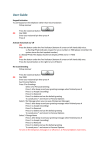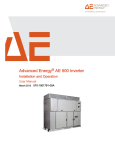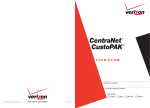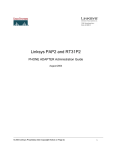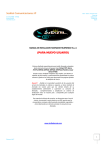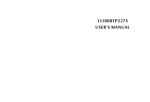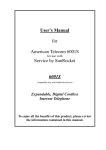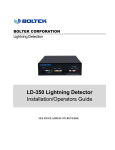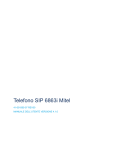Download User Manual - Micro Alcarria
Transcript
Table of Contents User Manual TABLE OF CONTENTS ................................................................................................................................ 2 1. WELCOME.................................................................................................................................................. 3 2. WHAT HAPPENS WHEN YOU SUBSCRIBE TO NETFONE SERVICE? ...................................... 3 3. INSTALLING YOUR LINKSYS PHONE ADAPTER .......................................................................... 3 4. USING YOUR PHONE............................................................................................................................... 3 5. ENHANCED SERVICES ........................................................................................................................... 4 CALLER ID..................................................................................................................................................... 4 CALLING LINE IDENTIFICATION PRESENTATION CLIP ................................................................................. 5 CALLING LINE IDENTIFICATION RESTRICTION (CLIR) – CALLER ID BLOCKING ......................................... 5 CALL WAITING .............................................................................................................................................. 5 DISABLE OR CANCEL CALL WAITING ........................................................................................................... 6 CALL-WAITING WITH CALLER ID ................................................................................................................. 7 ATTENDANT CALL TRANSFER ....................................................................................................................... 7 UNATTENDED OR “BLIND” CALL TRANSFER ................................................................................................ 8 CALL HOLD.................................................................................................................................................... 8 THREE-WAY CALLING................................................................................................................................... 9 THREE-WAY AD-HOC CONFERENCE CALLING ............................................................................................. 9 CALL RETURN ................................................................................................................................................ 9 AUTOMATIC CALL BACK ............................................................................................................................. 10 CALL FWD - UNCONDITIONAL ................................................................................................................... 10 CALL FWD - BUSY ...................................................................................................................................... 11 CALL FWD – NO ANSWER .......................................................................................................................... 11 ANONYMOUS CALL BLOCKING ................................................................................................................... 12 DISTINCTIVE / PRIORITY RINGING AND CALL WAITING TONE ................................................................... 12 SPEED CALLING – UP TO EIGHT (8) NUMBERS ............................................................................................ 13 NetFone’s service with the Linksys Internet Phone Adapters (PAP2, RT31P2 and WRT54GP2) 5. USING YOUR NETFONE PERSONAL WEB INTERFACE............................................................. 13 6. USING YOUR LINKSYS DEVICE’S PORTAL................................................................................... 14 7. USING YOUR VOICEMAIL................................................................................................................... 14 Personal Freedom – Basic CALLING YOUR MAILBOX ........................................................................................................................... 15 LISTENING TO MESSAGES ............................................................................................................................ 15 CHANGING WELCOME MESSAGE ................................................................................................................ 15 SELECTING THE MAILBOX MODE ................................................................................................................ 16 CHANGING YOUR PASSWORD ...................................................................................................................... 16 RECEIVING NOTIFICATIONS ......................................................................................................................... 16 8. SUPPORT................................................................................................................................................... 16 NetFone Services, Inc. www.NetFone.ca Property of NetFone Services, Inc. DRAFT p. 1 Property of NetFone Services, Inc. DRAFT p. 2 1. Welcome In the future we will be moving to 11 digits dialing for long distance calls (in which you have to use the “1” prefix for long distance calls). You will be notified by email when this happens. Congratulations on purchasing Canada’s best Voice over Internet value. You made an excellent choice and we hope you will enjoy your service. International calls must have a “011” prefix. You should have received your Linksys Voice over IP phone adapter. This device offers superb audio quality, rich functionalities, high level of integration and compactness. Linksys IP phone adapters (which include the Linksys PAP2, RT31P2 and WRT54GP2) are fully compatible with the SIP industry standard and can interoperate with many other SIP compliant devices and software on the market. 2. What happens when you subscribe to NetFone Service? A qualified technician will contact you to determine your best installation options and see if you have any additional requirements. A registered mail package should arrive at your door within few days from subscribing to the service. This package contains: - One Linksys phone adapter - One universal power adaptor - One Ethernet cable - Linksys quick install guide - Linksys CD which include the Linksys user guide - A NetFone’s quick user guide In Section 5, you will learn how to use the different features of your service. In Section 6, you will learn how to access your personal web portal and in Section 7, you will learn how to use your voicemail. 3. Installing Your Linksys Phone Adapter Follow the installation instructions in the Linksys quick user guide (printed form) and the Linksys user guide on CD or available at Netfone’s web site www.netfone.ca/manuals/. Please note that Linksys phone adapters have two phone outlets. If you subscribed for one phone line, you may only use the phone adapter titled “Phone 1.” You are able to also receive calls similar to regular telephone lines. Note that in order to receive calls, your analog handset must be connected to the device which is in turn connected to a broadband internet connection. If your phone is disconnected or for any reason disabled (except for cancellation of service), all calls will be forwarded to your voicemail. Like a regular phone, you have access to “*” and “Flash/Hook” call features. These features work in similar fashion to telephone and are listed below. These are described in details later in this document under Enhanced Services Call Return Code Call Back Activation Code Cfwd Always Activation Code Cfwd Busy Activation Code Cfwd No Ans. Activation Code *69 *66 *72 *90 Cfwd Last Deactivation Code Block Last Activ. Code Accept Last Activ. Code Call Waiting Activation Code CW Per Call Activ. Code Block CID Act. Code Block CID Per Call Act. Code Block ANC Activ. Code DND Activation Code CID Activation Code CW CID Activation Code Distinctive Ring Activ. Code Speed Dial Act. Code *63 *60 *64 *5? *71 *67 *81 *77 *78 *65 *25 *26 *74 *92 If available, the Linksys Adapter supports the generation and pass through of Caller ID information. Currently our network does not transmit caller ID in most cities. For caller ID availability, check www.netfone.ca/callerID/ No user action required. The user’s telephone equipment must support Caller ID to display the caller’s name and/or number. In between ringing bursts, the Linksys Adapter can generate a Caller-ID signal to the attached phone when the phone is onhook. User Action Required to Activate or Use Expected Call and Network Behavior WE DO NOT SUPPORT 911 AND 411 SERVICE. FOR INFORMATION ABOUT INCOMING SUPPORT REFER TO http://www.netfone.ca/911/ and http://www.netfone.ca/411/ For calls within the United States and Canada (be they local or long distance), use 10 digits dialing. For example: 604-676-3400. No “1” prefix is needed. User Action Required to Deactivate or End DRAFT p. 3 *83 *80 *84 *57 *70 *68 *82 *87 *79 *85 *45 *46 Caller ID 4. Using your phone Property of NetFone Services, Inc. *98 *86 *73 *91 *93 5. Enhanced Services Service Description Using your telephone handset, you are able to place calls to any IP or regular numbers excepting: - 900 numbers - 911 except where in cities listed at www.netfone.ca/911 - 411 except where in cities listed at www.netfone.ca/411 - numbers that are blocked at the discretion of NetFone Blind Transfer Code Call Back Deactivation Code Cfwd Always Deactivation Code Cfwd Busy Deactivation Code Cfwd No Ans. Deactivation Code Cfwd Last Deactivation Code Block Last Deactivation Code Accept Last Deactivation Code Call Waiting Deactivation Code CW Per Call Deactivation Code Block Caller ID Deact. Code Block Caller ID Per Call Block ANC Deact. Code DND Deact. Code CID Deactivation Code CW CID Deactivation Code Distinctive Ring Deact. Code Property of NetFone Services, Inc. As part of the INVITE message, the Linksys Adapter sends the caller’s name and number as it is configured in the profile. No user action required. See CLIP and CLIR. DRAFT p. 4 This puts your first call on hold and automatically connects you to your second call. Calling Line Identification Presentation CLIP Service Description Some users will elect to block their Caller ID information for all outgoing calls. However, there may be circumstances where sending Caller ID information for a call is desired, i.e. trying to reach a party that does not accept Caller ID blocked calls. Lift the receiver User Action Required to Activate or Use Listen for dial tone Expected Call and Network Behavior User Action Required to Deactivate or End To put your second caller back on hold and return to your first caller, press the switch hook or flash button again. (You can alternate between calls as often as you like.) If the user is on a call when another call comes in they will hear a series of beeps / tones alerting them to the second call. The person calling will hear normal ringing. See Cancel Call Waiting. Press *65 Disable or Cancel Call Waiting Listen for dial tone Expected Call and Network Behavior User Action Required to Deactivate or End Dial the telephone number you are calling Caller ID will be sent to the distant party for this call only. Users must repeat this process at the start of each call. No action required. This service is only in effect for the duration of the current call. Service Description The Linksys Adapter supports disabling of call waiting permanently or on a per call basis. To temporarily disable Call Waiting (for the length of one call): User Action Required to Activate or Use Before placing a call: Lift Receiver Calling Line Identification Restriction (CLIR) – Caller ID Blocking Service Description Press *70 This feature allows the user to block the delivery of their Caller ID to the number they are calling. This feature must be activated prior to dialing each call and is only in effect for the duration of each call. Lift the receiver User Action Required to Activate or Use Listen for dial tone then dial the number you want to call. Call Waiting is now disabled for the duration of this call only. Listen for dial tone To deactivate Call Waiting while on a call: Press *82 Press the switch hook or flash button briefly. This puts the first call on hold. Listen for dial tone Listen for three short tones and then a dial tone. Dial the telephone number you are calling Expected Call and Network Behavior User Action Required to Deactivate or End You must repeat this process at the start of each call The user activates this service to hide his Caller ID when making an outgoing call. No action required. This service is only in effect for the duration of the current call. Press *57 Listen for dial tone then return to your call by pressing the switch hook or flash button. Call Waiting is now disabled for the duration of this call. To deactivate Call Waiting while on a permanent basis (until cancelled): Call Waiting Service Description User Action Required to Activate or Use The user can accept a call from a 3rd party while engaging in an active call. The Linksys Adapter shall alert the subscriber of the 2nd incoming call by playing a call waiting tone. If the you choose to answer the second call either: Press and release your phone's switch hook (the button you release when you take your phone off the hook) or Press the flash button (if your phone has one). Property of NetFone Services, Inc. DRAFT p. 5 Lift the receiver Listen for dial tone Press *57 Expected Call and Network Behavior User Action Required to Deactivate or End Property of NetFone Services, Inc. You will hear a confirmation tone signaling your request to cancel Call Waiting has been accepted. Callers who dial your number will receive a busy signal or, if available, the caller will be forwarded to voice mail or another predetermined forwarding number. If you have cancelled Call Waiting DRAFT p. 6 temporarily, no user action is required. Expected Call and Network Behavior If you deactivated call waiting and wish to reinstate the service, do the following: Lift the receiver Listen for dial tone Press *56 User Action Required to Deactivate or End You will hear a confirmation tone signaling your request to cancel Call Waiting has been accepted. Unattended or “Blind” Call Transfer Service Description Unattended or “Blind” Call Transfer lets a customer use their Touchtone phone to send a call to any other phone, inside or outside their business, including a wireless phones. While in a call with the party to be transferred: Call-Waiting with Caller ID Service Description User Action Required to Activate or Use Expected Call and Network Behavior User Action Required to Deactivate or End When the user is on the phone and has Call Waiting active, the new caller’s Caller ID information will be displayed on the users phone display screen at the same time the user is hearing the Call Waiting beeps / tones. The telephone equipment connected to the Linksys Adapter must support Call-Waiting with Caller ID. In between call waiting tone bursts, the Linksys Adapter can generate a Caller-ID signal to the attached phone when it is off hook. Not applicable. User Action Required to Activate or Use User Action Required to Activate or Use Press the switch hook or flash button on the phone to place the party on hold Enter *98 Dial the number to which you will transfer the caller Expected Call and Network Behavior Attendant Call Transfer Service Description Attendant Call Transfer lets a customer use their Touchtone phone to send a call to any other phone, inside or outside their business, including a wireless phones. While in a call with the party to be transferred: Press the switch hook or flash button on the phone to place the party on hold User Action Required to Deactivate or End Dial the number to which you will transfer the caller Service Description Call Hold lets you put a caller on hold for an unlimited period of time. It is especially useful on phones without the hold button. Unlike a hold button, this feature provides access to a dial tone while the call is being held. Press the switch hook or flash button on the phone to place the first party on hold. You will hear a dial tone. User Action Required to Activate or Use Stay on the line until the called number answers To make another call: Announce the call Enter the new number Press the switch hook or flash button adding the held party to the call To return to call on hold: Hang up to connect the two parties and transfer the call Note: You can hook flash while the 3rd party is ringing to start an early conference. Then hang up to complete the transfer without waiting for the 3rd party to answer first. DRAFT The call is transferred when a complete number is entered. You will hear a short confirmation tone, followed by regular dial tone When the user presses the switch hook or flash button, the transferee is placed on hold. When the user successfully dials the transfer number, the transferee will automatically call the dialed number. No applicable. Call Hold Listen for three short tones followed by dial tone Property of NetFone Services, Inc. When the user presses the switch hook or flash button, the transferee is placed on hold. When the user successfully dials the transfer number and the party answers the transferee can be added to the call by pressing the switch hook or flash button creating a three-way conference. When the user hangs up the phone the transferee and the called party remain in a call. Not applicable. p. 7 Hang up and the phone set will ring with the first call on the line (or Hook Flash again) Expected Call and Network Behavior User Action Required to Deactivate or End Property of NetFone Services, Inc. Hang-up the telephone. DRAFT p. 8 Three-Way Calling Service Description The user can originate a call to a 3rd party while engaging in an active call. Press the switch hook or flash button on the phone to place the first party on hold User Action Required to Activate or Use Listen for three short tones followed by dial tone Dial the number of the 3rd party. User Action Required to Deactivate or End To hold a conference with the party on hold and the 3rd party, simply press the switch hook or flash button The Linksys Adapter supports up to two calls per line. The Linksys Adapter can conference two calls by bridging the 2nd and 3rd parties. Hang-up the telephone. Expected Call and Network Behavior Service Description This feature allows the user to place a call to the last number they tried to reach whether the call was answered, unanswered or busy by dialing an activation code. Pick up the receiver User Action Required to Activate or Use Listen for dial tone Press *66 If the number called is idle the call will ring through and complete normally. If the called number is busy the user will hear a special announcement and the feature will monitor the called number for up to 30 minutes. When both lines are idle, the user hears a special ring. This feature allows the user to conference up to two other numbers on the same line to create a three-way call. If you are already on a call and wish to add a third party: User Action Required to Activate or Use Press the switch hook or flash button Listen for dial tone Dial the third party normally When the third party number starts to ring press the switch hook or flash button again User Action Required to Deactivate or End Press *86 Call FWD - Unconditional Service Description Call the first party in the normal manner Follow the directions for adding a third party (see instructions above) The Linksys Adapter can host a 3-way conference and perform 3-way audio mixing (without the need of an external conference bridge device or service). Expected Call and Network Behavior User Action Required to Activate or Use Press *72 Listen for dial tone and enter the telephone number you are forwarding your call to. User Action Required to Deactivate or End Activation will be confirmed with three short bursts of tone and your forwarding will be activated. Call Return Property of NetFone Services, Inc. All calls are immediately forwarded to the designated forwarding number. The Linksys Adapter will not ring or provide call waiting when Call FWD – Unconditional is activated. Lift the receiver Listen for dial tone If you also have Call Transfer you can also hang up at any time to transfer the original caller to the third party Service Description During the monitoring process the user can continue to originate and receive calls without affecting the Call Return on Busy request. Call Return on Busy requests can be canceled by dialing the deactivation code. Lift the receiver Listen for dial tone You now have the original caller and the third party together with you on the same call. If you want to initiate a new Three Way Call: Press *69 to dial back the last caller that tried to reach you. This service gives the user the convenience of recalling the last incoming call to their number automatically. No user action required Automatic Call Back Expected Call and Network Behavior Three-Way Ad-Hoc Conference Calling Service Description Listen for dial tone User Action Required to Deactivate or End When the 3rd party answers you may have a conversation with them while the other party is on hold. Expected Call and Network Behavior automatically dial the last caller’s number. Pick up the receiver User Action Required to Activate or Use Alternatively, the user can activate this feature from a web browser interface. The Linksys Adapter supports a service that allows the Linksys Adapter to DRAFT p. 9 Property of NetFone Services, Inc. DRAFT p. 10 Expected Call and Network Behavior User Action Required to Deactivate or End This feature allows a user the option to divert (forward) all calls to their telephone number to any number using the touchtone keypad of their telephone or web browser interface. This service is activated or deactivated from the phone being forwarded or the web browser interface. Lift the receiver time period elapses while the Linksys Adapter is ringing and does not answer. Lift the receiver User Action Required to Activate or Use Listen for dial tone Press *92 Listen for dial tone and enter the telephone number you are forwarding your call to. Listen for dial tone Press *73 Activation will be confirmed with three short bursts of tone and your forwarding will be activated. You will hear a confirmation tone signaling your change has been accepted. Alternatively, the user can activate this feature from a web browser interface. Alternatively, the user can deactivate this feature from a web browser interface. Expected Call and Network Behavior Call FWD - Busy Service Description Calls are forwarded to the designated forwarding number if the subscriber’s line is busy because of the following; Primary line already in a call, primary and secondary line in a call or conference. Lift the receiver User Action Required to Activate or Use Listen for dial tone User Action Required to Deactivate or End Press *90 Listen for dial tone Listen for dial tone and enter the telephone number you are forwarding your call to. Press *93 You will hear a confirmation tone signaling your change has been accepted. Activation will be confirmed with three short bursts of tone and your forwarding will be activated. Expected Call and Network Behavior User Action Required to Deactivate or End Alternatively, the user can activate this feature from a web browser interface. This feature allows a user the option to divert (forward) calls to their telephone number to any number when their phone is busy or in conference by using the touchtone keypad of their telephone or web browser interface. This service is activated or deactivated from the phone being forwarded or the web browser interface. Lift the receiver Alternatively, the user can deactivate this feature from a web browser interface. Anonymous Call Blocking Service Description By setting the corresponding configuration parameter on the Linksys Adapter, the subscriber has the option to block incoming calls that do not reveal the caller’s Caller ID. Pick up the receiver User Action Required to Activate or Use Listen for dial tone Listen for dial tone Expected Call and Network Behavior Press *91 You will hear a confirmation tone signaling your change has been accepted. Alternatively, the user can deactivate this feature from a web browser interface. User Action Required to Deactivate or End Property of NetFone Services, Inc. Service Description Calls are forwarded to the designated forwarding number after a configurable DRAFT p. 11 To Activate Press *77 When activated by the user, callers will hear (busy) tone. To De-activate Press *87 Distinctive / Priority Ringing and Call Waiting Tone Call FWD – No Answer Service Description Note: The forward delay is entered from the web interface. Default is 20s This feature allows a user the option to divert (forward) calls to their telephone number to any other dialable number when their phone is not answered by using the touchtone keypad of their telephone or web browser interface. This service is activated or deactivated from the phone being forwarded or the web browser interface. Lift the receiver Property of NetFone Services, Inc. The Linksys Adapter supports a number of ringing and call waiting tone patterns to be played when incoming calls arrive. The choice of alerting pattern to use is carried in the incoming SIP INVITE message inserted by the SIP Proxy Server (or other intermediate application server in the DRAFT p. 12 If you select “Available”, your NetFone phone will ring. If no one answers or your device is off, the call will forward to your voice mail. Service Provider’s domain). Pick up the receiver User Action Required to Activate or Use This Feature has not been tested and is Listen for dial tone not currently supported Press *26 Expected Call and Network Behavior With this service, incoming calls from up to 8 telephone numbers can be automatically identified by distinctive ringing. A distinctive ringing pattern (i.e. short-longshort) accompanies incoming calls from the designated telephone numbers. User Action Required to Deactivate or End If you select “On the Road (Number:)”, you may enter any number you want your calls forwarded to. If you select “Offline (Go to Mailbox)”, any callers will go directly to mailbox. Again you must press the “save” button to exercise your options. If the user is engaged in conversation and a call from one of the designated numbers arrives, a distinctive call waiting tone (i.e. shortlong-short) accompanies the incoming call. Calls from other telephone numbers ring normally. *46 Speed Calling – Up to Eight (8) Numbers Service Description The Linksys Adapter supports user programming of up to 8 long distance, local, international or emergency numbers for fast and easy access. Pick up the receiver User Action Required to Activate or Use Listen for dial tone Press *74 Dial the single digit code under which the number is to be stored (2-9) Dial the complete number to be stored just as if you were going to dial it yourself Expected Call and Network Behavior 6. Using your Linksys Device’s Portal Coming soon Listen for Confirmation tone (two short beeps) 7. Using your Voicemail Hang up or repeat the sequence Pick up the receiver Voicemail is a powerful way of enabling easy communication when you are not available or don‘t want to be disturbed. Listen for dial tone Press single digit code assigned to the stored number (2-9) Press # to signal dialing complete User Action Required to Deactivate or End The number normally. None is automatically dialed 5. Using your NetFone Personal Web Interface You are able to log-in to your portal from the top right corner of www.netfone.ca. If successful, you will find the interface shown below. One the right hand side, you will see a color-coded list for the last 100 calls affecting your account. You call also see the status, time and duration of the calls. You can use this feature to have your call follow you to a specific phone number. Property of NetFone Services, Inc. DRAFT p. 13 Property of NetFone Services, Inc. DRAFT p. 14 (“#”). You will then be back in the Record Name mode. You can listen to your recording by pressing the “2” key. If you press the pound key, your name will be saved. It is more personal to record a complete welcome message yourself. You can do this in a similar way to recording your name by pressing “4” in the main menu. To activate either your name or your personalized message as the greeting message, see Selecting the Mailbox Mode below. Selecting the Mailbox Mode When back in the main menu, select the mailbox mode by pressing “2”. You will hear the options for using the mailbox. You could choose option “1” for using your name or “2” to use your personalized greeting as your greeting message. Changing your Password To change your password, choose “6” from the main menu. All you need to do is enter your new password and save it with the pound key. The mailbox will read your entry back to you so as to check that no mistake has been made during the entry. Take care to remember your password, as forgetting it could make it difficult for you to reach your mailbox again. If you have entered the password menu but do not want to change your password, press the star key and your old password will be used. Calling Your Mailbox Normally, when somebody calls the mailbox it will give a welcome message and ask the caller to leave a message. If you call your own mailbox, obviously you don‘t want to leave a message, but want to listen to your messages and maybe change your settings. Your mailbox will automatically detect when you are calling from your NetFone device. However, if you are calling from a different number, the mailbox will need your password. In this case, just type in your 4-digits code when you hear the announcement text. The mailbox will then go to the user mode, just as if you had called from your own phone. TIP: If you have not received a password, try 0000; this is the default password. You should then set up your password first, so that nobody else can guess your password. When someone leaves a message on your mailbox, you will hear a stuttered dial tone when you pick up your phone handset. 8. Support Email: [email protected] Web support: http://www.netfone.ca Fax: 604-662-7950 Telephones: Alberta Calgary: 403-313-7879 Edmonton: 780-665-9993 British Columbia Vancouver: 604-676-3411 Listening to Messages When you enter your mailbox and new messages are available, the mailbox will start to read them for you. In this mode, you can press 7 to delete a message, 4 to start reading the message again, 9 to store the message and 1 to go back 10 seconds (e.g. if you want to note down a telephone number). If you want to stop listening to messages, press # or *. Changing Welcome Message The mailbox uses a anonymous default message to welcome a caller. However, it is good practice to record a personal welcome message or at least your name. You should do this when you set up the mailbox. When you are in the main menu of the mailbox, press “3” (for using the main menu, see also the illustration on the previous page). You then come to the Record Name mode of the mailbox. To start recording your name, press “1” and terminate your entry with the pound key Property of NetFone Services, Inc. Receiving Notifications DRAFT p. 15 Ontario Guelph: 519-341-0989 Hamilton: 905-296-0469 Kitchner: 519-342-1750 Oshawa: 905-448-1915 Ottawa: 613-321-2568 St. Catharines: 905-228-9710 Toronto: 416-913-6448 Quebec Montreal: 514-227-6806 Quebec City: 418-210-1135 Property of NetFone Services, Inc. DRAFT p. 16 Our support line is available between 9:00 AM – 6:00 PM Pacific Standard Time or between 12:00 PM (noon) – 9:00 PM Eastern Standard Time (Monday to Sunday). Property of NetFone Services, Inc. DRAFT p. 17