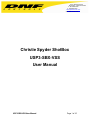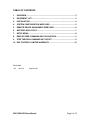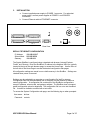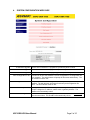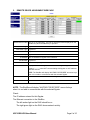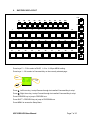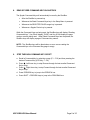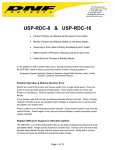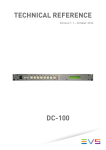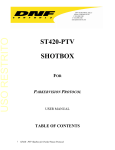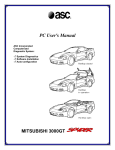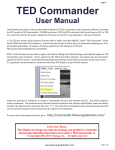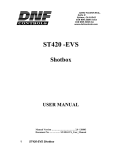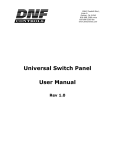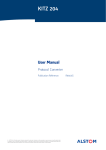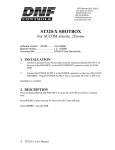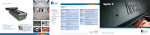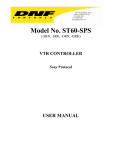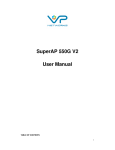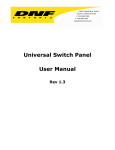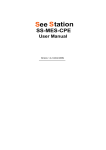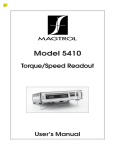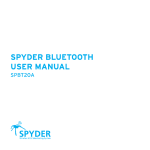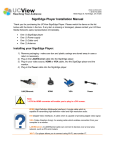Download Spyder Shotbox USP3
Transcript
19770 Bahama Street Northridge, California 91324 V: 818.898.3380 F: 818.898.3360 [email protected] www.dnfcontrols.com Christie Spyder ShotBox USP3-SBX-VSS User Manual USP3-SBX-VSS User Manual Page 1 of 10 TABLE OF CONTENTS 1. OVERVIEW ................................................................................................... 3 2. EQUIPMENT LIST......................................................................................... 3 3. INSTALLATION ............................................................................................ 4 4. SYSTEM CONFIGURATION WEB PAGE .................................................... 5 5. REMOTE DEVICE ASSIGNMENT WEB PAGE ............................................ 6 6. SHOTBOX KEYLAYOUT .............................................................................. 7 7. SETUP MENU ............................................................................................... 8 8. READ SPYDER COMMAND KEYS IN SHOTBOX ....................................... 9 9. STEP THROUGH COMMAND KEY SCRIPT ................................................ 9 10. DNF CONTROLS LIMITED WARRANTY ................................................... 10 REVISIONS 1.00 06/15/15 Original draft. USP3-SBX-VSS User Manual Page 2 of 10 1. OVERVIEW The USP3-SBX-VSS, Spyder ShotBox, provides tactile, fast, easy, and dependable control over Spyder to recall Command Keys. The Spyder ShotBox reads the Command Keys in Spyder and automatically maps them to ShotBox keys. • Press a button Recall Command Key! • Press Page Select button, 1 - 10 Press Command Key button, 1 – 30 To Recall Command Key • Cue to PREVIEW / Cue to PROGRAM at the press of a button • Step Forward / Step Reverse through Command Key script • Read Command Key PAGES 1 – 10 or PAGES 11 – 20 into ShotBox • Controls 8 Spyders • Connect to Spyder over Ethernet & control 8 Spyders Tactile – Fast – Easy – Dependable CONTROL Getting Started….. 1. Go to Installation Section to install ShotBox 2. Go to System Configuration Section to set static IP address, Subnet Mask, and Gateway address 3. Go to Remote Device Assignment Section to enter Spyder IP address and create Spyder name that will be displayed in MENU 4. Go to MENU section to set default settings 2. EQUIPMENT LIST Qty Component DNF Part Number 1 Spyder ShotBox USP3-SBX-VSS 1 USP3 POWER SUPPLY included 1 POWER CORD included USP3-SBX-VSS User Manual Page 3 of 10 3. INSTALLATION a. Connect supplied power supply to POWER 1 connector. For redundant power option, connect power supplies to POWER 1 and POWER 2 connectors. b. Connect Ethernet cable to ETHERNET connector. POWER 2 1 13 25 1 13 25 14 GPI 9 - 16 14 GPO 9 - 16 1 13 25 POWER 1 14 1 1 13 25 GPI 1 - 8 6 14 Serial GPO 1 - 8 S1 ETHERNET Reset Rear View DEFAULT ETHERNET CONFIGURATION IP Address: Subnet Mask: Gateway: 192.168.10.217 255.255.255.0 192.168.10.1 The Spyder ShotBox is configured using a standard web browser (Internet Explorer, Firefox, and Chrome). Enter the ShotBox’s IP address in the Address/ URL bar, typically located at the top of the web browser page, to access the Home Page. Use the links on the left side of the Home Page to access the desired configuration web pages. All configuration settings are saved in non-volatile memory in the ShotBox. Settings are retained when power is removed. Settings may be uploaded to a computer as a configuration file (.dnf) for storage. Configuration files may be downloaded from a computer into the Shotbox to restore a saved configuration. A configuration file contains all of the ShotBox’s configurations except IP address, subnet mask, and gateway address. The ShotBox does not support partial configuration upload or download. The configuration file is a not a text formatted file. It cannot be viewed or modified with a text editor. To access the System Configuration web page, use the following log-on when prompted. User name: dnfuser Password: controls USP3-SBX-VSS User Manual Page 4 of 10 4. SYSTEM CONFIGURATION WEB PAGE P1 Software Upgrade: Use this link to install the P1 upgrade file provided by DNF Controls P2 Software Upgrade: Use this link to install the P2 upgrade file provided by DNF Controls Web Upgrade: Use this link to install the Web pages upgrade file provided by DNF Controls Save Configuration to PC: Use this link to save the ShotBox’s current configuration to a configuration file on a computer. The web browser will prompt for file name and directory. The file extension must be ‘dnf’. Restore Configuration from PC: Use this link to download a configuration file from your computer to the ShotBox. The web browser will prompt for directory and configuration file name. The file extension must be ‘dnf’. Set Factory Defaults: Use this link to reset all ShotBox configuration settings to factory defaults. This will NOT change the IP address, subnet mask or gateway address. The ShotBox will automatically reboot. Enter the new IP settings below: Enter the new IP address, Gateway, and Subnet Mask. Click on Save Config to save the new entries. The ShotBox will automatically reboot. USP3-SBX-VSS User Manual Page 5 of 10 5. REMOTE DEVICE ASSIGNMENT WEB PAGE Remote Device Label Enter up to 32 characters. The first 12 characters will be displayed on the ShotBox key when the MENU key is pressed. Device Type Spyder Connection Type Greyed out Connection Mode Greyed out UDP Attempts Greyed out IP Address Enter IP address for Spyder to be controlled Port Number Greyed out Heartbeat Rate Set heartbeat polling rate. 5 seconds is the recommended setting Connection Status Displays “Connected” in green when communicating with Spyder. Displays “---------“ when NOT communicating with Spyder or no IP address has been entered. NOTE- The ShotBox will display “WAITING FOR SPYDER” across its keys when it is not able to communicate with the selected Spyder. Save Button Click on Save button to save entered settings Refresh Link Click on Refresh link to refresh Connection Status NOTE- The ShotBox will display “WAITING FOR SPYDER” across its keys when it is not able to communicate with the selected Spyder. Check: The IP address entered for this Spyder The Ethernet connection to the ShotBox The left amber light on the RJ45 should be on The right green light on the RJ45 shows network activity USP3-SBX-VSS User Manual Page 6 of 10 6. SHOTBOX KEYLAYOUT F11 F1 F2 F3 F4 F5 F6 F7 F8 F9 F10 SHIFT ESC F12 MENU 1 2 3 4 5 6 7 8 9 10 F13 F14 11 12 13 14 15 16 17 18 19 20 PREVIEW F15 21 22 23 24 25 26 27 28 29 30 F16 Press keys F1 – F10 to select a PAGE, 1-10 or 11-20 per MENU setting. Press keys 1 – 30 to select a Command Key on the currently selected page. PAGE Command Key Press , Left Arrow key, to step Reverse through last recalled Command Key’s script. Press , Right Arrow key, to step Forward through last recalled Command Key’s script. Press PREVIEW key to jump to PREVIEW cue. Press SHIFT + PREVIEW keys to jump to PROGRAM cue. Press MENU to access the Setup Menu. USP3-SBX-VSS User Manual Page 7 of 10 7. SETUP MENU Press the ShotBox MENU key to enter the Setup Menu. 1 2 3 4 5 6 P1 Software Version P2 Software Version IP Address Subnet Mask Gateway Address MAC Address 11 12 13 14 15 16 17 18 DEV1 Spyder Name DEV2 Spyder Name DEV3 Spyder Name DEV4 Spyder Name 25 26 27 28 DEV5 Spyder Name DEV6 Spyder Name DEV7 Spyder Name DEV8 Spyder Name Default Cue 0 21 22 Select PAGES 1 - 10 Select PAGES 11 - 20 23 24 7 8 9 10 Read Command Keys 19 20 29 30 Exit Menu Keys 1 & 2 display the ShotBox software version. Keys 3, 4, & 5 display the ShotBox’s IP Address, Subnet Mask, Gateway Address, and MAC Address. Press Key 10 to Read Command Keys from the selected Spyder and in the selected page range. Press Key 11 to toggle between Cue 0 and Cue 1. The current cue number is displayed on the key. The recalled Command Key will cue to this value. Press Key 21 to read Command Keys from pages 1 - 10 on selected Spyder. Key face will turn red. Press Key 22 to read Command Keys from pages 11 – 20 on selected Spyder. Key face will turn red. Press Keys 15 through 18 and 25 through 28 to select the current Spyder. Only the selected Spyder will be controlled by the ShotBox. The selected Spyder’s key face will turn red. Press Key 30 to exit the menu. When a Spyder is selected, its Command Keys will automatically be read by the ShotBox, in the currently selected page range. When a SELECTED PAGES range is selected, the Command Keys for that range on the selected Spyder will automatically be read by the ShotBox. NOTE- All menu settings are saved in non-volatile memory in the ShotBox and will be restored after the ShotBox is powered up. USP3-SBX-VSS User Manual Page 8 of 10 8. READ SPYDER COMMAND KEYS IN SHOTBOX The Spyder Command Keys will automatically be read by the ShotBox: • After the ShotBox is powered up • Whenever the Read Command Keys key in the Setup Menu is pressed. • Whenever the SELECTED PAGEs range key is pressed. • Whenever a Spyder Device key is pressed. While the Command Keys are being read, the ShotBox keys will display “Reading Command Keys”. Key 29 will display “PAGE” and Key 30 will display the page number currently being read. When Read Command Keys has completed, the ShotBox keys will display a page of Command key names. NOTE- The ShotBox keys will be blank when an error occurs reading the Command Keys or the Command Key page is empty. 9. STEP THROUGH COMMAND KEY SCRIPT a. Recall a Command Key by selecting a page (F1 – F10) and then pressing the desired Command Key (LCD Key 1 – 30). b. Press , Left Arrow key, to step Reverse through the last recalled Command Key’s script. c. Press , Right Arrow key, to step Forward through the last recalled Command Key’s script. d. Press PREVIEW key to jump to the PREVIEW cue. e. Press SHIFT + PREVIEW keys to jump to the PROGRAM cue. USP3-SBX-VSS User Manual Page 9 of 10 10. DNF CONTROLS LIMITED WARRANTY DNF Controls warrants its product to be free from defects in material and workmanship for a period of one (1) year from the date of sale to the original purchaser from DNF Controls. In order to enforce the rights under this warranty, the customer must first contact DNF’s Customer Support Department to afford the opportunity of identifying and fixing the problem without sending the unit in for repair. If DNF’s Customer Support Department cannot fix the problem, the customer will be issued a Returned Merchandise Authorization number (RMA). The customer will then ship the defective product prepaid to DNF Controls with the RMA number clearly indicated on the customer’s shipping document. The merchandise is to be shipped to: DNF Controls 19770 Bahama St. Northridge, CA 91324 USA Failure to obtain a proper RMA number prior to returning the product may result in the return not being accepted, or in a charge for the required repair. DNF Controls, at its option, will repair or replace the defective unit. DNF Controls will return the unit prepaid to the customer. The method of shipment is at the discretion of DNF Controls, principally UPS Ground for shipments within the United States of America. Shipments to international customers will be sent via air. Should a customer require the product to be returned in a more expeditious manner, the return shipment will be billed to their freight account. This warranty will be considered null and void if accident, misuse, abuse, improper line voltage, fire, water, lightning or other acts of God damaged the product. All repair parts are to be supplied by DNF Controls, either directly or through its authorized dealer network. Similarly, any repair work not performed by either DNF Controls or its authorized dealer may void the warranty. After the warranty period has expired, DNF Controls offers repair services at prices listed in the DNF Controls Price List. DNF Controls reserves the right to refuse repair of any unit outside the warranty period that is deemed non-repairable. DNF Controls shall not be liable for direct, indirect, incidental, consequential or other types of damage resulting from the use of the product. ### USP3-SBX-VSS User Manual Page 10 of 10