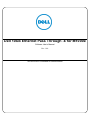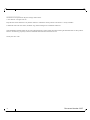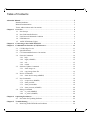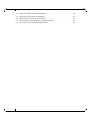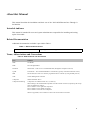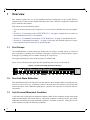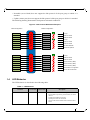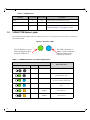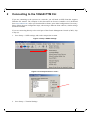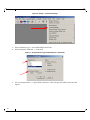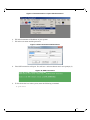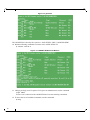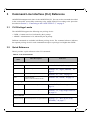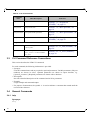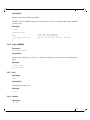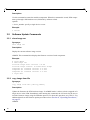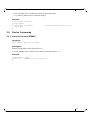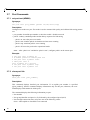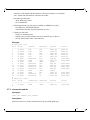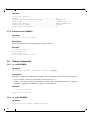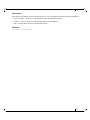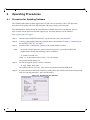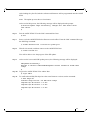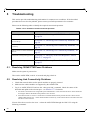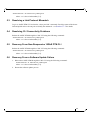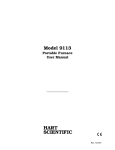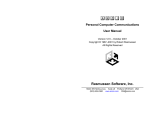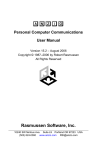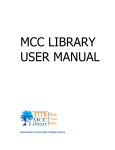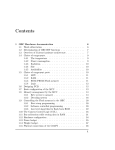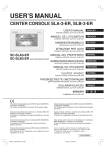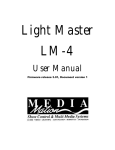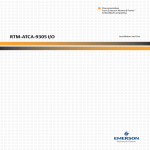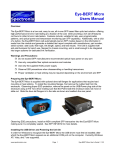Download View - Dell Support
Transcript
Dell 10Gb Ethernet Pass Through -k for M1000e Software User’s Manual Rev 1.00 This document is intended for administrators. Rev 1.00 ____________________ Information in thisSXEOLFDWLRQsubject to change without notice. © 2011 Dell Inc. All rights reserved. Reproduction of these materials in any manner whatsoever without the written permission of Dell Inc. is strictly forbidden. Trademarks used in this text: Dell™, the DELL logo, and PowerEdge™ are trademarks of Dell Inc. Other trademarks and trade names may be used in this publication to refer to either the entities claiming the mark and names or their products. Dell Inc. disclaims any proprietary interest in trademarks and trade names other than its own. January 2011 Rev: A00 2 Document Number: 3257 Rev 1.00 Table of Contents About this Manual . . . . . . . . . . . . . . . . . . . . . . . . . . . . . . . . . . . . . . . . . . . . . . . . . . . . . . . . . . . . . . . . 5 Intended Audience . . . . . . . . . . . . . . . . . . . . . . . . . . . . . . . . . . . . . . . . . . . . . . . . . . . . . . 5 Related Documentation . . . . . . . . . . . . . . . . . . . . . . . . . . . . . . . . . . . . . . . . . . . . . . . . . . 5 Terms, Abbreviations and Conventions . . . . . . . . . . . . . . . . . . . . . . . . . . . . . . . . . . . . . . 5 Chapter 1 Overview . . . . . . . . . . . . . . . . . . . . . . . . . . . . . . . . . . . . . . . . . . . . . . . . . . . . . . . . . . . . . 6 1.1 1.2 1.3 1.4 1.5 Port Groups . . . . . . . . . . . . . . . . . . . . . . . . . . . . . . . . . . . . . . . . . . . . . . . . . . . . . . . 6 Port Link State Reflection . . . . . . . . . . . . . . . . . . . . . . . . . . . . . . . . . . . . . . . . . . . 6 Link Protocol Mismatch Condition . . . . . . . . . . . . . . . . . . . . . . . . . . . . . . . . . . . . 6 LED Behavior . . . . . . . . . . . . . . . . . . . . . . . . . . . . . . . . . . . . . . . . . . . . . . . . . . . . . 7 10GbE PTM Status Lights . . . . . . . . . . . . . . . . . . . . . . . . . . . . . . . . . . . . . . . . . . . 8 Chapter 2 Connecting to the 10GbE PTM CLI . . . . . . . . . . . . . . . . . . . . . . . . . . . . . . . . . . . . . . 9 Chapter 3 Command Line Interface (CLI) Reference . . . . . . . . . . . . . . . . . . . . . . . . . . . . . . . . 13 3.1 3.2 3.3 3.4 3.5 3.6 3.7 3.8 Chapter 4 Operating Procedures . . . . . . . . . . . . . . . . . . . . . . . . . . . . . . . . . . . . . . . . . . . . . . . . . 22 4.1 Chapter 5 CLI Privilege Levels . . . . . . . . . . . . . . . . . . . . . . . . . . . . . . . . . . . . . . . . . . . . . . . 13 Quick Reference . . . . . . . . . . . . . . . . . . . . . . . . . . . . . . . . . . . . . . . . . . . . . . . . . . 13 CLI Command Reference Conventions . . . . . . . . . . . . . . . . . . . . . . . . . . . . . . . . 14 General Commands . . . . . . . . . . . . . . . . . . . . . . . . . . . . . . . . . . . . . . . . . . . . . . . 14 3.4.1 help . . . . . . . . . . . . . . . . . . . . . . . . . . . . . . . . . . . . . . . . . . . . . . . . . . . . . . 14 3.4.2 login (ADMIN) . . . . . . . . . . . . . . . . . . . . . . . . . . . . . . . . . . . . . . . . . . . . . 15 3.4.3 exit . . . . . . . . . . . . . . . . . . . . . . . . . . . . . . . . . . . . . . . . . . . . . . . . . . . . . . . 15 3.4.4 reload . . . . . . . . . . . . . . . . . . . . . . . . . . . . . . . . . . . . . . . . . . . . . . . . . . . . . 15 Software Update Commands . . . . . . . . . . . . . . . . . . . . . . . . . . . . . . . . . . . . . . . . 16 3.5.1 show image ver . . . . . . . . . . . . . . . . . . . . . . . . . . . . . . . . . . . . . . . . . . . . . 16 3.5.2 copy image from-file . . . . . . . . . . . . . . . . . . . . . . . . . . . . . . . . . . . . . . . . . 16 Device Commands . . . . . . . . . . . . . . . . . . . . . . . . . . . . . . . . . . . . . . . . . . . . . . . . 17 3.6.1 show device temp (ADMIN) . . . . . . . . . . . . . . . . . . . . . . . . . . . . . . . . . . 17 Port Commands . . . . . . . . . . . . . . . . . . . . . . . . . . . . . . . . . . . . . . . . . . . . . . . . . . 18 3.7.1 set port test (ADMIN) . . . . . . . . . . . . . . . . . . . . . . . . . . . . . . . . . . . . . . . . 18 3.7.2 show port link . . . . . . . . . . . . . . . . . . . . . . . . . . . . . . . . . . . . . . . . . . . . . . 18 3.7.3 show port module . . . . . . . . . . . . . . . . . . . . . . . . . . . . . . . . . . . . . . . . . . . 19 3.7.4 show port test (ADMIN) . . . . . . . . . . . . . . . . . . . . . . . . . . . . . . . . . . . . . . 20 Debug Commands . . . . . . . . . . . . . . . . . . . . . . . . . . . . . . . . . . . . . . . . . . . . . . . . 20 3.8.1 cr_read (ADMIN) . . . . . . . . . . . . . . . . . . . . . . . . . . . . . . . . . . . . . . . . . . . 20 3.8.2 cr_write (ADMIN) . . . . . . . . . . . . . . . . . . . . . . . . . . . . . . . . . . . . . . . . . . 20 Procedure for Updating Software . . . . . . . . . . . . . . . . . . . . . . . . . . . . . . . . . . . . . 22 Troubleshooting . . . . . . . . . . . . . . . . . . . . . . . . . . . . . . . . . . . . . . . . . . . . . . . . . . . . . . 24 5.1 Resolving 10GbE PTM Power Problems . . . . . . . . . . . . . . . . . . . . . . . . . . . . . . . 24 3 Rev 1.00 Software User’s Manual 5.2 5.3 5.4 5.5 5.6 4 Resolving Link Connectivity Problems . . . . . . . . . . . . . . . . . . . . . . . . . . . . . . . . 24 Resolving a Link Protocol Mismatch . . . . . . . . . . . . . . . . . . . . . . . . . . . . . . . . . . 25 Resolving CLI Connectivity Problems . . . . . . . . . . . . . . . . . . . . . . . . . . . . . . . . . 25 Recovery From Non-Responsive 10GbE PTM CLI . . . . . . . . . . . . . . . . . . . . . . . 25 Recovery From a Software Update Failure . . . . . . . . . . . . . . . . . . . . . . . . . . . . . 25 Rev 1.00 About this Manual This manual describes the installation and basic use of the Dell 10Gb Ethernet Pass Through -k for M1000e. Intended Audience This manual is intended for users and system administrators responsible for installing and setting up the I/O module. Related Documentation Additional documentation available is provided in Table 1. Table 1 - Referenced Documents http://support.dell.com/support/ Firmware Releases Terms, Abbreviations and Conventions Table 2 - Abbreviations and Convention Term Definition IOM I/O Module PTM Pass Through Module Downlink Internal link – from servers to 10GbE PTM PHY (through the mid plane connector) Uplink External link – from 10GbE PTM PHY to external link (typically connected to Ethernet switch) SSH Secure Shell (also refers to a software program that allows connectivity using an SSH protocol.) CMC Chassis Management Controller Component 10GbE PTM PHY device Component numbering Components are numbered from one (1) to three (3). When looking at the 10GbE PTM component side with external connectors (uplink) up, the components are numbered as follows: Device number 1 is the right-most component Device number 2 is the middle component Device number 3 is the left-most component Wherever applicable, device number 0 refers to the on-board micro-controller 5 Rev 1.00 1 Software User’s Manual Overview This manual explains the use of the embedded software management of the 10GbE PTM. It explains how to connect to the 10GbE PTM and to the CMC, and how to update the module and device firmware and software. This manual covers the following topics: • The rest of this section provides a high-level overview of the I/O Module structure and capabilities • Section 2, “Connecting to the 10GbE PTM CLI,” on page 9, explains how to connect to the 10GbE PTM and issue CLI commands • Section 3, “Command Line Interface (CLI) Reference,” on page 13 documents the CLI • Section 4, “Operating Procedures,” on page 22 describes the detailed sequence of operations required to achieve tasks such as software update 1.1 Port Groups The 10GbE PTM has 16 front panel ports divided into two groups: A and B. Group A consists of ports 1 through 8, providing service to blades 1 through 8, respectively; Group B consists of ports 9 through 16, providing service to blades 9 through 16, respectively. The supported link protocol for all internal ports is 10GBase KR Figure 1 shows the front panel ports and their partitioning into Group A and Group B. Figure 1: Front Panel Link Speed Port Groups 1.2 16 15 14 13 12 11 10 9 8 7 6 5 4 3 10 Gb Ethernet Pass Through -k 2 1 D D Port Link State Reflection The 10GbE PTM reflects the link state from the uplink to the downlink. When an uplink port connected to a remote peer (e.g. an Ethernet switch) is disconnected, the respective server blade will indicate link down event. When the uplink port is connected, the respective server blade will indicate link up. 1.3 Link Protocol Mismatch Condition A port may enter a link protocol mismatch condition. When in this condition, the port links (both uplink and downlink) will remain inactive. Mismatch condition is indicated by the port LEDs. Additional information about the mismatch condition is available via the CLI. Link protocol mismatch would occur under the following conditions: 6 Rev 1.00 • Downlink (server blade) does not support the link protocol of the port group to which it is attached • Uplink (remote peer) does not support the link protocol of the port group to which it is attached The following drawing demonstrates link protocol mismatch conditions: Figure 2: Link Protocol Mismatch Examples Blade Configuration: Module Configuration: KR Port Group A KX4 KX KR KX4 KX Link up SFP+ SR Blade is not KR SFP+ SR Blade is not KR SFP+ LR Link up SFP+ LR Blade is not KR SFP+ LR Blade is not KR No Cable No cable detected KX4 EMPTY Module not present KR Passive Cable Link up Passive Cable Blade is not KR Passive Cable Blade is not KR KX4 Port Group B KX4 KX KR KX4 KX KX4 KX4 1.4 SFP+ SR SFP Module is SFP (1GbE) SFP Module is SFP (1GbE) SFP Module is SFP (1GbE) SFP+ LRM SFP+ LR, No Link LRM module not supported No link with remote side LED Behavior The LED behavior is described in the following table: Table 3 - LED Behavior Condition Link down Green LED Amber LED off off Description This condition occurs in the following cases: • Server blade not present, powered down, or link is inactive • Uplink port module not present • Uplink port cable not connected • One or both of the internal and/or external links is down 7 Rev 1.00 Software User’s Manual Table 3 - LED Behavior Condition 1.5 Green LED Amber LED Link up on off Data activity on blink Link protocol mismatch off on Description Both the internal and external links are up Link is up and data packets are sent or received Refer to Section 1.3, “Link Protocol Mismatch Condition,” on page 6 for details. 10GbE PTM Status Lights The 10GbE PTM Status lights indicate whether the switch is receiving power from the chassis, and the state of the 10GbE PTM. Figure 3: Indicator LEDs This LED can be blue or amber. A fault is indicated when the amber LED is blinking. See Table 4. The I/O Module is on and ready when both the blue and green LEDs are lit. Table 4 - 10GbE PTM states and LED configurations: LED 10GbE PTM Status Indication 8 Green Status OFF OFF OFF ON OFF Boot in Progress 10GbE PTM not ready ON BLINKING BLUE The CMC is identifying the newly installed 10GbE PTM ON ON BLUE 10GbE PTM is on and operating Normally ON ON or BLINKING AMBER Fault in System Self-diagnosed OFF ON or BLINKING AMBER Fault in System CMC-detected Rev 1.00 2 Connecting to the 10GbE PTM CLI If you are connecting to the system over a network, you will need an SSH client that supports ZModem file transfer. The examples in this document use Secure CommNet v2.35 (download from www.radient.com). After you download the software, some initial configuration is necessary. Please follow the next configuration steps; when using a different client software, similar settings should be available. If you are connecting directly to the serial port of the Chassis Management Console (CMC), skip to step (9). 1. Go to Setup => SSH2 settings, and set the compression to none. Figure 4: Setup > SSH2 Settings Figure 5: Set Compression to “none” 2. Go to Setup => Terminal Settings 9 Rev 1.00 Software User’s Manual Figure 6: Setup > Terminal Settings 3. Select Emulation type => SCOANSI/ANSI and VT100. 4. Select Backspace Character => Control-H Figure 7: Set Emulation Type and Backspace Character 5. Go to Communications => Open SSH2 connection. This will open the SSH2 Connection dialog box. 10 Rev 1.00 Figure 8: Communications > Open SSH Connection 6. Fill in the hostname or IP address of your system. 7. Fill in the user name and the password. Figure 9: Enter Hostname and Password 8. Your SSH connection will open. You will see a welcome banner and a user prompt (#) Figure 10: SSH Connected 9. To list all the devices in the system, enter the following command: # getioinfo 11 Rev 1.00 Software User’s Manual Figure 11: getioinfo The 10GbE PTM is listed by the system as “10Gb PT KR” "DELL 10GbE KR PTM". 10. Run the following command to connect to the 10GbE PTM CLI: # connect switch-3 Figure 12: 10GbE PTM Welcome Banner 11. Change privilege level if required. To login as an administrator, run the command login admin You are now connected to the 10GbE PTM and can start entering commands. 12. To show the list of available commands, run the command: # help 12 Rev 1.00 3 Command Line Interface (CLI) Reference 10GbE PTM management is done via the 10GbE PTM CLI. You can use the commands described in this section after successfully connecting to the 10GbE PTM CLI according to the procedure described in Section 2, “Connecting to the 10GbE PTM CLI,” on page 9. 3.1 CLI Privilege Levels The 10GbE PTM supports the following user privilege levels: • USER - Common user level, indicated by the # prompt • ADMIN - Administrator level, indicated by the & prompt Different commands are available in different privilege levels. The command reference indicates the required privilege level for each command that requires a privilege level higher than USER. 3.2 Quick Reference Table 5 provides a quick reference to the CLI commands: Table 5 - List of Commands Command name Short Description Reference General Commands help Shows the list of available commands Section 3.4.1, “help,” on page 14 login Change privilege level Section 3.4.2, “login (ADMIN),” on page 15 exit Exit current privilege level Section 3.4.3, “exit,” on page 15 reload Restart the module: Hardware reset and software reload Section 3.4.4, “reload,” on page 15 Software Image Commands show image ver Shows the software image version copy image from- Upload new software image to the PTM file Section 3.5.1, “show image ver,” on page 16 Section 3.5.2, “copy image from-file,” on page 16 Device Commands show device temp Shows the temperature of a specified device Section 3.6.1, “show device temp (ADMIN),” on page 17 Port Commands 13 Rev 1.00 Software User’s Manual Table 5 - List of Commands Command name Short Description Reference set port test Sets port test mode attributes Section 3.7.1, “set port test (ADMIN),” on page 18 show port link Shows port link state Section 3.7.2, “show port link,” on page 18 show port module Shows uplink module parameters Section 3.7.3, “show port module,” on page 19 show port test Shows ports test mode status Section 3.7.4, “show port test (ADMIN),” on page 20 cr_read To read a 32 bit register from device number device_num. Section 3.8.1, “cr_read (ADMIN),” on page 20 cr_write To write a data_dword to address 0xHex_address to device number device_num. Section 3.8.2, “cr_write (ADMIN),” on page 20 Debug Commands 3.3 CLI Command Reference Conventions This section describes the PTM CLI commands. For each command, the following information is provided: • Synopsys: Lists the command name and any required or optional parameters. Variable parameters (like port numbers) are shown in italics. Optional parameters are shown in square brackets, e.g. [optional_parameter]. Required parameters are shown with no brackets. • Description: Provides a detailed description of the command and of all its parameters • Example: Usage example and command output. • For purpose of automation, the symbol ‘#’ is used to indicate a comment that extends until the next new-line character. 3.4 General Commands 3.4.1 help Synopsys: help 14 Rev 1.00 Description: Show the list of all available commands. ADMIN: when in ADMIN mode, this command will also show commands that require ADMIN privilege level. Example: # help Commands list: ? help copy image from-file ... # Show this help message Show this help message Upload new software image to the PTM 3.4.2 login (ADMIN) Synopsys: login user|admin Description: Change the privilege level. The user is required to login to the CLI before any operations take place. Example: # login user # login admin & 3.4.3 exit Synopsys: exit Description: Exit current privilege level. Example: & exit 3.4.4 reload Synopsys: reload 15 Rev 1.00 Software User’s Manual Description: Use this command to restart the module components. When this command is issued, PTM components go through a full hardware reset, followed by software reload. Options: • device_number: specify a single device to reset Example: $ reload 3.5 Software Update Commands 3.5.1 show image ver Synopsys: show image ver Description: Display the current software image version. ADMIN: This command also displays the firmware version of each component. Example: # login admin & show image ver Software image short version: V Z.ZZ Software image version: X.X.XXX-<date stamp> Component #1 firmware version: Y.Y.YYY Component #2 firmware version: Y.Y.YYY Component #3 firmware version: Y.Y.YYY & login user 3.5.2 copy image from-file Synopsys: copy image from-file [device_number] Description: Update the firmware the PTM software image. In ADMIN mode, it allows selective upgrade of a single device in the PTM. Immediately after running this command, the CLI waits for the user to send the firmware image using the ZModem protocol. To abort this operation, use CTRL-C. For additional details on the firmware update procedure refer to Section 4, “Operating Procedures,” on page 22. ADMIN: 16 Rev 1.00 • device_number: device number onto which to upload the image (0..3, where 0 indicates micro-controller image) Example: # # & & # 3.6 copy image from-file login admin copy image from-file 2 login user # Update image on device no. 2 Device Commands 3.6.1 show device temp (ADMIN) Synopsys: show device temp device_number Description: Show the temperature of the specified device: • device_number: device number from which to read temperature (1..3) Example: & show device temp 1 Device no. 1 temperature: 42 [Celsius] & 17 Rev 1.00 3.7 Software User’s Manual Port Commands 3.7.1 set port test (ADMIN) Synopsys: set port test port_number [prbs31 on|off|start|stop] Description: Configure test mode on a port. Test mode is used to measure link quality and calibrate link tuning parameters. • port_number: downlink port number on which to enable / disable test mode • prbs31: industry-standard pseudo-random binary sequence for link tuning - prbs31 on: move the port to test mode - prbs31 start: initalize prbs31 mechanism and start error counting - prbs31 stop: terminate prbs31 error counting - prbs31 off: move the port back to operational mode Note: After “prbs31 on” and before “prbs31 start”, configure prbs31 on the remote peer. Example: & set port test 6 prbs31 on & # enable prbs31 on remote peer now & set port test 6 prbs31 start & show port test 6 port 6 prbs31 on: 0 errors & set port test 6 prbs31 stop & set port test 6 prbs31 off 3.7.2 show port link Synopsys: show port link [port_number] Description: This command displays detailed port information. If an uplink port number is specified ([port_number]), then the command displays information only for this port; otherwise, the command displays information for all the ports. The command displays the following information per port: • Port number • Port group identifier and speed: A, B, followed by the configured speed (10G) • Pass through connection status, may have one of the following values: down - either uplink or downlink is not connected 18 Rev 1.00 mismatch - both uplink and downlink are connected, but there is a mismatch 10G - uplink and downlink are connected at 10GbE • Downlink port link state: - down: blade not present - 10G: 10GbE link • Detailed downlink port link states (available in ADMIN level only): - 10G KR [AN]: 10GBASE-KR link; AN indicates that 802.3ap autonegotiation is active • Uplink port link state: - empty: No module present - module_type [no link]: Module is present (module type is shown); no link: optical fiber cable is disconnected Example: # show port link Port Group Connect Downlink Uplink Status -------------------------------------------------------------1 A (10G) 10G 10G SFP+ SR Link Up 2 A (10G) 10G 10G SFP+ SR Link Up 3 A (10G) 10G 10G SFP+ LR Link Up 4 A (10G) 10G 10G SFP+ SR Link Up 5 A (10G) 10G 10G SFP+ SR Link Up 6 A (10G) mismatch 10G SFP SX Link Down 7 A (10G) down down SFP+ SR Link Down 8 A (10G) down down empty 9 B (10G) mismatch 10G SFP SX Link Down 10 B (10G) mismatch 10G SFP SX Link Down 11 B (10G) mismatch 10G SFP SX Link Down 12 B (10G) mismatch 10G SFP LX Link Down 13 B (10G) down down empty 14 B (10G) down 10G SFP+ SR Link Down 15 B (10G) mismatch 1G SFP+ SR Link Down 16 B (10G) mismatch 1G SFP+ SR Link Down # # show port link 7 Port Group Connection Downlink Uplink Status -------------------------------------------------------------7 A (10G) down down SFP+ SR Link Down # 3.7.3 show port module Synopsys: show port module port_number Description: Show the transceiver module information for the specified uplink port. 19 Rev 1.00 Software User’s Manual Example: # show port module 1 Status......................................... Gigabit Ethernet Compliance Codes.............. Vendor Name.................................... Vendor Part Number............................. Vendor Serial Number........................... Vendor Revision Number......................... # OK 10GBASE-SR FINISAR CORP. FTLX8571D3BCL-ME UDD01@A A 3.7.4 show port test (ADMIN) Synopsys: show port test port_number Description: Show test mode on the specified downlink port port_number. Example: & show port 4 & show port 6 3.8 port test 4 test off port test 6 prbs31 on: 0 errors Debug Commands 3.8.1 cr_read (ADMIN) Synopsys: cr_read device_number 0xaddress [number_of_registers] Description: Read one or more internal PhyX device register. This command accepts the following parameters: • device_number – the device from which to read a register (1..3) • address – the register memory location from which to read (32-bit address)number_of_registers (Optional) - Specifies the number of registers to read (default 1) Example: • & cr_read 2 0xf0014 0x000f0014:0x00a217d4 3.8.2 cr_write (ADMIN) Synopsys: cr_write device_number 0xaddress 0xdata 20 Rev 1.00 Description: Write data to an internal register on a PhyX device. This command accepts the following parameters: • device_number – the device to which memory the data should be written • address – memory location of the internal register (32-bit address) • data – the data to be written to the internal register Example: cr_write 1 0xf0010 0x1 21 Rev 1.00 Software User’s Manual 4 Operating Procedures 4.1 Procedure for Updating Software The 10GbE PTM consists of three PhyX® devices and a micro-controller (CPU). This procedure describes how to update both CPU SW & PhyX® FW using a single .pfw binary file. The 10GbE PTM is delivered with the latest firmware available at the time of production. New firmare versions will be posted on the Dell support page. The latest firmware can be found at: http://support.dell.com/support/ Step 1 Step 2. Download the 10GbE PTM firmware .zip file and extract the .pfw binary file. Connect to the 10GbE PTM using an SSH Client as described in Section 2, “Connecting to the 10GbE PTM CLI,” on page 9. Step 3. Note: From the CMC command line, connect to the 10GbE PTM CLI. Enter: At least 20 seconds must have passed since the last power cycle of the 10GbE PTM module before running the following connect command. $ connect switch-<n> where <n> is the number of the switch -- 2 in our example. The prompt should change to #. Step 4. To start the upgrade process, run the command: # copy image from-file The system will now wait for a ".pfw" file to be transferred from the SSH client. Step 5. In your SSH client, initiate file transfer by pulling down the Transfers menu and clicking Send Files. Provide the path to the ".pfw" file and send it. Figure 13: Transferring the .pfw File 22 Rev 1.00 After loading the .pfw file, both the software and firmware will be programmed onto the 10GbE PTM. Note: The update process takes a few minutes. At the end of this process, the following message will be displayed at the prompt: # Received update image successfully. Changes will take effect after next reboot. # Step 6. Exit the 10GbE PTM CLI to the CMC command line. Run: # exit Step 7. Power cycle the 10GbE PTM for the firmware to take effect. From the CMC command line type the following command: $ racadm chassisaction -m switch-<n> powercycle Step 8. Wait for 20 seconds, and then connect to the 10GbE PTM. Run: $ connect switch-<n> You will be able to view the progress of the SW update. Step 9. At the end of a successful SW update process, the following message will be displayed: FW updated successfully! Welcome to the Dell 10GbE PTM Management Console firmware X.X.XXX-<date stamp> # Step 10. Login to the 10GbE PTM CLI as admin. Run: # login admin Step 11. To confirm that all PhyX® chips have the same firmware version, run the command: & show image ver Software image version: X.X.XXX-<date stamp> Component #1 FW version: Y.Y.YYY Component #2 FW version: Y.Y.YYY Component #3 FW version: Y.Y.YYY & 23 Rev 1.00 5 Software User’s Manual Troubleshooting This section provides troubleshooting information for common error conditions. If the described procedure does not solve the problem, please contact your Dell representative for assistance. Please use the following table to identify the required correctional operation: Table 6 - Error Conditions and Correctional Operation Error Condition Correctional Operation 10GbE PTM power LED does not turn on See Section 5.1, “Resolving 10GbE PTM Power Problems,” on page 24 Downlink connection to a blade server does not come up See Section 5.2, “Resolving Link Connectivity Problems,” on page 24 Uplink connection to remote switch does See Section not come up 5.2, “Resolving Link Connectivity Problems,” on Unable to connect to 10GbE PTM10GbE See Section PTM CLI 5.4, “Resolving CLI Connectivity Problems,” on page 24 page 25 10GbE PTM CLI hangs during operation See Section 5.5, “Recovery From Non-Responsive 10GbE PTM CLI,” on page 25 10GbE PTM software update procedure fails 5.1 See Section 5.6, “Recovery From a Software Update Failure,” on page 25 Resolving 10GbE PTM Power Problems Make sure the system is powered on. Take out the 10GbE PTM, wait for 10 seconds and plug it back in. 5.2 Resolving Link Connectivity Problems 1. Check that external cables and/or optical modules are properly inserted. 2. Make sure the cables/modules are supported by the 10GbE PTM. 3. Log in to 10GbE PTM CLI and run the “show port link” command. Check the status of the downlink and uplink in the relevant port – see Section 3.7.2 for details. a. If a blade is inserted but not recognized by the 10GbE PTM – restart the network device in the blade and check again. Reboot the blade if the problem is not resolved. b. If an Ethernet NIC or switch is connected to an 10GbE PTM external port but the link is down for the 10GbE PTM external port – check cables/modules connectivity in the external device and reboot the external device if not resolved. If none of the above resolves the issue – reboot the 10GbE PTM through the CMC CLI using the following command: 24 Rev 1.00 chassisaction –m switch-<n> powercycle where <n> is the switch number [1-6]. 5.3 Resolving a Link Protocol Mismatch Log in to 10GbE PTM CLI and run the “show port link” command. Check the status of the downlink and uplink in the relevant port to identify the mismatch – see Section 3.7.2 for details. 5.4 Resolving CLI Connectivity Problems Reboot the 10GbE PTM through the CMC CLI using the following command: chassisaction –m switch-<n> powercycle where <n> is the switch number [1-6]. 5.5 Recovery From Non-Responsive 10GbE PTM CLI Reboot the 10GbE PTM through the CMC CLI using the following command: chassisaction –m switch-<n> powercycle where <n> is the switch number [1-6]. 5.6 Recovery From a Software Update Failure 1. Reboot the 10GbE PTM through the CMC CLI using the following command: chassisaction –m switch-<n> powercycle where <n> is the switch number [1-6]. 2. Restart the software update process. 25