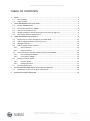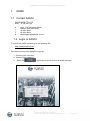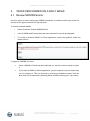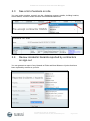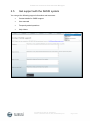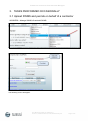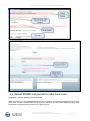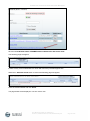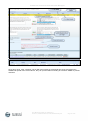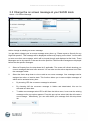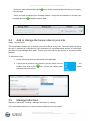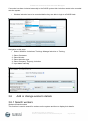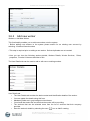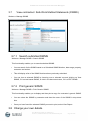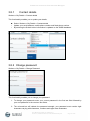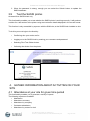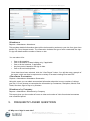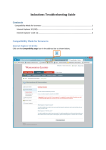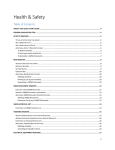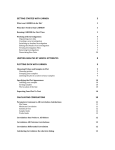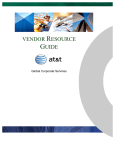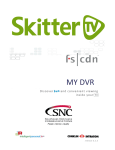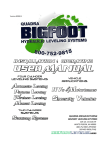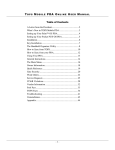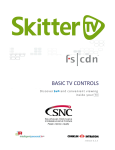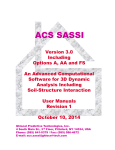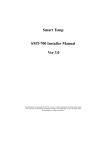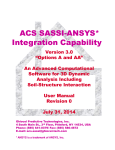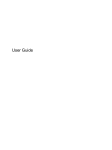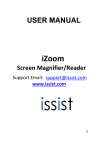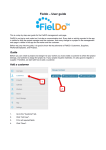Download SASSI User manual for Site Allocated Managers
Transcript
SASSI User manual for Site Allocated Managers User Manual For SAM_V4_190614.Docx Version 3, Published June 19, 2014, SASSI Web Pty Ltd Version 4, 2014 Page 1 of 20 SASSI User manual for Site Allocated Managers TABLE OF CONTENTS 1. HOME .............................................................................................................................................. 3 1.1 Contact SASSI .......................................................................................................................... 3 1.2 Login to SASSI .......................................................................................................................... 3 2. TASKS PERFORMED ON A DAILY BASIS ........................................................................................... 4 2.1 Review SWMS/Permits ........................................................................................................... 4 2.2 Pre-accept Contractors’ SWMS ............................................................................................... 5 2.3 See a list of workers on site .................................................................................................... 6 2.4 Review incidents/ hazards reported by contractors on sign-out............................................ 6 2.5 Get support with the SASSI system......................................................................................... 7 3. TASKS PERFORMED OCCASIONALLY ............................................................................................... 8 3.1 Change the on screen message at your SASSI kiosk ............................................................. 12 3.2 Add or change the house rules at your site. ......................................................................... 13 3.3 Manage Inductions ............................................................................................................... 13 3.4 Add or change worker’s details ............................................................................................ 14 3.4.1 Search workers.............................................................................................................. 14 3.4.2 Add new worker ............................................................................................................ 15 3.5 View contractors’ Safe Work Method Statements (SWMS) ................................................. 16 3.5.1 Search submitted SWMS............................................................................................... 16 3.5.2 Print generic SWMS ...................................................................................................... 16 3.6 Change your own details....................................................................................................... 16 3.6.1 Contact details .............................................................................................................. 17 3.6.2 Change password .......................................................................................................... 17 3.7 Test the SASSI printer............................................................................................................ 18 4. GATHER INFORMATION ABOUT ACTIVITIES ON YOUR SITE ......................................................... 18 4.1 Attendance at your site for given time period...................................................................... 18 5. FREQUENTLY ASKED QUESTIONS .................................................................................................. 19 User Manual For SAM_V4_190614.Docx Version 3, Published June 19, 2014, SASSI Web Pty Ltd Page 2 of 20 SASSI User manual for Site Allocated Managers HOME 1. 1.1 Contact SASSI SASSI WEB PTY LTD ABN: 31 045 920 754 A T F E Suite 11/37 Nicholson Street Balmain East NSW 2041 02 8662 9400 02 8662 9462 [email protected] 1.2 Login to SASSI To access the SASSI systems go to the following URL: http://sassi.audit.net.au/ The screen below will be displayed. Login by: 1. Entering your username 2. Entering your password. 3. Select the Login button or press enter to proceed with login. User Manual For SAM_V4_190614.Docx Version 3, Published June 19, 2014, SASSI Web Pty Ltd Page 3 of 20 SASSI User manual for Site Allocated Managers 2. TASKS PERFORMED ON A DAILY BASIS 2.1 Review SWMS/Permits Use this option to review and accept SWMS selected by a contractor when they arrived on the site and to approve permits for high risk work. To access selected SWMS: Select: Workers> Review SWMS/Permits A list of SWMS and Permits that have been selected for use will be displayed. To review a selected SWMS or Permit application, select the hyperlink under the Status column. To approve a SWMS or Permit: Once a SWMS or Permit has been selected you can then review, accept or reject it. If you reject a SWMS or Permit application, you are required to give a reason why you are rejecting it. This can be done by choosing a predefined reason from the drop down list or alternatively selecting Other and then entering your own reason. User Manual For SAM_V4_190614.Docx Version 3, Published June 19, 2014, SASSI Web Pty Ltd Page 4 of 20 SASSI User manual for Site Allocated Managers 2.2 Pre-accept Contractors’ SWMS You can review and accept contractors’ SWMS if they submit them prior to them coming to site. If you do that, and they accept one of these pre-accepted SWMS you will not be asked to approve it when they sign in. However, if they select a high risk, such as “Confined spaces” you will still be asked to approve their permit. To access Pre-accept contractor SWMS: Select: Workers> Pre-accept contractor SWMS A list of SWMS to be reviewed will be displayed. To review a SWMS, select the hyperlink under the Work Process column. You can then either, Accept, Reject or Escalate the SWMS. If you select Escalate a nominated person with your company will be advised that this SWMS needs to be reviewed. If a SWMS has already been Accepted, but you want to revoke your acceptance of the SWMS, click on Review. The SWMS can then be Accepted, Rejected or Escalated. User Manual For SAM_V4_190614.Docx Version 3, Published June 19, 2014, SASSI Web Pty Ltd Page 5 of 20 SASSI User manual for Site Allocated Managers 2.3 See a list of workers on site You can review workers currently on site, displaying company details; building location; worker details; visit/time details and Safe Work Method Statements. 2.4 Review incidents/ hazards reported by contractors on sign-out You can generate a report of any Hazards or Risks and Near Misses or Injuries that have been reported by workers at your site. User Manual For SAM_V4_190614.Docx Version 3, Published June 19, 2014, SASSI Web Pty Ltd Page 6 of 20 SASSI User manual for Site Allocated Managers 2.5 Get support with the SASSI system You can get the following support information and resources: Contact details for SASSI support User manuals Frequently asked questions Help videos User Manual For SAM_V4_190614.Docx Version 3, Published June 19, 2014, SASSI Web Pty Ltd Page 7 of 20 SASSI User manual for Site Allocated Managers 3. TASKS PERFORMED OCCASIONALLY 3.1 Upload SWMS and permits on behalf of a contractor WORKERS > Manage SWMS>Create/edit SWMS The following screen will appear. User Manual For SAM_V4_190614.Docx Version 3, Published June 19, 2014, SASSI Web Pty Ltd Page 8 of 20 SASSI User manual for Site Allocated Managers 3.2 Upload SWMS and permits for after-hours use. WORKERS > Manage SWMS>Create/edit SWMS Within this option you can upload SWMS and Permits on behalf of a contractor and approve them for afterhours work. There is a window after-hours in which the contractor can select these SWMS and they will be automatically accepted without need for you to approval them. User Manual For SAM_V4_190614.Docx Version 3, Published June 19, 2014, SASSI Web Pty Ltd Page 9 of 20 SASSI User manual for Site Allocated Managers Click the link Add/View status of SWMS/Permits submitted for after-hours work The following page will appear. If there are any current submissions for work after hours they will also appear here. When the + Add new record button is clicked the following page will appear. Enter the relevant details and click Insert. The page below will be displayed. You then ned to click User Manual For SAM_V4_190614.Docx Version 3, Published June 19, 2014, SASSI Web Pty Ltd Page 10 of 20 SASSI User manual for Site Allocated Managers Once this is done, if the contractor comes after hours within the prescribed time range and selects the SWMS and special risks covered above, they can proceed without needing to have their SWMS or permits reviewed. User Manual For SAM_V4_190614.Docx Version 3, Published June 19, 2014, SASSI Web Pty Ltd Page 11 of 20 SASSI User manual for Site Allocated Managers 3.3 Change the on screen message at your SASSI kiosk Admin > On Screen Message Add or change an existing on screen message. You are able to change your on screen message at any time e.g. “Please report to Security for any High Risk permits”. This message will be displayed continuously looping on the kiosk. You are able to enter more than one message, which will be looped through and displayed at the kiosk. These Messages can be site specific or across the entire portfolio. Portfolio wide messages are displayed before the site specific messages. 1. Select a Property from the drop-down list if applicable. The screen will refresh showing you current messages that have been entered. You can also use the active drop-down list to filter the messages further. 2. Select the Active drop down to view or add an on screen message. Your messages can be assigned an active or inactive state. This function allows you to save multiple messages of which can be activated at any time. By choosing YES the on-screen message is activated. By choosing NO the on-screen message is hidden and deactivated, this can be activated at a later date. To add a new message select YES or NO from the Active menu, hover over the existing message until a pop up box appears. From this pop up box select Add, this will create a new message. Alternatively, you can edit/ delete your message from this drop down list. User Manual For SAM_V4_190614.Docx Version 3, Published June 19, 2014, SASSI Web Pty Ltd Page 12 of 20 SASSI User manual for Site Allocated Managers * Once you have selected add a plus new message. icon will be presented which allows you to create a * Once you have completed your message header + body tick the checkbox to activate your message and then 3.4 , Header shows in bold. Add or change the house rules at your site. Admin > House Rules This functionality enables you to change your House Rules at any time. These will show up during the sign in process as a refresher to your contractors for a predetermined amount of time before they have to acknowledge them again. These house rules can be site specific or across the entire portfolio. To add house rules: 1. Select a Property from the drop-down list if applicable 2. If there are no previous rules entered, type the house rule into textbox, then click on the Add from the hover menu. 3.5 the icon. If there are existing rules, select Manage Inductions Workers > Inductions/ Training > Manage Inductions or Training This functionality allows you to record external inductions into the system. User Manual For SAM_V4_190614.Docx Version 3, Published June 19, 2014, SASSI Web Pty Ltd Page 13 of 20 SASSI User manual for Site Allocated Managers If a worker has been inducted externally to the SASSI system their induction needs to be recorded onto the system. Workers induction has to be recorded before they are able to login to a SASSI kiosk. Navigation to this page: Select: Workers> Inductions/ Training> Manage Induction or Training. 1. 2. 3. 4. 5. 3.6 Select Contractor Select Worker Select Induction type Select Company, Property, Induction Input dates manually Add or change worker’s details 3.6.1 Search workers Workers>Search workers This function is used to search for workers on the system and then to display their details. User Manual For SAM_V4_190614.Docx Version 3, Published June 19, 2014, SASSI Web Pty Ltd Page 14 of 20 SASSI User manual for Site Allocated Managers 3.6.2 Add new worker Workers > Add New Worker This functionality enables you to add new workers onto the system. * Before adding new workers to the system please search for an existing user account by selecting: Workers>Search workers This step is required prior to adding a new worker. So that duplicates are not created Here you can view the following workers details; Workers Details, Worker Services, properties, Permits & Licences and Next of Kin Roles, The User Details tab can be used to add or edit new or existing workers. User Details tab The User Details tab contains the basic contact and identification details of the worker. You can update the details using this form. Mandatory fields are in grey background text boxes. You should also select the services that the worker will be providing. The services that can be selected come from the list of services that their company provides. Save the worker’s details by selecting the save icon or Add if creating. User Manual For SAM_V4_190614.Docx Version 3, Published June 19, 2014, SASSI Web Pty Ltd Page 15 of 20 SASSI User manual for Site Allocated Managers 3.7 View contractors’ Safe Work Method Statements (SWMS) Workers > Manage SWMS 3.7.1 Search submitted SWMS Workers > Manage SWMS > Search SWMS This functionality enables you to search submitted SWMS. You can search for the SWMS based on a Submitted SWMS Number, date range, property, contractor and worker. This will display a list of the SWMS that have been previously submitted. You can view a selected SWMS by hovering over a selected row and clicking on View SWMS, if it is a text based SWMS, or click in the document name, if it is a PDF SWMS. 3.7.2 Print generic SWMS Workers > Manage SWMS > Print Generic SWMS This functionality enables you to display and then print a copy of a contractor’s generic SWMS. You can select the SWMS by contractor and then the name of the SWMS in drop down lists. Once you have found the selected SWMS you want to print, select View Report. 3.8 Change your own details. User Manual For SAM_V4_190614.Docx Version 3, Published June 19, 2014, SASSI Web Pty Ltd Page 16 of 20 SASSI User manual for Site Allocated Managers 3.8.1 Contact details Workers > My Details > Contact details This functionality enables you to update your details. Select: Workers > My Details > Contact details Update your email address, mobile phone number and fixed phone number. By selecting the Submit button information is updated on the SASSI database. 3.8.2 Change password Workers > My Details > Change Password This functionality enables you to change your password. 1. To change your passwords enter your current password in the first text field followed by your new password in the next two text fields. 2. The coloured bar will indicate the password strength, your password must contain eight characters varying with characters, numbers and upper case characters. User Manual For SAM_V4_190614.Docx Version 3, Published June 19, 2014, SASSI Web Pty Ltd Page 17 of 20 SASSI User manual for Site Allocated Managers 3. When the password is strong, enough you can select the Submit button to update the SASSI database. 3.9 Test the SASSI printer. Accessed from SASSI kiosk only This functionality enables you to test whether the SASSI printer is working correctly. It will produce a sticker for a test worker at the printer using test contractor details displayed in the correct format. This function is only accessible by a person with the SAM role, at the SASSI kiosk installed on site. To do this you must login to the kiosk by: Confirming who your works are for. Logging on to the SASSI kiosk by entering your username and password. Selecting Print Test Sticker button. Collecting the sticker from the printer. 4. GATHER INFORMATION ABOUT ACTIVITIES ON YOUR SITE 4.1 Attendance at your site for given time period This functionality enables you to generate a variety of reports. The following reports are available. Attendance Attendance summary Attendance by company Contractor attendance Attendance by reason for visit User Manual For SAM_V4_190614.Docx Version 3, Published June 19, 2014, SASSI Web Pty Ltd Page 18 of 20 SASSI User manual for Site Allocated Managers Attendance Reports > Attendance> Attendance This provides detailed information about all the visits made by workers to your site for a given time period. E.g. Over the past month. The information includes the type of work conducted, the signin/ sign-out details and the number of hours on site. You can select it for: One or all properties. One or all tenants or base building only, if applicable One or all site locations, if applicable Any time period, based on the sign in date. One or all service disciplines. Once these have been selected, click the “View Report” button. You will then see a sample of the report, which can then be exported to a variety of formats including Excel and PDF. Attendance Summaries Reports > Attendance> Attendance Summaries Using this report you can obtain summarised information about the hours or number of visits at your site. You can choose to summarise the information by Contractors, Disciplines, Month, Risk Tasks, Services, Sign-in Day or by Workers. Attendance by Company Reports > Attendance> Attendance by Company This report gives you the number of hours on sites and number of visits for selected contractors over a selected period. 5. FREQUENTLY ASKED QUESTIONS Q. Why can’t I sign in onto site? User Manual For SAM_V4_190614.Docx Version 3, Published June 19, 2014, SASSI Web Pty Ltd Page 19 of 20 SASSI User manual for Site Allocated Managers A. Check you have entered a valid username and password. A. Your password is case sensitive. A. You will need to complete any related inductions for a particular site before signing in. (generic and site specific). A. You or your company may not have been assigned services to the site where you are signing into. Q. How do I complete an Induction? A. Go to Workers > Inductions/ Training Select Worker on site induction, then Select Company then property if applicable then select Search. Q. How can I sign in at another property? A. Contact SASSI Support for additional building access on 02 8662 9400, or email to [email protected] or the clients SASSI Champion Q. How do I add a new worker? A. Go to Workers > Add New Worker Q. Where can I view the attendance report? A. Go to Reports > Attendance User Manual For SAM_V4_190614.Docx Version 3, Published June 19, 2014, SASSI Web Pty Ltd Page 20 of 20