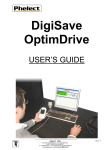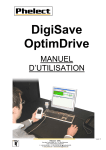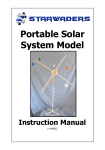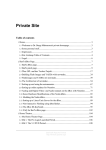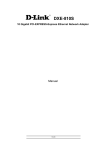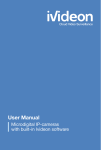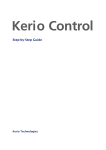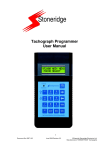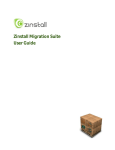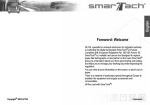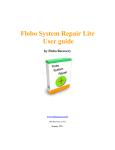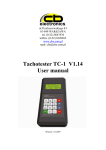Download User Manual SmarTach T
Transcript
T-Store User manual Product Smartach T-Store Version Standard, Expert, Control Date March 2009 User Manual SmarTach T-Store Copyright® Actia 1 www.actiatachographs.com T-Store User manual SUMMARY 1. T-STORE PRESENTATION .........................................................................................................................................................3 1.1 PRINCIPLE ..............................................................................................................................................................................3 1.2 FUNCTIONS ............................................................................................................................................................................3 1.3 DATA DOWNLOAD ....................................................................................................................................................................3 1.4 DATA DOWNLOAD ....................................................................................................................................................................3 1.5 MULTI BASE ............................................................................................................................................................................4 2. T-STORE INSTALLATION ...........................................................................................................................................................5 3. T-STORE ACTIVATION AND DEACTIVATION ..............................................................................................................................6 3.1 AUTOMATIC ACTIVATION ............................................................................................................................................................6 3.2 MANUAL ACTIVATION ...............................................................................................................................................................7 4 USE OF T-STORE SOFTWARE....................................................................................................................................................8 4.1 DATA DOWNLOADING ................................................................................................................................................................8 1°) DIRECT DATA DOWNLOAD FROM THE TACHOGRAPH ........................................................................................................................9 2°) DRIVER CARD READING BY USING A SMART CARD READER ................................................................................................................9 3°) DATA TRANSFER WITH D-BOX ON LINE SERVER............................................................................................................................10 THAT FUNCTION CAN ONLY BE USED BY CUSTOMERS WHO SUBSCRIBED TO BOX ONLINE SERVICES (WWW.DBOX-ONLINE.COM)..........................10 4°) CONFIGURATION AND D-BOX DATA TRANSFER .............................................................................................................................10 5°) FILE IMPORT .........................................................................................................................................................................12 4.2 CONFIGURATION....................................................................................................................................................................12 4.3 DRIVER DATA MANAGEMENT.....................................................................................................................................................14 4.4 VEHICLES MANAGEMENT .........................................................................................................................................................17 5. PRINTOUT BUTTON.................................................................................................................................................................19 PRINCIPLES ...............................................................................................................................................................................19 6. EXPERT FUNCTIONNALITY .....................................................................................................................................................21 7. CONTROL FUNCTIONALITY.....................................................................................................................................................30 Copyright® Actia 2 www.actiatachographs.com T-Store User manual 1. T-STORE presentation 1.1 Principle Software T-STORE was conceived to allow the downloading of the data recorded by the digital Tachograph. The Annex 1B which defines the use of the digital Tachograph within the companies requires the downloading and the data storage. It also stipulates that these data must be stored according to one period determined by the national Laws. Software T-STORE, dedicated to the transport companies using digital Tachographs, offers all these functionalities. 1.2 Functions T-STORE functions are : • Transfer to PC and storage of Tachographs data, • Transfer and storage of driver card data, • Reports on files to be downloaded 1.3 Data download Tachograph data can be transferred to the computer in several ways : • By direct connexion between Tachograph serial link, • By using D-Box, 1.4 Data download List of data that can be downloaded: • Activities between 2 dates selected by the user, • Events and faults, • Detailed speed, • Technical data • Additional data coming from a DBOX (only available on some specific Tachographs version) Copyright® Actia 3 www.actiatachographs.com T-Store User manual 1.5 Multi base Several data bases can be managed for companies that want to manage subsidiaries, agencies…. Principle: The creation of a new company in the software generates the creation of a directory of the name of the company in which will be stored all the files of the drivers and the vehicle attached to this company. As long as it there no company created, the files are safeguarded under an UNKNOWN directory created per default. When there are several companies, the operator must assign each new file to the company to which it belongs. Each file is then affected with the repertory corresponding: - Driver for the files coming from the driver cards - Vehicle for the files coming from Tachograph data Copyright® Actia 4 www.actiatachographs.com T-Store User manual 2. T-STORE installation In order to profit from an automatic activation of the protection of the software, a connection Internet must be launched to the starting of the installation (see chapter 3, Activation) • • If the PC is already in function, leave Windows, then start it again If the antiviruses are active on your PC, decontaminate them T-STORE is compliant with Windows 98/Me/2000/XP/VISTA. Proceed as follow to install the software : 1. Insert the CD-ROM in the driver. 2. Then : • Click on Start • Then, click on Run • Enter D:\Install D is the CD-ROM driver of the computer. Then click on OK. Select the language of the installation and start with OK. Copyright® Actia 5 www.actiatachographs.com T-Store User manual Click on next to go to the next step. 3. The installer will automatically propose to create a default directory where the T-Store files will be loaded: D:\ Program Files\ SmarTach T-Store. You can name it differently by entering another name of directory, then validate. 4. At the end of the installation the software will start automatically, if you select the option. An icon can be created on the desk. 3. T-Store activation and deactivation The software is protected by a user licence. To receive the definitive code of final use of the software, it is possible to activate automatically or manually the software. 3.1 Automatic activation An Internet connection must be launched on the computer at the time of the installation, so that activation can be done correctly. Enter the serial number of the software (information displayed n the back side of the CDROM box) so that activation can be done correctly. Click on automatic activation. The software sends directly the following information to the Actia server: serial number of the licence and identifying code of the computer. In return, the Actia server sends and records automatically the activation code of the software. Caution: A serial number gives the right for only one installation of the software. At the end of the installation, please complete the registration form, in order to get access to complete after sales service and support on the software. The registration is made on line and is directly communicated to our services. Copyright® Actia 6 www.actiatachographs.com T-Store User manual 3.2 Manual activation The manual activation shall be used in the case there is no Internet connexion on the computer where the software has been installed. Enter the serial number of the software (information displayed n the back side of the CDROM box) so that activation can be done correctly. Click on automatic activation. While clicking on the MANUAL button, the registration form opens. Information concerning the software and the computer is automatically completed by the program.. All information concerning the company must be complemented, otherwise activation codes cannot be sent. The form must be sent to the following e-mail address : [email protected] The activation code is sent in return to the customer, who must enters it manually on the activation window. Copyright® Actia 7 www.actiatachographs.com T-Store User manual 4 Use of T-Store software After activation of the software, the starting window of the product opens on the following screen. Or click on icon T-STORE to see the following screen Double-click on the flag of your choice to select the language and to launch the software. 4.1 Data downloading The software opens on the window allowing the data downloading: No. 1 2 3 4 5 Copyright® Actia Function Tachograph data direct downloading Reading of the driver card using a card reader or D-Box in card reader mode (F2) Data downloading from D-Box online server (only for the customers subscribed with the service) Data transfer from the D-Box D-Box configuration Importation of a legal file from any place of the computer 8 www.actiatachographs.com T-Store User manual 1°) Direct data download from the Tachograph Select the downloading options : - Select the communication port where the cable is installed - Select the downloading period. For transport companies, we advise to make a download since previous. - Select of files to be downloaded At the end of the selection, start the download by clicking on Finish. 2°) Driver card reading by using a smart card reader Connect the card reader and insert the card in the reader. The card reading starts automatically. You can use the D-Box card reader mode (F2 button), by selecting the button « Read card with D-Box. First select the communication port where the D-Box has been installed. Check the communication port number where the USB cable is installation : - Open the windows configuration panel - Select system - Hardware - Device driver - Ports (com and LPT) The name of the D-Box USB cable is Xiring USB COM Port : check the number of the port. If you use a RS232 cable the communication port used is COM 1 or COM 2 depending on the number of serial ports available on the computer. Copyright® Actia 9 www.actiatachographs.com T-Store User manual 3°) Data transfer with D-Box on line server. That function can only be used by customers who subscribed to Box online services (www.dbox-online.com). Before using that function, complete the configuration parameters of the service and the parameters of the Internet supplier. 4°) Configuration and D-Box data transfer Before starting D-Box configuration or data transfer, select the communication port number where the D-Box cable (USB or RS232) is connected. Check the communication port number where the USB cable is installation : - Open the windows configuration panel - Select system - Hardware - Device driver - Ports (com and LPT) The name of the D-Box USB cable is Xiring USB COM Port : check the number of the port. If you use a RS232 cable the communication port used is COM 1 or COM 2 depending on the number of serial ports available on the computer. Copyright® Actia 10 www.actiatachographs.com T-Store User manual D-Box configuration Select the files to be downloaded Select the D-Box language Select the download period (recommendation: since previous) Select date & time to update the DBOX real time clock Click on OK to start the D-Box configuration (D-Box switched on, on the default screen). Transfer of the D-Box data. Click on Downloading to transfer the data loaded in the D-Box. To keep the data in the D-Box after date transfer, select the option « Do not clear the data after completion ». Copyright® Actia 11 www.actiatachographs.com T-Store User manual 5°) File import The directory where the files to be imported are located, is determined in the Parameters menu « Directory for archives import »: Click on « Import » to open the following window: Select the format (extension) of the file to be imported. To select several files, click on control button and select all files with the mouse. At the end of the operation, click on open. 4.2 Configuration Click on the button Copyright® Actia to modify the options of configuration of the software 12 www.actiatachographs.com T-Store User manual The following window opens : No. 1 4 Fonction Configuration of the deadline of activation of colours alarm for the driver cards Configuration of the deadline of activation of colours alarm for the vehicles Configuration of the back up directory in order to safeguard the archives data base Configuration of the directory for archives to import 5 Configuration of the SMTP server to the printouts per e-mail 6 Configuration of the e-mail address of the sender 7 Possibility to change the logo displayed on the printout (per default SmarTach T-Store) Data base change 2 3 8 9 10 11 12 13 14 Copyright® Actia Creation of a new company. To add a new company, click on + and to cancel one company, click on -. The filter function, allows to display only drivers and vehicle belonging to the selected company Creation of a new vehicle type. To add a new vehicle type, click on + and to cancel a vehicle type, click on -. To make a backup of the content of the data base (zip of the whole data base) Colour choice for activities displaying Configuration of password for protect software access Configuration of the format (extension) of the file 13 www.actiatachographs.com T-Store User manual 4.3 Driver data management The driver card data can be managed from 2 different places : 1°) Driver button The following window is opened : The left part of window contains the list of existing drivers : - Drivers name and surname, - Date of the last download of each card. Cards are managed by colours depending on their situation compared with date of next downloading: Colour black green yellow red - Function Deadline before next downloading date is inferior to the minimum interval Deadline before next downloading date is OK (Exceeded minimum interval) Deadline before next downloading date is inferior to the Alert level Deadline before next downloading date is exceeded (Max. interval) Driver card number Date of next downloading of the card It is possible to make sorts on each column, by clicking on the column heading. Copyright® Actia 14 www.actiatachographs.com T-Store User manual Printing of the driver activities report: It is possible to print the driver activities report, by clicking on the right button of the mouse at the heading of the driver line : Select the range of date to be printed and valid with OK Click on to cancel a driver from the data base The right part of the window contains general information related to the driver : - Information on blue bottom are issued from driver card and can not be modified - A driver can be assigned to a company (see Parameters menu to create a company) 2°) Archive button It is possible to see all the files downloaded in the data base by entering in the archive menu. You can select to see: - All archives of the data base All archives of all drivers All archives of all vehicles All archives of a selected driver All archives of a selected vehicle It is possible to make sorts on each column, by clicking on the column heading. It is possible to view the path to access downloaded file on the computer, by clicking on the right button of the mouse at the heading of the driver line. Copyright® Actia 15 www.actiatachographs.com T-Store User manual Selection of a current driver : No. 1 2 3 Copyright® Actia Function List of driver available in the data base List of files available for each driver (with the range of date of activities for each file) The chart of the data available: this function makes it possible to check the dates that have not been downloaded 16 www.actiatachographs.com T-Store User manual 4.4 Vehicles management The vehicle data can be managed from 2 different places 1°) Vehicle button The following window is opened : The left part of window contains the list of existing vehicles : - VRN (Vehicle Registration Number), - Date of the last download of each vehicle. Vehicles are managed by colours depending on their situation compared with date of next downloading: Couleur black green yellow red - Fonction Deadline before next downloading date is inferior to the minimum interval Deadline before next downloading date is OK (Exceeded minimum interval) Deadline before next downloading date is inferior to the Alert level Deadline before next downloading date is exceeded (Max. interval) Date of next downloading of the vehicle VIN : Vehicle Identification number It is possible to make sorts on each column, by clicking on the column heading. Click on Copyright® Actia to cancel a vehicle from the data base. 17 www.actiatachographs.com T-Store User manual The right part of the window contains general information related to the vehicle : - Information on blue bottom are issued from Tachograph technical information and can not be modified - Free information can be completed : o Vehicle fleet number o Purchase and resale date of the vehicle o Vehicle model (see Parameters menu to create a model of vehicle) o A vehicle can be assigned to a company (see Parameters menu to create a company) o Date of next periodical inspection and date of next vehicle control 2°) Archive button It is possible to see all the files downloaded in the data base by entering in the archive menu. You can select to see: - All archives of the data base - All archives of all drivers - All archives of all vehicles - All archives of a selected driver - All archives of a selected vehicle It is possible to make sorts on each column, by clicking on the column heading. It is possible to view the path to access downloaded file on the computer, by clicking on the right button of the mouse at the heading of the driver line. Selection of a current vehicle : The following information are displayed : No. 1 2 3 Copyright® Actia Function List of vehicles available in the data base List of files available for each vehicle including the content of the file (range of date of activities, events and faults, detailed speed and technical data) The chart of the data available: this function makes it possible to check the dates that have not been downloaded 18 www.actiatachographs.com T-Store User manual 5. Printout button Principles There are 4 printouts that can de edited or sent by e-mail : - Driver activities report : to print a detailed activities report for each driver Select the drivers and enter the range of dates to be printed : - List of drivers cards to be downloaded in the X next days. Variable X must be modified by the user. List of vehicle to be downloaded in the X next days. Variable X must be modified by the user. - List of driver cards to be downloaded in the X next days. Variable must be modified by the user. Printout can be registered in a file (html, txt, rtf, frp, csv). By company filter activation, the documents are limited to information belonging to the company selected. Send a printout by e-mail : Select « send by e-mail », enter the printout options and complete the e-mail sending window: Copyright® Actia 19 www.actiatachographs.com T-Store User manual E-mail addressee Option : secured server parameter Object of the mail Send button Option : password of the enclosure (to be completed by the addressee to open the zip file) Free text Copyright® Actia 20 www.actiatachographs.com T-Store User manual 6. Expert Functionality This set of functions is only available for Expert version of SmarTach T-Store. These functions permit to have a graphical and textual representation of downloaded files content. These functions are available via archive button (archive menu) It is possible to see all the files downloaded in the data base by entering in the archive menu. By double clicking on one archive, the following information are available: 1) For Driver archive : • • • • • Graphical details of activity, List of activity change, List of vehicles used, List of events, List of faults. 2) For vehicle archive : • • • • • • • • • • Copyright® Actia Graphical details of activity, List of activity change, List of events, List of faults, List of overspeeding events, List of time adjust events, List places, List of company lock, List of Card insertions/withdrawal, List of technical data. 21 www.actiatachographs.com T-Store User manual Driver archive : Graphical details of activity : Driver archive : List of activity change: Copyright® Actia 22 www.actiatachographs.com T-Store User manual Driver archive : List of vehicles used: Driver archive : List of events: Copyright® Actia 23 www.actiatachographs.com T-Store User manual Driver archive : List of faults: Vehicle archive : Graphical details of activity Copyright® Actia 24 www.actiatachographs.com T-Store User manual Vehicle archive : List of activity change: Vehicle archive : List of events: Copyright® Actia 25 www.actiatachographs.com T-Store User manual Vehicle archive : List of faults: Vehicle archive : List of overspeeding events: Copyright® Actia 26 www.actiatachographs.com T-Store User manual Vehicle archive : List of time adjust events: Vehicle archive : List places : Copyright® Actia 27 www.actiatachographs.com T-Store User manual Vehicle archive : List of company lock: Vehicle archive : List of Card insertions/withdrawal: Copyright® Actia 28 www.actiatachographs.com T-Store User manual Vehicle archive : List of technical data: Copyright® Actia 29 www.actiatachographs.com T-Store User manual 7. Control Functionality This set of functions is only available for Control version of SmarTach T-Store. These functions permit to have a textual representation of infringements for Driver downloaded files content. These functions are available via control button (control menu) Control button permits to see all Driver files available on database By double clicking on one archive, the infringements for a driver and on a range of date are displayed: The computing parameters are: • 1 reference week is the period between 2 weekly rest • 1 reference day is the period between 2 daily rest • Driving interrupt less than 15 minutes are not taken into account Copyright® Actia 30 www.actiatachographs.com T-Store User manual The available infringements are: • Cumulative break time < 0H45 : - In the nominal case, the driver has not complied with a break of at least 45 minutes after driving period of 4 h 30 - In case of reduced break, the driver did not observe a first minimum break of 15 minutes, followed by a second minimum break of 30 minutes, taken at the latest, at the end of 4 h 30 driving period. • Continuous driving time > 4H30 The driver made more than 4 hours and 30 minutes of continuous driving on one day, driving breaks less than 15 minutes are not considered • Daily driving time > 9H00 The driver has made over 9 hours of driving on a day • 1 Week driving time > 56H00 : The driver has made over 56 hours of driving on a calendar week • 2 Weeks driving time > 90H00 The driver has made over 90 hours of driving on two consecutive calendar weeks • Daily rest < 9H00 The driver did not comply with a minimum daily rest of 9 hours • 1 Week rest < 24H00 The driver did not comply with a minimum weekly rest of 24 hours in a calendar week • Extended daily driving [9H00-10H00], more than 2 times in the current calendar week The driver made more than 9 hours to 10 hours of daily driving, more than 2 times in the same calendar week • Effective Working time (Driving + Work + Availability) >12H00 The driver made more than 12 hours of effective work on a day, the actual work being the sum of driving, Work and Availability • 2 reduced weekly rest successive < 45H00 The driver did not comply with 2 reduced weekly rests less than 45 hours The “infringement report” button down right of the screen allows the creation of an infringement list linked to a driver; this list will not contain the infringements which are unselected. This list is shaped to be printed. The « driver letter » button down right of the screen allows the creation of a letter with the infringements linked to a driver. This letter will not contain the infringements which are unselected. This letter is shaped to be printed. Copyright® Actia 31 www.actiatachographs.com T-Store User manual 8. Total functions These functions are only available for the Control version of the SmarTach T-Store software. These functions allow you to display a text and a graphic representation about the driver activities. These functions are accessible via the “Total” button (Control menu) The “Total” button allows you to see for all driver files in the data base, the durations of the different activities, per week, for two weeks and for a month. The « limits » button allows the user to program the duration of the normal work, per week, for two weeks and for a month and, the maximal duration of work for these same periods. These values are used by the T-Store Control software to determine if the driver did overtime, in the overtime column. The right part of the window is a graphic representation of the totals, for a week, two weeks or a month. Copyright® Actia 32 www.actiatachographs.com