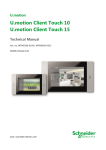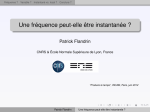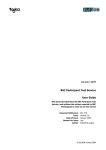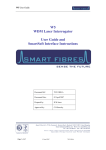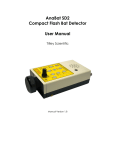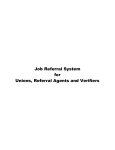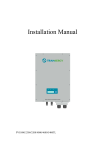Download AnaBat™ Express Bat Detector
Transcript
AnaBat™ Express Bat Detector User Manual Titley Scientific Version 1.0 TITLEY SCIENTIFIC CONTACT DETAILS Titley Scientific Unit 6, 253 Leitchs Rd (GPO Box 5536), Brendale QLD 4500, AUSTRALIA A division of Elexon Electronics Head Office (Australia) (Australia) P +61 7 3205 8450 F +61 7 3205 8449 www.titley-scientific.com [email protected] UK Office 16/17 Arkwright Suite, Coppull Enterprise Centre, Mill Lane, Coppull, Lancashire PR75BW, ENGLAND P +44 (0) 2920 022 099 [email protected] USA Office 601 Business Loop, 70, Suite 105 Columbia, Missouri 65203, USA P +1 (573) 442 8745 F +1 (573) 442 8715 [email protected] AUTHORS AND ACKNOWLEDGMENTS This manual was written by Julie Broken-Brow and Chris Corben. We greatly appreciate the time, comments and assistance given by those people who were ‘beta testers’ for the AnaBat™ Express and this manual. The testing and troubleshooting have improved the new detector and increased the clarity of the manual. DOCUMENT HISTORY Manual Version Release Date Firmware Version Major Additions and Changes 1.0 08/04/2014 5504D - 2 CONTENTS INTRODUCTION.................................................................................................................................5 FEATURES OF THE ANABAT™ EXPRESS ..................................................................................5 GETTING STARTED............................................................................................................................6 USER INTERFACE ...........................................................................................................................6 SD CARDS.........................................................................................................................................8 USB CABLE.......................................................................................................................................8 MICROPHONE ................................................................................................................................8 POWER REQUIREMENTS .............................................................................................................9 ANABAT™ EXPRESS BASIC OPERATION ...................................................................................10 SCHEDULE RECORDING MODE...............................................................................................10 NIGHT ONLY RECORDING MODE...........................................................................................11 CONTINUOUS RECORDING MODE ........................................................................................12 TESTING THE SYSTEM ................................................................................................................12 WEATHERPROOFING CONSIDERATIONS ............................................................................13 DOWNLOADING DATA...................................................................................................................14 HOW TO DOWNLOAD FROM AN SD CARD ..........................................................................14 UNDERSTANDING FILES AND FILE NAMES ..........................................................................14 DIAGNOSTIC LOG FILES ............................................................................................................15 SOFTWARE.........................................................................................................................................16 ANABAT™ TOOLBOX..................................................................................................................16 Connecting your detector to the PC .................................................................................17 Checking serial number and firmware version ..............................................................17 How to upgrade firmware.....................................................................................................17 Setting the clock and timezone ..........................................................................................17 Adjusting sensitivity and data division .............................................................................18 Choose a recording mode.....................................................................................................18 Setting a schedule...................................................................................................................18 Estimate the battery life ........................................................................................................19 Format SD card.........................................................................................................................20 Viewing data and log files.....................................................................................................20 ANALOOKW...................................................................................................................................20 TIPS FOR PASSIVE MONITORING ...............................................................................................21 POWER AND DATA STORAGE SPACE .....................................................................................21 EQUALIZATION ............................................................................................................................21 3 MOUNTING AND PLACEMENT .................................................................................................22 TROUBLESHOOTING ......................................................................................................................23 FAQS ....................................................................................................................................................23 FURTHER INFORMATION ..............................................................................................................25 4 INTRODUCTION All bats belonging to the traditionally recognized suborder Microchiroptera (micro-bats) use echolocation to avoid obstacles and locate prey in conjunction with their eyesight. Evolutionary history and differing ecological requirements mean echolocation calls tend to differ between species, so they are often useful for identification. Echolocation calls vary greatly depending on what a bat is doing, especially in response to how close the bat is to clutter. Bat detectors detect the echolocation calls emitted by bats and produce audible and/or visible images which reveal the presence of bats, their activity and useful features of their calls. This gives us the opportunity to observe, identify and study bats without catching them. The AnaBat™ Express is equipped with a broad-band microphone and uses Frequency Division to produce data files which can be analysed using Zero-Crossings Analysis to make them visible as sonograms (time x frequency graphs). This manual contains the operating instructions for the AnaBat™ Express, including advice for successful recording of bat calls. Furthermore, this manual includes testing and troubleshooting procedures. FEATURES OF THE ANABAT™ EXPRESS The AnaBat™ Express is designed for low power and efficient operation in a compact, weatherproof and easily-concealed case. It can be used anywhere and is extremely fast to deploy and download. It uses a broadband, omni-directional, weatherproof microphone, which can be plugged directly into the case or via extension cable. The AnaBat™ Express is designed for passive monitoring. Some of the key features of the AnaBat™ Express include: • New, easy-to-use interface for setup and download • Weatherproof, camouflaged plastic case (IP Rating 67) • Weatherproof, compact microphone (IP Rating 54) • Built-in GPS for location, setting the clock and calculating sunset/sunrise times • Runs 14 nights on 4 alkaline AAs, up to 30 nights on 3.6 volt lithium batteries • Records temperature and battery voltage • One-touch recording mode selection for continuous, scheduled or night-only recording (with automatic sunset and sunrise calculation) • Removable SD card for data storage and easy downloading 5 GETTING STARTED USER INTERFACE Inside the AnaBat™ Express camouflage case is the control panel and basic instructions on use. Magnet on lanyard Check LED Microphone Socket with dust cap Clock Battery Battery Compartment Dust Cap Storage Microphone Storage SD Card Slot USB Port Power LED Recording LED Power Button Button Microphone LED GPS LED Select Button Schedule LED Night Only LED Continuous LED 6 LED Indicators Solid Light Power LED Schedule LED Night Only LED Continuous LED Recording LED GPS LED Microphone LED Flashing Light . Low battery. Change Detector is on batteries immediately. Recording on a predetermined schedule Will record from dusk until dawn Detector is continuously recording Detector is recording Satellite fix required - - - SD Card missing, full or faulty - No GPS lock is needed Will flicker when receiving - - ultrasonic signal - Detector not ready. Open Detector is off or is working case to see what is required. normally Will flash once to indicate the Check LED (with magnet) - satellites Check LED (without magnet) Detector is off or asleep No schedule set GPS has not yet acquired GPS lock acquired No Light - device is on. Will flicker when Detector is off receiving ultrasonic signal Functions Power Button Press to turn detector on/off Select Button Press to select the desired recording mode SD Card Slot USB Port Battery Compartment Clock Battery Microphone Storage Dust Cap Storage Microphone Socket Insert SD memory card here Insert USB cable here Insert four AA batteries here Battery to run the internal clock For storing the microphone when not in use For storing the microphone dust cap when not in use Microphone connects here 7 SD CARDS The AnaBat™ Express comes with an inserted SD card for data storage. The detector can use SD and SDHC memory cards, up to 32GB. Memory cards can be purchased from Titley Scientific, or most electronics/office stores. USB CABLE The AnaBat™ Express comes with a USB cable for connection to your computer. You can use this cable to configure your detector and upgrade your firmware using AnaBat™ Toolbox (see Software). You can also use the USB cable to directly stream data from your detector to AnalookW, this can be used to view bat calls in real time. Simply connect the USB cable into the miniUSB slot on the detector and into your computer USB port. MICROPHONE An all-new microphone has been designed specifically for passive deployment applications with the following features: • Omnidirectional - ideal for passive deployments. • Integrated pre-amplifier with differential output to allow use on extension cables and provide good immunity to electrical interference. • Sensitive from 10KHz to 150KHz • Weather-proof - rain will not damage the microphone. Please be aware that water collecting on the microphone will block sound until it dries out again. If recording is required during rain the microphone should be mounted in such a way so that water cannot land on the microphone element. For more information, please refer to "Weatherproofing Weatherproofing Considerations" Considerations • 5m extension cables are available for purchase from Titley Scientific. Cables can be daisy-chained if required. For longer cables, please consult Titley Scientific. We can provide custom cables for your application. 8 POWER REQUIREMENTS The AnaBat™ Express can be powered internally via 4 x AA batteries. The Power LED will begin to flash when the battery voltage is low. When it drops below a set voltage the detector switches itself off. If the Power LED is flashing you should change the batteries immediately. All AA batteries must be removed from the bat detector units before they are stored for more than a few weeks; otherwise the batteries will slowly discharge and may leak, damaging the detector. The following table shows the standard power consumption of the AnaBat™ Express. . Power consumption of the AnaBat™ Express Recording Recording (no bat activity) (bat activity) 69mW 113mW Asleep 3.06mW AA batteries can be alkaline, rechargeable, or lithium (1.5V or 3.6V). Make sure all 4 batteries are fresh and of the same type. Open the camouflage case, turn the detector off and insert the batteries into the battery compartment. Do not remove the batteries while the device is on, to avoid potential SD card corruption. Battery life will depend on the condition and type of batteries being used, as well as ambient temperature, length of your recording session and amount of bat activity/ambient noise. Alkaline AA batteries typically last for 14 nights (12 hours recording per night). However in practice recording conditions can vary so be conservative when using battery life estimates to avoid the loss of sampling time should the batteries run out before you expect. The AnaBat™ Toolbox software allows you to estimate battery life for different conditions. For further information about how long your batteries may last, see the software section of this manual. There is also an internal clock battery which should only need replacing about every 5 years. This is a CR2032 Coin Cell battery and can be purchased from Titley Scientific, or from battery shops. 9 ANABAT™ EXPRESS BASIC OPERATION The AnaBat™ Express is designed for fast and easy deployment. Before you start recording with your detector we recommend you check for firmware updates. See the AnaBat™ Express Toolbox section for instructions on updating firmware and setting the clock and time zone. To begin, insert fresh batteries and an SD card with sufficient memory for your recording period. Ensure the SD card is correctly orientated as per the diagram on the detector when inserting. Remove the microphone socket dust cap from the microphone socket on the front of the case. The microphone socket dust cap can be stored inside the case so it isn’t lost. Remove the microphone from inside the camouflage case and connect it to the microphone socket on the front of the case. To connect it, gently insert the microphone into the microphone socket (there is a keyway to ensure correct alignment) and rotate the knurled ring clockwise to tighten the connection finger tight. Do not over-tighten the connector or turn the body of the microphone. Turn the detector on by pressing the Power button. There are three recording modes which you can choose from: schedule, night only and continuous (see below). For most surveys, the night only recording mode is recommended. SCHEDULE RECORDING MODE The schedule recording mode can be customised to your preferred recording times, however it must programmed onto the SD card with a computer prior to use (see AnaBat™ Toolbox for programming instructions). To select this recording mode: 1. Set a schedule using AnaBat™ Toolbox. See the Software section of this user manual for instructions on setting up a schedule. 2. Press the Select button until the Schedule LED is lit. 3. Wait for the GPS LED to turn on solid. The detector will automatically try to acquire satellites to obtain a GPS fix. Whilst acquiring satellites, the GPS LED will flash. Once a GPS fix is made the GPS LED will produce a solid light. To assist this process, place/hold the detector where there is a clear sky view, with the microphone facing skywards. The GPS fix will automatically set the clock and 10 record the GPS location. The detector does not require a GPS fix to record in Schedule mode, however, without a GPS fix the position data could be wrong and the detector might record at the wrong time of day, and with incorrect time stamps. 4. While the case is still open, rub your fingers in front of the microphone; the Microphone LED will flicker to confirm that an ultrasonic audio signal is detected. 5. Once no LEDs are flashing, place the detector in its final deployment location and secure. Use the magnet to check the detector is functional after final deployment (see Testing the System below) NIGHT ONLY RECORDING MODE The night only mode is designed for fast, efficient deployment. This recording mode will turn the detector on 30 minutes before sunset and off 30 minutes after sunrise. If the detector is left on, this mode will continue to record nightly until the batteries run out or the SD card becomes full. Night only mode will only work if a GPS fix can be acquired, as the detector automatically calculates the sunset and sunrise times based on the longitude and latitude of the GPS location. To select this recording mode: 1. Press the Select button until the Night Only LED is lit. 2. Wait for the GPS LED to turn on solid. The detector will automatically try to acquire satellites to obtain a GPS fix. While acquiring satellites, the GPS LED will flash. Once a GPS fix is made, the GPS LED will produce a solid light. To assist this process, place/hold the detector where there is a clear sky view, with the microphone facing skywards. The GPS fix will automatically set the clock, record the GPS location and determine the sunset/sunrise times. 3. While the case is still open, rub your fingers in front of the microphone; the Microphone LED will flicker to confirm that an ultrasonic audio signal is detected. 4. Once no LEDs are flashing, you can lock the lid closed and place the detector in its final deployment location and secure. Use the magnet to check the detector is functional after final deployment (see Testing the System below). 5. The detector will automatically attempt to acquire a GPS fix daily. If a satellite fix cannot be found, the detector will refer to the last GPS fix made. If you are moving your detector to a new location, make sure you turn the detector off and on again at the new location to ensure a correct GPS fix is logged when you move the detector. 11 CONTINUOUS RECORDING MODE The continuous recording mode will record continuously, starting as soon as this mode is selected. This mode will continue to record until the batteries run out, the SD card becomes full or the detector is turned off. This recording mode is designed to be used when the detector is deployed and collected in the same recording night; it can also be used to monitor acoustic activity in roosts during the day. To select this recording mode: 1. Press the Select button until the Continuous LED is lit. 2. Wait for the GPS LED to turn on solid. The detector will automatically try to acquire satellites to obtain a GPS fix. While acquiring satellites, the GPS LED will flash. Once a GPS fix is made, the GPS LED will produce a solid light. To assist this process, place/hold the detector where there is a clear sky view, with the microphone facing skywards. The GPS fix will automatically set the clock and record the GPS location. The detector does not require a GPS fix to record in Continuous mode, however the GPS and time stamps may not be correct if this is the case. 3. While the case is still open, rub your fingers in front of the microphone; the Microphone LED will flicker to confirm that an ultrasonic audio signal is detected. 4. Once no LEDs are flashing, place the detector in its final deployment location and secure. Use the magnet to check the detector is functional after final deployment (see Testing the System below). In any mode, do not deploy if any LEDs are flashing, as this means there is an error or problem. See troubleshooting for resolving flashing LEDS. TESTING THE SYSTEM To test the operation of the detector before deployment you can open the camouflage case and rub your fingers in front of the microphone; the Microphone LED (inside the case) will flicker to confirm that an ultrasonic audio signal is being detected. To test the operation of the detector while the camouflage case is closed, after deployment, place the magnet (at end of lanyard) next to the Check LED (beside microphone, on outside of case); a brief flash indicates unit is working. Hold the magnet next to Check LED and rub fingers near the microphone. The LED flickering faintly confirms that ultrasonic audio signals are being detected. 12 COLLECTING THE DETECTOR Best practice is to take the detector inside to a clean, dry place out of the weather. Then dry it off as best as possible if it is wet. If there is a large temperature difference between inside and outside, let it equilibrate to room temperature before opening the case. A cold detector opened in a warmer place will often result in a film of water condensing over the electronics. Make sure the inside of the case is completely dry before closing the lid. To turn the detector off, simply open the camouflage case and press the Power button once. Remove the microphone from the microphone socket and store inside the camouflage case for storage and transport. Replace the microphone dust cap onto the microphone socket whenever the microphone is not attached. Remove the SD card to download the data to your computer. Remove AA batteries for long storage periods. Do not remove the SD card or batteries while the detector is on, otherwise the SD card could be corrupted. WEATHERPROOFING CONSIDERATIONS The AnaBat™ Express is designed as a weatherproof detector, which means the detector can be left in the field during rain, sunshine and snow without any additional weatherproofing. However if the device is left in the rain, please consider the following advice: 1. The detector is only weatherproof when the camouflage case is closed; do not open the case in the rain. 2. Mount the detector vertically (with microphone pointing horizontally) to prevent water droplets settling on the microphone element. Such water droplets can block ultrasound signals from reaching the microphone until they dry out. This needs to be considered when you are analysing your data. Sensitivity can be reduced by inclement weather. 3. Dry off the camouflage case and microphone before opening the detector or removing the microphone. This prevents moisture from entering the detector. 4. The detector should not be partially or fully submerged in water. 5. Desiccant sachets can be added to prevent condensation, these will need to be periodically replaced or dried. The device can operate in a wide range of temperatures, however the AA batteries you use may have temperature limitations, and these should be followed. Most alkaline 13 batteries are recommended for use between -18oC and 55oC. Most lithium batteries are recommended for use between -60oC and 85oC. Please note that in cold temperatures battery capacity (and therefore detector run time) will be reduced. Remember, if your detector is left in direct sunlight, especially inside a vehicle, the temperature inside the case may be much higher than ambient temperature. DOWNLOADING DATA HOW TO DOWNLOAD FROM AN SD CARD Once you have recorded the bat calls onto the SD card, you can simply transfer the files from the SD card onto your computer or an external memory source. 1. To begin, remove the SD card from the detector (do not remove while the detector is on) 2. Insert the SD card into your computer (if it has a SD card slot) or into an external SD card reader. 3. Open the SD card folder in Windows Explorer 4. Copy/cut the files from the SD card folder into the desired folder/storage device. Make sure to include the log file with the ZCA files as it contains the GPS location, temperature, and battery voltage information. UNDERSTANDING FILES AND FILE NAMES Log files are stored as CSV files, with extension of .csv. AnaBat data is recorded into ZCA files, with extension of .zca. A single ZCA file contains all the data for one 24 hour recording session. It can be opened/viewed directly in AnalookW, or it can be converted to AnaBat files, which will be more familiar to most users. ZCA file names include the serial number of the detector and the date of the recording: SERIALNO YEAR-MM-DD.zca for example SN300632 2014-01-15.zca was recorded on detector SN300632 on 15th January 2014. AnaBat files have a very specific filename structure, which encodes the date and time at which the file was recorded: YMDDhhmm.ss# The first character encodes the year. "a" was used for the year 2000. "o" denotes 2014, "p" 2015 etc. The second character encodes the month. January is "1", September is "9" but October is "a", November is "b" and December is "c". The last four characters in the 14 filename give the time in hours and minutes of 24 hour time, so 2035 is 35 minutes past 8 PM. Finally, the first two characters of the extension encode the seconds, from "01" to "59". For example the file m10800239.31# was recorded in 2012, on 8th January at 2:39.31am; and lb272212.01# was recorded in 2011, on 27th November at 10:12.01pm. DIAGNOSTIC LOG FILES The diagnostic log files contain all the information about the recording sessions on the SD card. Information such as temperature, battery voltage, GPS locations, settings and user interactions can be extracted from this file. Each log file can be opened can be opened as a text file or in AnaBat™ Toolbox, which will interpret the data in the log file (see Software). 15 SOFTWARE ANABAT™ TOOLBOX The AnaBat™ Toolbox software is available for download at the Titley Scientific website (www.titley-scientific.com). This program can be used for the following: • Set the clock/time zone • Change the sensitivity of the detector • Choose your recording mode • Set a schedule • Change the data division ratio • Estimate the battery life • Format SD card • View the data and log files on the SD Card • View graphs of the battery consumption and temperature over time • View the GPS locations on Google maps • Check the serial number and update firmware version of your AnaBat™ Express 16 Connecting your detector to the PC To connect the AnaBat™ Express to the PC follow these steps. Do not connect the detector to you PC before installing the AnaBat™Toolbox software. 1. Download and install AnaBat™ Toolbox from the Titley Scientific website 2. Turn on your detector and then connect the USB cable from the detector to the PC. 3. Your PC will automatically install the driver for the AnaBat™ Express. Please wait until this is completed before running the AnaBat™ Toolbox software. 4. Run AnaBat™ Toolbox, your AnaBat™ Express should automatically be detected. Checking serial number and firmware version The serial number for the detector can be found on the inside of the camouflage case on the right side of the battery compartment, also above the deployment instructions in the case. It can also be viewed under the detector tab of AnaBat™ Toolbox the first line shows the detector type (Express), the serial number and the hardware version (HW). The microphone is also issued with a separate serial number which can be found on the barrel of the microphone. The firmware version is also displayed under the Detector tab in AnaBat™ Toolbox. How to upgrade firmware Regular upgrades to the firmware will be supplied by Titley Scientific to improve the detector over time. It is important to upgrade the firmware on your detector as soon as an updated version is available. Whenever your computer is connected to the internet, AnaBat™ Toolbox will automatically search for updates. When you update the AnaBat™ Toolbox software this will automatically contain new firmware upgrades. When your detector is connected the PC the firmware version will be highlighted in orange in AnaBat™ Toolbox and there will be an option to Upgrade Now. Click this button and follow the prompts. If there are no new upgrades, the firmware version will be highlighted in green. Setting the clock and timezone Whenever the detector acquires a GPS fix, this will automatically set the clock. However if you are unable to acquire satellites for a GPS fix or would like to set the clock manually, this can be done in the AnaBat™ Toolbox software. Connect the detector to your computer with the USB cable, turn it on and open AnaBat™ Toolbox. The time/timezone on the detector will be displayed under the Detector tab. To set the clock, simply click 17 the Set the Clock button. It is important the clock and timzone is correct for your recordings to be displayed in local time when using Analook. Adjusting sensitivity and data division The AnaBat™ Express is optimized for most detection situations with its default settings. However if you would like to change the sensitivity or data division, this can be done using the AnaBat™ Toolbox. Connect the detector to your computer using the USB cable, turn it on and open AnaBat™ Toolbox. Under the Detector tab, the default sensitivity setting will be highlighted (High, Medium or Low), we suggest that High is the appropriate setting in most situations. However if you are in a high-noise area you may prefer to use Medium or Low. Low To change the sensitivity simply click the sensitivity level you want. The default data division ratio on the AnaBat™ Express is 8. However if you would like to change the data division ratio, click on the data division ratio (under the Detector tab) you want: 4, 8, 16 or 32. Choose a recording mode You can select the recording mode directly on the detector or through AnaBat™ Toolbox. To choose a recording mode in AnaBat™ Toolbox, connect the detector to your computer using and open AnaBat™ Toolbox. Under the Detector tab click on your desired recording mode: Schedule, Night or Continuous. Setting a schedule To use the schedule recording mode, you will need to set a schedule on the SD card prior to recording using a computer with AnaBat™ Toolbox. To set a schedule: 1. Remove the SD card from the detector (make sure the detector is switched off first) 2. Insert the SD card into your computer (if it has a SD card slot) or into an external SD card reader. 3. Open AnaBat™ Toolbox and click on the Schedule tab. Select your battery type. If not already selected, click the Schedule recording mode. 4. To set a schedule relative to sunset/sunrise times click the Relative button. a. Click Find Location and search for your desired deployment location. This will calculate the sunset and sunrise times for that area b. For one relative schedule period per night, click before the moon symbol and “Start Before Sunset” will appear. Type the desired amount of time 18 before sunset you would like to start recording (eg. 00:30 will start 30mins before sunset). Then click after the sun symbol and “End After Sunrise” will appear. Type the desired amount of time after sunrise you would like to end recording (eg. 00:45 will end 45mins after sunrise). c. For two relative schedule periods per night, repeat step a. for the first and second recording periods. 5. To set a schedule based on fixed times click the Fixed button. a. For one fixed schedule period per night, click at the start of the first shaded section and “First Period Start” will appear. Type the desired schedule start time (in 24:00hrs) into the box. Then click at the end of the first shaded section and “First Period End” will appear. Type the desired schedule end times (in 24:00hrs) into the box. b. For two fixed schedule periods per night, repeat step a. for the first and second shaded section. For example, if you would like to record from 6pm to 5am, the first period start should be 18:00 and first period end should be 05:00. Or if you would like to record from 5pm to 9pm and 2am to 5:30am, the first period start should be 17:00 and first period end should be 21:00 and the second period start should be 02:00 and second period end should be 05:30. c. Click on the Timezone box and enter the timezone of your deployment location. To find out the timezone, click the Find Timezone button. Use the search box or map to find and click on your deployment location, this will automatically add the correct timezone. 6. Choose your deployment period dates by clicking on the dropdown calendar 7. Click on the Save Schedule button Estimate the battery life AnaBat™ Toolbox is also equipped with a useful feature to estimate the battery life based on the settings and data volume. This feature is an estimate only and actual battery life may vary. To estimate the battery life: 1. Open AnaBat™ Toolbox on your computer 2. Click on the Schedule tab 3. Click on the type of battery you plan to use, the standard battery capacity will automatically update below. However you can change the battery capacity if your chosen batteries vary, simply type in the milliamp hours (mAh) 4. Select the recording mode you will use 19 5. Move the gauge to select your predicted data volume; this is the amount of bat activity and noise you expect to be recording. You can choose between Low, Medium and High. 6. If using Night Mode, move the gauge to represent how many night hours there are during your recording period. For example in winter, sunset may be at 5:30pm and sunrise at 6:30am, this would be 13 night hours; in summer sunset may be at 7:00pm and sunrise at 5:00am, this would be 10 night hours. 7. Your estimated battery life will be displayed below. Format SD card The AnaBat™ Express is designed to operate with a standard SD card straight from the manufacturer; however formatting the SD card may improve the battery efficiency. For this reason, we recommend that you format the SD card using AnaBat™ Toolbox. You may also choose format the SD card in the event that your card becomes corrupted and no longer works. To format the SD card, remove the SD card from the detector (do not remove while detector is on) and insert into your computer (or card reader connected to your computer). Open AnaBat™ Toolbox and click on the SD Card tab. Select the correct memory card by clicking on the appropriate drive/card name. Click the Format button to format the card. FORMATTING WILL DELETE ALL THE DATA ON THE SD CARD. Viewing data and log files While your SD card is inserted into computer (or into a card reader), you can view the data and log files using AnaBat™ Toolbox. Simply open AnaBat™ Toolbox and click on the SD Card tab. The data files will be listed as .zca files which each represent a single night of recording. The log files will also be listed as .csv files which each represent a single night of recording. To view the battery and temperature variations and GPS location of each log file, simply click on the desired log file. A graph will display the battery voltage (left axis, in blue) and temperature variation (right axis, in orange) for the selected recording night. The GPS location will also be displayed using Google Maps. You can click the map to view the location on Google Maps in your internet browser. ANALOOKW AnalookW is the software you can use to view and analyse zero crossing recordings from your detectors. You can open/view both ZCA files and AnaBat files in AnalookW. With this program you can label files, create and apply filters, analyse call pass characteristics, create automated keys and count labels, amongst many other features. 20 AnalookW and its user manual can be downloaded from the Downloads tab on www.titley-scientific.com We are regularly updating the AnalookW software to improve its functionality and capabilities, so please ensure that you are using the latest version. TIPS FOR PASSIVE MONITORING POWER AND DATA STORAGE SPACE For short term monitoring sessions the AnaBat™ Express can simply be powered by AA batteries. We recommend Alkaline or low self-discharge type Nickel Metal Hydride rechargeable batteries with a capacity of at least 2500mAh. These add very little weight and may last 14 nights depending on the length of your recording sessions, battery type and condition etc. Be conservative in your battery run time estimate because battery capacity is also affected by other factors such as temperature, and they may not last as long as expected in the field. Try the battery life estimator in AnaBat™ Toolbox (see Software) to gauge how long your batteries may last. For extended battery life Lithium 3.6V batteries (non-rechargeable) may be used. The AnaBat™ Express will run for around 30 days on 3.6V lithium thionyl chloride batteries. These batteries can be purchased from Titley Scientific or good battery shops. They are often referred to as ER14505 batteries. Their specifications vary considerably between brands so ensure they can supply at least 200mA of current. EQUALIZATION In some situations where multiple detectors are deployed, it may be a requirement to ensure all the bat detectors being used are equalized to the same sensitivity. This is important whenever quantitative comparisons of bat activity will be made. Levels of sensitivity will vary among detectors due to differences in age, wear and so on. Bat detectors can be equalized using a ‘Chirper’ or ‘Chirp Board’ which emits an ultrasonic signal at a constant frequency. In the future, AnaBat™ Toolbox will have the ability to equalize AnaBat™ Express’. 21 MOUNTING AND PLACEMENT The placement of any detector can have a significant effect on the results of a survey. It is important to consider the location and height of the detector. Detectors are typically placed in or beside a ‘flyway’, a corridor where bats will fly through or beside vegetation. You can place your detector anywhere bats will fly, depending on your survey goals or target species. Avoid placing the detector inside dense vegetation where bats cannot fly. The AnaBat™ Express comes with a weatherproof, omnidirectional microphone. An omnidirectional microphone means that it is able to record ultrasonic sounds from all directions, however sensitivity is limited behind the detector. One advantage of an omnidirectional detector is that mounting direction is not crucial; however it is more susceptible to any noise from sources all around the microphone. Avoid having vegetation or other objects between the detector and the bat’s expected flight path, or close beside the detector, as echoes can degrade the signal. The best signals will be obtained when the microphone is in the open away from other objects and pointing in the direction of the bat’s expected flight path. We do recommend that the AnaBat™ Express is mounted vertically (refer to the section on weatherproofing) so that any rain water runs off the microphone and doesn’t settle on the element. Also make sure that the magnetic lanyard is not being blown around in the wind as this may create unwanted noise on your recordings. It is also important to avoid surface noise, such as vegetation brushing against the detector case or microphone. The AnaBat™ Express camouflage case is designed so that the device can be padlocked closed. 22 TROUBLESHOOTING FLASHING INDICATORS Any LED indicator persistently flashing means there is an error or problem. Do not deploy the detector if there are LEDs flashing. Please see the table below to resolve a flashing LED indicator. LED Indicator Power Schedule Continuous Problem Solution Batteries are too low Replace AA batteries No schedule set Error Need to set the schedule on the SD card with a computer, or select a different recording mode Turn the detector off then on again Make sure a card is inserted. Make sure the card is properly seated in its socket. Try removing it and Recording SD Card missing, full or faulty replacing it. If that does not work, use a different card. The faulty card may be fixed if formatted on a computer. Night Only Satellite fix is required GPS Satellite fix is required If this persists for several minutes, move to an area with a clearer view of the sky* for better satellite reception and restart the detector by turning it off, then on again. If no GPS fix can be acquired, use a Check (front of case) If flashing without a magnet, different recording mode satellite fix is required * You only need to move the detector until a GPS fix is obtained. Once a fix is obtained, you can move the detector to its intended deployment site FAQS Q. How far away can a bat be detected using the AnaBat? A. Detection distances will vary with frequency and loudness (amplitude) of the bat calls, atmospheric attenuation, and the directional characteristics and sensitivity of the bat detector. It will also be affected by the amount of structural clutter (obstacles such as vegetation) which can block the path of the signal. The frequency and amplitude of the bat call have a major influence on how far away the call can be detected, and makes some species easier to detect from afar than others. 23 Quiet (low amplitude) and high frequency bat calls are more difficult to detect than loud (high amplitude) or low frequency calls. Call amplitude can vary within an individual, as many bats will reduce the amplitude of their calls as they approach prey or depending on the context in which they are flying. Call amplitude can also vary between species. Species which always produce low amplitude calls (‘whispering bats’) will be more difficult to detect from a distance than other species. In addition, bat calls of higher frequencies cannot usually be detected from as far as those of lower frequencies, as higher frequencies suffer greater absorption by the atmosphere than lower frequencies. Atmospheric absorption depends upon weather conditions such as temperature, humidity and air pressure. This relationship is complex, but in general, cool dry conditions will allow the detection of bat calls over greater distances. The sensitivity of the detector also has a major influence on detection distance, and while there is always some variability in sensitivity among units, the biggest influence is the sensitivity setting. Given all the above, it is obvious that detection distances will vary enormously. Many bats are easily detected over 30m under typical conditions, while some species which call at low frequencies may be detectable from as far as 100m. However, some species will be hard to detect from even 1m away. This is why activity levels measured acoustically cannot easily be compared between different species. However, acoustic indices of activity are generally much less biased than indices based on capture data Further information on detection distances and the calculation of detection fields and distances can be obtained from the software AnaVolumes. Q. Can I use the AnaBat™ Express as an active detector? A. While the AnaBat™ Express is designed as a passive detector, it can be used as an active detector by connecting the detector via USB to a computer or some tablets. While the detector is connected to the computer and recording, simply open Analook and click on the red record button from the menu and it will begin to stream the calls in real time. Q. Can I buy a directional microphone for the AnaBat™ Express? A. There are no other microphone options available for the AnaBat™ Express at this time, but it is our intention to offer various options in the near future. In the meantime you can 24 use a ‘cone’ over the end of the microphone which will limit its directionality. This simple modification can be used in the absence of a directional microphone. FURTHER INFORMATION For further information about zero crossing analysis techniques, comparisons of detection vs. capture techniques as well as practical considerations and study design, please visit the Titley Scientific website: www.titley-scientific.com 25

























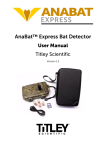
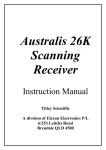

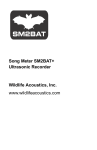
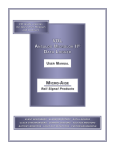
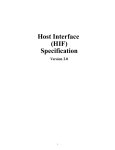
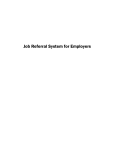
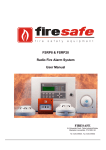
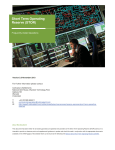

![Roostloggers [Titley] - An Introductory Manual](http://vs1.manualzilla.com/store/data/005649014_1-8c618e497bb2550a491bca85d50a292e-150x150.png)