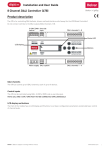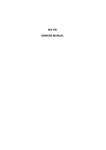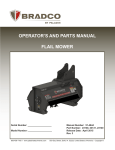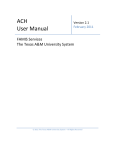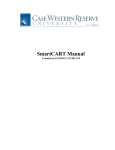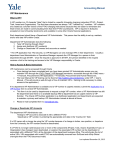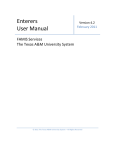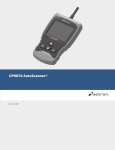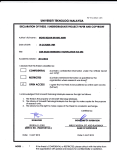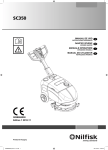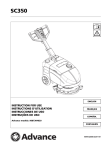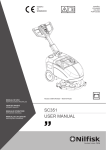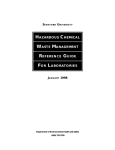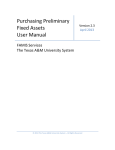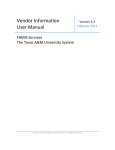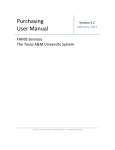Download Receivers User Manual - The Texas A&M University System
Transcript
Receivers
User Manual
Version 4.3
April 2013
FAMIS Services
The Texas A&M University System
2013 The Texas A&M University System – All Rights Reserved
Receivers User Manual
Page I-2
Introduction
The purpose of this manual is to assist with accessing and utilizing information in the Receiving
section of Financial Accounting Management Information System (FAMIS). FAMIS is an
accounting system that responds to financial regulations applicable to educational institutions.
All applications access a common database that allows different users to access identical
information. Other applications include Financial Accounting, Accounts Payable, Accounts
Receivable, Purchasing, and Sponsored Research. Manuals for these applications are either
currently available or in the process of being developed.
The materials are grouped according to receiving function. All associated screens and
processing information are included, along with field descriptions. The required fields are
designated by a diamond symbol (). Data entry information (Help) can be accessed on some
screen fields with the use of the PF2 key or by typing an asterisk (*) or question mark (?) in the
field.
By utilizing the information and guidelines contained in this manual, a user should be able to
access receiving information and create/modify or close receiving documents.
The FAMIS User Manuals are in a constant state of revision due to screen updates, changes in
procedures, and a multitude of other reasons. If you would like to make suggestions or call
attention to errors, please contact us at (979) 458-6450, or copy the page with the error, note
the correction or suggestion, and send it to one of the following addresses:
College Station based:
FAMIS Services
The Texas A&M University System
1144 TAMU
College Station, TX 77843-1144
Non-College Station based:
FAMIS Services
The Texas A&M University System
301 Tarrow Street
College Station, TX 77840-7896
Receivers User Manual
Page I-3
Table of Contents
I
M32, M22
II
Screen 322
Screen 326
Screen 323
Create Departmental Receiving Document ...................................III-3
Modify an Existing Departmental Receiving Document ..........III-3
Receive Items for the Current Shipment........................................III-8
Accept Items Received.............................................................III-8
Reject Items Received ..............................................................III-8
Close Receiving Document .............................................................III-11
Cancel Receiving Document ....................................................III-11
Receiving Single Items ....................................................................III-14
Accept Items Received.............................................................III-14
Reject Items Received ..............................................................III-14
Process Back Orders and Late Quantities ................................III-15
Receiving Inquiry
Screen 330
Screen 331
Screen 332
Screen 338
Screen 339
Screen 334
V
Create a Central Receiving Document ...........................................II-3
Modify an Existing Central Receiving Document ...........................II-3
Departmental Receiving Functions
Screen 321
IV
Receiving Menus ............................................................................I-6
Receiving Basic Concepts ...............................................................I-7
Multiple Invoices/Multiple Receiving Documents...................I-9
Central Receiving Functions
Screen 320
III
PAGE
Introduction
Receiving Document Inquiry Basic Concepts .................................IV-3
Browse Receiving Documents by Document Number ...................IV-4
Receive Documents by Ship to Department ..................................IV-6
Sort Receiving Documents by Status Code and Dept. ....................IV-8
Display the Receiving Document Summary ...................................IV-10
Display the Line Item Summary......................................................IV-13
Browse Items for a Receiving Document .......................................IV-17
Purchasing Inquiry Information
Document Inquiry Basic Concepts..................................................V-3
Screen 280
Browse Purchasing Documents On-Line ........................................V-4
Screen 281
Display Documents by Department/SubDepartment Code ...........V-7
Screen 282
List Documents by Account Number ..............................................V-10
Screen 284
Browse Documents by User Reference Number............................V-13
Screen 285
View Documents by Vendor ID ......................................................V-16
Screen 286
List Documents by State Requisition Number................................V-19
Screen 287
Browse Documents by State Order Number..................................V-22
Screen 271
List Documents Closed but Not Routed .........................................V-25
Screen 272
View Documents by Status Code for a Department ......................V-28
Screen 275
Incomplete Receiving/Invoicing for a Department ........................V-31
Screen 288
Browse the Document Summary ...................................................V-34
Receivers User Manual
Page I-4
Table of Contents (cont’d)
PAGE
Screen 278
Screen 279
Screen 290
Screen 291
Screen 295
VI
Display Detail Document Information............................................V-39
Display Detail Document Line Item Information............................V-44
Track Document Activity ................................................................V-47
Cross Reference Purchasing Documents ........................................V-49
SciQuest / FAMIS Document Cross Reference ...............................V-51
Appendix
Standard PF Keys ............................................................................VI-3
Instructions.....................................................................................VI-17
Receiving Screens List.....................................................................VI-22
Glossary ..........................................................................................VI-24
Receivers User Manual
Page I-5
Receiving Menus
A list of the available FAMIS Purchasing Receiving menus can be found on Menu 32 and Menu
22 in the FRS Module.
Menu M32 - Purchasing Receiving Menu
M32 Purchasing Receiving Menu
02/08/11 14:28
FY 2011 CC 02
Screen: ___
* ----------330 Receiving
331 Receiving
332 Receiving
333 Receiving
334 Receiving
338 Receiving
339 Receiving
Receiving-Inquiry ------------ *
Documents by Document Number
Documents by Ship to Department
Documents by Status, Department
Documents with No Items by Status, Department
by Item for a Document
Document Summary
Document Line Item
* ----------320 Receiving
321 Receiving
322 Receiving
323 Receiving
326 Receiving
Receiving-Updates ------------ *
Document Create (Central)
Document Create (Dept.)
Item Create
Single Item Create
Document Close
Enter-PF1---PF2---PF3---PF4---PF5---PF6---PF7---PF8---PF9---PF10--PF11--PF12--Hmenu Help EHelp
Menu M22 - Purchasing Inquiry Menu
M22 Purchasing Inquiry Menu
02/08/11 14:29
FY 2011 CC 02
Screen: ___
* ----------------* Document Inquiry *------------------------------ *
271
272
Documents Closed But Not Routed
Documents by Status
275
276
277
278
279
Incomplete Receiving/Invoicing
Document Inquiry - w/Paid Amts
Document Inquiry by Campus
Document Inquiry
Document Line Item Inquiry
280
281
282
283
284
285
286
287
288
Document
Document
Document
Document
Document
Document
Document
Document
Document
Browse by
Browse by
Browse by
Browse by
Browse by
Browse by
Browse by
Browse by
Summary
Number
Dept.
Account
Buyer
User Ref.
Vendor
State Req.
GSC Order
290 Document Tracking Inquiry
295 SciQuest Document Xref
291 Document Tracking Cross Ref
292 PIP Document Browse
293 PIP Browse by Document
294 PIP Browse by Invoice
Enter-PF1---PF2---PF3---PF4---PF5---PF6---PF7---PF8---PF9---PF10--PF11--PF12--Hmenu Help EHelp
Receivers User Manual
Page I-6
Receiving Basic Concepts
Receipts for goods and services are entered into the Purchasing System by creating a receiving
report for each shipping document. The date on which goods and services were received, the
location at which they were received, and other pertinent data that applies to a particular
shipment are entered. For each item of the purchase order for which goods and services are
received, a receiving report is created to indicate the quantity and quality of the goods accepted
or rejected, as well as the quantities that are late or backordered.
When the purchase order or document number is entered, the system displays information
from the specified purchase order to verify that the receipt will be posted to the correct order.
The purchase order number uniquely identifies the information and contains various fields, such
as the deliver-to address and freight terms for the shipment. For each received item entered,
information from the purchase order is displayed indicating the quantity ordered and quantity
received to date.
When capital or controlled asset items are received, departmental property officers can enter
location data and other property control information through the preliminary fixed asset
screens. This is required by some System members and optional for others. Once invoices are
entered and vouchers are generated, departmental fixed assets information will be fed to the
fixed assets file as a pending asset.
The following points are important to know about receiving:
1. A purchase document must exist on the system before information can be recorded for
the goods and services received against that order.
2. Receiving can be done in either a centralized or decentralized mode. Partial receiving
may be done at a central location with the receipt document being completed at the
final destination of the goods. The final destination is ultimately responsible for
acknowledging the receipt and acceptance of the goods or services.
3. Receiving is done by line item. Some line item information transfers from the purchase
order to the receiving document.
4. A received item can be changed as long as the receiving document has not been closed.
5. Multiple shipments may be received against a single purchase order. If multiple
shipments for a single purchase order are received, a receiving document with receiving
line items must be created for each shipment. When multiple shipments are received,
this will be indicated by the “Shipment: number,” which is automatically incremented by
the system.
Receivers User Manual
Page I-7
Receiving Basic Concepts (cont’d)
6. Receipt of maintenance or service can be documented or verified to satisfy the threeway match.
7. If required by a System member, preliminary fixed asset data must be entered when
capital or controlled items are received.
8. The receiving document must be closed in order for payment to be processed. Payment
will not be made, however, until there is a 3-way match.
9. A receiving document is a previously approved document, and the money is
encumbered.
10. The receiving screens must be used for all P documents, and for L documents that
weren’t received at the time of creation or that require an inventory number to be
assigned.
11. You may use the PF9 key to record important information that needs to remain a
permanent part of the document. This is a good place to record information about a
rental or maintenance agreement.
PF9 Function Key
+-------------------------------------------------------------------+
|
F0013 Please enter desired modifications
|
|
Doc: P200200
Position at line: ___
|
| Shipment: 001
|
|
******** Note Text ********
|
|
Line
|
|
1
>>Note entered 01/16/02 by CLANCEY, CARLOS C
|
|
2
RENTAL PERIOD IS FOR 8/1/98 THRU 8/31/98.____
|
|
3
BILLABLE COPIES OF 6345 FOR A TOTAL OF $24.75
|
|
4
COPIER FOR RESEARCH LAB._____________________
|
|
5
_____________________________________________
|
|
6
_____________________________________________
|
|
7
_____________________________________________
|
|
8
_____________________________________________
|
|
9
_____________________________________________
|
|
10
_____________________________________________
|
|
11
_____________________________________________
|
|
12
_____________________________________________
|
|
PF4=Exit
Page (F/B/E): _
|
+-------------------------------------------------------------------+
Receivers User Manual
Page I-8
Receiving Basic Concepts (cont’d)
Multiple Invoicing and Multiple Receiving Documents
1. FAMIS does not match a particular shipment with a particular invoice.
2. One invoice may match to items in multiple receiving documents. In this case, the date
of the first (earliest) receiving document read will be displayed on Invoicing Screen 346.
3. When an invoice is reopened, it will unmatch. When it is closed again, it may not match
to the same receiving documents as before.
4. Other than ensuring that all items on an invoice/receiving document have been
matched, FAMIS does not track which invoice matched to which receiving document.
5. The most important point in FAMIS is the total number invoiced and the total number
received.
Receivers User Manual
Page I-9
Receiving Basic Concepts (cont’d)
Receivers User Manual
Page I-10
Section II
Central Receiving Functions
Receivers User Manual
Page II-2
Create a Central Receiving Document
You may create receiving documents in a centralized mode, usually by the purchasing or
business office. You may use Screen 320 to create your central receiving document for goods
and services that have been received, indicating the quantity and quality of the shipment.
For those institutions that process purchasing items through a central receiving
department, Screen 320 creates the initial receiving report. If you create your
receiving document on Screen 320, you cannot modify the same information on
Screen 321 (departmental) or vice versa.
Screen 320 - Receiving Document Create (Central)
320 Receiving Document Create (Central)
Screen: ___
Doc: P100020
Shipment: 1__ of 1
05/18/12 11:09
FY 2012 CC AM
Add Shipment: _
Doc Summary: COPIER RENTAL_____________________________________
Rec by Dept: FISC_
Carrier: NONE_
Pieces: Total: 1____
Ship to:
Rec by User: KILEY, KARA K
Carrier Doc: NONE__________
Damaged: _____
Rcv Dt: 01/31/2010
Packing Doc: NONE__________
Weight-lb: ______
Dept: GOLD_
Name: PURCHASING SERVICES___________ Phone: ____________ Ext: ____
Addr: P. O. BOX 30013_______________
FAX: ____________
______________________________
City: COLLEGE STATION_____ State: TX Zip: 778420013 Country: __
------------------------- Purchase Order Information -------------------------Document Dt: 01/19/2011 Vendor: 1vvvvvvvvv4 CANTON USA INC
Start
Dt:
Cat.: RO User Ref: 270260-3002
FOB:
End
Dt:
Contact Person: JAN JOHNSON
Ph: 979-844-3333
Exp.Dlvry Dt:
Buyer: DJY
DORIS DAVIS
Ph: 409-844-4444
Enter-PF1---PF2---PF3---PF4---PF5---PF6---PF7---PF8---PF9---PF10--PF11--PF12--Hmenu Help EHelp
Next DDesc Cncl Addr RNote DNote INote
The PF7 “Cncl” key is only displayed if you have update access to this screen.
Basic Steps
Create a New Receiving Document
• Advance to Screen 320.
• Type a valid purchase document on the Action Line.
• Type the number of the shipment to be added in the Shipment: field and tab to the Add
•
•
Shipment: field and type ‘Y’. Press <ENTER>.
Indicate the carrier and the number of pieces you are receiving.
Type additional data in the available fields and press <ENTER> to create the receiving
header information.
Modify an Existing Receiving Document
• Advance to Screen 320.
• Type a valid purchase document on the Action Line.
• Type additional valid data in the available fields and press <ENTER> to create the
receiving header information.
Receivers User Manual
Page II-3
Screen 320 – Receiving Document Create (Central) (cont’d)
Field Descriptions ( = Required / Help = PF2, ? or * Field Help Available)
Action Line
Doc:
Shipment:
Add Shipment:
7 character/digits
Identify the purchase document number for which you want to create/modify a
receiving document.
3 digits
Indicate the shipment you will be creating/modifying as well as the total
number of shipments currently received for the selected purchase document.
1 character
Type ‘Y’ to create a new receiving document for the selected purchase
document.
Screen Information
Doc Summary:
50 characters/digits
Enter a short description of the purchase document. This will be automatically
filled in from the purchase document, but you may alter it if you wish.
Rec by Dept:
Help 5 characters
Identify the department that will be receiving the goods or services. This
information will be automatically filled in from the purchase document. For
example, the following:
MISP = MIS Project
INRE = Office of Information Resources
Rec by User:
20 characters
Displays the name of the person creating the receiving document (filled in
automatically from your logon ID).
Rcv Dt:
8 digits
Include the date that the goods were received.
Carrier:
Help 5 characters
Identify the carrier service delivering the goods. For example, the following:
UPS = United Parcel Service
USPO = United States Post Office
Carrier Doc:
14 characters/digits
Enter the reference number from the carrier document at the time of
shipment.
Packing Doc:
14 characters/digits
Type the number from the packing document at the time of shipment.
Pieces: Total:
Receivers User Manual
5 digits
Identify the total number of pieces delivered in this shipment.
Page II-4
Screen 320 – Receiving Document Create (Central) (cont’d)
Damaged:
5 digits
Indicate the number of pieces damaged in the shipment. Entry in this field will
bring up a pop-up window to enter damage description.
Weight-lb:
5 digits
Include the total weight (in lbs.) of the goods received.
Ship To
Dept:
Help 5 characters
Identify the department to which the goods were addressed. This will be filled
in automatically from the purchase document. For example, the following:
BPPO = Budget/Payroll/Personnel Office
FISC = Business Office – SAGO
Name:
30 characters
Enter the name of the person, entity, or department where the items are
addressed.
Phone:
10 digits
Include the area code and phone number of the person or entity to whom
items are being shipped.
Ext:
4 digits
Enter the telephone extension number, if any, of the person to whom items are
being shipped.
Addr:
2 lines, 30 characters each
Type the street address of the person or department where the items are being
shipped.
Fax:
10 digits
Indicate the area code and FAX number of the person to whom items are being
shipped.
City:
20 characters
Enter the city where the items are to be shipped.
State:
Help 2 characters
Indicate the state to which the items are being shipped. For example, the
following:
TX
= Texas
UT
= Utah
Zip:
9 digits
Indicate the zip code of the person or department to which the items are being
shipped.
Country:
Help 3 characters
Enter the country of the person or department to which the items are being
shipped. For example, the following:
UK
= United Kingdom
US
= United States
Receivers User Manual
Page II-5
Screen 320 – Receiving Document Create (Central) (cont’d)
Purchase Order Information
Document Dt:
8 digits
Displays the date that the purchase document was created on the system.
Vendor:
11 digits/30 characters
Identifies the name and number of the vendor from which the items are being
purchased.
Start Dt:
8 digits
Indicates the beginning date of a maintenance agreement or blanket order.
Cat:
2 characters
Displays the document category, which is used to define certain characteristics
of the purchase document.
User Ref:
10 digits
Indicates the user reference number, which typically is the SL account number
followed by the departmental reference/voucher number.
FOB:
2 characters
Identifies freight terms for the purchase document. Determines when the
agency takes ownership.
End Dt:
8 digits
Displays the ending date for a maintenance agreement or blanket order.
Contact Person:
20 characters
Indicates the name of the person to contact regarding this purchase order.
Ph:
10 digits
Identifies the area code and phone number for the contact person.
Exp. Dlvry Dt:
8 digits
Displays the date by which the delivery can be expected.
Buyer:
3 characters/20 characters
Displays a code and name identifying the buyer associated with the purchase
document.
Ph:
10 digits
Shows the phone number of the buyer.
Additional Functions
PF KEYS
See Appendix for explanation of standard PF Keys.
PF5
Next
Next
Advance to the next screen in the create receiving report process.
Receivers User Manual
Page II-6
Screen 320 – Receiving Document Create (Central) (cont’d)
PF7
Cncl
Cancel (Only displayed/active if you have update access to this screen.)
Used to cancel the receiving document.
PF6
DDesc
Damage Description
Description of damage to items received.
PF8
Addr
Address
Additional address information to the receiving document.
PF9
RNote
Receiving Notes
Used to add free-form notes to the receiving document.
PF10
DNote
Document Notes
Notes added to the document.
PF11
INote
Invoice Notes
Notes added to the invoice.
Receivers User Manual
Page II-7
Screen 320 – Receiving Document Create (Central) (cont’d)
Receivers User Manual
Page II-8
Section III
Departmental Receiving Functions
Receivers User Manual
Page III-2
Create Departmental Receiving Document
Before your order can be paid for, you must first create your receiving document. Screen 321 is
used to create receiving documents for all of the goods and services that you receive.
Screen 321 is used by the departments within an agency, rather than the central fiscal
or purchasing offices (these offices should use Screen 320 when processing receiving
shipments.)
Screen 321 - Receiving Document Create (Dept)
321 Receiving Document Create (Dept.)
Screen: ___
Doc: P100032
Shipment: 1__ of 1
05/18/12 11:13
FY 2012 CC AM
Add Shipment: _
Doc Summary: COMPUTER__________________________________________
Rec by Dept: FISC_
Carrier: RODPS
Pieces: Total: 1____
Ship to:
Rec by User: COURT, CONNIE C
Rcv Dt: 01/05/2010
Carrier Doc: 336022687_____ Packing Doc: 57397111156274
Damaged: _____
Weight-lb: ______
Dept: GOLD_
Name: PURCHASING SERVICES___________ Phone: ____________ Ext: ____
Addr: P. O. BOX 30013_______________
FAX: ____________
______________________________
City: COLLEGE STATION_____ State: TX Zip: 778420013 Country: __
------------------------- Purchase Order Information -------------------------Document Dt: 01/19/2011 Vendor: 1vvvvvvvvv0 DALE MARKETING
Start
Dt:
Cat.: RO User Ref: 270260-3001
FOB:
End
Dt:
Contact Person: JULIE JIMENEZ
Ph: 979-845-3424
Exp.Dlvry Dt:
Buyer: DJY
DIANE DAWSON
Ph: 409-845-4563
Enter-PF1---PF2---PF3---PF4---PF5---PF6---PF7---PF8---PF9---PF10--PF11--PF12--Hmenu Help EHelp
Next DDesc Cncl Addr RNote DNote INote
Basic Steps
Create a New Receiving Document
• Advance to Screen 321.
• Type a valid purchase document on the Action Line.
• Type the number of the shipment to be added in the Shipment: field, tab to the Add
•
•
Shipment: field, type ‘Y’, and press <ENTER>.
Indicate the carrier and the number of pieces you will be receiving.
Type additional data in the available fields and press <ENTER> to create the receiving
header information.
Modify an Existing Receiving Document
• Advance to Screen 321.
• Type a valid purchase document on the Action Line and press <ENTER>.
• Type additional data in the available fields and press <ENTER> to modify the receiving
header information.
Receivers User Manual
Page III-3
Screen 321 – Receiving Document Create (Dept) (cont’d)
Field Descriptions ( = Required / Help = PF2, ? or * Field Help Available)
Action Line
Doc:
Shipment:
Add Shipment:
7 character/digits
Identify the purchase document number for which you want to create/modify a
receiving document.
3 digits
Indicate the shipment you will be creating/modifying as well as the total
number of shipments currently received for the selected purchase document.
1 character
Type ‘Y’ to create a new receiving document for the purchase document.
Screen Information
Doc Summary:
50 characters/digits
Enter a short description of the purchase document. This will be automatically
filled in from the purchase document, but you may alter it if you wish.
Rec by Dept:
Help 5 characters
Identify the department that will be receiving the goods or services. This
information will be automatically filled in from the purchase document. For
example, the following:
MISP = MIS Project
INRE = Office of Information Resources
Rec by User:
20 characters
Displays the name of the person creating the receiving document (filled in
automatically from your logon ID).
Rcv Dt:
8 digits
Include the date that the goods were received.
Carrier:
Help 5 characters
Identify the carrier service delivering the goods. For example, the following:
UPS = United Parcel Service
USPO = United States Post Office
Carrier Doc:
14 characters/digits
Enter reference number from the carrier document at the time of shipment.
Packing Doc:
14 characters/digits
Type the number from the packing document at the time of shipment.
Pieces: Total:
Damaged:
Receivers User Manual
5 digits
Identify the total number of pieces delivered in this shipment.
5 digits
Indicate the number of pieces damaged in the shipment. Entry in this field will
bring up a pop-up window to enter damage description.
Page III-4
Screen 321 – Receiving Document Create (Dept) (cont’d)
Weight-lb:
Ship To
Dept:
5 digits
Include the total weight (in lbs.) of the goods received.
Help 5 characters
Identify the department to which the goods were addressed. This will be filled
in automatically from the purchase document. For example, the following:
BPPO = Budget/Payroll/Personnel Office
FISC = Business Office – SAGO
Name:
30 characters
Enter name of the person, entity, or department where items are addressed.
Phone:
10 digits
Include area code and phone number of person or entity to which items are
shipped.
Ext:
4 digits
Enter the telephone extension number, if any, of the person to whom items are
being shipped.
Addr:
2 lines, 30 characters each
Type street address of person or department where items are being shipped.
Fax:
10 digits
Indicate area code and FAX number of person to whom items are shipped.
City:
20 characters
Identify the city where the items are being shipped.
State:
Help 2 characters
Indicate the state to which the items are being shipped. For example, the
following:
TX
= Texas
UT
= Utah
Zip:
9 digits
Indicate zip code of person or department to which items are being shipped.
Country:
Help 3 characters
Identify the country of the person or department to which the items are being
shipped. Example values are as follows:
UK
= United Kingdom
US
= United States
Purchase Order Information
Document Dt:
8 digits
Displays the date that the purchase document was created on the system.
Receivers User Manual
Page III-5
Screen 321 – Receiving Document Create (Dept) (cont’d)
Vendor:
11 digits/30 characters
Identifies vendor’s name and ID number for items purchased.
Start Dt:
8 digits
Indicates the beginning date of a maintenance agreement or blanket order.
Cat:
2 characters
Shows document category used to define characteristics of document.
User Ref:
10 digits
Indicates the user reference number, which typically is the SL account number
followed by the departmental reference/voucher number.
FOB:
2 characters
Identifies freight terms for the purchase document. Determines when the
agency takes ownership.
End Dt:
8 digits
Displays the ending date for a maintenance agreement or blanket order.
Contact Person:
20 characters
Indicates the name of the person to contact regarding this purchase order.
Ph:
10 digits
Identifies the area code and phone number for the contact person.
Exp. Dlvry Dt:
8 digits
Displays the date by which the delivery can be expected.
Buyer:
3 characters/20 characters
Displays a code and name identifying the buyer associated with the purchase
document.
Ph:
10 digits
Shows the phone number of the buyer.
Additional Functions
PF KEYS
See Appendix for explanation of standard PF Keys.
PF5
Next
Next
Advance to the next screen in the create receiving report process.
PF6
DDesc
Damage Description
Description of damage to items received.
PF8
Addr
Address
Additional address information to the receiving document.
Receivers User Manual
Page III-6
Screen 321 – Receiving Document Create (Dept) (cont’d)
PF9
RNote
Receiving Notes
Used to add free-form notes to the receiving document.
PF10
DNote
Document Notes
Notes added to the document.
PF11
INote
Invoice Notes
Notes added to the invoice.
Receivers User Manual
Page III-7
Receive Items for the Current Shipment
Once the receiving document has been created, you must specify which items from the original
order are being accepted. Screen 322 displays detail line item information from the purchase
document. You may use this screen to identify those items that are being accepted as well as
any items that have been rejected (i.e. due to damage).
Screen 322 - Receiving Item Create
322 Receiving Item Create
Screen: ___
Doc: P001408
Qty
Item
UOM
Ordered
1.0
GAL_
1597.00
Desc: BIODIESEL
BRACO MARKETING
Shipment: 1__
Accepted
Other shps
Item: 1__
Pg 1
of
1
Total
Accepted
1597.00
Accept:
Reject:
2.0
GAL_
6373.00
Desc: ULTRA LOW SULFUR DIESEL
6373.00
3.0
GAL_
6373.00
Desc: STATE FUEL TAX
6373.00
4.0
EA__
Desc: LOAD FEE
1.00
05/18/12 13:22
FY 2012 CC 02
1.00
Viewed Pg(s)
Current
Shipment Qlty
1597.00___
__________ _
Accept:
Reject:
6373.00___
__________
_
Accept:
Reject:
6373.00___
__________
_
Accept:
Reject:
1.00______
__________
_
5.0
EA__
1.00
1.00
Accept: 1.00______
Desc: FEDERAL TAX
Reject: __________ _
*** End of Items List ***
Enter-PF1---PF2---PF3---PF4---PF5---PF6---PF7---PF8---PF9---PF10--PF11--PF12--Hmenu Help EHelp
Next AcScr Bkwd Frwd RNote AcAll RDesc
Basic Steps
Accept Items Received
• Advance to Screen 322.
• Type a valid purchase document number on the Action Line and press <ENTER> to
•
•
display all of the line items listed on the purchase document.
Tab to the Accept: field and type the number of items being accepted. If items are
backordered, leave this field blank. You may also press PF10 to accept all items on the
purchase document at one time.
Press <ENTER> to record which items are being received.
Reject Items Received
• Advance to Screen 322.
• Type a valid purchase document number on the Action Line and press <ENTER> to
•
•
•
display all of the line items listed on the purchase document.
Tab to the Reject: field and type the number of items that are being rejected for this
shipment.
In the Qlty: field, indicate the quality code (reason) for the items being rejected.
Press <ENTER> to record which items are being rejected.
Receivers User Manual
Page III-8
Screen 322 – Receiving Item Create (cont’d)
Field Descriptions ( = Required / Help = PF2, ? or * Field Help Available)
Action Line
Doc:
Shipment:
Item:
7 character/digits
Enter the purchase document number for which you want to create/modify a
receiving document.
3 digits
Indicate the shipment you will be creating/modifying as well as the total
number of shipments currently received for the selected purchase document.
3 digits
Indicate the first item number to be displayed.
Screen Information
Item:
3 digits
Shows a line item from the purchase document.
UOM:
4 characters
Indicate the unit of measure of the item being received.
Qty Ordered:
10 digits
Shows the total quantity of items ordered for the selected line item.
Accepted
Other shps:
10 digits
Identifies the number of items accepted in prior shipments.
Total Accepted:
7 digits
Displays the total quantity accepted from all shipments for the specified line
item.
Desc:
50 characters/digits
Displays a short description of the line item as entered on the purchase
document.
Current Shipment
Accept:
11 digits
Indicate the number of items you would like to accept for this shipment.
If item is backordered, leave this blank.
Reject:
11 digits
Identify the number of items you would like to reject for this shipment. If
shipment was short items, reject. If items are backordered, leave blank.
Qlty:
Help 1 digit
Enter the quality code that explains why you are rejecting items on this
shipment. For example, the following:
D
= Damaged - rejected and returned
W
= Rejected - wrong item sent
Receivers User Manual
Page III-9
Screen 322 – Receiving Item Create (cont’d)
Additional Functions
PF5
Next
Next
Advances to the next screen in the receiving process.
PF6
AcScr
Accept Screen
Accept all line items on the current screen.
PF9
RNote
Receiving Notes
View receiving notes.
PF10
AcAll
Accept All
Accept all line items on the receiving document once.
PF11
RDesc
Received Description
Shows a complete description of the item being received.
Receivers User Manual
Page III-10
Close Receiving Document
Closing a receiving document completes the entry on receiving data and initiates the check for a
three-way match. A three-way match requires that the Purchase Order (PO) information match
the invoice as well as the receiving information. Three-way match checks are made when both
the invoice and receiving documents are closed.
If an asset number needs to be assigned, Screen 361 will need to be filled in
before you can close a receiving document.
Screen 326 - Receiving Document Close
326 Receiving Document Close
Screen: ___
Doc: P100504
02/09/11 12:38
FY 2011 CC 02
Shipment: 1__ of 1
Doc Summary: CABLE 16473
Rec by Dpt: PHPL
Carrier: NONE
Rec by User: LxxxxxP
Carrier Doc: V04960
Date: 01/25/2011
Pieces:Total: 1
Damage:
Current Status: CLOSED
Close Receiving Document: Y
Cancel Receiving Document: N
('N' to Reopen if closed)
('N' to reinstate if cancelled)
---------------------- Purchase Order Information ----------------------------<< Dates >>
Vendor: 1vvvvvvvvv1 CRANFORD ELECTRIC SUPPLY COMPANY L
Document : 09/30/2010
Cat.: RO User Ref: 270160-16473
Exp.Dlvry: 10/07/2010
Contact Person: GARY GRANT
Ph: 979-455-5555
Prior Inv. Forced:
Buyer: BBB
BYER, BRENDA
Ph: 979-845-7016
Enter-PF1---PF2---PF3---PF4---PF5---PF6---PF7---PF8---PF9---PF10--PF11--PF12--Hmenu Help EHelp
Next
Notes
Items
Basic Steps
Close the Receiving Document
• Advance to Screen 326.
• Type a valid purchase document number on the Action Line and press <ENTER> to
•
display existing receiving information.
Type ‘Y’ in the Close Receiving Document: field and press <ENTER> to close the receiving
document and initiate a three-way match check. Payment will not be made until there
is a three-way match.
Cancel the Receiving Document
• Advance to Screen 326.
• Type a valid purchase document number on the Action Line and press <ENTER> to
•
display existing receiving information.
Type ‘Y’ in the Cancel Receiving Document: field and press <ENTER> to remove the
receiving document from the system.
Receivers User Manual
Page III-11
Screen 326 – Receiving Document Close (cont’d)
Field Descriptions ( = Required / Help = PF2, ? or * Field Help Available)
Action Line
Doc:
7 character/digits
Enter a valid purchase document number.
Shipment:
3 digits
Indicate the current shipment number as well as the total number of shipments
received for the selected purchase document.
Screen Information
Doc Summary:
50 characters
Displays a summary of the purchasing document describing the order received.
Rec by Dpt:
5 characters
Shows the department receiving the goods or services.
Rec by User:
8 characters/digits
Indicates the user ID of the person processing the receiving document.
Date:
8 digits
Identifies the date that the shipment was received on the system.
Carrier:
5 characters
Shows the carrier service that delivered the goods or services.
Carrier Doc:
14 characters/digits
Identifies the number from the carrier document at the time of shipment.
Pieces: Total:
3 digits
Indicates the total number of pieces received in this shipment.
Damage:
3 digits
Shows the total number of pieces damaged in this shipment.
Current Status:
10 characters
Indicates the current status of the receiving document. (Closed, Completed, In
Process, etc.)
Close Receiving
Document:
1 character
Type ‘Y’ to close the receiving document. Type ‘N’ to reopen, if closed.
Cancel Receiving
Document:
1 character
Enter ‘Y’ to cancel the receiving document. Type ‘N’ to reinstate, if cancelled.
Purchase Order Information
Vendor:
11 digits/30 characters
Identifies the name and number of the vendor from which the items are being
purchased.
Receivers User Manual
Page III-12
Screen 326 – Receiving Document Close (cont’d)
Document:
8 digits
Displays date the purchase document was created on the system.
Cat:
2 characters
Shows the document category used to define certain characteristics of the
purchase document.
User Ref:
10 digits
Indicates the user reference number, which typically is the SL account number
followed by the departmental reference/voucher number.
Exp. Dlvry:
8 digits
Displays date the delivery can be expected.
Contact Person:
25 characters
Indicates name of the person to contact regarding this purchase order.
Ph:
10 digits
Identifies area code and phone number for the contact person.
Prior Inv. Forced:
5 digits
Shows the number of invoices that have been forced prior to this current
shipment.
Buyer:
3 characters/20 characters
Displays a code which identifies the buyer associated with the purchase
document.
Ph:
10 digits
Shows area code and phone number for buyer.
Additional Functions
PF KEYS
See Appendix for explanation of standard PF Keys.
PF5
Next
Next
Advances to the next screen to be completed (Screen 321).
PF9
Notes
Notes
View notes added to receiving document.
PF11
Items
Items
Shows the items received in the shipment.
Receivers User Manual
Page III-13
Receiving Single Items
When accepting items for your shipment, you may wish to see a little more detail than shown
on Screen 322. If so, you may use Screen 323 to display detailed information from the purchase
order. This screen allows you to indicate items that need to be accepted, rejected, backordered,
or marked as late quantity.
Screen 323 - Receiving Single Item Create
323 Receiving Single Item Create M&Z TECHNOLOGY INC
Screen: ___
UOM
EA__
Doc: P100500
Accepted
Quantity
12.00_____
Shipment: 1__
02/09/11 12:42
FY 2011 CC 02
Item: 1__
---- Rejected ---Quantity Quality
__________
_
Back Ordered
Quantity
__________
Late
Quantity
__________
Date Received: 10/15/10
Item Description: _____________________________________________
_____________________________________________
----------------------- Purchase Order Information --------------------------Qty
Order
Date of
Qty
Accepted in
Total Qty Proc
Date
Last Shp
UOM
Ordered
Other Shps
Accepted
code FFX
09/29/10 10/15/2010 EA
12.00
12.00
Y
Item Description: DLINK DCS 6620 NETWORK CAMERA
Enter-PF1---PF2---PF3---PF4---PF5---PF6---PF7---PF8---PF9---PF10--PF11--PF12--Hmenu Help EHelp
Next
Notes RDesc PDesc
Basic Steps
Accept Items Received
• Advance to Screen 323.
• Type a valid purchase document, shipment, and item number on the Action Line.
• Press <ENTER> to display existing item information.
• Indicate the number of items accepted in the Accepted Quantity: field for the shipment
•
designated.
Press <ENTER> to record the quantity that is being received.
Reject Items Received
• Advance to Screen 323.
• Type a valid purchase document, shipment, and item number on the Action Line.
• Press <ENTER> to display existing item information.
• Indicate the number of items being rejected in the Rejected Quantity: field for this
•
shipment, and include a code to describe the reason for the items being rejected.
Press <ENTER> to record which items are being rejected.
Receivers User Manual
Page III-14
Screen 323 – Receiving Single Item Create (cont’d)
Process Back Orders or Late Quantities
• Advance to Screen 323.
• Type a valid purchase document, shipment, and item number on the Action Line.
• Press <ENTER> to display existing item information.
• Indicate the number of items that have been back ordered or considered a late quantity
•
in the appropriate fields.
Press <ENTER> to record this information.
Field Descriptions ( = Required / Help = PF2, ? or * Field Help Available)
Action Line
Doc:
7 character/digits
Enter a valid purchase document number.
Shipment:
3 digits
Indicate the shipment number you will be creating/modifying and the total
number of shipments currently received for the selected purchase document.
Item:
3 digits
Enter the line item number to be accepted or rejected.
Screen Information
UOM:
Help 4 characters
Type the unit of measure for the line item being processed.
Accepted Quantity: 10 digits
Identify the total number of items you are accepting for this shipment.
Rejected
Quantity:
10 digits
Indicate the total number of items you are rejecting for this shipment.
Quality:
Help 1 character
Indicate the quality of the rejected items. Valid values are as follows:
D
= Damaged - rejected and returned
E
= Damaged - rejected and discard
W
= Rejected - wrong item sent
S
= Rejected - short shipped
R
= Rejected – returned
Back Ordered
Quantity:
10 digits
Indicate the quantity of this item that has been back ordered.
Late Quantity:
10 digits
Identify the quantity of this item classified as late items.
Date Received:
8 digits
Shows date that the items were received by the system.
Receivers User Manual
Page III-15
Screen 323 – Receiving Single Item Create (cont’d)
Item Description:
90 characters
Enter a short description of the item being processed.
Purchase Order Information
Order Date:
6 digits
Identifies date the order was placed.
Date of Last Shp:
8 digits
Indicates date of the last shipment processed for this purchase document.
UOM:
4 characters
Shows the unit of measure for this item as it is entered on the purchase
document.
Qty Ordered:
8 digits
Displays the total number of items ordered, as recorded on the purchase
document.
Qty Accepted in
Other Shps:
8 digits
Indicates the quantity of this item accepted on other shipments.
Total Qty
Accepted:
8 digits
Indicates the total quantity of this item accepted on all receiving documents
put together.
Proc Code:
1 character
Displays the processing code, which explains any special processing that needs
to be done to the item.
FFX:
3 digits
‘Y’ indicates this is a capital item.
Item Description:
50 characters/digits
Displays a short description of the line item, as entered on the purchase
document.
Additional Functions
PF KEYS
See the Appendix for explanations of the standard PF Keys.
PF5
Next
Next
Advances to the next screen in the receiving process.
PF9
Notes
Notes
View/Add notes attached to receiving document.
PF10
RDesc
Received Description
Shows a complete description of the item being received.
PF10
PDesc
Purchase Description
Displays a complete description entered on the purchase document.
Receivers User Manual
Page III-16
Section IV
Receiving Inquiry
Receivers User Manual
Page IV-2
Receiving Document Inquiry Basic Concepts
Inquiry Access
Access to a document depends on a number of factors. For example, your user security must
match certain data on the document you wish to view in order for it to be displayed on the
screen. With the exception of TAMU, most users will only be able to access documents for their
individual departments.
Positioning the Display
Several document inquiry screens allow you to position a particular document at the top of the
inquiry screen. This is accomplished by entering as much information on the Action Line as
possible. For example, entering a particular purchase document number on the Action Line of
Screen 330 will display all receiving documents for that document on the first informational line
of the listing.
Using the PF Keys
The PF keys are used to provide additional information about a particular document. In order to
view information about a document using the PF keys, you must first select it for display. To
select a document, move the cursor to the desired line by tabbing or by using your arrow keys.
Then, press the PF keys to display additional information.
Receivers User Manual
Page IV-3
Receiving Documents by Document Number
There may be times when you need to locate a specific receiving shipment, but the only
information you will have will be the purchase document number. When this happens, you may
use Screen 330 to find your shipment.
This screen displays a list of shipments sorted by purchase document number. You may key in a
purchase document number on the Action Line to have it displayed on the first line of the list.
Screen 330 - Receiving Documents by Document Number
330 Receiving Documents by Document Number
Screen: ___
02/09/11 12:43
FY 2011 CC 02
Doc: P100501
Pg 1__ of
1 Viewed Pg(s)
--Receive-- Nbr Ship
Documnt Shp Itm Dept St
Date
Doc Summary
------- --- --- ----- -- -------- ------------------------------------P100501 001
HECN CO 11/04/10 MASTER ORDM000551-AMX CONTROLLER FO
P100501 002
5 HECN CO 11/04/10 MASTER ORDER M000551-AMX CONTROLLER
P100502 001
1 PATT CO 12/08/10 REPLACE (4) NORTHSIDE GARAGE SIGNS
P100503 001
1 RSPO CO 12/31/10 RH COLOR COPIER RENTAL COLORCUBE 92
P100504 001
1 UTIL CL 01/25/11 CABLE 16473
P100505 001
1 UTIL CO 11/30/10 ACCESS CONTROL & MONITORING 16067
P100505 002
1 UTIL CO 11/30/10 ACCESS CONTROL & MONITORING 16067
P100505 003
1 UTIL CO 11/30/10 ACCESS CONTROL & MONITORING 16067
P100505 004
1 UTIL CO 12/20/10 ACCESS CONTROL & MONITORING 16067
P100505 005
1 UTIL CO 12/20/10 ACCESS CONTROL & MONITORING 16067
P100505 006
1 UTIL CL 01/14/11 ACCESS CONTROL & MONITORING 16067
P100505 007
1 UTIL CO 01/14/11 ACCESS CONTROL & MONITORING 16067
P100506 001
2 ADRC CO 09/27/11 MAINTENANCE AGREEMENTS ON KODAK EQU
*** Press ENTER To view more Documents ***
Enter-PF1---PF2---PF3---PF4---PF5---PF6---PF7---PF8---PF9---PF10--PF11--PF12--Hmenu Help EHelp
Bkwd Frwd
N
S T
- _
_
_
_
_
_
_
_
_
_
_
_
_
Basic Steps
•
•
•
•
Advance to Screen 330.
Type a valid purchase document number on the Action Line and press <ENTER> to
display a listing of all receiving documents beginning with the number entered. (Leave
the Doc: field blank and press <ENTER> to sort the receiving documents in alphabetical
order.)
Press <ENTER> to scroll through the listing.
Typing an ‘X’ next to a particular shipment will advance you to Screen 338, where
additional detailed information will be displayed.
Field Descriptions ( = Required / Help = PF2, ? or * Field Help Available)
Action Line
Doc:
Receivers User Manual
7 character/digits
Enter a purchase document number to be listed on the first informational line
of the display.
Page IV-4
Screen 330 – Receiving Documents by Document Number (cont’d)
Screen Information
S:
1 character
Type an ‘X’ to select a document for display on Screen 338.
NT:
1 character
An asterisk (*) indicates notes are attached to the document.
Receive
Document:
7 character/digits
Identifies purchase document number associated with the receiving shipment.
Shp:
3 digits
Displays the shipment number for this receiving document.
Nbr Itm:
3 digits
Indicates the number of items that were received on this shipment.
Ship Dept:
4 characters
Identifies the department that received the shipment.
St:
2 characters
Displays the status of the receiving document.
Date:
6 digits
Indicates date the shipment was received.
Doc Summary:
50 characters/digits
Displays a summary description of the receiving document shipment.
Additional Functions
PF KEYS
Receivers User Manual
See the Appendix for explanations of the standard PF Keys.
Page IV-5
Receive Documents by Ship to Department
You may use FAMIS to display a list of receiving documents recorded for your department using
Screen 331. The documents are sorted by the purchase order number.
A valid department must be typed on the Action Line. You may enter a specific purchase
document number to place it at the top of the list displayed.
Screen 331 - Receive Documents by Ship to Department
331 Receive Documents by Ship to Department
Screen: ___
Dept: CHEM_
02/09/11 12:45
FY 2011 CC 02
Doc: P101030
Pg 1__ of
1 Viewed Pg(s)
--Receive-- Nbr
S Documnt Shp Itm St
Date
Doc Summary
- ------- --- --- -- -------- -----------------------------------------------_ P101030 001
8 CO 12/17/10 EQUIPMENT-RUSSELL
_ P101038 001
7 CO 11/18/10 EMERGENCY REPAIR-SON
_ P101091 001
1 CO 11/17/10 DEPARTMENTAL APPROPRIATION RECORD
_ P101766 001
2 CO 12/10/10 HOLIDAY RECEPTION-DEPT
_ P300128 001 10 CO 08/31/03 RENEWAL SUN EQUIPMENT MAINTENANCE-SILBER
_ P300137 001
1 CO 08/31/03 RENEWAL-DIGITAL SERVICE AGREEMENT-COTTON
_ P300138 001
2 CO 08/31/03 RENEWAL-SERVICE AGREEMENT-BERGBREITER
_ P300163 001
1 CO 08/08/02 SUPERSTACK 3-COMPONETS FOR NETWORKING-KLIMA
_ P300185 001
1 CO 08/31/03 ORACLE SUPPORT RENEWAL-DEPT+
_ P300188 001
2 CO 08/30/02 PREVENTATIVE MAINTENANCE-BALANCES-INST. LABS
_ P300188 002
1 CO 08/28/02 PREVENTATIVE MAINTENANCE-BALANCES-INST. LABS
_ P300188 003
1 CO 08/26/02 PREVENTATIVE MAINTENANCE-BALANCES-INST. LABS
_ P300188 004
1 CO 08/30/02 PREVENTATIVE MAINTENANCE-BALANCES-INST. LABS
*** Press ENTER to view more Documents ***
Enter-PF1---PF2---PF3---PF4---PF5---PF6---PF7---PF8---PF9---PF10--PF11--PF12--Hmenu Help EHelp
Bkwd Frwd
Basic Steps
•
•
•
•
Advance to Screen 331.
Type a valid department ID and, if desired, a purchase document number on the Action
Line.
Press <ENTER> to display a listing of all purchase documents with receiving, beginning
with the one entered on the Action Line. If no document number was entered, the list
will start with the beginning number. Continue pressing <ENTER> to scroll through the
listing.
Typing an ‘X’ next to a listed shipment will advance to Screen 338, where more detailed
information will be displayed.
Field Descriptions ( = Required / Help = PF2, ? or * Field Help Available)
Action Line
Dept:
Doc:
Receivers User Manual
Help 5 characters
Enter a department code to view a list of receiving documents.
7 character/digits
Entering a document number in this field will place it at the top of the list.
Page IV-6
Screen 331 – Receive Documents by Ship to Department (cont’d)
Screen Information
S:
Receive
Document:
1 character
Type an ‘X’ to select an invoice for display on Screen 338.
7 character/digits
Identifies purchase document number associated with the receiving shipment.
Shp:
3 digits
Displays the shipment number for this receiving document.
Nbr Itm:
3 digits
Indicates the number of items that were received on this shipment.
St:
2 characters
Displays status of the receiving document.
Date:
6 digits
Indicates date the shipment was received.
Doc Summary:
50 characters
Displays a summary description of the receiving document shipment.
Additional Functions
PF KEYS
Receivers User Manual
See the Appendix for explanations of the standard PF Keys.
Page IV-7
Sort by Status and Ship to Department
Use Screen 332 to display a list of receiving documents with a particular status code for your
department. This screen displays the departmental receiving records, sorted by purchase
document number.
A valid department ID and status code must be entered. You may enter a specific purchase
document number to place it at the top of the list displayed.
Screen 332 - Receive Documents by Status, Ship to Department
332 Receive Documents by Status, Ship to Department
Screen: ___
Status: IP
Dept: CHEM_
02/09/11 12:46
FY 2011 CC 02
Doc: _______
Pg 1__ of
1 Viewed Pg(s)
--Receive-- Nbr
S St
Documnt Shp Itm
Date
Doc Summary
- -------- --- --- -------- ----------------------------------------_ IP
A716412 005
05/04/07 CHEMICALS - RESEARCH STOCKROOM
_ IP
L120328 001
1 11/30/10 PROCARD-R. RUSSO
_ IP
L706668 001
1 10/12/06 COMPUTER-PERINI
_ IP
L801363 001
08/24/07 CREDIT DALE COMPUTERS - NORTH
_ IP
P300985 001
3 02/14/03 IPNTAMAX CCC CAMERA SYSTEM FOR MICROSCOPE_ IP
P301248 001
4 02/25/03 4700 PROTEOMICS ANALYZER SYSTEM-RUSSO+
_ IP
P301615 001
1 01/10/03 COMPUTER-FACULTY WORKSTATION-D.DARREN
_ IP
P301643 001
1 01/14/03 LAPTOP-FACULTY WORKSTATION-MACMAN+
_ IP
P301672 001
1 01/10/03 COMPUTER-FACULTY WORKSTATION-MINER+(HARDIN
_ IP
P301678 001
2 01/10/03 COMPUTER-FACULTY WORKSTATION-MINER+
_ IP
P301728 001
1 01/15/03 COMPUTERS-FACULTY WORKSTATIONS-MINER+
_ IP
P301784 004
1 04/09/03 APPLE POWERBOOK-BURNETT+
_ IP
P301879 001
2 02/12/03 COMPUTER-FACULTY WORKSTATION-BOREN(MINER)
*** Press ENTER to View more Documents ***
Enter-PF1---PF2---PF3---PF4---PF5---PF6---PF7---PF8---PF9---PF10--PF11--PF12--Hmenu Help EHelp
Bkwd Frwd
Ship
Dept
----CHEM
CHEM
CHEM
CHEM
CHEM
CHEM
CHEM
CHEM
CHEM
CHEM
CHEM
CHEM
CHEM
Basic Steps
•
•
•
•
Advance to Screen 332.
Type a valid status code and department ID. If desired, type a purchase document
number on the Action Line to begin the listing with a particular document number.
Press <ENTER> to display a list of all purchase documents with receiving for the specified
information entered on the Action Line.
Press <ENTER> to scroll through the list. Only items created on receiving Screens 321326 will be displayed.
Typing an ‘X’ next to a shipment on the list will advance you to Screen 338, where more
detailed information will be displayed.
Browsing Processes
Receiving Document Status Codes
The status code is used to determine where a particular shipment is in the receiving process.
These codes can help you determine whether or not you will need to do any further processing
to initiate payment. Valid shipment status codes include Completed (CO), In Process (IP), Closed
(CL), Reopened (RE), and Cancelled (CN).
Receivers User Manual
Page IV-8
Screen 332 – Receive Documents by Status, Ship to Department (cont’d)
Field Descriptions ( = Required / Help = PF2, ? or * Field Help Available)
Action Line
Status:
Help 2 characters
Enter a status code to be used when selecting receiving documents for the
display.
Dept:
Help 5 characters
Identify the department code to be used when creating the display list of
receiving documents
Doc:
7 character/digits
Indicate a purchase document number to begin the display list of receiving
documents.
Pg _ of _
Viewed Pg(s):
3 digits
Type the desired page number to be displayed.
Screen Information
S:
1 character
Type an ‘X’ to select a document to be displayed on Screen 338.
St:
2 characters
Displays status of the receiving document.
Ship Dept:
4 characters
Identifies department that received the shipment.
Receive
Documnt:
7 character/digits
Identifies purchase document number associated with the receiving shipment.
Shp:
3 digits
Displays shipment number for the receiving document.
Nbr Itm:
3 digits
Indicates the number of items that were received on this shipment.
Date:
8 digits
Shows date the shipment was received.
Doc Summary:
50 characters
Displays a short summary description of the receiving document shipment.
Additional Functions
PF KEYS
Receivers User Manual
See the Appendix for explanations of the standard PF Keys.
Page IV-9
Display Receiving Document Summary
When the receiving document and shipment number is known, Screen 338 may be used to view
detailed information about the receiving document. Additional detail information about each
line item is available by selecting it from the list. This will advance you to Screen 339.
Use the PF7 Audit key to view information about the receiving record.
Screen 338 - Receiving Document Summary
338 Receiving Document Summary
Screen: ___
Doc: P101043
02/09/11 12:49
FY 2011 CC 02
Shipment: 1__ of 1
Status: CO
Rec Dpt: PHPL
Carrier: NONE
Doc Summary: PURCHASE AND INSTALL CARPET
Rec by User: KxxxxF
Date Recvd: 01/27/2011
Carr Doc: 270190-04957
Pieces: 1
Damaged:
Weight-lb:
Vendor: 1vvvvvvvvv1 AGGIELAND CARPET SOURCE
Document Dt: 11/11/2010
User Ref: 270190-229813
Exp.Dlvry Dt: 12/20/2010
SciQuest Rec:
Ship to: Dept: CONS
Name: TEXAS A&M UNIVERSITY
Nbr
Conv
S Item UOM UOM
Description
Accepted
Rejected Q Matched
- --- ---- ---- --------------------------- ---------- ---------- - ---------_ 001 SQF SQF PURCHASE AND INSTALL CARPE
8717.00
8717.00
_ 002 SQF SQF ELEVATOR CARPET
48.00
48.00
_ 003 SQF SQF CARPET C&A ABRASIVE ACTION
114.00
114.00
_ 004 LNF LNF COVE BASE:
382.00
382.00
_ 005 SQF SQF OFFICE ROTUNDA
3746.00
3746.00
*** Press ENTER To View More Items ***
Enter-PF1---PF2---PF3---PF4---PF5---PF6---PF7---PF8---PF9---PF10--PF11--PF12--Hmenu Help EHelp
Audit Addr Notes DDesc IDesc
Basic Steps
•
•
•
•
Advance to Screen 338.
Type a receiving document number and shipment number on the Action Line.
Press <ENTER> to display current shipment information.
Type an ‘X’ next to a particular line item to advance to Screen 339, where more detailed
information will be displayed.
Field Descriptions ( = Required / Help = PF2, ? or * Field Help Available)
Action Line
Doc:
7 character/digits
Enter a valid receiving document number to view detailed information about a
shipment.
Shipment:
3 digits
Identify the shipment number to be displayed.
Screen Information
Status:
Receivers User Manual
2 characters
Identifies the current status of the receiving document for the shipment
number.
Page IV-10
Screen 338 – Receiving Document Summary (cont’d)
Doc Summary:
50 characters
Displays a short summary description of the receiving document.
Rec Dpt:
5 characters
Identifies the department where the goods/services were received.
Rec by User:
8 characters/digits
Represents the user ID of the person responsible for creating the receiving
document.
Date Recvd:
8 digits
Indicates the date goods or services were received online.
Carrier:
5 characters
Identifies carrier service that delivered the goods or services.
Carr Doc:
15 characters/digits
Indicates the number from the carrier document at the time of shipment.
Pieces:
3 digits
Indicates total number of pieces (box, crate, barrel, etc.) received in the
shipment.
Damaged:
3 digits
Shows total number of pieces that were damaged in the shipment.
Weight-lb:
3 digits
Displays total weight (in lbs) of the shipment processed.
Vendor:
11 digits/30 characters
Indicates the vendor ID and name that supplied the ordered goods.
Document Dt:
8 digits
Identifies date that document was created on the system.
User Ref:
10 digits
Displays the user reference number, which is typically made up of the
subsidiary ledger account number followed by the departmental reference
number.
Exp.Dlvry Dt:
8 digits
Identifies expected delivery date for the goods/services ordered.
SciQuest Rec:
20 characters/digits
Identifies SciQuest document number for the receipt.
Ship to Dept:
5 characters
Indicates department to which the goods were shipped.
Receivers User Manual
Page IV-11
Screen 338 – Receiving Document Summary (cont’d)
Name:
30 characters
Displays the contact name of the person for the shipment, or to whom the
shipment was addressed.
S:
1 character
Type an ‘X’ to select a shipment line item for display on Screen 339.
Nbr Item:
3 digits
Identifies line item number on the shipment.
UOM:
4 characters
Indicates unit of measure for the item received.
Conv UOM:
4 characters
Indicates the converted unit of measure for the item as received.
Description:
27 characters
Displays a short description of the line item.
Accepted:
8 digits
Identifies the total quantity accepted for the line item.
Rejected:
8 digits
Represents quantity of the line item rejected on this shipment.
Q:
1 character
Displays a code indicating quality of the items rejected.
Matched:
8 digits
Indicates number of line items matched in the receiving process.
Additional Functions
PF KEYS
See the Appendix for explanations of the standard PF Keys.
PF7
Audit
Audit
Displays the receiving document audit information.
PF8
Addr
Address
Shows the shipping address for the receiving document.
PF9
Notes
Notes
View notes added to the receiving document.
PF10
DDesc
Damage Description
Displays damage description for items rejected.
PF11
IDesc
Item Description
Place cursor on line item and press this key to see detailed description of item.
Receivers User Manual
Page IV-12
Receiving Document Line Item Summary
Individual line item detail information is available on Screen 339. This is a detail follow up
screen to Screen 338. All of the information associated with a specific receiving document line
item will be displayed.
Screen 339 - Receiving Document Line Item
339 Receiving Document Line Item
Screen: ___
Doc: P100088
Shipment: 1__
02/08/11 16:50
FY 2011 CC 02
Item: 1__
Status: CO
Rec Dpt: RSPO
Carrier: NONE
Doc Summary: MSW SAND AND GRAVEL
Rec by User: JxxxxxP
Date Recvd: 09/28/2010
Carr Doc:
Pieces: 1
Damaged:
Weight-lb:
Vendor: 1vvvvvvvvv0 RIDGEHART TRUCKING CO INC
Document Dt: 08/10/2010
User Ref: 301960-1001
Exp.Dlvry Dt:
Ship to: Dept: RSPO Name: GOLF COURSE
----------------------------- Item Information -----------------------------Description: BUNKER SAND (GOLF COURSE)
Conversion Qty: 76.55
UOM: TON
Accepted Qty: 76.55
UOM: TON
FFX flag:
Rejected Qty:
Reject Quality:
Added Date: 10/01/2010
Back Order Qty:
SQ Cancelled:
Modify Date:
Late Order Qty:
Modify ID:
Matched Qty: 76.55
Completed Qty: 76.55
Enter-PF1---PF2---PF3---PF4---PF5---PF6---PF7---PF8---PF9---PF10--PF11--PF12--Hmenu Help EHelp
Audit Addr Notes DDesc IDesc
Basic Steps
•
•
Advance to Screen 339.
Type a receiving document number on the Action Line and press <ENTER> to display
detailed shipment information for a line item.
Field Descriptions ( = Required / Help = PF2, ? or * Field Help Available)
Action Line
Doc:
7 character/digits
Enter a valid purchase document number.
Shipment:
3 digits
Enter the shipment number to be displayed.
Item:
3 digits
Indicate the line item to be displayed.
Screen Information
Status:
2 characters
Identifies current status of the receiving document.
Doc Summary:
50 characters/digits
Displays a short description of the receiving document.
Receivers User Manual
Page IV-13
Screen 339 – Receiving Document Line Item (cont’d)
Rec Dpt:
5 characters
Identifies the department where the goods/services were received.
Rec by User:
8 characters/digits
Represents the user ID of the person responsible for creating the receiving
document.
Date Recvd:
8 digits
Indicates the date goods or services were received online.
Carrier:
5 characters
Identifies carrier service that delivered the goods or services.
Carr Doc:
15 characters/digits
Indicates the number from the carrier document at the time of shipment.
Pieces:
3 digits
Indicates total number of pieces received in the shipment
Damaged:
3 digits
Shows total number of pieces that were damaged in the shipment.
Weight-lb:
3 digits
Displays total weight (in lbs) of the shipment processed.
Vendor:
11 digits/30 characters
Indicates the vendor name and number supplying the goods that were ordered.
Document Dt:
8 digits
Shows date the document was created on the system.
User Ref:
11 digits
Shows the user reference number, which is typically made up of the subsidiary
ledger account number followed by the departmental reference number.
Exp.Dlvry Dt:
8 digits
Identifies the expected delivery date for the goods/services ordered.
Ship to:
Dept:
Name:
Item Information
Description:
Receivers User Manual
5 characters
Indicates department to which the goods were addressed.
30 characters
Displays the name of the contact person or department to which the items are
addressed.
50 characters
Displays a description of the item being received.
Page IV-14
Screen 339 – Receiving Document Line Item (cont’d)
Conversion Qty:
8 digits
Indicates the number of pieces converted for the unit of measure.
UOM:
3 characters
Indicates the unit of measure converted to.
Accepted Qty:
8 digits
Indicates the quantity of pieces accepted for this line item.
UOM:
3 characters
Represents the unit of measure for the item entered on the receiving
document.
FFX flag:
1 character
Indicates whether or not this item is a capitalized item that will be fed to the
Fixed Assets module of FAMIS for inventory purposes.
Rejected Qty:
8 digits
Identifies the total number of pieces rejected for this line item.
Reject Quality:
1 character
Indicates the quality of the pieces rejected for this line item.
Added Date:
8 digits
Identifies the date this line item was added to the receiving document.
Back Order Qty:
8 digits
Indicates the total number of pieces of this line item that are on back order.
SQ Cancelled:
1 character
‘Y’ indicates that the remaining quantity was cancelled in SciQuest.
Modify Date:
8 digits
Represents the last date this item was modified on the receiving document.
Late Order Qty:
8 digits
Shows number of pieces arriving late.
Modify ID:
8 characters/digits
Identifies user ID of the last person who modified the receiving document.
Matched Qty:
8 digits
Shows the number of pieces for this line item that have matched successfully.
Completed Qty:
8 digits
Displays the number of pieces that have been received, matched successfully,
and have had a voucher processed.
Additional Functions
PF KEYS
Receivers User Manual
See the Appendix for explanations of the standard PF Keys.
Page IV-15
Screen 339 – Receiving Document Line Item (cont’d)
PF7
Audit
Audit
Shows the receiving document audit information.
PF8
Addr
Address
Displays shipping address for the receiving document.
PF9
Notes
Notes
View notes on the receiving document.
PF10
DDesc
Damage Description
Displays damage description for items rejected.
PF11
IDesc
Item Description
Place cursor on line item and press this key to see detailed description.
Receivers User Manual
Page IV-16
Browse Items for a Receiving Document
Screen 334 allows you to view Receiving Documents related to an individual Purchase
Document. This gives an overall view of the receiving activity and may be helpful in determining
why an invoice has not matched and paid.
Select an item from the display list to advance to the Receiving Document Summary on Screen
338.
Screen 334 – Receiving by Item for a Document
334 Receiving by Item for a Document
Screen: ___
S
_
_
_
_
_
_
_
Documnt
------P100088
P100088
Total
P100088
P100088
P100088
P100088
P100088
Total
Doc: P100088
02/08/11 16:54
FY 2011 CC 02
Item: 1__
Shipment: 1__
Pg 1__ of
1 Viewed Pg(s)
Itm
Quantity
Conv
Conv
Nbr Shp St Accepted UOM
Accepted UOM
Matched
Completed
--- --- -- ---------- ---- ---------- ---- ---------- ---------1
1
76.55 TON
76.55 TON
76.55
76.55
1
2
60.29 TON
60.29 TON
60.29
60.29
>>
2
136.84
136.84
136.84
2
3
268.80 TON
268.80 TON
268.80
268.80
2
4
314.81 TON
314.81 TON
314.81
314.81
2
5
319.45 TON
319.45 TON
319.45
319.45
2
6
49.65 TON
49.65 TON
49.65
49.65
2
7
111.44 TON
111.44 TON
111.44
111.44
>>
5
1064.15
1064.15
1064.15
*** End of Receiving Document List ***
Enter-PF1---PF2---PF3---PF4---PF5---PF6---PF7---PF8---PF9---PF10--PF11--PF12--Hmenu Help EHelp
Bkwd Frwd
The “Total >>” line displays the total amount for each item number.
Basic Steps
•
•
•
Advance to Screen 334.
Type a document number on the Action Line, including the Item and Shipment numbers,
and press <ENTER> to display current item information.
Type an ‘X’ next to a particular line item to advance to Screen 338 to view the Receiving
Document Summary.
Field Descriptions ( = Required / Help = PF2, ? or * Field Help Available)
Action Line
Doc:
7 character/digits
Enter a valid receiving document number.
Item:
3 digits
Type an item number to place it at the top of the display list.
Shipment:
3 digits
Include the shipment number, if known.
Receivers User Manual
Page IV-17
Screen 334 – Receiving by Item for a Document (cont’d)
Pg __ of __
Viewed Pg(s)
3 digits
Identifies the page number and number of pages available. Type a page
number to advance to.
Screen Information
S:
1 character
Type ‘Y’ next to the document number to select it and advance to Screen 338.
Documnt:
7 character/digits
Displays the receiving document number.
Itm Nbr:
3 digits
Identifies item number on the document.
Shp:
3 digits
Shows the number of items shipped.
St:
2 digits
Indicates the status of the receiving document. Valid values are as follows:
IP
= In process with shipments
CL
= Closed
RE
= Re-opened for process
CN
= Cancelled/deleted
CO
= Completed
Quantity Accepted: 8 digits
Identifies the number of items from shipment being accepted.
UOM:
4 characters
Displays the unit of measure for the line item. For example, the following:
EA
= Each
GAL = Gallon
UNT = Unit
Conv Accepted:
8 digits
Indicates the quantity received after conversion of UOM to match the purchase
order.
Conv UOM:
4 characters
Shows the unit of measure converted to match the purchase order.
Matched:
8 digits
Displays the number of pieces for this line item that have matched successfully.
Completed:
8 digits
Shows number of pieces that have been received, matched successfully, and
have had a voucher processed.
Additional Functions
PF KEYS
Receivers User Manual
See the Appendix for explanations of the standard PF Keys.
Page IV-18
Section V
Purchasing Inquiry Information
Receivers User Manual
Page V-2
Document Inquiry Basic Concepts
Inquiry Access
Access to any particular document depends on a number of factors. For example, your user
security must match certain data on the document you wish to view in order for it to be
displayed on the screen. With the exception of TAMU, most users will only be able to access
documents for their individual department.
Positioning the Display
Several document inquiry screens allow you to position a particular document at the top of the
inquiry screen. This is accomplished by entering as much information on the Action Line as
possible. For example, entering a particular document number on the Action Line of Screen 280
will display that document on the first informational line of the listing.
Document Classes
Classes are used to group documents by function. Typing a question mark (?) in the Class: field
and pressing <ENTER> will access a pop-up window with a complete listing of valid document
classes. Type an ‘X’ next to the desired class and press <ENTER> to return to the document
inquiry screen. Press PF4 to return to the inquiry screen without selecting a document class.
Valid document classes include the following:
Value
B
M
P
R
L
Meaning
Bid
Master Order
Purchase Order
Requisition
Limited Auth
Using the PF Keys
The PF keys are used to provide additional information about a particular document. In order to
view information about a document using the PF keys, you must first select it for display. To
select a document, move the cursor to the desired line by tabbing or by using your arrow keys.
Then press the PF keys to display additional information.
Receivers User Manual
Page V-3
Browse Purchase Documents
Screen 280 is a useful screen that displays all purchasing documents created and shows the
status of the document in the routing and approval process. Users may limit the selection
displayed by typing a document class type in the Class: field. For example, if you want to view
only Limited Purchase documents, type ‘L’ in this field.
PF keys have been added to the bottom of this screen to provide additional information about
each document.
Screen 280 - Document Browse
280 Document Browse
Screen: ___
S
L
_
_
_
_
_
_
_
_
_
_
_
_
_
C
L
L
L
L
L
L
L
L
L
L
L
L
L
L
Class: L
02/09/11 8:27AM
FY 2011 CC 02
Doc: L123010
N
T
Doc
- ------L123075
L123076
L123077
L123078
L123079
L123080
L123081
* L123082
* L123083
L123084
L123085
L123086
* L123087
L I M I T E D
P U R C H
Vendor Name
Date
User Ref
Buy
Amount
St
------------------ -------- -------------- --- ------------- --FEDERAL MAIL
12/13/10 144013-M100318
394.33 CO
EXPRESS DELIVERY
12/21/10 240714-04130
725.60 CO
EXPRESS DELIVERY
12/28/10 240714-04131
580.48 CO
HY n*NU
12/09/10 510561-0024
1,000.00 CO
RANDY R*ROGERS
12/20/10 270160-4132
6.44 CO
C C CHEMICALS
01/05/10 225090-00000YR
809.11 CL
UNI CORPORAT
12/21/10 144013-M100047
173.66 CO
NANCY N*NOLAN
11/01/10 511855-0111
348.00 CL
SHARON S*SMITH
- 12/30/10 246049-00047
735.71 CO
UNIFIED HOLDINGS
12/21/10 144013-M100047
18.50 CO
VERA V*VERNON
08/18/09 241610-0055
IP
ANTHONY LINDEN INC 12/21/10 144013-M100046
30.00 CO
ANDY ANDERSON
01/05/11 510135-1117
212.00 CO
More Entries - Press <ENTER> to continue
Enter-PF1---PF2---PF3---PF4---PF5---PF6---PF7---PF8---PF9---PF10--PF11--PF12--Hmenu Help EHelp
Invc Recv Audit Accts PIP
Headr Items Track
Basic Steps
•
•
•
•
Advance to Screen 280.
Type a valid document class in the Class: field on the Action Line and press <ENTER>.
You may also include a document number to advance it to the top of the display list.
Type an ‘X’ in the SL: (select) column to the left of a document to advance to Screen
278, where detailed document information will be displayed.
Place the cursor in the SL: field next to the desired document number and use the PF
keys at the bottom of the screen to view additional document information.
Field Descriptions ( = Required / Help = PF2, ? or * Field Help Available)
Action Line
Class:
Help 1 character
Enter the class of document to be displayed. The system will default the search
to the first defined class.
Doc:
7 character/digits
Identify the first document number to be displayed.
Receivers User Manual
Page V-4
Screen 280 – Document Browse (cont’d)
Screen Information
SL:
1 character
Type an ‘X’ to select a document for display on Screen 278.
CL:
1 character
Identifies the class of the document: Requisition (R), Purchase Order (P),
Master Order (M), Bid (B), Exempt Purchase (E), or Limited Purchase (L).
NT:
1 character
An asterisk (*) indicates whether or not notes are attached to the document.
Doc:
7 character/digits
Identifies document numbers for the class of document specified.
Vendor Name:
18 characters
Identifies the vendor name on the document.
Date:
6 digits
Indicates the date the document was set-up in FAMIS.
User Ref:
14 digits/characters
Displays the user reference used to indicate the subsidiary ledger (SL) account
number used for the order, followed by the departmental reference number.
Buy:
3 characters
Displays the initials of the buyer for the document, as defined by the system.
Amount:
10 digits
Indicates the total dollar amount of all line items for the document.
St:
3 characters
Indicates the status of the document. Common document status codes include
the following:
CL
= Closed
CO
= Completed
FR
= Frozen
IP
= In Process
TR
= Transferred
PRT = Printed
DL
= Deleted
Additional Functions
PF KEYS
See the Appendix for an explanation of the standard PF Keys.
PF5
Invc
Invc
Used to view the invoice details.
PF6
Recv
Receive
View the receiving information associated with the selected document.
Receivers User Manual
Page V-5
Screen 280 – Document Browse (cont’d)
PF7
Audit
Audit Information
View the audit information for the selected document.
PF8
Accts
Accounts
Shows the account distribution used for the document selected.
PF9
PIP
PIP
Shows the PIP documents.
PF10
Headr
Header
Shows the document header information that was entered when the document
was created.
PF11
Items
Items
Lists the line item information for the document.
PF12
Track
Track
Allows you to track the routing history of the selected document.
Receivers User Manual
Page V-6
Documents by Department/SubDepartment
Browsing information on requisitions and purchase orders by the department and subdepartment is accomplished using Screen 281. By default, this screen displays those documents
that are currently incomplete (have not been paid). However, you can also specify that only
completed documents be displayed.
You may type all asterisks (*****) in the SubDept: field to display documents for the entire
department rather than just one subdepartment.
If the Class: field is left blank, the system will search each class in alphabetical order, and Bid
documents will be displayed before Limited Purchases, etc.
Screen 281 - Document Browse by Department/SubDepartment
281 Document Browse By Dept/SubDept
Screen: ___
S
L
_
_
_
_
_
_
_
_
_
_
_
_
Dept: CHEM_
02/09/11 9:08AM
FY 2011 CC 02
SubDept: _____ Class: P Doc: P001020
Completed Docs: N
C
L
P
P
P
P
P
P
P
P
P
P
P
P
N
P U R C H A S E
O R D E R
T
Doc
Buy
Vendor Name
Date
S-Dept
Amount
St
- ------- --- -------------------------- -------- ----- ------------- --* P001674 AGC FZT CO
11/25/09
DL
* P005213 AGC ANNIE ANDERSON
07/20/10
99,644.00 PRT
P005319 AGC RESOURCE RESEARCH INC
07/27/10
111,700.00 PRT
P100450 AGC PERFORMING CONTROLS INC
09/28/10
106,046.00 PRT
P100631 AGC SOMMER MANAG DBA*ARGONNE G 10/08/10
165,000.00 PRT
* P101552 AGC WISE PLAIN & BAUR CORPOR
01/05/11
6,609.00 PRT
P300341 MEW BIOONICS INC
08/28/02
40,735.00 TR
P301068 MEW GENERAL ECO INC
10/30/02
62,000.00 TR
* P302086 JWP DALE MARKETING INC
02/05/03
DL
P303735 DMK ORANGE COMPUTER INC
06/23/03
DL
* P304089
STORAGE CENTER
07/21/03
3,457.35 TR
* P304153 JWP ORAS CORPORATION
07/27/03
3,294.72 TR
More Entries - Press <Enter> to continue
Enter-PF1---PF2---PF3---PF4---PF5---PF6---PF7---PF8---PF9---PF10--PF11--PF12--Hmenu Help EHelp
Invc Recv Audit Accts PIP
Headr Items Track
Basic Steps
•
•
•
•
•
Advance to Screen 281.
Type a valid department code in the Dept: field on the Action Line. If you want to
include completed documents, type ‘Y’ in the Completed Docs: field.
Type additional data in the available fields, if desired, and press <ENTER> to view a
complete list of all documents for the specified department.
Type an ‘X’ in the SL: (select) column to the left of a document to advance to Screen
278, where detailed document information will be displayed.
Place cursor in the SL: field next to a document and use the PF keys available to view
additional information.
Field Descriptions ( = Required / Help = PF2, ?, or * Field Help Available)
Action Line
Dept:
Receivers User Manual
Help 5 characters
Identify the department for which you want to browse documents.
Page V-7
Screen 281 – Document Browse by Department/SubDepartment (cont’d)
SubDept:
5 characters
Indicate the sub-department to be included in the display. Type ***** to see
the entire department rather than just one subdepartment.
Class:
Help 1 character
Enter the class of document on which to inquire.
Doc:
7 character/digits
Identify the first document number to be displayed.
Completed Docs:
1 character
Enter ‘Y’ to include completed documents in the display.
Screen Information
SL:
1 character
Type ‘X’ and press <Enter> to select a document for display on Screen 278.
CL:
1 character
Identifies the class of the document: Requisition (R), Purchase Order (P),
Master Order (M), Bid (B), Exempt Purchase (E), or Limited Purchase (L).
NT:
1 character
Displays an asterisk (*) if notes are attached to the document.
Doc:
7 character/digits
Identifies document numbers for the class of document specified.
Buy:
3 characters
Displays the initials of the buyer for the document.
Vendor Name:
18 characters
Identifies the vendor’s name.
Date:
6 digits
Indicates the date the document was set up in FAMIS.
S-Dept:
5 characters
Identifies sub-department on the document.
Amount:
10 digits
Shows total dollar amount of all line items for the document.
Receivers User Manual
Page V-8
Screen 281 – Document Browse by Department/SubDepartment (cont’d)
St:
3 characters
Indicates status of the document. Common document status codes include the
following:
CL
= Closed
CO
= Completed
FR
= Frozen
IP
= In Process
TR
= Transferred
PRT = Printed
DL
= Deleted
Additional Functions
PF KEYS
See the Appendix for an explanation of the standard PF Keys.
PF5
Invc
Invc
Used to view the invoice details.
PF6
Recv
Receive
View the receiving information associated with the selected document.
PF7
Audit
Audit Information
View the audit information for the selected document.
PF8
Accts
Accounts
Shows the account distribution used for the document selected.
PF9
PIP
PIP
Shows the PIP documents.
PF10
Headr
Header
Shows the document header information that was entered when the document
was created.
PF11
Items
Items
Lists the line item information for the document.
PF12
Track
Track
Allows you to track the routing history of the document.
Receivers User Manual
Page V-9
List Documents by Account Number
FAMIS allows you to browse through purchase documents, sorted by their buying account, fiscal
year, and campus code, using Screen 282. This screen automatically displays incomplete
documents (those that have not been paid).
If the Class: field is left blank, the system will search each class in alphabetical order, and Bid
documents will be displayed before Limited Purchases, etc. To view all completed documents,
type “Y” in the Completed Docs: field.
Screen 282 - Document Browse by Account
282 Document Browse By Account
Screen: ___
S
L
_
_
_
_
_
_
_
_
_
C
L
P
P
P
P
P
P
P
P
P
Class: P
N
Supp
T
Doc
Acct
- ------- ----* 007038A 00000
007242A 00000
007554A 00000
007951A 00000
007987A 00000
008233A 00000
008518A 00000
008519A 00000
012913A 00000
Acct: 144011
P U R C H A
Vendor Name
---------------XINTECH CORPORAT
SUMTER INDUSTRIE
DALE MARKETING L
SUMTER INDUSTRIE
SUMTER INDUSTRIE
FLUER ELECTRONIC
DALE MARKETING L
GWANT TECHNOLOGI
ST EDMONDS UNIVE
02/09/11 9:38AM
Acct
Acct
FY 2011 CC 02
00000 CC: 02
FY: 2011
Doc: _______
Completed Docs: N
S E
O R D E R
Date
User Ref
Amount
St
-------- -------------- ------------- --10/11/10 855096-0
9,388.00 CL
10/13/10 865872-3
225.16 CL
10/19/10 870373-9
CL
10/25/10 882807-2
867.56 CL
10/26/10 886097-1
7,317.66 CL
10/29/10 893613-1
1,355.00 CL
11/02/10 898995-8
4,627.78 CL
11/02/10 897536-0
1,872.00 CL
01/12/11 001584-9
450.00 CL
Enter-PF1---PF2---PF3---PF4---PF5---PF6---PF7---PF8---PF9---PF10--PF11--PF12--Hmenu Help EHelp
Invc Recv Audit Accts PIP
Headr Items Track
Basic Steps
•
•
•
•
•
Advance to Screen 282.
Type a valid document class and account number on the Action Line.
Type additional data in the available fields, if desired, and press <ENTER> to view a
complete list of all documents for the specified account and document class.
Type an ‘X’ in the SL: (select) column to the left of a document to advance to Screen
278, where detailed document information will be displayed.
Place cursor in the SL: field next to a document and use the PF keys available to view
additional information.
Field Descriptions ( = Required / Help = PF2, ? or * Field Help Available)
Action Line
Class:
Acct:
Receivers User Manual
Help 1 character
Identify the class of document to be displayed.
11 digits
Enter the account number for the documents to be displayed.
Page V-10
Screen 282 – Document Browse by Account (cont’d)
Acct CC:
2 digits
Indicate the campus code for the account purchasing the items. This will
default to the current campus code if not otherwise specified.
Acct FY:
4 digits
Identify the fiscal year for the documents to be displayed. This will default to
the current fiscal year unless otherwise specified.
Doc:
7 character/digits
Type the first document number to be displayed at the top.
Completed Docs:
1 character
Type ‘Y’ to include completed documents in the display.
Screen Information
SL:
Type ‘X’ and press <Enter> to select a document for display on Screen 278.
CL:
1 character
Identifies the class of the document: Requisition (R), Purchase Order (P),
Master Order (M), Bid (B), Exempt Purchase (E), or Limited Purchase (L).
NT:
1 character
An asterisk (*) indicates that notes are attached to the document.
Doc:
7 character/digits
Identifies document numbers for the class of document specified.
Supp Acct:
5 digits
Identifies the Support Account number used to purchase the items.
Vendor Name:
16 characters
Identifies the vendor’s name.
Date:
6 digits
Indicates the date the document was set-up on the system.
User Ref:
14 digits/characters
Shows the user reference that indicates the subsidiary ledger (SL) account
number used for the order followed by the departmental reference number.
Amount:
8 digits
Indicates total dollar amount of all line items for the document.
St:
3 characters
Represents status of the document. For example, the following:
CL
= Closed
CO
= Completed
FR
= Frozen
IP
= In Process
TR
= Transferred
PRT = Printed
DL
= Deleted
Receivers User Manual
Page V-11
Screen 282 – Document Browse by Account (cont’d)
Additional Functions
PF KEYS
See the Appendix for an explanation of the standard PF Keys.
PF5
Invc
Invoice
Used to view the invoice details.
PF6
Recv
Receive
View receiving information associated with the selected document.
PF7
Audit
Audit Information
View audit information for the selected document.
PF8
Accts
Accounts
Shows account distribution used for the document selected.
PF9
PIP
PIP
Shows the PIP documents.
PF10
Headr
Header
Shows document header information that was entered when the document
was created.
PF11
Items
Items
Lists line item information for the document.
PF12
Track
Track
Allows you to track routing history of the selected document.
Receivers User Manual
Page V-12
Documents by User Reference Number
The user reference field is used to group documents by account. The first six digits typically
represent the subsidiary ledger account number that will be charged for the purchase(s). This is
generally followed by a hyphen and the departmental reference number, assigned to uniquely
identify the document.
The user reference number may be used to trace purchase documents from requisition to
payment. You may browse purchasing documents online, sorted by their user reference
number using Screen 284.
Include the User Reference number on the Action Line to view only matching documents.
Screen 284 - Document Browse by User Reference
284 Document Browse By User Ref
Screen: ___
S
L
_
_
_
_
_
_
_
_
_
_
_
_
_
C
L
L
L
L
L
L
L
L
L
L
L
L
L
L
02/09/11 9:55AM
FY 2011 CC 02
User Ref.: ______________
Include: Only Class: _
N
T
User Ref
- -------------001014-01
001014-01
001014-01
001014-01
001014-01
001014-01
001014-01
001014-01
001014-01
001014-01
001014-01
001014-01
* 001014-01
Doc
Vendor Name
Date
Buy
Amount
St
------- ---------------- -------- --- --------------- --A704606 MOMMAR M*MUNIE
02/16/07
49.95 CO
A720603 NEXNET
04/13/07
11.01 CO
A938689 JORRIE J*JONES
07/09/09
915.77 CO
L110546 JANE J*JONES
10/25/10
27.22 CO
L110555 ROXIE*ROGERS
10/25/10
50.00 CO
L110564 MARY M*MORRIS
10/25/10
3,863.84 CO
L113309 US DEPT OF EDUCA 11/05/10
38.60 CO
L115705 JESSIE J*JENSON 11/17/10
300.02 CO
L115710 SUE S*SIMMONS
11/17/10
32.86 CO
L115712 HAMER*HANSON
11/17/10
22.23 CO
L115721 US DEPT OF EDUCA 11/17/10
145.88 CO
L115733 JOHN J*JULIUS
11/17/10
28.81 CO
L116764 JENNY J*JOHNSON 11/23/10
17.36 CO
More Entries - Press <Enter> to continue
Enter-PF1---PF2---PF3---PF4---PF5---PF6---PF7---PF8---PF9---PF10--PF11--PF12--Hmenu Help EHelp
Invc Recv Audit Accts PIP
Headr Items Track
Basic Steps
•
•
•
•
Advance to Screen 284.
Type a valid user reference on the Action Line, if desired, and press <ENTER> to view a
complete list of all documents.
Type an ‘X’ in the SL: (select) column to the left of a document to advance to Screen
278, where detailed document information will be displayed.
Place the cursor in the SL: field next to the desired document number and use the PF
keys at the bottom of the screen to view additional document information.
Field Descriptions ( = Required / Help = PF2, ? or * Field Help Available)
Action Line
User Ref:
Receivers User Manual
14 digits/characters
Identify the user reference number to be displayed at the top of the list.
Page V-13
Screen 284 – Document Browse by User Reference (cont’d)
Include:
Only Class:
Help 1 character
Enter the class of document to be displayed.
Screen Information
SL:
1 character
Type an ‘X’ to select a document for display on Screen 278.
CL:
1 character
Identifies the class of the document: Requisition (R), Purchase Order (P),
Master Order (M), Bid (B), Exempt Purchase (E), or Limited Purchase (L).
NT:
1 character
An asterisk (*) indicates notes are attached to the document.
User Ref:
14 digits/characters
Displays the user reference used to indicate the subsidiary ledger (SL) account
number used for the order followed by the departmental reference number.
Doc:
7 character/digits
Identifies document number(s) for the class of document specified.
Vendor Name:
16 characters
Identifies the vendor’s name.
Date:
6 digits
Indicates the date the document was set up on the system.
Buy:
3 characters
Displays initials of the buyer for the document.
Amount:
13 digits
Indicates total dollar amount of all line items for the document.
St:
3 characters
Shows the status of the document. Common document status codes include
the following:
CL = Closed
CO = Completed
FR = Frozen
IP = In Process
TR = Transferred
PRT = Printed
DL = Deleted
Additional Functions
PF KEYS
See the Appendix for an explanation of the standard PF Keys.
PF5
Invc
Invoice
Used to view the invoice details.
Receivers User Manual
Page V-14
Screen 284 – Document Browse by User Reference (cont’d)
PF6
Recv
Receive
View the receiving information associated with the selected document.
PF7
Audit
Audit Information
View the audit information for the selected document.
PF8
Accts
Accounts
Shows the account distribution used for the document selected.
PF9
PIP
PIP
Shows the PIP documents.
PF10
Headr
Header
Shows the document header information that was entered when the document
was created.
PF11
Items
Items
Lists the line item information for the document.
PF12
Track
Track
Allows you to track the routing history of the selected document.
Receivers User Manual
Page V-15
View Documents by Vendor ID
To find a document when the best information you have available is the name of the vendor,
use Screen 285. This is a good choice when a vendor calls for information about a purchase.
This screen automatically displays incomplete documents (those that have not been paid).
To view completed documents, type “Y” in the Completed Docs: field.
Screen 285 - Document Browse by Vendor
285 Document Browse By Vendor
XERON CORP
Screen: ___ Vendor: 1vvvvvvvv0X
S
L
_
_
_
_
_
_
_
_
_
_
_
_
C
L
L
L
L
L
L
L
L
L
L
L
L
L
N
M
T
Doc
C
- ------- * L701036 X
L730318 X
L736309 X
L736320 X
L737298 X
L815523 X
* L818782 X
L822497 X
L826302 X
* L927323 X
* L936485 X
* L936500 X
First
Dept
----CSCN
DVFD
CHEM
CHEM
ADRC
MSCN
UCEN
UCEN
CHEM
CHEM
DVFD
DVFD
Class: L
L I M I T E
Doc Summary Buy
----------- --CONTROLLER
REPLACEMENT
XERON COPIE
XERON COPIE
MONTHLY PYM
MONTHLY CHA
COPIER RENT
CANCELLATIO
XERON COPIE
XERON COPIE
INVOICE BIL
CANCELLATIO
Doc: _______
02/09/11 10:03AM
FY 2011 CC 02
Completed Docs: Y
All Mail Codes: _
D
P U R C H
Date
User Ref
Amount
St
-------- -------------- ------------ --09/01/06 270300-07091
305.00 CO
11/21/06 121204-STA
275.00 CO
01/19/07 246050-00010
180.00 CO
01/19/07 270040-05012
180.00 CO
12/31/06 210270-00000
305.41 CO
09/01/07 300460-9739
132.00 CO
08/30/07 300480-8137
132.00 CO
09/30/07 300480-8142
70.40 CO
12/04/07 246050-00010
192.00 CO
12/01/08 246050-00010
102.00 CO
11/01/08 121204-000000
859.50 CO
12/01/08 121204-000000
859.50 CO
Enter-PF1---PF2---PF3---PF4---PF5---PF6---PF7---PF8---PF9---PF10--PF11--PF12--Hmenu Help EHelp
Invc Recv Audit Accts PIP
Headr Items Track
Basic Steps
•
•
•
•
•
Advance to Screen 285.
Type the vendor identification number or name and document class on the Action Line.
You may also type and asterisk (*) in the Vendor: field to select the desired vendor from
the pop-up window.
Type additional data in the available fields, as desired, and press <ENTER> to view a
complete list of all documents for the specified vendor and document class.
Type an ‘X’ in the SL: (select) column to the left of a document to advance to Screen
278, where detailed document information will be displayed.
Place the cursor in the SL: field next to the desired document number and use the PF
keys at the bottom of the screen to view additional document information.
Field Descriptions ( = Required / Help = PF2, ?, or * Field Help Available)
Action Line
Vendor:
Class:
Receivers User Manual
Help 11 digits
Enter the desired FAMIS vendor identification number or name.
Help 1 character
Identify the class of document to be displayed.
Page V-16
Screen 285 – Document Browse by Vendor (cont’d)
Doc:
7 character/digits
Enter the first document number to be displayed.
Completed Docs:
1 character
Type ‘Y’ to include completed documents in the display.
All Mail Codes:
1 character
Enter ‘Y’ to display all documents for the vendor.
Screen Information
SL:
1 character
Type an ‘X’ to select a document for display on Screen 278.
CL:
1 character
Identifies the class of the document: Requisition (R), Purchase Order (P),
Master Order (M), Bid (B), Exempt Purchase (E), or Limited Purchase (L).
NT:
1 character
An asterisk (*) indicates notes are attached to the document.
Doc:
7 character/digits
Identifies document numbers for the class of document specified.
MC:
1 character
Shows state mail code for the specified vendor.
First Dept:
5 characters
Identifies first department listed on the document header.
Doc Summary:
11 characters
Displays a brief summary description of the document header.
Buy:
3 characters
Displays initials of the buyer for the document.
Date:
6 digits
Indicates the date the document was set-up on the system.
User Ref:
11 digits/characters
Displays user reference used to identify the subsidiary ledger (SL) account
number for the order, followed by the departmental reference number.
Amount:
10 digits
Indicates total dollar amount of all line items for the document.
Receivers User Manual
Page V-17
Screen 285 – Document Browse by Vendor (cont’d)
St:
3 characters
Shows the status of the document. Common document status codes include
the following:
CL = Closed
CO = Completed
FR = Frozen
IP = In Process
TR = Transferred
PRT = Printed
DL = Deleted
Additional Functions
PF KEYS
See the Appendix for an explanation of the standard PF Keys.
PF5
Invc
Invoice
Used to view the invoice details.
PF6
Recv
Receive
View the receiving information associated with the selected document.
PF7
Audit
Audit Information
View the audit information for the selected document.
PF8
Accts
Accounts
Shows the account distribution used for the document selected.
PF9
PIP
PIP
Shows the PIP documents.
PF10
Headr
Header
Shows the document header information that was entered when the document
was created.
PF11
Items
Items
Lists the line item information for the document.
PF12
Track
Track
Allows you to track the routing history of the selected document.
Receivers User Manual
Page V-18
Documents by State Requisition Number
When looking for a document and the only information that you have available is the state
requisition number, you can use Screen 286 to search for your document. This screen
automatically displays incomplete documents (those that have not been paid).
To include completed documents, type “Y” in the Completed Docs: field.
Screen 286 - Document Browse by State Requisition Number
286 Document Browse By State Requisition Nbr
Screen: ___
S
L
_
_
_
_
_
_
_
_
_
_
_
_
_
C
L
P
P
P
P
P
P
P
P
P
P
P
P
P
State Req: ___________
N
State
T Req Number
- ----------O6433A
O6433R
O6479
O6512
O6522R
O6523R
* O6552
O6706
O6724
O6868A
* O6891
O6902
O6912
Class: L
02/09/11 10:06AM
FY 2011 CC 02
Doc: _______ Completed Docs: N
Doc
------P002374
P001976
P002448
P002200
P002379
P002380
P002525
P003212
P003224
P004518
P004436
P004924
P004384
Vendor Name
Date
User Ref
Amount
St
------------- ----- -------------- ------------- --PACE INTERNATI 01/10 246206-PRINT
DL
PACE INTERNATI 12/09 246206-PRINT
DL
NEWSAN PRINTIN 01/10 511711-PRINT
DL
THE*INSATE GRO 01/10 300460-PRINT
942.46 CL
THE*INSATE GRO 01/10 300460-PRINT
528.00 CL
THE*INSATE GRO 01/10 300460-PRINT
612.00 CL
TIPS PRINTING 01/10 216860-PRINT
DL
BUYSIDE PRINTI 03/10 300200-PRINT
DL
PANE INTERNATI 03/10 271840-PRINT
DL
THE*INSATE GRO 06/10 956220-PRINT
707.00 CL
TIPS PRINTING 05/10 301880-PRINT
213.00 CL
THE*INSATE GRO 06/10 240208-PRINT
DL
SOUTHERN PRINT 05/10 214360-PRINT
DL
More Entries - Press <Enter> to continue
Enter-PF1---PF2---PF3---PF4---PF5---PF6---PF7---PF8---PF9---PF10--PF11--PF12--Hmenu Help EHelp
Invc Recv Audit Accts PIP
Headr Items Track
Basic Steps
•
•
•
•
Advance to Screen 286.
Type valid data in the available fields to limit the display and press <ENTER> to view a
complete list of all documents with a state requisition number.
Type an ‘X’ in the SL: (select) column to the left of a document to advance to Screen
278, where detailed document information will be displayed.
Place the cursor in the SL: field next to the desired document number and use the PF
keys at the bottom of the screen to view additional document information.
Document Browse Process
State Requisition Number
The State Requisition field is used to group documents by a State assigned reference number.
Entering a state requisition number on the Action Line will display a list of all documents with a
state requisition number, beginning with the requisition number specified.
Field Descriptions ( = Required / Help = PF2, ? or * Field Help Available)
Action Line
State Req:
Receivers User Manual
11 digits/characters
Identify the first state requisition number to be displayed.
Page V-19
Screen 286 – Document Browse by State Requisition Number (cont’d)
Class:
Help 1 character
Indicate the class of document on which to inquire.
Doc:
7 character/digits
Enter the first document number to be displayed.
Completed Docs:
1 character
Type ‘Y’ to include completed documents in the display.
Screen Information
SL:
1 character
Type an ‘X’ to select a document for display on Screen 278.
CL:
1 character
Identifies the class of the document: Requisition (R), Purchase Order (P),
Master Order (M), Bid (B), Exempt Purchase (E), or Limited Purchase (L).
NT:
1 character
An asterisk (*) indicates there are notes attached to the document.
State Req.
Number:
9 digits/characters
Identifies the State Requisition Number of the specified document.
Doc:
7 character/digits
Identifies document numbers for the class of document specified.
Vendor Name:
14 characters
Identifies name of the vendor from which the items were purchased.
Date:
2 digits
Indicates the date the document was set up on the system.
User Ref:
11 digits/characters
Displays the user reference used to identify the subsidiary ledger (SL) account
number for the order, followed by the departmental reference number.
Amount:
10 digits
Indicates the total dollar amount of all line items for the document.
St:
3 characters
Shows the status of the document. Common document status codes include
the following:
CL = Closed
CO = Completed
FR = Frozen
IP = In Process
TR = Transferred
PRT = Printed
DL = Deleted
Receivers User Manual
Page V-20
Screen 286 – Document Browse by State Requisition Number (cont’d)
Additional Functions
PF KEYS
See the Appendix for an explanation of the standard PF Keys.
PF5
Invc
Invoice
Used to view the invoice details.
PF6
Recv
Receive
View the receiving information associated with the selected document.
PF7
Audit
Audit Information
View the audit information for the selected document.
PF8
Accts
Accounts
Shows the account distribution used for the document selected.
PF9
PIP
PIP
Shows the PIP documents.
PF10
Headr
Header
Shows the document header information that was entered when the document
was created.
PF11
Items
Items
Lists the line item information for the document.
PF12
Track
Track
Allows you to track the routing history of the selected document.
Receivers User Manual
Page V-21
Browse Documents by State Order Number
If the state order number is the best or only identification you have for a particular document,
you can use Screen 287 to view online document information. This screen automatically
displays incomplete documents (those that have not been paid).
To include completed documents, type “Y” in the Completed Docs: field.
Screen 287 - Document Browse by State Order Number
287 Document Browse By State Order Nbr
Screen: ___
S
L
_
_
_
_
_
_
_
_
_
_
_
_
_
C
L
P
P
P
P
P
P
P
P
P
P
P
P
P
State Order: ______
Class: L
Doc: _______
02/09/11 10:08AM
FY 2011 CC 02
Completed Docs: N
N St Ord.
T Number
Doc
- ------ ------126644 P903775
* 126962 P703486
* 127729 P002014
128013 P002075
128385 P301263
* 128483 P002169
129491 P904398
129610 P002180
129758 P703669
129759 P703670
* 130163 P002233
131900 P002465
131915 P002466
Vendor Name
Date
User Ref
Amount
St
------------------ ----- -------------- ------------- --XERON CORP
04/09 144016-00000
5,539.20 PRT
BOTHAM CPDJE
02/07 870620-00000
17,482.00 TR
XERON CORP
12/09 210390-2170
2,790.72 PRT
XERON CORP
12/09 216920-R006
8,826.48 PRT
CARDISH HEALTH
11/02 300370-32000
DL
XERON CORP
01/10 250400-2010
13,468.88 PRT
PHILSON MOTORS LT 05/09 870620-00000
DL
CARON FINANCIAL SE 01/10 241911-1006
9,318.00 PRT
XERON CORP
03/07 217860-1062
12,492.00 CL
XERON CORP
03/07 209013-AM5LMW
6,246.00 CL
CARON U S A INC
01/10 132500-00000
18,664.80 PRT
HT GROUP LLC
01/10 214530-40000
13.00 PRT
XERON CORP
01/10 250422-1084
30,460.20 PRT
More Entries - Press <Enter> to continue
Enter-PF1---PF2---PF3---PF4---PF5---PF6---PF7---PF8---PF9---PF10--PF11--PF12--Hmenu Help EHelp
Invc Recv Audit Accts PIP
Headr Items Track
Basic Steps
•
•
•
•
Advance to Screen 287.
Type valid data in the available fields to limit the display and press <ENTER> to view a
complete list of all documents with a state order number.
Type an ‘X’ in the SL: (select) column to the left of a document to advance to Screen
278, where detailed document information will be displayed.
Place the cursor in the SL: field next to the desired document number and use the PF
keys at the bottom of the screen to view additional document information.
Document Browse Processes
State Order Number
The State Order field is used to group documents by a State assigned reference number.
Entering a state order number on the Action Line will display a list of all documents with a state
order number, beginning with the number specified.
Field Descriptions ( = Required / Help = PF2, ?, or * Field Help Available)
Action Line
State Order:
Receivers User Manual
6 digits
Enter the first State Order Number to be displayed.
Page V-22
Screen 287 – Document Browse by State Order Number (cont’d)
Class:
Help 1 character
Enter the class of document on which to inquire.
Doc:
7 character/digits
Identify the first document number to be displayed.
Completed Docs:
1 character
Type ‘Y’ to include completed documents in the display.
Screen Information
SL:
1 character
Type ‘X’ and press <ENTER> to select a document for display on Screen 278.
CL:
1 character
Identifies the class of the document: Requisition (R), Purchase Order (P),
Master Order (M), Bid (B), Exempt Purchase (E), or Limited Purchase (L).
NT:
1 character
An asterisk (*) indicates notes are attached to the document.
St Ord. Number:
6 digits
Identifies the State Order Number of the document.
Doc:
7 character/digits
Displays document numbers for the class of document specified.
Vendor Name:
18 characters
Shows name of the vendor from which the items were purchased.
Date:
4 digits
Indicates the date the document was set up on the system.
User Ref:
11 digits
Displays user reference number used to identify the subsidiary ledger (SL)
account number for the order, followed by the departmental reference
number.
Amount:
10 digits
Indicates the total dollar amount of all line items for the document.
St:
3 characters
Represents the status of the document. Common document status codes
include the following:
CL = Closed
CO = Completed
FR = Frozen
IP = In Process
TR = Transferred
PRT = Printed
DL = Deleted
Receivers User Manual
Page V-23
Screen 287 – Document Browse by State Order Number (cont’d)
Additional Functions
PF KEYS
See the Appendix for an explanation of the standard PF Keys.
PF5
Invc
Invoice
Used to view the invoice details.
PF6
Recv
Receive
View the receiving information associated with the selected document.
PF7
Audit
Audit Information
View the audit information for the selected document.
PF8
Accts
Accounts
Shows the account distribution used for the document selected.
PF9
PIP
PIP
Shows the PIP documents.
PF10
Headr
Header
Shows the document header information that was entered when the document
was created.
PF11
Items
Items
Lists the line item information for the document.
PF12
Track
Track
Allows you to track the routing history of the selected document.
Receivers User Manual
Page V-24
List Documents Closed but Not Routed
There are many steps along the line to getting a purchase document paid. Sometimes the only
thing holding up the payment of a document is that it has not received the proper approvals
because it was never sent into the online routing and approval system.
Screen 271 is available for you to display your documents that have been closed but have not
been sent into the routing and approval system.
Screen 271 - Documents Closed But Not Routed
271 Documents Closed But Not Routed
Screen: ___
Dept: CHEM_
SubDept: _____
Class: _
02/09/11 10:10AM
FY 2011 CC 02
Doc: _______
S
L
_
_
_
_
_
_
_
_
_
_
_
_
C N
L T
Doc
Buy
Vendor Name
User Ref.
Date
S-Dept
Amount
- - ------- --- ----------------- ------------- -------- ----- ------------P
002469A
C S BIOMEDICAL S 7024528
07/07/10
17.74
P
002470A
SCIENTIFIC PLASTI 6980439
07/07/10
60.00
P
002520A
C S BIOMEDICAL S 7049423
07/09/10
861.84
P
002564A
SAGMA-ALDON INC
7068098
07/09/10
180.00
P
002568A
C S BIOMEDICAL S 7069373
07/09/10
108.24
P
002623A
SAGMA-ALDON INC
7073741
07/12/10
38.40
P
002633A
C S BIOMEDICAL S 7092835
07/12/10
28.52
P
002638A
C S BIOMEDICAL S 7096970
07/13/10
1,994.68
P
002679A
FINTON SCIENTIFIC 7122177
07/14/10
81.36
P
002775A
GASTON TRANSFER
6957458
07/15/10
15,500.00
P
002826A
PRESSURE PROPS
7175288
07/16/10
4,721.00
P
002876A
DATA PROJECTS
7091320
07/19/10
43,394.71
More Entries - Press <Enter> to continue
Enter-PF1---PF2---PF3---PF4---PF5---PF6---PF7---PF8---PF9---PF10--PF11--PF12--Hmenu Help EHelp Print Invc Recv Audit Accts
Headr Items Track
Basic Steps
•
•
•
•
Advance to Screen 271.
Type the desired department code on the Action Line. Enter the SubDept code if you
wish to include it in the list to be displayed.
Press <ENTER> to view a complete list of all documents in your department/subdepartment that have been closed but not routed.
Type an ‘X’ in the SL: field to select a document and advance to Screen 278, where
detailed information will be displayed.
Field Descriptions ( = Required / Help = PF2, ? or * Field Help Available)
Action Line
Dept:
Help 5 characters
Enter the department whose documents you would like to display.
SubDept:
Help 5 characters
Identify the sub-department to be included in the display.
Class:
Receivers User Manual
Help 1 character
Enter the class of document on which to inquire.
Page V-25
Screen 271 – Documents Closed but Not Routed (cont’d)
Doc:
7 character/digits
Identify the first document number to be displayed.
Screen Information
SL:
1 character
Type ‘X’ and press <ENTER> to select a document for display on Screen 278.
CL:
1 character
Identifies the class of the document: Requisition (R), Purchase Order (P),
Master Order (M), Bid (B), Exempt Purchase (E), or Limited Purchase (L).
NT:
1 character
An asterisk (*) indicates there are notes attached to the document.
Doc:
7 character/digits
Identifies document numbers for the class of document specified.
Buy:
3 characters
Displays initials of the buyer for the purchase document.
Vendor Name:
18 characters
Identifies name of the vendor from which the items were purchased.
User Ref.:
11 digits/characters
Displays the user reference, which is used to identify the subsidiary ledger (SL)
account number used for the order, followed by the departmental reference
number.
Date:
6 digits
Indicates the date the document was set up on the system.
S-Dept:
5 characters
Displays sub-department associated with the purchase document.
Amount:
10 digits
Indicates total dollar amount of all line items for the document.
Additional Functions
PF KEYS
See the Appendix for an explanation of the standard PF Keys.
PF4
Print
Print
Used to print document information from FAMIS using Entire Connection. See
the FAMIS Entire Connection User’s Manual for greater details.
PF5
Invc
Invoice
Used to view the invoice details.
PF6
Recv
Receiving
View the receiving information associated with the selected document.
Receivers User Manual
Page V-26
Screen 271 – Documents Closed but Not Routed (cont’d)
PF7
Audit
Audit
View the audit information for the selected document.
PF8
Accts
Accounts
Shows the account distribution used for the document selected.
PF10
Headr
Header
Shows the document header information that was entered when the document
was created.
PF11
Items
Items
Lists the line item information for the document.
PF12
Track
Track
Allows you to track the routing history of the selected document.
Receivers User Manual
Page V-27
Documents by Status Code for a Department
FAMIS makes it possible for you to browse through your purchase documents, sorted by their
status code. Using Screen 272, you can also filter your list by subdepartment, class, or route
status.
You may type all asterisks (*****) in the SubDept: field to display documents for the entire
department rather than just one subdepartment.
Screen 272 - Documents by Status
272 Documents By Status
Screen: ___
S
L
_
_
_
_
_
_
_
_
_
_
_
_
Dept: ANTH_
Status: IP
SubDept: _____ Class: _
Route Status: __
02/09/11 10:16AM
FY 2011 CC 02
Doc: _______
C
L
E
E
E
E
E
E
L
L
L
L
L
L
N
T
Doc
Buy Vendor Name St Rt
User Ref.
Date
S-Dept
Amount
- ------- --- ---------- -- -- ------------ -------- ----- -----------* E010618
HAROLD H*HO IP
2vvvvvvvv4
11/02/09
* E111563
CRAYTON
IP
5vvvvvvvv6
10/03/10
648.00
E617680
IP
1vvvvvvvv1
04/20/06
E700305
MICROMANAGE IP
8vvvvvvv7
08/30/06
E733926
AMERICAN IN IP
2vvvvvvvv2
07/01/07
E927308
SHEILA*SHON IP
2vvvvvvvv9
04/22/09
* A030879
D DOBBS*DEN IP
2vvvvvvvv0
06/21/10
116.26
* A032218
JANICE J*JO IP
2vvvvvvvv0
07/02/10
A431475
UNIVERSITY IP
2vvvvvvvvv3
04/29/04
3,000.00
A521375
SIM'S CLUB IP
2vvvvvvvv1
02/27/05
* A526551
ST MORRIS C IP
1vvvvvvvv1
03/09/05
500.00* A532671
CRAYTON
IP
5vvvvvvvv5
05/09/05
More Entries - Press <Enter> to continue
Enter-PF1---PF2---PF3---PF4---PF5---PF6---PF7---PF8---PF9---PF10--PF11--PF12--Hmenu Help EHelp
Invc Recv Audit Accts
Headr Items Track
Basic Steps
•
•
•
•
•
•
Advance to Screen 272.
Type a department code on the Action Line.
You must enter a status code. For example: In Process (IP), Closed (CL), Deleted (DL),
Completed (CO), and Transferred (TR).
Press <ENTER> to view a list of documents in your department that match the status
code entered.
Type an ‘X’ in the SL: field to select a document and press <ENTER> to advance to Screen
278, where detailed information will be displayed.
Place the cursor in the SL: field next to the desired document number and use the PF
keys at the bottom of the screen to view additional document information.
Field Descriptions ( = Required / Help = PF2, ?, or * Field Help Available)
Action Line
Dept:
Help 5 characters
Enter the department whose documents you would like to display.
SubDept:
Help 5 characters
Identify the sub-department to be included in the display. Type ***** to see
the entire department rather than just one subdepartment.
Receivers User Manual
Page V-28
Screen 272 – Documents by Status (cont’d)
Class:
Help 1 character
Enter the class of document: Requisition (R), Purchase Order (P), Master Order
(M), Bid (B), Exempt Purchase (E), or Limited Purchase (L).
Doc:
7 character/digits
Identify the first document number to be displayed.
Status:
Route Status:
Help 2 characters
Identify the status code to limit the display. Valid values are as follows:
IP = In Process
CL = Closed
DL = Deleted
CO = Completed
TR = Transferred
Help 2 characters
Indicate which routing status code to display. Valid routing status codes
include the following:
RJ
= Rejected – returned to creator
RC
= Recalled – in creator’s in-box
DR
= Routing at Department Level
ER
= Routing at Executive Level
PR
= Routing at Processing office
FY
= Routing to Person FYA/FRA
FN
= Final – Completed Routing
CN
= Cancelled – Doc cancelled
Screen Information
SL:
1 character
Type ‘X’ and press <ENTER> to select a document for display on Screen 278.
CL:
1 character
Identifies the class of the document: Requisition (R), Purchase Order (P),
Master Order (M), Bid (B), Exempt Purchase (E), or Limited Purchase (L).
NT:
1 character
An asterisk (*) indicates notes are attached to the document.
Doc:
7 character/digits
Identifies document numbers for the class of document specified.
Buy:
3 characters
Displays the initials of the buyer for the purchase document.
Vendor Name:
11 characters
Identifies name of the vendor from which the items were purchased.
Receivers User Manual
Page V-29
Screen 272 – Documents by Status (cont’d)
St:
2 characters
Shows the current status of the documents for the status specified on the
Action Line. Common document status codes include the following:
IP = In Process
CL = Closed
DL = Deleted
CO = Completed
TR = Transferred
Rt:
2 characters
Displays the current routing status of the document.
User Ref.:
13 digits/characters
Displays the user reference used to identify the subsidiary ledger (SL) account
number for the order, followed by the departmental reference number.
Date:
6 digits
Indicates the date the document was set up on the system.
S-Dept:
5 characters
Identifies the sub-department associated with the document.
Amount:
10 digits
Indicates the total dollar amount of all line items for the document.
Additional Functions
PF KEYS
See the Appendix for an explanation of the standard PF Keys.
PF5
Invc
Invoicing
Used to view the invoice details.
PF6
Recv
Receiving
View the receiving information associated with the selected document.
PF7
Audit
Audit
View the audit information for the selected document.
PF8
Accts
Accounts
Shows the account distribution used for the document selected.
PF10
Headr
Header
Shows the document header information that was entered when the document
was created.
PF11
Items
Items
Lists the line item information for the document.
PF12
Track
Track
Allows you to track the routing history of the document.
Receivers User Manual
Page V-30
Incomplete Receiving and Invoicing
Screen 275 is useful in determining why a payment has not been made. This screen displays the
document number and whether or not receiving or invoicing has been completed. Status and
matching information is also available.
You may type all asterisks (*****) in the SubDept: field to display documents for the entire
department rather than just one subdepartment.
Several PF keys are available at the bottom of this screen to provide additional information
regarding each document listed. To access this information, place the cursor either in the SL:
field to select the item, or anywhere on the first line of the item description line and press the
desired PF key. A pop-up screen will be displayed showing the information requested.
Screen 275 – Incomplete Receiving/Invoicing
275 Incomplete Receiving/Invoicing
Screen: ___
Dept: ANTH_ SubDept: _____ Class: E
Number Of Days: ___
E X E M P T
P U R C H
02/09/11 10:21AM
FY 2011 CC 02
Doc: _______
S
St
L
Doc
Summary
Date
Cd
- ------- ------------------------------- ---------- -_ E112606 TRAVEL- D DENNIS- AAA CONF 11/ 11/17/2010 CL
INV:
E112606 VCH:
11/17/2010 IP
_ E114806 TRAVEL- D CARROLL- AIA CONF
INV:
E114806 VCH:
Cat Sub
/MS Dept
Amount
-- ----- ------------EP
460.46
460.46
01/06/2011 CL EP
01/06/2011 IP
_ E114920 TRAVEL- J JOHNSON SOUTH AFRICA 12/29/2010 CL EP
INV:
E114920 VCH:
12/29/2010 IP
2137.98
2137.98
1269.80
1269.80
Enter-PF1---PF2---PF3---PF4---PF5---PF6---PF7---PF8---PF9---PF10--PF11--PF12--Hmenu Help EHelp
Audit Accts
Headr Items Track
Invoice is in process (IP)
Basic Steps
•
•
•
•
•
Advance to Screen 275.
Type a valid department code on the Action Line and a subdepartment code, if needed.
You may also add a specific document class or document number to narrow the search
for the desired information.
Press <Enter> to view a list of documents that have not completed the matching
process. “No Invoicing” and/or “No Receiving” will be displayed on these documents.
Type an “X” in the SL: field to advance to Screen 278 to view detailed information about
the selected document.
Additional information is available by placing the cursor on the first line of a document’s
information or in the SL: field and pressing the desired PF key shown at the bottom of
the screen.
Receivers User Manual
Page V-31
Screen 275 – Incomplete Receiving/Invoicing (cont’d)
Field Descriptions ( = Required / Help = PF2, ?, or * Field Help Available)
Action Line
Dept:
Help 5 characters
Enter the department code to be displayed.
SubDept:
5 characters
Indicate the sub-department to be included in the display. Type ***** to see
the entire department rather than just one subdepartment.
Class:
Help 1 character
Identify the class of document to be displayed.
Doc:
7 character/digits
Enter the document number to be displayed.
Number Of days:
3 digits
Used to include the incomplete documents that are over the specified number
of days old. (For example, over 10 days old.)
Screen Information
SL:
1 character
Type ‘X’ to select a document for display on Screen 278.
Doc:
7 character/digits
Shows the document number assigned when created.
Summary:
3 lines/30 characters
Shows the document summary information, including invoicing and receiving
status.
Date:
8 digits
Indicates the date the document was set up on the system.
St Cd:
2 characters
Indicates the status code.
Cat/MS:
2 characters
Displays the category/matching status.
SubDept:
5 characters
Indicates the sub-department for which you want to browse documents.
Amount:
10 digits
Displays the total dollar amount of all line items for the document.
Additional Functions
PF KEYS
Receivers User Manual
See the Appendix for an explanation of the standard PF Keys.
Page V-32
Screen 275 – Incomplete Receiving/Invoicing (cont’d)
PF7
Audit
Audit
View audit information for selected document.
PF8
Accts
Accounts
Shows the account distribution of funds used for the items on this selected
document.
PF10
Headr
Header
Displays extended document header detail for the created document.
PF11
Items
Items
Shows the line items on file for the document.
PF12
Track
Track
Allows you to see the tracking history of a document through creation process.
Receivers User Manual
Page V-33
Browse Document Summary
A complete view of the entire document in a format similar to that of a printed document may
be viewed on Screen 288.
The screen defaults to five (5) lines of display per item on the item description screen if a
number is not specified in the Number of Desc Lines: field.
The number of pages displayed varies from document to document.
Screen 288 - Document Summary (Page 1)
288 Document Summary
Screen: ___
Doc: P100050
02/09/11 10:38AM
FY 2011 CC 02
Number of Desc
Lines: 5_
VENDOR:
1vvvvvvvvvE
SCOTT & WHITE MEMORIAL HOSPITAL
REFERENCE LABORATORY
2401 SOUTH 31ST STREET
TEMPLE, TX 76508
INVOICE TO:
DEPARTMENT OF STUDENT HEALTH
SERVICES
ATTN: ACCOUNTS PAYABLE
1264 TAMU
COLLEGE STATION TX 77843-1264
Page: 1__ Of
5
+--------------------------+
| DOC: P100050
|
|
|
| USER REF: 302970-REFLAB |
+--------------------------+
SHIP TO:
DEPARTMENT OF STUDENT HEALTH
SERVICES
ATTN: ACCOUNTS PAYABLE
1264 TAMU
COLLEGE STATION TX 77843-1264
Enter-PF1---PF2---PF3---PF4---PF5---PF6---PF7---PF8---PF9---PF10--PF11--PF12--Hmenu Help EHelp
Bkwd Fwrd
Screen 288 - Document Summary (Page 2)
288 Document Summary
Screen: ___
Doc: P100050
02/09/11 10:39AM
FY 2011 CC 02
Number of Desc
Lines: 5_
Page: 2__ Of
5
<< ADDITIONAL TEXT >>
REFERENCE: RFQ MAIN 08-0002
REFERENCE LABORATORY
FOR INVOICING ON OR AFTER SEPTEMBER 1, 2010.
RENEWAL 3 OF 4
(P803585, P900146, P000046, P100050)
TAMU CONTACT:
TAMI THOMPSON, BUSINESS COORDINATOR II
979-488-8888
[email protected]
Enter-PF1---PF2---PF3---PF4---PF5---PF6---PF7---PF8---PF9---PF10--PF11--PF12--Hmenu Help EHelp
Bkwd Fwrd
Receivers User Manual
Page V-34
Screen 288 – Document Summary (cont’d)
Screen 288 - Document Summary (Page 3)
288 Document Summary
Screen: ___
Doc: P100050
02/09/11 10:39AM
FY 2011 CC 02
Number of Desc
Lines: 5_
Page: 3__ Of
5
ITEM
DESCRIPTION
QUANTITY UOM
UNIT PRICE
EXTENDED PRICE
----- --------------------------- --------- ---- -------------- -------------0.1 TAMU Contacts:
Sue Smith, Associate Director
Student Health Servcies
Texas A&M University
1
1.00 LOT
114,000.00
Professional Medical Services for Medical
Reference Laboratory to be performed in
accordance with the Scope of Work detailed in
Request for Qualifications RFQ MAIN 08-0002,
Addenda 1, 2, 3, & 4 and the response from
Total
114,000.00
114,000.00
Enter-PF1---PF2---PF3---PF4---PF5---PF6---PF7---PF8---PF9---PF10--PF11--PF12--Hmenu Help EHelp
Bkwd Fwrd
Screen 288 - Document Summary (Page 4)
288 Document Summary
Screen: ___
Doc: P100050
02/09/11 10:39AM
FY 2011 CC 02
Number of Desc
Lines: 5_
>> Account Distribution <<
02 2011 302970-00000-5425 SHS REVENUE
Account Total
Page: 4__ Of
5
114,000.00
114,000.00
CATALOGUE ORDER: N
DOCUMENT DATE: 07/19/2010
Disc Pct: 0.000
Disc Due DD: 0
Disc Ind: N
Pay DD: 30
F.O.B.: DP
Vendor Ref: JOHN JIMENEZ 255-777-7777
Delivery Date: 08/31/2011
Delivery Reqd By:
Dept Contact: TAMI THOMPSON
Enter-PF1---PF2---PF3---PF4---PF5---PF6---PF7---PF8---PF9---PF10--PF11--PF12--Hmenu Help EHelp
Bkwd Fwrd
Screen 288 - Document Summary (Page 5)
288 Document Summary
Screen: ___
Doc: P100050
02/09/11 10:39AM
FY 2011 CC 02
Number of Desc
Lines: 5_
Page: 5__ Of
5
Phone No.: 979-488-8888
Bidding Vendor
Vendor Contact
Bid Amount
REASON FOR AWARD TO OTHER THAN LOW BIDDER:
RENEWAL 3 OF 4
Enter-PF1---PF2---PF3---PF4---PF5---PF6---PF7---PF8---PF9---PF10--PF11--PF12--Hmenu Help EHelp
Bkwd Fwrd
Receivers User Manual
Page V-35
Screen 288 – Document Summary (cont’d)
Basic Steps
•
•
•
•
Advance to Screen 288.
Enter the document number you wish to display.
Type the number of description lines to display per item and press <ENTER> to retrieve
document information.
Continue to press <ENTER> to scroll through the pages of the document, or use PF7 and
PF8 to scroll backwards and forwards through the pages.
Field Descriptions ( = Required / Help = PF2, ?, or * Field Help Available)
Action Line
Doc:
7 character/digits
Identify the document number to be displayed.
Number of
Desc Lines:
2 digits
Indicate the number of description lines to display per item. The screen will
default to 5 lines to match those on the item create screen if not specified.
Page __ of __:
2 digits
Indicate the document summary page number to be displayed. Will default to
the current page number.
The number of summary pages displayed may vary, depending on the information available.
Screen Information
Screen 1
Vendor:
5 lines/30 characters
Identifies the vendor’s ID number, name, and address.
Doc:
7 character/digits
Displays the document number.
User Ref:
10 digits
Identifies the user reference number for the document.
Invoice to:
5 lines/30 characters
Indicates the address where items purchased will be invoiced.
Ship to:
5 lines/30 characters
Indicates the address where items purchased will be shipped.
Screen 2
<<Additional Text>>
OR
<<Sub Text>>
Additional information for document summary, if available.
Receivers User Manual
Page V-36
Screen 288 – Document Summary (cont’d)
Screen 3
Item:
3 digits
Identifies a line item number(s) on the specified document.
Description:
27 characters
Displays a brief description of the line item.
Quantity:
10 digits
Indicates the purchase quantity of the line item.
UOM:
4 characters
Identifies the Unit of Measure for the line item to be printed on the purchase
order.
Unit Price:
10 digits
Displays the dollar amount to be paid per unit of measure.
Extended Price:
10 digits
Indicates the total item amount as calculated by the system.
>>Account
Distribution<<
60 characters
Displays a breakdown of accounts responsible for payment of the items.
Screen 4
Catalogue Order:
1 character
‘Y’ indicates this is a catalogue order.
Document Date:
8 digits
Identifies the date the document was processed by the system.
Disc Pct:
5 digits
Identifies discount percentage applied to the purchase by the vendor.
Disc Due DD:
8 digits
Displays the discount due date, or the date by which the invoice has to be paid
in order to receive the discount.
Disc Ind:
1 character
Indicates the discount indicator. This is usually ‘N’ (for net), which indicates the
net (invoice amount discount) may be paid. An ‘I’ indicates that no discount is
allowed.
Pay DD:
8 digits
Displays the pay due date, or the date by which the invoice must be paid.
F.O.B
2 characters
Indicates the freight code defining conditions by which purchased goods will be
transported/delivered.
Vendor Ref:
35 characters
Displays the reference number assigned by the vendor, if any.
Receivers User Manual
Page V-37
Screen 288 – Document Summary (cont’d)
Delivery Date:
8 digits
Identifies the date the items were delivered.
Delivery Reqd By:
8 digits
Indicates day by which the delivery of items requested is required.
Dept Contact:
10 characters
Displays name of the person in the department to contact regarding the
purchase.
Phone No.:
10 digits
Identifies area code and phone number for the document’s contact person.
Sole Source
Reason:
50 characters
Displays the reason for the sole source purchase.
Screen 5
Bidding Vendor:
3 lines/30 characters
Identifies vendor submitting a bid for the purchase.
Vendor Contact:
25 characters
Displays name of the person to contact with the vendor regarding bids for this
order.
Bid Amount:
15 digits
Indicates total dollar amount the vendor bids for the purchase.
Reason for Award
to Other Than
Low Bidder:
Document Notes:
15 digits
Indicates the reason why the purchase did not go to the lowest bidder, if
applicable.
150 characters
Displays the document notes, if available.
Additional Information
PF KEYS
Receivers User Manual
See the Appendix for an explanation of the standard PF Keys.
Page V-38
Display Detail Document Information
When the document number is known, the most comprehensive information available is found
on Screen 278. You may also advance to Screen 278 after selecting a document for display from
one of the other document inquiry screens.
To see more information on a specific line item, select the item and the system will advance to
Screen 279 for that document line item.
Screen 278 - Document Inquiry (Panel 1)
278 Document Inquiry
Screen: ___
Doc Summary:
Vendor:
Reimburse ID:
User Ref:
Doc Date:
Class:
Category:
LP Received:
Nbr Invoices:
02/09/11 10:57AM
FY 2011 CC 02
Document: P100258
2010 LATITUDE E6410 LAPTOP W/ACCESSORIES/SEE
1vvvvvvvvv1 SYMONS INDUSTRIES
Doc FY: 2011
Doc Amt:
300540-23000
Status: CL
Amt Inv:
09/10/2010
Route St: FN
Amt Vchr:
P
Oth A/P Src:
Inv Forced:
RO
USAS Doc Type: 9 Req Delivery Date:
Buyer:
2
Catalogue Order: N Delg:
Contact:
Panel: 01 More >>
QUOTE
1794.32
1794.32
1794.32
09/24/2010
LANCE, LONNIE
KARROL KARP
S Line Quantity
UOM
Description
P Unit Price Extended Price
- ----- ---------- ---- ------------------------ - ------------- ------------_
1.0
1.00 EA
2010 DELL LATITUDE E6410 M
1794.3200
1794.32
*** End of line items ***
Enter-PF1---PF2---PF3---PF4---PF5---PF6---PF7---PF8---PF9---PF10--PF11--PF12--Hmenu Help EHelp
Invc Recv DlPrt Accts Print Left Right
If the Proc Cd: field is left blank, the document matches and completes
when all items are received. An ‘M’ means there can be multiple invoices
so the document will not automatically finalize.
Screen 278 - Document Inquiry (Panel 2)
278 Document Inquiry
Screen: ___
<< More
Doc Summary:
Vendor:
Reimburse ID:
User Ref:
Doc Date:
Class:
Category:
LP Received:
Nbr Invoices:
02/09/11 11:00AM
FY 2011 CC 02
Document: P100258
2010 LATITUDE E6410 LAPTOP W/ACCESSORIES/SEE
1vvvvvvvvv1 SYMONS INDUSTRIES
Doc FY: 2011
Doc Amt:
300540-23000
Status: CL
Amt Inv:
09/10/2010
Route St: FN
Amt Vchr:
P
Oth A/P Src:
Inv Forced:
RO
USAS Doc Type: 9 Req Delivery Date:
Buyer:
2
Catalogue Order: N Delg:
Contact:
S Line Received
Date Recvd Invoiced Date Invcd
- ----- ---------- ---------- ---------- ---------_
1.0
2.00 09/22/2010
2.00 09/17/2010
Panel: 02 More >>
QUOTE
1794.32
1794.32
1794.32
09/24/2010
LANCE, LONNIE
KARROL KARP
Matched
Date Mtchd
---------- ---------2.00 09/28/2010
*** End of line items ***
Enter-PF1---PF2---PF3---PF4---PF5---PF6---PF7---PF8---PF9---PF10--PF11--PF12--Hmenu Help EHelp
Invc Recv DlPrt Accts Print Left Right
Receivers User Manual
Page V-39
Screen 278 – Document Inquiry (cont’d)
Screen 278 - Document Inquiry (Panel 3)
278 Document Inquiry
Screen: ___
<< More
Doc Summary:
Vendor:
Reimburse ID:
User Ref:
Doc Date:
Class:
Category:
LP Received:
Nbr Invoices:
INV
S Line UOM
- ----- ---_
1.0 EA
02/09/11 11:02AM
FY 2011 CC 02
Document: P100258
Panel: 03
2010 LATITUDE E6410 LAPTOP W/ACCESSORIES/SEE QUOTE
1vvvvvvvvv1 SYMONS INDUSTRIES
Doc FY: 2011
Doc Amt: 1794.32
300540-23000
Status: CL
Amt Inv: 1794.32
09/10/2010
Route St: FN
Amt Vchr: 1794.32
P
Oth A/P Src:
Inv Forced:
RO
USAS Doc Type: 9 Req Delivery Date: 09/24/2010
Buyer: LANCE, LONNIE
2
Catalogue Order: N Delg:
Contact: KARROL KARP
Paid
Paid
Remaining
Description
P
Quantity
Amount
Balance
------------------ - -------------- -------------- -------------2010 DELL LATITUDE M
2.00
1794.32
0.00
*** End of line items ***
Enter-PF1---PF2---PF3---PF4---PF5---PF6---PF7---PF8---PF9---PF10--PF11--PF12--Hmenu Help EHelp
Invc Recv DlPrt Accts Print Left Right
The INV UOM field is filled in each time an invoice posting occurs to this line. It
comes from Screen 342. Each subsequent posting will overly this value.
Basic Steps
•
•
•
Advance to Screen 278.
Enter the document number to be displayed and press <ENTER>. Each line item is listed
at the bottom of the screen.
Type an ’X’ next to the line item or position the cursor in the S: field to select, and press
<ENTER> to advance to Screen 279, where additional information will be provided.
Field Descriptions ( = Required / Help = PF2, ?, or * Field Help Available)
Action Line
Document:
7 character/digits
Identify the document number to be displayed.
Screen Information
Panel 1
Doc Summary:
50 characters/digits
Displays a summary description of the document selected.
Vendor:
11 digits/30 characters
Displays the vendor’s identification number and name.
Reimburse ID:
11 characters/digits
Shows the ID number of the individual who is being reimbursed for items
already purchased.
Receivers User Manual
Page V-40
Screen 278 – Document Inquiry (cont’d)
Doc FY:
4 digits
Indicates fiscal year in which the document is processed.
Doc Amt:
15 digits
Displays total dollar amount for document.
User Ref:
14 digits
Shows the user reference that is used to identify the subsidiary ledger (SL)
account number for the order, followed by the departmental reference
number.
Status:
2 characters
Indicates the status of the document. For example: In Process (IP), Closed (CL),
Deleted (DL), and Completed (CO).
Amt Inv:
15 digits
Shows the total dollar amount invoiced for document.
Doc Date:
8 digits
Identifies the date the document was processed by the system.
Route St:
2 characters
Displays a purchasing document’s status in the Routing and Approval System.
Amt Vchr:
15 digits
Shows the total dollar amount vouchered.
Class:
1 character
Identifies class code of the document.
Oth A/P Src:
2 characters
Shows any additional accounts payable source.
Inv Forced:
1 character
‘Y’ indicates an invoice has been forced for the document selected.
Category:
2 characters
Defines the accounting and receiving category of the document.
USAS Doc Type:
1 digit
Displays the document type for USAS processing.
Req. Delivery Date:
8 digits
Shows the date items were requested to be delivered.
LP Received:
10 digits
Indicates whether or not goods/services for a limited purchase were received
before it was closed/routed. If the items were received, the date they were
received will be displayed.
Receivers User Manual
Page V-41
Screen 278 – Document Inquiry (cont’d)
Buyer:
20 characters/digits
Displays the name of the buyer for the document as well as phone extension, if
available.
Nbr Invoices:
3 digits
Indicates the number of invoices processed.
Catalogue Order:
1 character
‘Y’ indicates the document is a catalogue order.
Delg:
1 character
‘Y’ identifies this as a delegated purchase.
Contact:
15 characters
Shows name of the person to contact regarding the document.
S:
1 character
Type an ‘X’ to select a line item for display on Screen 279.
Line:
3 digits
Shows line item number for the document.
Quantity:
10 digits
Identifies purchase quantity of the line item.
UOM:
3 characters
Represents the unit of measure for the line item.
Description:
25 characters
Displays a brief description of the line item.
P:
1 character
Shows any special processing needs for the document.
Unit Price:
10 digits
Displays dollar amount to be paid per unit of measure.
Extended Price:
10 digits
Indicates total item amount as calculated by the system.
Panel 2
Received:
10 digits
Shows quantity of items received.
Date Recvd:
8 digits
Shows date the line item was received.
Invoiced:
10 digits
Displays quantity of items invoiced.
Receivers User Manual
Page V-42
Screen 278 – Document Inquiry (cont’d)
Date Invcd:
8 digits
Indicates the date the line item was invoiced.
Matched:
10 digits
Indicates quantity of matched items.
8 digits
Shows date the line item was matched.
Date Mtchd:
Panel 3
Inv Uom:
4 characters
Identifies the invoiced unit of measure. This field is filled in each time an
invoice posting occurs to this line. It comes from Screen 342.
Each subsequent posting will overlay this value.
Paid Quantity:
10 digits
Shows the quantity paid.
Paid Amount:
10 digits
Shows the amount paid.
Remaining Balance: 10 digits
Identifies the remaining amount to be paid.
Additional Information
PF KEYS
See the Appendix for an explanation of the standard PF Keys.
PF5
Invc
Invoice
Used to view the invoice details.
PF6
Recv
Receive
View the receiving information associated with the selected document.
PF7
DlPrt
Download Print
Allows you to download the screen information through Entire Connection.
See the FAMIS Entire Connection User’s Manual for details.
PF8
Accts
Accounts
Shows the account distribution used.
PF9
Print
Print
Used to print document information from FAMIS using Entire Connection.
See the FAMIS Entire Connection User’s Manual for greater details.
Receivers User Manual
Page V-43
Document Line Item Inquiry
Detailed information for line items is shown on Screen 279. This is a detailed follow up screen
from Screen 278.
This screen is helpful in determining whether an item has passed the three-way match
requirement in order to be paid. It shows the date an item was received, invoiced, and
matched.
Screen 279 - Document Line Item Inquiry
279 Document Line Item Inquiry
Screen: ___
Document: P100014
Vendor:
User Ref:
Item UOM:
Item Qty:
Item Unit Price:
Item Discount:
Item Ext Price:
Item Proc Cd:
Commodity Code:
First Account:
Item Desc:
TIBH
Delete
Freeze
Capital/Inv
02/09/11 12:18PM
FY 2011 CC 02
Item: 1.0__ of 2
1vvvvvvvvv9 SYMON WATER TECHNOLOGIES INC
241801-00099
EA
Received
Invoiced
Matched
60.00
---------- ---------- ---------90.0000
UOM:
EA
EA
Dt: 01/28/2011 10/29/2010 11/11/2010
5400.00
Qty:
9.00
5.00
5.00
96223
241801-00099-5670 Cost Ref1:
2:
Provide "In-Tank" Regeneration of 1.2 cubic
feet of strong acid/strong base nuclear grade
3:
Code:
Flag:
Flag:
Flag:
Enter-PF1---PF2---PF3---PF4---PF5---PF6---PF7---PF8---PF9---PF10--PF11--PF12--Hmenu Help EHelp
InDtl Accts
IDesc
Use PF7 to view all invoices against the item that is currently being displayed on the screen. The
information in the pop-up window shows a total of all invoices at the end of the list of invoices.
The pop-up window allows the user to view all invoices except cancelled invoices.
To include completed documents, type “Y” in the Completed Docs: field.
PF7 Invoice Detail
+----------------------------------------------------------------------------+
*** Invoice Inquiry for Item
1.0 of Document P100014 ***
Completed Docs: N
M
Invoice Nbr
Vch Nbr St St Inv Date
Quantity
-------------- ------- -- -- -------- -----------3211854
1428170 CO MS 10/29/10
5.00
*** Inv Totals
5.00
Unit Price
Ext Price
------------ ------------90.0000
450.00
450.00
End of Valid Invoices Found
PF3= Back to 279
PF4=Exit
+----------------------------------------------------------------------------+
Receivers User Manual
Page V-44
Screen 279 – Document Line Item Inquiry (cont’d)
Basic Steps
•
•
Most of the time, you will reach this screen by selecting an item on Screen 278.
However, if you want to view a line item on a specific document, advance to Screen 279.
Enter the document and item number you want to display on the Action Line and press
<ENTER> to view the detailed line item information.
Field Descriptions ( = Required / Help = PF2, ?, or * Field Help Available)
Action Line
Document:
Item_of_:
7 character/digits
Enter the document number to be displayed.
4 digits
Indicate the item number to be displayed. The default is the first item number.
Screen Information
Vendor:
11 digits/30 characters
Displays the identification number and name of the vendor from which items
are purchased.
User Ref:
14 digits/characters
Displays the user reference used to identify the subsidiary ledger (SL) account
number for the order, followed by the departmental reference number.
Item UOM:
3 characters
Shows the unit of measure for the line item.
Item Qty:
10 digits
Identifies the purchase quantity of the line item.
Item Unit Price:
10 digits
Displays the dollar amount to be paid per unit of measure.
Item Discount:
5 digits
Shows the discount percentage for the line item.
Item Ext Price:
10 digits
Indicates the total extended item amount, as calculated by the system.
Item Proc Cd:
1 character
Shows the processing code for any special processing needs for the document.
Commodity Code:
5 digits
Displays the commodity code for classifying goods and services.
First Account:
15 digits
Shows the first FAMIS account number for this document.
Receivers User Manual
Page V-45
Screen 279 – Document Line Item Inquiry (cont’d)
Cost Ref 1, 2, 3:
7 characters
Identifies the user-defined cost accounting reference for the line item.
Item Desc:
50 characters/digits
Displays a short description of the line item purchased.
TIBH:
1 character/digit
Shows the reason TIBH (Texas Industries for the Blind and Handicapped) was or
was not used as the vendor for the bid/purchase. Valid values include the
following:
N
= Not Provided by TIBH
T
= TIBH Purchase
1
= Quantity
2
= Quality
3
= Delivery Time
4
= Life Cycle
5
= Price
Delete Flag:
1 character
‘Y’ shows the item has been deleted from the system.
Freeze Flag:
1 character
’Y’ indicates the item has been frozen from further activity within the system.
Capital/Inv Flag:
1 character
‘Y’ indicates the item will be inventoried or capitalized within the system.
Received, Invoiced, Matched
UOM:
3 characters
Represents the unit of measure for the specified line item.
Dt:
8 digits
Indicates the date the item was received, invoiced, and/or matched.
Qty:
10 digits
Identifies the purchase quantity of line item received, invoiced, or matched.
Additional Information
PF KEYS
See the Appendix for an explanation of the standard PF Keys.
PF7
InDtl
Invoice Detail
Displays detailed invoice information about the document.
PF8
Accts
Accounts
Identifies the accounts used to pay for the item.
PF11
IDesc
Item Description
Place cursor on line item and press this key to see detailed description of the
item.
Receivers User Manual
Page V-46
Track Document Activity
Document activity may be monitored using Screen 290. This screen is used to track actions that
are performed on a particular document and see the User ID of the last person who took action
on the document.
Press ENTER to scroll through the list, or type a document number on the Action Line to advance
to the number specified. If the document number is not known, but you know the class of
document, you may type the document number prefix and press ENTER to view all documents
for the class specified.
Screen 290 - Document Tracking Inquiry
290 Document Tracking Inquiry
Screen: ___
C
L
P
P
P
P
P
P
P
P
P
P
P
P
Document
------P100308
P100308
P100308
P100308
P100308
P100308
P100308
P100308
P100308
P100308
P100308
P100308
02/09/11 12:23PM
FY 2011 CC 02
Doc: P100308
Item
-----
1.0
2.0
3.0
4.0
To
Cls
-
P
P
P
P
To
Document
-------
P100406
P100406
P100406
P100406
To
Item
-----
1.0
2.0
3.0
4.0
Action
------REOPEN
CLOSED
REOPEN
CLOSED
REOPEN
CLOSED
REOPEN
CLOSED
TRNSFR
TRNSFR
TRNSFR
TRNSFR
Action Action
Date
Time
-------- ----10/06/10 17:07
10/06/10 17:12
11/01/10 15:00
11/01/10 15:01
11/12/10 14:48
11/12/10 14:54
11/12/10 15:37
11/12/10 15:39
09/27/10 08:29
09/27/10 08:29
09/27/10 08:29
09/27/10 08:29
By User
-------WxxxxxP
WxxxxxP
LxxxxxP
LxxxxxP
LxxxxxP
LxxxxxP
LxxxxxP
LxxxxxP
TxxxxxP
TxxxxxP
TxxxxxP
TxxxxxP
More records - Press ENTER to scroll
Enter-PF1---PF2---PF3---PF4---PF5---PF6---PF7---PF8---PF9---PF10--PF11--PF12--Hmenu Help EHelp
Basic Steps
•
•
•
Advance to Screen 290.
Press ENTER to scroll through the list, or type a valid document number on the Action
Line to display it at the top of the list. You may also enter the document prefix (without
a number) to view a list of documents for a specified document class.
Press <ENTER> to view the desired list of all documents.
Field Descriptions ( = Required / Help = PF2, ?, or * Field Help Available)
Action Line
Document:
7 character/digits
Enter the document number to be displayed.
Screen Information
CL:
1 character
Identifies the class of the document: Requisition (R), Purchase Order (P),
Master Order (M), Bid (B), Exempt Purchase (E), or Limited Purchase (L).
Doc:
7 character/digits
Identifies the document number for the class of document specified.
Receivers User Manual
Page V-47
Screen 290 – Document Tracking Inquiry (cont’d)
Item:
3 digits
Shows the number of line items on the document.
To Cls:
1 character
Identifies the class of document to which the document item was transferred.
To Document:
7 character/digits
Displays the document number to which the item was transferred.
To Item:
3 digits
Identifies the item number on the document to which it was transferred.
Action:
7 characters
Designates the type of action that was taken against the document.
Action Date:
6 digits
Shows the date the action was performed on the document.
Action Time:
4 digits
Displays the time the action was performed on the document.
By User:
8 characters/digits
Indicates the user ID of the person performing the action on the document.
Additional Information
PF KEYS
Receivers User Manual
See the Appendix for an explanation of the standard PF Keys.
Page V-48
Cross Reference Purchasing Documents
FAMIS allows you to cross reference a document from its original source document. Cross
references for purchasing documents may be viewed using Screen 291. The “To Document”
number is created when items are transferred on the “From Document.”
If a PO or LPO document completes normally, no tracking record is created and you will
not see these documents displayed on this screen.
If a purchase order is completed by using the flag on Screen 228 or Screen 242, then a tracking
record will appear on Screen 291.
Screen 291 - Document Tracking Cross Reference
291 Document Tracking Cross Reference
Screen: ___
C
L
P
P
P
P
P
P
P
P
P
P
P
P
To
Document
------P100315
P100316
P100316
P100316
P100316
P100316
P100316
P100316
P100317
P100317
P100318
P100318
02/09/11 12:25PM
FY 2011 CC 02
Doc: P100315
To
Item
----1.0
1.0
2.0
3.0
4.0
5.0
6.0
7.0
1.0
2.0
0.1
1.0
From
Cls
R
R
R
R
R
R
R
R
R
R
R
R
From
Document
------R100443
R100489
R100489
R100489
R100489
R100489
R100489
R100489
R100444
R100444
R100516
R100516
From
Item
----1.0
1.0
2.0
3.0
4.0
5.0
6.0
7.0
1.0
2.0
0.1
1.0
Action
------TRNSFR
TRNSFR
TRNSFR
TRNSFR
TRNSFR
TRNSFR
TRNSFR
TRNSFR
TRNSFR
TRNSFR
TRNSFR
TRNSFR
Action Action
Date
Time
-------- ----09/15/10 13:48
09/15/10 13:52
09/15/10 13:52
09/15/10 13:52
09/15/10 13:52
09/15/10 13:52
09/15/10 13:52
09/15/10 13:52
09/15/10 13:58
09/15/10 13:58
09/15/10 14:02
09/15/10 14:02
By User
-------WxxxxxP
PxxxxxP
PxxxxxP
PxxxxxP
PxxxxxP
PxxxxxP
PxxxxxP
PxxxxxP
LxxxxxP
LxxxxxP
WxxxxxP
WxxxxxP
More records - Press ENTER to scroll
Enter-PF1---PF2---PF3---PF4---PF5---PF6---PF7---PF8---PF9---PF10--PF11--PF12--Hmenu Help EHelp
Basic Steps
•
•
Advance to Screen 291.
Enter the document number on the Action Line to display it at the top of the list and
press <ENTER>. Type only the document prefix to view a list of documents for a specific
class.
Field Descriptions ( = Required / Help = PF2, ? or * Field Help Available)
Action Line
Document:
7 character/digits
Identify the document number to be displayed.
Screen Information
CL:
Receivers User Manual
1 character
Shows the class of the document: Requisition (R), Purchase Order (P), Master
Order (M), Bid (B), Exempt Purchase (E), or Limited Purchase (L).
Page V-49
Screen 291 – Document Tracking Cross Reference (cont’d)
To Document:
7 character/digits
Displays the document number to which the item was transferred.
To Item:
3 digits
Identifies the item number on the document to which it was transferred.
From Cls:
1 character
Identifies the class of document from which the document item was
transferred.
From Document:
7 character/digits
Identifies the document number from which the item was transferred.
From Item:
3 digits
Identifies the item number on the document from which the item was
transferred.
Action:
7 characters
Designates the type of action that was taken against the document.
Action Date:
6 digits
Date the action was performed on the document.
Action Time:
4 digits
Time the action was performed on the document.
By User:
8 characters/digits
Indicates the user ID of the person performing the action on the document.
Additional Information
PF KEYS
Receivers User Manual
See the Appendix for an explanation of the standard PF Keys.
Page V-50
SciQuest / FAMIS Document Cross Reference
Screen 295 is a cross-walk from SciQuest to FAMIS. You can use this screen to look up the
corresponding document information if you know one of the two document identification
numbers.
Screen 295 – SciQuest Documents Xref
295 SciQuest Document Xref
Screen: ___
SciQuest Document ID: ____________________
S Document
SciQuest Doc ID
- -------- --------------------_ 00006AB 29759672
_ 000060A AB0000059
_ 000061A AB0000060
_ 000062A AB0000061
_ 000063A AB0000062
_ 000064A AB0000064
_ 000065A AB0000063
_ 000066A AB0000065
_ 000067A AB0000067
_ 000068A AB0000066
_ 000069A AB0000068
_ 00007AA 14865940
07/24/12 2:20PM
FY 2012 CC 02
FAMIS Doc: _______
Doc Description / Error
------------------------------------------Muster Committee
FedEx Shipping
Greenroofplants.com - plants for Dvorak
2010-03-10 502001166 01
Office Max -Pens, Dividers, and Steno Pads
Office Max Stapler & Ink Jet cartridge
OFFICE MAX-LAUP SUPPLIES
OfficeMax - office organizers
Office Max - Ink and paper and other
FedEx - shipping charges
FedEx - Bienko Shipping Charges NC to TX
cag Office Supply 4
More records - Press ENTER to scroll
Enter-PF1---PF2---PF3---PF4---PF5---PF6---PF7---PF8---PF9---PF10--PF11--PF12--Hmenu Help EHelp
Document Number Format:
•
•
•
First 2 numbers are “00” (for Master campus)
Requisition has 2 alpha characters at the end
Purchase Order has 1 alpha character at the end
Basic Steps
•
•
•
Advance to Screen 295.
Type a valid SciQuest Document ID number or FAMIS document number on the Action
Line to display it on the first line of the document list.
Type ‘X’ in the S: field to select a document, and advance to Screen 278 to view
additional document information.
Receivers User Manual
Page V-51
Screen 295 – SciQuest / FAMIS Document Cross Reference (cont’d)
Field Descriptions ( = Required / Help = PF2, ?, or * Field Help Available)
Action Line
SciQuest
Document ID:
20 characters/digits
Enter the desired SciQuest Document ID number.
FAMIS Doc:
7 digits/characters
Identify the desired FAMIS Document number.
Screen Information
S:
1 character
Type ‘X’ to select the document and advance to Screen 278.
Document:
7 digits/characters
Identifies the FAMIS document number. A Requisition document number ends
in two characters, and a Purchase Order number ends in one character.
SciQuest Doc ID:
9 characters/digits
Shows the SciQuest document ID number.
Doc Description /
Error:
43 characters/digits
Displays the document summary description.
Additional Functions
PF KEYS
Receivers User Manual
See the Appendix for an explanation of the standard PF Keys.
Page V-52
Section VI
Appendix
Receivers User Manual
Page VI-2
Standard PF Keys
PF Keys are used in Receiving to access additional information. Wherever possible, the same
assignment has been given to the same PF key, such as PF9 usually being the key used to view
NOTES. Occasionally, this has not been possible and a different assignment has been made.
The following list will help you identify the functionality behind the PF keys that you will see on
many of the screens in this manual.
Some screens have extended information windows assigned to various function keys that are
designated at the bottom of each screen and pop-up window. Placing the cursor (or using the
cursor arrow keys) on a particular line and pressing the extended information function key will
display the pop-up window information for the document or item on that line.
Press <PF4> to exit a pop-up window and return to the previous window or inquiry screen. If
multiple windows have been opened, pressing <PF3> will return you directly to the screen
where you started.
From within many of the pop-up windows, an additional set of extended function keys may be
available for providing additional information.
Extended Function Keys
Accts
Displays a window of all responsible accounts and their portions of
the total order.
278 Document Inquiry
Screen: ___
03/31/04 3:07PM
FY 2004 CC 02
Document: P001235
Do +------------------------------------------------------------------+
|
F5628 End of accounts on document
|
Rei | P P001235
*** Account Distribution ***
|
|
|
|
CC FY
Account
Description
Amount
|
|
-- ---- ----------------- -------------------- --------------- |
|
02 2000 144013-34400-4045 SAC - SURGERY
3,638.46 |
LP |
02 2000 144013-44400-4045 LAC - SURGERY
1,819.77 |
Nbr |
Total all Accounts *
5,458.23 |
|
|
S |
|
- |
|
_ |
|
_ |
|
_ |
|
_ |
|
|
|
Ent |
PF3= Back to 278 PF4=Exit PF5=BBA
|
+------------------------------------------------------------------+
Receivers User Manual
9
Price
-----08.80
34.88
57.85
10.30
F12---
Page VI-3
Appendix – Standard PF Keys (cont’d)
AdDept
Displays all additional departments/subdepartments that have
approval and accounts on this document.
280 Document Browse
Screen: ___
03/31/04 3:09PM
FY 2004 CC 02
Class: P
Doc: P001235
+--------------------------------------------------------------+
|
Additional Departments/SubDepartments
|
| Doc: P001248
|
|
Dept
SubDept
|
|
----------|
|
PROV
FSIS
|
|
|
|
|
|
|
|
|
|
|
|
|
|
|
|
|
|
|
|
PF3= Back to 280 PF4=Exit
|
|
|
+--------------------------------------------------------------+
Addr
-------------+
|
|
|
|
|
|
|
|
-845-6340
|
-845-3425
|
ED
|
|
|
|
|
F11=Items
|
-PF11--PF12---
Used to include more lines of address information.
321 Receiving Document Create (Dept.)
*DOC NOTES*
Screen: ___ Doc: P001235 Shipment: 1__ of 1
03/31/04 15:09
FY 2004 CC 02
Add Shipment: _
Doc Summary: VWR_______________________________________________
Rec by Dept: VTEA_
Carrier: OTHER
Pieces: Total: 2____
Rec by User: CARSON, CAMELIA C
Rcv Dt: 10/27/1999
Carrier Doc: 1810693_______ Packing Doc: 1850032_______
Damaged: _____
Weight-lb: ______
Ship t +-------------------------------------------+
|
| ____________ Ext: ____
| Addr: VET MED RM 120, VTH, BLDG.508_
| ____________
|
______________________________
|
|
______________________________
| 778434457 Country: ___
|
______________________________
|
------ |
| -------------------------Docume +-------------------------------------------+ ENTIFIC PRODUCTS INC
Start
Dt:
Cat.: BO User Ref: 144013-M00091
FOB: DP
End
Dt:
Contact Person: CAMELIA CARSON
Ph: 409-855-5555
Exp.Dlvry Dt:
Buyer: KGK
KATE KARSEN X109
Ph: 409-855-3333
Enter-PF1---PF2---PF3---PF4---PF5---PF6---PF7---PF8---PF9---PF10--PF11--PF12--Hmenu Help EHelp
Next DDesc
Addr RNote DNote INote
Receivers User Manual
Page VI-4
Appendix – Standard PF Keys (cont’d)
Audit
Displays audit information for the line item.
280 Document Browse
Screen: ___
S
L
_
_
_
_
_
_
_
_
_
_
_
_
_
Class: P
03/31/04 3:18PM
FY 2004 CC 02
Doc: P411235
+--------------------------------------------------------------+
|
| t
St
|
**** Audit Information ****
| ----- --|
| 3.02 PRT
|
Document: P500004
| 2.76 PRT
|
Item:
| 5.47 PRT
|
| 0.00 PRT
|
Date Created: 03/05/2004
Time Created: 10.29.37
| 0.80 PRT
|
Added By: LAIT02P
MITCHEL, MELINDA M
| 1.25 PRT
|
| 0.00 PRT
|
Last Modify Date: 03/08/2004 Last Modify Time: 16.48.40
| 0.00 PRT
|
Last Modify PGM: PNSF220
| 0.99 IP
|
Last Modify By: KxxxxN
MACEY, MARGE MJ.
|
DL
|
| 1.50 CO
|
|
DL
|
PF3= Back to 280 PF4=Exit
|
DL
+--------------------------------------------------------------+
Enter-PF1---PF2---PF3---PF4---PF5---PF6---PF7---PF8---PF9---PF10--PF11--PF12--Hmenu Help EHelp
Invc Recv Audit Accts PIP
Headr Items Track
BBA
C
L
P
P
P
P
P
P
P
P
P
P
P
P
P
Shows any over budget messages that may pertain to the budget
balance available.
280 Document Browse
04/25/00 10:34AM
FY 1999 CC 02
Screen: ___
Class: L
Doc: A000034
+------------------------------------------------------------------+
|
F5628 End of accounts on document
|
| L A000057
*** Budget Balance Available ***
|
|
|
|
CC FY
Account
Over Budget Message
|
|
-- ---- ----------------- -----------------------------|
|
02 2000 270666-00000-8422 *** OVER BY 4,446.00
|
|
|
|
|
Ent |
PF4=Exit
|
+------------------------------------------------------------------+
S
L
_
_
_
_
Bkwd
-2
7
0
0
0
St
--CO
CO
CO
CO
CO
F12--rack
Advances backward to the previous screen in the receiving process.
Receivers User Manual
Page VI-5
Appendix – Standard PF Keys (cont’d)
DDesc
Used to include description of damage about any goods that were
received.
321 Receiving Document Create (Dept.)
03/31/04 15:58
*DOC NOTES*
*INV NOTES*
*REC NOTES*
FY 2004 CC 02
Screen: ___ Doc: P000356 Shipment: 1__ of 40
Add Shipment: _
Doc Summary: BLANKET ORDER FOR LIQUID NITROGEN/FRED ABEGGLEN___
Rec by Dept: CYCL_ Rec by User: BARRON, BERT B
Rcv Dt: 09/30/1999
+-------------------------------------------------------------------+ 83___
Pi |
|
|
Dmg Description: _____________________________________________ |
Shi |
_____________________________________________ |
|
_____________________________________________ | ___
|
_____________________________________________ |
|
_____________________________________________ |
|
_____________________________________________ | __
|
_____________________________________________ |
--- |
_____________________________________________ | ----Doc |
_____________________________________________ |
Sta |
_____________________________________________ |
End |
| -1411
Exp +-------------------------------------------------------------------+ -4506
Enter-PF1---PF2---PF3---PF4---PF5---PF6---PF7---PF8---PF9---PF10--PF11--PF12--Hmenu Help EHelp
Next DDesc
Addr RNote DNote INote
DlPrt
Used to download and print the screen information through Entire
Connection.
278 Document Inquiry
Screen: ___
Doc Summary:
Vendor:
Reimburse ID:
User Ref:
Doc Date:
Class:
Category:
LP Received:
Nbr Invoices:
S Line Quan
- ----- ---_
1.0 167
_
2.0
Enter-PF1---P
Hmenu H
Receivers User Manual
03/31/04 3:58PM
FY 2004 CC 02
Document: P000356
+----------------------------------------------------+
|
|
|
This feature is only available with Entire
|
|
Connection. If you are not currently running
|
|
Entire Connection, press PF12 to cancel the
|
|
request.
|
|
|
|
Lines of description per item 99
|
|
| X106
|
Select additional data to print with an 'X'
| N
|
|
| Show Bidding Vendors: _
| nded Price
|
Notes _
| ---------|
Account Distribution _
| 35195.50
|
Sole source _
|
6000.00
|
|
|
|
|
PF12 to Cancel
|
|
| 1--PF12--+----------------------------------------------------+ ht
Page VI-6
Appendix – Standard PF Keys (cont’d)
DNote
Shows any document notes explaining additional information about
the purchasing document.
321 Receiving Document Create (Dept.)
03/31/04 15:55
*DOC NOTES*
*INV NOTES*
*REC NOTES*
FY 2004 CC 02
+-------------------------------------------------------------------+
|
|
| P000356
0.0
Position at line: ___ |
|
Line
******** Note Text ********
|
|
1
>>Note entered 08/10/00 BY WILLS, WANITA W.__
| 999
|
2
PER E-MAIL FROM MIKE MORRIS, INCREASE________
| 4883___
|
3
QUANTITY TO COVER USAGE.INCREASE____________
|
|
4
QTY. BY 12000 GALLONS (11173.20) CU FT.______
|
S |
5
OR $2346.37_________________________________
|
|
6
_____________________________________________
| ____
|
7
>>Note entered 08/18/00 by WILLS, WANITA W.__
|
|
8
PER E-MAIL FROM H. HARRIS, INCREASE__________
|
|
9
ENCUMBRANCE BY 4692.74 (24000 GALLONS)_______
| ___
|
10
TO PAY INVOICES THRU AUGUST 31,00____________
|
- |
11
>>Note entered 09/12/00 by WILLS, WANITA W___
| ------D |
12
PER EMAIL FROM MIKE MORRIS. THIS DOC_________
|
S |
PF3= Back to 320 PF4=Exit PF7=PItem PF8=NItem Page(F/B/E): _ |
E |
| 45-1411
E +-------------------------------------------------------------------+ 45-4506
Enter-PF1---PF2---PF3---PF4---PF5---PF6---PF7---PF8---PF9---PF10--PF11--PF12--Hmenu Help EHelp
Next DDesc
Addr RNote DNote INote
Frwd
Advances forward to the next screen in the receiving process.
IDesc
More detailed item descriptions can be entered by pressing PF11.
You must place your cursor on the line item before pressing PF11.
279 Document Line Item Inquiry
Screen: ___
Document: P000356
03/31/04 3:54PM
FY 2004 CC 02
Item: 1__ OF 2
Vendor: 1vvvvvvvvv2 BOC GASES
User Ref: 270490-00719
+-------------------------------------------------------------------+
|
|
It | Item Description: Blanket order for liquid nitrogen for the____ |
|
period of September 1, 1999 through August___ |
I |
31, 2000.__12,000 gallons/mo. 144,000 gallon |
|
/yr (x 93.11). 13,407,840 cu. ft.= 134,078c/ |
C |
cft X .21/100 cu. ft.________________________ |
|
_____________________________________________ |
|
_____________________________________________ |
|
_____________________________________________ |
|
_____________________________________________ |
|
_____________________________________________ |
+-------------------------------------------------------------------+
Capital/Inv Flag:
hed
----/2000
77.86
Enter-PF1---PF2---PF3---PF4---PF5---PF6---PF7---PF8---PF9---PF10--PF11--PF12--Hmenu Help EHelp
InDtl Accts
IDesc
Receivers User Manual
Page VI-7
Appendix – Standard PF Keys (cont’d)
INote
Displays any invoice notes that may be helpful in the routing and
approval process.
321 Receiving Document Create (Dept.)
03/31/04 15:52
+-------------------------------------------------------------------+ 04 CC 02
|
|
|
Doc
Invoice
|
|
P000356 1030710_______
Position at line: ___
|
|
|
|
Line
******** Note Text ********
| 1999
|
1
>>Note entered 08/09/00 by RAWLES, RHONDA____
| 84883___
|
2
TALKED TO MICHAEL TO GET WITH PURCHASING TO__
|
|
3
ADD MORE TO THE QUANTITY_____________________
|
|
4
_____________________________________________
|
|
5
_____________________________________________
| : ____
|
6
_____________________________________________
|
|
7
_____________________________________________
|
|
8
_____________________________________________
| : ___
|
9
_____________________________________________
|
|
10
_____________________________________________
| -------|
11
_____________________________________________
|
|
12
_____________________________________________
|
|
| 845-1411
|
PF4=Exit
PF7=PInv
PF8=NInv
Page (F/B/E): _
| 845-4506
|
| -PF12--+-------------------------------------------------------------------+
Items
Provides a window showing all document items. From within this
window, you can view multiple windows of item information.
280 Document Browse
Screen: ___
Class: P
03/31/04 3:50PM
FY 2004 CC 02
Doc: P003002
S C N
P U R C H A S E
O R D E R
+---------------------------------------------------------------------------+
|
F2999 End of line items on file
|
| P P003003
**** Document Item Inquiry ****
|
|
PANEL: 01MORE>>
|
| Nt Item
Description
Quantity PCd UOM
Extended
|
| -- ----- ------------------------------ -------- --- ---- --------------- |
|
1.0 PLL ELECTRONIC BOX
1.00
EA
5,000.00 |
|
2.0 QUASI OPTICAL HARMONIC MIXER W
1.00
EA
4,950.00 |
|
3.0 WAVEGUIDE HORN
1.00
EA
510.00 |
|
4.0 DELIVERY BY UPS
1.00
EA
280.00 |
|
|
|
|
|
|
| PF3= Back to 280
PF4=Exit
PF5=More Desc PF6=Itm Ext PF7=Audit |
| PF8=Itm Accts
PF9=Itm Notes PF10=Left
PF11=Right
|
+---------------------------------------------------------------------------+
Enter-PF1---PF2---PF3---PF4---PF5---PF6---PF7---PF8---PF9---PF10--PF11--PF12--Hmenu Help EHelp
Invc Recv Audit Accts PIP
Headr Items Track
Receivers User Manual
Page VI-8
Appendix – Standard PF Keys (cont’d)
Itm Accts
Displays the responsible accounts for the particular document item
and their portions of the item total.
280 Document Browse
Screen: ___
S
+
|
|
|
|
|
|
|
|
|
|
|
|
|
|
+
E +
Itm Ext
Class: P
03/31/04 3:48PM
FY 2004 CC 02
Doc: P003002
+------------------------------------------------------------------+
|
F5628 End of accounts on document
|
| P P003003
*** Account Distribution ***
|
|
|
|
CC FY
Account
Description
Amount
|
|
-- ---- ----------------- -------------------- --------------- |
|
02 2000 241870-00002-8422 CS - BEVAN - RF# 445
2,500.00 |
|
02 2000 242904-00000-8422 RESEARCH EQUIP-BEVAN
2,500.00 |
|
Total all Accounts *
5,000.00 |
|
|
|
|
|
|
|
|
|
|
|
|
|
|
|
|
|
PF3= Back to 280 PF4=Exit PF5=BBA
|
+------------------------------------------------------------------+
-----+
|
|
|
|
---- |
.00 |
.00 |
.00 |
.00 |
|
|
|
dit |
|
-----+
---+ rack
Shows extended detail information about the specific item ordered
(i.e., quantity, unit of measure, unit price, and commodity code).
280 Document Browse
Screen: ___
Class: P
03/31/04 3:48PM
FY 2004 CC 02
Doc: P003002
S C N
P U R C H A S E
O R D E R
+-------------------------------------------------------------------------+
|
|
|
**** Document Item Extended Information ****
|
|
|
|
Document: P003003 PLL ELECTRONIC BOX
|
|
Item: 1.0
|
|
Date Created: 04/03/00
|
|
Quantity: 1.00
Last Modified: 04/03/00
|
|
UOM: EA
|
|
Unit Price: 5000.0000
Commodity: 93863
|
| Extended Price: 5000.00
Tax:
|
|
Proc Cd:
Print: Y
|
|
|
|
|
|
PF3= Back to 280 PF4=Exit
|
|
|
E +-------------------------------------------------------------------------+
Hmenu Help EHelp
Invc Recv Audit Accts PIP
Headr Items Track
Receivers User Manual
+
|
|
|
|
|
|
|
|
|
|
|
|
|
|
+
-
Page VI-9
Appendix – Standard PF Keys (cont’d)
Itm Notes
Displays item notes that have been added to a particular document
item. Use the Position at Line: field to start the text at a particular
line. The Page (F/B/E): field scrolls Forward and Backward through
the text, and End will exit the window.
280 Document Browse
03/31/04 3:46PM
FY 2004 CC 02
+-------------------------------------------------------------------+
|
F7468 Note not found on file
|
| A000068
1.0
Position at line: ___ |
|
Line
******** Note Text ********
| ------+
|
_____________________________________________
|
|
|
_____________________________________________
|
|
|
_____________________________________________
|
|
|
_____________________________________________
| d
|
|
_____________________________________________
| ----- |
|
_____________________________________________
| 0.00 |
|
_____________________________________________
|
|
|
_____________________________________________
|
|
|
_____________________________________________
|
|
|
_____________________________________________
|
|
|
_____________________________________________
|
|
|
_____________________________________________
|
|
|
PF3= Back to 280 PF4=Exit PF7=PItem PF8=NItem Page(F/B/E): _ | udit |
|
|
|
+-------------------------------------------------------------------+ ------+
Enter-PF1---PF2---PF3---PF4---PF5---PF6---PF7---PF8---PF9---PF10--PF11--PF12--Hmenu Help EHelp
Invc Recv Audit Accts PIP
Headr Items Track
Invc
Displays invoices for the document. Information on this pop-up
includes invoice number, status, date paid, and the amount of the
invoice(s).
280 Document Browse
03/31/04 3:40PM
FY 2004 CC 02
Screen: ___
Class: P
Doc: P003473
+---------------------------------------------------------------------------+
|
|
|
*** Invoices for Document P003473 ***
|
|
No.
M Vchr
Vchr
|
|
Invoice No. Items
Date
St St FY Voucher P Stat
Amount
|
| -------------- --- ---------- -- -- ---- ------- - ---- -------------- |
| 6996
3 05/25/2000 CO MS 2000 5856132 Y RECN
55933.95 |
| 7195
1 06/08/2000 CO MS 2000 5856125 Y RECN
13589.40 |
|
|
|
|
|
|
|
|
|
|
|
|
|
|
|
|
|
** End of Invoices **
|
+---------------------------------------------------------------------------+
Enter-PF1---PF2---PF3---PF4---PF5---PF6---PF7---PF8---PF9---PF10--PF11--PF12--Hmenu Help EHelp
Invc Recv Audit Accts PIP
Headr Items Track
Receivers User Manual
Page VI-10
Appendix – Standard PF Keys (cont’d)
Left
Some windows are made up of several adjacent panels. These will
be designated by the word Panel: ## appearing in the window.
Pressing this key scrolls the panel to the left.
More Desc
Displays more description text for a document or an item.
280 Document Browse
Screen: ___
Class: P
03/31/04 3:38PM
FY 2004 CC 02
Doc: P003473
S +--------------------------------------------------------------+
|
| ----------+
| Doc: P P003473
**Document Item Inquiry **
|
|
| Item: 1.0
|
|
|
|
|
| Line
Item Description
| ended
|
| -----------------------------------------------| --------- |
|
1
Cisco IPVC-3520-GW-4V Gateway
| 3,589.40 |
|
2
Commodity Code: 204-64
| 8,220.15 |
|
| 7,918.65 |
|
| 9,795.15 |
|
|
|
|
|
|
|
** End of description List **
|
|
|
| F7=Audit |
|
PF3= Back to 280
PF4=Exit
|
|
+--------------------------------------------------------------+ ----------+
Enter-PF1---PF2---PF3---PF4---PF5---PF6---PF7---PF8---PF9---PF10--PF11--PF12--Hmenu Help EHelp
Invc Recv Audit Accts PIP
Headr Items Track
Next
Advances to the next screen in the receiving process.
Notes
Displays any notes attached to the document header. Use the
Position at Line: field to start the text at a particular line. The Page
(F/B/E): field scrolls Forward and Backward through the text, and
End will exit the window.
280 Document Browse
03/31/04 3:36PM
FY 2004 CC 02
+-------------------------------------------------------------------+
|
|
+ | P003473
0.0
Position at line: ___ | ------+
| |
Line
******** Note Text ********
|
|
| |
1
>>Note entered 05/23/00 BY DAVIS, DANA_______
|
|
| |
2
ASKED TO REPRINT WITH CHANGES________________
|
|
| |
3
CANCEL REPRINT - BCK HAD ASKED FOR A REPRINT_
|
|
| |
4
ON 5/22/00___________________________________
|
|
| |
5
>>Note entered 05/25/00 by CHAUS, CELINE_____
|
|
| |
6
VENDOR NOTIFIED US THAT ITEM NUMBER 3 IS ON__
|
|
| |
7
BACK ORDER. OTHER ITEMS CAN BE SHIPPED NOW._
|
|
| |
8
VENDOR WANTS PURCHASE ORDER TO STATE THAT DE| 08
|
| |
9
PARTMENT WILL PAY FOR EQUIPMENT AS IT IS IN-_
| 25
|
| |
10
VOICED. NICK NORRISE AT KZZU AGREED TO THIS_
|
|
| |
11
REQUEST._____________________________________
|
|
| |
12
_____________________________________________
|
|
| |
PF3= Back to 280 PF4=Exit PF7=PItem PF8=NItem Page(F/B/E): _ |
|
| |
|
|
| +-------------------------------------------------------------------+ ms
|
+-----------------------------------------------------------------------------+
Hmenu Help EHelp
Invc Recv Audit Accts PIP
Headr Items Track
Receivers User Manual
Page VI-11
Appendix – Standard PF Keys (cont’d)
PDesc
More purchasing document description can be seen by pressing
PF11.
323 Receiving Single Item Create DEXL MARKETING LP
Screen: ___
UOM
EA__
Doc: P003002
Accepted
Quantity
7.00______
Shipment: 1__
03/31/04 15:34
FY 2004 CC 02
Item: 1__
---- Rejected ---Quantity Quality
__________
_
Back Ordered
Quantity
__________
Late
Quantity
__________
Date Received: 04/24/00
Item Description: _____________________________________________
+-------------------------------------------------------------------+
|
|
--- | ITEM Description: Reference quote 39952541. Dexl Dimension XPST |
|
computers with the following specifications:_ |
|
_____________________________________________ |
|
*Dimension XPS T600r, Pentium III Processor__ |
04 |
at 600r MHz (220-2129)______________________ |
|
*3.5", Floppy Drive, Factory Install_________ |
|
(340-2409)__________________________________ |
|
*EducateU Information/TechSheet, English, for |
|
EducateU WEB Based Training (310-8921)______ |
Ent |
*Spire I-Learn 1.0, Windows 98, Tutorial, No_ |
+-------------------------------------------------------------------+
PIP
----
FX
Y
12---
Displays PIP documents.
280 Document Browse
03/31/04 4:04PM
FY 2004 CC 02
Screen: ___
Class: P
Doc: P000356
+----------------------------------------------------+
|
|
|
*** PIP Documents for Document P000356
|
Buy
Amount
St
|
PIP
Invoice
Rt
| - --- ------------- --|
Number
Type
Number
Cd
Date
|
JAW
41,195.50 CO
|
-------- --- -------------- -- -------|
BAC
15,240.00 CO
|
I007667
FYI 0241294
FN 06/02/00
|
BAC
17,793.00 CO
|
I009637
FYI 0999432
FN 08/10/00
|
MAP
4,888.00 CO
|
I009861
FYI 0999432
FN 08/15/00
|
SDR
7,837.00 CL
|
I010031
FYI 1097317
FN 08/18/00
|
SDR
11,800.00 CO
|
I100199
FYI 1468412
FN 09/15/00
|
PAW
2,473.00 CO
|
I002551
FYI 6576518
FN 11/22/99
|
LAD
6,830.00 CO
|
I003379
FYI 6907127
FN 12/17/99
|
PAW
1,996.00 CO
|
I003719
FYI 7003835
FN 01/13/00
|
DJM
11,000.00 CO
|
|
LAD
19,588.80 CO
|
|
JAW
DL
|
** End of PIP Documents **
|
KFP
13,451.04 CO
|
PF4=Exit
| tinue
+----------------------------------------------------+ 9---PF10--PF11--PF12--Hmenu Help EHelp
Invc Recv Audit Accts PIP
Headr Items Track
Receivers User Manual
Page VI-12
Appendix – Standard PF Keys (cont’d)
Print
Print selected information through Entire Connection.
278 Document Inquiry
03/31/04 3:31PM
FY 2004 CC 02
Screen: ___
Document: P003004
+----------------------------------------------------+
Doc Summary: |
|
Vendor: |
This feature is only available with Entire
|
Reimburse ID: |
Connection. If you are not currently running
|
User Ref: |
Entire Connection, press PF12 to cancel the
|
Doc Date: |
request. Lines of description per item 5_
|
Class: |
|
Category: |
Select additional data to print with an 'X'
|
LP Received: |
| X109
Nbr Invoices: |
Notes _
| ER
|
Sole source _
|
S Line Quan |
| nded Price
- ----- ---- |
PF12 to Cancel
| ---------_
1.0
|
|
740.00
_
2.0
+----------------------------------------------------+
2220.00
_
3.0
150.00 CS
Disposable Plastic Teasp
14.8000
2220.00
*** End of line items ***
Enter-PF1---PF2---PF3---PF4---PF5---PF6---PF7---PF8---PF9---PF10--PF11--PF12--Hmenu Help EHelp
Invc Recv DlPrt Accts Print Left Right
RDesc
More receiving item descriptions can be seen by pressing PF10.
322 Receiving Item Create
Screen: ___
03/31/04 15:30
FY 2004 CC 02
Item: 1__
Pg 1
of
1 Viewed Pg(s)
Qty
Accepted
Total
Current
Item
UOM
Ordered
Other shps
Accepted
Shipment Qlty
1.0
CS__
50.00
50.00
Accept: 50.00_____
+-------------------------------------------------------------------+
_
|
|
| Item Description: Disposable Plastic Knives____________________ |
|
Material: Polystyrene________________________ |
_
|
Weight:
Heavy______________________________ |
|
Color:
Clear______________________________ |
|
Pack:
1000 Ct. Bulk______________________ |
_
|
Brand: SWEETHEART # GDC6KN___________________ |
|
_____________________________________________ |
|
_____________________________________________ |
|
_____________________________________________ |
|
_____________________________________________ |
|
|
+-------------------------------------------------------------------+
Enter-PF1---PF2---PF3---PF4---PF5---PF6---PF7---PF8---PF9---PF10--PF11--PF12--Hmenu Help EHelp
Next AcScr Bkwd Frwd RNote AcAll RDesc
Receivers User Manual
Doc: P003004
ONESOURCE-DALLAS
Shipment: 1__
Page VI-13
Appendix – Standard PF Keys (cont’d)
Recv
View the receiving information on a document, including date
received, status, and shipping information.
280 Document Browse
03/31/04 3:28PM
FY 2004 CC 02
Screen: ___
Class: L
Doc: L000001
+---------------------------------------------------------------------------+
|
|
|
*** Shipments for Document L000001 ***
|
|
No.
Date
Rec by
|
| Ship Items Received St
Doc Summary
Dept Carrier |
| ---- --- ---------- -- ----------------------------------- ----- ------- |
| 001
2 08/18/1999 CO NOTEBOOK COMPUTER
CYCL
UPS
|
| 002
1 09/15/1999 CO NOTEBOOK COMPUTER
CYCL
OTHER |
|
|
|
|
|
|
|
|
|
|
|
|
|
|
|
|
|
** End of Shipments **
|
+---------------------------------------------------------------------------+
Enter-PF1---PF2---PF3---PF4---PF5---PF6---PF7---PF8---PF9---PF10--PF11--PF12--Hmenu Help EHelp
Invc Recv Audit Accts PIP
Headr Items Track
Right
Some windows consist of several adjacent panels of information.
These will be designated by the word Panel: ## appearing in the
window. Pressing this key scrolls the panel to the right.
RNote
Receiving note used to document additional information when an
item is received.
321 Receiving Document Create (Dept.)
03/31/04
*REC NOTES*
FY 2004
Screen: ___ Doc: L000001 Shipment: 1__ of 2
Add Shipment: _
+-------------------------------------------------------------------+
|
|
|
Doc: L000001
Position at line: ___
|
| Shipment: 001
|
|
******** Note Text ********
|
Pi |
Line
|
|
1
>>Note entered 08/30/99 by BROOKE, BLAKE B___
|
Shi |
2
USER REF 270490-0012_________________________
|
|
3
INVOICE #265257343, 8-17-99, $2573.00________
|
|
4
_____________________________________________
|
|
5
_____________________________________________
|
|
6
_____________________________________________
|
|
7
_____________________________________________
|
--- |
8
_____________________________________________
|
Doc |
9
_____________________________________________
|
Sta |
10
_____________________________________________
|
End |
11
_____________________________________________
|
Exp |
12
_____________________________________________
|
Ent |
PF4=Exit
Page (F/B/E): _
|
+-------------------------------------------------------------------+
Receivers User Manual
15:27
CC 02
9
_____
___
__
-----
12---
Page VI-14
Appendix – Standard PF Keys (cont’d)
Ship
Displays the Ship To and Invoice To addresses for the document.
280 Document Browse
Screen: ___
Class: P
03/31/04 4:01PM
FY 2004 CC 02
Doc: P000356
+-----------------------------------------------------------------------------+
|
**** Required Shipping and Text Information ****
|
|
|
| Document * P000356
|
|
|
| Ship To
Address Nbr: 044
Invoice To
Address Nbr: 044
|
| Name: CYCLOTRON INSTITUTE
Name: CYCLOTRON INSTITUTE
|
| Addr: RM. 042, ATTN: MIKE M MORRIS
Addr: RM. 042, ATTN: MIKE M MORRIS
|
|
|
|
|
|
|
| City: COLLEGE STATION
State: TX City: COLLEGE STATION
State: TX |
|
Zip: 778433366
Country:
Zip: 778433366
Country:
|
|
PH:
FAX:
PH:
FAX:
|
|
|
|
PF3= Back to 280 PF4=Exit
|
|
|
+-----------------------------------------------------------------------------+
Sole/Emer
Displays the Sole Source and Emergency purchase reasons.
280 Document Browse
Screen: ___
Class: P
03/31/04 4:01PM
FY 2004 CC 02
Doc: P000356
+-----------------------------------------------------------------------------+
|
|
|
**** Sole Source and Emergency Information ****
|
|
|
|
Document: * P000356
|
|
|
|
Sole Source (Y/N): N Reason:
|
|
|
|
Emergency (Y/N): N Reason:
|
|
|
|
|
|
PF3= Back to 280 PF4=Exit
|
|
|
+-----------------------------------------------------------------------------+
| PCC Code:
LDT Code:
|
|
PF3= Back to 280 PF4=Exit
PF5=AdDept PF6=Ship
|
|
PF7=Sug. Vndr
PF8=Accts PF9=Notes
PF10=Sole/Emer. PF11=Items
|
+-----------------------------------------------------------------------------+
Receivers User Manual
Page VI-15
Appendix – Standard PF Keys (cont’d)
Track
Displays a document tracking window identifying all types of action
that have gone against this document. From within this window
you may track any of the related documents by placing the cursor
on any of the window lines and pressing <PF12> again.
280 Document Browse
Screen: ___
S
L
_
_
_
_
_
_
_
_
_
_
_
_
_
N
T
*
*
*
Doc: P000356
+----------------------------------------------------------+
|
| St
| P P000356
Document Tracking
| --|
| CO
|
Class Document Item
Action
Date
Time
| CO
|
----- -------- ------ -------- --------- ------ | CO
|
From
R
R903174
1.0
08/20/99 11:05 | CO
*
|
From
R
R903174
2.0
08/20/99 11:05 | CL
|
To
CREATE
08/20/99 11:05 | CO
|
To
CLOSED
08/20/99 11:36 | CO
*
|
To
REOPEN
08/24/99 22:11 | CO
|
To
CLOSED
08/24/99 22:12 | CO
|
To
REOPEN
08/10/00 10:41 | CO
|
To
CLOSED
08/10/00 10:46 | CO
*
|
| DL
*
|
PF3= Back To 280 PF4=Exit PF12=Track | CO
+----------------------------------------------------------+
Enter-PF1---PF2---PF3---PF4---PF5---PF6---PF7---PF8---PF9---PF10--PF11--PF12--Hmenu Help EHelp
Invc Recv Audit Accts PIP
Headr Items Track
Vndr
C
L
P
P
P
P
P
P
P
P
P
P
P
P
P
Class: P
03/31/04 4:03PM
FY 2004 CC 02
Doc
------P000356
P000357
P000358
P000359
P000360
P000361
P000362
P000363
P000364
P000365
P000366
P000367
P000368
Displays all suggested vendor sources on a document.
280 Document Browse
Screen: ___
Class: B
03/31/04 4:11PM
FY 2004 CC 02
Doc: B000003
+-----------------------------------------------------------------------------+
|
|
|
**** Suggested Vendors Information ****
|
|
|
| Document:
B000013
|
|
|
|
VID: 1vvvvvvvvv0 or FEI:
VID:
or FEI:
|
|
OLD ENGLAND BIOLABS INC
|
| Addr: 30 TILZE ROAD
Addr:
|
|
BEVERLY MA 01111
|
|
|
|
PH: 800-677-7777 FAX: 508-999-1111
PH:
FAX:
|
|
|
|
PF3= Back to 280 PF4=Exit
|
+-----------------------------------------------------------------------------+
|
PF3= Back to 280 PF4=Exit
PF5=AdDept PF6=Ship
|
|
PF7=Sug. Vndr
PF8=Accts PF9=Notes
PF10=Sole/Emer. PF11=Items
|
Enter-PF1---PF2---PF3---PF4---PF5---PF6---PF7---PF8---PF9---PF10--PF11--PF12---
Receivers User Manual
Page VI-16
Instructions
Listed below are general instructions that will make your job easier as you use FAMIS to input or
view document information. Please become familiar with the information in this reference as it
can make your navigation in FAMIS more efficient.
3270 Emulation Keys
Special keys and key combinations must be used when working with FAMIS. These keys are
known as 3270 emulation keys and may be defined differently by each 3270 terminal or PC
emulation software that you are using. Contact your computer support person if you do not
know how to identify the following keys on your computer:
PF Keys
When a key is listed as PFn , PF represents Program Function. Many PCs use the function keys
labeled Fn for these PF keys. Others have special combinations of keys to represent the PF keys.
For example, a combination of the ALT key and the number 1 will represent the PF1 key.
At the bottom of the FAMIS screens, there are PF keys listed that can assist with use of the
screen. For example, on Screen 104, Voucher Create, the bottom of the screen shows the PF10
with the word 'Desc' under it. This means that by pressing the PF10 key, a longer description
may be entered.
TAB and BACKTAB Keys
Use the TAB and BACKTAB keys on a 3270 terminal to move from field to field. This will position
the cursor at the start of each field. Most PCs have a key labeled TAB, while the BACKTAB is a
combination of the SHIFT/TAB keys.
Using the arrow keys instead of the TAB keys to move around the screen may lock the computer
keyboard. Use the RESET key followed by the TAB key to position the cursor and unlock the
keyboard.
CLEAR Key
The CLEAR key on many PC keyboards is the PAUSE key. This key is often used to clear, or
refresh, the screen before typing.
RESET Key
After pressing <ENTER> to process data information, note the status bar at the bottom of the
screen. When the system is processing information, the symbol "X ( )" or will appear. You
cannot enter additional information until the system is finished processing. If any other symbols
appear, press your RESET key -- often the ESCAPE key on a PC.
Receivers User Manual
Page VI-17
Appendix – Instructions (cont’d)
ERASE END OF FIELD Key
To erase all the information in a field with one stroke, the ERASE EOF key on a 3270 keyboard is
helpful. For example, a vendor name is held in context when moving from screen to screen. To
change to a different vendor, use this key, and the current vendor name in the Action Line will
be removed. Now, the new vendor name can be inputted. On most PCs, the correct key to use
is the END key on the numeric keypad.
HOME Key
From anywhere on the screen, the most efficient way to take the cursor back to the Screen: field
on the Action Line is by pressing certain keys. For the 3270 terminals, the correct combination is
the ALT/RULE keys. On most PCs, the HOME key on the numeric keypad will work.
Protected Area
The Protected Area is the area of the screen that will not allow the user to enter information.
Typing information in the protected area may freeze the screen. Use your reset key followed by
the tab key to release your system when it freezes.
Action Line/Context
The Action Line is usually the first line of information on each screen. The Screen: field is used
to navigate from screen to screen by entering the number of the screen desired. Fields such as
screen, vendor, voucher number, account, etc. are often found on the Action Line.
Data that is entered on the Action Line will be carried in ‘context’ from screen to screen until
changed. For example, the GL account number 032365 is entered on the Action Line of the
screen below. That account will be carried in ‘context’ until the user keys a different account in
the field.
The <ENTER> key must be pressed after entering Action Line data. If a user does not follow this
step, all information entered on the screen may be lost and must be re-entered. After pressing
<ENTER>, a message will be given at the top of the screen asking for modifications or providing
further processing instructions.
F0002 Record has been successfully added
002 GL 6 Digit
Screen: ___
Account: 032365 ____ NAVSO, INC
Account Title: NAVSO, INC.___________________
Receivers User Manual
08/01/11 09:17
FY 2011 CC 02
__
SRS: _
Page VI-18
Appendix – Instructions (cont’d)
Message Line
The line above the Action Line is used to display messages to the user. These messages may be
error messages or processing messages, such as the one below.
F6537 Please enter a valid six digit GL account
002 GL 6 Digit
01/20/92 11:26
Scrolling Through Data
Pressing the <ENTER> key will scroll through information listed on a screen. On some screens,
there are PF keys that can be used to scroll forward, backward, left, and right. These PF keys are
displayed at the bottom of the screens with that function.
Help
HELP functions are available for many screen fields in FAMIS. Placing a "?" in the blank beside
the desired field and hitting <ENTER> will access a pop-up window with specified field
information. Another way is to place your cursor in the desired field and press the F2 key.
To get out of the HELP function, either select a value and press <ENTER> or hit the PF4 key. The
distinction on which key to use will normally be designated in the pop-up window (EX: PF4 =
Exit).
Escaping from a Pop-Up Window
When in a pop-up window, pressing PF4 will usually take you back to the original screen, but
there are a few screens on which pressing <ENTER> will take you back to the original screen.
Receivers User Manual
Page VI-19
Appendix – Instructions (cont’d)
Field Help Using the F2 Program Function Key
On selected fields, additional information can be displayed using the F2 program function key.
This HELP information is accessed by moving the cursor to the field in question and pressing the
F2 Key.
Screen 002 - GL 6 Digit
002 GL 6 Digit
Screen: ___
08/01/11 09:17
FY 2011 CC 02
Account: 010100 ____ ED & GEN INCOME-TUITION
Account Title: ED & GEN INCOME-TUITION____________
SRS: _
Resp Person: 5uuuuuuu4 MASON, MOLLY M
Old Acct: NA_____________
Year-end Process: F
Reclassify: _ Reporting Group: __ Aux Code: ___
AFR Fund Group: ?_
Fund Group: FG Sub Fund Group:
Sub-Sub: __
Function: __
Default Bank: 06000
Alternate Banks: *****
Primary:
Secondary:
Override: Y
_____ _____ _____
SL Mapped Count: 22
_____ Security: ______
Dept S-Dept Exec Div Coll Mail Cd Stmt
REV__ _____
UN
AD
C6000
N
VTEA_ _____
AA
CD VM
C4457
N
Fund Source: __ ________________________________________
Account Letter: Y
Long Title: EDUCATIONAL AND GENERAL INCOME - TUITION
Setup Dt: 08/26/1991
________________________________________
Enter-PF1---PF2---PF3---PF4---PF5---PF6---PF7---PF8---PF9---PF10--PF11--PF12--Hmenu Help EHelp
Next
The first help screen describes the field; pressing <ENTER> will display the valid values for the
field.
Flag to indicate what action to take with balance at year
end.
*** D I C T I O N A R Y - H E L P ***
VALUES
-------------------------------F
P
E
T
D
Receivers User Manual
MEANING
----------------------------Fiscal Year
Project Year
Encumbrance Only (SL's only)
Transfer BBA (SL's Only)
BBA to Different account (SL)
Page VI-20
Appendix – Instructions (cont’d)
Question Mark (?) Help
FAMIS also provides information about selected fields through the Question Mark (?) Help
facility. This HELP information may be accessed by typing a question mark (?) in the field in
question and pressing the <ENTER> key.
A pop-up window is displayed with the valid values for the field. By typing an 'X' next to the
desired value, that value is passed to the main screen. This is called the Passback feature.
Screen 002 - GL 6 Digit
002 GL 6 Digit
Screen: ___
08/01/11 09:17
FY 2011 CC 02
Account: 010100 ____ ED & GEN INCOME-TUITION
Account Title: ED & GEN INCOME-TUITION____________
SRS: _
Resp Person: 5uuuuuuu4 MASON, MOLLY M
Old Acct: NA_____________
Year-end Process: F
Reclassify: _ Reporting Group: __ Aux Code: ___
AFR Fund Group: ?_
Fund Group: FG Sub Fund Group:
Sub-Sub: __
Function: __
Default Bank: 06000
Alternate Banks: *****
Primary:
Secondary:
Override: Y
_____ _____ _____
SL Mapped Count: 22
_____ Security: ______
Dept S-Dept Exec Div Coll Mail Cd Stmt
REV__ _____
UN
AD
C6000
N
VTEA_ _____
AA
CD VM
C4457
N
Fund Source: __ ________________________________________
Account Letter: Y
Long Title: EDUCATIONAL AND GENERAL INCOME - TUITION
Setup Dt: 08/26/1991
________________________________________
Enter-PF1---PF2---PF3---PF4---PF5---PF6---PF7---PF8---PF9---PF10--PF11--PF12--Hmenu Help EHelp
Next
Screen 002 - GL 6 Digit - Fund Group ?-Help Pop-Up Window
Field: FG-FS-FUND-GR
File: IAFRS-GENERAL-SUBSIDIARY-LEDGER
+------------------------------------------------------------------+
|
|
|
*** D I C T I O N A R Y - H E L P ***
|
|
|
| VALUES
MEANING
|
| -------------------------------- ----------------------------- |
| AG
AGENCY
|
| AN
ANNUITY & LIFE INCOME
|
| AX
AUXILIARY
|
| BLANK
NOT SPECIFIED
|
| DS
DESIGNATED
|
| EN
ENDOWMENTS
|
| FG
FUNCTIONAL AND GENERAL
|
| IS
INTEREST & SINKING
|
|
|
| Lookup Value / . Menu ________________________________
|
| Rule : IAFRS-FG-FS-FUND-GR
Default value is:
|
| View : IAFRS-GENERAL-SUBSIDIARY-LEDGER
|
| Field: FG-FS-FUND-GR
|
|
|
PAGE | PF1=Menu PF4=Exit
|
PF1=M +------------------------------------------------------------------+ ___
Receivers User Manual
Page VI-21
Receiving Screens List
271
PAGE
Documents Closed but Not Routed ................................................................................................... V-25
Provides list of all documents that are closed but have not gone through the routing process.
272
Documents by Status ........................................................................................................................ V-28
Provides list of all documents sorted by their status codes.
275
Incomplete Receiving Invoicing ......................................................................................................... V-31
Provides list of documents that have incomplete receiving or invoicing.
278
Document Inquiry ............................................................................................................................. V-39
Used to present document information for an individual document.
279
Document Line Item Inquiry .............................................................................................................. V-44
Provides all information associated with a specific document.
280
Document Browse...............................................................................................................................V-4
Provides list of all documents.
281
Document Browse by Dept/SubDept................................................................................................... V-7
Provides list of all documents for a particular department.
282
Document Browse by Account .......................................................................................................... V-10
Provides list of all documents for a particular account.
284
Document Browse by User Reference ............................................................................................... V-13
Provides list of documents starting with the user reference number.
285
Document Browse by Vendor ............................................................................................................ V-16
Provides list of documents for a particular vendor.
286
Document Browse by State Requisition Number ............................................................................... V-19
Provides list of documents starting with the state requisition number.
287
Document Browse by State Order Number ....................................................................................... V-22
Provides a list of documents starting with the state order number
288
Document Summary ......................................................................................................................... V-34
Provides a view of an individual document.
290
Document Tracking Inquiry ............................................................................................................... V-47
Used to track actions that are performed on a particular document.
291
Document Tracking Cross Reference ................................................................................................. V-49
Used to cross reference documents from their source document.
320
Receiving Document Create (Central) .................................................................................................. II-3
Used to create the receiving report by a central receiving department.
321
Receiving Document Create (Department) ......................................................................................... III-3
Used to create the receiving report by a department office.
322
Receiving Item Create ........................................................................................................................ III-8
Used to create line items on the receiving document.
Receivers User Manual
Page VI-22
Appendix – Receiving Screens List (cont’d)
323
PAGE
Receiving Single Item Create ............................................................................................................ III-14
Used to create a single line item on the receiving document.
326
Receiving Document Close ............................................................................................................... III-11
Used to close the receiving document.
330
Receiving Documents by Document Number...................................................................................... IV-4
Provides a list of receiving documents.
331
Receive Documents by Ship to Department ....................................................................................... IV-6
Provides a list of receiving documents for a particular department.
332
Receive Documents by Status, Ship to Department ............................................................................ IV-8
Provides a list of receiving documents for a particular department with a particular status.
334
Receiving by Item for a Document.................................................................................................... IV-17
Provides a receiving report by item for a selected document.
338
Receiving Document Summary ......................................................................................................... IV-10
Provides information on a received shipment.
339
Receiving Document Line Item ......................................................................................................... IV-13
Provides detailed information on a received shipment.
M32
Purchasing Receiving Menu.................................................................................................................. I-6
Contains a list of all of the screens necessary to perform receiving information maintenance.
M22
Purchasing Inquiry Menu ..................................................................................................................... I-6
Contains a list of all the screens that are available for the different types of inquiries that can be
performed against an account/document.
Receivers User Manual
Page VI-23
Glossary
A
ABR
See Automatic Budget Reallocation.
ABR Pool Table
A user-defined table assigning rules for budget pools and the subcode ranges participating in each pool.
Account
A functional unit identified by an account ID that serves a particular accounting purpose where one person
has primary responsibility for it. Accounts include balance sheets (GL) and revenue/expenditure accounts
(SL). A building (in the Plant Funds area) is an example of a General Ledger account, and the President’s
Office is an example of a Subsidiary Ledger account.
Account Control
The last four digits in the ten-digit account number for a General Ledger account. The account control
designates a specific asset, liability, fund balance, fund addition, fund deduction, or summary control.
Account ID
A 6-digit identification number for an account.
Account Number
A 10-position ID within the master file of the Financial Records System. The first 6 positions identify the
specific account while the last four positions identify the account control for a balance sheet account (GL)
and the object code for a revenue or expenditure account (SL).
Accounts Payable
An application of the Financial Records System (FRS). AP processes vendor payments and keeps track of
financial activity involving vendors.
Action/Context Line
The screen line (usually fourth from the top) or lines into which the screen to be accessed and the key of the
data to be addressed are input and displayed.
Alias
A commonly used name for a vendor, other than the formal customer name (primary name), that prints on
the check. The Purchasing System also offers a commodity alias name and permits you to define any
number of alias names once a vendor has been created.
AP
See Accounts Payable.
Attributes
Descriptive data associated with a record. Examples are school, department, function, name, and
responsible person. Attributes support a variety of sophisticated reporting techniques.
Automatic Budget Reallocation (ABR)
A process by which the system automatically transfers budget dollars from predefined budget pools to
specific object codes when transactions are entered.
B
Bank Transfer
A movement of cash from one bank account to another. This allows expenditures at specific object codes to
share in a single pool of money.
Receivers User Manual
Page VI-24
Appendix – Glossary (cont’d)
Batch/Session
A collection of related transactions entered into the system with a header record and control totals, usually
prepared by one person or subsystem feed.
Batch Interface
A type of interface where one system generates transactions to be batched for input into another system.
BBA
See Budget Balance Available.
Budget
A plan of revenue and expenditures for an accounting period expressed in monetary terms.
Budget Balance Available (BBA)
That portion of budget funds that is unspent and unencumbered.
Budget Pool
A budget summarized at significant levels of revenue or expense. A single pool of money defined for use by
specific object codes.
C
Cash
Coins, currency, checks, and anything else a bank will accept for immediate deposit.
Cash Disbursement
A non-vouchered payment for goods received, services rendered, reduction of debt, or purchase of other
assets.
Cash Receipt
Cash received from cash sales, collections on accounts receivable, and sale of other assets.
Chart of Accounts
A listing, at the 6-digit level, of all account numbers within FAMIS. Sometimes the COA defines the accounts
at the 10-digit level as well.
Check Override
The ability to bypass, on an individual-voucher basis, controls that were previously set for all vouchers.
Claim-On-Cash
The share of ownership that an account has in the institution’s money.
Clearing Account
A temporary summary account (such as a payroll account) which is periodically set to zero.
COA
See Chart of Accounts.
Compound Journal Entry
A two-sided transaction that posts debits and credits.
Context
The information that identifies the record being displayed or to be displayed by the system.
Credit Memo
The reduction of a payable previously paid or still open. A credit memo may result from overpayment,
overbilling, or the return of goods.
Receivers User Manual
Page VI-25
Appendix – Glossary (cont’d)
Currency Code
A code that identifies a record in the Tax Currency Table. This record provides the factor to calculate foreign
currency conversion costs or gains and the liability account used. The code is translated through a table into
a conversion rate.
Cycle
Two or more programs that are run in a specific sequence.
D
Data
Data are representations, such as characters, to which meaning might be assigned. They provide
information and can be used to control or influence a process. This term is not synonymous with
information. Information is data to which meaning has been assigned.
Database
The collected information that is accessible to the computer for processing.
Data Control
The tracking of input, processing, and output, and the comparing of actual results to expected results in
order to verify accuracy.
Data Element HELP
An online feature that assists the user by providing immediate information about any particular field on a
screen.
Data Entry
A means for adding information into the system.
Default
The value that the system will assign if no other value is entered.
Default Mandatory
Flag indicating whether the transfer is mandatory. If no value is entered in the detail lines for this field, the
transfer will be flagged with the default value after pressing <ENTER>.
Delete Flag
A data element whose condition indicates that a document will be permanently removed from the database
during the next archive cycle.
Demand Voucher
Voucher to be paid during the next Check Cycle.
Diagnostic Message HELP
An online feature that assists the user with data entry by providing an explanation of a message and the
appropriate action to take.
Diagnostics
The messages that describe the results of processing. These messages may indicate an error and provide
information about a process by noting what action to take to correct the error.
Digit 3 of TC
The third digit of the Transaction Code (Entry Code), which specifies the type of transaction.
Discount Account
The account credited for discounts taken by the system when a check is written.
Discount Table
A table containing user-defined values representing discount terms for vendors.
Receivers User Manual
Page VI-26
Appendix – Glossary (cont’d)
Dollar Data
A record of the dollar amount and the type of financial transactions posted to an account.
Dollar Limit
A code used in Accounts Payable to specify a check amount. If the amount of a vendor’s check is greater
than this value, the check will not be generated.
Drop Flag
A data element whose condition indicates that a document is to be removed from the database
immediately.
E
Encumbrance
An obligation incurred in the form of a purchase order or contract; also referred to as an open commitment.
Endowment
Funds received by an institution from a donor who specifies the condition that the principal not be spent.
Endowment Income
The income generated by investing the principal of an Endowment Fund.
Entry Code
The initial three-digit code on a transaction that denotes the transaction type. This code, which is
mandatory for all FRS transactions, is predefined by the system. It is also known as the Transaction Code.
F
FA
See Financial Accounting.
Feed
Transactions from other systems that are transferred to the FRS.
Field
That part of a database in which one unique piece of information is stored; OR an area on a screen that
allows data entry.
File
A storage area established within a computer system or database for organizing similar kinds of data.
Financial Accounting (FA)
A Financial Records System application that balances the General and Subsidiary ledgers while providing a
complete audit trail of all transactions.
Financial Records System (FRS)
A system that supports the financial record-keeping and reporting of a college or university.
Financial Transaction
An entry made to the system to record information.
Flag
A data element used to set controls or conditions on a process or program.
Freeze Flag
A data element whose condition indicates that new transactions cannot be posted. This includes no feeds
or invoice postings for this document.
FRS
See Financial Records System.
Receivers User Manual
Page VI-27
Appendix – Glossary (cont’d)
Fund
An accounting entity (a 6-digit GL account) with a self-balancing set of 10-digit accounts for recording
assets, liabilities, a fund balance, and changes in the balance.
Fund Balance
The equity of a fund (the difference between assets and liabilities).
Fund Group
A related collection of funds (6-digit GL accounts). Examples include Current Unrestricted, Current
Restricted, Loan, Endowment, Annuity and Life Income, Plant, and Agency.
Fund Group ID
A one-digit identification number representing the fund group with which an account is associated.
Fund Transfer
A movement of dollars from one fund balance to another.
G
General Ledger (GL)
A balance sheet account for the institution. All GL account numbers begin with “0” (zero).
GL
See General Ledger.
GL/SL Relationships
User-defined structures relating Subsidiary Ledger (SL) revenue/expense accounts to General Ledger (GL)
fund accounts.
Global Subcode Edit (GSE)
A system edit that checks each new 10-digit account against a table that specifies valid combinations of 6digit accounts and subcodes.
GSE
See Global Subcode Edit.
H
Header
That portion of a Purchasing document containing basic information such as document number, date, and
amount.
HELP
An online feature which accesses PREDICT in order to supply descriptions, valid values, and suggested
actions.
I
Indirect Updating
The automatic posting of real dollar activity to a GL Balance Sheet account as a result of a direct transaction.
Inquiry Screen
A screen which only displays information and cannot be used for entering data.
Interface
A communication link between data processing systems or parts of systems that permits sharing of
information.
Interfund Borrowing
The transfer of an asset or liability from one fund to another.
Receivers User Manual
Page VI-28
Appendix – Glossary (cont’d)
J
JCL
See Job Control Language.
Job Control Language (JCL)
A problem-oriented language used in IBM that expresses the statements of a processing job. It is also used
to identify the job or describe its requirements, usually to an operating system.
Journal Entry
A non-cash transfer of dollars between two or more accounts.
L
Ledger
A collection of account records for an organization. FRS contains two ledgers: the GL (balance sheet) and
the SL (revenue and expense). See also General Ledger and Subsidiary Ledger.
Liability Account
In AP, a GL account that is credited for the liability when a voucher is processed. Any GL account that
accepts a transaction creating a liability.
M
Map Code
A five-digit attribute code in an SL account indicating the GL Fund ID to which it relates.
Memo Bank Account
An account that represents the balances of demand deposits for operating accounts.
Menu
A screen containing a list of available processes, screens, or other menus.
N
Name Rotation
A feature that allows users to print a vendor name in one format on checks and then rotate it to another
format for sorting on reports.
O
Object Code
A four-digit number identifying specific items of revenue/expense or attribute records.
P
Parameter
A variable that is assigned a constant value for a specific purpose or process. It provides the user with
defined choices for report selection, processing, or output requirements.
R
Regular Order
A type of purchase order that denotes a typical order.
Remit-To Address
The address to which the check for goods and/or services rendered will be sent.
Requisition
A type of document that internally requests that goods and/or services be acquired. It must be authorized
before being converted to a purchase order.
Retention Months
A data element defined when creating a vendor. This indicates the number of months a vendor is to be
maintained on file after all outstanding items have been paid or reconciled.
Receivers User Manual
Page VI-29
Appendix – Glossary (cont’d)
Run Parameter
A parameter from a control record or a program control transaction (as opposed to a file maintenance
transaction).
S
6-Digit Account
For GL: An entity that consists of a self-balancing set of 10-digit accounts.
For SL: An entity of revenues and/or expenses
Screen HELP
An online feature that assists the user with data entry by providing information on the purpose and
operation of a particular screen.
Secondary Vendor
The vendor record holding the multiple addresses that are used periodically, as opposed to the primary
address.
Session
A control mechanism to track real-time posting of a group of financial transactions in order to provide an
audit trail.
SL
See Subsidiary Ledger.
Split Encumbrance
An encumbrance which applies to several accounts.
Standing Order
A type of purchase order used for (recurring) services like those provided by the telephone and electric
companies.
Subcode
Four digits appended to the account ID to identify attributes and dollar records within an account.
Subsidiary Ledger
Revenue and expenditure accounts for the institution. All SL account numbers begin with a ledger number
of 1 through 9.
Suspense Account
A GL clearing account reflecting real dollar activity directed to the Suspense File.
T
1099 Vendor
A vendor (usually a consultant or professional service hired by an institution) whose payments must be
reported to the IRS on Form 1099.
1099 Voucher
A voucher that must be reported to the IRS on Form 1099.
10-Digit Account
The six-digit account ID combined with the four-digit subcode, i.e. an account control or object code.
Tax Code
A code that identifies a record in the PO Tax Table (for the Purchasing System) and in the Tax Currency
Table (for Accounts Payable). The code must be the same for both tables. This record contains the tax
percentage and the tax liability account to be used.
Receivers User Manual
Page VI-30
Appendix – Glossary (cont’d)
Tax ID
A Social Security Number or Federal Employer Identification Number that is available for 1099 report
preparation.
Taxes
An additional charge on the acquisition of goods that is imposed by the taxing authority and should be paid
with the invoice.
Temporary Vendor
A vendor from whom only one purchase or service is required. No further transactions, for this vendor, are
expected.
Transaction Code
A three-digit code that uniquely identifies a transaction type and determines editing criteria and dollar
fields to be updated.
U
Update Screen
A screen that allows a user to enter data for updating the files.
V
Valid Value
A value of a data element that has been defined for input.
Value-Based
A mechanism used to restrict operator access to information by comparing operator security authorization
with the value stored in the field.
Vendor
A provider of goods and/or services.
Vendor Addresses
See Order-From Addresses and Remit-To Addresses.
Vendor Automatic
A feature that automatically assigns a specific Number Assignment to the vendor in the Action/Context Line.
Vendor Commodity
A good or service purchased from a specific vendor.
Vendor File
A record of all attributes, dollar data, and control information for all vendors.
Receivers User Manual
Page VI-31
Appendix – Glossary (cont’d)
K:\FA\DOC\WRKNPRCS\RECEIVE\ReceiverscurrNF.docx
Last Revised: 7/26/2013 3:50 PM
Receivers User Manual
Page VI-32