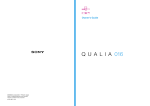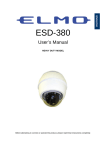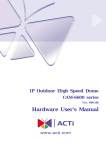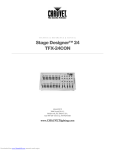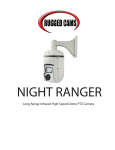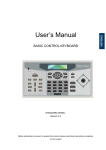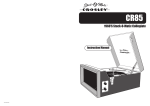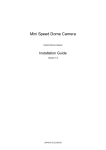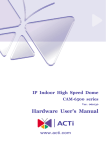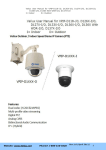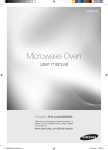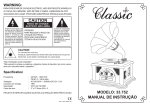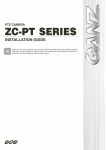Download User`s Manual
Transcript
HIGH SPEED DOME SERIES HEAVY DUTY MODEL Before attempting to connect or operate this product, please read these instructions completely. 00-377230Z1EA2 ENGLISH User’s Manual CONTENTS PREFACE....................................................................................................................3 FEATURES..................................................................................................................4 PRECAUTIONS...........................................................................................................6 QUICK STARTING ......................................................................................................7 FUNCTION DEFINITION ........................................................................................ 7 QUICK START FROM D7313 KEYBOARD............................................................ 8 CONSTRUCTION ......................................................................................................10 SWITCH SETTING .................................................................................................... 11 SWITCH DEFINITION............................................................................................11 ID Setting ..............................................................................................................11 Dome Control Protocol ........................................................................................11 RS-485 Setting ..................................................................................................... 12 INSTALLATION – HARD CEILING ...........................................................................13 HARD CEILING MOUNTING ................................................................................ 13 INSTALLATION – T-BAR CEILING...........................................................................16 T-BAR CEILING MOUNTING ............................................................................... 16 CONNECTION...........................................................................................................19 CABLE CONNECTION......................................................................................... 19 22-PIN CONNECTOR DEFINITION...................................................................... 19 RS-485 Connector ............................................................................................... 19 OSD DISPLAY FORMAT ...........................................................................................20 OSD DISPLAY FORMAT ...................................................................................... 20 SPECIFICATIONS .....................................................................................................21 SYSTEM ARCHITECTURE .......................................................................................22 SYSTEM ARCHITECTURE .................................................................................. 22 APPENDIX - OSD MENU (R, K MODEL)..................................................................23 OSD TREE STRUCTURE (R, K MODEL) ............................................................ 23 OSD MENU (R, K MODEL) .................................................................................. 26 MENU ITEM (R, K MODEL) .............................................................................. 26 APPENDIX - OSD MENU (S MODEL) ......................................................................34 OSD TREE STRUCTURE (S MODEL) ................................................................. 34 OSD MENU (S MODEL) ....................................................................................... 37 MENU ITEM (S MODEL)................................................................................... 37 APPENDIX - PELCO .................................................................................................46 SYMBOL DEFINITION.......................................................................................... 46 SPECIAL FUNCTION ........................................................................................... 46 USING “PELCO KB” CONTROL DOME CAMERA............................................. 46 APPENDIX - PHILIPS ALLEGIANT ..........................................................................48 00-377230Z1EA2 1 SYMBOL DEFINITION.......................................................................................... 48 SPECIAL FUNCTION ........................................................................................... 48 USING “ALLEGIANT KB” CONTROL DOME CAMERAS .................................. 48 00-377230Z1EA2 2 PREFACE The speed dome is a new subcompact dome camera system designed to deliver superb performance and durability with a pristine housing that looks good in any security and surveillance installation. This speed dome contains new generation advanced DSP color camera, with 25X optical zoom multiply 12X digital magnifier (22X optical zoom with 12X digital magnifier, or 23X optical zoom with 12 digital magnifier are selectable items), delivers the power of a 300X zoom (264X ,276X zoom) to make sure that the finest details are captured. Continuous auto focus, back light compensation, auto iris controls, IR cut filter removable, privacy mask functions (IR cut filter removable and privacy mask functions are not included in 22X lens) are some of the salient features incorporated to fit your needs. High speed tilt and 360° endless rotation and auto flip function allows this speed dome to be installed in the most demanding applications. RS-485 communication channel is available for remote control purposes, 128 preset points can be programmed for precise location of target areas, and you can also define multiple cruise routes for the camera to operate automatically. Home function allows the user to specify a preset position as the ‘home position’. Dome camera can come back to home position when the user stops to move the camera for a while. Dependability and ultra high reliability are key factors in the speed dome design cycle. Every speed dome is assembled with meticulous care and thorough testing at our ISO 9001 compliant factory. High performance, reliability, and reasonably pricing, this speed dome is an ideal solution to your tough surveillance requirement. 00-377230Z1EA2 3 FEATURES CAMERA FEATURES 1. Optical performance: (1). S model: 25X optical zoom with 12X digital magnifier. (2). K model: 23X optical zoom with 12X digital magnifier. (3). R model: 22X optical zoom with 12X digital magnifier. 2. Continuous Auto-focus or manual focus 3. Minimum illumination: (1). S model: 25X lens: 0.01 lux (0 lux: IR illuminator ON) (2). K model: 23X lens: 0.01 lux (0 lux: IR illuminator ON) (3). R model: 22X lens: 1 lux 4. Advanced DSP camera provide: (1) Auto white balance (2) Back-light compensation (3) Auto iris control (5) IR-cut filters removable mechanism. (S, K model only) (6) Electronic shutter 5. Slow Shutter function enable dome to gain a brighter video output through shutter speed control. (S, K model only) 6. Title Display function enable dome to display a string for a view. The title will be displayed on screen if you pass through the region what you saved before. 7. IR-Cut Filter Removable : (1). S model: 25X lens: Equipped (2). K model: 23X lens: Equipped (3). R model: 22X lens: N/A 8. WDR (1). S model: (2). K model: (3). R model: 9. Privacy Mask (1). S model: (2). K model: (3). R model: 00-377230Z1EA2 25X lens: N/A 23X lens: Equipped 22X lens: N/A 25X lens: Equipped 23X lens: Equipped 22X lens: N/A 4 ROTARY BODY FEATURES 1. 5” compact, low profile color dome camera 2. 360° endless rotation 3. Pan speed up to 375° /sec 4. Tilt speed up to 300° /sec 5. Preset function enable user to record different 128 viewpoints what you want. You can set Pan/ Tilt/ Zoom for every preset position. 6. Proportional Zoom enables Pan/ Tilt speed inverse proportional to Zoom ratio. You can track an object easily with this function. 7. Auto-Turn Around function allows user to keep tracking object even the object pass through the bottom of camera. You needn’t rotate 180 degrees in pan direction to keep observing the object. This function will do this for you quickly. 8. Auto-Pan function enable dome camera to scan a specific region repeatedly with user defined speed. You can set start point, end point and scan speed to scan a specific region. User can make dome camera to do continuously panning without limit through setting the start point the same as end point 9. Sequence function enable dome camera to switch viewpoints between presets. There are three parameters can be filled into sequence function. You can set “Preset number”, “Dwell Time” and “Speed” for sequence line. 10. Cruise function enable dome camera to scan a user defined path. User can manipulate dome camera with joystick to establish this path. 11. Home function enables the possibility to lock a viewpoint or a function. Home function will go back to home position or functions (Auto-pan/ Sequence/ Cruise) when user move the camera to other position and the time period is expired. 12. Auto Restoring function will record current position when user defined period of time is reached. Dome will go to the position if the power of your installation site is recovery after shutdown. 13. Remote V-Sync Adjustment function enable user to adjust the line lock signal remotely. You can adjust the phase of line lock signal to synchronize the system from keyboard. 14. D Protocol and P Protocol Supported from OSD. You can control our dome camera easily from any keyboard of PELCO (Pelco Corporation). 15. VCL Telemetry Control Protocol Supported from OSD. You can control our dome camera easily from system of DM (Dedicated Micros Corporation). 16. Remote control via RS-485 17. Build-in 4 alarm input connectors 18. On Screen Display for camera control 19. 12VDC/ 24VAC power model available 20. Twist lock release from bracket for easy installation and servicing 00-377230Z1EA2 5 PRECAUTIONS 1. Handle the camera carefully Do not abuse the camera. Avoid striking, shaking, etc. The camera could be damaged by improper handing or storage. 2. Do not disassemble the camera To prevent electric shock, do not remove screws or covers. There are no user serviceable parts inside. Ask a qualified service person for servicing. 3. Do not block cooling holes on the bracket This camera has a cooling fan inside. Blocking the cooling holes leads to build up of heat the camera and may cause malfunction. 4. Do not operate the camera beyond the specified temperature, humidity or power source ratings Use the camera under conditions where temperature is between 0°C ~ 40°C (32°F ~ 104°F), and humidity is below 90%. 5. Do not expose the camera to rain or moisture, or try to operated it in wet areas This product is designed for indoor use or locations where it is protected from rain and moisture. Turn the power off immediately and ask a qualified service person for servicing. Moisture can damage the camera and also create the danger of electric shock. 6. Do not use strong or abrasive detergents when cleaning the camera body Use a dry cloth to clean the camera when dirty. In case the dirt is hard to remove, use a mild detergent and wipe gently. 7. Never face the camera towards the sun Do not aim the camera at bright objects. Whether the camera is in use or not, never aim it at the sun or other extremely bright objects. Otherwise, blooming or smear may be caused. * PELCO is a registered trademark of PELCO Corporation. * P protocol and D protocol are protocols what PELCO corporation used. * DM is a registered trademark of Dedicated Micro Corporation. 00-377230Z1EA2 6 QUICK STARTING The section is a quick reference for users to manipulate a dome camera in a short time. We explain the operational method through different keyboards. FUNCTION DEFINITION ■ Preset Function Definition Preset point means that dome camera will save pan/tilt/zoom positions to its memory. You can recall the preset position through this function. ■ Auto-Pan Function Definition Auto-Pan means that dome camera will scan a predicted region. The region is defined by “start point”, ”end point”, “scan direction” and “scan speed”. Dome camera will scan a region from “start point” to “end point” according to the “scan direction” and “scan speed”. Dome camera will do pan motion continuously without limit if user set the start point the same as end point. You can manipulate zoom in/out function when the dome camera is executing Auto-Pan function. ■ Sequence Function Definition Sequence means that dome camera will switch its view between different preset positions. The sequence parameters are “preset point”, “jump speed” and “dwell time”. Dome camera will switch its view according to the sequence parameters. It will go to the “preset position N” with “jump speed S” and stay there for a period with “dwell time T”. Then dome camera will go to the second preset position with the parameter 2….etc. ■ Cruise Function Definition Cruise means that dome camera will patrol a special path. This path is generated by joystick movement. The memory sizes of dome camera limit the length of cruise path. After the memory of dome camera is filled up, it will stop to record the latter path. When you recall cruise function, it will patrol the path which is memorized in memory. 00-377230Z1EA2 7 QUICK START FROM D7313 KEYBOARD Please press <DOME> button and enter the ID of dome to start to control the selected dome camera. ■ Preset Function Operation ■ Setting Press a number key for preset point such as <2>. Press <SET PRESET> to record this position as preset point 2. ■ Recall preset position Press a number key for preset point such as <2>. Press <GO PRESET> to go to the preset position 2. ■ Auto-Pan Function Operation ■ Setting 1. Press <AutoPan> to entering Auto-Pan mode. The LCD on keyboard will display “1.RUN 2.SETTING”. 2. Press <2> to edit parameters of Auto-Pan. 3. Move dome camera to a specific position and press <ENTER> to save it as start point of scan region. 4. Pan dome camera to another position and press <ENTER> to save it as end point of scan region. 5. Using direction key to select the scan direction what you want. Press <ENTER> to confirm this selection. 6. Using direction key to select speed of Auto-Pan. Press <ENTER> to confirm this selection. ■ Execute Auto-Pan function 1. Press <AutoPan> to entering Auto-Pan mode. The LCD on keyboard will display “1.RUN 2.SETTING”. 2. Press <1> to execute Auto-Pan function. ■ Sequence Function Operation ■ Setting 1. Press a number key to set a sequence line such as <1>. Press <SET SEQ.> to start modifying parameters of sequence 1. 2. LCD is displaying “001. PST SPD DWELL” now. You can edit the parameters such as <4> <ENTER> for PST, <1> <5> <ENTER> for SPD and <5> <ENTER> for DWELL. That means that the first preset point for sequence 1 is preset point 4, dome camera will staying 5 seconds there and dome will go to next preset with speed 15. 00-377230Z1EA2 8 3. LCD is displaying “002.PST SPD DWELL” now. Please edit the parameters. 4. LCD is displaying “003.PST SPD DWELL” now. Please press <SETUP> to end the session if you need two presets only. ■ Execute sequence function 1. Press a number key to specify a sequence number what you want to execution. 2. Press <RUN SEQ.> to start sequence function. ■ Cruise Function Operation ■ Setting 1. Press <CRUISE> key on keyboard to select execution mode of cruise function. 2. LCD is displaying “1. RUN 2.SETTING” now. Press <2> to enter modification mode. 3. LCD is displaying “ENTER for START POS”. Press <ENTER> to start to input cruise path. 4. LCD is displaying “ENTER for END POS”. You can move dome camera to patrol a path. Press <ENTER> 5. LCD is displaying “ENTER for SAVING”. Press <ENTER> to command dome camera recording this cruise path. ■ Execute cruise function 1. Press <CRUISE> key on keyboard to select execution mode of Cruise function. 2. LCD is displaying “1. RUN 2.SETTING” now. Press <1> to start cruise function. 00-377230Z1EA2 9 CONSTRUCTION A: Cable for Power Supply , Video and Telemetry B: Mounting Plate C: Decorative Cover D: Dome Housing E: Dome Cover 00-377230Z1EA2 10 SWITCH SETTING SWITCH DEFINITION A. ID Setting B. Dome Control Protocol C. RS-485 Setting ID Setting Use SW1 ~ SW3 to change your speed dome ID by turning the arrow to the desired number respectively. Dome Control Protocol Refer to below table and turn the arrow to choose a protocol for your speed dome. SW No. 0 1 2 3 4 5 00-377230Z1EA2 Protocol VCL Pelco D Pelco P None Chiper Philips SW No. 6 7 8 9 A B Protocol None DynaColor AD 422 DS2P Pelco P None Simplex DSCP 11 SW No. C D E F Protocol None None None None RS-485 Setting Refer to below table for desired RS-485 settings of your dome camera. RS-485 Communication Half-duplex Full-duplex * * Not available. 00-377230Z1EA2 12 INSTALLATION – HARD CEILING HARD CEILING MOUNTING STEP1: Screw the Fixing Plate to your Dome Body. Drill three holes on the hard ceiling. STEP2: Unpack the dome package and take out the Decorative Cover. Remove the Mounting Plate from the Decorative Cover. STEP3: Attach the Mounting Plate to the ceiling. Insert a pencil or any other pen into the three ports to mark the locations where all three ceiling holes sould go. STEP4: Drill these holes on the hard ceiling. 00-377230Z1EA2 13 STEP5: Fix the attached Bracket to the holes on the hard ceiling with three screws. STEP6: Connect data cable through the center hole of the Bracket to Dome Body. STEP7: Mount Dome Body to the Bracket and rotate the Dome Body clockwise. Tighten the fixing screw to fix the Dome Body. 00-377230Z1EA2 14 STEP8: Assemble the Decorative Cover to the Bracket. 00-377230Z1EA2 15 INSTALLATION – T-BAR CEILING T-BAR CEILING MOUNTING STEP1: Screw the Fixing Plate to the Dome Body. STEP2: Place the Red Sticker on the ceiling plate, and cut the circle part out of the ceiling. STEP3: Put up the T-Bar into the ceiling hole. 00-377230Z1EA2 16 STEP4: Rotate T-Bar wings of hinge to fix the T-Bar at the edge of the ceiling hole. STEP5: Tighten the screw of hinge. STEP6: Connect data cable to Dome Body through the center hole of the Bracket. 00-377230Z1EA2 17 5. STEP1: STEP7: Assembly the dome set and Mount Dome Body to the Bracket decoration cover with three screws. and rotate it clockwise. Tighten the fixing screw to fix the dome body. STEP8: Assemble the Decorative Cover to the T-BAR. 00-377230Z1EA2 18 CONNECTION CABLE CONNECTION 22-PIN CONNECTOR DEFINITION The definitions of the pins on the 22-pin connector are listed as below table. No. 1 2 3 4 5 6 7 8 9 10 11-20 21 22 Pin AC24-1 Empty AC24-2 Empty FG Empty T+ RTR+ Empty VGND Video Color White Black Cable 1007 20AWG Green Yellow Orange Green Brown 1007 24AWG RS-485 Connector Please connect keyboard to Speed Dome through the terminal block. The communication interface between Speed Dome and Keyboard is RS-485. Maximum cable length for RS-485 communication over 24-gauge wire is 4000 feet (1219 meters). The recommended cable for RS-485 communication is CAT 5 cable. Definition T+ (D+) R- (D-) T- (D-) R+ (D+) 00-377230Z1EA2 Cable Color Yellow Orange Green Brown 19 OSD DISPLAY FORMAT OSD DISPLAY FORMAT 1 3 2 4 6 5 < Fig1. OSD DISPLAY POSITION> POSITION FUNCTION 1 FOCUS MODES 2 BACKLIGHT 3 ALARM ALARM Alarm Message 4 ZOOM RATIO X1 Present Zoom Ratio 5 TITLE 6 CAMERA ID 00-377230Z1EA2 OSD DISPLAY DESCRIPTION A Auto Focus Mode M Manual Focus Mode X Back Light Compensation OFF B Back Light Compensation ON 1. Max. 20 letters for each title. 2. 16 sets of titles are available. Show the camera ID of this camera 20 SPECIFICATIONS ROTARY BODY FEATURES GENERAL FEATURES Environment Indoor / Outdoor Controller I/F Operating Temperature Power Source Max Power Consumption RS-485 Pan Travel 0° – 40 °C Tilt Travel 24 VAC or 12VDC 22W φ130X200mm Dimensions Weight Environment 1.5kg D7723B-□□□□ D7723C-□□□□ 360 Degree Endless D7722□-R D7722□-I -10 ~ 99 Degree D7722□-J -99 ~ 99 Degree D7722□-S Manual Speed Preset Pan Speed Tilt 1~90 Deg/s 1~375 Deg/s High Resolution 6~360 Deg/s Standard 1~90 Deg/s 1~375 Deg/s High Resolution 1~375 Deg/s High Resolution Standard : 768 steps/circle High Res. : 1600 steps/circle CONTROL FEATURES CAMERA FEATURES D7723□R□□□ K□□□ S□□□ D&P protocol YES YES YES Presets 128 128 128 0.5 0.5 0.5 Patterns 1 1 1 Sequence 4 4 4 Auto-Pan 1 1 1 Masking X 8 24 YES YES YES YES YES YES YES YES YES Preset Accuracy Proportional Pan&Tilt Zone Title Home Function P/T/Z D7723□-R□□ Total Pixels Effective Pixels Scanning Area D7723□-K □□ D7723□-S □□ NTSC NTSC 811(H)X 508(V) 758(H)X 504(V) PAL PAL 795(H)X 596(V) 758(H)X 592(V) NTSC NTSC 768(H)X 494(V) 724(H)X 494(V) PAL PAL 752(H)X 582(V) 724(H)X 582(V) 1/4" CCD -N/A NTSC 680k pixels PAL 800k pixels 1/6" CCD Scanning system PAL , NTSC , 2:1 interlace Synchronization Internal / Line Lock Video Output 1.0Vpp/75 Ω , BNC NTSC:470 TV lines. NTSC:470 TV lines NTSC:470 TV lines Horizontal Resolution PAL:460 TV lines. PAL:470TV lines PAL:460TV lines S/N Ratio 50dB 50dB 49dB Minimum 1 lux Illumination 0.01 lux 0 lux (IR illuminator) 0.01 lux 0 lux (IR YES YES YES Focal length 4~88 mm 3.6~82.8 mm 2.4~60 mm YES YES YES Zoom ratio 22x optical zoom 23x optical zoom 25x optical zoom Digital Flip X YES YES Digital Zoom X1 ,X12 variable X1 ,X12 variable X1 ,X12 variable DSS X YES YES Zoom Speed 3.9 sec / 6.3 sec 2.9 sec / 5.8 sec 2.3 sec / 4.8 sec IR X YES YES Focus Mode Auto / Manual WDR X YES X White Balance Auto / Manual Iris Control Auto / Manual X X YES Auto-restoring Auto-Turn Around Motion Detection NTSC (1/60~1/30k sec) PAL (1/50~1/30k sec) Electronic shutter AGC control BLC 00-377230Z1EA2 NTSC (1/2~1/30k sec) PAL (1/1.5~1/30k sec) Auto / Manual On/Off 21 illuminator) NTSC (1/4~1/10k sec) PAL (1/3~1/10k sec) SYSTEM ARCHITECTURE SYSTEM ARCHITECTURE 00-377230Z1EA2 22 APPENDIX - OSD MENU (R, K MODEL) This camera utilizes a user setup menu that is displayed on-screen. This setup menu contains various sub menus that from a tree-type structure as shown below. This menu is described in the “SETUP MENU DESCRIPTION” OSD TREE STRUCTURE (R, K MODEL) DEFAULT ON OFF BACKLIGHT ON OFF FOCUS AUTO MANUAL APERTURE AUTO MANUAL AE MODE AUTO SHUTTER IRIS AGC WBC MODE AUTO MANUAL ID DISPLAY ON OFF SETUP ENTER MENU 00-377230Z1EA2 BLC LEVEL 000 ~ 100 Focus Length: 1cm 10cm 30cm 1m H APERTURE 000 ~ 031 V APERTURE 000 ~ 031 IRIS OFFSET 000 ~ 100 SHUTTER SPEED IRIS AGC R GAIN G GAIN FLIP IMAGE ME OFF ZOOM SPEED FAST SLOW SPEED BY ZOOM ON OFF AUTO CALI. ON OFF DIGITAL ZOOM 1~12 (R model) 1~12 (K model) 1~12 (S model) SLOW SHUTTER 1/2~1/60 (NTSC) 1/1.5~1/50 (PAL) ANGLE ADJUSTER ADJUST MIN ANGLE ADJUST MAX ANGLE RESET RESET YES EXIT 23 TITLE DISPLAY TITLE SETTING ALARM SETTING ON OFF 000 ~ 016 HOME SETTING ENTER ENTER SEQUENCE ENTER AUTOPAN ENTER CRUISE ENTER 00-377230Z1EA2 ALARM PIN ALARM SWITCH 1~4 OFF ON ALARM TYPE N.O. N.C. ALARM ACTION POINT SEQUENCE POINT PRESET POS 001 ~ 128 SEQUENCE LINE 1 ~ 4 DEWLL TIME 001~ALWAYS SEC. EXIT YES HOME FUNC. ON / OFF SELECT MODE PRESET SEQUENCE AUTO-PAN CRUISE RETURN TIME 1 ~ 127 MIN. PRESET/ AUTOPAN/ SEQUENCE/ CRUISE GO ENTER EXIT SEQUENCE LINE. 1 ~ 4 SEQUENCE 1 ~ 32 POINT PRESET POS. 1 ~ 128 SPEED 1 ~ 15 DWELL TIME 1 ~ 127 RUN SEQUENCE ENTER EXIT START POINT TO FIND TO SAVE END POINT TO FIND TO SAVE DIRECTION RIGHT LEFT SPEED 1~4 RUN AUTOPAN ENTER EXIT RECORD START ENTER RECORD END ENTER RUN CRUISE ENTER EXIT 24 IR FUNCTION WDR SETTING PRIVACY EXIT OSD AUTO THRESHOLD IR COLOR EXIT ON NONE (22X ) ENTER WDR SWITCH WDR FUNCTION EXIT NONE (22X ) ENTER PRIVACY SWITCH SHADE SET MASK RESET EXIT NONE (22X ) YES 00-377230Z1EA2 LOW. MID. HI. B/W. COLOR ON/OFF AUTO MANUAL OFF / ON GRAY / WHITE /BLACK 1/2 YES YES 25 OSD MENU (R, K MODEL) There are two pages of OSD setup menu allow users to control the camera parameters, these functions are described in the following sections in detail. Please use LEFT/ RIGHT/ UP/ DOWN of direction keys to select your parameters. MENU ITEM (R, K MODEL) 1. DEFAULT If you select ON for this item, all the camera parameters will be restored to the factory initial (default) data. Once you modify any of the following items, this item becomes OFF. 2. BACKLIGHT In case that excessive light is behind the center object, it is necessary to prevent the center object too dark. Turn this item ON, the center object will be brighten in contrast to the edge of the picture (where a backlight would most likely be located). 3. FOCUS The focus of the dome camera can be operated in two different modes: ‘Manual Focus mode’ and ‘Auto Focus mode’. Manual Users can the move focus lens by pressing the “focus Near/Far button” on the control keyboard. Auto The optimum focus is achieved by the internal digital circuit. User can limit the minimum auto focus range through selecting a suitable item for some special condition. 4. APERTURE You can edit the aperture setting of camera module. AUTO Camera will automatically assign a suitable aperture value for camera to achieve a better image. MANUAL You can set aperture value with higher value to enhance the incident ray of camera. 5. AE MODE Here you can select how the auto exposure function works, five options are available in this item, they are explained in the following section: AUTO With this option, the camera’s Shutter, IRIS and AGC control circuits work together automatically to compensate the light exposure of CCD sensor, in order to get consistent video output level. IRIS OFF SET is used to set the level of IRIS variation. 00-377230Z1EA2 26 SHUTTER With this option, the SHUTTER priority is higher than IRIS and AGC circuit will function automatically to get consistent exposure. This option is available only for 22X and 23X lenses. IRIS With this option, the IRIS priority is higher than SHUTTER and AGC circuit will function automatically to get consistent exposure. After the IRIS is selected manually, the action of exposure compensation depends on the AGC circuit. AGC With this option, the AGC priority is higher than SHUTTER and IRIS circuit will function automatically to get consistent exposure. After AGC is selected manually, the action of exposure compensation depend on changing the IRIS of Lens 6. WBC MODE You can select one of six White Balance Control modes as described follows: AUTO In this mode, white balance works within its color temperature range. MANUAL In this mode, you can control the Write Balance value manually, R gain and B gain adjustable range from 0 to 100. 7. ID DISPLAY You can display the ID of dome on monitor or not. ON Display the ID address of this dome. OFF Do not display the ID address of this dome. 8. SETUP You can adjust some parameters under SETUP item. FLIP ( IMAGE/ ME/OFF ) User can track an object continuously when it passes through under dome camera with setting flip item to IMAGE/ ME. IMAGE item enable user to keep tracking object seamlessly through image flip technology. ME item is a standard function which is the same as AUTO-FLIP function. ZOOM SPEED You can select a suitable zoom speed. SPEED BY ZOOM The tracking speed is adjusted by internal algorithm. The lager zoom ratio the lower rotation speed. 00-377230Z1EA2 27 AUTO CALI. The default setting is OFF. DIGITAL ZOOM Digital zoom ratio is adjustable from 1 to 12 (S model), 1 to 12 (K model) or 1 to 12 (R model). SLOW SHUTTER You can set the slowest shutter speed. With the slowest shutter speed, you can see objects in a dark environment under 0.2 lux. With a higher shutter speed, you can see a smooth video image from camera ANGLE ADJUSTER ( MIN/ MAX ) R Model: User can see more area higher if they adjust the MAX angle from +95 to +99 degree. User can see more area lower if they set the MIN angle to -10 degree. K Model: User can see more area higher if they adjust the MAX angle from +95 to +99 degree. User can see more area lower if they set the MIN angle from -85 to -99 degree. RESET Reset the Speed Dome. EXIT Quit the SETUP menu. 9. TITLE DISPLAY You can turn on or off the TITLE DISPLAY function of this dome . ON It will display a mark what you input for this view when you came back to the view. OFF It will not display any mark what you input for this view when you came back to the view. 00-377230Z1EA2 28 10. TITLE SETTING You can name a view for dome camera and it will display the name when you came back to the view. STEP 1: Operate dome to a view what you want to name it. STEP 2: Turn on OSD and move blink words to “TITLE SETTING” STEP 3: Select a number what you want to name it. STEP 4: Press <ENTER> to go into edit mode. SET TITLE: (XXX) 0 1 2 3 4 01 2 3 456 7 89 A B C DEFGH I J K L MNOT PQRS UV XYZ : / . , + ? - S : SAVE S : EX I T : LE FT : R IGHT TITLE: X STEP 5: Choose a character what you want to input with direction key and press <ENTER>. Example: A <ENTER>, B <ENTER>, C <ENTER> TITLE: ABC STEP 6: Move blink character to “S: SAVE” and press <ENTER> to save setting. You can erase the word what you don’t like it through move blink character to “SP” and press <ENTER> 11. ALARM SETTING Alarm parameters can be set on this page. ALARM PIN Choose an alarm connector what you want to set its status. ALARM SWITCH Turn ON/ OFF alarm function. ALARM TYPE There are two kind of alarm types can be selected. One is normal open the other is normal close. ALARM ACTION User can choose what kind of action should be executed when the alarm condition taken place. There are two kind of alarm actions can be set. One is go to a specific position when alarm taken place. The other is executing sequence function when alarm condition taken place. 00-377230Z1EA2 29 Point Mode PRESET POS. Enter a preset position where the dome will go to when alarm pin is triggered. Sequence Mode SEQUENCE Enter the sequence line you wish the Dome execute when alarm pin is triggered. DWELL TIME (Seconds) Camera will stay at the preset position for “DWELL TIME” seconds then go back to previous position. If you select “Always”, dome will go to the preset position and stay there until alarm condition is released or user move its joystick on keyboard. EXIT Quit the ALARM SETTING menu. 12. HOME SETTING Home parameters can be set on this page. HOME FUNC Turn home function on or off. SELECT MODE (AUTOPAN/ SEQUENCE/ CRUISE/ PRESET) Dome will go to execute this mode function when home function is enabled and the “RETURN TIME” is reached. RETURN TIME (MIMUTES) Dome will start to count “RETURN TIME” when user move the camera to arbitrary position. AUTOPAN/ SEQUENCE LINE/ CRUISE/ PRESET POS This item is detailed mode setting of home function. This item will vary with ‘SELECT MODE’ item. GO. Go to execute home function (HOME FUNC ON only). EXIT Quit the HOME SETTING menu. 13. SEQUENCE Sequence parameters can be set on this page. SEQUENCE LINE There are four sets of sequence lines built in dome camera. You can choose a line to execute. Please use LEFT/ RIGHT of direction key to select your sequence line. 00-377230Z1EA2 30 SEQUENCE POINT There are 32 sets of sequence points can be specified in every sequence line. The sequence points are linked list. Sequence function will go through the linked list again and again. PRESET POSITION You can specify a preset position where the dome should go to at this sequence point. SPEED Speed is adjustable from 1~15. DWELL TIME Dome will stay on the sequence point for “DWELL TIME” then go to next sequence point. RUN SEQUENCE User can command dome camera to execute sequence function. EXIT Quit the SEQUENCE menu. 14. AUTOPAN AutoPan parameters can be set on this page. User can enable dome camera to do continuously panning without limit through setting the start point the same as endpoint. START POINT Start position of the “AUTOPAN path”. TO FIND: Press ‘ENTER’ to go into joystick mode. User can move camera to suitable position under joystick mode. TO SAVE: Press ‘ENTER’ to set this position as start point and escape joystick mode. END POINT End position of the “AUTOPAN path”. TO FIND: Press ‘ENTER’ to go into joystick mode. User can move camera to suitable position under joystick mode. TO SAVE: Press ‘ENTER’ to set this position as end point and escape joystick mode. DIRECTION Rotational direction of dome camera. SPEED AUTOPAN function will rotate camera with this speed. RUN AUTOPAN Execute AUTOPAN function. EXIT Quit the AUTOPAN menu. 00-377230Z1EA2 31 15. CRUISE Cruise parameters can be set on this page. RECORD START Command dome to start to record “CRUISE PATH”. STEP1: Press ‘ENTER’ to go into joystick mode. Dome will move blink words to ‘RECORD END’ automatically. STEP2: User can move camera to form a path. STEP3: Press ‘ENTER’ to save the path. RECORD END Command dome to stop to record “CRUISE PATH”. RUN CRUISE Execute “CRUISE” function. EXIT Quit the CRUISE menu. 16. IR FUNCTION “IR Cut Filter” function can be set on this page. AUTO THRESHOLD: The Internal circuit will decide to remove the “IR Cut Filter” according to its threshold value. You can set the sensitivity as high then dome will remove the filter immediately if the threshold value is reached. Of course, low sensitivity can improve the reliability of lens. IR COLOR: You can program the video output as color or B/W when IR function is enabled. ON Turn on IR function. 17. WDR SETTING The parameter of WDR (Wide Dynamic Range) function can be set on this page. WDR SWITCH You can turn on/off the WDR function. WDR FUNCTION You can edit all parameters of WDR by yourself. EXIT Exit this page. 18. PRIVACY You can program the privacy zone position with this option. PRIVACY SWITCH You can display “Privacy masks” with this option. SHADE The color of privacy mask can be selected through this option. 00-377230Z1EA2 32 SET MASK After you press “ENTER” on this item, dome will memory this position as “privacy mask position”. You can select form Mask1 to Mask8 for this item. MAKS MENU H CENTER 000~100 The original center of mask zone is the center of screen. User can move the center of mask zone to another position through adjust this value. V CENTER`000~100 The original center of mask zone is the center of screen. User can move the center of mask zone to another position through adjust this value. H SIZE 000~100 User can adjust the horizontal size of “privacy mask” through this item. V SIZE 000~100 User can adjust the vertical size of “privacy mask” through this item. EXIT+SAVE Exit this page and save the privacy zone data into dome camera. EXIT Exit this page. 19. EXIT OSD You can exit OSD mode with this item. Of course, you can close the OSD menu through “ESC” button on D7312. 00-377230Z1EA2 33 APPENDIX - OSD MENU (S MODEL) This camera utilizes a user setup menu that is displayed on-screen. This setup menu contains various sub menus that from a tree-type structure as shown below. This menu is described in the “SETUP MENU DESCRIPTION” OSD TREE STRUCTURE (S MODEL) DEFAULT ON OFF BACKLIGHT ON OFF FOCUS AUTO MANUAL AUTO BRIGHT SHUTTER GAIN IRIS WBC MODE AUTO INDOOR OUTDOOR ATW MANUAL ID DISPLAY ON OFF SETUP ENTER MENU1 AE MODE 00-377230Z1EA2 AF MODE – NORMAL AF MODE – ZOOM TRIGGER AF MODE – INTERVAL FOCUS MANUAL SPEED EXPORSURE COMP BRIGHT VALURE SHUTTER SPEED GAIN VALUE IRIS VALURE R GAIN, B GAIN FLIP IMAGE ME OFF ZOOM SPEED FAST SPEED BY ZOOM ON OFF AUTO CALI. ON OFF DIGITAL ZOOM 1 ~ 12 (R model) 1 ~ 12 (K model) 1 ~ 12 (S model) SLOW SHUTTER ON OFF ANGLE ADJUSTER ADJUST MIN ANGLE ADJUST MAX ANGLE RESET RESET YES EXIT 34 SETUP MENU2 ENTER TITLE DISPLAY TITLE SETTING ALARM SETTING ON OFF 000 ~ 016 HOME SETTING ENTER ON OFF PICTURE EFFECT COLOR NEG. B/W STABILIZER ON OFF MASK DISPLAY FIRST LAST ENTER SEQUENCE ENTER AUTOPAN APERTURE FREEZE ENTER 00-377230Z1EA2 ALARM PIN ALARM SWITCH 1~4 OFF ON ALARM TYPE N.O. N.C. ALARM ACTION POINT SEQUENCE POINT PRESET POS 001 ~ 128 SEQUENCE LINE 1 ~ 4 DEWLL TIME 001~ALWAYS SEC. EXIT YES HOME FUNC. ON / OFF SELECT MODE PRESET SEQUENCE AUTO-PAN CRUISE RETURN TIME 1 ~ 127 MIN. PRESET/ AUTOPAN/ SEQUENCE/ CRUISE GO ENTER EXIT SEQUENCE LINE. 1 ~ 4 SEQUENCE 1 ~ 32 POINT PRESET POS. 1 ~ 128 SPEED 1 ~ 15 DWELL TIME 1 ~ 127 RUN SEQUENCE ENTER EXIT START POINT TO FIND TO SAVE END POINT TO FIND TO SAVE DIRECTION RIGHT 35 CRUISE ENTER IR FUNCTION ALARM DETECT AUTO ON ENTER PRIVACY ENTER EXIT OSD YES 00-377230Z1EA2 SPEED RUN AUTOPAN EXIT RECORD START RECORD END RUN CRUISE EXIT LEFT 1~4 ENTER ENTER ENTER ENTER DETECT SWITCH ON/OFF DETECT MODE FIX FOCUS INT. AE FIX AE INT. FOCUS EXIT PRIVACY SWITCH OFF / ON TRANSPARENCY OFF/ON COLOR SET MASK 1 ~ 24 RESET YES EXIT YES 36 OSD MENU (S MODEL) There are two pages of OSD setup menu allow users to control the camera parameters, these functions are described in the following sections in detail. Please use LEFT/ RIGHT/ UP/ DOWN of direction keys to select your parameters. MENU ITEM (S MODEL) 1. DEFAULT If you select ON for this item, all the camera parameters will be restored to the factory initial (default) data. Once you modify any of the following items, this item become OFF. 2. BACKLIGHT In case that excessive light is behind the center object, it is necessary to prevent the center object too dark. Turn this item ON, the center object will be brighten in contrast to the edge of the picture (where a backlight would most likely be located). 3. FOCUS The focus of the dome camera can be operated in two different modes: ‘Manual Focus mode’ and ‘Auto Focus mode’. Manual Users can the move focus lens by pressing the “focus Near/ Far button” on the control keyboard. The focus speed of lens can be adjusted through this item. Auto The optimum focus is achieved by the internal digital circuit. User can select a suitable item for different condition. Normal AF Mode: This is the normal mode for AF operations. Interval AF Mode: The mode used for AF movements carried out at particular intervals. The time intervals for AF movements and for the timing of the stops can be set in one-second increments using the Set Time Command. The initial value for both is set to five seconds. Zoom Trigger Mode: When the zoom is changed with the TELE or the WIDE buttons, the pre-set value (initially set at 5 seconds) becomes that for AF Mode. Then, it stops. 00-377230Z1EA2 37 4. AE MODE Here you can select how the auto exposure function works, five options are available in this item, they are explained in the following sections: AUTO With this option, the camera’s IRIS and AGC control circuits work together automatically to compensate the light exposure of CCD sensor, in order to get consistent video output level. At this condition the shutter speed is fixed to 1/60 (NTSC) or 1/50 (PAL). User can offset the internal brightness reference level through EXPOSURE COMP. to control the brightness of camera. The value of EXPOSURE COMP. is selectable from 0 to 16 and the gain is varying from -10.5 dB to 10.5 dB. Each step is 1.5dB gain. The value 7 is equal to 0dB. The camera will not compensate the brightness when the EXPOSURE COMP. is set to OFF. The default setting is OFF. BRIGHT The bright control function adjusts both gain and iris using an internal algorithm, according to a brightness level freely set by the user. Exposure is controlled by gain when dark, and by iris when bright. SHUTTER With this option, the SHUTTER speed is selectable. Auto IRIS and AGC circuit will function automatically to get consistent exposure output. GAIN With this option, the GAIN value is selectable. GAIN priority is higher than SHUTTER and IRIS. The internal circuit will function automatically to get consistent exposure. IRIS With this option, the IRIS value is selectable. Auto SHUTTER speed and AGC circuit will function automatically to get consistent exposure output. 5. WBC MODE You can select one of six White Balance Control modes as described follows: AUTO In this mode, white balance works within its color temperature range. This mode computes the white balance value output using color information from the entire screen. It outputs the proper value using the color temperature radiating from a black subject based on a range of values from 3000 to 7500K. INDOOR 3200 K Base Mode OUTDOOR 5800 K Base Mode ATW Auto Tracing White balance (2000 to 10000 K). 00-377230Z1EA2 38 MANUAL In this mode, you can control the Write Balance value manually, R gain and B gain is adjustable. 6. ID DISPLAY You can display the ID of dome on monitor or not. ON Display the ID address of this dome. OFF Do not display the ID address of this dome. 7. SETUP MENU1 You can adjust some parameters under SETUP MENU1 item. FLIP (IMAGE/ ME/ OFF) User can track an object continuously when it passes through under dome camera with setting flip item to IMAGE/ ME. IMAGE item enable user to keep tracking object seamlessly through image flip technology. ME item is a standard function which is the same as AUTO-FLIP function. ZOOM SPEED User can select a suitable zoom speed. SPEED BY ZOOM The tracking speed is adjusted by internal algorithm. The lager zoom ratio the lower rotation speed. AUTO CALI. The default setting is OFF. DIGITAL ZOOM Digital zoom ratio is adjustable from 1 to 12. SLOW SHUTTER User can enable the slow shutter function. With the slowest shutter speed, user can see objects in a dark environment under 0.01 lux. With a higher shutter speed, you can see a smooth video image from camera ANGLE ADJUSTER (MIN/ MAX) User can see more higher if they adjust the MAX angle to +99 degree. Users can see more area lower if they set the MIN angle to -10 degree. RESET Reset the Dome camera. EXIT Quit the SETUP menu. 00-377230Z1EA2 39 8. SETUP MENU2 You can adjust some parameters under SETUP MENU2 item. APERTURE Aperture control is a function which adjusts the enhancement of the edges of objects in the picture. There are 16 levels of adjustment, starting from “no enhancement.” When shooting text, this control may help by making them sharper. FREEZE This function captures an image in the field memory of the camera so that this image can be output continuously. PICTURE EFFECT User can select a special video output type. STABILIZER. When the Image Stabilizer Function is ON, it helps in obtaining a stable image free of vibration caused by jarring movements. For a vibration frequency of around 10 Hz, correction is approximately 90%. But this function will make user feel a doesn’t exist residual motion around 1 second after the dome camera finish a quick motion. This function is only suitable for fixed point observation. MASK DISPLAY. User can enable masking zone or disable masking zone through this item. 9. TITLE DISPLAY You can turn on or off the TITLE DISPLAY function of this dome . ON It will display a mark what you input for this view when you came back to the view. OFF It will not display any mark what you input for this view when you came back to the view. 00-377230Z1EA2 40 10. TITLE SETTING You can name a view for dome camera and it will display the name when you came back to the view. STEP 1: Operate dome to a view what you want to name it. STEP 2: Turn on OSD and move blink words to “TITLE SETTING” STEP 3: Select a number what you want to name it. STEP 4: Press <ENTER> to go into edit mode. SET TITLE: (XXX) 0 1 2 3 4 01 2 3 456 7 89 A B C DEFGH I J K L MNOT PQRS UV XYZ : / . , + ? - S : SAVE S : EX I T : LE FT : R IGHT TITLE: X STEP 5: Choose a character what you want to input with direction key and press <ENTER>. Example: A <ENTER>, B <ENTER>, C <ENTER> TITLE: ABC STEP 6: Move blink character to “S: SAVE” and press <ENTER> to save setting. You can erase the word what you don’t like it through move blink character to “SP” and press <ENTER> 11. ALARM SETTING Alarm parameters can be set on this page. ALARM PIN Choose an alarm connector what you want to set its status. ALARM SWITCH Turn ON/OFF alarm function. ALARM TYPE There are two kind of alarm types can be selected. One is normal open the other is normal close. ALARM ACTION User can choose what kind of action should be executed when the alarm condition taken place. There are two kind of alarm actions can be set. One is go to a specific position when alarm taken place. The other is executing sequence function when alarm condition taken place. Point Mode PRESET POS. Enter a preset position where the dome will go to when alarm pin is triggered. 00-377230Z1EA2 41 Sequence Mode SEQUENCE Enter the sequence line you wish the Dome execute when alarm pin is triggered. DWELL TIME (Seconds) Camera will stay at the preset position for “DWELL TIME” seconds then go back to previous position. If you select “Always”, dome will go to the preset position and stay there until alarm condition is released or user move its joystick on keyboard. EXIT Quit the ALARM SETTING menu. 12. HOME SETTING Home parameters can be set on this page. HOME FUNC Turn home function on or off. SELECT MODE (AUTOPAN/ SEQUENCE/ CRUISE/ PRESET) Dome will go to execute this mode function when home function is enabled and the “RETURN TIME” is reached. RETURN TIME (MIMUTES) Dome will start to count “RETURN TIME” when user move the camera to arbitrary position. AUTOPAN/ SEQUENCE LINE/ CRUISE/ PRESET POS This item is detailed mode setting of home function. This item will vary with ‘SELECT MODE’ item. GO. Go to execute home function (HOME FUNC ON only). EXIT Quit the HOME SETTING menu. 13. SEQUENCE Sequence parameters can be set on this page. SEQUENCE LINE There are four sets of sequence lines built in dome camera. You can choose a line to execute. Please use LEFT/RIGHT of direction key to select your sequence line. SEQUENCE POINT There are 32 sets of sequence points can be specified in every sequence line. The sequence points are linked list. Sequence function will go through the linked list again and again. 00-377230Z1EA2 42 PRESET POSITION You can specify a preset position where the dome should go to at this sequence point. SPEED Speed is adjustable from 1~15. DWELL TIME Dome will stay on the sequence point for “DWELL TIME” then go to next sequence point. RUN SEQUENCE User can command dome camera to execute sequence function. EXIT Quit the SEQUENCE menu. 14. AUTOPAN AutoPan parameters can be set on this page. User can enable dome camera to do continuously panning without limit through setting the start point the same as endpoint. START POINT Start position of the “AUTOPAN path”. TO FIND: Press ‘ENTER’ to go into joystick mode. User can move camera to suitable position under joystick mode. TO SAVE: Press ‘ENTER’ to set this position as start point and escape joystick mode. END POINT End position of the “AUTOPAN path”. TO FIND: Press ‘ENTER’ to go into joystick mode. User can move camera to suitable position under joystick mode. TO SAVE: Press ‘ENTER’ to set this position as end point and escape joystick mode. DIRECTION Rotational direction of dome camera. SPEED AUTOPAN function will rotate camera with this speed. RUN AUTOPAN Execute AUTOPAN function. EXIT Quit the AUTOPAN menu. 15. CRUISE Cruise parameters can be set on this page. RECORD START Command dome to start to record “CRUISE PATH”. STEP1: Press ‘ENTER’ to go into joystick mode. Dome will move blink words to ‘RECORD END’ automatically. STEP2: User can move camera to form a path. STEP3: Press ‘ENTER’ to save the path. 00-377230Z1EA2 43 RECORD END Command dome to stop to record “CRUISE PATH”. RUN CRUISE Execute “CRUISE” function. EXIT Quit the CRUISE menu. 16. IR FUNCTION “IR Cut Filter” function can be set on this page. AUTO The Internal circuit will decide when to remove the “IR Cut Filter” according to its internal algorithm. ON Turn on IR function. 17. MOTION DETECT This function instructs the camera to detect movement within the monitoring area and then send an alarm signal automatically. DETECT SWITCH You can turn on/ off the MOTION DETECTION function. DETECT MODE INT. FOCUS Set the internal focus position. When focus movement is detected, the alarm condition is set. When focus goes back to the previous position, the alarm condition is cleared. FIX FOCUS Set a fixed period of time. When focus movement is detected, the alarm condition is set. When focus goes back to the previous position, the alarm condition is clear. When focus moves, the alarm condition is set. Afterwards when focus does not move for the fixed period of time, the focus position is memorized and the alarm condition is cleared. INT. AE Set the internal AE level. When AE movement is detected, the alarm condition is set. When AE Level goes back to the previous level, the alarm condition is cleared. FIX AE Set a period of time. When AE Level does not change during this time, the AE value is memorized as a rest value and the alarm condition is cleared. When AE value changes, the alarm condition is set. Afterwards when AE value does not change for the fixed period of time, the AE value is memorized and the alarm condition is cleared. 00-377230Z1EA2 44 EXIT Exit this page. 18. PRIVACY You can program the privacy zone position with this option. PRIVACY SWITCH You can display “Privacy masks” with this option. TRANSPARENCY The color of privacy mask can be set as transparency related to background image. COLOR The color of privacy mask can be selected through this option. SET MASK After you press “ENTER” on this item, dome will memory this position as “privacy mask position”. You can set up to 24 masks. H CENTER 000~100 The original center of mask zone is the center of screen. Users can move the center of mask zone to another position through adjust this value. V CENTER`000~100 The original center of mask zone is the center of screen. Users can move the center of mask zone to another position through adjust this value. H SIZE 000~49 User can adjust the horizontal size of “privacy mask” through this item. V SIZE 000~49 User can adjust the vertical size of “privacy mask” through this item. EXIT+SAVE Exit this page and save the privacy zone data into dome camera. EXIT Exit this page. 20. EXIT OSD You can exit OSD mode with this item. Of course, you can close the OSD menu through “ESC” button on your D7312 control keyboard. 00-377230Z1EA2 45 APPENDIX - PELCO The Speeddome can be controlled through a keyboard which built in D protocol and P protocol. Please follow the instruction to manipulate our Speeddome with a keyboard which built in D protocol and P protocol. SYMBOL DEFINITION <Preset Go> A single button which can command a dome to go to specific preset position. <Preset Set> (1) A single button which can set preset parameter ( D Protocol). (2) A virtual button which is pressing <Preset Go> for 3 seconds to set preset parameter ( P Protocol ). SPECIAL FUNCTION 7 7 <Preset Go> (1) It can set display or close an OSD menu. (2) It is a virtual key to emulate “ENTER” button. 7 8 <Preset Go> Reset Dome Camera USING “PELCO KB” CONTROL DOME CAMERA 1. Some differences between different keyboards when OSD is open. ■P protocol keyboard can move cursor up/ down/ right/ left with pushing joystick up/ down/ right/ left. ■D protocol keyboard can move cursor up/down with pushing joystick up/down. But D protocol keyboard can move cursor right/ left with pushing joystick right/ left plus press button on joystick. 2. Some differences for ‘ENTER’ command. ■P/D protocol keyboard couldn’t issue ‘ENTER’ command directly. You can send a ‘ENTER’ command through “ 7 7 <Preset Go> “. 00-377230Z1EA2 46 CABLE LENGTH The communication interface between Speed Dome and Keyboard is RS-485. Maximum cable length for RS-485 communication over 24-gauge wire is 4000 feet (1219 meters). CAT 5 cable is recommended. CABLE DEFINITION (P Protocol Keyboard to Speed Dome) Tx+ 8 Tx- 7 6 +12V 5 1 Tx+ 2 +12V 3 GND GND 4 4 Rx+ 5 Rx6 Tx- Rx- 2 Rx+ 1 For P Protocol Keyboard For SpeedDome CABLE DEFINITION (D Protocol Keyboard to Speed Dome) Tx - 6 Tx+ 5 GND 4 1 Tx+ 2 3 GND GND 3 Rx - 2 Rx+ 1 4 Rx+ 5 Rx6 Tx- For D Protocol Keyboard 00-377230Z1EA2 For SpeedDome 47 APPENDIX - PHILIPS ALLEGIANT The dome cameras can be integrated into Philips Allegiant systems through D77R3 repeaters. Please follow the instructions to control dome cameras through Philips Allegiant systems. SYMBOL DEFINITION <shot> A physical single button : Command dome cameras to go to specific preset position. <set> A physical single button : Set preset position. SPECIAL FUNCTION 7 6 <set> 1. Exit OSD menu direct 7 7 <set> 1. Open or close OSD menu. 2. Virtual key to send an “ENTER” command when OSD is opened. 7 8 <set> 1. Reset Doma camera. <Iris Open> A physical single button : Send an “ENTER” command when OSD is opened. USING “ALLEGIANT KB” CONTROL DOME CAMERAS 1. Some differences between different keyboards when OSD is opened. ■ User can move cursor left/right/up/down through pushing joystick left /right/up/down. 2. Some differences for ‘ENTER’ command. ■ User cannot send ‘ENTER’ command directly. User can send a ‘ENTER’ command through “ 7 7 <Set> “. 00-377230Z1EA2 48