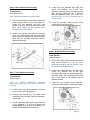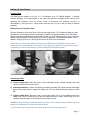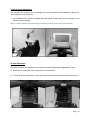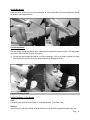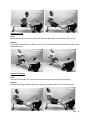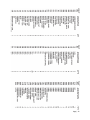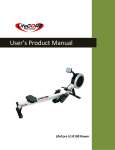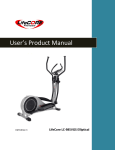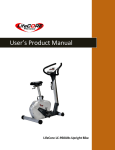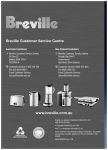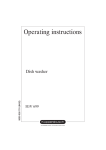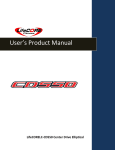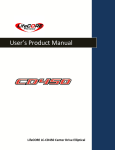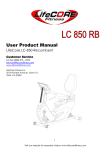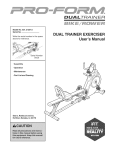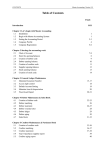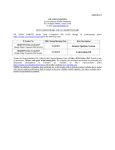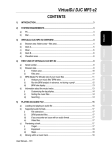Download User`s Product Manual
Transcript
User’s Product Manual LifeCore LC‐R99 Rower Introduction Congratulations on your purchase of the LC-R99 Rower. This product has been designed and manufactured to meet the needs and requirements for domestic use. By choosing the R99 rower, you have made a wise decision which will improve your health as well as your families. Being fit and healthy will improve your energy level and your quality of life. Cardiovascular training is vital for all ages and the R99 rower provides a more effective workout, producing better results, and will encourage you to reach your fitness goals and maintain the body you have always wanted. In order to make your experience with LifeCORE the best it can be, please review the enclosed user’s manual prior to assembly and first use. Be sure to keep the instructions for reference and/or maintenance. We also offer a complete line of fitness equipment; please take a moment to review our other excellent products at www.LifeCOREfitness.com. Should you have any questions, please contact us. Your feedback and ideas about your experience with LifeCORE are also very important to us. LifeCore Fitness Inc. 2575 Pioneer Ave. Suite 101 Vista, CA 92081 We wish you lots of success and fun while training! Purchaser’s Reference Information Serial Number is located on the frame Please send in the attached warranty card and a copy of the original receipt or register online at www.lifecorefitness.com within (10) days of purchase to register your product with LifeCore Fitness. Page | 1 Table of Contents Introduction………………………………………………………………………………………….. 1 Purchaser’s Reference Information ……………………………………………………………… 1 Table of Contents………………………………………………………………………….…........ 2 Safety Instructions and Warnings………………………………………………………………… 3 Assembly Instructions.…………………………………………………………………………….. 4 Setting Up Your Rower …………………………………………………………………….......... 7 Correct Rowing Guide ………………………………………………………………………........ 11 Console Operation Instructions ………………………………………………………………… 13 Calculating Target Heart Rate……………………………………………………………..…….. 22 Heart Rate Monitoring Device…………………………………………………………………… 23 Care and Maintenance ……………………………………………………………………………. 24 Parts Diagram………………………………………………………………………………………. 25 Warranty Card………………………………………………………………………………………. 27 Page | 2 Safety Instructions & Warnings The LC-R99 rower is designed and manufactured to meet or exceed all domestic and international safety standards; however, certain precautions need to be followed when operating any exercise equipment. General Safety Instructions: 1. It is important to consult your physician before beginning any exercise program. 2. Pregnant women should consult with their physician before beginning any exercise program. He/she can help determine the exercise program that is the most appropriate for your age and physical condition. 3. If you experience dizziness, nausea, chest pains or other abnormal symptoms during exercise, stop the exercise session immediately. Consult your physician before continuing your exercise. 4. Keep children away from the equipment. Hands and feet may get caught in the pedals or other moving parts, which could result in serious injury. 5. No more than one person should ever use the product at a time. 6. Pets should never be allowed near unit. 7. Always wear proper clothing and shoes when exercising. Drink plenty of fluids when exercising. 8. Always stretch and warm up before starting any exercise program. 9. Never operate this unit if it is damaged or broken. Contact your authorized dealer for service. 10. Place your equipment on a solid, level surface when in use. 11. Place your unit in an area with enough clearance to operate the equipment. 12. Make sure all components are fastened securely at all times. Product Safety Instructions: 1. Start your exercise program gradually. Exercise only for a few minutes the first day to let your body adjust to the new exercise. 2. Slowly increase your exercise time and intensity over the first two weeks. If you increase your intensity too rapidly, or fail to warm up properly, you can increase the risk of injury. 3. Use of this machine with worn or weakened parts, may result in injury to the user. We strongly suggest replacing it immediately. Use only the accessory attachments recommended by the manufacturer. 4. Unit maximum weight limit is 300LBS 5. Do not place machine in an area of high voltage or electromagnetic fields. 6. Make sure that all components are fastened securely including but not limited to seat, pedals, handlebar, or any electric components. 7. Never place any open containers of any type directly on the unit. 8. Keep machine clear of any obstructions, heavy machinery, and never place objects on or against machine. 9. Failure to follow these instructions will void the units warranty and the manufacturer or distributor assumes no responsibility for personal injury or property damages related to the product if unit is ever used incorrectly or for reasons other than exercise. 10. Perform proper maintenance as recommended in this manual. Page | 3 Assembly Instruction Step 1: Unpackaging Step 4: Rear Bracket Removal Before assembling your product, distinguish a proper and appropriate location for the unit. Clear a big enough working space before unpacking your LC-R99 rower. Open the carton as shown in the diagram below. Unpack all loose components, double check the packing materials to ensure no missing parts were left behind. A. Remove the rear bracket (009) and place to the side. Note: All of the hardware is preassembled on the machine. Step 5: Seat Assembly A. Turn over the aluminum beam (001) and place it on top of the carton lid. B. Locate the seat assembly (119) and install it into the aluminum beam as shown in the diagram below. Make sure the flat portion of the seat is towards the back. Step 3: Rear Bracket Removal C. Slide the rear bracket (009) back into place. Tools Needed: 5mm Allen wrench A. Locate the aluminum beam (001) and place it upside down on top of the carton lid as shown in the diagram below. B. With the provided 5mm Allen wrench, remove the preassembled Qty. four bolts (300), four washers (401) and two bolts (302) from the aluminum beam. Page | 4 Step 6: Rear Stabilizer Bar Assembly Tools Needed: 5mm Allen wrench Note: Additional assistance may be needed. A. Turn over the aluminum beam (001) again and place it upside down on top of the carton lid. Locate the rear stabilizer bar (007) and position it on the rear of the aluminum beam (001). Note: Make sure the stabilizer leans back away from the machine. D. Locate the front stabilizer bar (005) and secure the stabilizer bar to the main assembly (002) with the previously removed Qty. two bolts (305) and Qty. 2 washers (405) as illustrated below. Note: Make sure that the wheels on the front stabilizer bar are facing forward. E. Using the provided 14mm wrench, firmly secure the Qty. two bolts (305). B. Locate the previously removed Qty. four bolts (300), four washers (401) and two bolts (302) securing the rear stabilizer to the rear bracket (009). With the provided 5mm Allen wrench, tighten all hardware. Step 8: Middle Stabilizer Assembly Tools Needed: 14mm wrenches A. Tilt the main frame (002) forward so that the back of the machine is in the air. Note: Additional assistance may be needed to help tilt machine and to stabilize unit. Step 7: Front Stabilizer Assembly Tools Needed: 14mm wrench Note: For SAFETY REASONS: Additional assistance may be needed to help lift main frame assembly. B. Locate the middle stabilizer bar (006) and secure the stabilizer bar to the main assembly (002) with the preassembled Qty. two bolts (304), Qty. 2 washers (405) and Qty. 3 nuts (205) on the stabilizer bar as illustrated below. C. Using the two provided 14mm wrenches, firmly secure the stabilizer to the main frame. A. Lift the rower to the upright position as shown in the above right hand diagram. B. Remove and discard the red safety strap holder from the pull strap. Place the handlebar in the holder. C. Tilt the main frame (002) back so that the front of the machine is in the air. Remove the preassembled Qty. two bolts (305) and Qty. 2 washers (405) with the 14mm wrench. Page | 5 Step 9: Foot Pedal Assembly Tools Needed: 13mm wrenches A. Locate the foot pedal bar (012) and remove the preassembled Qty. two nuts (202) and Qty. two washers (401). Slide the foot pedal bar through the main frame (002) as shown in the diagram below. B. Locate the left and right foot pedals (108) and slide them onto the foot pedal bar (012). With the previously removed Qty. two nuts (202) and Qty. two washers (401) secure them to the foot pedal bar. Using the provided 13mm wrenches, firmly tighten the nuts (202). Step 10: Aluminum Beam & Computer Assembly Tools Needed: 5mm Allen wrench Note: Additional assistance may be needed. Make sure the wires are connected together properly. Push and store excess wires back into main frame. Be careful not to pinch the wires while assembling the console A. Using the provided 5mm Allen wrench, remove the preassembled Qty. six bolts (300) and Qty. six washers (401) from the die cast pivot (004). B. Slide the aluminum beam (001) onto the die cast pivot (004) Note: Additional assistance me be needed to help align the holes. Firmly secure the Qty. six bolts (300) and Qty. six washers (401) in place with the provided 5mm Allen wrench. C. Locate the computer console (714) and make sure that wires (703 & 705) are connected together properly with the computer cables. D. Gently press in the pop pins on the sides of the computer arm (150) and slide the arm into main assembly. E. Discard and recycle the packaging material and read the manual thoroughly before using the rower. Congratulations! Assembly for the R99 rower is complete. Page | 6 Setting Up Your Rower Powering Unit The R99 has the capacity to run on 4 C 1.5V batteries or a 6V 1000mA adaptor. To prevent electrical damage, it is recommended to use either the batteries or adaptor power source when operating the computer. Once the power source is connected, the computer will turn on automatically. If unit goes into a “sleep mode” press any key or pull on the pull strap to activate computer. Battery Power Or Adaptor Power Remove the battery cover at the front of the unit and install 4 size 1.5V C batteries. Make sure that the batteries are correctly positioned and properly installed. Reinstall the battery cover. Estimated battery life is approximately three months under normal use; if the batteries are low, next to the pulse display a battery symbol will flash when they need to be replaced. To operate the computer on AC adaptor, simply plug-in the 6v 1000mA power source to the front of the machine. Note: Never mix old and new batteries and never mix different brand of batteries. Never use an adaptor that isn’t recommended for the rower. If unit is going to be stored for a long period of time, it is mandatory to remove the batteries to prevent damaging the electrical system. Unfolding the Rail 1) Loosen Clamp Knob: While the rower is in the unfolded position, rotate the clamp knob (125) counter-clockwise five to seven turns. 2) Lowering the Beam: Position one hand on the aluminum beam (001) while the other hand pulls down on the clamp knob to release the safety lock. This will allow the aluminum beam to lower flat. 3) Tighten Clamp Knob: While the rower is in the flat position, lift up on the machine where the clamp knob (125) is located until you hear the clamp knob lock in place. While lifting up on the machine rotate the clamp knob clockwise to lock beam in place. WARNING: Never attempt to lower the beam by yourself, ask for additional help if needed and never attempt to lift the beam if you have any medical issues. To avoid serious injury, keep finger and hands away from the folding hinge points. Page | 7 Folding the Rail 1) Loosen Clamp Knob: While the rower is in the flat position, lifting up on the machine and rotate the clamp knob (125) counter-clockwise five to seven turns. 2) Lifting the Beam: Position one hand on the aluminum beam (001) while the other hand pulls down on the clamp to release the safety lock. This will allow the aluminum beam to fold up. 3) Tighten Clamp Knob: While the rower is in the folded position, rotate the clamp knob clockwise to lock beam in place. Page | 8 Transportation and Storage 1) Before transporting the rower, make sure the aluminum beam is in the folded position. (Reference Folding the Rail section) 2) As illustrated below, tilt the rower forward until the front transportation wheels are touching the ground. You may now move the machine to the desired location. After the move, gently set the machine down at its new location WARNING: Never attempt to move the R99 by yourself, ask for additional help if needed and never attempt to lift the machine if you have any medical issues. Sitting Down 1) Position yourself in the middle of the aluminum beam. 2) Grab the seat assembly and position it below yourself. 3) With one hand on the seat assembly and one hand on the aluminum beam, slowly sit down. Page | 9 Computer Angle Adjustment The computer and computer arm are designed to pivot and adjust to accommodate to almost any users height and view preference. 1) As illustrated below, hold the computer with both hands. Rotate and pivot the computer to the desired height and angle. Note: For safety reasons, while exercising avoid the drive strap from touching the computer. Air Vent Adjustment The rower’s flywheel fan generates an air flow that can be directed with the adjustable air vent. 1) Rotate the air vent control knob to adjust the air flow direction. 2) To stop all air flow, rotate the air vent control knob down to prevent air from flowing towards you. Page | 10 Handle Bar Holder When you have finished your workout remember to store the handle bar into the handle bar holder as shown in the diagrams below. Foot Strap Release The foot pedals are equipped with quick releasing foot strap that are easy to adjust. The foot pedals also pivot to allow the feet to move with rowing. 1) Loosen the Velcro straps and adjust your feet accordingly. Pull on the strap to tighten the strap around your feet. Secure the Velcro down as shown in the diagram below. Correct Rowing Guide Pulling The Body To The Handle Fault Pulling the body towards the pull strap or crunching forward. (Sore Back, Abs) Solution Use the arms to pull the pull strap towards the body. Keep the back straight during the entire row. Page | 11 Elbows Too High Fault Elbows are sticking out from the body at the finish and the handle is at chest level. (Sore Arms) Solution Pull the pull strap towards the middle of the body. The wrists are flat and the elbows are pulled back towards the body. Locking The Knees Fault At the end of the stroke, the user locks the knees making the legs straight. (Sore Knees) Solution Always keep the legs slightly bend while in the fully extended position. Do not lock the knees. Page | 12 Console Operation Instructions Please read the console operating instruction thoroughly and familiarize yourself with the console layout before choosing a workout. Going through the console first will give you ideas to the type of workout possibilities you can choose from. Below is the console layout and detailed operation instructions. Make sure the R99 is powered-up before you start using this console. This product is powered by 4 C 1.5V batteries or 6V 1000mA adaptor. Make sure the batteries are properly engaged and that the proper power adaptor is being used. Press any button or pull on the pull strap to activate console. When a power source is plugged into the machine it will prompt you to set the current time and date. The information will be stored in the console and displayed during power save mode. The console will prompt you through the setting process. Use the SELECT dial to adjust the settings and then press the ENTER key to confirm. Power save mode: If no key is pressed, no RPM or pulse is detected for 4 minutes; the console will shut down and enter “power save mode” to save power. The dot matrix profile will display current date, time and room temperature. To resume, simply press a key or row again. 1. CONSOLE LAYOUT Program Window Dot Matrix Profile Window Data Display Windows Data Display Windows Big Data Window Function Keys Page | 13 2. DISPLAYS A. Program Window: During program category selection, all program categories will light up and display in this program window during program selection. Rotate the SELECT dial to change the selection and ENTER key to confirm the category selection. There are six programs Categories: Manual, 12 Preset Programs, Watts, My Program, H.R.C and Race. B. Dot Matrix Profile Window: Displays resistance level during programs and your pace vs. PC boat’s during race program. The program profile will change according to which program is selected. For resistance profile display: There are 16 columns of LCD representing 16 segments of time; each segment time = total program time divided by 16 columns. During exercising, a column of LCD will blink to indicate the time segment you are currently in and show your workout progress. There are also 8 rows of LCD representing 16 levels of resistance. Each row represents 2 level of resistance. There is also a level display on the left & right sides of the dot matrix profile window to display the resistance level. The appropriated row of LCD will light up when you manually adjust the resistance level. C. Data Display Windows: There are 6 data display windows displaying Time & Time/500M, Distance, SPM, Strokes/Total Strokes, Watts/Calories and Pulse. During program setting, the appropriated data window will blink to indicate which data you are currently setting. Rotate the SELECT dial to adjust the value and press the ENTER key to confirm the value. Note: Setting a number other than 0 in those display windows will count the number down. If data display setting is set at 0, the reading will count up. Data Display Readouts: I. TIME: Measures time in minutes and seconds 0 – 99:00min. If time is set for 30 minutes, time will count down. If time is set at 0:00mins time will count up until the START/STOP button is pressed or another preset value has been reached. II. TIME/500M: Is the measurement of speed generally known as the "split time" or the amount of time in minutes and seconds required to travel 500 meters at the current pace. This time will alternate between the time readout. III. SPM: Strokes Per Minute shows the estimated amount of strokes pulled during one minute if speed is maintained at that current pace. Number will fluctuate as pull speed changes. IV. DISTANCE: Represents the distance traveled during a workout in meters. (0 - 99,990 meters/miles) Meters are the basic unit of measurement in the metric system and are slightly longer than 1 yard. V. STROKES: Displays the total amount of strokes pulled during a workout. VI. TOTAL STROKES: Will display the overall cumulative amount of strokes rowed. This readout will alternate between the strokes readout. If a power source is removed this data will reset. VII. WATTS: Displays the estimated watts per stroke during a workout. VIII. CALORIES: Measured in kilocalories displays the estimated amount of calories burned. This readout will alternate between the watts readout. IX. PULSE: If a wireless heart rate strap is used, will display a user’s heart rate. Page | 14 X. Battery Symbol: If batteries are low, a battery symbol will flash in the dot matrix profile window to indicate when they need to be replaced. Note: A+ represents the average value when it shows in the display window. If the program is paused or ended, each data display will flash back & forth of the current value and its average value. Display sleep mode: If user stops rowing and there is no RPM or pulse detected for 4 minutes, the display will shut down and enter a “sleep mode.” To resume, simply press a button on the console or begin to row. D. Big Data Window: All of above data will be displayed in this window also in a bigger format. It displays one at a time for few seconds before switching to the next one. E. FUNCTION KEYS: There are 5 function keys for program operation. 1. RECOVERY Key: This is a function designed to see how much time it takes for the heart to recover after a workout and therefore recommends a fitness level. The program will take 60 seconds to figure out your fitness level and present a fitness score. Note: A heart rate pulse has to be read before and during for this function to work. Press the RECOVERY key after a workout, the time display will start counting down from 60 seconds and pulse display will display your current heart rate. Do not press any key or exercise during the 60 second period. After 60 seconds, the dot matrix display will show your fitness score. Press the Recovery button to exit program. Fitness Level vs. Score Chart Score Fitness Level F1 Excellent F2 Good F3 Fit F4 Average F5 Below Average F6 Challenge 2. RESET Key: Pressing the RESET key once will reset all previous recorded value such as: time, strokes, meters, calories, etc. will be reset to 0 and return you back to program selecting mode. If you are in the middle of a program, you will have to press the START/STOP button first before you can reset the console. Pressing and holding the RESET key for a couple of seconds will reset the console back to calendar setting to adjust current date and time settings. 3. Select Dial: Rotate the SELECT dial to adjust the date & time value; go to the next program selection or adjusting data entry during program setting or to increase the resistance level during program execution. Page | 15 4. ENTER Key: Press the ENTER key to confirm the program setting, selection or data entry. 5. START/STOP Key: Pressing the START/STOP key once will start the program and all data will begin to count. Press the START/STOP key again to stop the computer program. To resume, simply press START/STOP one more time to start program. 1. PROGRAMS A. User Profile: Before picking a program it is recommended to set-up your user profile. By doing so, it will ensure workout data calculation is more accurate and future workouts are more convenient. There are 4 user spaces to save user profiles: U1 – U4. User information will be saved permanently unless user changes it. U0 is for a guest user which means this user 0 can temporally enter their information for a one time workout. After the computer is reset it will return U0 to the default values. During user profile setting, each indicator graphic will light up to show which setting is selected and dot matrix window will display the value. Press the ENTER key to confirm selection/value or rotate the SELECT Dial to change the selection/value. USER profile steps are:cFemale/bMale for gender selection, AGE for age entry, H.t for height entry and W.t for weight entry. Instructions Steps To Set Up The User Profile: Step 1: Select User Number: Power up the console or press & hold the RESET key for a couple of seconds, the console will enter user profile selection mode. In user profile selection mode (dot matrix window will show U0, U1 – U4.) Rotate the SELECT Dial to pick a desired user number and press ENTER to confirm. Step 2: Select User Gender: Male or female symbol cbwill light up for selection. Rotate the SELECT Dial to pick user’s sex and then press the ENTER key to confirm. Step 3: Set up User Age: Default age of 25 or last entered age will appear on the dot matrix window. The range of age is 10 – 99 years. Rotate the SELECT dial to pick user’s age and then press the ENTER key to confirm. Step 4: Set up User Height (H.t): Default 60 inches or last entered height will appear on the dot matrix window. The range of height is 40 – 80 inches. Rotate the SELECT dial to pick user’s height and then press the ENTER key to confirm. Step 5: Set up User Weight (W.t): Default 100 lbs or last entered weight will appear on the dot matrix window. The range of weight is 40 – 350 lbs. Rotate the SELECT Dial to pick user’s weights and then press the ENTER key to confirm. After weight is set, the user profile set up is now complete and user information will be saved into selected user number permanently. To change the user information, simply go through the set up process again and enter a different number in the value that needs to be changed. Note: If you have a custom “my program” under a User profile 1-4; this information will be saved under this profile. Page | 16 B. Manual Program: Rotate the SELECT dial during the category selection mode to “MANUAL” then press the ENTER key to confirm selection. Quick Start: If you press the START/STOP key once either before or after the ENTER key is pressed to confirm manual program, the console will enter a quick start program. The time will start and all data will begin to count up. Simply start rowing and use the SELECT dial to increase or decrease the resistance level. Manual Program: Manual program can also work as a goal training program for distance, strokes, calories or pulse. During the manual program setup, it is recommended to only enter the value for the desired goal you wish to accomplish and enter 0 for other values. If you wanted to choose a distance goal, enter 20 meters for the distance value and 0 for all the others. Time will start counting up and stop once you reach the 20 meter goal. Please keep in mind that if you enter multiple values during set up, the computer will work as a multiple goals program and whatever goal is reached first will stop the timer. Press the ENTER key to confirm the manual program selection. Follow the below steps to program your workout. 1. Chose Resistance: A default L1 will display in the big data window. Using the SELECT dial rotate to the desired resistance level (L1-L16). Press the ENTER key once selection is complete. 2. Choose Time: If the time value is not a goal you would like to set press the ENTER key to skip to the next value. A default 00:00 min will display in the data display window and big data display window, this number can be changed by increments of 1 min by rotating the SELECT dial to adjust between ranges of 0 – 99:00min. Press the ENTER key once selection is complete. 3. Choose Distance/Meters: If the distance value is not a goal you would like to set press the ENTER key to skip to the next value. A default 0 meters will display in the data display window and this number can be changed by increments of 50 by rotating the SELECT dial to adjust between ranges of 0 - 99,50 miles. Press the ENTER key once selection is complete. 4. Choose Calories: Default 0 calorie readout will display in the data display window and this number can be changed by increments of 10 by rotating the SELECT dial to adjust between ranges of 0-990. Press the ENTER key once selection is complete. 5. Choose Pulse: A default 0 pulse will display in the data display window and this number can be changed by increments of 1 by rotating the SELCT dial to adjust between ranges of 30-240. Note this setting requires a wireless heart rate device for it to work. Setting a heart rate parameter can allow a user to work their target heart rate zone. (See Calculating Target Heart Rate Section Pg. 22) The console will beep if the preset heart rate is exceeded and will continue to beep until your heart rate is brought below the preset heart rate. Page | 17 6. Choose Strokes: If the strokes value is not a goal you would like to set press the ENTER key to skip to the next value. Default 0 strokes will display in the data display window and this number can be changed by increments of 10 by rotating the SELECT dial to adjust between ranges of 0-9990 strokes. Press the ENTER key once selection is complete. 7. Once a goal value is set press the START/STOP key and begin to row. The preset value will count down and all other data will register or count up until the preset value is reached. C. Programs (Preset Profile Programs): When the SELECT dial is rotated during category selection mode and programs category name is lit & flashing, press the ENTER key to enter preset profile program selection. Rotate the SELECT dial to scroll through the 12 preset programs. The big data window will display program numbers P1-P12 and the dot matrix profile will display the preset profiles. Press ENTER to confirm the profile. Program Profiles: Page | 18 After you selected a desired profile, the next step is to select a profile difficulty level. The dot matrix profile window will display the profile and big data window will light up appropriated level. Rotate the SELECT dial to adjust the level and press the ENTER key to confirm. After level entry, time window will flash with 0:00 or last entered time for adjustment. After the time entry is selected, the program set up is now complete. Press the START/STOP key to begin the program. D. WATTS Program (constant power program): Watt (power) is determined by speed & resistance. This program is designed to let you set up a watt goal. The console will automatically adjust the resistance level during the program time according to your speed to maintain your watt goal. When the SELECT dial is rotated during category selection mode, WATTS program name will light up & flash. Pressing the ENTER key will let you enter WATT program. If you press the ENTER key to select the WATTS program; the next step is to set up your watt goal. The Watt/Calories window will flash 100 or last entered value. Rotate the SELECT dial to adjust the value and press the ENTER key to confirm. The range of watts value is 10 – 350 and the value can only be adjusted in decimals of 5. After the watts entry, the time window will flash 0:00 or last entered time. Rotate the SELECT dial to adjust the time. After time entry, the program set up is now complete. Press the START/STOP key to begin this program. Page | 19 E. My Program: This program is designed for users to build their own program profile resistance segment by segment before exercising. When the SELECT dial is rotated during category selection mode and my program name is lit & flashing, press the ENTER key to select the user setting program. Press the ENTER key to select my program. The next step will allow you to set up the program profile. The 1st segment LCD on the dot matrix window will start to blink. Rotate the SELECT dial to adjust the level of your choice and then press the ENTER key to confirm selection and to move on to the next resistance segment. Press the START/STOP key once all of the resistance segments are complete. F. H.R.C. Programs: H.R.C. programs are based off of user profile information (U0-U4). Heart rate control programs are designed to keep you training at your heart rate level based off of your age. The console will automatically adjust the resistance level during the program to ensure that your target heart rate is achieved and maintained during the entire program. Note: A wireless heart rate monitoring device must be used for the program to work. It is also important to consult your physician before performing any heart rate based training program. H.R.C. Program Window: There are 4 H.R.C. programs: T.H.R, 90%, 75% & 55%. During H.R.C. program selection, a heart rate goal indicator graphic will light up to show which H.R.C. program is selected. Press the ENTER key to confirm the heart rate program which you would like to work by rotating the SELECT dial and pressing the enter key to confirm. There is also a heart symbol (<) inside this window which blinks every time it picks up a heart rate signal from the heart rate device. I. T.H.R: Target Heart Rate Program: T.H.R program lets you select your own heart rate goal. Press the ENTER key to select T.H.R program, and then set up what heart rate goal you would like to work. The pulse window will blink with the pulse value. Rotate the SELECT dial to adjust the value and press ENTER to confirm. The range of pulse is 30 – 240. After pulse entry, the time window will flash 0:00 or the last entered time. Adjust time by rotating the SELECT dial. After the time entry, the program set up is now complete. Press the START/STOP to begin this program. II. 90%; 75% & 55% Max Heart Rate Program: These programs will calculate your target heart rate based off of your user profile information which is 220 – minus your entered age X multiplied by the percentage (90%; 75% & 55%) will equal the heart rate goal. This number will automatically calculate your pulse percentage. Refer to Calculating Target Heart Rate page for details. When the program indicator is lit; the calculated heart rate will be displayed on the pulse window. Page | 20 Press the ENTER key to select one of these 3 programs and then adjust the time of workout by rotating the SELECT dial to adjust. After the time entry, press the START/STOP to begin the program. Note: During program execution, if your heart rate exceeds the target heart rate; for safety reasons, the console will beep until it is lowered. If it does not lower in time the console will stop counting. Press the enter key to resume working out. G. Race Program: Rotate the SELECT dial during the category selection mode to “RACE” then press the ENTER key to confirm selection. This program is designed to simulate a friendly competitive race against an opponent. Once you enter race program, you will be asked to select the PC Boat speed first. The default setting is 5 SPM; rotate the SELECT dial to change the setting from 5 – 90 SPM and ENTER to accept the setting. PC Boat Speed/500M Spit Time SPM 5 6 7 8 9 10 11 12 13 TIME/500M 17:58 14:58 12:50 11:14 9:59 8:59 8:10 7:29 6:54 SPM 14 15 16 17 18 19 20 21 22 TIME/500M 6:25 5:59 5:37 5:17 4:59 4:43 4:29 4:16 4:05 SPM 23 24 25 26 27 28 29 30 31 TIME/500M 3:54 3:44 3:35 3:27 3:19 3:12 3:05 2:59 2:53 SPM 32 33 34 35 36 37 38 39 40 TIME/500M 2:48 2:43 2:38 2:34 2:29 2:25 2:21 2:18 2:14 1. Choose Pace boat Speed: 5 SPM and 17:58min 500 meter split time will display in the data display and dot matrix profile windows. The strokes per min can be changed by rotating the SELECT dial to adjust between ranges of 5 – 90 SPM. (See chart above for exact split time changes. Press the ENTER key once selection is complete. 2. Choose Distance/Meters: A default 500 meters will display in the data display window and this number can be changed by increments of 10 by pressing rotating the SELECT dial to adjust between ranges of .10 – 99.90 meters. Press the ENTER key once selection is complete. 3. Press the START/STOP button to begin rowing. USE the SELECT dial to increase or decrease the resistance. Dot matrix display during program: The user and PC Boat progress will be displayed on this window. The program will stop when one of you has reached the target distance; PC WIN or USER WIN will be displayed. Please note: You can adjust the resistance level by rotation the Select dial anytime during the program. Page | 21 Calculating Target Heart Rate In order to obtain the greatest cardiovascular benefits from your exercise workout, it is important to work within your target heart rate zone. The American Heart Association defines this target as 60%85% percent of your maximum heart rate. Your maximum heart rate may be roughly calculated by subtracting your age from 220. Your maximum heart rate and aerobic capacity naturally decreases as you age. This will vary from one person to another. Use this number to find your approximate effective target zone. It is most effective to train at your target heart rate between 60% and 85% of your maximum heart rate; referred to as “Training Zone”. In order to get the most accurate reading, it is recommended to enter your age before your workout. Before beginning your workout, check your normal resting heart rate. Place your fingers lightly against your neck or against your wrist over the main artery. After finding your pulse, count the number of beats in 10 seconds. Multiply the number of beats by six to determine your resting pulse rate per minute. We recommend taking your heart rate at these times; at rest, after warming up, during your workout and two minutes into your cool down, to accurately track your progress as it relates to better fitness. During your first several months of exercising, the AHA recommends aiming for the lower part of the target heart rate zone-60%, then gradually progressing up to 75%. According to the AHA, exercising above 85% of your maximum heart rate may be too strenuous unless you are in top physical condition. Exercising below 60% of your maximum will result in minimal cardiovascular conditioning. Check your pulse recovery rate – If your pulse is over 100bpm five minutes after you stop exercising, or if it’s higher than normal the morning after exercising, your exertion may have been too strenuous for your current fitness level. Rest and reduce the intensity level of the next exercise. Fitness Safety: The Heart Rate chart indicates average heart rate zones for different ages. A variety of different factors (including medication, emotional state, temperature and other conditions) can affect the target heart rate zone that is best for you. Your physician or health care professional can help you determine the exercise intensity that is appropriate for your age and condition. Page | 22 Heart Rate Monitoring Devices Optional Accessory: Chest Strap The R99 is equipped with a built-in wireless 5k receiver for your heart rate monitoring transmitter. Please contact your dealer to purchase a compatible 5k chest strap transmitter, if you would like to use more wireless heart rate features. To get an accurate reading using these devices, you will need to be within three feet of the console, and a minimum of four feet from others using a heart rate monitoring device. The receiver of the wireless ECG system is built into the console unit. How to Wear Your Sensor/ Transmitter: (1) (2) (3) (4) (5) Buckle one end of the chest strap onto the transmitter. Adjust the band length so that the fit is snug, but not too tight. Buckle the other end of the chest strap onto the transmitter Center the transmitter on your chest below the pectoral muscle (breasts). Stretch the transmitter away from your chest and moisten the conductive electrode strips located next to the buckles with water. Note: The transmitter is on automatically when it is being worn. It is off when it is not connected to your body; however, as moisture may activate the transmitter, thoroughly dry the transmitter after every use to prolong battery life. Chest Strap Troubleshooting: No heart rate reading 9 If transmitter was just strapped on, wait a few minutes so that the transmitter gets a good connection with your body. When you start to sweat the connection will improve. 9 While wearing the transmitter, adjust the strap to get a different position. 9 Check that the elastic strap is tight enough around your body. 9 Check that the electrodes on the transmitter are moistened properly. 9 Check that the transmitter electrodes are clean. 9 Check to see if battery is still working. The estimated average battery life of the transmitter is 600 hours of use. If the battery of the transmitter is running low, the transmission range decreases and may cause errors similar to the ones listed above. Page | 23 Care and Maintenance The LifeCORE R99 is made from the best materials and has been tested and received a quality control review prior to its packaging to ensure the correct parts and proper fitting of each component. The amount of maintenance required is very little and very simple; however, a failure to implement preventative maintenance suggestions can prevent the machine from operating as designed. The R88 is only for indoor use and should not be stored outside, damp, extremely cold or hot areas as this will damage the unit voiding the warranty. For safety reasons, inspect your rower on a regular basis. Rules: ¾ Never use WD-40 or any type of silicone spray to lubricate any moving parts. Use of this type of lubricating will damage the unit’s components voiding the warranty. ¾ Always clean the machine after use. (Rail, Seat, Handlebar) 1) Proper cleaning is important for longevity of a machine, clean the unit with a light soap water mixture, followed by a dry towel. You can also use a light house hold cleaner such as Windex to remove dirt and sweat. The purpose of cleaning the unit is to remove body sweat from the unit which contains salt. Salt is the number one factor that will cause the unit to rust and the electronics to stop working. 2) Dry the unit off with a clean towel to remove left over moisture after every use. 9 After the first 12 hours of use, check and retighten any bolts, nuts, screws, pedals, etc. making sure that they are tight and working properly. 1) The number one service issue is loose hardware. Loose hardware can cause the unit to tick, creak, thump, knock, etc. After the first 12 hours once all the hardware has been tightened, the hardware should be checked every 3 months. 2) Never mix old and new batteries and never mix different brand of batteries. If unit is going to be stored for a long period of time, it is mandatory to remove the batteries to prevent damaging the electrical system In the unlikely event that the LC-R99 experiences a problem, please contact LifeCORE fitness for advice toll free at 888-815-5559. Page | 24 Page | 25 Page | 26 Warranty Card Limited Consumer Warranty LifeCORE Fitness Inc. LC-R99 Rowing Machine What is Covered. LifeCORE Fitness, Inc. (“LifeCORE”) warrants to the original purchaser of this LifeCORE Fitness branded product (the “Product”) that the frame of the Product shall be free from defect in materials and workmanship during the normal life of the Product and all other part and components of the Product shall be free from defect in material and workmanship for a period of 2 years when the Product is used under as recommended by LifeCORE under normal family household uses and conditions. During the warranty period LifeCORE will at no additional charge to you, repair or replace (at LifeCORE option) the frame or any part of the Product if it becomes defective, malfunctions, or otherwise fails to conform with this Limited Warranty. All labor for any required repair is warranted for 90 days from the date of original purchase. After 90days all labor shall be the responsibility of the owner. What is Not Covered. This Limited Warranty applies only for Product sold in the United States under the LifeCORE brand name. This warranty does not cover normal wear and tear on items such as, but not limited to, transportation wheels, foot pedals, rubber grips, plastic end caps, scratched parts, broken covers, cosmetic damage, and excludes paint & finish. Wear items pertain to components that might need to be replaced due to wear and tear resulting from normal usage. This warranty is void if the Produce is improperly stored, installed, altered and/or modified in any way, misused, abused, is subject to accident, is improperly maintained, and this warranty does not cover repair for any noises such as: squeaks, clunks, thumps resulting from poor or lack of preventive maintenance. This Limited Warranty does extent to any Product that is damaged or rendered defective; (a) as a result of accident, misuse, or abuse; (b) use with the Product of any part not manufactured or sold by LifeCORE; (c) by modification of the Product; (d) by normal wear and tear; (e) operation using incorrect power supplies; or (f) as a result of service by anyone other than LifeCORE, or an authorized LifeCORE service provider. This Limited Warranty is void if the Product serial number has been defaced or removed. Should any Product be submitted for warranty service be found ineligible, an estimate of repair cost will be furnished. Warranty Service Area. Any labor cost above the amount allocated by LifeCORE is the responsibility of the original purchaser. If a Product requires shipment, delivery or transport to an area that is not within a LifeCORE distribution area or is outside of a serviceable area is the purchaser’s sole responsibility and to pay for any fees associated with servicing of a Product out of LifeCORE Fitness distribution or serviceable area. Any evidence of alteration, erasing or forgery of proof-of-purchase documents voids this Limited Warranty. This Limited Warranty applies only to Product purchased from LifeCORE or from an authorized LifeCORE reseller. Disclaimed Warranties. TO THE MAXIMUM EXTENT ALLOWED BY LAW, ALL WARRANTIES, INCLUDING BUT NOT LIMITED TO EXPRESS WARRANTY, IMPLIED WARRANTY, WARRANTY OF MERCHANTABILITY, FITNESS FOR PARTICULAR PURPOSE AND WARRANTY OF NON-INFRINGEMENT OF INTELLECTUAL PROPERTY, ARE EXPRESSLY EXCLUDED TO THE MAXIMUM EXTENT PERMITTED BY LAW; AND LIFECORE NEITHER ASSUMES NOR AUTHORIZES ANY PERSON OR ENTITY TO ASSUME FOR IT ANY DUTY, OBLIGATION OR LIABILITY IN CONNECTION WITH ITS PRODUCTS. LIFECORE HEREBY DISCLAIMS AND HAS ABSOLUTELY NO LIABILITY FOR ANY AND ALL ACTS OF THIRD PARTIES INCLUDING DEALERS OR INSTALLERS. IN THE EVENT OF A CLAIM OR A DISPUTE INVOLVING LIFECORE OR ITS SUBSIDIARY, THE PROPER VENUE SHALL BE SAN DIEGO COUNTY IN THE STATE OF CALIFORNIA. CALIFORNIA STATE LAWS AND APPLICABLE FEDERAL LAWS SHALL APPLY AND GOVERN THE DISPUTE. THE MAXIMUM RECOVERY UNDER ANY CLAIM AGAINST LIFECORE SHALL BE STRICTLY LIMITED TO THE PURCHASE PRICE OF THE PART. LIFECORE SHALL NOT BE RESPONSIBLE FOR ANY DAMAGES WHATSOEVER, INCLUDING BUT NOT LIMITED TO, ANY CONSEQUENTIAL DAMAGES, INCIDENTAL DAMAGES, DAMAGES FOR THE LOSS OF TIME, LOSS OF EARNINGS, COMMERCIAL LOSS, LOSS OF ECONOMIC OPPORTUNITY AND THE LIKE. Some states do not allow limitations on how long an implied warranty will last or the exclusion or limitation of incidental or consequential damages. This warranty gives you specific legal rights and you may also have other Page | 27 rights that vary from State to State. LifeCORE does not and has not authorized any person or entity to create for it any other obligation, promise, duty or obligation in connection with this Product. Warranty Registration. PLEASE SEND IN THE ATTACHED WARRANTY CARD WITHIN (10) DAYS OF PURCHASE TO REGISTER YOUR PRODUCT WITH LIFECORE FITNESS. PLEASE MAIL WARRANTY CARD TO: LIFECORE FITNESS, INC, 2575 Pioneer Ave. Suite 101. Vista, CA 92081. Phone (760)599-4555, Fax (760) 946-7602 or register online at LifeCOREfitness.com, Customer Service: 888-815-5559. Unless otherwise prohibited by law, in order to validate the warranty this Product must have been registered through LifeCORE Fitness Inc., and/or a copy of the proof of purchase, and serial number must be presented at time of service. If these items are not presented at the time of requesting parts or service LifeCORE Fitness Inc. will not cover any warranty. Warranty Claim Processing. To obtain warranty service, you must contact the original place of purchase. LifeCORE may at its option may repair or replace any defective Product frame or parts with new or serviceable used parts that are equivalent in function to the original parts. All exchanged frames and parts replaced under this warranty will at the time of service become the property of LifeCORE. LifeCORE reserves the right to change manufacturers of any parts to cover any existing warranty. Any parts determined to be defective must be returned to LifeCORE to obtain warranty service. You must prepay any shipping charges, export taxes, custom duties and taxes, or any other charges associated with transportation of the parts or Product. In addition, you are responsible for insuring any parts or Product shipped or returned. You assume the risk of loss during shipment. Please see other LifeCORE Fitness Products at www.LifeCOREfitness.com. THANK YOU FOR YOUR BUSINESS! LC-R99 Rowing Machine Please Attach a Copy of the Original Receipt Full Name: _______________________________________________________________________ Address: ________________________________________________________________________ City: ______________________State: ________ Zip Code: ________________________ Daytime Phone No.:_______________ Cell Phone No.:___________________________ Email: ________________________________________________________________________ Dealer Purchased from: ____________________________________________________ Model: LC‐R99 Rower______________ Date Of Purchase: _______________________ Serial No._____________________________________ Environment Placed: Residential Light Commercial Commercial Page | 28 Customer Service Toll Free (888) 815‐5559 Mon‐Friday 7:30 ‐ 5:30 PT [email protected] Lifecore Fitness Inc. 2575 Pioneer Ave. Suite 101 Vista, CA 92081 Visit our website for assembly videos: www.lifecorefitness.com Page | 29