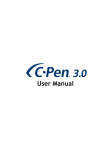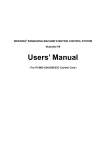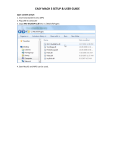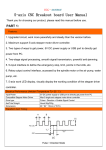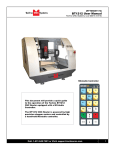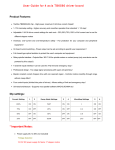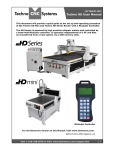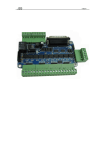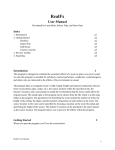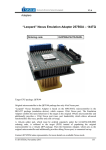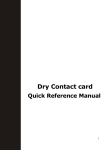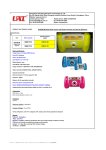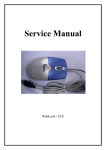Download 1& 3$R76 CNC MACH breakout board user manual V8 type
Transcript
CNC-Parts.ru [email protected] &1&3$R76 CNC MACH breakout board user manual V8 type Catalogue CNC Router breakout board V8 type user manual............................................................................1 1) Brief introduction:...................................................................................................................3 2) Breakout board drawing:.........................................................................................................4 3) Wiring:.................................................................................................................................... 5 3.1、X、Y、Z、A, B axis connect with stepper motor driver wiring .................................. 5 1 CNC-Parts.ru [email protected] 3.2、Limit and E-stop wiring................................................................................................... 5 3.3、Relay port......................................................................................................................... 6 3.4、DB25 descripition............................................................................................................ 6 6、Mach3 software setting and usage:...........................................................................................7 6.1、MACH3 start:................................................................................................................ 7 6.2、Mach3 setting:............................................................................................................... 8 6.3、Mach3 limit setting:.....................................................................................................10 6.3、G code run:.................................................................................................................. 11 2 CNC-Parts.ru [email protected] : 1、Brief introduction introduction: 1) It can connect with 5 stepper motor driver to control 5pcs stepper motor,and board with high speed optocoupler be safe work for controller 2) It is with 4 wire optocoupler limit port and can connect with normal mechanical switch,PNP 3 wires proximity switch and 2 wires proximity switch 3) with relay port can control the spindle turn on/off 4) the input voltage is 12-36VDC 5) it support mach3 and Ncstudio card connect 6)it can output 12VDC power supply 2、Drawing : Drawing: 3 CNC-Parts.ru [email protected] : 3、Wiring Wiring: 、X、Y、Z、A、B axis wiring 3.1 3.1、 Stepper motor driver DIR+ DIRCP+ CPEN+ EN- 、Limit and E-stop wiring 3.2 3.2、 Breakout board’s LM1-LM4 according to the DB25 port P10-P13 4 CNC-Parts.ru [email protected] 2 wire proximity switch same as mechanical limit switch connect 3 wire PNP wiring:VCC connect 12V,control pin connect LM1-4,and GND connect GND 、Relay port 3.3 3.3、 The relay port only can simple turn on/off the spindle,A and COM or B and COM as a switch as NO/NC 、DB25 pins definition 3.4 3.4、 Fig 5.1 5 CNC-Parts.ru [email protected] PIN1 PIN2 PIN3 PIN4 PIN5 PIN6 PIN7 PIN8 PIN9 PIN10 All axis EN X axis DIR X axis PU Y axis DIR Y axis PU Z axis DIR Z axis PU A axis DIR A axis PU Limit 1 PIN11 PIN12 PIN13 PIN16 PIN17 PIN14 PIN18~25 Limit 2 Limit 3 Limit 4 B axis DIR B axis PU Relay port GND : 6、Mach3 software setting and usage usage: 、MACH3 open : 6.1 6.1、 open: 图1 When finish the install of MACH3,the desktop will be three artwork,click as below: 6 CNC-Parts.ru [email protected] Fig 2 MACH3 opened interface 、Setting : 6.2 6.2、 Setting: See Fig3,Open the PORT &PINS menu of config menu 7 CNC-Parts.ru [email protected] Fig 3 Fig 4 8 CNC-Parts.ru [email protected] Set up the circle 1 of Fig4 for the frequency which influence the stepper motor speed,then set up the circle 2 as below Fig 5 for PIN Fig 5 、Limit port setting : 6.3 6.3、 setting: Click “input signal” to setting as below Fig 7 9 CNC-Parts.ru [email protected] Fig 7 、G-code run : run: 6.3 6.3、 Mach3 software itself with test G-code as below Fig8 10 CNC-Parts.ru [email protected] Fig 8 Find your G code,then open as Fig 9: Fig 9 11 CNC-Parts.ru [email protected] Fig 10 You will see “RESET” flicker after open the G code,you can click it to stop flicker,then run the circle2 “CYCLESTART” in addition if you need manual control,you can press the TAB of keyboard,the manual control interface as below Fig 11 12 Fig 11 13