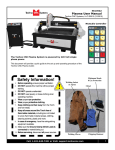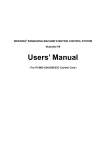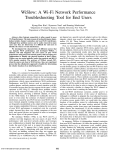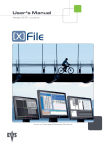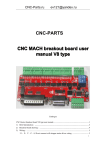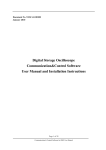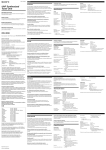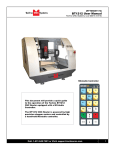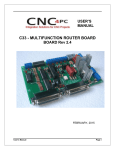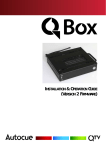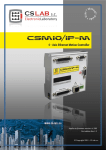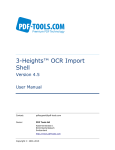Download EASY MACH 3 SETUP & USER GUIDE
Transcript
EASY MACH 3 SETUP & USER GUIDE EASY 4 STEPS SETUP: 1. Insert 2AA batteries into MPG 2. Plug USB to computer 3. Copy XHC-ShuttlePro.dll into C:\Mach3\PlugIns 4. Start Mach3 and MPG can be used. EASY MACH 3 SETUP & USER GUIDE INSTRUCTION TO SET BUTTON To set up button 1. Click Config Config Plugins 2. Select “XHC-ShuttlePro-XHC-Shuttle..” EASY MACH 3 SETUP & USER GUIDE 3. You can change the button to the features you need. NOTICE: The Mach3 should be set at the “Step” for Jog Mode. You can stop the movement at any time by click STOP button Performance Description EASY MACH 3 SETUP & USER GUIDE Performance or Parameters Description No. 1 The RF is Standard with 2.4G ISM ,the Tx power is 0DB and the RX sensitivity is -98DB. 2 The RF has 64 channels,the channel gap is 1Mhz 3 The transmission distance is further than 15 meters with no barrier 4 The protocol Designed with high performance 5 To jump frequency Adaptively when noised ,which can work with 2.4G wireless Mic , Wlan and Bluetooth etc. devices. 6 32 sets Wireless Handle work fine at the same time in one room ,with nointerference each other Features Description A.Button Features Description EASY MACH 3 SETUP & USER GUIDE Machine status display Key Indicators Power Switch Two features to confirm Low voltage lights Stop Start/ Pause Back to the datum Floating on the Breakpoint Z-axis high security to continue settings X / Y-axis points in the set center Returns to machine origin Spindle on / off Switching Z-axis movement Hand wheel to guide 3 working coordinate axis Coordinate axis mechanical zero Step reduce Step increase Fine tuning Processing speed adjustment Hand wheel off Spindle speed adjustment Switching X-axis Handwheel Switch Y-axis Key Function Description Icon Name Key Function Description EASY MACH 3 SETUP & USER GUIDE Stop button Press the button, stop the machine. If the machine can not stop, long press for 3 seconds, reset the machine。 Start / Pause Machine is running, press the button, the machine to suspend processing Machine is paused, press the button, the machine continues to run Breakpoint to key Power failure or for machine tools suitable for advertisement, back on the continued operation after power Floating on the knife start / stop When you press the button, the machine perform operations on the knife; the same time, YES and NO warning lamp flashes, the need To reaffirm the need for the user of the knife. If you press the YES key, the start of the knife, Icon flashes on the LCD knife; that the ongoing operation of the knife. Press NO, the withdrawal of the knife. Back to the datum Press the button, the machine perform operations back to the datum Points in X The X coordinates of points in the Workpiece Points in Y Y coordinates of points in the Workpiece Z height setting security The current Z axis as the Z axis of the workpiece coordinate point retraction X=0 The current coordinates to the X-axis workpiece coordinate Y=0 The current coordinate is set to Y axis workpiece coordinate EASY MACH 3 SETUP & USER GUIDE Z=0 Back to the mechanical origin of key Step adjustment Fine-tuning button The current coordinate is set to Y axis workpiece coordinate Press the button, the machine back to the origin. When you press this key, YES and NO lights flashing, while the LCD display flashes on the chart back to mechanical origin; that the current state of the state machine returns to machine origin If the user presses YES, then all the mechanical axis back to the origin; if you press X, then X-axis mechanical origin, if the user presses the Y, the Y-axis back to the mechanical origin, if the user press Z, then Z-axis machine origin; If the user presses NO, then exit back to the mechanical origin. Press the button, adjust the machine moving step; the corresponding step of the LCD will display; display step are: 0X: said continuous moving 1X: step 0.01mm; 5X: Step away from 0.05mm; 10X: step 0.1mm 50X: Step away from 0.5mm; 100X: Step away from 1mm; 500X: Step away from 5mm 1000X: Step away from the 10mm Fine-tune the operation of the machine, with the hand wheel, you can fine-tune the X, Y, Z axis movement. Corresponding necessary step to adjust the screen display. When in fine condition, LCD screen icon flashes on the fine-tuning, both YES and NO lights flashing, to withdraw from fine-tuning, need to press YES or NO. EASY MACH 3 SETUP & USER GUIDE Spindle start / stop Start and stop the spindle from the controlling Band switch function description Rival band switch control wheel functions play the role of the various functions of the hand wheel, the gear through the band switch to switch, while the corresponding switch Gear icon Name Key Function Description OFF Close the hand wheel function, usually do not hand wheel, you need to band switch in the OFF state, to prevent false triggering of the opponent round and save power and prolong battery life X axis When fine-tuning or manual adjustment of the time, shaking the hand wheel to move the X-axis control Y axis When fine-tuning or manual adjustment of the time, shaking the hand wheel to move the Y-axis control Z axis When fine-tuning or manual adjustment of the time, shaking the hand wheel to move the Z-axis control Hand wheel to When the machine is in running state (corresponding to the guide operation of the LCD screen icon flashes); shake the hand wheel, you can control the processing speed and pause operation control. State of the machine is stopped, and paused, hand wheel guide does not work Feed speed control This time, LCD screen displays the default feed and actual values, shake the hand wheel can be adjusted to the speed control EASY MACH 3 SETUP & USER GUIDE Spindle speed This time, LCD screen displays spindle speed preset and actual control values, shake the hand wheel to control the speed of the spindle speed setting. LCD display icon LCD display icon Icon name Description Returns to machine origin LCD display the icon that represents the state machine in the mechanical origin Back to the datum LCD display the icon that represents the state machine in the back workpiece origin Fine tuning LCD display the icon that represents the state machine is in fine-tuning The Tool LCD display the icon that represents the state machine is in the tool Run The chart blink, indicating that the machine is running Pause The icon flashes, indicating that the machine is paused Idle The icon flashes, indicating that the machine is idle EASY MACH 3 SETUP & USER GUIDE Step 0X That regulate machine X, Y, Z coordinates when it is adjusted continuously moving Step 1X That regulate machine X, Y, Z coordinates, when adjusted to step 0.01mm YES and NO indicator light flashes A number of important operations, prompt the user need to press the YES key or NO key to re-confirm or cancel the order for the corresponding operation Common displays status descriptions: Display status Description Show All 0: engraving machine system software NcStudio that is not open Or engraving machine system software NcStudio crash Flashes twice, then close the LCD display Said: USB wireless receiver is not connected to the computer's USB port If the receiver is connected to the computer USB port, so that the wireless hand-wheel signal is not good, poor connection quality Application instructions: Start the driver software, it will drive in the computer task bar icon Icon Description Open the engraving machine system software NcStudio, and the system software is working properly Operation Description EASY MACH 3 SETUP & USER GUIDE Close engraving machine engraving machine system software NcStudio or crash the system software NcStudio has Locking hand wheel or not plugged into the USB wireless receiver Place your mouse on the computer task bar icon, right click, select the pop-up menu inside the hand wheel lock. If the hand wheel is locked, the hand wheel by pressing any key will not work Sale description: 1. Disassemble the product, the company is not responsible for the after-sales warranty 2. Man-made damage to the product, the company is not responsible for the aftersales warranty More wireless applications, please visit: http://www.automationmaker.com Email: [email protected]