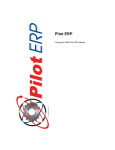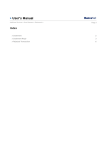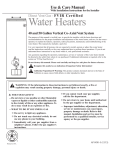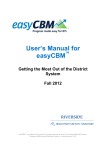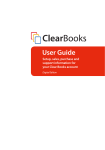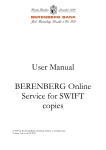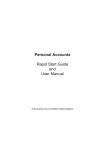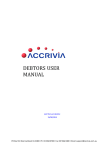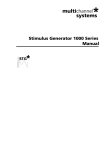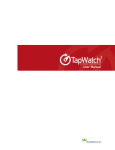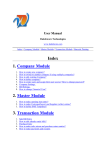Download LiteSPEED Basic - Litespeed Software Logo
Transcript
LiteSPEED Basic 2008.4 Accounting
User Manual
Page 2
Contents
LiteSPEED Basic .......................................................................................................................................... 3
How to Install................................................................................................................................................. 4
Getting Started .............................................................................................................................................. 6
Accounts Payable ......................................................................................................................................... 9
Vendors....................................................................................................................................................... 11
AP Invoices ................................................................................................................................................. 13
AP Checks .................................................................................................................................................. 16
Vendor Types.............................................................................................................................................. 19
Accounts Receivable................................................................................................................................... 20
AR Reports.................................................................................................................................................. 21
Customers................................................................................................................................................... 22
AR Invoices ................................................................................................................................................. 25
AR Payments .............................................................................................................................................. 28
Salesmen .................................................................................................................................................... 31
Customer Types.......................................................................................................................................... 32
Taxes .......................................................................................................................................................... 33
General Ledger ........................................................................................................................................... 35
GL Reports.................................................................................................................................................. 37
GL Accounts................................................................................................................................................ 38
Journal Vouchers ........................................................................................................................................ 40
GL Account Types....................................................................................................................................... 43
Budget......................................................................................................................................................... 44
Sample Chart of Accounts .......................................................................................................................... 45
GL Totals..................................................................................................................................................... 46
Examples of Journal Vouchers ................................................................................................................... 47
GL History ................................................................................................................................................... 49
Financial Statements .................................................................................................................................. 50
General Info ................................................................................................................................................ 52
Your Company ............................................................................................................................................ 53
Banks .......................................................................................................................................................... 55
Currencies................................................................................................................................................... 56
Bank Book................................................................................................................................................... 57
Bank Reconciliation..................................................................................................................................... 58
Sales Analysis............................................................................................................................................. 59
Sales History ............................................................................................................................................... 60
Sales Reports.............................................................................................................................................. 61
Security ....................................................................................................................................................... 62
Inventory ..................................................................................................................................................... 63
Inventory Reports........................................................................................................................................ 65
Items ........................................................................................................................................................... 67
Receipts ...................................................................................................................................................... 69
Adjustments ................................................................................................................................................ 71
Inventory Totals........................................................................................................................................... 73
Inventory History ......................................................................................................................................... 74
Item Types .................................................................................................................................................. 75
Warehouses ................................................................................................................................................ 76
Period-End and Year-End........................................................................................................................... 77
Multi-currency Overview ............................................................................................................................. 78
GST and VAT Taxes ................................................................................................................................... 80
Keyboard and Mouse Shortcuts.................................................................................................................. 81
LiteSPEED Basic Accounting – ‘User Manual’, © Copyright 2008 LiteSPEED Software LLC
Page 3
LiteSPEED Basic
LiteSPEED Basic is an integrated accounting system: Accounts Payable, Accounts Receivable, General
Ledger, Inventory, and Sales Analysis.
The LiteSPEED Basic launch pad fits compactly on your screen. Selecting an application from the dropdown list sets the toolbar to the four most frequently used options. Example: AR toolbar has buttons for
Customers, Invoices, Payments, and Reports.
Multi-currency features facilitate purchasing and selling internationally (import and export). The default
selling price is automatically converted to the customer's currency. Payables and receivables are tracked
separately for each currency and the GL automatically converts revenues and expenses to domestic
currency. Gain or loss due to exchange rate fluctuations is tracked.
Taxes are very flexible to facilitate VAT, GST, PST, HST, State, Local, etc.
User-defined financial statements can be created through a simple set-up process.
GL account totals and inventory totals can be viewed on screen with drill-down to original source
transactions.
An integrated dialer is linked to customers, invoices, etc.
Sample data is provided and there is an optional Getting Started wizard to assist with entering initial live
data. The wizard sets up common GL accounts which can later be changed, deleted, or added to.
LiteSPEED Basic Accounting – ‘User Manual’, © Copyright 2008 LiteSPEED Software LLC
Page 4
How to Install
LiteSPEED Basic requires Windows© 98, Me, NT, 2000, XP, Vista or a 100% compatible operating
system, an 80486 or better processor, and 16Mb of system memory. Only 5.7 MB of disk space is
required for program files.
To start the installation, run LSBasic.exe
For best performance, users of Norton Antivirus should either disable monitoring of the database folder(s)
and "Priv" folder (created in the program folder for temporary database files) or disable monitoring of the
database files (extensions .dat .idx and .blb).
Network Installation
Note: For client/server operation, please see DBISAMClientServer.txt which you receive when you
purchase a client/server license.
First install the program on the client(s).
Next create a new company database on the server via the Welcome screen or from menu File |
Companies | New Company. You can use the Browse button to select an existing empty directory/folder
in My Network. Or you can type the path of a new or existing directory/folder.
Example 1: \\MyServer\LSBasic\Data
Example 2: \\My Server\LSBasic\Data
On any other client(s), add the new company database to the list of companies via the Welcome screen
or from menu File | New Company.
Alternatively, if the database previously existed on a client PC, you can move it to the server.
Example: C:\LSBasic\Data to \\MyServer\LSBasic\Data
Then add it to the list of companies via the option on the Welcome screen or from menu File | Companies
| New Company.
Remember to set appropriate file sharing options.
Multi-company Installation
You can set up as many companies as you wish via menu File | Companies | New Company. You can
use the Browse button to select an existing empty directory/folder or you can type the path of a new or
existing directory/folder. If creating company databases on a network server, please see notes above.
After you have created one or more company databases, then each time you launch the program it starts
in the last company worked on. You can then select a different company from the menu if desired.
Additionally you can set up Windows program shortcuts to go to specific companies. To do this, set the
command line on the program shortcut to include the database path. Use quotes (") if the path includes
spaces.
Example 1: C:\LSBasic\LSBasic.exe C:\LSBasic\Data2
Example 2: C:\LSBasic\LSBasic.exe "C:\LSBasic\Data 2"
Example 3: "C:\Program Files\LSBasic\LSBasic.exe" C:\LSBasic\Data2
Example 4: C:\LSBasic\LSBasic.exe \\MyServer\LSBasic\Data
Example 5: "C:\Program Files\LSBasic\LSBasic.exe" \\MyServer\LSBasic\Data
How to import data from a previous version
Data entered to a previous version must be imported so as to be compatible with the new version.
Create a new company database (not Sample Data) from the Welcome screen or from menu File |
Companies | New Company. Then import your old data via menu File | General | Import.
Once you are happy the new version is working properly, you can uninstall the old version. Note: the
LiteSPEED Basic Accounting – ‘User Manual’, © Copyright 2008 LiteSPEED Software LLC
Page 5
uninstall program won't delete any files changed since the install, so you will need to delete the old
program folder and database(s).
LiteSPEED Basic Accounting – ‘User Manual’, © Copyright 2008 LiteSPEED Software LLC
Page 6
Getting Started
When LiteSPEED Basic is started for the first time a welcome screen displays.
You can choose to look at a sample company first, which is a quick way to explore LiteSPEED Basic. This
screen displays every time you start LiteSPEED Basic until you choose to set up your own company.
Note: You can still select the sample data company or set up more companies from menu File |
Companies.
When you choose to set up your own company, a New Company Wizard will assist you to enter the basic
information required to use LiteSPEED Basic.
LiteSPEED Basic Accounting – ‘User Manual’, © Copyright 2008 LiteSPEED Software LLC
Page 7
The wizard adds a sample chart of accounts, and sets up 1 bank, 1 currency, and 1 sales tax. You can
then add, modify, or delete GL accounts to suit the needs of your company. You can also add more bank
accounts, currencies and taxes.
LiteSPEED Basic Accounting – ‘User Manual’, © Copyright 2008 LiteSPEED Software LLC
Page 8
The wizard also sets up 1 warehouse "Our Warehouse" for the inventory. And again, you can add more, if
required, when you are ready.
After setting up any additional banks, currencies, taxes, etc. your next step is to enter your vendors,
customers, and items.
You are now ready to use the Accounts Payable, Accounts Receivable, General Ledger and Inventory
You can enter any outstanding invoices for your vendors via AP Invoices, and enter any outstanding
invoices for your customers via AR Invoices. Or you might find it easier to pay all your AP invoices now
from your old system (whether you mail the checks now is up to you), and use your old system to track
money owed to you from customers. Then you only need to enter the total AR amount owing (by JV to
Accounts Receivable Journal as per the sample data, see JV no. 1001), and the payments (by JV, see JV
no. 1015 To record AR payments entered to old system).
GL opening balances are entered by Journal Voucher. There is an example in Examples of Journal
Vouchers and a more detailed, multi-currency example in the sample data. Typically this JV is entered to
last period, with data from the trial balance report for last period. Alternatively if you prefer the opening
balances to show in the "opening balance" fields for this year, then you would enter the JV to the last
period of last year, and then run the year-end from the Your Company screen. Note: To do this you need
to enter the Fiscal Year as last year on Your Company before entering any JVs.
LiteSPEED Basic Accounting – ‘User Manual’, © Copyright 2008 LiteSPEED Software LLC
Page 9
Accounts Payable
The Accounts Payable system tracks vendor invoices and payments.
When setting up vendors you specify the currency, thereby setting the currency for their invoices. The
Open Payables Report and AP Invoices Screen allow currency selection, so you can see how much you
owe in each currency. You set up at least one bank account for each currency. The Bank Book shows
transactions and balances for each bank account. For more info on multi-currency operation see Multicurrency Overview.
The program assigns the (default) due date for each invoice based on the vendors’ terms. Intelligent
payment management is facilitated by an option to "AutoCreate" checks for all invoices due for a selected
currency. These may later be modified or deleted. Checks can be computer printed or hand-written. The
system allows reconciliation of checks returned from the bank and tracking of void checks.
An integrated phone dialer is available by right-clicking on vendors, invoices, or checks.
Data is passed to the GL system automatically via Journal Vouchers with expenses converted from
foreign currency to domestic currency. "You can trade globally in multiple currencies while your books
remain in domestic currency". GL accounts for AP, discounts, and gain/loss on foreign exchange are
retrieved from the currencies table.
For info on how purchasing and receipts of inventory relate to inventory and general ledger please see
Inventory Overview.
LiteSPEED Basic Accounting – ‘User Manual’, © Copyright 2008 LiteSPEED Software LLC
Page 10
AP Reports
Open Payables
This report shows outstanding (not fully paid) invoices for each vendor. Invoice date and due date are
printed for each invoice, as are invoice amount, amount paid so far, amount owing, discount amount, and
discount date.
The report prints vendor total amount owing, and for foreign currency vendors, an extra total line prints
showing the vendor total converted to domestic currency using the exchange rate specified for the
currency. Final report totals are printed in domestic currency.
The report may be filtered to show only invoices for a selected currency or vendor.
Aged Payables
This report shows outstanding (not fully paid) invoices for each vendor. The age (number of days since
the invoice date) of each invoice is printed and based on the age, the amount owing is printed in an age
column (current, over 30, over 60, etc).
The report prints vendor totals for amount owing, current, over 30, etc. and for foreign currency vendors,
an extra total line prints showing the vendor totals converted to domestic currency using the exchange
rate specified for the currency. Final report totals are printed in domestic currency.
The report may be filtered to show only invoices for a selected currency, or for a selected vendor.
The selected "As of date" is used for the age calculation, but is not used in the data selection. You could
print a report as of the previous period-end if it took a few days after the period to finish entering invoices,
so long as no invoices or payments were entered for the new period.
AP History
This report shows invoices and checks for each vendor for the selected period. The report may be filtered
to show only transactions for a selected currency or vendor.
Lists
These list screens have a print option, and can be filtered and sorted in different sequences.
Vendors
AP Invoices
AP Checks
To print a cash requirement report prior to printing checks (a list of checks that will be printed with the
total amount of money required) you can use the filter button, then menu File | Print.
Other
An ODBC driver is available for creation of custom reports via MS Access or Crystal Reports, mail merge
with MS Word, and to import LiteSPEED Basic data to MS Excel, etc. There is also a free utility for
importing and exporting data.
LiteSPEED Basic Accounting – ‘User Manual’, © Copyright 2008 LiteSPEED Software LLC
Page 11
Vendors
The Vendors screen displays vendors in a list showing basic contact info and amount owed.
To add a new vendor: click the New button. Or menu Records | New.
To edit a vendor: double-click the vendor. Or select the vendor and press Enter or click the Edit button.
Or menu Records | Edit.
To delete a vendor: select the vendor and click the Delete button. Or menu Records | Delete.
You can select a vendor with the mouse or by the keyboard via the Page Up/Down and arrow keys. Or
click the Find button, then enter the vendor no. or select the vendor name from the drop down list. Tip:
You can enter the 1st letters of the vendor name then press the down arrow.
The menu has options to
• filter the list by specifying selection criteria such as currency
• sort the list by vendor no. or name
• display invoices for a selected vendor
• display checks for a selected vendor
• refresh the data displayed to show changes entered by other users, etc.
• print the list
Tip: To display invoices or checks for a vendor, phone, or send e-mail (via your e-mail program): select
the vendor, then right-click to display a pop-up menu.
Vendor no.
Vendors can be accessed by number or name. Vendor no. is useful if you have multiple vendors with the
same name, such as branches of the same company, or a large number of vendors. When setting up a
new vendor, the program assigns a default vendor number which you can then change if desired. At any
time you can change the vendor number and any history (invoices, checks, etc.) will automatically still be
linked to the vendor.
Suspended
Check here to prevent further invoices from being entered for this vendor.
Name
Vendor's name.
Address
Vendor's address.
Phone
Main phone number. Additional phone numbers can be specified on the Contacts tab. You can phone the
vendor by clicking the phone button or by right-clicking on the vendors, invoices, or checks screens.
Fax
Main fax number. Additional fax numbers can be specified on the Contacts tab.
Contact
Main contact's name. Additional info and contacts can be specified on the Contacts tab.
E-Mail
Main e-mail address. E-mail addresses for other contacts can be specified on the Contacts tab. You can
send e-mail (via your e-mail program) to the vendor by clicking the e-mail button or by right-clicking on the
vendors, invoices, or checks screens.
LiteSPEED Basic Accounting – ‘User Manual’, © Copyright 2008 LiteSPEED Software LLC
Page 12
Web Page
URL of vendor's web page. You can connect to this page (via your web browser) by clicking the adjacent
browser button.
Discount %
Default discount %. When entering new invoices this displays as the initial discount %. The discount
amount on an invoice is calculated using the discount % rather than keyed directly.
Example: 2%
Discount days
Default number of days from invoice date to discount date. When entering invoices the system uses this
to calculate the default discount date, which you can then change if required. When paying invoices the
check date is compared to the discount date to determine whether the discount can be taken.
Example: 10 If invoice date is 5th May, then default discount date is 15th May.
Net days
This is the vendor's requested terms and is used for informational purposes only.
Example: 30 Net 30 days.
Default number of days to due date
Default number of days from invoice date to due date. When entering invoices the system uses this to
calculate the default due date, which you can then change if required. When paying invoices the optional
AutoCreate New Checks feature uses due date to determine which invoices to pay.
Example: 25 If invoice date is 5th May, then default due date is 30th May.
Currency
Select the currency of this vendor's invoices. If you need to add a new currency to the drop down list, click
the "3 dots" button. On new vendors this defaults to the default currency on Your Company.
Vendor Type
Select the Vendor Type for this vendor, if desired, or press Delete to remove a previous selection. If you
need to add a new type to the drop down list, click the adjacent button. Vendor Types are used to group
vendors. Example: Inventory, Shipping, Admin, etc. This facilitates selecting vendors using the vendor
search, and printing reports sorted and/or summarized by vendor type.
Default Description
Default invoice description. When entering new invoices this displays as the initial invoice description. If
you do not want to record invoice descriptions you can suppress this field via Your Company preferences.
Tax no. / Business no.
Some jurisdictions require that you store the vendor's tax number or business number, such as GST
Registration no. in Canada. This is used for informational purposes only.
Contacts
Use the New, Edit, and Delete buttons to add, modify, and delete contacts for this vendor. Right-click on a
contact to make a phone call or send e-mail (via your e-mail program).
Notes
Enter any notes you wish to record here. Right-click to toggle Word Wrap.
LiteSPEED Basic Accounting – ‘User Manual’, © Copyright 2008 LiteSPEED Software LLC
Page 13
AP Invoices
The AP Invoices screen displays invoices in a list showing basic invoice info including invoice date,
vendor, invoice number, amount, balance owing, and due date.
To add a new invoice: click the New button. Or menu Records | New.
To edit an invoice: double-click the invoice. Or select the invoice and press Enter or click the Edit button.
Or menu Records | Edit.
To delete an invoice: select the invoice and click the Delete button. Or menu Records | Delete.
You can select an invoice with the mouse or by the keyboard via the Page Up/Down and arrow keys. Or
click the Find button, then enter the vendor no. or select the vendor name from the drop down list, and/or
enter the invoice no. Selecting the vendor only will find the 1st invoice for that vendor. Selecting the
invoice only will find the 1st invoice with that invoice number. Selecting vendor and invoice no. will search
on both.
The menu has options to
• display outstanding (unpaid) invoices only
• filter the list by specifying selection criteria such as vendor and currency
• sort the list by invoice date (descending), due date, or invoice no.
• copy an invoice (all data except invoice no., PO, date and period, which default as per a new invoice)
• display the vendor for a selected invoice
• display checks for a selected invoice
• refresh the data displayed to show changes entered by other users, etc.
• print the list
• export to Excel or comma delimited text
• post invoices (see notes following)
Tip: To phone the vendor, or send e-mail (via your e-mail program), or display checks for an invoice, or
display the vendor: select the invoice, then right-click to display a pop-up menu.
AP invoices are entered, then posted. Prior to posting, they may be edited or deleted. To undo an invoice
after posting, you must "reverse" it (enter it again with the opposite amount). You can then remove the
invoice and credit if desired by entering a "dummy" check for zero amount. Posting updates vendor
balances and creates general ledger journal vouchers to update the GL account totals and GL history. To
post invoices use menu Records | Post or choose the Post option when closing the invoices screen.
Posting the JVs is a separate job because in a multi-user environment it is possible for this to conflict with
other GL jobs such as printing financial statements. This minimizes the chance of the AP posting job
being unavailable. JVs created by the AP system cannot be modified or deleted even prior to posting in
the GL.
To view only "outstanding" (unpaid) invoices sorted by due date, toggle the outstanding option on the
View menu or use the shortcut Ctrl+O, and select menu View | Sort by | Due Date.
Vendor
A pop-up screen displays if you type in the vendor number, click, or by the keyboard shortcut Ctrl+Enter.
st
On the Vendor pop-up screen: you can select the vendor by typing the vendor number in the 1 entry box
nd
or by typing the name in the 2 box, or by selecting the vendor with the mouse or up/down arrow keys.
Click on the selected vendor or press Enter when the selected vendor is highlighted. Or Esc to leave a
previously entered vendor unchanged.
Typing the vendor number in the 1st entry box sorts the list by number and selects the first vendor number
matching the characters entered. Typing the vendor name in the 2nd entry box sorts the list by name and
selects the first vendor name matching the characters entered.
On the Vendor pop-up screen you can select Vendor Type via the combobox at the right, so that only
LiteSPEED Basic Accounting – ‘User Manual’, © Copyright 2008 LiteSPEED Software LLC
Page 14
vendors of the selected type show. To deselect a vendor type and show all types, press Delete.
If this is a new vendor, click the 3-dots button to display the vendors screen, so the vendor can be added.
Invoice no.
Enter the invoice number from the vendor's invoice.
Purchase Order no.
Enter the purchase order number from the vendor's invoice (if desired).
Tip: If your company's policy is not to enter purchase order numbers, you can prevent this field from
displaying via an option on Your Company.
Description
Enter a description for this purchase (if desired). This defaults to the vendor default invoice description.
Tip: If your company's policy is not to enter invoice descriptions, you can prevent this field from displaying
via an option on Your Company.
Amount
Enter the invoice amount from the vendor's invoice (which will be in the currency defined for this vendor).
Paid
This is the amount paid so far and is read-only. Payments are entered via AP Checks.
Owing
This is the amount owing and is read-only. It is the original invoice amount minus any payments and
discount taken.
Invoice Date
Enter the invoice date from the vendor's invoice, or today's date depending on your company's policy.
The invoice date defaults to today's date. The default due date will be based on the invoice date and the
vendor's terms.
Tip: You can use the + or - keys to increase or decrease the date, or click the 3-dots button to select the
date from a calendar.
Period
This is the fiscal period and year of the invoice, the period to which the expense should be applied. This
defaults to the current calendar month, or the default period on Your Company if specified there. If your
fiscal year doesn't end in December or your fiscal periods are not calendar months, you should set the
default period regularly to help prevent data entry errors. Note: The year is entered as 2 digits and
displayed as 4.
Example: 11 2001 entered as 11 01
Due Date
This is the date when the invoice becomes eligible for payment if using the AutoCreate feature on the AP
Checks. However invoices can be paid anytime if the "manual" option is selected instead of AutoCreate.
The default due date is based on the invoice date and the vendor's terms (default number of days to due
date).
Tip: You can use the + or - keys to increase or decrease the date, or click the 3-dots button to select the
date from a calendar.
Discount %
This defaults to the vendor's terms (discount %). If this doesn't match the terms on the invoice, either
change it here or click the 3-dots button beside the vendor name to display the vendors screen, so the
new data can be entered. Note: If no discount is specified on the vendor, this field will be read-only on the
invoice.
LiteSPEED Basic Accounting – ‘User Manual’, © Copyright 2008 LiteSPEED Software LLC
Page 15
Discount Date
The discount date is based on the invoice date and the vendor's terms (discount days) and is read-only. If
the invoice is paid on or before this date, the discount (if any) will be taken.
Discount
The discount amount is based on the invoice amount and discount %, and is read-only. If the invoice is
paid on or before the discount date, the discount (if any) will be taken.
Amounts and GL Accounts
Enter the amount for each GL account. The sum of the GL amounts must equal the invoice amount,
otherwise an error message displays. This is to ensure the GL amounts are entered correctly.
If the invoice has GST or VAT tax, enter the total GST or VAT to the GL account for "GST/VAT
Receivable" (called "receivable" since you receive a credit from the government). Other non-refundable
taxes, such as PST, should be pro-rated and combined with the purchase cost of the products or services
and entered to those expense or inventory GL accounts.
Tip: You can display a pop-up menu with options for New (line) and Delete (line) by right-clicking on the
grid.
GL account numbers are not entered directly on the invoice screen, but instead selected on pop-up
screens which display if you type into the account number columns: main account and optional
subaccounts (if used), or by clicking on the "3 dots" button in the columns, double-clicking in the columns,
or by the keyboard shortcut Ctrl+Enter.
On the GL Account or Subaccount pop-up screen: you can select the account by typing the account
st
nd
number in the 1 entry box or by typing the name in the 2 box, or by selecting the account with the
mouse or up/down arrow keys. Click on the selected account or press Enter when the selected account is
highlighted. Or Esc to leave a previously entered account unchanged.
Typing the account number in the 1st entry box sorts the list by account number and selects the first
account number matching the characters entered.
Typing the account name in the 2nd entry box sorts the list by account name and selects the first account
name matching the characters entered.
On the GL Account (main) pop-up screen you can select account type (revenue or expense, etc.) via the
combobox at the right, so that only accounts of the selected type show. To deselect an account type and
show all types, press Delete.
On the Subaccount pop-up screen there is a checkbox to allow deselecting a subaccount since
subaccounts are optional. Checked = subaccount used. Unchecked = no subaccount. This is
automatically checked when a subaccount is selected. To clear a previously selected subaccount:
uncheck the checkbox and press Enter.
LiteSPEED Basic Accounting – ‘User Manual’, © Copyright 2008 LiteSPEED Software LLC
Page 16
AP Checks
The AP Checks screen displays check(s) in a list showing summary info including check date, vendor,
check no., and amount.
Checks can be entered manually or created automatically using the "Single Check" and "AutoCreate
Batch" options. AutoCreate Batch automatically creates checks based on selected currency, vendor, due
date, check date, and period. These can later be modified or deleted prior to printing and posting. With
"Single Check" you select the vendor and then select which invoice(s) to pay.
Checks are entered for invoices that have been previously entered to the system. If there was no invoice,
you should create a dummy invoice using the check no.
To add a new check or AutoCreate checks: click the New button. Or menu Records | New.
To edit a check: double-click the check. Or select the check and press Enter or click the Edit button. Or
menu Records | Edit.
To delete a check: select the check and click the Delete button. Or menu Records | Delete.
You can select a check with the mouse or by the keyboard via the Page Up/Down and arrow keys. Or
click the Find button, then enter the vendor no. or select the vendor name from the drop down list, and/or
enter the check no. Selecting the vendor only will find the check for that vendor. Selecting the check only
1st
will find the check with that check number. Selecting vendor and check no. will search on both.
The menu has options to
• display outstanding (not reconciled) checks only
• filter the list by specifying selection criteria such as vendor, currency, and whether printed
• sort the list by check date (descending) or check no.
• display the vendor for a selected check
• refresh the data displayed to show changes entered by other users, etc.
• print the list
• print checks
• reconcile or un-reconcile the selected check (see notes following)
• post printed checks (see notes following)
Tip: To phone the vendor, or send e-mail (via your e-mail program), or display the vendor, or reconcile the
check: select the check, then right-click to display a pop-up menu.
AP checks are entered, printed, then posted. Prior to posting, they may be edited or deleted. Posted
checks cannot be edited or deleted, so to cancel a check after it has been posted (which would be a very
unlikely requirement), you would need to re-enter the invoice(s), and adjust the bank and expense
accounts by GL Journal Voucher. Posting updates vendor balances, invoice balances, and creates
general ledger journal vouchers to update the GL account totals and GL history. To post checks use
menu Records | Post or choose the Post option when closing the checks screen. Posting the JVs is a
separate job because in a multi-user environment it is possible for this to conflict with other GL jobs such
as printing financial statements. This minimizes the chance of the AP posting job being unavailable. JVs
created by the AP system cannot be modified or deleted even prior to posting in the GL.
Note: Checks must be printed prior to posting. Hand-written checks should have the check number
entered. Presence of a check number indicates that the check has already been printed or hand-written.
To print checks use menu File | Print Checks. Then select the bank and the program will display how
many checks will be printed (check number blank, not yet printed). Choose OK or Cancel. If you choose
OK, the program will ask for the check number of the 1st check. Enter this and press OK. The program
will then print the checks with the appropriate check number on each check.
LiteSPEED Basic Accounting – ‘User Manual’, © Copyright 2008 LiteSPEED Software LLC
Page 17
LiteSPEED Basic uses the check forms, which are widely available, for example from NEB’s.
www.nebs.com (Check Form No. DLT115).
Tip: To print a cash requirement report prior to printing checks (a list of checks that will be printed with the
total amount of money required) you can use the filter button, then menu File | Print.
To reconcile checks (i.e. denote that they have appeared on a bank statement) use the Records menu
or the pop-up menu available via the right mouse button. When doing this you should first sort the list by
check no. via menu View. Also you may find it more convenient to view only "outstanding" (not reconciled)
checks by toggling the option on menu View or using the shortcut Ctrl+O.
Vendor
A pop-up screen displays if you type into the vendor number, click, or by the keyboard shortcut
Ctrl+Enter. On the Vendor pop-up screen: you can select the vendor by typing the vendor number in the
st
nd
1 entry box or by typing the name in the 2 box, or by selecting the vendor with the mouse or up/down
arrow keys. Click on the selected vendor or press Enter when the selected vendor is highlighted. Or Esc
to leave a previously entered vendor unchanged.
Typing the vendor number in the 1st entry box sorts the list by number and selects the first vendor
number matching the characters entered. Typing the vendor name in the 2nd entry box sorts the list by
name and selects the first vendor name matching the characters entered.
On the Vendor pop-up screen you can select Vendor Type via the combobox at the right, so that only
vendors of the selected type show. To deselect a vendor type and show all types, press Delete.
Check no.
If the check was hand-written (or typed), then enter the check number. Otherwise for computer printed
checks, leave the check number blank and the program will enter it when the checks are printed.
Presence of a check number indicates that the check has already been printed or hand-written.
Bank
st
The bank (account) defaults to the 1 bank whose currency matches the vendor. This applies to autocreated checks and manually entered checks. Select the bank from the list if it should be changed. If you
need to add a new bank to the drop down list, click the "3 dots" button.
Tip: You can enter a few characters of the bank name, then use the down or up arrow keys if required.
Check Amount
The check amount is calculated by the program (rather than keyed), based on the invoice payment
amounts.
Check Date
The check date defaults to today's date.
Tip: You can use the + or - keys to increase or decrease the date, or click the 3-dots button to select the
date from a calendar.
Period
This is the fiscal period and year of the check (not the period to which the expense should be applied,
which is based on the invoice). This defaults to the current calendar month, or the default period on Your
Company if specified there. If your fiscal year doesn't end in December or your fiscal periods are not
calendar months, you should set the default period regularly to help prevent data entry errors. Note: The
year is entered as 2 digits and displayed as 4.
Example: 11 2001 entered as 11 01
Void
Check the void checkbox if recording a void check, such as when a check form is messed up by the
printer and you want to record in the system that the form with this check number was used legitimately.
LiteSPEED Basic Accounting – ‘User Manual’, © Copyright 2008 LiteSPEED Software LLC
Page 18
Then if you find you have any missing check numbers, this may indicate that check forms have been
stolen.
If there are so many invoices for a check that multiple stubs are required, then the program will print
***VOID*** on the unused check forms. If you are recording these void checks, you enter them as new
checks, and enter the check number, bank, and check the Void checkbox.
If recording a void check that was messed up by the printer, the check record will already exist, so you
edit it. Note: You must do this before posting, since posted checks cannot be edited. Remove the vendor
and invoices (Ctrl+Del or display pop-up menu by right-clicking on the grid), and check the Void
checkbox.
Voiding a check is not the same thing as canceling a posted check (see above for how to do this).
Invoices to be paid
Select each invoice to be paid and the payment amount for each invoice. This defaults to the amount
owing minus any discount if eligible. If this is the amount you want to pay, use the down arrow or
PageDown to move to the next line, otherwise press Enter on the invoice no. field to move directly to the
payment amount, where you can enter the partial payment amount.
The check amount will be updated when you move to the next line, or the OK button, etc.
Tip: You can display a pop-up menu by right-clicking on the grid.
LiteSPEED Basic Accounting – ‘User Manual’, © Copyright 2008 LiteSPEED Software LLC
Page 19
Vendor Types
The Vendor Types screen displays vendor types in a list.
Vendor Types are used to group vendors. Example: Inventory, Shipping, Admin, etc. This facilitates
selecting vendors when entering invoices, etc., and printing reports sorted and/or summarized by vendor
type.
To add a new vendor type: click the New button. Or menu Records | New.
To edit a vendor type: double-click the vendor type. Or select the vendor type and press Enter or click
the Edit button. Or menu Records | Edit.
To delete a vendor type: select the vendor type and click the Delete button. Or menu Records | Delete.
You can select a vendor type with the mouse or by the keyboard via the Page Up/Down and arrow keys.
The menu has options to
• refresh the data displayed to show changes entered by other users, etc.
• print the list
Name
Enter the name of the vendor type.
Example: Inventory
LiteSPEED Basic Accounting – ‘User Manual’, © Copyright 2008 LiteSPEED Software LLC
Page 20
Accounts Receivable
The Accounts Receivable system tracks customer invoices and payments.
When setting up customers you specify the currency, thereby setting the currency for their invoices. The
Aged Trial Balance Report and AR Invoices Screen allow currency selection, so you can see how much is
owed to you in each currency. You set up at least one bank account for each currency. The Bank Book
shows transactions and balances for each bank account. For more info on multi-currency operation see
Multi-currency Overview.
Invoices are not purged when fully paid, but are instead retained for sales analysis reporting. Sales taxes
are calculated automatically and are very flexible to facilitate VAT, GST, PST, HST, State, Local, etc. in
various countries. Invoices can be computer printed or hand-written. Invoices print on plain paper to
facilitate faxing and to avoid the expense of pre-printed forms.
The "open item" method is used to apply payments against specific invoices. Adjustments, discounts, and
write-offs can be entered when entering the payment info.
An integrated phone dialer is available by right-clicking on customers, invoices, or payments.
Data is passed to the GL system automatically via Journal Vouchers with revenues converted from
foreign currency to domestic currency. "You can trade globally in multiple currencies while your books
remain in domestic currency". GL accounts for AR, discounts, and gain/loss on foreign exchange are
retrieved from the currencies table.
LiteSPEED Basic Accounting – ‘User Manual’, © Copyright 2008 LiteSPEED Software LLC
Page 21
AR Reports
Aged Trial Balance
This report shows outstanding (not fully paid) invoices for each customer. The age (number of days since
the invoice date) of each invoice is printed and based on the age, the amount owing is printed in an age
column (current, over 30, over 60, etc).
The report prints customer totals for amount owing, current, over 30, etc. and for foreign currency
customers, an extra total line prints showing the customer totals converted to domestic currency using the
exchange rate specified for the currency. Final report totals are printed in domestic currency.
The report may be filtered to show only invoices for a selected currency, or for a selected customer, or
customers owing more than a selected minimum amount, or who have outstanding invoices older than a
specified minimum days old. Note: If a customer meets the selection criteria then all their outstanding
invoices show so you can see the "full picture" for that customer.
The selected "As of date" is used for the age calculation, but is not used in the data selection. You could
print a report as of the previous period-end if it took a few days after the period to finish entering invoices,
so long as no invoices or payments were entered for the new period.
AR History
This report shows invoices and payments for each customer for the selected period. The report may be
filtered to show only transactions for a selected currency or customer.
AR Statements
These are documents you can print and mail to your customers or fax (via print to fax if you have fax
software installed) showing any outstanding (not fully paid) invoices.
You can filter to print only statements for customers of a selected currency, or for a selected customer, or
customers owing more than a selected minimum amount, or who have outstanding invoices older than a
specified minimum days old. Note: If a customer meets the selection criteria then all their outstanding
invoices show.
The selected "As of date" prints on the statements and is used for the age calculation if minimum days old
is selected, but it is not used in the data selection. You could print a report as of the previous period-end if
it took a few days after the period to finish entering invoices, so long as no invoices or payments were
entered for the new period.
Note: Unless a specific customer is selected, only customers with "Print Stmt" checked (on the customer
Terms tab) are included.
Lists
These list screens have a print option, and can be filtered and sorted in different sequences.
Customers
AR Invoices
AR Payments
Salesmen
Customer Types
Items
Taxes
LiteSPEED Basic Accounting – ‘User Manual’, © Copyright 2008 LiteSPEED Software LLC
Page 22
Customers
The Customers screen displays customers in a list showing basic contact info and amount owed.
To add a new customer: click the New button. Or menu Records | New.
To edit a customer: double-click the customer. Or select the customer and press Enter or click the Edit
button. Or menu Records | Edit.
To delete a customer: select the customer and click the Delete button. Or menu Records | Delete.
You can select a customer with the mouse or by the keyboard via the Page Up/Down and arrow keys. Or
click the Find button, then enter the customer no. or select the customer name from the drop down list.
Tip: You can enter the 1st letters of the customer name then press the down arrow.
The menu has options to
• filter the list by specifying selection criteria such as currency
• sort the list by customer no. or name
• display invoices for a selected customer
• display payments for a selected customer
• refresh the data displayed to show changes entered by other users, etc.
• print the list
• print standard 1" x 2-5/8" mailing labels (Avery 5160 labels or equivalent)
Tip: To display invoices or payments for a customer, phone, or send e-mail (via your e-mail program):
select the customer, then right-click to display a pop-up menu.
Customer no.
Customers can be accessed by number or name. Customer no. is useful if you have multiple customers
with the same name, such as branches of the same company, or a large number of customers. When
setting up a new customer, the program assigns a default customer number which you can then change if
desired. At any time you can change the customer number and any history (invoices, payments, etc.) will
automatically still be linked to the customer.
Suspended
Check here to prevent further invoices from being entered for this customer.
Name
Customer's name.
Address
Customer's billing address.
Phone
Main phone number. Additional phone numbers can be specified on the Contacts tab. You can phone the
customer by clicking the phone button or by right-clicking on the customers, invoices, or payments
screens.
Fax
Main fax number. Additional fax numbers can be specified on the Contacts tab.
Contact
Main contact's name. Additional info and contacts can be specified on the Contacts tab.
E-Mail
Main e-mail address. E-mail addresses for other contacts can be specified on the Contacts tab. You can
LiteSPEED Basic Accounting – ‘User Manual’, © Copyright 2008 LiteSPEED Software LLC
Page 23
send e-mail (via your e-mail program) to the customer by clicking the e-mail button or by right-clicking on
the customers, invoices, or payments screens.
Web Page
URL of customer's web page. You can connect to this page (via your web browser) by clicking the
adjacent browser button.
Ship-to Name and Address
Customer's delivery address (if different).
Discount %
Discount % offered for prompt payment. This prints on the invoices as part of the terms and is used to
calculate the discount amount offered. This is used when entering payments, where a pop-up menu has
various options to automatically enter the payment and discount info. Alternatively you can key the actual
discount taken if different.
Example: 2 2% 10 Net 30
Discount days
Number of days from invoice date during which time discount is allowed. This prints on the invoices as
part of the terms. This is used when entering payments, where a pop-up menu has various options to
automatically enter the payment and discount info.
Example: 10 2% 10 Net 30 If invoice date is 5th May, then discount is allowed until 15th May.
Net days
This prints on the invoices as part of the terms. If no discount, net, or C.O.D. info is entered, the terms
shows as "Payable on receipt".
Example: 30 Net 30 days or 2% 10 Net 30
C.O.D.
Cash on Delivery. If checked, this prints on the invoices as the terms.
Credit Limit
The credit limit for this customer. Currently this field is used for informational purposes only.
Currency
Select the currency of invoices billed to this customer. If you need to add a new currency to the drop
down list, click the "3 dots" button. On new customers this defaults to the default currency on Your
Company.
Message
Message to print on invoices and statements. You can also use this if you need to print more information
about your company on the invoice, such as more contact info.
Print Stmt
Check here if this customer is to receive statements. When printing statements (AR Reports), unless a
specific customer is selected, only customers with "Print Stmt" checked are included.
Taxes
Select the sales taxes applicable for this customer. If you need to add a new tax to the drop down list,
click the "3 dots" button.
Customers can have two tax totals showing on their invoice such as state and local, or federal and
provincial. Each tax total corresponds to a tax code. Example: S for state tax, P for provincial tax. Tax is
automatically applied on an invoice when an item tax code matches a tax code for a tax defined for the
customer. The tax codes print on invoice detail lines to show which taxes were applied.
LiteSPEED Basic Accounting – ‘User Manual’, © Copyright 2008 LiteSPEED Software LLC
Page 24
Each tax has a matching exemption number, presence of which means the tax is not applicable. This
feature is optional and merely provides a way to store tax exemption numbers.
Tax no./Business no.
Some jurisdictions require that you store the customer's tax number or business number, such as
Australian Business Number (ABN).
Salesman
Select the salesman responsible for this customer, if applicable, or press Delete to remove a previous
selection. If you need to add a new salesman to the drop down list, click the adjacent button. Salesmen
are assigned to customers to facilitate printing sales analysis reports sorted and/or summarized by
salesman such as may be used to determine sales commissions, etc.
Customer Type
Select the Customer Type for this customer, if desired, or press Delete to remove a previous selection. If
you need to add a new type to the drop down list, click the adjacent button. Customer Types may be used
to group customers for sales analysis. Example: Food Service, Government, Distributor, etc. This
facilitates printing sales analysis reports sorted and/or summarized by customer type.
Allow Backorders
Check here if this customer accepts backorders. This means that if he orders 10 items and you can only
ship 8, he will accept the remaining 2 on a later shipment. This field is used for informational purposes
only.
Contacts
Use the New, Edit, and Delete buttons to add, modify, and delete contacts for this customer. Right-click
on a contact to make a phone call or send e-mail (via your e-mail program).
Notes
Enter any notes you wish to record here. Right-click to toggle Word Wrap.
LiteSPEED Basic Accounting – ‘User Manual’, © Copyright 2008 LiteSPEED Software LLC
Page 25
AR Invoices
The AR Invoices screen displays invoices in a list showing summary info including invoice date, age (in
days), customer, invoice number, amount, and balance owing.
To add a new invoice: click the New button. Or menu Records | New.
To edit an invoice: double-click the invoice. Or select the invoice and press Enter or click the Edit button.
Or menu Records | Edit.
To delete an invoice: select the invoice and click the Delete button. Or menu Records | Delete.
You can select an invoice with the mouse or by the keyboard via the Page Up/Down and arrow keys. Or
click the Find button, then enter the customer no. or select the customer name from the drop down list,
st
and/or enter the invoice no. Selecting the customer only will find the 1 invoice for that customer.
st
Selecting the invoice only will find the 1 invoice with that invoice number. Selecting customer and invoice
no. will search on both.
The menu has options to
• display outstanding (unpaid) invoices only
• filter the list by specifying selection criteria such as customer and currency
• sort the list by invoice date (descending) or invoice no.
• copy an invoice (all data except invoice no., date and period, which default as per a new invoice)
• display the customer for a selected invoice
• display payments for a selected invoice
• refresh the data displayed to show changes entered by other users, etc.
• print the list
• print a selected invoice
• print all unprinted invoices
• export to Excel or comma delimited text
• post printed invoices (see notes following)
Tip: To phone the customer, or send e-mail (via your e-mail program), or display payments for an invoice,
or display the customer: select the invoice, then right-click to display a pop-up menu. You can also print
or reprint a selected invoice from the pop-up menu or from the main menu, but to print all unprinted
invoices in one step you must use the main menu.
AR invoices are entered, printed, then posted. Prior to posting, they may be edited or deleted. To undo an
invoice after posting, you must "reverse" it (enter it again with the opposite amount). You can then remove
the invoice and credit if desired by entering a "dummy" AR payment for zero amount. Posting updates
customer balances and creates general ledger journal vouchers to update the GL account totals and GL
history. To post invoices use menu Records | Post or choose the Post option when closing the invoices
screen. Posting the JVs is a separate job because in a multi-user environment it is possible for this to
conflict with other GL jobs such as printing financial statements. This minimizes the chance of the AR
posting job being unavailable. JVs created by the AR system cannot be modified or deleted even prior to
posting in the GL.
Note: Invoices must be printed prior to posting or have the "printed" checkbox manually checked (such as
for hand-written invoices).
To print invoices use menu File | Print Selected Invoice or menu File | Print All Unprinted Invoices. Or
right-click on an invoice and choose Print from the pop-up menu. To select the style (future feature) of the
printed invoice, a logo, default number of copies, and enter a company message to print on the invoices,
use menu File | Invoice Print Setup. The invoice prints your company name, address, phone number, and
tax number (if desired) as specified on Your Company. You can add additional customer-specific text to
be printed on the invoice by entering it on the customer screen, terms tab, in the "message".
LiteSPEED Basic Accounting – ‘User Manual’, © Copyright 2008 LiteSPEED Software LLC
Page 26
To view only "outstanding" (unpaid) invoices, toggle the outstanding option on the View menu or use the
shortcut Ctrl+O.
Invoice no.
When entering a new invoice, the program assigns a default invoice number which you can then change
if desired.
Printed
If this was a hand-written invoice, or you don't want to print it for some reason, then check this checkbox
to tell the program that this invoice has already been printed. Otherwise leave it unchecked and the
program will check it automatically after printing the invoice.
Customer
A pop-up screen displays if you type into the customer number, click, or by the keyboard shortcut
Ctrl+Enter. On the Customer pop-up screen: you can select the customer by typing the customer number
st
nd
in the 1 entry box or by typing the name in the 2 box, or by selecting the customer with the mouse or
up/down arrow keys. Click on the selected customer or press Enter when the selected customer is
highlighted. Or Esc to leave a previously entered customer unchanged.
Typing the customer number in the 1st entry box sorts the list by number and selects the first customer
number matching the characters entered. Typing the customer name in the 2nd entry box sorts the list by
name and selects the first customer name matching the characters entered.
On the Customer pop-up screen you can select Customer Type via the combobox at the right, so that
only customers of the selected type show. To deselect a customer type and show all types, press Delete.
If this is a new customer, click the 3-dots button to display the customers screen, so the customer can be
added.
Invoice Date
The invoice date defaults to today's date.
Tip: You can use the + or - keys to increase or decrease the date, or click the 3-dots button to select the
date from a calendar.
Period
This is the fiscal period and year of the invoice, the period to which the revenue should be applied. This
defaults to the current calendar month, or the default period on Your Company if specified there. If your
fiscal year doesn't end in December or your fiscal periods are not calendar months, you should set the
default period regularly to help prevent data entry errors. Note: The year is entered as 2 digits and
displayed as 4.
Example: 11 2001 entered as 11 01
Purchase Order no.
Enter the customer's purchase order number (if desired).
Description
Enter a description for this invoice (if desired). This prints on the invoice and on the AR statements.
Warehouse
st
This is the warehouse where the goods will be shipped from. The warehouse defaults to the 1
warehouse on file. Select the warehouse from the list if it should be changed. Note: Even if this invoice is
for services only, the warehouse must be specified.
Tip: You can enter a few characters of the warehouse name, then use the down or up arrow keys if
required.
Amount
The invoice amount is calculated by the program (rather than keyed) based on the item totals and any
LiteSPEED Basic Accounting – ‘User Manual’, © Copyright 2008 LiteSPEED Software LLC
Page 27
taxes.
Paid
This is the amount paid so far and is read-only. Payment info is entered via the AR Payments screen.
Owing
This is the amount owing and is read-only. It is the original invoice amount minus any payments and
discount taken.
Items, Quantities, and Prices
Enter the quantity and unit price (in the customer's currency) for each item. Items can be inventory items,
services, or miscellaneous charges such as freight. The price defaults to the price on the items table
(converted to the customer's currency if foreign), and you can type over this if desired. Also you can
override the item description to be printed on the invoice (tab to the last field or maximize the invoice
window). This allows you to have a generic description on the items table and enter a more specific
description on the invoice. This is particularly suitable for labor.
Taxes are calculated automatically.
Tip: You can display a pop-up menu with options for New (line) and Delete (line) by right-clicking on the
grid.
Item numbers or descriptions are not entered directly on the invoice screen, but instead selected on a
pop-up screen which displays if you type into the item number or description column, or by clicking on the
"3 dots" button in the column, double-clicking in the column, or by the keyboard shortcut Ctrl+Enter.
st
On the Item pop-up screen: you can select the item by typing the item number in the 1 entry box or by
nd
typing the description in the 2 box, or by selecting the item with the mouse or up/down arrow keys. Click
on the selected item or press Enter when the selected item is highlighted. Or Esc to leave a previously
entered item unchanged.
Typing the item number in the 1st entry box sorts the list by number and selects the first item number
matching the characters entered.
Typing the item description in the 2nd entry box sorts the list by description and selects the first item
description matching the characters entered.
On the Item pop-up screen you can select Item Type via the combobox at the right, so that only items of
the selected type show. To deselect an item type and show all types, press Delete.
If you need to bill for time please check out LiteSPEED Professional at www.litespeedsoft.com which has
all the features of LiteSPEED Basic plus easy time entry, a stopwatch, a time calculator, and job tracking
by priority or due date.
LiteSPEED Basic Accounting – ‘User Manual’, © Copyright 2008 LiteSPEED Software LLC
Page 28
AR Payments
The AR Payments screen displays payments in a list showing summary info including payment date,
customer, check no., and amount.
To add a new payment: click the New button. Or menu Records | New.
To edit a payment: double-click the payment. Or select the payment and press Enter or click the Edit
button. Or menu Records | Edit.
To delete a payment: select the payment and click the Delete button. Or menu Records | Delete.
You can select a payment with the mouse or by the keyboard via the Page Up/Down and arrow keys. Or
click the Find button, then enter the customer no. or select the customer name from the drop down list,
and/or enter the check no. Selecting the customer only will find the 1st check for that customer. Selecting
the check only will find the 1st check with that check number. Selecting customer and check no. will
search on both.
The menu has options to
• display outstanding (not reconciled) payments only
• filter the list by specifying selection criteria such as customer and currency
• sort the list by payment date (descending) or check no.
• display the customer for a selected payment
• refresh the data displayed to show changes entered by other users, etc.
• print the list
• reconcile or un-reconcile the selected payment (see notes following)
post payments (see notes following)
Tip: To phone the customer, or send e-mail (via your e-mail program), or display the customer: select the
payment, then right-click to display a pop-up menu.
AR payments are entered, then posted. Prior to posting, they may be edited or deleted. To undo a
payment after posting, you must "reverse" it (enter it again with the opposite amount). Tip: To select a
previously paid invoice: right-click on the grid, then uncheck "Outstanding" on the pop-up menu. Posting
updates customer balances, invoice balances, and creates general ledger journal vouchers to update the
GL account totals and GL history. To post payments use menu Records | Post or choose the Post option
when closing the payments screen. Posting the JVs is a separate job because in a multi-user
environment it is possible for this to conflict with other GL jobs such as printing financial statements. This
minimizes the chance of the AR posting job being unavailable. JVs created by the AR system cannot be
modified or deleted even prior to posting in the GL.
To reconcile payments (i.e. denote that they have appeared on a bank statement) use the Records
menu or the pop-up menu available via the right mouse button. You may find it more convenient to view
only "outstanding" (not reconciled) payments by toggling the option on menu View or using the shortcut
Ctrl+O.
Payments are entered for invoices that have been previously entered to the system. When entering a
payment you enter the check info and then select which invoice(s) it pays.
Customer
A pop-up screen displays if you type into the customer number, click, or by the keyboard shortcut
Ctrl+Enter. On the Customer pop-up screen: you can select the customer by typing the customer number
st
nd
in the 1 entry box or by typing the name in the 2 box, or by selecting the customer with the mouse or
up/down arrow keys. Click on the selected customer or press Enter when the selected customer is
highlighted. Or Esc to leave a previously entered customer unchanged.
Typing the customer number in the 1st entry box sorts the list by number and selects the first customer
LiteSPEED Basic Accounting – ‘User Manual’, © Copyright 2008 LiteSPEED Software LLC
Page 29
number matching the characters entered. Typing the customer name in the 2nd entry box sorts the list by
name and selects the first customer name matching the characters entered.
On the Customer pop-up screen you can select Customer Type via the combobox at the right, so that
only customers of the selected type show. To deselect a customer type and show all types, press Delete.
Check no.
Enter the check number from the customer's check. If payment was by cash or credit card you can enter
"cash" or "Visa", etc. as the check no.
Bank
The bank (account) defaults to the 1st bank whose currency matches the customer. Select the bank from
the list if it should be changed. If you need to add a new bank to the drop down list, click the "3 dots"
button.
Tip: You can enter a few characters of the bank name, then use the down or up arrow keys if required.
Payment Amount
Optionally enter the check amount from the customer's check (or the total cash or credit card payment
amount). If entered, the program checks that this matches the total of the invoice payment amounts to
minimize the chance of data entry errors on the invoice lines. Alternatively you can leave this blank and
the program will calculate the total amount.
Payment Date
Enter the check date from the customer's check. The check date defaults to today's date.
Tip: You can use the + or - keys to increase or decrease the date, or click the 3-dots button to select the
date from a calendar.
Period
This is the fiscal period and year of the check (not the period to which the revenue should be applied,
which is based on the invoice). This defaults to the current calendar month, or the default period on Your
Company if specified there. If your fiscal year doesn't end in December or your fiscal periods are not
calendar months, you should set the default period regularly to help prevent data entry errors.
Note the year is entered as 2 digits and displayed as 4.
Example: 11 2001 entered as 11 01
Invoices to be paid
Select each invoice to be paid, and for each invoice, enter the payment amount (partial payments are
allowed), any discount for early payment, and any write-off amount. This is most easily done via a pop-up
menu (displayed by right-clicking on the grid) with the following options
Pay + no discount
Pay + take discount
Pay + take discount if eligible
Write-off (entire amount owing)
Discount amount and eligibility is based on invoice amount and date, and the customer terms at the time
the invoice was entered.
To select previously fully paid invoices, you need to deselect the "Outstanding" option via the pop-up
menu. This would be necessary in order to undo (by entering an opposite transaction) a previously posted
payment (since you can't delete it). Or if a customer makes a payment and there are no outstanding
invoices, you can apply the payment to a previously fully paid invoice. Then in the future, when there is an
outstanding invoice, you can move the payment to it by entering the payment amount to the new invoice
and a negative payment to the overpaid invoice.
You can use the down arrow or PageDown to move to the next line, or press Enter on the invoice no. field
to move directly to the payment amount, which can be a partial payment or overpayment, as well as the
exact amount. In the case of an overpayment, you can resolve this on a future payment by applying the
amount overpaid to another invoice (by entering a negative payment amount to the overpaid invoice to
bring the balance to zero, and applying that amount to another invoice). Or you can refund the customer
LiteSPEED Basic Accounting – ‘User Manual’, © Copyright 2008 LiteSPEED Software LLC
Page 30
the excess by an AP check, and enter a negative write-off amount to the overpaid invoice to bring the
balance to zero.
The sum of the payment amounts must equal the check amount, otherwise an error message displays.
This is to ensure the payment amounts are entered correctly. Alternatively, if the check amount is left
blank, the program calculates it from the payment amounts and displays a message for verification when
the OK button is pressed.
Tip: The write-off amount can be entered automatically if the write-off GL account is entered and the
write-off amount left blank. When you move off this payment line, the program calculates the difference
between the amount owing and any payment amount entered and asks if you want to write this off.
Write-off GL account numbers are not entered directly on the payment screen, but instead selected on
pop-up screens which display if you type into the account number columns: main account and optional
subaccounts (if used), or by clicking on the "3 dots" button in the columns, double-clicking in the columns,
or by the keyboard shortcut Ctrl+Enter.
On the GL Account or Subaccount pop-up screen: you can select the account by typing the account
st
nd
number in the 1 entry box or by typing the name in the 2 box, or by selecting the account with the
mouse or up/down arrow keys. Click on the selected account or press Enter when the selected account is
highlighted. Or Esc to leave a previously entered account unchanged.
Typing the account number in the 1st entry box sorts the list by account number and selects the first
account number matching the characters entered.
Typing the account name in the 2nd entry box sorts the list by account name and selects the first account
name matching the characters entered.
On the GL Account (main) pop-up screen you can select account type (revenue or expense, etc.) via the
combobox at the right, so that only accounts of the selected type show. To deselect an account type and
show all types, press Delete.
On the Subaccount pop-up screen there is a checkbox to allow deselecting a subaccount since
subaccounts are optional. Checked = subaccount used. Unchecked = no subaccount. This is
automatically checked when a subaccount is selected. To clear a previously selected subaccount:
uncheck the checkbox and press Enter.
LiteSPEED Basic Accounting – ‘User Manual’, © Copyright 2008 LiteSPEED Software LLC
Page 31
Salesmen
The Salesmen screen displays salesmen in a list showing basic contact info.
Salesmen are assigned to customers to facilitate printing sales analysis reports sorted and/or
summarized by salesman such as may be used to determine sales commissions, etc.
To add a new salesman: click the New button. Or menu Records | New.
To edit a salesman: double-click the salesman. Or select the salesman and press Enter or click the Edit
button. Or menu Records | Edit.
To delete a salesman: select the salesman and click the Delete button. Or menu Records | Delete.
You can select a salesman with the mouse or by the keyboard via the Page Up/Down and arrow keys.
The menu has options to
• refresh the data displayed to show changes entered by other users, etc.
• print the list
Tip: To phone or send e-mail (via your e-mail program): select the salesman, then right-click to display a
pop-up menu.
Name
Enter the salesman's first name and/or last name.
Job Title
The salesman's job title.
Phone numbers and extensions
You can phone the salesman at any of the numbers listed by clicking the adjacent phone button or at the
main business no. by right-clicking on the salesmen screen.
E-Mail
The salesman's e-mail address. You can send e-mail (via your e-mail program) to the salesman by
clicking the e-mail button or by right-clicking on the salesmen screen.
Notes
Enter any notes you wish to record here. Right-click to toggle Word Wrap.
LiteSPEED Basic Accounting – ‘User Manual’, © Copyright 2008 LiteSPEED Software LLC
Page 32
Customer Types
The Customer Types screen displays customer types in a list.
Customer Types are used to group customers. Example: Food Service, Government, Distributor, etc. This
facilitates selecting customers when entering invoices, etc., and printing sales analysis reports sorted
and/or summarized by customer type.
To add a new customer type: click the New button. Or menu Records | New.
To edit a customer type: double-click the customer type. Or select the customer type and press Enter or
click the Edit button. Or menu Records | Edit.
To delete a customer type: select the customer type and click the Delete button. Or menu Records |
Delete.
You can select a customer type with the mouse or by the keyboard via the Page Up/Down and arrow
keys.
The menu has options to
• refresh the data displayed to show changes entered by other users, etc.
• print the list
Name
Enter the name of the customer type.
Example: Government
LiteSPEED Basic Accounting – ‘User Manual’, © Copyright 2008 LiteSPEED Software LLC
Page 33
Taxes
The Taxes screen displays sales taxes in a list.
To add a new tax: click the New button. Or menu Records | New.
To edit a tax: double-click the tax. Or select the tax and press Enter or click the Edit button. Or menu
Records | Edit.
To delete a tax: select the tax and click the Delete button. Or menu Records | Delete.
You can select a tax with the mouse or by the keyboard via the Page Up/Down and arrow keys.
The menu has options to
• refresh the data displayed to show changes entered by other users, etc.
• print the list
Customers can have two tax totals showing on their invoice such as state and local, or federal and
provincial. Each tax total corresponds to a tax code. Example: S for state tax, P for provincial tax.
Taxes are automatically added to an AR Invoice for taxable items based on the taxes defined for the
customer. Tax is applied on an invoice when an item tax code matches a customer tax code. A sales tax
is calculated automatically if
• the tax applies to the item
• and the tax applies to the customer
• and the customer doesn't have an exemption number for the tax
All three of the above conditions must apply.
To determine how much sales tax you have charged your customers and must pay to the government,
you can look up the sales tax GL accounts in the GL Trial Balance Report or the GL Totals screen (main
menu File | GL | GL Totals). Also there is an Invoice Register Report, which shows taxes charged to
customers, with totals. This is at menu File | Sales Analysis | Reports. You would then create an AP
invoice to pay the government and use the sales tax GL accounts, which would then clear the balance in
them for the selected period. Remittance of GST or VAT will also include data from purchases entered via
AP invoices.
To see the GL detail for the sales tax accounts, you can use the GL History screen (main menu File | GL |
GL History) for the selected account and period. You can print this via menu File | Print.
Name
Tax Name is used when choosing the applicable taxes for a customer.
Examples: PST - Ontario, SomeState, SomeLocality, VAT.
Tip: If the Tax Name contains the word Quebec (example: PST - Quebec), then the tax rate doesn't print
on the AR invoice. This is because GST is PST-taxable in Quebec and allows for the effective rate to be
entered, but not printed. Example: if PST is 7.5% and GST is 7%, you can enter the PST rate as 8.025%
(based on 7.5% of 100 + 7). If you want to print PST @ 7.5% you can enter that as the Tax Description.
Rate %
Tax rate percentage.
Example: 7.5
Code
Tax Code prints on the invoice detail lines to show which taxes were applied.
Examples: T for tax (if there is just one tax total on the invoice), S for state tax, P for provincial tax, G for
federal GST.
LiteSPEED Basic Accounting – ‘User Manual’, © Copyright 2008 LiteSPEED Software LLC
Page 34
When setting up items you specify which tax codes apply. If an item has two applicable taxes then both
tax codes print beside that item.
Description
Tax Description prints on the invoice footer beside the tax amount.
Examples: State Sales Tax, Local Sales Tax, PST, GST, VAT, or just Tax if there is only one tax.
GL Account
Select the GL account for this tax. If you need to add a new GL account to the drop down list, click the "3
dots" button.
LiteSPEED Basic Accounting – ‘User Manual’, © Copyright 2008 LiteSPEED Software LLC
Page 35
General Ledger
The General Ledger system tracks budget and actual financial data in order to produce financial
statements such as an Income Statement and Balance Sheet, the Trial Balance Report, General Ledger
Report, GL Totals Screen, GL History Screen, and the Bank Book.
Data is passed to the GL system from the AP and AR automatically via Journal Vouchers with expenses
and revenues converted from foreign currency to domestic currency. "You can trade globally in multiple
currencies while your books remain in domestic currency". For more info on multi-currency operation see
Multi-currency Overview.
Data is keyed directly to the GL system via Journal Vouchers to record
• initial entry of opening balances
• bank charges and interest
• depreciation
• corrections and adjustments to previous GL transactions
• purchase of foreign currency
• foreign currency AP, AR, and bank balances conversion to domestic currency
• inventory accrual for goods received but not yet invoiced, etc. See Inventory.
• See Examples of Journal Vouchers.
Year-end closing entries are generated by the system.
GL account numbers are comprised of the main account and 3 optional subaccounts, which can be used
for branch, division, department, project, product group or whatever. These don't have to be built into the
main GL account number. So for data entry, when selecting the main account (responsibility) you don't
have to scroll past all the various subaccounts. Nor do you have to set up every combination of main and
subs that will occur. And financial statements can be run for selected subaccounts without having to set
up separate statement formats. For example an income statement (profit and loss) for product group
"Frozen Pies", and/or division "West", etc. Or select no subs to get a summary consolidated report.
A subaccount can apply to any GL account, not just one. So for example, a business that sells musical
instruments could have a subaccount for instrument type: drums, guitars, keyboards. Revenues and
expenses could then be tracked by instrument type and this would facilitate financial statements by type
(drums only, guitars only) or summarized (all instrument types) using the same financial statement and
selecting instrument type when they select the report. So they could see the profitability of the drums side
of the business, or guitars, etc. The same could apply to department, branch, division, project, etc.
So instead of just main accounts:
4000 Sales
LiteSPEED Basic Accounting – ‘User Manual’, © Copyright 2008 LiteSPEED Software LLC
Page 36
5000 Cost of Goods Sold
5126 Advertising
You could use a subaccount for instrument type:
10 Drums
20 Guitars
30 Keyboards
And therefore the following GL accounts would be possible:
4000-10 Sales - Drums
4000-20 Sales - Guitars
4000-30 Sales - Keyboards
5000-10 Cost of Goods Sold - Drums
5000-20 Cost of Goods Sold - Guitars
5000-30 Cost of Goods Sold - Keyboards
5126-10 Advertising - Drums
5126-20 Advertising - Guitars
5126-30 Advertising - Keyboards
Where 4000, 5000, and 5126 are main accounts and 10, 20, and 30 are subaccounts. Note: Each
subaccount only has to be defined once (not for every account) and can be used for any GL account.
LiteSPEED Basic Accounting – ‘User Manual’, © Copyright 2008 LiteSPEED Software LLC
Page 37
GL Reports
General Ledger
This report shows opening balance, transactions, and closing balance for each account for the selected
period.
Tip: You can also display and print GL transactions via the GL History screen, which has options to filter
and drill down to JV and/or invoice, etc.
Trial Balance
This report shows net change and balance (actual and budget) for each account for the selected period.
For revenue and expense accounts the balance is the net change year-to-date.
Tip: This information can also be displayed and printed via the GL Totals and Budget screens, which
have options to sort, filter, and drill down (total -> history -> JV and/or invoice, etc.)
Financial Statements
The Financial Statements are user-definable reports. You define the how the GL accounts should be
summarized, the text for each line, and the columns to print. You can create reports such as an Income
Statement (sometimes referred to as a Profit and Loss) showing sales, expenses and profit. Or a Balance
Sheet showing assets, liabilities, and equity.
Financial statements can be run for selected subaccounts without having to set up separate statement
formats. For example an income statement for product group "Frozen Pies", and/or division "West", etc.
Or select no subs to get a summary consolidated report.
Lists
These list screens have a print option, and can be filtered and sorted in different sequences.
GL Accounts
Journal Vouchers
Budget
GL Totals
GL History
Other
An ODBC driver is available for creation of custom reports via MS Access or Crystal Reports, mail merge
with MS Word, and to import LiteSPEED Basic data to MS Excel, etc. There is also a free utility for
importing and exporting data.
LiteSPEED Basic Accounting – ‘User Manual’, © Copyright 2008 LiteSPEED Software LLC
Page 38
GL Accounts
The GL Accounts screen displays accounts in a list showing account no., name, and type.
Your GL accounts are often referred to as your chart of accounts. They are used to record revenue and
expenses, and the increases and decreases of your assets, liabilities and owner's equity.
GL account numbers are comprised of the main account and 3 optional subaccounts, which can be used
for branch, division, department, project, product group or whatever. These don't have to be built into the
main GL account number. So for data entry, when selecting the main account (responsibility) you don't
have to scroll past all the various subaccounts. Nor do you have to set up every combination of main and
subs that will occur. And financial statements can be run for selected subaccounts without having to set
up separate statement formats. For example an income statement (profit and loss) for product group
"Frozen Pies", and/or division "West", etc. Or select no subs to get a summary consolidated report.
GL account numbers and names displayed on reports and non-entry screens are comprised of the main
account and subaccounts separated by hyphens (-).
For example: 1200-10-95-1 Inventory - Department Ten - Frozen Pies - West
A subaccount can apply to any GL account, not just one. So for example, a business that sells musical
instruments could have a subaccount for instrument type: drums, guitars, keyboards. Revenues and
expenses could then be tracked by instrument type and this would facilitate financial statements by type
(drums only, guitars only) or summarized (all instrument types) using the same financial statement and
selecting instrument type when they select the report. So they could see the profitability of the drums side
of the business, or guitars, etc. The same could apply to department, branch, division, project, etc.
So instead of just main accounts:
4000 Sales
5000 Cost of Goods Sold
5126 Advertising
You could use a subaccount for instrument type:
10 Drums
20 Guitars
30 Keyboards
And therefore the following GL accounts would be possible:
4000-10 Sales - Drums
4000-20 Sales - Guitars
4000-30 Sales - Keyboards
5000-10 Cost of Goods Sold - Drums
5000-20 Cost of Goods Sold - Guitars
5000-30 Cost of Goods Sold - Keyboards
5126-10 Advertising - Drums
5126-20 Advertising - Guitars
5126-30 Advertising - Keyboards
Where 4000, 5000, and 5126 are main accounts and 10, 20, and 30 are subaccounts. Note: Each
subaccount only has to be defined once (not for every account) and can be used for any GL account.
On the GL Accounts screen toolbar there is a combobox to select Main or Subaccount1, 2, or 3. You can
use this to change the list to show subaccounts and the New, Edit, Delete buttons to apply to
subaccounts rather than the main account.
To add a new account: click the New button. Or menu Records | New.
To edit an account: double-click the account. Or select the account and press Enter or click the Edit
LiteSPEED Basic Accounting – ‘User Manual’, © Copyright 2008 LiteSPEED Software LLC
Page 39
button. Or menu Records | Edit.
To delete an account: select the account and click the Delete button. Or menu Records | Delete.
You can select an account with the mouse or by the keyboard via the Page Up/Down and arrow keys. Or
click the Find button, then enter the account no. or select the account name from the drop down list. Tip:
You can enter the 1st letters of the account name then press the down arrow.
The menu has options to
• filter the list by specifying selection criteria such as type (asset, liability, etc.)
• sort the list by account no. or name
• display totals for a selected account
• display history (transactions) for a selected account
• refresh the data displayed to show changes entered by other users, etc.
• print the list
Tip: To display totals or history for an account: select the account, then right-click to display a pop-up
menu.
Account no.
Accounts can be accessed by number or name. The financial statements print summarized data based
on user-defined ranges of account numbers. Therefore it is convenient, though not essential, for account
numbers to be assigned in ranges.
Example: 5110 Auto Supplies, 5111 Office Supplies, 5112 Courier, 5113 Telephone, etc.
Note: You can change the account number and the history will automatically still be linked to the account,
but you will have to adjust the account ranges on the financial statements.
Suspended
Check here to prevent further transactions from being entered for this account.
Name
The account name.
Example: Charitable Donations
Type
Account Type: Asset, Liability, Revenue, Expense, or Equity.
On the equity account that is used for prior years retained earnings, check the Retained Earnings
checkbox. At year-end the program will move the net of revenues and expenses to this account. Current
year retained earnings is not a separate account.. it is the net of the current year revenue and expense
accounts.
Notes
Enter any notes you wish to record here.
LiteSPEED Basic Accounting – ‘User Manual’, © Copyright 2008 LiteSPEED Software LLC
Page 40
Journal Vouchers
The Journal Vouchers screen displays JVs in a list showing summary info including period, JV no.,
source, description, date, and amount.
Data is passed to the GL system from the AP and AR automatically via Journal Vouchers with expenses
and revenues converted from foreign currency to domestic currency. "You can trade globally in multiple
currencies while your books remain in domestic currency".
Data is keyed directly to the GL system via Journal Vouchers to record
• initial entry of opening balances
• bank charges and interest
• depreciation
• corrections and adjustments to previous GL transactions
• purchase of foreign currency
• foreign currency AP, AR, and bank balances conversion to domestic currency
See Examples of Journal Vouchers.
To add a new Journal Voucher: click the New button. Or menu Records | New.
To edit a Journal Voucher: double-click the JV. Or select the JV and press Enter or click the Edit button.
Or menu Records | Edit.
To delete a Journal Voucher: select the JV and click the Delete button. Or menu Records | Delete.
You can select a Journal Voucher with the mouse or by the keyboard via the Page Up/Down and arrow
st
keys. Or click the Find button, then enter the JV no and/or period. Selecting the JV only will find the 1 JV
st
with that JV number. Selecting the period only will find the 1 JV in that period. Selecting JV no. and
period will search on both.
The menu has options to
• filter the list by specifying selection criteria such as source (AP Invoices, AR Payments, GL JVs, etc.)
• sort the list by period or JV no.
• copy a JV (all data except JV no., date and period, which default as per a new JV)
• refresh the data displayed to show changes entered by other users, etc.
• print the list
• print a selected JV
• post JVs (see notes following)
Journal vouchers are entered, then posted. Prior to posting, they may be edited or deleted. Posted JVs
(except those from prior years or automatically created by AP or AR) can be unposted from the "Edit"
screen if they need to be edited or deleted. Posting updates account totals and GL history. To post JVs
use menu Records | Post or choose the Post option when closing the JVs screen.
Journal vouchers are also automatically created by posting AP invoices, AP checks, AR invoices, and AR
payments. These JVs must also be posted in the GL system. Posting these JVs is separate job because
in a multi-user environment it is possible for this to conflict with other GL jobs such as printing financial
statements. This minimizes the chance of the AP and AR posting jobs being unavailable. JVs created by
other systems cannot be modified or deleted even prior to posting in the GL.
Period
This is the fiscal period and year of the journal voucher. This defaults to the current calendar month, or
the default period on Your Company if specified there. If your fiscal year doesn't end in December or your
fiscal periods are not calendar months, you should set the default period regularly to help prevent data
entry errors. Note: The year is entered as 2 digits and displayed as 4.
Example: 11 2001 entered as 11 01
LiteSPEED Basic Accounting – ‘User Manual’, © Copyright 2008 LiteSPEED Software LLC
Page 41
Date
The transaction date defaults to today's date.
Tip: You can use the + or - keys to increase or decrease the date, or click the 3-dots button to select the
date from a calendar.
JV no.
The journal voucher number is used to identify the journal voucher, and shows on the GL History screen
and on the General Ledger Report. When entering a new JV, the program assigns a default JV number
which you can then change if desired.
Auto-Reverse
An auto-reversing JV is actually 2 JVs: you enter it as 1 JV but it is as if you entered two. You enter it as 1
JV with the Auto-Reverse checkbox checked. Then when you post it, it goes into the system as 2 JVs:
one as you entered it, and another to the next period with the opposite amounts hitting the GL accounts.
This saves you the bother of having to enter 2 JVs. Alternatively you could enter 2 JVs and ignore the
"Auto-Reverse" feature.
An example of when you would reverse a JV in the next period is an "accrual", such as when you have
received inventory but not yet received the AP invoice. You want the financial statements to reflect that
you owe money, and you want to reset the books after the financial statements are printed (ie. in the next
period) since the invoice will eventually arrive.
Another example is the period-end conversion of foreign currency balances (such as foreign money in the
bank, or receivables, or payables, etc.), where you want the foreign currency balances to show in
domestic currency on the financial statements. Then you want the foreign balances reset back to the
foreign currencies after the financial statements are printed (after period-end).
Description
The transaction description shows on the GL History screen and on the General Ledger Report.
Example: To record depreciation
Amounts and GL Accounts
Enter the amount for each GL account. Debits are keyed as positive numbers and credits are keyed as
negative numbers.
Expense accounts are normally debits. Example: $100 (expense incurred)
Revenue accounts are normally credits. Example: -$100 (revenue earned)
Asset accounts are normally debits. Example: $100 (money in bank)
Liability accounts are normally credits. Example: -$100 (money owed)
The total debits must match the total credits.
Example: total debits = $200 and total credits = -$200
Tip: You can display a pop-up menu with options for New (line) and Delete (line) by right-clicking on the
grid.
GL account numbers are not entered directly on the JV screen, but instead selected on pop-up screens
which display if you type into the account number columns: main account and optional subaccounts (if
used), or by clicking on the "3 dots" button in the columns, double-clicking in the columns, or by the
keyboard shortcut Ctrl+Enter.
On the GL Account or Subaccount pop-up screen: you can select the account by typing the account
st
nd
number in the 1 entry box or by typing the name in the 2 box, or by selecting the account with the
mouse or up/down arrow keys. Click on the selected account or press Enter when the selected account is
highlighted. Or Esc to leave a previously entered account unchanged.
Typing the account number in the 1st entry box sorts the list by account number and selects the first
LiteSPEED Basic Accounting – ‘User Manual’, © Copyright 2008 LiteSPEED Software LLC
Page 42
account number matching the characters entered.
Typing the account name in the 2nd entry box sorts the list by account name and selects the first account
name matching the characters entered.
On the GL Account (main) pop-up screen you can select account type (revenue or expense, etc.) via the
combobox at the right, so that only accounts of the selected type show. To deselect an account type and
show all types, press Delete.
On the Subaccount pop-up screen there is a checkbox to allow deselecting a subaccount since
subaccounts are optional. Checked = subaccount used. Unchecked = no subaccount. This is
automatically checked when a subaccount is selected. To clear a previously selected subaccount:
uncheck the checkbox and press Enter.
LiteSPEED Basic Accounting – ‘User Manual’, © Copyright 2008 LiteSPEED Software LLC
Page 43
GL Account Types
GL Accounts are segregated into the following types:
Revenue Accounts
Sales - Goods or services sold to your customers.
Expense Accounts
Telephone, Courier, Office supplies, etc. - Expenses incurred while doing business.
Asset Accounts
Cash - It includes coins, currency, checks, and postal and bank money orders. The balance shows both
the cash on hand and that on deposit in the bank.
Accounts Receivable - Goods and services are often sold to customers on the basis of a promise of
future payment. Accounts receivable are increased by sales on credit and are decreased by customer
payments. Since it is necessary to know the amount currently owed by each customer, a separate record
must be kept of each customer's purchases and payments. As well, the total of all those increases and
decreases is kept in one account called Accounts Receivable.
Inventory - Items purchased for resale.
Equipment - Increases and decreases in such things as computers, desks, machinery, etc. are commonly
recorded in accounts called Computer equipment, Office equipment, Machinery and Equipment etc.
Liability Accounts
Accounts Payable - An account payable is an amount owed to a creditor. Accounts payable result from
the purchase of merchandise, supplies, equipment, inventory, and services on credit. Since it is
necessary to know the amount owed each creditor, an individual record must be kept of the purchases
from and the payments to each. As well, the total of all those increases and decreases is kept in one
account called Accounts Payable.
Taxes Payable - Income tax and sales taxes collected on behalf of your government.
Equity Accounts
The total of the equity accounts is called Owners' Equity. For a corporation this is called Shareholders'
Equity; for a partnership, Partners' Equity; and for a sole proprietorship, Proprietor's Equity. Tip: Owners'
Equity always equals total assets minus total liabilities.
Capital Stock - Shareholders' equity in a corporation represented by transferable certificates showing
shares of ownership.
Contributed Capital - Amounts invested by the owner(s).
Retained Earnings - Accumulated earnings, less accumulated losses and dividends. On the equity
account used for prior years retained earnings, check the Retained Earnings checkbox. At year-end the
program will move the net of revenues and expenses to this account. Current year retained earnings is
not a separate account.. it is the net of the current year revenue and expense accounts. The balance
sheet includes both prior years retained earnings and current year retained earnings. In the sample data
the Equity line specifies the account range 3110 to 9999, thereby including 3110 Prior Years Retained
Earnings and 3111 to 9999 which includes all the expense and revenue accounts.
LiteSPEED Basic Accounting – ‘User Manual’, © Copyright 2008 LiteSPEED Software LLC
Page 44
Budget
The GL Budget screen displays budget records in a list showing GL account, fiscal year, and budgeted
amounts for opening balance and net change for each period. Accounts which do not have any budget
data are also included in the list.
Budgeting is done at the GL account (main account and optional subaccounts) level. The budget is
printed on the Trial Balance Report and is used for the Financial Statements.
To add a new budget record: click the New button. Or menu Records | New. The GL account of the
selected record becomes the default on the new budget record, so you may find it convenient to select a
record before clicking the New button.
To edit a budget record: double-click the record. Or select the record and press Enter or click the Edit
button. Or menu Records | Edit.
To delete a budget record: select the record and click the Delete button. Or menu Records | Delete.
You can select a budget record with the mouse or by the keyboard via the Page Up/Down and arrow
keys. Or click the Find button, then enter the account no. or select the account name from the drop down
st
st
list. Tip: You can enter the 1 letters of the account name then press the down arrow. This selects the 1
budget record for that GL account, so if there is more than one you will also need to use the mouse or
arrow keys.
The menu has options to
• filter the list by specifying selection criteria such as account type or fiscal year
• sort the list by account no. or name
• display totals for a selected account
• display history (transactions) for a selected account
• refresh the data displayed to show changes entered by other users, etc.
• print the list
Tip: To display totals or history for an account: select a record for the account, then right-click to display a
pop-up menu.
The budget may be entered by either keying the opening balance and net change for each period or by
moving the slider controls. Changing a slider position updates the corresponding amount and vice-versa.
The sliders are normally moved with the mouse, but can also be adjusted via the arrow keys for fine
tuning. The scale is initially set to $10,000 max, but is adjusted based on the amounts entered if you go
back to edit an account.
As expense and asset accounts are normally debits (entered as positive amounts), the slider controls
start at zero and increase as you move them to the right. To enter a credit for an expense or asset
account you must key the amount, rather than use the slider.
As revenue, liability, and equity accounts are normally credits (entered as negative amounts), the slider
controls start at zero and decrease as you move them to the right. To enter a debit for a revenue, liability,
or equity account you must key the amount, rather than use the slider.
LiteSPEED Basic Accounting – ‘User Manual’, © Copyright 2008 LiteSPEED Software LLC
Page 45
Sample Chart of Accounts
Account no.
1006
1112
1113
1200
1721
1821
2032
2034
2040
2050
3110
3111
4000
4999
5000
5110
5111
5112
5113
5114
5115
5116
5117
5118
5119
5120
5121
5122
5123
5124
6000
6001
6002
6003
6004
6005
7121
7130
7820
9020
9110
9025
9030
Name Type
Bank Asset
Accounts Receivable Asset
Exchange on Foreign Receivables Asset
Inventory Asset
Equipment Asset
Accumulated Depreciation Equipment Liability
Accounts Payable Liability
Exchange on Foreign Payables Liability
Sales Tax Payable Liability
Income Tax Payable Liability
Proprietor's Capital or Retained Earnings Equity
Proprietor's Withdrawals or Salary Expense
Sales Revenue
Cash Discounts Revenue
Cost of Goods Sold Expense
Auto Supplies Expense
Office Supplies Expense
Courier Expense
Telephone Expense
Postage Expense
Banking Charges Expense
Meals and Entertainment Expense
Traveling Expense
Professional Fees Expense
Business Taxes and Licenses Expense
Charitable Donations Expense
Courses and Training Expense
Dues and Memberships Expense
Magazines and Books Expense
Promo and Gifts Expense
Rent on Building Expense
Business Use of Home Expense
Electricity Expense
Insurance Expense
Water Expense
Property Taxes Expense
Depreciation Equipment Expense
Gain/Loss Disposal of Assets Expense
Misc Income and Expense Expense
Gain/Loss Foreign Exchange Expense
Income Tax Current Year Expense
Bad Debts Expense
Purchase Discounts Expense
LiteSPEED Basic Accounting – ‘User Manual’, © Copyright 2008 LiteSPEED Software LLC
Page 46
GL Totals
The GL Totals screen displays summary account history records in a list showing GL account, fiscal year,
and amounts for opening balance and each period. You can choose which data to display for each
period. The default is Auto (Balance or Net Change), which is Balance for balance sheet accounts
(assets, liabilities and equity) and Net Change for income statement accounts (revenues and expenses).
Accounts which do not have any data are also included in the list unless a specific year is selected. Net
Change is displayed as blank if there have been no transactions in the period. Balance is displayed as
blank if the period balance is zero and there have been no transactions in the period.
This data is also printed on the Trial Balance Report and is used for the Financial Statements.
You can select a record with the mouse or by the keyboard via the Page Up/Down and arrow keys. Or
click the Find button, then enter the account no. or select the account name from the drop down list. Tip:
st
st
You can enter the 1 letters of the account name then press the down arrow. This selects the 1 record
for that GL account, so if there is more than one you will also need to use the mouse or arrow keys.
The menu has options to
• filter the list by specifying selection criteria such as account type or fiscal year
• sort the list by account no. or name
• select which data to display: Auto (Balance or Net Change), Balance, or Net Change
• display the budget for a selected account
• display history (transactions) for a selected account
• refresh the data displayed to show changes entered by other users, etc. export to Excel or comma
delimited text
• export to Excel or comma delimited text
• print the list (with totals)
Tip: To display the budget or history for an account: select a record for the account, then right-click to
display a pop-up menu. Or to display history you can double-click on it or select it and press Enter.
LiteSPEED Basic Accounting – ‘User Manual’, © Copyright 2008 LiteSPEED Software LLC
Page 47
Examples of Journal Vouchers
Conventions
Debits are keyed as positive numbers and credits are keyed as negative numbers.
Expense accounts are normally debits. Example: $100 (expense incurred)
Revenue accounts are normally credits. Example: -$100 (revenue earned)
Asset accounts are normally debits.
Example: $100 (money in bank)
Liability accounts are normally credits. Example: -$100 (money owed)
Initial Entry of Opening Balances
This example shows a company starting LiteSPEED Basic Accounting midway through the year.
Description: To record initial opening balances
$2000 Salary
Salary expense this year
-$3000 Sales
Sales revenue this year
-$1000 Retained Earnings
Prior years revenue $5000 and expenses $4000
$1900 Bank
Money in the bank
-$100 Accounts Payable
Money owed by your company to vendors
$200 Accounts Receivable
Money owed to your company by customers
See Getting Started for more info on entry of opening balances.
Bank Charges and Interest
Description: To record bank charges and interest
$15
Bank Charges
Bank Charges expense account increased
$50
Misc Income and Expense
Interest charged: expense account increased
-$10
Misc Income and Expense
Interest earned: expense account decreased
-$55
Bank
Bank asset account is decreased
Corrections and Adjustments to Previous GL Transactions
This example corrects an error originally keyed on an AP invoice.
Description: To correct allocation of AP invoice no. 12345
-$10
Electricity
Incorrect expense account is decreased
$10
Office Supplies
Correct expense account is increased
Cost of Goods Sold (automatically created by AR system)
This records the cost of inventory sold (regardless of the price paid by the customer).
Description: To record cost of goods sold
$100 Cost of Goods Sold
Expense account is increased
-$100 Inventory
Inventory asset account is decreased
Depreciation
Description: To record depreciation
$100 Depreciation
-$100 Accumulated Depreciation
Depreciation expense account is increased
Balancing entry: credit to liability account
Purchase of Foreign Currency
The balance in your foreign currency bank account is low, so you transfer funds from your domestic
currency account.
This example shows a Canadian company purchasing $200 US dollars for $280 Canadian.
Description: To record the purchase of US funds
-$280 Canadian Bank
Canadian Bank GL account is decreased
$200 US Bank
US Bank GL account is increased
$80
Gain/Loss Foreign Exchange Balancing entry: expense account
Foreign Currency AP, AR, and Bank Balances Conversion to Domestic Currency
Done each month-end before printing statements via automatically reversing JVs.
This example shows a Canadian company converting a $200 US bank balance to $260 Canadian
LiteSPEED Basic Accounting – ‘User Manual’, © Copyright 2008 LiteSPEED Software LLC
Page 48
(exchange rate is 1.3).
Description: To convert US bank balance to Canadian for reporting purposes
$60
US Bank
Balance of Bank GL account X (exchange rate - 1)
-$60
Gain/Loss Foreign Exchange Opposite side of above entry: $60 expense
This will convert the balance in a foreign payables GL account using today's exchange rate of 1.3 (in this
example the balance of the AP GL account was -$100). The financial statements show the total liability by
combining the balances of the exchange on foreign payables and foreign payables accounts.
Description: To convert US payables to Canadian for reporting purposes
-$30
Exchange on Foreign Payables Balance of AP GL account X (exchange rate - 1)
$30
Gain/Loss Foreign Exchange Opposite side of above entry: $30 expense
This will convert the balance in a foreign receivables GL account using today's exchange rate of 1.3 (in
this example the balance of the AR GL account was $100). The financial statements show the total asset
by combining the balances of the exchange on foreign receivables and foreign receivables accounts.
Description: To convert US receivables to Canadian for reporting purposes
$30
Exchange on Foreign AR
Balance of AR GL account X (exchange rate - 1)
-$30
Gain/Loss Foreign Exchange Opposite side of above entry: -$30 expense
Accounts Payable Invoice (automatically created by AP system)
This example shows a Canadian company purchasing office supplies for $100 US dollars.
Description: AP Invoice 12489 for Acme Supplies (1001)
$130 Office Supplies
Expense account is increased
-$100 Accounts Payable
Liability account is increased (credit)
-$30
Gain/Loss Foreign Exchange Balancing entry: expense account decreased (credit)
Accounts Payable Check (automatically created by AP system)
This example shows a Canadian company issuing a check for $100 US dollars.
Description: AP Check 25825 for Fast Courier (1002)
-$100 US Bank
Bank asset account is decreased (credit)
$100 Accounts Payable
AP liability account is decreased (debit)
Accounts Receivable Invoice (automatically created by AR system)
This example shows a Canadian company selling goods for $100 US dollars.
Description: AR Invoice 10005 for ABC Wholesale (1002)
-$130 Sales
Revenue account is increased (credit)
$100 Accounts Receivable
AR asset account is increased (debit)
$30
Gain/Loss Foreign Exchange Balancing entry: expense account increased (debit)
Accounts Receivable Payment (automatically created by AR system)
This example shows a Canadian company recording a payment for $100 US dollars.
Description: AR Check 57894 for ABC Wholesale (1002)
$100 US Bank
Bank asset account is increased (debit)
-$100 Accounts Receivable
AR asset account is decreased (credit)
LiteSPEED Basic Accounting – ‘User Manual’, © Copyright 2008 LiteSPEED Software LLC
Page 49
GL History
The GL History screen displays transactions posted to the General Ledger in a list showing period, date,
JV no., source, description, amount, and GL account.
This data is also printed on the General Ledger Report.
You can select a record with the mouse or by the keyboard via the Page Up/Down and arrow keys.
The menu has options to
• filter the list by specifying selection criteria such as account, type, source (AP Invoices, GL JVs, etc.),
fiscal year and period
• display the source transaction (invoice, JV, etc.) for a selected history record
• display the JV responsible for a selected history record
• refresh the data displayed to show changes entered by other users, etc.
• export to Excel or comma delimited text
• print the list (with totals)
Tip: To display the source transaction or JV for a history record: select the record, then right-click to
display a pop-up menu. Or to display the source transaction you can double-click on it or select it and
press Enter.
LiteSPEED Basic Accounting – ‘User Manual’, © Copyright 2008 LiteSPEED Software LLC
Page 50
Financial Statements
The Financial Statements are user-definable reports. You define the how the GL accounts should be
summarized, the text for each line, and the columns to print.
You can create reports such as an Income Statement (sometimes referred to as a Profit and Loss)
showing sales, expenses and profit. Or a Balance Sheet showing assets, liabilities and equity (see notes
on retained earnings).
Financial statements can be run for selected subaccounts without having to set up separate statement
formats. For example an income statement for product group "Frozen Pies", and/or division "West", etc.
Or select no subs to get a summary consolidated report.
To set up a new statement automatically click on the "AutoCreate" button at the bottom left. Select
statement type: either Income Statement or Balance Sheet. This will create a statement with appropriate
headings, detail and totals for the selected type. For an income statement, there will be a detail line for
every revenue and expense account. For a balance sheet, there will be a detail line for every asset,
liability, and equity account. Click OK to finish or you can make changes if desired. For example you
could change the title, select a different format from the default, change the text on the heading, detail or
total lines, modify detail lines to combine multiple accounts on one line, delete or add lines, etc.
Tip: For income statements only "Net Change" type formats are appropriate, and for balance sheet
statements only "Balance" type formats are appropriate.
To set up a new statement manually you should first enter the title, select a format from the list (to
select which columns to show), and enter the line heading and type for each line. Line types can be
st
Heading, Detail, Detail Revenue, Total or Total Revenue. Tip: If you type the 1 letter of line type, the rest
will be filled in. For example: press "d" for Detail, press "d" again for Detail Revenue.
• Heading lines are printed with a bold font style. Use these for headings or blank lines.
• Detail lines are indented by approximately 4 characters.
• Total lines are indented by approximately 2 characters and preceded by underlines.
Detail Revenue and Total Revenue line types show revenues as debits on Income Statements. Use these
line types for revenue lines (Gross Sales, Net Sales, Net Income, etc.) if you prefer these to be shown as
debits ("layman" style) or use Detail and Total lines to show revenues as credits ("traditional accounting"
style).
After entering the total lines you can update the detail lines to specify which total lines are to receive the
detail line data.
You can change the sequence of the lines by using the arrow buttons. To insert a line, first add a new line
(Ctrl+Insert or right-click), then move the line to the desired position with the "up" button (or Ctrl+U or
right-click).
Example 1.
Title: Income Statement
Format: Net Change Simple (or Net Change Compare Month, or Compare Year, or Budget)
Lines:
Sales (type = Heading)
Gross Sales (type = Detail Revenue)
Less: Cost of Goods Sold (type = Detail)
Net Sales (type = Total Revenue)
Blank (type = Heading)
Operating Expenses (type = Heading)
etc.
LiteSPEED Basic Accounting – ‘User Manual’, © Copyright 2008 LiteSPEED Software LLC
Page 51
Example 2.
Title: Balance Sheet
Format: Balance Simple (or Balance Compare Year, or Budget)
Lines:
ASSETS (type = Heading)
Current Assets (type = Heading)
Banks (type = Detail)
Accounts Receivable (type = Detail)
Inventory (type = Detail)
Total Current Assets (type = Total)
Blank (type = Heading)
Fixed Assets (type = Detail)
Less: Accum Depreciation (type = Detail)
Total Fixed Assets (type = Total)
Blank (type = Heading)
Blank (type = Heading)
LIABILITIES & EQUITY (type = Heading)
etc.
Detail Line Properties for the detail lines (such as accounts to include).
The Detail Line Properties section has 2 tabs: Accounts and Totals. (Note: Since this section only applies
to lines of type "detail" it is blank if a heading or total line is selected).
Accounts Tab: Accounts to include in this line are specified via ranges from/to. For example: if you had 4
sales accounts 4001, 4002, 4003, 4004 to be included in the line "Gross Sales" you could specify 4001 to
4004. Or 4001 to 4010 so that future accounts could be included without you having to update the range.
To insert or delete a range, use the pop-up menu (right-click on the Accounts grid).
Tip: To specify a single account you only need to specify the From Account. The To Account is optional.
Tip: On a Balance Sheet statement, for Retained Earnings Current Year include all the revenue and
expense accounts. Ideally the account numbers would be in a range so you could include them all by just
specifying one range (from/to).
Totals Tab: Here you specify which (previously entered) total lines are to receive data from this detail
line. For example: on an income statement "Gross Sales" might be added to total lines "Net Sales" and
"Net Income". To insert or delete a total line (from this list), use the pop-up menu (right-click on the Totals
grid).
LiteSPEED Basic Accounting – ‘User Manual’, © Copyright 2008 LiteSPEED Software LLC
Page 52
General Info
The General Info section is for information and options related to multiple systems: Accounts Payable,
Accounts Receivable, etc.
Your Company
Banks
Bank Book
Bank Reconciliation
Currencies
Security
LiteSPEED Basic Accounting – ‘User Manual’, © Copyright 2008 LiteSPEED Software LLC
Page 53
Your Company
This screen is for entering info related to your company, such as the name of your company, current fiscal
year and preferences.
Company Name
Your company name. This prints on AR invoices, some reports, and displays on the LiteSPEED Basic
Launch Pad (top left) if menu View | Company Name is selected.
Address
The address of your company. This prints on AR invoices.
Phone
The phone number of your company. This prints on AR invoices.
Tax no./Business no.
Some jurisdictions require that your tax number or business number is printed on your AR invoices, such
as GST Registration no. in Canada. If so enter it here along with the title as it should appear on the
invoice.
Example 1: GST Registration Number: R123456789
Example 2: BN 123456789
Fiscal Year
Your current fiscal year. This is the calendar year of your last fiscal period.
Example: If your current fiscal year ends December 1997 then your current fiscal year is 1997, and period
01 is January 1997.
Example: If your current fiscal year ends in March 1998 then your current fiscal year is 1998, and period
01 is April 1997.
After entering transactions (invoices, etc.) you can only change the fiscal year by clicking the Year-End
button.
Default Period
Here you can set the default period for new transactions. If you use this optional feature the system will
display this on new invoices, etc. as the default. Otherwise the period defaults to the current calendar
month. If your fiscal year doesn't end in December or your fiscal periods are not calendar months, you
should set the default period regularly to help prevent data entry errors.
Example: 11 1997
Warn if before… or after
LiteSPEED Basic will allow transactions to any period in the current fiscal year or beyond. To prevent
accidentally entering data to the wrong period, you can specify a range of periods so that the system can
warn you if you enter a period outside this range. If you use this optional feature, you will typically change
the range at the start of each period.
Example: 02 1998 03 1998
Error if before… or after
LiteSPEED Basic will allow transactions to any period in the current fiscal year or beyond. To prevent
accidentally entering data to the wrong period, you can restrict the range of periods allowed by the
system. If you use this optional feature, you will typically change the range at the start of each period.
Example: 01 1998 03 1998
Default Currency
Select the currency of your main bank account. If you need to add a new currency to the drop down list,
click the "3 dots" button. When setting up vendors and customers you specify the currency, thereby
setting the currency for their invoices. If you specify the default currency here, this information will be
entered automatically. For more info on multi-currency operation see Multi-currency Overview.
LiteSPEED Basic Accounting – ‘User Manual’, © Copyright 2008 LiteSPEED Software LLC
Page 54
AP Options: Optional Entry Fields "Purchase Order" and "Invoice Description"
Select whether these fields are to display on the AP invoice screen. If you do not want to record these
fields when entering new invoices, you can uncheck them here to simplify the AP invoice screen.
AR Options: Default GL Accounts: Sales, Cost of Goods Sold, Inventory
Select the GL accounts to be used as defaults when setting up new items. If you need to add a new GL
account to the drop down list, click the "3 dots" button. When setting up items (or services) for sale you
specify the GL accounts to be used for each item. If you specify default accounts here, this information
will be entered automatically.
Notes
Enter any notes you wish to record here. Right-click to toggle Word Wrap.
LiteSPEED Basic Accounting – ‘User Manual’, © Copyright 2008 LiteSPEED Software LLC
Page 55
Banks
The Banks screen displays bank accounts in a list.
A "bank" here refers to a bank account, so if you have multiple accounts at a bank you should set up a
separate bank record for each account.
To add a new bank: click the New button. Or menu Records | New.
To edit a bank: double-click the bank. Or select the bank and press Enter or click the Edit button. Or
menu Records | Edit.
To delete a bank: select the bank and click the Delete button. Or menu Records | Delete.
You can select a bank with the mouse or by the keyboard via the Page Up/Down and arrow keys.
The menu has options to
• refresh the data displayed to show changes entered by other users, etc.
• display the Bank Book for the selected bank account
• display the Bank Reconciliation screen for the selected bank account
• print the list
To view bank balances and transactions use the Bank Book.
Name
Enter the name of the bank account.
Example: The Royal Bank
GL Account
Select the GL account for this bank account. If you need to add a new GL account to the drop down list,
click the "3 dots" button.
Currency
Select the currency of the bank account. If you need to add a new currency to the drop down list, click the
"3 dots" button.
LiteSPEED Basic Accounting – ‘User Manual’, © Copyright 2008 LiteSPEED Software LLC
Page 56
Currencies
The Currencies screen displays currencies in a list.
To add a new currency: click the New button. Or menu Records | New.
To edit a currency: double-click the currency. Or select the currency and press Enter or click the Edit
button. Or menu Records | Edit.
To delete a currency: select the currency and click the Delete button. Or menu Records | Delete.
You can select a currency with the mouse or by the keyboard via the Page Up/Down and arrow keys.
The menu has options to
• refresh the data displayed to show changes entered by other users, etc.
• print the list
When setting up vendors and customers you specify the currency, thereby setting the currency for their
invoices. You can set up a default currency for Your Company so that this information is entered
automatically.
Data from AP and AR invoices is passed to the GL system automatically with expenses and revenues
converted from foreign currency to domestic currency. "You can trade globally in multiple currencies while
your books remain in domestic currency".
For more info on multi-currency operation see Multi-currency Overview.
Name
Enter the name of the currency.
Example: Canadian
Exchange Rate
Leave exchange rate blank if this is your domestic currency.
This is the factor by which to multiply a foreign currency to convert it to your domestic currency. Revenue,
expense, discounts, and write-offs are converted to domestic currency when posting to the GL. The
difference goes to the gain/loss on foreign exchange GL Account. The exchange rate should be updated
periodically to the current exchange rate so as to keep the conversion as accurate as possible.
Example: 1.4 Converts US dollars to Canadian (if you are a Canadian company) if US$1.00 = CDN$1.40
Example: 0.72 Converts Canadian dollars to US (if you are a US company) if CDN$1.00 = US$0.72
GL Accounts
Accounts Payable, AP Discounts, Accounts Receivable, AR Discounts, AR Write-offs (default), and
Gain/Loss on Foreign Exchange. Select the GL accounts for this currency. If you need to add a new GL
account to the drop down list, click the "3 dots" button. If this is your domestic currency, leave the
Gain/Loss on Foreign Exchange account blank.
LiteSPEED Basic Accounting – ‘User Manual’, © Copyright 2008 LiteSPEED Software LLC
Page 57
Bank Book
This screen shows transactions with a running balance for a selected bank account. This is based on
posted GL transactions to the bank GL account, originating from AP checks, AR payments, and GL
journal vouchers for opening balance and bank charges, etc.
Only recent transactions are shown. To view previous transactions use the GL History.
LiteSPEED Basic Accounting – ‘User Manual’, © Copyright 2008 LiteSPEED Software LLC
Page 58
Bank Reconciliation
The Bank Reconciliation is used to verify that the computer bank GL account balance matches the bank
statement closing balance after adjusting for outstanding AR deposits and AP checks, etc.
Select a bank account to display the bank balance, total of outstanding transactions, adjusted balance,
and a list of transactions that haven't been previously reconciled.
Click to select each transaction that has cleared the bank (is no longer outstanding). This updates the
total of the outstanding transactions and the adjusted balance.
If there are any bank charges or interest, etc. shown on the bank statement that haven't been entered to
the computer, do this now by JV and then refresh the list by F5 or menu View | Refresh.
When the adjusted bank balance matches the bank statement closing balance press the Reconcile button
to mark the selected transactions as reconciled. They will then be removed from the list.
At any time you can close this screen using the Close (Save) button. Transactions marked as selected
will continue to be selected when you return.
You can reset all previously reconciled transactions by menu Records | Unreconcile All Previously
Reconciled Transactions.
Tip: You can display the source transaction (AP Check, etc) or JV by right-clicking to display a pop-up
menu.
LiteSPEED Basic Accounting – ‘User Manual’, © Copyright 2008 LiteSPEED Software LLC
Page 59
Sales Analysis
The Sales Analysis system shows data from AR Invoices sorted, filtered, grouped, and summarized in
various ways.
Foreign currency amounts are converted to domestic currency based on the exchange rate when the
invoice was posted. This is the same rate used when invoice data is posted to the GL revenue
account(s). Revenue/expense associated with fluctuations in exchange rates is tracked separately in the
GL foreign exchange gain/loss accounts.
LiteSPEED Basic Accounting – ‘User Manual’, © Copyright 2008 LiteSPEED Software LLC
Page 60
Sales History
The Sales History screen displays sales transactions (from AR Invoices) in a list showing period, date,
invoice no., customer, item, quantity, unit price, extended amount, and extended amount converted to
domestic currency (based on the exchange rate when the invoice was posted).
The menu has options to
• filter the list by specifying selection criteria such as customer, item type, item, fiscal year, period, and
invoice no.
• display the source transaction (invoice) for a selected history record
• refresh the data displayed to show changes entered by other users, etc.
• export to Excel or comma delimited text
• print the list (with totals)
Initially the filter defaults to select only data for the current fiscal year as defined on Your Company.
Tip: To display the source transaction (invoice) for a history record: double-click on it, or select the record
and press Enter, or right-click to display a pop-up menu.
LiteSPEED Basic Accounting – ‘User Manual’, © Copyright 2008 LiteSPEED Software LLC
Page 61
Sales Reports
The sales reports show data from AR Invoices sorted, filtered, grouped, and summarized in various ways.
Foreign currency amounts are converted to domestic currency based on the exchange rate when the
invoice was posted. This is the same rate used when invoice data is posted to the GL revenue
account(s). Revenue/expense associated with fluctuations in exchange rates is tracked separately in the
GL foreign exchange gain/loss accounts.
Most reports can be filtered by specifying selection criteria such as salesman, customer, item type, and
item, to provide additional levels of reporting.
Sales Invoice Register
This report shows AR invoices for the selected period, sorted by invoice number. The report prints one
line per invoice showing invoice number, date, customer, subtotal (total before taxes), subtotal converted
to domestic currency, taxes, and invoice total amount. The report prints totals for the period for subtotal
(in domestic currency) and for each tax.
Sales by Type
This report shows sales summarized by item type for the selected period.
Sales by Type /Item
This report shows sales grouped by item type then summarized by item for the selected period.
Sales by Type /Item /Customer
This report shows sales grouped by item type then item then summarized by customer for the selected
period.
Sales by Customer
This report shows sales summarized by customer for the selected period.
Sales by Customer /Type /Item
This report shows sales grouped by customer then item type then summarized by item for the selected
period.
Sales by Salesman
This report shows sales summarized by salesman for the selected period.
Sales by Customer Type
This report shows sales summarized by customer type for the selected period.
Sales by Customer Type /Customer
This report shows sales grouped by customer type then summarized by customer for the selected period.
Lists
The Sales History list screen has an option to print (with totals), and can be filtered by customer, item
type, item, fiscal year, period, and invoice no.
Other
An ODBC driver is available for creation of custom reports via MS Access or Crystal Reports, mail merge
with MS Word, and to import LiteSPEED Basic data to MS Excel, etc. There is also a free utility for
importing and exporting data.
LiteSPEED Basic Accounting – ‘User Manual’, © Copyright 2008 LiteSPEED Software LLC
Page 62
Security
The Security screen displays a list of users allowed access to the database.
You can assign a password to each user and specify which parts of the program they are allowed access
to, such as Customers, AR Invoices, etc.
To activate security, add at least one user. Users will then be required to enter a valid user name and
password in order to access the database. To deactivate security, delete any previously added users.
To add a new user: click the New button. Or menu Records | New.
To edit a user: double-click the user. Or select the user and press Enter or click the Edit button. Or menu
Records | Edit.
To delete a user: select the user and click the Delete button. Or menu Records | Delete.
You can select a user with the mouse or by the keyboard via the Page Up/Down and arrow keys.
User Name
Enter the name of the user.
Example: John Doe
Password
Enter the password (optional) for this user. Each user can have a different password.
Tip: It is recommended that you change the passwords regularly.
Allow access to…
Check the options this user is allowed access to.
LiteSPEED Basic Accounting – ‘User Manual’, © Copyright 2008 LiteSPEED Software LLC
Page 63
Inventory
The Inventory system tracks inventory stock levels and costing.
Inventory is received via receipts and depleted via sales. Warehouse transfers, physical count
corrections, and reduction of inventory due to spoilage/breakage, theft and samples, etc. are entered via
adjustments.
The GL inventory account(s) are updated by Journal Vouchers created automatically from AR invoices
and AP Invoices, and Journal Vouchers entered directly to the GL. They aren't updated by inventory
receipts, or adjustments, by changing a cost manually, or by changing the item to a different item type
that uses a different costing method or is non-inventory.
At period-end you should enter an accrual (reversing JV) for any inventory that has been received but you
haven't yet received an AP invoice. (Debit Inventory and credit AP journal). To facilitate the accrual and to
ensure that you don't get billed twice, etc. by the vendor:
When the goods arrive the receiving document is matched to a copy of the PO and sent to the AP clerk.
The AP clerk maintains a file of outstanding (unbilled) receipts (PO and receiving document). When the
AP invoice is received it is matched to the PO and receipt, which are filed with the AP invoice. At periodend any outstanding (unbilled) receipts are totaled and used for the accrual.
Then you should print a Value by GL Account /Item report and enter a JV to synchronize the GL inventory
account(s) to the inventory report (typically one entry to Inventory and the opposite entry to Cost Of
Goods Sold) to account for any adjustments or manual cost changes, etc. or weighted average cost
discrepancies caused by selling negative inventory (for example if the receipt wasn't entered yet) where
the sale would update the GL using the old cost.
Items
Receipts
Adjustments
Item Types
Warehouses
Inventory Totals
Inventory History
Inventory Reports
LiteSPEED Basic Accounting – ‘User Manual’, © Copyright 2008 LiteSPEED Software LLC
Page 64
For physical count features, sales orders, purchase orders, and manufacturing (optional), plus all the
features of LiteSPEED Basic, please check out LiteSPEED Premier
at www.litespeedsoft.com
LiteSPEED Basic Accounting – ‘User Manual’, © Copyright 2008 LiteSPEED Software LLC
Page 65
Inventory Reports
Most reports can be filtered by specifying selection criteria such as warehouse and item type, to provide
additional levels of reporting.
Value by Item
This report shows inventory quantity on hand, unit cost, and value summarized by item.
Value by Item /Warehouse
This report shows inventory quantity on hand, unit cost, and value for each item in each warehouse.
Value by Type
This report shows inventory value summarized by item type.
Value by Type /Item
This report shows inventory quantity on hand, unit cost, and value grouped by item type then summarized
by item.
Value by Type /Item /Warehouse
This report shows inventory quantity on hand, unit cost, and value grouped by item type, for each item in
each warehouse.
Value by GL Account /Item
This report shows inventory quantity on hand, unit cost, and value grouped by Inventory GL Account then
summarized by item.
Perpetual by Item
This report shows opening balance (quantity on hand), transactions and resulting balance for each item
for the selected period.
Perpetual by Item /Warehouse
This report shows opening balance (quantity on hand), transactions and resulting balance for each item in
each warehouse for the selected period.
Perpetual by Type /Item
This report shows opening balance (quantity on hand), transactions and resulting balance for each item,
grouped by item type, for the selected period.
Perpetual by Type /Item /Warehouse
This report shows opening balance (quantity on hand), transactions and resulting balance for each item in
each warehouse, grouped by item type, for the selected period.
Perpetual Summary by Item
This report shows opening balance (quantity on hand), transaction type totals (receipts, adjustments,
sales), and closing balance for each item for the selected period.
Perpetual Summary by Type /Item
This report shows opening balance (quantity on hand), transaction type totals (receipts, adjustments,
sales), and closing balance for each item, grouped by item type, for the selected period.
Lists
These list screens have a print option, and can be filtered and sorted in different sequences.
Items
Receipts
Adjustments
Item Types
LiteSPEED Basic Accounting – ‘User Manual’, © Copyright 2008 LiteSPEED Software LLC
Page 66
Warehouses
Inventory Totals
Inventory History
LiteSPEED Basic Accounting – ‘User Manual’, © Copyright 2008 LiteSPEED Software LLC
Page 67
Items
The Items screen displays items in a list showing item no., description, and default selling price.
Items can be goods or services for sale, or sundry items such as freight, duty, deposit.
To add a new item: click the New button. Or menu Records | New.
To edit an item: double-click the item. Or select the item and press Enter or click the Edit button. Or
menu Records | Edit.
To delete an item: select the item and click the Delete button. Or menu Records | Delete.
You can select an item with the mouse or by the keyboard via the Page Up/Down and arrow keys. Or
click the Find button, then enter the item no. or select the item description from the drop down list. Tip:
st
You can enter the 1 letters of the item description then press the down arrow.
The menu has options to
• filter the list by specifying selection criteria such as "suspended"
• sort the list by item no. or description
• copy an item (all data except item no.)
• display inventory totals for a selected item
• display inventory history (transactions) for a selected item
• refresh the data displayed to show changes entered by other users, etc.
• print the list
Tip: To display inventory totals or history for an item: select the item, then right-click to display a pop-up
menu.
Item no.
Items can be accessed by number or name. Item no. is useful if your customers order by item number or
you have a large number of items. When setting up a new item, the program assigns a default item
number which you can then change if desired. At any time you can change the item number and any
history will automatically still be linked to the item.
Suspended
Check here to prevent further invoices from being entered for this item.
Description
The default description for this item. You can override this when entering invoices.
Tip: Unit of Measure can be included in the description. Example: Apricot Jam - case 12 x 500 ml
Item Type
Select the Item Type for this item. If you need to add a new type to the drop down list, click the adjacent
button. You specify on the Item Type which costing method should be used and whether items in the Item
Type are inventory items. Item Types may be used to group items for sales analysis. Example: Widgets,
Brackets, Sundry, Labor, etc. This facilitates printing sales analysis reports sorted and/or summarized by
item type. Item Types are also used to facilitate selecting items when entering AR Invoices.
Unit Price
The default selling price for this item or labor rate if the item is a service. You can override this when
entering invoices.
Note: If selling to a foreign customer in a different currency, the default price is automatically converted to
the customer's currency.
Tax Codes
Each customer can have two sales tax totals showing on their invoice such as state and local, or federal
LiteSPEED Basic Accounting – ‘User Manual’, © Copyright 2008 LiteSPEED Software LLC
Page 68
and provincial. Each tax total corresponds to a tax code. Example: S for state tax, P for provincial tax. Tax
is automatically applied on an invoice when an item tax code matches a tax code for a tax defined for the
customer. The tax codes print on invoice detail lines to show which taxes were applied. Items can have
up to 3 tax codes.
Example 1: T for tax (if there is just one tax total on the invoice)
Example 2: SL for state tax and local tax
Example 3: PGH for provincial tax, federal GST, and harmonized HST.
Weighted Average Cost
The weighted average cost is updated automatically based on the value of items received and inventory
on hand. If this needs to be adjusted manually, you can uncheck the "read-only" checkbox. You specify
on the Item Type which costing method (weighted average or standard) should be used for JVs created
automatically, and used as the costing method on inventory reports.
Standard Cost
The standard cost is not updated automatically, so whatever is entered here remains constant until
changed by the user. Standard cost would typically be used for manufactured items and reset annually,
so as to have a constant cost over the year, unaffected by fluctuations in raw material costs, etc. For nonmanufactured items, this field could be used for budget or replacement cost to facilitate an inventory
value report at such. You specify on the Item Type which costing method (weighted average or standard)
should be used for JVs created automatically, and used as the costing method on inventory reports.
GL Accounts: Sales, Cost of Goods Sold, Inventory
Select the GL accounts (main account and optional subaccounts) for this item, to be used on the JVs
created when posting AR invoices. These default to the GL Accounts specified on Your Company. The
optional subaccounts allow you to segregate revenue and expenses, for example, by product group, so
that you could track profitability by running financial statements for selected product groups. If you need
to add a new GL account or subaccount to the drop down list, click the "3 dots" button.
Notes
Enter any notes you wish to record here.
LiteSPEED Basic Accounting – ‘User Manual’, © Copyright 2008 LiteSPEED Software LLC
Page 69
Receipts
The inventory receipts screen displays receipts in a list showing summary info including period, receipt
date, receipt no., purchase order no., vendor, and warehouse.
For info on how purchasing and receipts of inventory relate to inventory and general ledger please see
Inventory Overview.
To add a new receipt: click the New button. Or menu Records | New.
To edit a receipt: double-click the receipt. Or select the receipt and press Enter or click the Edit button.
Or menu Records | Edit.
To delete a receipt: select the receipt and click the Delete button. Or menu Records | Delete.
You can select a receipt with the mouse or by the keyboard via the Page Up/Down and arrow keys. Or
click the Find button, then enter the receipt no.
The menu has options to
• filter the list by specifying selection criteria such as warehouse
• refresh the data displayed to show changes entered by other users, etc.
• print the list
• post receipts (see notes following)
Inventory receipts are entered, then posted. Prior to posting, they may be edited or deleted. To undo a
receipt after posting, you must "reverse" it (enter it again with the opposite amount). Posting updates
inventory totals, history, and item costs. To post receipts use menu Records | Post or choose the Post
option when closing the receipts screen.
Receipt no.
The receipt number is used to identify this transaction. When entering a new receipt, the program assigns
a default receipt number which you can then change if desired.
Receipt Date
The receipt date defaults to today's date.
Tip: You can use the + or - keys to increase or decrease the date, or click the 3-dots button to select the
date from a calendar.
Period
This is the fiscal period and year of the receipt. This defaults to the current calendar month, or the default
period on Your Company if specified there. If your fiscal year doesn't end in December or your fiscal
periods are not calendar months, you should set the default period regularly to help prevent data entry
errors. Note: The year is entered as 2 digits and displayed as 4.
Example: 11 2001 entered as 11 01
Purchase Order no.
Enter your purchase order number (if desired).
Vendor
A pop-up screen displays if you type into the vendor number, click, or by the keyboard shortcut
Ctrl+Enter. On the Vendor pop-up screen: you can select the vendor by typing the vendor number in the
1st entry box or by typing the name in the 2nd box, or by selecting the vendor with the mouse or up/down
arrow keys. Click on the selected vendor or press Enter when the selected vendor is highlighted. Or Esc
to leave a previously entered vendor unchanged.
Typing the vendor number in the 1st entry box sorts the list by number and selects the first vendor number
LiteSPEED Basic Accounting – ‘User Manual’, © Copyright 2008 LiteSPEED Software LLC
Page 70
matching the characters entered. Typing the vendor name in the 2nd entry box sorts the list by name and
selects the first vendor name matching the characters entered.
On the Vendor pop-up screen you can select Vendor Type via the combobox at the right, so that only
vendors of the selected type show. To deselect a vendor type and show all types, press Delete.
If this is a new vendor, click the 3-dots button to display the vendors screen, so the vendor can be added.
Warehouse
Select the warehouse that the items were received into. If you need to add a new warehouse to the drop
down list, click the "3 dots" button.
Tip: You can enter a few characters of the warehouse name, then use the down or up arrow keys if
required.
Items, Quantities, and Costs
Enter the quantity and unit cost for each item. Unit cost is entered in the vendor's currency. The program
will convert this to domestic currency if required when updating the inventory history and calculating the
new item cost.
Non-refundable taxes, such as PST, should be pro-rated and included in the unit cost. Whereas
refundable taxes (where you get a credit from the government), such as GST and VAT, should be
excluded.
Tip: You can display a pop-up menu with options for New (line) and Delete (line) by right-clicking on the
grid.
Item numbers or descriptions are not entered directly on the receipt screen, but instead selected on a
pop-up screen which displays if you type into the item number or description column, or by clicking on the
"3 dots" button in the column, double-clicking in the column, or by the keyboard shortcut Ctrl+Enter.
st
On the Item pop-up screen: you can select the item by typing the item number in the 1 entry box or by
nd
typing the description in the 2 box, or by selecting the item with the mouse or up/down arrow keys. Click
on the selected item or press Enter when the selected item is highlighted. Or Esc to leave a previously
entered item unchanged.
Typing the item number in the 1st entry box sorts the list by number and selects the first item number
matching the characters entered.
Typing the item description in the 2nd entry box sorts the list by description and selects the first item
description matching the characters entered.
On the Item pop-up screen you can select Item Type via the combobox at the right, so that only items of
the selected type show. To deselect an item type and show all types, press Delete.
LiteSPEED Basic Accounting – ‘User Manual’, © Copyright 2008 LiteSPEED Software LLC
Page 71
Adjustments
The inventory adjustments screen displays adjustments in a list showing summary info including period,
adjustment date, description, and warehouse.
Adjustments are entered to record warehouse transfers, physical count corrections, and reduction of
inventory due to spoilage/breakage, theft and samples, etc.
To add a new adjustment: click the New button. Or menu Records | New.
To edit an adjustment: double-click the adjustment. Or select the adjustment and press Enter or click
the Edit button. Or menu Records | Edit.
To delete an adjustment: select the adjustment and click the Delete button. Or menu Records | Delete.
You can select an adjustment with the mouse or by the keyboard via the Page Up/Down and arrow keys.
The menu has options to
• filter the list by specifying selection criteria such as warehouse
• refresh the data displayed to show changes entered by other users, etc.
• print the list
post adjustments (see notes following)
Inventory adjustments are entered, then posted. Prior to posting, they may be edited or deleted. To undo
an adjustment after posting, you must "reverse" it (enter it again with the opposite amount). Posting
updates inventory totals and history. To post adjustments use menu Records | Post or choose the Post
option when closing the adjustments screen.
Adjustment Date
The adjustment date defaults to today's date.
Tip: You can use the + or - keys to increase or decrease the date, or click the 3-dots button to select the
date from a calendar.
Period
This is the fiscal period and year of the adjustment. This defaults to the current calendar month, or the
default period on Your Company if specified there. If your fiscal year doesn't end in December or your
fiscal periods are not calendar months, you should set the default period regularly to help prevent data
entry errors. Note: The year is entered as 2 digits and displayed as 4.
Example: 11 2001 entered as 11 01
Warehouse
Select the warehouse where the item quantities are to be adjusted. If you need to add a new warehouse
to the drop down list, click the "3 dots" button.
Tip: You can enter a few characters of the warehouse name, then use the down or up arrow keys if
required.
Description
Enter a description for the adjustment. This will show on the inventory history and the Perpetual Inventory
reports.
Example: Samples
Items and Quantities
Enter the adjustment quantity for each item. A positive quantity will increase the item quantity on hand,
and a negative quantity will decrease it.
Tip: You can display a pop-up menu with options for New (line) and Delete (line) by right-clicking on the
grid.
LiteSPEED Basic Accounting – ‘User Manual’, © Copyright 2008 LiteSPEED Software LLC
Page 72
Item numbers or descriptions are not entered directly on the adjustment screen, but instead selected
on a pop-up screen which displays if you type into the item number or description column, or by clicking
on the "3 dots" button in the column, double-clicking in the column, or by the keyboard shortcut
Ctrl+Enter.
On the Item pop-up screen: you can select the item by typing the item number in the 1st entry box or by
typing the description in the 2nd box, or by selecting the item with the mouse or up/down arrow keys. Click
on the selected item or press Enter when the selected item is highlighted. Or Esc to leave a previously
entered item unchanged.
Typing the item number in the 1st entry box sorts the list by number and selects the first item number
matching the characters entered.
Typing the item description in the 2nd entry box sorts the list by description and selects the first item
description matching the characters entered.
On the Item pop-up screen you can select Item Type via the combobox at the right, so that only items of
the selected type show. To deselect an item type and show all types, press Delete.
LiteSPEED Basic Accounting – ‘User Manual’, © Copyright 2008 LiteSPEED Software LLC
Page 73
Inventory Totals
The Inventory Totals screen displays current quantity on hand for each item in each warehouse.
This data is also printed on the inventory value reports and perpetual inventory reports.
You can select a record with the mouse or by the keyboard via the Page Up/Down and arrow keys. Or
click the Find button, then enter the item no. or select the item description from the drop down list. Tip:
You can enter the 1st letters of the item description then press the down arrow. This selects the 1st record
for that item, so if there is more than one you will also need to use the mouse or arrow keys.
The menu has options to
• filter the list by specifying selection criteria such as item or warehouse
• sort the list by item no. or description
• display history (transactions) for a selected item and warehouse
• refresh the data displayed to show changes entered by other users, etc.
• print the list
Tip: To display the history for an item/warehouse: select a record, then right-click to display a pop-up
menu, or double-click on it, or press Enter.
LiteSPEED Basic Accounting – ‘User Manual’, © Copyright 2008 LiteSPEED Software LLC
Page 74
Inventory History
The Inventory History screen displays transactions posted to the Inventory in a list showing period, date,
item, transaction type (receipt, adjustment, or sale), quantity, unit cost (if receipt) in domestic currency,
warehouse, and transaction description (PO and receipt no. if receipt, adjustment description if
adjustment, or invoice no. if sale).
This data is also printed on the perpetual inventory reports.
You can select a record with the mouse or by the keyboard via the Page Up/Down and arrow keys.
The menu has options to
• filter the list by specifying selection criteria such as item, warehouse, transaction type (adjustment,
sale, etc.), fiscal year and period
• display the source transaction (receipt, adjustment, or invoice) for a selected history record
• refresh the data displayed to show changes entered by other users, etc.
• print the list
• export to Excel or comma delimited text
Tip: To display the source transaction for a history record: select the record, then right-click to display a
pop-up menu, or double-click on it, or press Enter.
LiteSPEED Basic Accounting – ‘User Manual’, © Copyright 2008 LiteSPEED Software LLC
Page 75
Item Types
The Item Types screen displays item types in a list.
Item Types are used to group items. Example: Raw Material, Packaging Material, Widgets, Brackets,
Sundry, Labor, etc. This facilitates selecting items when entering invoices, etc., and printing reports
sorted and/or summarized by item type. You specify on the Item Type which costing method should be
used and whether items in the Item Type are inventory items.
To add a new item type: click the New button. Or menu Records | New.
To edit an item type: double-click the item type. Or select the item type and press Enter or click the Edit
button. Or menu Records | Edit.
To delete an item type: select the item type and click the Delete button. Or menu Records | Delete.
You can select an item type with the mouse or by the keyboard via the Page Up/Down and arrow keys.
The menu has options to
• refresh the data displayed to show changes entered by other users, etc.
• print the list
Name
Enter the name of the item type.
Example 1: Widgets
Example 2: Labor
Example 3: Miscellaneous charges (freight, etc.)
Inventory
Check here if this item type is for inventory items. Or uncheck if this item type is for labor or
miscellaneous charges, which should be excluded from inventory reports and not have Cost of Goods
Sold and Inventory GL entries on JVs created when posting AR invoices.
Costing Method
If this is an inventory item type, select the costing method to be used: Weighted Average Cost or
Standard Cost. This is used for the Cost of Goods Sold and Inventory GL entries on JVs created when
posting AR invoices. Also it is used for reports showing inventory value.
Example 1: Manufactured items = Standard Cost.
Example 2: Items purchased for resale = Weighted Average Cost.
LiteSPEED Basic Accounting – ‘User Manual’, © Copyright 2008 LiteSPEED Software LLC
Page 76
Warehouses
The Warehouses screen displays warehouses in a list.
Warehouses are locations where inventory items are stored.
To add a new warehouse: click the New button. Or menu Records | New.
To edit a warehouse: double-click the warehouse. Or select the warehouse and press Enter or click the
Edit button. Or menu Records | Edit.
To delete a warehouse: select the warehouse and click the Delete button. Or menu Records | Delete.
You can select a warehouse with the mouse or by the keyboard via the Page Up/Down and arrow keys.
The menu has options to
• refresh the data displayed to show changes entered by other users, etc.
• print the list
Name
Enter the name of the warehouse.
Example: Our Warehouse
LiteSPEED Basic Accounting – ‘User Manual’, © Copyright 2008 LiteSPEED Software LLC
Page 77
Period-End and Year-End
No period-end processing is required. The system will allow transactions to any period in the current fiscal
year or beyond. However, to prevent accidentally entering data to the wrong period, you can specify your
company preferences
• Default period. This is automatically entered for new transactions.
• "Warn if before/after" range. The system warns if period is outside this range.
• "Error if before/after" range. The system doesn't allow a period outside this range.
Year-end processing is done via the Your Company Year-End button. This carries forward GL balances
for asset, liability and equity accounts, and creates an opening balance for the retained earnings account
based on the retained earnings closing balance plus the net of the revenue and expense accounts. This
allows financial statements to be run for the new year. After this, you have an option to close the current
year. Leaving the current year open allows more transactions to be entered for the old year. You can then
re-run the year-end when you are sure there will be no more transactions. Closing the year ensures that
no transactions are accidentally entered to the old year.
LiteSPEED Basic Accounting – ‘User Manual’, © Copyright 2008 LiteSPEED Software LLC
Page 78
Multi-currency Overview
LiteSPEED Basic tracks AP and AR in multiple currencies, the currency of the invoices being based on
the currency of the vendor or customer. When you set up a vendor or customer you specify their
currency, then all invoices or payments for him/her are in that currency. The (AP) Open Payables report
and (AR) Aged Trial Balance report show any foreign currency balances in the foreign currency and in
domestic currency. There is an extra line printed such as "Vendor totals (domestic)" for foreign currency
vendors and customers, and the report totals are in domestic currency. Also these reports allow currency
selection, so you can see how much you owe or are owed in each currency.
The GL is in one currency (referred to as "domestic" currency). Data originating from the AR and AP
(revenue and expense accounts) is automatically converted to domestic currency via the exchange rate
on the currency table. Foreign currency balances (bank accounts, each foreign currency AP account, AR,
and any loans) are stored in foreign currency, but converted to domestic currency by an auto-reversing
JV at period-end prior to printing financial statements. See example. This JV uses the latest exchange
rate which you would get by phoning the bank, and the foreign currency balances which you could get
from the GL Trial Balance report or the GL Totals screen.
The net result is that the expense and revenue accounts are converted using a best guess (the rate for
the currency when the invoice is posted), and the difference between that and the actual rate (the day the
payment goes through the bank) goes to the exchange gain/loss accounts (one for each foreign
currency). Any increase or decrease in the value of the foreign assets and liabilities due to exchange rate
fluctuations also goes to the exchange gain/loss accounts. Note: The exchange gain/loss accounts can
be categorized as "expense" or "revenue" accounts, either is suitable.
The exchange rates don't have to be updated daily, they only need to be approximately accurate, so
maybe only updated monthly, because the fluctuations in exchange rates are tracked through the
gain/loss accounts.
When entering AP checks or AR payments, you specify the bank account. The currency of the bank
account must match the currency of the vendor or customer.
Ideally you should have a bank account for each currency you deal in. So if a vendor bills you in xyz
currency, you pay him in xyz currency from the xyz currency bank account. Alternatively, if your bank
accepts foreign currency deposits to your domestic currency account, you can do this by setting up
"dummy" foreign currency bank accounts and entering a JV to convert each deposit to domestic currency.
Example: Domestic currency is Canadian dollars and we want to deposit a US $100 check
Bank Bank name: US deposits
Currency: US dollars (exchange rate: 1.3)
Bank GL account: Bank Canadian
Invoice US$100 (Revenue GL account CDN$130 CR, AR US$100 DR, gain/loss CDN$30 DR)
Payment US$100 (AR US$100 CR, Bank CDN$100 to be adjusted by JV)
JV Description: To record exchange on US deposit
30.00 Bank Canadian
-30.00 Gain/loss foreign exchange
To record the purchase of foreign currency see example.
Foreign currency inventory purchases (inventory receipts) are converted to domestic currency when
updating inventory costs.
The sales analysis reports and sales history screen show foreign currency sales converted to domestic
currency using the exchange rates when the invoices were posted.
The sample data illustrates multi-currency operation. It shows a Canadian company called "Sample
Data", which has Canadian and US vendors/suppliers and Canadian, US, and UK customers.
LiteSPEED Basic Accounting – ‘User Manual’, © Copyright 2008 LiteSPEED Software LLC
Page 79
The sample data is created with recent dates: an opening balance JV to 2 months ago, a full month's data
to last month including period-end JVs, and some invoices to this month. Note: For data to show on the
GL reports and history, the JVs need to be posted.
The opening balance JV has the foreign currencies (bank and AR, not AP which is assumed to be paid
out from the prior system) entered in the foreign currency (ie. 100 pounds or dollars = 100) and the
amounts required to convert these to domestic currency entered to the exchange gain/loss accounts
(debit). Then the period-end auto-reversing JV converts the foreign amounts to domestic and books the
difference to exchange/gain loss (credit).
st
In the 1 period (opening balance transferred from previous system) the net effect is zero for exchange
gain/loss and the foreign currency balances are converted to domestic currency for the financial
statements.
But in the 2nd period, the income statement for last month shows there was a slight gain since the US and
UK exchange rates changed from 1.47 and 2.34 to 1.5 and 2.2 (to Canadian ..the currency of the sample
data). This gain being made up from all the amounts automatically logged to the gain/loss accounts from
foreign AP and AR invoices, and the period-end JVs.
Note: If you run an income statement for the current period, you'll see a large amount in gain/loss since
the sample data doesn't have the period-end JVs for the current period. To see proper data for foreign
exchange gain/loss you need to look at the income statement for last month (or enter the JV for this
period-end).
LiteSPEED Basic Accounting – ‘User Manual’, © Copyright 2008 LiteSPEED Software LLC
Page 80
GST and VAT Taxes
The sample data that comes with LiteSPEED Basic illustrates how to deal with GST or VAT. There are 2
GL accounts 1195 "GST Receivable" (an asset) and 2040 "GST Payable" (a liability). You can of course
use different account numbers and names for your data.
1195 "GST Receivable" is used for AP vendor (supplier) invoices and is called "receivable" since you
receive a credit from the government. An AP invoice would typically have one or more expense GL
accounts, and the GST or VAT entered to 1195 "GST Receivable". On AP invoices you enter the tax
separately, it's not calculated automatically.
2040 "GST Payable" is used for AR customer invoices and is called "payable" since you have to pay it to
the government. On AR invoices sales taxes are calculated automatically and posted to the appropriate
GL accounts.
To determine how much GST or VAT you must pay to the government, you use either the GL Trial
Balance Report, or the GL Totals screen (main menu File | GL | GL Totals). It would be the net of the 2
above accounts. You would create an AP invoice to pay the government and use the GST/VAT GL
accounts, which would then clear the balance in them for the selected period.
To see the detail for the GST/VAT accounts, you use the GL History screen (main menu File | GL | GL
History) for the selected account & period. You can print this via menu File | Print.
There is an Invoice Register Report, which shows taxes charged to customers, with totals. This is at
menu File | Sales Analysis | Reports.
LiteSPEED Basic Accounting – ‘User Manual’, © Copyright 2008 LiteSPEED Software LLC
Page 81
Keyboard and Mouse Shortcuts
To
Press
Increase a date
Decrease a date
Display a pop-up calendar
Calendar: next day/previous day
Calendar: next week/previous week
Calendar: next month/previous month
Display GL Account or Item Search
Display Find dialog
Advance to a grid (items on an invoice, etc.)
Advance to a new row on a grid
Insert or delete a line on grid
AR Payments: enter payment amount, etc.
Display a drop down list
Remove an entry from a drop down list
Undo text
+
Ctrl+Enter or Double-click
right arrow/left arrow
down arrow/up arrow
Ctrl+right arrow/Ctrl+left arrow
Ctrl+Enter or Double-click
Ctrl+F
Page Down
Page Down (on grid)
Right-click to display a pop-up menu
Right-click to display a pop-up menu
Alt + Down arrow
Delete
Esc
LiteSPEED Basic Accounting – ‘User Manual’, © Copyright 2008 LiteSPEED Software LLC