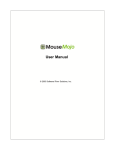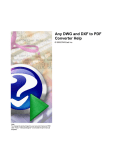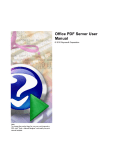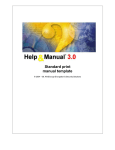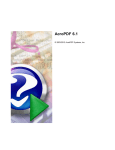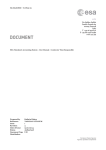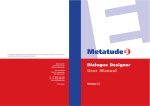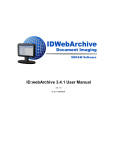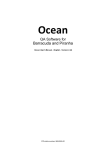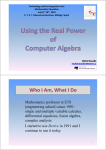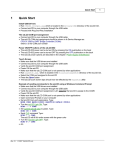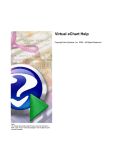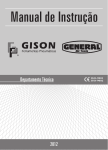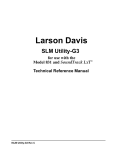Download User Manual - PDF Printer for Windows 8.1, PDF Converter for
Transcript
PDF Printer for Windows 8.1 © 2013 Vivid Document Imaging Technologies Note: To change the product logo for your ow n print manual or PDF, click "Tools > Manual Designer" and modify the print manual template. Title page 1 Use this page to introduce the product by Vivid Document Imaging Technologies This is "Title Page 1" - you may use this page to introduce your product, show title, author, copyright, company logos, etc. This page intentionally starts on an odd page, so that it is on the right half of an open book from the readers point of view. This is the reason why the previous page was blank (the previous page is the back side of the cover) PDF Printer for Windows 8.1 © 2013 Vivid Document Imaging Technologies All rights reserved. No parts of this work may be reproduced in any form or by any means - graphic, electronic, or mechanical, including photocopying, recording, taping, or information storage and retrieval systems - without the written permission of the publisher. Products that are referred to in this document may be either trademarks and/or registered trademarks of the respective owners. The publisher and the author make no claim to these trademarks. While every precaution has been taken in the preparation of this document, the publisher and the author assume no responsibility for errors or omissions, or for damages resulting from the use of information contained in this document or from the use of programs and source code that may accompany it. In no event shall the publisher and the author be liable for any loss of profit or any other commercial damage caused or alleged to have been caused directly or indirectly by this document. Printed: July 2013 in (whereever you are located) Publisher ...enter name... Managing Editor ...enter name... Technical Editors ...enter name... ...enter name... Cover Designer ...enter name... Team Coordinator ...enter name... Production ...enter name... Special thanks to: All the people who contributed to this document, to mum and dad and grandpa, to my sisters and brothers and mothers in law, to our secretary Kathrin, to the graphic artist who created this great product logo on the cover page (sorry, don't remember your name at the moment but you did a great work ), to the pizza service down the street (your daily Capricciosas saved our lives), to the copy shop where this document will be duplicated, and and and... Last not least, we want to thank EC Software who wrote this great help tool called HELP & MANUAL which printed this document. Contents 5 Table of Contents Foreword 7 Part I PDF Printer for Windows 8.1 10 Part II Create PDF 12 1 Create ................................................................................................................................... PDF by printing 12 2 PDF Page ................................................................................................................................... Setup 12 3 Image................................................................................................................................... Compression 14 4 Font Embedding ................................................................................................................................... 15 5 Color................................................................................................................................... Space 16 6 Document ................................................................................................................................... Encryption 17 7 Automatic ................................................................................................................................... Output 18 Part III Share PDF printer 22 1 On workstation ................................................................................................................................... 22 2 On server ................................................................................................................................... 23 Part IV Register 26 1 Why register ................................................................................................................................... 26 2 How to ................................................................................................................................... register 26 Index 27 © 2013 Vivid Document Imaging Technologies 5 Foreword Foreword This is just another title page placed between table of contents and topics © 2013 Vivid Document Imaging Technologies 7 Top Level Intro This page is printed before a new top-level chapter starts Part I 10 1 PDF Printer for Windows 8.1 PDF Printer for Windows 8.1 PDF Printer for Windows 8.1 Translating any document to PDF is completely simple. You just have to print the document and that's that. PDF Printer includes a printer driver that simply does all the work for you. As few people know, when you print a document in modern versions of Windows, you translate the document to GDI/DDI (aka Graphics Device Interface/Device Driver Interface). Now, PDF Printer generates a PDF document from that sequence and lets you save it as a regular file. Thus, the translation is done for you on the fly. © 2013 Vivid Document Imaging Technologies Top Level Intro This page is printed before a new top-level chapter starts Part II 12 PDF Printer for Windows 8.1 2 Create PDF 2.1 Create PDF by printing Create PDF by printing To create PDF files is done by printing from any Windows application to the PDF Printer printer. Thus, converting any document to PDF is completely simple. All you need to do is to treat PDF Printer printer as a regular printer in your Printers and Faxes folder and/or in your printer list. After sending the print job, you get a regular PDF file rather than the output in paper sheet. 2.2 PDF Page Setup PDF Page Setup © 2013 Vivid Document Imaging Technologies Create PDF 13 Standard Paper Size: Specify the paper size to be used in PDF file. Custom Paper Size: Define a new paper size to be used in PDF file that meets your need. Width, Height, Margin: Set values for Width, Height, and Margin to be used in custom paper size. The unit is millimeter. Resolution: Define the resolution of the PDF file. The unit is DPI (Dot per Inch). Scaling: Zoom in or out your document by a specific percentage. The purpose is to fit your document in the PDF page. Orientation: Choose either Landscape or Portrait for your PDF file. View PDF file after creation: Check this option if you want to view your PDF file after it is generated by PDF Printer. © 2013 Vivid Document Imaging Technologies 14 2.3 PDF Printer for Windows 8.1 Image Compression Image Compression Downsampling Method: Choose Bicubic or Average or Subsampling as a downsampling method. Compression Algorithm: Choose a compression algorithm to compress the images in your document. Enable Object Stream Compression: Introduced in PDF specification 1.5, image objects can be compressed as a combined stream that results in better compression ratio. Image Quality: Set compression level for JPEG images in PDF file. The default value is 100% percent, i.e. highest quality. © 2013 Vivid Document Imaging Technologies Create PDF 2.4 15 Font Embedding Font Embedding Installed Fonts: All the installed fonts in your Windows system. Fonts to embed: The list of fonts to be embedded in your PDF file. Embedding font is important for print fidelity and electronic publishing. Fonts not to embed: The list of fonts never to be embedded in your PDF file. Embed all fonts: By checking this option, you will get all the fonts that have been used in your source document embedded in the generated PDF file. This makes your PDF file distributable on all computers for all platforms while preserving the original look and feel of your document. © 2013 Vivid Document Imaging Technologies 16 PDF Printer for Windows 8.1 Subset fonts used over a percentage: By checking this option, you will get the most frequently used fonts to be embedded in your PDF file. For example, Arial is a font, and is frequently used in your document with coverage more than 80% percent, Arial will be embedded when the percentage value is set to 80% or lower. 2.5 Color Space Color Space Color Manage Policy: You can select color space for your PDF file. This option is useful for desktop publishing and e-book authoring. Standard RGB, sRGB, CMYK options are available. Document Rendering Intent: Set the rendering intent for professional document publishing. ICC Profile: © 2013 Vivid Document Imaging Technologies Create PDF 17 Choose an ICC profile available in your system to address the most demanding need of your publishing. 2.6 Document Encryption Document Encryption Document Open Password: Set a password when one opens your PDF file. Permissions Password: Set a password when document access permissions are to be changed. For example, if someone wants to remove the restriction on printing your PDF file, he or she needs this password to remove the restriction. Permissions: Specify the access control for your PDF document. © 2013 Vivid Document Imaging Technologies 18 2.7 PDF Printer for Windows 8.1 Automatic Output Automatic Output PDF Output Options: Choose the option how to output your PDF file. For example, prompting a Save-As dialog for the user to specify the destination and file name for the generated PDF file or automatically outputing the generated PDF file to a preset folder. Integration Options: Choose the options how developers can integration PDF Printer into their own applications and projects. Obtaining a Developer License is a preliminary to get the integration SDK. © 2013 Vivid Document Imaging Technologies Create PDF © 2013 Vivid Document Imaging Technologies 19 Top Level Intro This page is printed before a new top-level chapter starts Part III 22 PDF Printer for Windows 8.1 3 Share PDF printer 3.1 On workstation On workstation You can share PDF Printer printer with other users on your network. To enable sharing for this PDF printer, click Share this printer. Windows Firewall is already configured to allow the sharing of printers with other computers on the network. If you are using 3rd-party Firewall product, make sure you have configured it correctly. Share name is the identifier on your network for other computers to access this shared PDF printer. © 2013 Vivid Document Imaging Technologies Share PDF printer 3.2 23 On server On server You can share PDF Printer printer with all users on your network. To enable sharing for this PDF printer, click Share this printer. Windows Firewall is already configured to allow the sharing of printers with all the other computers on the network. If you are using 3rd-party Firewall product, make sure you have configured it correctly. After you share PDF Printer printer that installed on your server for all your users on your network, grant the right Permissions for your users to access this shared PDF printer. Share name is the identifier on your network for other computers to access this shared PDF printer. © 2013 Vivid Document Imaging Technologies 24 PDF Printer for Windows 8.1 © 2013 Vivid Document Imaging Technologies Top Level Intro This page is printed before a new top-level chapter starts Part IV 26 PDF Printer for Windows 8.1 4 Register 4.1 Why register Why register The evaluation copy of PDF Printer for Windows 8.1 stamps a red mark on all pages in your PDF files. To remove the red mark, you need to register. After you register, you get the full version product that creates PDF files with the red mark removed. Here are all the benefits of registration, Create PDF files without red mark or any watermark Remove registration reminder window Better quality of document rendering Much fast conversion 3-Year Free Upgrade Premium Support To register now, click the following link, http://www.pdfblue.com/register.html 4.2 How to register How to register To register PDF Printer for Windows 8.1, you need to pay the registration fee. The registration fee depends on the type of license you purchase. Personal License costs US$69 per license. Business License costs US$89 per license. Discounts are available for volume purchasing, and volume licensing. For more information on registration, click the following link, http://www.pdfblue.com/register.html © 2013 Vivid Document Imaging Technologies Index Index -WWhy register -AAutomatic Output 18 -CColor Space 16 Create PDF by printing 12 -DDocument Encryption 17 -FFont Embedding 15 -HHow to register 26 -IImage Compression 14 -OOn server 23 On workstation 22 -PPDF Page Setup 12 -VVista PDF Creator 10 © 2013 Vivid Document Imaging Technologies 26 27 28 PDF Printer for Windows 8.1 Endnotes 2... (after index) © 2013 Vivid Document Imaging Technologies Back Cover