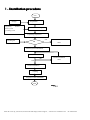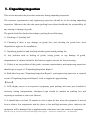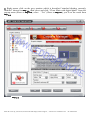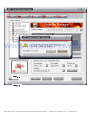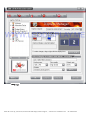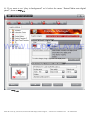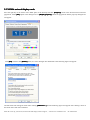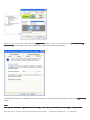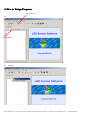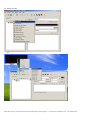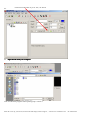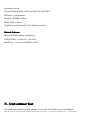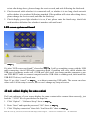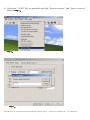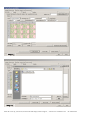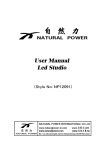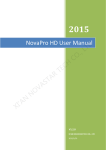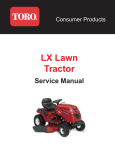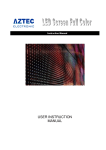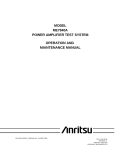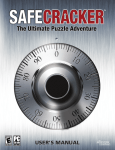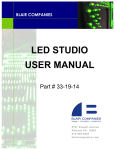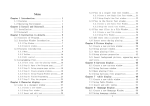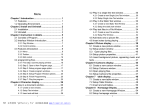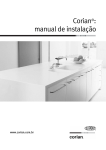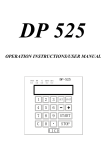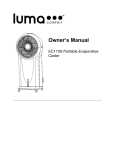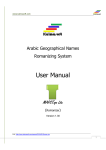Download LED screen installation manual - VISUALLUMEN, LED display,LED
Transcript
SHENZHEN VISULAL LUMEN CO.,LTD. Outdoor & Indoor Full Color LED Display Screen Installation Manual Thank you for your selected Visual Lumen's outdoor & Indoor Full Color LED Display. For proper operation, you must carefully read this manual before using. This LED display provides various functions and convenience. Proper operation can bring such profit to you and always keep product working well in its whole lifetime. Contrarily, improper operation will lead to short lifetime, malfunction, fire disaster or any other serious accident as well. If product fails to work, at first, you should read the section Fault Detection in this manual for solution. If problem still exists, contact local dealer or service center for help. Tel: +86-755-28704020 Mobile: +86-13802700271 Web: www.visuallumen.com Email: [email protected] Online support: Msn: [email protected] Skype: leddisplayme Yahoo: leddisplayme Add: Dawang Industrial Park, Shiyan, Bao'an District, Shenzhen, Guangdong, China Install all screens by yourself now, Professional LED display technical support, website www.visuallumen.com +86-13802700271 Table of Content Contentss Ⅰ. Installation procedure......................................................................................................... 3 Ⅱ. Unpacking inspection......................................................................................................... 4 Ⅲ. Control System installation................................................................................................ 5 Ⅳ. Unit cabinet Test...............................................................................................................23 Ⅴ. Cabling............................................................................................................................. 25 Ⅵ. Screen Test........................................................................................................................28 Ⅶ. Troubleshooting................................................................................................................29 Ⅷ. Maintenance..................................................................................................................... 33 Install all screens by yourself now, Professional LED display technical support, website www.visuallumen.com +86-13802700271 Ⅰ. Installation procedure Start Design Supporting Preparation facilities Power system Condition checking grounding system Unpacking inspection Packing list NO OK Problem feedback table Control system installation Unit cabinet test NO Problem feedback table OK Screen installation Cabling Inspection after installation End Image 1-1 Install all screens by yourself now, Professional LED display technical support, website www.visuallumen.com +86-13802700271 Ⅱ. Unpacking inspection This section describes the procedure and notice during unpacking inspection. The customer representative and engineering supervisor should be on site during unpacking inspection. Otherwise the side who opens packing boxes alone should take the responsibility of any missing or damage of goods. The goods should be checked according to packing list as followings: 1). Checking of《packing list》 2). Checking if there is any damage on goods box, and checking the goods have been dispatched to right site for installation. 3). Unpacking goods box and checking whether goods match packing list. 4). Any problem such as lacking of goods, wrong goods, or any damage of goods, desquamation of element should be feed back to supplier on time for fast processing. 5). If there is no any problem of the goods, customer representative and engineering supervisor should sign on report of《Unpacking Inspection Report》. 6). Both sides keep one《Unpacking Inspection Report》, and engineering supervisor is required to send《Unpacking Inspection Report》back to supplierfor pigeonholing. 【Notice】 1). LED display screen is an expensive equipment, good packing and water proof method is necessary during transportation, shockproof sign should be marked on packing box and exposing to sunshine or rain is not allowed. 2). It should take us at least 30 minutes to wait to open the box when the equipment is moved from a relative low temperature and dry place to hot and high moisture place, otherwise the equipment will be damaged due to agglomeration of moisture on to the surface of equipment. Install all screens by yourself now, Professional LED display technical support, website www.visuallumen.com +86-13802700271 Ⅲ. Control System installation 1. Installation of control computer Installation of sending card and DVI graphic card inside control computer, and make the cable connection as the following chat: Image 3-1 Image 3-2 Control system install steps are as follows: 1. Making sending card and graphic card inserted to the empty PCI slot. 2. Using DVI cable to connect sending card with graphic card. 3. Connecting USB cable between PC and sending card 4. Using a network cable to connect receiver card. Sending Card Image 3-3 PCI-E DVI Graphic Card Image 3-4 USB Cable Image 3-5 DVI Cable Image 3-6 Note: If we want to setup the screen from LED Studio software, we we’’d input the network cable to the "u" ), If we input network cable to "D"p ort, it can play program correctly but port (please check Image 3-7), "port, can can’’t setup in success by this port without any changes by software software.. Install all screens by yourself now, Professional LED display technical support, website www.visuallumen.com +86-13802700271 U port D port Image 3-7 Default port by software, please connect to this port while do the screen setup 2. Graphic card setup 2.1 Install graphic card driver and setup graphic card as these steps. 1). Click right mouse on desktop, select “ATI CATALYST(R) Control Center”, open ATI control center(Show as Image 3-7, Image 3-8) Image 3-7 Install all screens by yourself now, Professional LED display technical support, website www.visuallumen.com +86-13802700271 Image 3-8 Install all screens by yourself now, Professional LED display technical support, website www.visuallumen.com +86-13802700271 2). Click and select “Displays Manager” on the left menu bar (Show as Image 3-9) Image 3-9 Install all screens by yourself now, Professional LED display technical support, website www.visuallumen.com +86-13802700271 3). Right mouse click on the grey monitor which is described “attached displays currently disabled” showed in Image 3-9, then select and click “Clone Main with digital panel” from the pop-up menu (Show as Image 3-10), select “Yes” (Show as Image 3-11), you’ll see the result from Image 3-12 Image 3-10 Install all screens by yourself now, Professional LED display technical support, website www.visuallumen.com +86-13802700271 Image 3-10 Image 3-11 Install all screens by yourself now, Professional LED display technical support, website www.visuallumen.com +86-13802700271 Image 3-12 Install all screens by yourself now, Professional LED display technical support, website www.visuallumen.com +86-13802700271 4). If we want to set “play in background” we’d select the menu “Extend Main onto digital panel”, show as Image 3-13. . Image 3-13 Install all screens by yourself now, Professional LED display technical support, website www.visuallumen.com +86-13802700271 5). If we want to play video, please spread “Video” menu and click “Theater Mode”, then select “Same on all”, click “apply” (Show as Image 3-14) Image 3-14 Install all screens by yourself now, Professional LED display technical support, website www.visuallumen.com +86-13802700271 2.2 Setup for another interface Press the right key of the mouse in the blank place of the desktop and click [Property] menu in the shortcut menu which has popped out. Select [Set] option in the [Display property] dialogue box which has popped out and click [Senior] button to select [Display] option. There is a red triangle button which will turn green when being clicked in the right side of FPD display and then click [Application] button. Note: If video is played played,, select [Cover] option in the senior property and click [Copy mode option] button, then select [Totally identical] and click [Application] button. Install all screens by yourself now, Professional LED display technical support, website www.visuallumen.com +86-13802700271 2.3 NVDIA series of display cards Press the right key of the mouse in the blank place of the desktop and click [Property] menu in the shortcut menu which has popped out. Select [Set] option in the dialogue box of [Display property] which has popped out and the property dialogue box will appear: Click [Set] and then click [Senior] button, the senior dialogue box illustrated as the following figure will appear: …] and the following figure will appear after clicking nView of The left hand side will appear menu after clicking [GeForce4 [GeForce4… the menu on the side of the left hand: Install all screens by yourself now, Professional LED display technical support, website www.visuallumen.com +86-13802700271 Select to copy in the nView mode and click [Application] button. If video is to be played, click [Troubleshooting] or [Performance] property page in the senior property, which is illustrated as the following figure: The hardware acceleration is established as the basic acceleration or acceleration without hardware and then click [application] button. Note: More specific installation explanation about the display card refers to the instruction of the display card purchased. Install all screens by yourself now, Professional LED display technical support, website www.visuallumen.com +86-13802700271 3. LED studio setup 3.1 Download software: http://www.leddisplay.me/software/Ledstudio.rar 3.2 Install Double Click here Sn: 888888 Run software Double Click here Before you connect the system hardware, after running the software, there will be Click here to continue After our connecting the system well, this window will not pop up And the version of LED studio should be over 10.0 Update Update: If we want to use the latest software, just operate as below: Install all screens by yourself now, Professional LED display technical support, website www.visuallumen.com +86-13802700271 4. How to Design Program First Click here 4.1 Then click here 4.2 Add step Install all screens by yourself now, Professional LED display technical support, website www.visuallumen.com +86-13802700271 4.3 Add file window 4.4 Install all screens by yourself now, Professional LED display technical support, website www.visuallumen.com +86-13802700271 4.5. 4.6 Click here to add video or pic or .doc, .txt file etc Open the file from your computer Your can add more programs after repeating step 2.4 and 2.5 Install all screens by yourself now, Professional LED display technical support, website www.visuallumen.com +86-13802700271 5. How to Play Program Click here to play Click here to play all the time 4. Set up play window If we want to adjust the screen play window on PC monitor, change as list: Install all screens by yourself now, Professional LED display technical support, website www.visuallumen.com +86-13802700271 Change the screen play window position on the PC monitor Change the screen size Just install LED studio by double click the software and enter its serial number “888888”, then start up LED studio, design the program as the LED studio user’s manual we provided. Operating Environment Install all screens by yourself now, Professional LED display technical support, website www.visuallumen.com +86-13802700271 Operating system Chinese/English Windows98/me/2000/NT/XP/VISTA Hardware Configuration Pentium 300MHz or above ROM: 64M or above Graphics Card: Standard VGA 256mode or above Related Software Microsoft Media player compulsory OFFICE2000—in case of *. doc files RealPlayer—in case of RealPlayer files Ⅳ. Unit cabinet Test Test each unit cabinet to check whether it can work well before screen installation. Install all screens by yourself now, Professional LED display technical support, website www.visuallumen.com +86-13802700271 Module with drive IC Flat Cable Fan Fan Power Switch Power 5V40A Receiver Card Power wire Digital Signal Left: Input Image 4-1 Press this button to test unit cabinet Receiver Card Image 4-2 Image 4-3 Install all screens by yourself now, Professional LED display technical support, website www.visuallumen.com +86-13802700271 Image 4-4 Image 4-6 Image 4-5 Unit cabinet test steps are as follows: 1. Before power on to unit cabinet, we’d check each power supply as 4-3 Image 4-4, Image 4-5 Image to avoid short-circuit. If ok, go next step. 2. Supply power to the unit cabinet which has been checked as step 1. 3. Press reset button on the receiving card as Image 4-1, Image 4-2 to check whether the unit cabinet will work well, such as Image 4-6. 4. You also could connect the unit cabinet with control computer to test. Install all screens by yourself now, Professional LED display technical support, website www.visuallumen.com +86-13802700271 Ⅴ. Cabling After your screen fixed well (Show as Image 5-3), then you can connect the power cables and signal cables now. Fix iron board Open unit cabinet Power output Signal Input Signal input Power Input Signal output Power input Image 5-1 Image 5-2 Image 5-3 Install all screens by yourself now, Professional LED display technical support, website www.visuallumen.com +86-13802700271 Image 5-4 1. Power cables connecting: The power cables inside unit cabinet is ready before goods delivery; we just need to connect the power supply cables between each unit cabinet outside as the cad drawing or picture diagram we provided. 2. Signal cabling cabling: The Signal cable inside unit cabinet is ready before goods delivery; we just need to connect the signal cable between each unit cabinet outside as the cad drawing or picture diagram we provided. We could take Image 5-1, Image 5-2 and Image 5-4 for reference. If there is some problem to understand the cad drawing or picture diagram, you could ask our sales to provide you some video of cabling. Install all screens by yourself now, Professional LED display technical support, website www.visuallumen.com +86-13802700271 Ⅵ. Screen Test To check and ensure that each unit cabinet is installed and fixed steadily, the surface of display screen is flat and to ensure the numbering of unit cabinet is compliant with numbering rule. To check and ensure the power cables are connected correctly. (We could test as step IV) To check the signal cables are interconnected correctly, ensure the pin sequence definition between the two ends is the same, and ensure the signal cable is inserted to jack with right order. Power on the control computer, run the control software and power on LED display screen after ensuring all cabling is correct. To check if LED display screen is working normally. If some part of display is displayed upside down or some LED tube is not lighted on, please power off the display screen and check the cabling again, till the display is working normally. Please refer to user manual of display software for operation and maintenance of LED display. Install all screens by yourself now, Professional LED display technical support, website www.visuallumen.com +86-13802700271 Ⅶ. Troubleshooting Power and signal indicator light Indicator Power Signal Color Status Problem on Normal off No power supply Glittery Normal off No signal Red Green On but no Need to restart power supply Glittery Detail: Power supply test test: 1. Check sending card’s red light whether it is lighting, if it is lighting all the time, please go the second step, if not, please shut off the computer and put the sending card to slot again and start the computer again. 2. Check red light in each unit cabinet, if it is lighting all the time, it declares the power supply is normal, if not, there is now power supply, check the power connecting. Signal tes test: 1. Check sending card’s green light whether it glitters regularly; if glitters, please enter the third step; if not, please restart the computer; before entering Win98/2K/xp/vista, please check sending card’s green light whether it glitters regularly, if so, please enter the second step, and check DVI cable whether it is connected well. If the problem still exists, there must be something wrong among sending card, graphic card and DVI cable, please change them, then redo following the first step. 2. Please follow the Chapter Ⅲ in the manual to set, or install again, then set; if the green light can’t glitter regularly after doing so, please redo following the first step. 3. Check receiver card’s green light (data light) whether it and sending card’s green light glitter synchronously. If so, please enter the fifth step, and check red light (power) whether it is on; if so, please enter the fourth step, if not, please check red light (power protection) whether it is on; if not, please check power whether it is connected wrong or no power output; if the power is on, please check the supply voltage whether it is 5V; if so, please turn off the power, and move the hub card and 50P lines, then retry. If the problem still Install all screens by yourself now, Professional LED display technical support, website www.visuallumen.com +86-13802700271 exists after doing above, please change the receiver card, and redo following the third card. 4. Check network cable whether it is connected well, or whether it is too long; check network cable whether it is produced following standard. If the problem still exists after doing above, please change the receiver card, and redo the third step. 5. Check display power light whether it is on, if not, please enter the fourth step; check hub card interface definition line whether it matches with unit board. LED screen system not found Image 7-1 If it alert “LED screen not found!” showed as Image 5-4, It tell us something wrong with the USB cable connecting, check USB cable connecting again, if problem still exist, check whether the USB port of computer works well, if USB port can’t work, just change another computer or use one USB-RS232 cable to connect computer and the USB cable to sending card, then install the USB-RS232 driver, it will work now. Note: If we click “cancel” as Image 7-1, or without connecting USB cable, The screen can show video well if all the setup is correct, but we can’t change any setup of screen. All unit cabinet display the same content If all unit cabinetes of your screen display the same content after connect them correctly, just load the “*.CON” file we provided as the steps list: 1. Click “Option” – “Software Setup” show as Image 7-2 2. Enter “linsn” and input the password “168” show as Image 7-3 3. Click “Display connection” then click “load from file” show as Image 7-4 Install all screens by yourself now, Professional LED display technical support, website www.visuallumen.com +86-13802700271 4. Select the “*.CON” file we provided and click “Send to receiver” and “Save to receiver” show as Image 7-5 Image 7-2 Image 7-3 Install all screens by yourself now, Professional LED display technical support, website www.visuallumen.com +86-13802700271 Image 7-4 Image 7-5 Install all screens by yourself now, Professional LED display technical support, website www.visuallumen.com +86-13802700271 Ⅷ. Maint en ance Mainten enance ◆ We provide free training for our customers, and provide the training video, pictures and files all the screen life time. ◆ As we promise, we provide one year warranty to our customer for LED display. ◆ During the warranty period, we will repair the equipment units free of charge unconditionally, if the deficiency caused by product quality problem or installation. We take no responsibility if the failure coursed by disobeying operation regulations of the clients or under the irrevocable exterior factors stipulated by our country. ◆ We promise a follow-up service for the life time of the equipment. When the warranty expires, we can continue to provide maintenance service for whole life of the equipment, and certain service fee will be charged. ◆ We can give the quick response for unit repairing and promise to complete repairing within 5 days after we receive the units. We can also dispatch engineer to site to support serious system deficiency on the request of the customer. ◆ After our customer purchases our LED electronic display, we will also provide our customer with the service of software upgrading free of charge. Our customer can download the new version from our website or by e-mail. Tel: +86-755-28704020 Mobile: +86-13802700271 Web: www.visuallumen.com Email: [email protected] Online support: Msn: [email protected] Skype: leddisplayme Yahoo: leddisplayme Add: Dawang Industrial Park, Shiyan, Bao'an District, Shenzhen, Guangdong, China Install all screens by yourself now, Professional LED display technical support, website www.visuallumen.com +86-13802700271