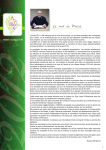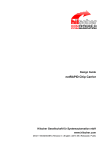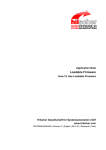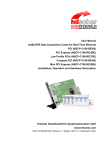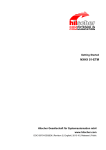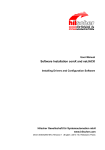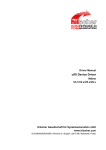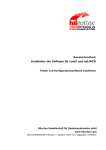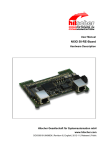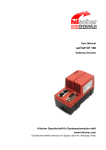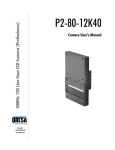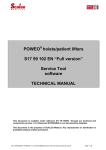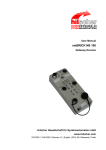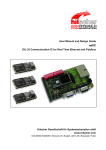Download netJACK Communication Module
Transcript
User Manual netJACK Communication Module Installation, Operation and Hardware Description Hilscher Gesellschaft für Systemautomation mbH www.hilscher.com DOC110504UM04EN | Revision 4 | English | 2013-12 | Released | Public Table of Contents 2/154 Table of Contents 1 INTRODUCTION.........................................................................................................6 1.1 About This Manual......................................................................................................6 1.1.1 1.1.2 1.1.3 1.2 Versions of Devices, Firmware, Software Tools and Drivers......................................9 1.2.1 1.2.2 1.2.3 1.2.4 1.3 Device Description Files.....................................................................................15 Documentation ...................................................................................................16 1.4 Ensuring Access Security .........................................................................................17 1.5 Legal Notes...............................................................................................................18 1.5.1 1.5.2 1.5.3 1.5.4 1.5.5 1.5.6 Copyright ............................................................................................................18 Important Notes ..................................................................................................18 Exclusion of Liability ...........................................................................................19 Warranty .............................................................................................................19 Export Regulations .............................................................................................20 Registered Trademarks......................................................................................20 SAFETY ....................................................................................................................21 2.1 General Note ............................................................................................................21 2.2 Intended Use ............................................................................................................21 2.3 Personnel Qualification.............................................................................................22 2.4 References Safety ....................................................................................................23 2.5 Safety Instructions to Avoid Personal Injury .............................................................23 2.5.1 2.6 2.7 Electrical Shock Hazard .....................................................................................23 Safety Instructions to Avoid Property Damage .........................................................24 2.6.1 2.6.2 2.6.3 3 Important Changes ...............................................................................................9 Devices and Firmware........................................................................................12 Software Tools....................................................................................................14 Drivers ................................................................................................................14 Contents of the Product DVD ...................................................................................14 1.3.1 1.3.2 2 Description of the Content....................................................................................6 List of Revisions ...................................................................................................7 Conventions in This Manual .................................................................................8 Device Destruction by Exceeding Allowed Supply Voltage................................24 Device Destruction by Exceeding Allowed Signaling Voltage............................24 Electrostatic Sensitive Devices ..........................................................................25 Labeling of Safety Messages....................................................................................26 DESCRIPTIONS AND REQUIREMENTS .................................................................27 3.1 Device Description....................................................................................................27 3.2 Prerequisites for Operation.......................................................................................30 3.2.1 3.2.2 3.2.3 Hardware Host System ......................................................................................30 Firmware, Drivers and Configuration Software ..................................................30 Communication Partner in the Network..............................................................31 netJACK Communication Module | Installation, Operation and Hardware Description DOC110504UM04EN | Revision 4 | English | 2013-12 | Released | Public © Hilscher, 2011 – 2013 Table of Contents 4 5 6 7 GETTING STARTED.................................................................................................32 4.1 Overview...................................................................................................................32 4.2 Notes on Configuring Master Devices ......................................................................37 4.3 Device Names in SYCON.net...................................................................................38 SOFTWARE OVERVIEW..........................................................................................40 5.1 Software for Downloading Firmware.........................................................................40 5.2 Software fo Configuration and Diagnosis .................................................................41 MOUNTING/REMOVING NETJACK .........................................................................43 6.1 Safety Messages ......................................................................................................43 6.2 Mounting Principle netJACK .....................................................................................44 6.3 Mounting netJACK....................................................................................................45 6.4 Removing netJACK ..................................................................................................47 USING THE EVALUATION BOARD .........................................................................48 7.1 Overview...................................................................................................................48 7.1.1 7.1.2 Safety Messages ......................................................................................................49 7.3 Mounting netJACK onto Evaluation Board ...............................................................50 7.4 Connecting Evaluation Board to PC .........................................................................52 Evaluation Board NJEB-E (PCI Express)...........................................................52 Evaluation Board NJEB-D (Dual-Port Memory) .................................................53 UPDATING FIRMWARE ...........................................................................................55 8.1 Ways to Update Firmware ........................................................................................55 8.1.1 8.1.2 8.2 Updating Firmware of Mounted netJACKs.........................................................57 Updating Firmware of netJACK via Evaluation Board........................................60 Instructions for Updating Firmware with SYCON.net................................................64 8.2.1 8.2.2 8.2.3 8.2.4 9 Required Hardware ............................................................................................48 Required Software..............................................................................................48 7.2 7.4.1 7.4.2 8 3/154 Prerequisites.......................................................................................................64 Overview.............................................................................................................64 Step by Step Instructions for Updating Firmware...............................................64 Troubleshooting Firmware Update .....................................................................69 DEVICE PICTURES, CONNECTORS AND LEDS....................................................73 9.1 Device Pictures.........................................................................................................73 9.2 Device Type Label ....................................................................................................74 9.3 Positions of the LEDs and Control Elements ............................................................76 9.3.1 9.3.2 9.4 netJACK for Real-Time Ethernet Systems.........................................................76 netJACK for Fieldbus Systems...........................................................................81 Descriptions of the LEDs ..........................................................................................83 9.4.1 9.4.2 System LED........................................................................................................83 LEDs Real-Time Ethernet Systems....................................................................84 netJACK Communication Module | Installation, Operation and Hardware Description DOC110504UM04EN | Revision 4 | English | 2013-12 | Released | Public © Hilscher, 2011 – 2013 Table of Contents 9.4.3 9.5 4/154 LEDs Fieldbus Systems .....................................................................................98 Pinning....................................................................................................................104 9.5.1 9.5.2 9.5.3 9.5.4 9.5.5 Pinning Real-Time Ethernet Interface ..............................................................104 Pinning CANopen Interface..............................................................................104 Pinning CC-Link Interface ................................................................................105 Pinning DeviceNet Interface.............................................................................105 Pinning PROFIBUS DP Interface .....................................................................106 10 TROUBLESHOOTING ............................................................................................107 11 TECHNICAL DATA .................................................................................................108 11.1 Technical Data of the netJACK Communication Modules ......................................108 11.1.1 11.1.2 11.1.3 11.1.4 11.1.5 11.1.6 11.1.7 11.1.8 11.1.9 11.1.10 11.1.11 11.1.12 11.1.13 11.1.14 11.2 Technical Data of the Real-Time Ethernet Systems ...............................................126 11.2.1 11.2.2 11.2.3 11.2.4 11.2.5 11.2.6 11.2.7 11.2.8 11.2.9 11.2.10 11.2.11 11.2.12 11.3 EtherCAT Master..............................................................................................126 EtherCAT Slave V2.5 and V4.2........................................................................127 EtherNet/IP-Scanner ........................................................................................128 EtherNet/IP-Adapter .........................................................................................129 Open Modbus/TCP...........................................................................................130 POWERLINK ....................................................................................................131 PROFINET IO Controller..................................................................................132 PROFINET IO Device V3.4 ..............................................................................134 PROFINET IO Device V3.5 ..............................................................................135 SERCOS in the Third Generation – Master .....................................................137 SERCOS in the Third Generation – Slave .......................................................138 VARAN Client ...................................................................................................140 Technical Data of the Fieldbus Systems ................................................................141 11.3.1 11.3.2 11.3.3 11.3.4 11.3.5 11.3.6 11.3.7 11.4 NJ 10D-COS.....................................................................................................109 NJ 10D-CCS.....................................................................................................110 NJ 10D-DNS.....................................................................................................111 NJ 10D-DPS .....................................................................................................112 NJ 50D-RE .......................................................................................................113 NJ 51D-RE (preliminary) ..................................................................................114 NJ 100EN-RE ...................................................................................................116 NJ 100EN-CO...................................................................................................118 NJ 100EN-DN...................................................................................................119 NJ 100EN-DP ...................................................................................................120 NJ 100DN-RE (preliminary)..............................................................................121 NJ 100DN-CO (preliminary) .............................................................................123 NJ 100DN-DN (preliminary) .............................................................................124 NJ 100DN-DP...................................................................................................125 CANopen Master ..............................................................................................141 CANopen Slave ................................................................................................142 CC-Link Slave...................................................................................................143 DeviceNet Master .............................................................................................144 DeviceNet Slave ...............................................................................................145 PROFIBUS DP Master .....................................................................................146 PROFIBUS DP Slave .......................................................................................147 PCI IDs netJACK on the PCI Bus ...........................................................................148 netJACK Communication Module | Installation, Operation and Hardware Description DOC110504UM04EN | Revision 4 | English | 2013-12 | Released | Public © Hilscher, 2011 – 2013 Table of Contents 12 5/154 ANNEX ....................................................................................................................149 12.1 EtherNet/IP Adapter/Slave – Instance ID of I/O Data .............................................149 12.2 List of Figures .........................................................................................................150 12.3 List of Tables ..........................................................................................................152 12.4 Contacts..................................................................................................................154 netJACK Communication Module | Installation, Operation and Hardware Description DOC110504UM04EN | Revision 4 | English | 2013-12 | Released | Public © Hilscher, 2011 – 2013 Introduction 1 6/154 Introduction 1.1 1.1.1 About This Manual Description of the Content This manual describes the Hilscher netJACK communication modules for Real-Time Ethernet and Fieldbus networks. Here you will find information on how to install, configure and operate the netJACK modules. The netJACK communication modules are designed to be part of an “embedded system”, which means that they are to be mounted and integrated into other electronic devices or systems. In this document, the hosting electronic device, into which the netJACK is to be mounted, is referred to as “host system” of the netJACK. The physical design of the embedded system is not described in this document. The physical design is discussed in full detail in a separate document, the netJack Design Guide. A list of further documents which are relevant for the user of the netJACK is provided in the Installation Guide Software Installation and Documentation Overview Communication Solutions in chapter Communication Modules netJACK, Software and Documentation. You will find the Installation Guide on the Communication Solutions DVD in the Documentation\0. Installation and Overview directory. IMPORTANT! To avoid personal injuries or damage to electrical devices, please read this manual carefully before installing and using the netJACK communication modules. Please first read the Safety chapter on page 21 ff. netJACK Communication Module | Installation, Operation and Hardware Description DOC110504UM04EN | Revision 4 | English | 2013-12 | Released | Public © Hilscher, 2011 – 2013 Introduction 1.1.2 7/154 List of Revisions Index Date Chapter Revision 1 2011-02-03 all Created 2 2012-03-30 1.4 Section Ensuring Access Security added 5 Note added, stating that interfaces can only be used by one software at the same time. 11.1 Mounting/pulling cycles added 3 4 2012-07-11 2013-12-19 12.1 Section EtherNet/IP Adapter/Slave – Instance ID of I/O Data added 9.4.2.2 LED Description of EtherCAT slave updated 11.2.4 Technical Data of EtherNet/IP adapter protocol updated 11.2.11 Technical Data of Sercos slave protocol updated 11.3.2 Technical Data of CANopen slave protocol updated 5 Instructions for installing software were taken out of this document. Instructions for installing software can now be found in separate User Manual Software Installation comX and netJACK, DOC130405UMxxEN. 1.2.1 Section Important Changes containing information about new firmware versions added all New devices added: NJ 10D-COS NJ 10D-CCS NJ 10D-DNS NJ 10D-DPS NJ 51D-RE NJ 100DN-RE NJ 100DN-CO NJ 100DN-DN 9.4 LED Descriptions for the following protocols updated: DeviceNet Master DeviceNet Slave Sercos Master Sercos Slave 11.1 Section Technical Data of the netJACK Communication Modules updated. 11.2 Technical data of the following Real-Time Ethernet protocols updated: EtherCAT Slave EtherNet/IP Scanner EtherNet/IP Adapter PROFINET IO Device (V3.5) Sercos Master Sercos Slave 11.3 Technical data of the following fieldbus protocols updated: CANopen Slave CC-Link Slave PROFIBUS DP Master Table 1: List of Revisions netJACK Communication Module | Installation, Operation and Hardware Description DOC110504UM04EN | Revision 4 | English | 2013-12 | Released | Public © Hilscher, 2011 – 2013 Introduction 1.1.3 8/154 Conventions in This Manual Notes, operation instructions and results of operation steps are marked as follows: Notes Important: <important note> Note: <note> <note, where to find further information> Operation Instructions 1. <instruction> 2. <instruction> or <instruction> Results <result> For a description of the labeling of Safety Messages, see Labeling of Safety Messages section on page 26. netJACK Communication Module | Installation, Operation and Hardware Description DOC110504UM04EN | Revision 4 | English | 2013-12 | Released | Public © Hilscher, 2011 – 2013 Introduction 1.2 9/154 Versions of Devices, Firmware, Software Tools and Drivers The hardware revisions and the versions of the firmware, the drivers and the configuration software functionally belong together. This means that certain revisions of netJACK hardware need certain versions of firmware, software and drivers in order to function properly. This section lists the hardware revisions and the versions of the firmware, the configuration software and the drivers which functionally belong together and to which all instructions in this manual refer. 1.2.1 1.2.1.1 Important Changes New Firmware Version 3.5 for PROFINET IO Devices The PROFINET IO Device firmware was revised and completed, and is available in version 3.5 since the third quarter 2013. Use the PROFINET IO Device firmware in version 3.5 for a new installation, when you create or develop your application program for the first time. If you want to change from PROFINET IO Device firmware version 3.4 to version 3.5 in an existing system, please note the following guidelines: 1. Customize your application program according to the Migration Guide PROFINET IO Device, Migration from V3.4 to V3.5. If you want to change to V3.5, please check in the Migration Guide PROFINET IO Device, Migration from V3.4 to V3.5 which changes are necessary in the application program in order to use version 3.5. 2. Adjust the configuration of your PROFINET IO Controller. Use the new GSDML files in the configuration software of the PROFINET IO Controller for this: - GSDML-V2.3-HILSCHER-NJ 50X-RE PNS-20131001.xml, - GSDML-V2.3-HILSCHER-NJ 51X-RE PNS-20131001.xml and - GSDML-V2.3-HILSCHER-NJ 100XX-RE PNS-20131001.xml. 3. Update the PROFINET IO Device firmware in your device to version 3.5. Note also: SYCON.net V1.360.x.x can configure the PROFINET IO Device firmware V3.4 as well as V3.5 netX Configuration Tool V1.0510.x.x can configure the PROFINET IO Device firmware V3.4 as well as V3.5. The development of the PROFINET IO Device firmware V3.4 will not be continued, but this old version will nevertheless still be included in future deliveries. netJACK Communication Module | Installation, Operation and Hardware Description DOC110504UM04EN | Revision 4 | English | 2013-12 | Released | Public © Hilscher, 2011 – 2013 Introduction 10/154 On the Communication Solutions DVD, software and manuals relating to both firmware versions V3.4 and V3.5 are available: PROFINET IO-Device V3.4 Directory on the DVD \ File: PROFINET IO-Device V3.5 Directory on the DVD \ File: Firmware\NETJACK\J030D000.nxf Firmware\NETJACK\PNS V3.5.X\J030D000.nxf Firmware\NETJACK\J020D000.nxf Firmware\NETJACK\PNS V3.5.X\J020D000.nxf Header Examples and API\0. Header\Firmware\PROFINET IO Device V3.4.X Examples and API\0. Header\Firmware\PROFINET IO Device V3.5.X GSDML EDS\PROFINET\V3.4.X\GSDML-V2.3-HILSCHER-NJ 50X-RE PNS-20130806.xml EDS\PROFINET\V3.5.X\GSDML-V2.3-HILSCHER-NJ 50X-RE PNS-20131001.xml Firmware - Protocol API EDS\PROFINET\V3.5.X\GSDML-V2.3-HILSCHER-NJ 51X-RE PNS-20131001.xml EDS\PROFINET\V3.4.X\GSDML-V2.3-HILSCHER-NJ 100XX-RE PNS-20130806.xml EDS\PROFINET\V3.5.X\GSDML-V2.3-HILSCHER-NJ 100XX-RE PNS-20131001.xml Documentation\7. Programming Manuals\EN\3. Protocol API\PROFINET IO Device V3.4\PROFINET IO Device Protocol API 13 EN.pdf Documentation\7. Programming Manuals\EN\3. Protocol API\PROFINET IO Device V3.5\PROFINET IO Device V3.5 Protocol API 06 EN.pdf TCP IP - Packet Interface API 13 EN.pdf PROFINET IO Device - Migration from Version 3.4 to 3.5 MG 03 EN.pdf Table 2: PROFINET IO-Device Firmware Version 3.4 and 3.5, Header, GSDML and Protocol API Manual 1.2.1.2 New Firmware Version 4.2 for EtherCAT Slaves The EtherCAT Slave firmware was revised and completed and is available in version 4.2 since the third quarter 2013. Use the EtherCAT Slave firmware in version 4.2 for a new installation, when you create or develop your application program for the first time. If you want to change from EtherCAT Slave firmware version 2.5 to version 4.2 in an existing system, please note the following guidelines: 1. Customize your application program according to the Migration Guide EtherCAT Slave, Migration from V2.5 to V4.2. If you want to change to V4.2, please check in the Migration Guide EtherCAT Slave, Migration from V2.5 to V4.2 which changes are necessary in the application program in order to use version 4.2. 2. Adjust the configuration of your EtherCAT Master device. Use the new XML files in the configuration software of the EtherCAT Master for this: - Hilscher NJ 50XX RE ECS V4.2.X.xml - Hilscher NJ 100XX RE ECS V4.2.X.xml. 3. Update the EtherCAT Slave firmware in your device to version 4.2. Note also: SYCON.net V1.360.x.x can configure the EtherCAT Slave firmware V2.5 as well as V4.2.10.0 and higher. The netX Configuration Tool V1.0510.x.x can configure the EtherCAT Slave firmware V2.5 as well as V4.2. The development of the EtherCAT Slave firmware V2.5 will not be continued, but this old version will nevertheless still be included in future deliveries. netJACK Communication Module | Installation, Operation and Hardware Description DOC110504UM04EN | Revision 4 | English | 2013-12 | Released | Public © Hilscher, 2011 – 2013 Introduction 11/154 On the Communication Solutions DVD, software and manuals relating to both firmware versions V2.5 and V4.2 are available: EtherCAT-Slave V2.5 Directory on the DVD \ File: EtherCAT-Slave V4.2 Directory on the DVD \ File: Firmware\NETJACK\J030F000.nxf Firmware\NETJACK\ECS V4.X\J030F000.nxf Firmware\NETJACK\ J020F000.nxf Firmware\NETJACK\ECS V4.X\J020F000.nxf Header Examples and API\0. Header\Firmware\EtherCAT Slave V2.5.X Examples and API\0. Header\Firmware\EtherCAT Slave V4.2.X XML EDS\EtherCAT\Slave\V2.X\Hilscher NJ 50XX RE ECS EDS\EtherCAT\Slave\V4.X\Hilscher NJ 50XX RE ECS V2.5.X.xml V4.2.X.xml Firmware Protocol API - EDS\EtherCAT\Slave\V4.X\Hilscher NJ 51XX RE ECS V4.2.X.xml EDS\EtherCAT\Slave\V2.X\Hilscher NJ 100XX RE ECS V2.5.X.xml EDS\EtherCAT\Slave\V4.X\Hilscher NJ 100XX RE ECS V4.2.X.xml Documentation\7. Programming Manuals\EN\3. Protocol API\EtherCAT Slave V2\EtherCAT Slave Protocol API 21 EN.pdf Documentation\7. Programming Manuals\EN\3. Protocol API\EtherCAT Slave V4\EtherCAT Slave V4 Protocol API 03 EN.pdf EtherCAT Slave - Migration from Version 2.5 to 4.2 MG 02 EN.pdf Object Dictionary V3 03 API EN.pdf Table 3: EtherCAT-Slave Firmware Version 2.5 and 4.2 Header, XML and Protocol API Manual netJACK Communication Module | Installation, Operation and Hardware Description DOC110504UM04EN | Revision 4 | English | 2013-12 | Released | Public © Hilscher, 2011 – 2013 Introduction 1.2.2 12/154 Devices and Firmware This manual refers to the following hardware revisions and firmware versions: netJACK device type name Host interface Protocol Part number Hardware revision NJ 10D-COS Dual-Port Memory 60 Pin CANopen Slave 1652.540/COS 1 J0505000.nxf 3.6.x.x NJ 10D-CCS Dual-Port Memory 60 Pin CC-Link Slave 1652.740/CCS 1 J0509000.nxf 2.9.x.x NJ 10D-DNS Dual-Port Memory 60 Pin DeviceNet Slave 1652.520/DNS 1 J0507000.nxf 2.3.x.x NJ 10D-DPS Dual-Port Memory 60 Pin PROFIBUS DP Slave 1652.420/DPS 1 J0502000.nxf 2.7.x.x EtherCAT Slave 1632.100/ECS 1 J030F000.nxf 2.5.x.x 4.2.x.x EtherNet/IP Adapter 1632.100/EIS 1 J030H000.nxf 2.7.x.x Open Modbus/TCP 1632.100/OMB 1 J030L000.nxf 2.5.x.x POWERLINK Controlled Node 1632.100/PLS 1 J030K000.nxf 2.1.x.x PROFINET IO Device 1632.100/PNS 1 J030D000.nxf 3.4.x.x 3.5.x.x Sercos Slave 1632.100/S3S 1 J030J000.nxf 3.1.x.x VARAN Client 1632.100/VRS 1 J030T000.nxf 1.0.x.x EtherCAT Slave 1662.100/ECS 1 J060F000.nxf 4.2.x.x EtherNet/IP Adapter 1662.100/EIS 1 J060H000.nxf 2.7.x.x NJ 50D-RE NJ 51D-RE NJ 100DN-RE NJ 100DN-CO NJ 100DN-DN Dual-Port Memory 60 Pin Dual-Port Memory 60 Pin Dual-Port Memory 80 Pin Dual-Port Memory 80 Pin Dual-Port Memory 80 Pin Firmware Firmware version Open Modbus/TCP 1662.100/OMB 1 J060L000.nxf 2.5.x.x PROFINET IO Device 1662.100/PNS 1 J060D000.nxf 3.5.x.x Sercos Slave 1662.100/S3S 1 J060J000.nxf 3.1.x.x EtherCAT Master 1623.100/ECM 1 J020E000.nxf 3.0.x.x EtherCAT Slave 1623.100/ECS 1 J020F000.nxf 2.5.x.x 4.2.x.x EtherNet/IP Scanner 1623.100/EIM 1 J020G000.nxf 2.6.x.x EtherNet/IP Adapter 1623.100/EIS 1 J020H000.nxf 2.7.x.x Open Modbus/TCP 1623.100/OMB 1 J020L000.nxf 2.5.x.x POWERLINK Controlled Node 1623.100/PLS 1 J020K000.nxf 2.1.x.x PROFINET IO Controller 1623.100/PNM 1 J020C000.nxf 2.6.x.x PROFINET IO Device 1623.100/PNS 1 J020D000.nxf 3.4.x.x 3.5.x.x Sercos Master 1623.100/S3M 1 J020I000.nxf 2.1.x.x Sercos Slave 1623.100/S3S 1 J020J000.nxf 3.1.x.x VARAN Client 1623.100/VRS 1 J020T000.nxf 1.0.x.x CANopen Master 1623.500/COM 1 J0204000.nxf 2.11.x.x CANopen Slave 1623.500/COS 1 J0205000.nxf 3.6.x.x DeviceNet Master 1623.510/DNM 1 J0206000.nxf 2.3.x.x DeviceNet Slave 1623.510/DNS 1 J0207000.nxf 2.3.x.x netJACK Communication Module | Installation, Operation and Hardware Description DOC110504UM04EN | Revision 4 | English | 2013-12 | Released | Public © Hilscher, 2011 – 2013 Introduction netJACK device type name NJ 100DN-DP NJ 100EN-RE NJ 100EN-CO 13/154 Host interface Dual-Port Memory 80 Pin PCI Express 40 Pin PCI Express 40 Pin NJ 100EN-DN PCI Express 40 Pin NJ 100EN-DP PCI Express 40 Pin Protocol Part number Hardware revision PROFIBUS DP Master 1623.400/DPM 1 J0201000.nxf 2.6.x.x PROFIBUS DP Slave 1623.400/DPS 1 J0202000.nxf 2.7.x.x EtherCAT Master 1625.100/ECM 1 J020E000.nxf 3.0.x.x EtherCAT Slave 1625.100/ECS 1 J020F000.nxf 2.5.x.x 4.2.x.x EtherNet/IP Scanner 1625.100/EIM 1 J020G000.nxf 2.6.x.x EtherNet/IP Adapter 1625.100/EIS 1 J020H000.nxf 2.7.x.x Open Modbus/TCP 1625.100/OMB 1 J020L000.nxf 2.5.x.x POWERLINK Controlled Node 1625.100/PLS 1 J020K000.nxf 2.1.x.x PROFINET IO Controller 1625.100/PNM 1 J020C000.nxf 2.6.x.x PROFINET IO Device 1625.100/PNS 1 J020D000.nxf 3.4.x.x 3.5.x.x Sercos Master 1625.100/S3M 1 J020I000.nxf 2.1.x.x Firmware Firmware version Sercos Slave 1625.100/S3S 1 J020J000.nxf 3.1.x.x VARAN Client 1625.100/VRS 1 J020T000.nxf 1.0.x.x CANopen Master 1625.500/COM 1 J0204000.nxf 2.11.x.x CANopen Slave 1625.500/COS 1 J0205000.nxf 3.6.x.x DeviceNet Master 1625.510/DNM 1 J0206000.nxf 2.3.x.x DeviceNet Slave 1625.510/DNS 1 J0207000.nxf 2.3.x.x PROFIBUS DP Master 1625.400/DPM 1 J0201000.nxf 2.6.x.x PROFIBUS DP Slave 1625.400/DPS 1 J0202000.nxf 2.7.x.x Table 4: Reference to Hardware and Firmware netJACK Communication Module | Installation, Operation and Hardware Description DOC110504UM04EN | Revision 4 | English | 2013-12 | Released | Public © Hilscher, 2011 – 2013 Introduction 1.2.3 14/154 Software Tools This manual refers to the following software versions: Software File name Version SYCON.net SYCONnet netX setup.exe 1.360.x.x or higher netX Configuration Tool netXConfigurationUtility_Setup.exe 1.0510.x.x or higher Table 5: Reference to Softwaretools 1.2.4 Drivers This manual refers to the following driver versions: Driver File name Version cifX Device Driver cifX Device Driver Setup.exe 1.2.x.x USB Driver Windows Setup.exe - Table 6: Reference to Drivers 1.3 Contents of the Product DVD The Communication Solutions DVD, which is shipped together with the Evaluation Boards of the netJACK communication modules, contains: Installation programs for SYCON.net and slave configuration tools Firmware Drivers Device description files (GSD, GSDML, EDS, XML, XDD, CSP) Documentation A detailed description of the contents of the DVD is provided in the What is on the Communication Solutions DVD? section in the Installation Guide Software Installation and Documentation Overview Communication Solutions. You will find the Installation Guide on the DVD in the Documentation\0. Installation and Overview directory. Note: You can download contents of the DVD from our website www.hilscher.com under Support > Downloads. netJACK Communication Module | Installation, Operation and Hardware Description DOC110504UM04EN | Revision 4 | English | 2013-12 | Released | Public © Hilscher, 2011 – 2013 Introduction 1.3.1 15/154 Device Description Files In the EDS directory of the DVD, you will find device description files for the following types of slave devices: netJACK Communication Module Serving as Real-Time Ethernet Slave Real-Time Ethernet protocol Required to configure Name of device description file EtherCAT Slave V2.5 Hilscher NJ 50XX RE ECS V2.5.X.xml Hilscher NJ 100XX RE ECS V2.5.X.xml EtherCAT Master EtherCAT Slave V4.2 Hilscher NJ 50XX RE ECS V4.2.X.xml Hilscher NJ 51XX RE ECS V4.2.X.xml Hilscher NJ 100XX RE ECS V4.2.X.xml EtherNet/IP Adapter (Slave) HILSCHER NJ 50XX-RE EIS V1.1.EDS EtherNet/IP Scanner HILSCHER NJ 51XX-RE EIS V1.1.EDS HILSCHER NJ 100XX-RE EIS V1.1.EDS POWERLINK Controlled Node / Slave POWERLINK Managing Node 00000044_NJ 50XX RE PLS.xdd 00000044_NJ 100XX RE PLS.xdd PROFINET IO Device GSDML-V2.3-HILSCHER-NJ 50XX-RE PNS-20130806.xml V3.4 (Slave) GSDML-V2.3-HILSCHER-NJ 100XX-RE PNS-20130806.xml PROFINET IO Device GSDML-V2.3-HILSCHER-NJ 50XX-RE PNS-20131001.xml V3.5 (Slave) GSDML-V2.3-HILSCHER-NJ 51XX-RE PNS-20131001.xml PROFINET IO Controller (Master) GSDML-V2.3-HILSCHER-NJ 100XX-RE PNS-20131001.xml Sercos Slave (V3) Hilscher NJ 50XX RE S3S FixCFG FSPIO Default.xml Hilscher NJ 51XX RE S3S FixCFG FSPIO Default.xml Sercos Master Hilscher NJ 100XX RE S3S FixCFG FSPIO Default.xml Note: If you use a Sercos Master which is using SDDML files for configuration, and one of the defaults for vendor code, device ID, input data size or output data size was changed, then you have to export a new updated SDDML file from SYCON.net and import this SDDML file into the configuration software for the Sercos Master. Table 7: Device Description Files for netJACK Serving as Real-Time Ethernet Slave Note: The Real-Time Ethernet systems Open Modbus/TCP and VARAN do not use device description files. netJACK Communication Module | Installation, Operation and Hardware Description DOC110504UM04EN | Revision 4 | English | 2013-12 | Released | Public © Hilscher, 2011 – 2013 Introduction 16/154 netJACK Communication Module Serving as Fieldbus Slave Fieldbus protocol Name of device description file CANopen Slave NJ 10X-COS COS.eds NJ 100XX-CO COS.eds PROFIBUS DP Slave HIL_0D81.GSD (NJ 10x) HIL_0D83.GSD (NJ 100xx) DeviceNet Slave NJ_10X-DNS_DNS.EDS NJ_100XX-DN_DNS.EDS Required to configure CANopen Master PROFIBUS DP Master DeviceNet Master Table 8: Device Description Files for netJACK Serving as Fieldbus Slave netJACK Communication Module Serving as Real-Time Ethernet Master In the EDS directory of the DVD you will also find device description files for the following Real-Time Ethernet master devices: Real-Time Ethernet Name of device description file EtherNet/IP Scanner (Master) HILSCHER NJ 100XX-RE EIM V1.0.eds Table 9: Device Description Files for netJACK Serving as Real-Time Ethernet Master Note: The device description file for the EtherNet/IP Master device is needed when an additional EtherNet/IP Master device is to communicate with a Hilscher EtherNet/IP Master device via EtherNet/IP. 1.3.2 Documentation A list of all documents which are relevant for the user of the netJACK is provided in the Installation Guide Software Installation and Documentation Overview Communication Solutions in chapter Communication Modules netJACK, Software and Documentation. The Installation Guide is stored in the Documentation\0. Installation and Overview directory of the Communication Solutions DVD. All documents listed in the Installation Guide are stored as PDF files in the corresponding subfolders of the Documentation directory on the DVD. You can also download the latest edition of a manual from our website www.hilscher.com under Support > Downloads > Manuals. netJACK Communication Module | Installation, Operation and Hardware Description DOC110504UM04EN | Revision 4 | English | 2013-12 | Released | Public © Hilscher, 2011 – 2013 Introduction 1.4 17/154 Ensuring Access Security The firmware of the protocols EtherNet/IP Scanner EtherNet/IP Adapter Open Modbus/TCP PROFINET IO Device Sercos Slave include an integrated web server. The access to the device by the integrated web server via Internet and Intranet brings with it the danger of misuse. You should therefore always protect the access to the device with passwords. Beyond this also restrict access to your network with suitable security mechanisms. Important: In any case change the default password, otherwise you allow everyone the right to execute functions without authorization. To protect the device from unauthorized access, you can restrict access to authorized users. How you set up an own user authentication is described in the Application Note Functions of the Integrated WebServer in the User Authentication chapter. netJACK Communication Module | Installation, Operation and Hardware Description DOC110504UM04EN | Revision 4 | English | 2013-12 | Released | Public © Hilscher, 2011 – 2013 Introduction 1.5 1.5.1 18/154 Legal Notes Copyright © Hilscher, 2011 – 2013, Hilscher Gesellschaft für Systemautomation mbH All rights reserved. The images, photographs and texts in the accompanying material (user manual, accompanying texts, documentation, etc.) are protected by German and international copyright law as well as international trade and protection provisions. You are not authorized to duplicate these in whole or in part using technical or mechanical methods (printing, photocopying or other methods), to manipulate or transfer using electronic systems without prior written consent. You are not permitted to make changes to copyright notices, markings, trademarks or ownership declarations. The included diagrams do not take the patent situation into account. The company names and product descriptions included in this document may be trademarks or brands of the respective owners and may be trademarked or patented. Any form of further use requires the explicit consent of the respective rights owner. 1.5.2 Important Notes The user manual, accompanying texts and the documentation were created for the use of the products by qualified experts, however, errors cannot be ruled out. For this reason, no guarantee can be made and neither juristic responsibility for erroneous information nor any liability can be assumed. Descriptions, accompanying texts and documentation included in the user manual do not present a guarantee nor any information about proper use as stipulated in the contract or a warranted feature. It cannot be ruled out that the user manual, the accompanying texts and the documentation do not correspond exactly to the described features, standards or other data of the delivered product. No warranty or guarantee regarding the correctness or accuracy of the information is assumed. We reserve the right to change our products and their specification as well as related user manuals, accompanying texts and documentation at all times and without advance notice, without obligation to report the change. Changes will be included in future manuals and do not constitute any obligations. There is no entitlement to revisions of delivered documents. The manual delivered with the product applies. Hilscher Gesellschaft für Systemautomation mbH is not liable under any circumstances for direct, indirect, incidental or follow-on damage or loss of earnings resulting from the use of the information contained in this publication. netJACK Communication Module | Installation, Operation and Hardware Description DOC110504UM04EN | Revision 4 | English | 2013-12 | Released | Public © Hilscher, 2011 – 2013 Introduction 1.5.3 19/154 Exclusion of Liability The software was produced and tested with utmost care by Hilscher Gesellschaft für Systemautomation mbH and is made available as is. No warranty can be assumed for the performance and flawlessness of the software for all usage conditions and cases and for the results produced when utilized by the user. Liability for any damages that may result from the use of the hardware or software or related documents, is limited to cases of intent or grossly negligent violation of significant contractual obligations. Indemnity claims for the violation of significant contractual obligations are limited to damages that are foreseeable and typical for this type of contract. It is strictly prohibited to use the software in the following areas: for military purposes or in weapon systems; for the design, construction, maintenance or operation of nuclear facilities; in air traffic control systems, air traffic or air traffic communication systems; in life support systems; in systems in which failures in the software could lead to personal injury or injuries leading to death. We inform you that the software was not developed for use in dangerous environments requiring fail-proof control mechanisms. Use of the software in such an environment occurs at your own risk. No liability is assumed for damages or losses due to unauthorized use. 1.5.4 Warranty Although the hardware and software was developed with utmost care and tested intensively, Hilscher Gesellschaft für Systemautomation mbH does not guarantee its suitability for any purpose not confirmed in writing. It cannot be guaranteed that the hardware and software will meet your requirements, that the use of the software operates without interruption and that the software is free of errors. No guarantee is made regarding infringements, violations of patents, rights of ownership or the freedom from interference by third parties. No additional guarantees or assurances are made regarding marketability, freedom of defect of title, integration or usability for certain purposes unless they are required in accordance with the law and cannot be limited. Warranty claims are limited to the right to claim rectification. netJACK Communication Module | Installation, Operation and Hardware Description DOC110504UM04EN | Revision 4 | English | 2013-12 | Released | Public © Hilscher, 2011 – 2013 Introduction 1.5.5 20/154 Export Regulations The delivered product (including the technical data) is subject to export or import laws as well as the associated regulations of different counters, in particular those of Germany and the USA. The software may not be exported to countries where this is prohibited by the United States Export Administration Act and its additional provisions. You are obligated to comply with the regulations at your personal responsibility. We wish to inform you that you may require permission from state authorities to export, re-export or import the product. 1.5.6 Registered Trademarks Adobe-Acrobat® is a registered trademark of the Adobe Systems Incorporated. CANopen® is a registered trademark of CAN in AUTOMATION International Users and Manufacturers Group e.V. (CiA), Nürnberg. CC-Link is a registered trademark of Mitsubishi Electric Corporation, Tokyo, Japan. DeviceNet™ and EtherNet/IP™ are trademarks of ODVA (Open DeviceNet Vendor Association, Inc.) EtherCAT® is a registered trademark and a patented technology of Beckhoff Automation GmbH, Verl, Germany, formerly Elektro Beckhoff GmbH. Modbus is a registered trademark of Schneider Electric. PCI™, PCI EXPRESS® and PCIe® or MINI PCI™ are trademarks or registered trademarks of the Peripheral Component Interconnect Special Interest Group (PCI-SIG). POWERLINK is a registered trademark of B&R, Bernecker + Rainer Industrie-Elektronik Ges.m.b.H, Eggelsberg, Austria. PROFIBUS® and PROFINET® are registered trademarks of PROFIBUS International, Karlsruhe. Sercos and Sercos interface are registered trademarks of Sercos International e. V., Suessen, Germany. Windows ® XP, Windows ® 7 and Windows trademarks of Microsoft Corporation. ® 8 are registered All other mentioned trademarks are property of their respective legal owners. netJACK Communication Module | Installation, Operation and Hardware Description DOC110504UM04EN | Revision 4 | English | 2013-12 | Released | Public © Hilscher, 2011 – 2013 Safety 2 2.1 21/154 Safety General Note The user manual, the accompanying texts and the documentation are written for the use of the products by educated personnel. When using the products, all safety instructions, property damage messages and all valid legal regulations have to be obeyed. Technical knowledge is presumed. The user has to assure that all legal regulations are obeyed. 2.2 Intended Use The netJACK communication module described in this user manual serves as an interface between a host system, into which the netJACK is integrated, and a network system. The netJACK communication module may only be operated as part of a communication system to create connections in one of the following networks: netJACK device type name Part number Network/Protocol/ device functioning as NJ 10D-COS 1652.540/COS CANopen Slave NJ 10D-CCS 1652.740/CCS CC-Link Slave NJ 10D-DNS 1652.520/DNS DeviceNet Slave NJ 10D-DPS NJ 50D-RE NJ 51D-RE NJ 100DN-RE 1652.420/DPS PROFIBUS DP Slave 1632.100/ECS EtherCAT Slave 1632.100/EIS Ethernet/IP Adapter 1632.100/OMB Open Modbus/TCP 1632.100/PLS POWERLINK Controlled Node 1632.100/PNS PROFINET IO Device 1632.100/S3S Sercos Slave 1632.100/VRS VARAN Client 1662.100/ECS EtherCAT Slave 1662.100/EIS EtherNet/IP Adapter 1662.100/OMB Open Modbus/TCP 1662.100/PNS PROFINET IO Device 1662.100/S3S Sercos Slave 1623.100/ECM EtherCAT Master 1623.100/ECS EtherCAT Slave 1623.100/EIM EtherNet/IP Scanner 1623.100/EIS EtherNet/IP Adapter 1623.100/OMB Open Modbus/TCP 1623.100/PLS POWERLINK Controlled Node 1623.100/PNM PROFINET IO Controller 1623.100/PNS PROFINET IO Device 1623.100/S3M Sercos Master 1623.100/S3S Sercos Slave 1623.100/VRS VARAN Client netJACK Communication Module | Installation, Operation and Hardware Description DOC110504UM04EN | Revision 4 | English | 2013-12 | Released | Public Host interface Dual-Port-Memory (60 Pin) Dual-Port-Memory (80 Pin) © Hilscher, 2011 – 2013 Safety 22/154 netJACK device type name NJ 100DN-CO NJ 100DN-DN NJ 100DN-DP NJ 100EN-RE NJ 100EN-CO NJ 100EN-DN NJ 100EN-DP Part number Network/Protocol/ device functioning as 1623.500/COM CANopen Master 1623.500/COS CANopen Slave 1623.510/DNM DeviceNet Master 1623.510/DNS DeviceNet Slave 1623.400/DPM PROFIBUS DP Master 1623.400/DPS PROFIBUS DP Slave 1625.100/ECM EtherCAT Master 1625.100/ECS EtherCAT Slave 1625.100/EIM EtherNet/IP Scanner 1625.100/EIS Ethernet/IP Adapter 1625.100/OMB Open Modbus/TCP 1625.100/PLS POWERLINK Controlled Node 1625.100/PNM PROFINET IO Controller 1625.100/PNS PROFINET IO Device 1625.100/S3M Sercos Master 1625.100/S3S Sercos Slave 1625.100/VRS VARAN Client 1625.500/COM CANopen Master 1625.500/COS CANopen Slave 1625.510/DNM DeviceNet Master 1625.510/DNS DeviceNet Slave 1625.400/DPM PROFIBUS DP Master 1625.400/DPS PROFIBUS DP Slave Host interface PCI-Express (40 Pin) Table 10: Which netJACK Can Be Used for Which Protocol and Host Interface? The netJACK communication module may only be installed and operated in a host system which has been constructed according to the specifications given in the netJACK Design Guide. 2.3 Personnel Qualification The netJACK Communication Module must only be installed, configured and removed by qualified personnel. Job-specific technical skills for people professionally working with electricity must be present concerning the following issues: Safety and health at work Mounting and connecting of electrical equipment Measurement and Analysis of electrical functions and systems Evaluation of the safety of electrical systems and equipment Installing and Configuring IT systems netJACK Communication Module | Installation, Operation and Hardware Description DOC110504UM04EN | Revision 4 | English | 2013-12 | Released | Public © Hilscher, 2011 – 2013 Safety 2.4 2.5 23/154 References Safety [S1] ANSI Z535.6-2006 American National Standard for Product Safety Information in Product Manuals, Instructions, and Other Collateral Materials [S2] IEC 60950-1, Information technology equipment - Safety Part 1: General requirements, (IEC 60950-1:2005, modified); German Edition EN 60950-1:2006 [S3] EN 61340-5-1 and EN 61340-5-2 as well as IEC 61340-5-1 and IEC 61340-5-2 Safety Instructions to Avoid Personal Injury To ensure your own personal safety and to avoid personal injury, you must read, understand and follow the following safety instructions in this manual and all warning messages about danger causing personal injury, before you install and operate the netJACK communication module. 2.5.1 Electrical Shock Hazard The danger of a lethal electrical shock caused by parts with more than 50V may occur if you work at the host system or open the housing of the host system. Hazardous voltage may be present inside the host device, into which the netJACK communication module is to be integrated. Therefore read and follow the safety instructions of the manufacturer of the host device. First disconnect the power plug of the host device, before you mount or remove the netJACK communication module. Make sure, that the power supply is off at the host device. Mount or remove the netJACK communication module only after disconnecting the power at the host system. An electrical shock is the result of a current flowing through the human body. The resulting effect depends on the intensity and duration of the current and on its path through the body. Currents in the range of approximately ½ mA can cause effects in persons with good health, and indirectly cause injuries resulting from startle responses. Higher currents can cause more direct effects, such as burns, muscle spasms, or ventricular fibrillation. In dry conditions permanent voltages up to approximately 42.4 V peak or 60 V DC are not considered as dangerous, if the contact area is equivalent to a human hand. Reference Safety [S2] netJACK Communication Module | Installation, Operation and Hardware Description DOC110504UM04EN | Revision 4 | English | 2013-12 | Released | Public © Hilscher, 2011 – 2013 Safety 2.6 24/154 Safety Instructions to Avoid Property Damage To avoid damage to your netJACK communication module or to your host system, you must read, understand and follow the following safety instructions and all safety instructions and warnings in this manual concerning property damage, before you install and operate your netJACK communication module. 2.6.1 Device Destruction by Exceeding Allowed Supply Voltage The netJACK communication module may only be operated with the specified supply voltage. Make sure that the limits of the allowed range for the supply voltage are not exceeded. A supply voltage above the upper limit can cause severe damage to the netJACK! A supply voltage below the lower limit can cause malfunction of the netJACK! The allowed range for the supply voltage is indicated in section Technical Data of the netJACK Communication Modules on page 108 ff. 2.6.2 Device Destruction by Exceeding Allowed Signaling Voltage To avoid damage to your netJACK communication module due to high signaling voltage, you must observe the following instructions: All I/O signal pins of the netJACK tolerate only a specified signaling voltage! Operation with a signaling voltage other than the specified signaling voltage may lead to severe damage to the netJACK! The allowed range for the signaling voltage is indicated in section Technical Data of the netJACK Communication Modules on page 108 ff. netJACK Communication Module | Installation, Operation and Hardware Description DOC110504UM04EN | Revision 4 | English | 2013-12 | Released | Public © Hilscher, 2011 – 2013 Safety 2.6.3 25/154 Electrostatic Sensitive Devices The netJACK communication module is sensitive to electrostatic discharge, which can cause internal damage and affect its normal operation. Therefore adhere to the necessary safety precautions for components that are vulnerable with electrostatic discharge when you install or replace the netJACK. Follow the guidelines listed hereafter when you handle the netJACK: Touch a grounded object to discharge potential static before you handle the netJACK. Wear an approved grounding wriststrap. Do not touch the connector pins located on the underside of the netJACK. If possible, use a static-safe workstation. When not in use, store the equipment in appropriate static-safe packaging. Reference Safety [S3] netJACK Communication Module | Installation, Operation and Hardware Description DOC110504UM04EN | Revision 4 | English | 2013-12 | Released | Public © Hilscher, 2011 – 2013 Safety 2.7 26/154 Labeling of Safety Messages In this document, the safety instructions and property damage messages are designed according both to the internationally used safety conventions as well as to the ANSI standard. The Section Safety Messages at the beginning of a chapter are pinpointed particularly. They are highlighted by a specific safety symbol and a signal word according to the degree of endangerment. In the safety message, the nature of the hazard is indicated. The Integrated Safety Messages embedded in operating instructions are highlighted by a signal word according to the degree of endangerment and possibly by a safety symbol. In the safety message, the nature of the hazard is indicated. Safety symbol Safety symbol (USA) Sort of warning or principle Warning of lethal electrical shock Warning of damages by electrostatic discharge Principle: Disconnect the power plug Table 11: Safety Symbols and Sort of Warning or Principle Signal word Meaning Meaning USA Indicates a direct hazard with high Indicates a hazardous situation which, if not risk, which will have as consequence avoided, will result in death or serious injury. death or grievous bodily harm if it is not avoided. Indicates a possible hazard with medium risk, which will have as consequence death or (grievous) bodily harm if it is not avoided. Indicates a hazardous situation which, if not avoided, could result in death or serious injury. Indicates a minor hazard with medium Indicates a hazardous situation which, if not risk, which could have as avoided, may result in minor or moderate consequence personal injury, if it is injury. not avoided. Note Indicates a property damage message. Indicates a property damage message. Indicates an important note in the manual. Indicates an important note in the manual. Table 12: Signal Words netJACK Communication Module | Installation, Operation and Hardware Description DOC110504UM04EN | Revision 4 | English | 2013-12 | Released | Public © Hilscher, 2011 – 2013 Descriptions and Requirements 3 3.1 27/154 Descriptions and Requirements Device Description Overview The products of the netJACK family are communication modules for automation devices in Real-Time Ethernet or Fieldbus networks. Being part of an embedded system, the netJACK communication modules are integrated into a host device or host system in order to provide I/O data via Dual-Port Memory or PCI Express interface. netJACKs are based on netX technology and are endowed with physically complete bus interfaces for all leading Fieldbus or Real-Time Ethernet protocols. The following table shows, which netJACK communication module is currently available for which network protocol/system and host interface. netJACK device type name Part number Network/Protocol NJ 10D-COS 1652.540/COS CANopen Slave NJ 10D-CCS 1652.740/CCS CC-Link Slave NJ 10D-DNS 1652.520/DNS DeviceNet Slave NJ 10D-DPS 1652.420/DPS PROFIBUS DP Slave 1632.100/ECS EtherCAT Slave NJ 50D-RE NJ 51D-RE NJ 100DN-RE 1632.100/EIS Ethernet/IP Adapter 1632.100/OMB Open Modbus/TCP 1632.100/PLS POWERLINK Controlled Node 1632.100/PNS PROFINET IO Device 1632.100/S3S Sercos Slave 1632.100/VRS VARAN Client 1662.100/ECS EtherCAT Slave 1662.100/EIS EtherNet/IP Adapter 1662.100/OMB Open Modbus/TCP 1662.100/PNS PROFINET IO Device 1662.100/S3S Sercos Slave 1623.100/ECM EtherCAT Master 1623.100/ECS EtherCAT Slave 1623.100/EIM EtherNet/IP Scanner 1623.100/EIS EtherNet/IP Adapter 1623.100/OMB Open Modbus/TCP 1623.100/PLS POWERLINK Controlled Node 1623.100/PNM PROFINET IO Controller 1623.100/PNS PROFINET IO Device 1623.100/S3M Sercos Master 1623.100/S3S Sercos Slave 1623.100/VRS VARAN Client netJACK Communication Module | Installation, Operation and Hardware Description DOC110504UM04EN | Revision 4 | English | 2013-12 | Released | Public Host interface Dual-Port-Memory (60 Pin) Dual-Port-Memory (80 Pin) © Hilscher, 2011 – 2013 Descriptions and Requirements netJACK device type name NJ 100DN-CO NJ 100DN-DN NJ 100DN-DP NJ 100EN-RE NJ 100EN-CO NJ 100EN-DN NJ 100EN-DP 28/154 Part number Network/Protocol 1623.500/COM CANopen Master 1623.500/COS CANopen Slave 1623.510/DNM DeviceNet Master 1623.510/DNS DeviceNet Slave 1623.400/DPM PROFIBUS DP Master 1623.400/DPS PROFIBUS DP Slave 1625.100/ECM EtherCAT Master 1625.100/ECS EtherCAT Slave 1625.100/EIM EtherNet/IP Scanner 1625.100/EIS Ethernet/IP Adapter 1625.100/OMB Open Modbus/TCP 1625.100/PLS POWERLINK Controlled Node 1625.100/PNM PROFINET IO Controller 1625.100/PNS PROFINET IO Device 1625.100/S3M Sercos Master 1625.100/S3S Sercos Slave 1625.100/VRS VARAN Client 1625.500/COM CANopen Master 1625.500/COS CANopen Slave 1625.510/DNM DeviceNet Master 1625.510/DNS DeviceNet Slave 1625.400/DPM PROFIBUS DP Master 1625.400/DPS PROFIBUS DP Slave Host interface PCI-Express (40 Pin) Table 13: Which netJACK for Which Protocol and Host Interface? Firmware, Driver and Configuration Software The firmware of the netJACK supports both Dual-Port Memory and PCI Express host interfaces. For communication between netJACK and host system, you can use the Hilscher standard cifX Device Driver or a cifX Toolkit-based driver. You can use the SYCON.net configuration software to configure master and slaves. To configure slaves, you can also use the netX Configuration Tool as an alternative to SYCON.net. If a USB interface has been implemented on the carrier board of the netJACK or if you are using an Evaluation Board, you can access the netJACK from a Windows PC via USB cable. For this purpose, USB drivers are provided by Hilscher. Note: Firmware, drivers, configuration software and cifX Toolkit are provided on the Communcation Solutions DVD. Instructions for installing the drivers and the configuration software can be found in the User Manual Software Installation comX and netJACK, DOC130405UMxxEN, which is also provided on the Communcation Solutions DVD. netJACK Communication Module | Installation, Operation and Hardware Description DOC110504UM04EN | Revision 4 | English | 2013-12 | Released | Public © Hilscher, 2011 – 2013 Descriptions and Requirements 29/154 netJACK as Embedded System netJACK communication modules are part of an embedded system, i. e. they are mounted on a carrier board which is provided by the OEM as part of the host system. Note therefore, that certain functions of the netJACK communication modules – like the USB diagnostic interface and the serial diagnostic interface for netJACK with Dual-Port Memory – are only available, if the necessary hardware components (connectors, wiring) have been implemented on the carrier board by the OEM. On the other hand, there is no need for the OEM to implement LEDs on the carrier board, since the status LEDs have already been integrated into the casing of the netJACK by Hilscher. The compact casings of the netJACK communication modules all share the same dimensions, regardless of what network system or host interface they are intended to be used with. Only the connecting parts and electrical components differ according to network and interface. Due to their uniform design, the netJACK communication modules can be mounted just-in-time before being put into operation at customer site. Changing network systems is made easy, because the netJACK can be mounted or dismounted quickly without having to use any tools, since the netJACK is frontloaded and then fixed to the host system by brackets and a sliding latch. Specially designed guiding rails on the netJACK and cut-outs on the carrier board prevent mounting a netJACK that is not compatible with the interface of the host system. When constructing the carrier board of the host system, the manufacturer must take into account, that at least one of the two diagnostic interfaces suited for firmware update must be implemented according to the specifications given in the netJACK Design Guide. This diagnostic interface should be accessible from the outside of the host system. A host system with PCI Express interface has a USB interface for diagnostic interface, a host system with Dual-Port Memory interface has a USB or a serial interface for diagnostic interface. These interfaces do not only make updating the firmware easier, they also provide extensive diagnosis possibilities via the System Configurator SYCON.net (see sections „Diagnosis“ and „Extended Diagnosis“ of the SYCON.net DTM manuals), which is a sophisticated and powerful diagnostic tool, or via the cifX test application, which is an easy to use lean and compact tool. For configuring, diagnosing and updating slave devices, you can also use the netX Configuration Tool. If neither the serial interface nor the USB interface have been implemented on the carrier board of the host system, the netJACK firmware can only be updated by removing the netJACK from the host system and connecting it to an external PC via Hilscher Evaluation Board (for Dual-Port Memory: NJEB-D, Hilscher part number 1600.000; for PCI Express: NJEB-E, Hilscher part number 1600.010). For details on firmware update, please refer to chapter Updating Firmware on page 55. netJACK Communication Module | Installation, Operation and Hardware Description DOC110504UM04EN | Revision 4 | English | 2013-12 | Released | Public © Hilscher, 2011 – 2013 Descriptions and Requirements 3.2 30/154 Prerequisites for Operation The following prerequisites must be fulfilled to operate netJACK communication modules: 3.2.1 Hardware Host System Mechanical connection: For proper mounting of the netJACK, all necessary cut-outs in the front panel of the housing and on the carrier board of the host system must be implemented according to the specifications given in the netJACK Design Guide. Power supply: The netJACK needs a power supply via the pins of the SAMTEC connector according to the specifications given in the netJACK Design Guide. The voltage must always be in the range of 3.3 V ± 5 % Electrical connection: The netJACK is electrically connected to the carrier board of the host system via SAMTEC connector. The pins of the connector on the carrier board must be implemented and wired according to the specifications given in the netJACK Design Guide and according to the host interface which is being used (PCI Express or Dual-Port Memory). Diagnostic interface: For using the USB diagnostic interface or the serial diagnostic interface (only netJACK with Dual-Port Memory), the necessary hardware components (connectors, wiring) must be implemented on the carrier board of the host system according to the specifications given in the netJACK Design Guide. 3.2.2 Firmware, Drivers and Configuration Software The netJACK communication module must be loaded with the appropriate firmware for the used network protocol. You will find a mapping of the netJACK devices to the appropriate firmware for the concerned protocol in the Reference to Hardware and Firmware table on page 13. For communication between a netJACK communication module and a host system not running under Microsoft Windows®, a cifX Toolkit-based driver must be installed on the host system. If the host system runs under Windows® or if the netJACK is to be connected to a PC via Hilscher Evaluation Board, the cifX Device Driver must be installed. The netJACK communication module must be properly configured as master or slave. You can use the SYCON.net configuration software for this purpose. Slaves can also be configured by using the netX Configuration Tool. netJACK Communication Module | Installation, Operation and Hardware Description DOC110504UM04EN | Revision 4 | English | 2013-12 | Released | Public © Hilscher, 2011 – 2013 Descriptions and Requirements 3.2.2.1 31/154 System Requirements SYCON.net PC with 1 GHz processor or higher Windows® XP SP3, Windows® Vista (32 bit) SP2, Windows® 7 (32 bit) SP1, Windows® 7 (64 bit) SP1, Windows® 8 (32 bit) or Windows® 8 (64 bit) Administrator privilege required for installation Internet Explorer 5.5 or higher Free disk space: min. 400 MByte DVD ROM drive RAM: min. 512 MByte, recommended 1024 MByte Graphic resolution: min. 1024 x 768 pixel Keyboard and Mouse USB, serial or Ethernet interface Note: If the project file is saved and opened again or if it is used on another PC, the system requirements must match. Particularly the DTM must be installed on the used PC. Restriction Touch screen is not supported. 3.2.3 Communication Partner in the Network If you use the netJACK communication module as slave device, a corresponding master device must be present in the network. If you use the netJACK communication module as master device, a corresponding slave device must be present in the network. netJACK Communication Module | Installation, Operation and Hardware Description DOC110504UM04EN | Revision 4 | English | 2013-12 | Released | Public © Hilscher, 2011 – 2013 Getting Started 4 4.1 32/154 Getting Started Overview The following table provides an overview of the necessary steps for installing drivers, software and hardware, and for configuring the netJACK communication module (as master or slave) for typical use cases. Note: netJACK communication modules are shipped with their firmware already loaded. For information on how to update netJACK firmware, please refer to chapter Updating Firmware on page 55. # Step 1 Installing Drivers and Software 1.1 Installing drivers You need to install drivers for the host interface and the diagnostic interface on the host system: 1.1.1 Installing driver for the host interface If a Windows® operating system runs on the host system or if you want to install the netJACK for testing or diagnostic purposes via Evaluation Board in a PC running under ® Windows , you need to install the cifX Device Driver. User Manual Software Installation comX and netJACK If no Windows® operating system runs on the host system, a custom driver created by the cifX Driver Toolkit has to be installed on the host system. Toolkit Manual cifX/netX Toolkit DPM If the host system provides a USB interface for the netJACK communication module, and you want to use this USB interface for diagnosing, configuring or updating the firmware of the netJACK, you need to install the USB Driver. User Manual Software Installation comX and netJACK 1.1.2 Installing driver for the diagnostic interface Description For Details see Note: A netJACK with Dual-Port Memory can also be diagnosed, configured or have its firmware updated by using a serial interface, if the serial interface is provided by the host system. For the serial interface, no driver needs to be installed. netJACK Communication Module | Installation, Operation and Hardware Description DOC110504UM04EN | Revision 4 | English | 2013-12 | Released | Public © Hilscher, 2011 – 2013 Getting Started 33/154 # Step Description 1.2 Installing configuration software If no suitable configuration software has yet been installed on the host system, you need to install a configuration software in order to be able to configure the netJACK as master or slave device: 1.2.1 Installing configuration software for netJACK as master device If a Windows® operating system runs on the host system or if you want to install the netJACK for testing or diagnostic purposes via Evaluation Board in a PC running under ® Windows , you need to install the SYCON.net configuration software on the host system, respectively on the PC. For Details see User Manual Software Installation comX and netJACK If no Windows® operating system runs on the host system and/or you want to use an external PC to configure the netJACK via USB or serial interface (serial interface is only available for netJACKs with Dual-Port Memory), you need to install SYCON.net on the external PC. 1.2.2 Installing configuration software for netJACK as slave device If a Windows® operating system runs on the host system or if you want to install the netJACK for testing or diagnostic purposes via Evaluation Board in a PC running under ® Windows , you need to install the SYCON.net configuration software or the netX Configuration Tool on the host system, respectively on the PC. User Manual Software Installation comX and netJACK If no Windows® operating system runs on the host system and/or you want to use an external PC to configure the netJACK via USB or serial interface (serial interface is only available for netJACKs with Dual-Port Memory), you need to install SYCON.net or the netX Configuration Tool on the external PC. 2 Installing Hardware 2.1 Preparing Hardware Installation 2.1.1 Take safety precautions Carefully read the documentation of the host system into which the netJACK is to be mounted. Strictly obey all safety rules given by the manufacturer of the device. Section Electrical Shock Hazard, page 23 Lethal Electrical Shock caused by parts with more than 50V! First disconnect the power plug of the host system before mounting the netJACK! Make sure that the power supply is off at the device! 2.1.2 Prepare netJACK for mounting Remove the cardboard cover from the underside of the netJACK and pull the sliding latch into mounting position. Chapter Mounting netJACK, page 45 ff Electrostatic Sensitive Device After removing the cover, make sure you do not touch the metal pins of the SAMTEC connector located on the underside of the netJACK communication module. netJACK Communication Module | Installation, Operation and Hardware Description DOC110504UM04EN | Revision 4 | English | 2013-12 | Released | Public © Hilscher, 2011 – 2013 Getting Started 34/154 # Step Description 2.2 Mounting netJACK Mount netJACK in host system 2.2.1 Insert netJACK Fix netJACK onto the carrier board of the host system. 2.2.2 Lock netJACK in host system Push the sliding latch into the netJACK. 2.3 Connect cables and power supply 2.3.1 Connect cable to the network communication partner (master or slave) For Details see Chapter Mounting netJACK, page 45 ff Note: Use the RJ45 socket only for LAN, not for telecommunication circuits. Note for netJACK PROFINET IO Controller (Master): Important for Hardware Wiring: Connect only ports with each other which have different cross-over settings. Otherwise, a connection between the devices can not be established. If the port settings of the netJACK PROFINET IO Controller are not set to AUTO, then Port0 is switched uncrossed and Port1 crossed. 2.3.2 Reconnect power supply 3 Configuring netJACK 3.1 Configuring netJACK slave 3.1.1a Configuring slave by using SYCON.net Connect the host system with the power supply and switch it on. User manual of the corresponding protocol User manual of the host system You can use either SYCON.net or the netX Configuration Tool to configure the netJACK as slave device. Start configuration software SYCON.net. Create new project /Open existing project. Add slave to configuration. Operating Instruction Manual for the DTM of the concerned protocol also To open the configuration window, double click device symbol or Section Device choose Configuration entry from the context menu. Names in Select driver and assign device. SYCON.net, page 38 If it is necessary to update the firmware, select and download also the firmware. Section Instructions Configure netJACK Slave. for Updating Firmware with SYCON.net, page 64 3.1.1b OR: Configuring slave by using netX Configuration Tool Start netX Configuration Tool. Operating Instruction Manual Select language. for the DTM of the If it is necessary to update the firmware, select and download protocol concerned also firmware. Set device parameters. netJACK Communication Module | Installation, Operation and Hardware Description DOC110504UM04EN | Revision 4 | English | 2013-12 | Released | Public Operating Instruction Manual netX Configuration Tool for cifX, comX and netJACK © Hilscher, 2011 – 2013 Getting Started 35/154 # Step Description 3.1.2 Downloading Slave configuration Download the netJACK (Slave) configuration. 3.2 Configuring netJACK master You can use SYCON.net to configure the netJACK as master device. Use the corresponding Master DTM in SYCON.net. 3.2.1 Configuring master by using SYCON.net Start configuration software SYCON.net. Create new project /Open existing project. Add master to configuration. For Details see Operating Instruction Manual for the DTM of the protocol concerned also To open the configuration window, double click device symbol or Sections Notes on choose Configuration entry from the context menu. Configuring Master Select driver and assign device. Devices, page 37 and Device Names If it is necessary to update the firmware, select and download in SYCON.net, page the firmware. 38 Configure netJACK Master. 3.2.2 Downloading Master configuration 4 Diagnosis 4.1 Slave diagnosis You can use either SYCON.net or the netX Configuration Tool for diagnostic purposes with a netJACK slave device 4.1.1 Slave diagnosis by using SYCON.net Diagnosis, I/O Data Diagnosis Right click on device symbol. Download the netJACK (Master) configuration. Use the corresponding Slave DTM in the configuration software SYCON.net In the context menu, select Diagnosis entry, Then select Diagnosis > General or Firmware Diagnosis or select Diagnosis > Extended Diagnosis. I/O Monitor Operating Instruction Manual for the DTM of the protocol concerned Right click on device symbol. In the context menu, select Diagnosis entry. Select Tools > I/O Monitor. Check the input or output data. 4.1.2 OR Slave Diagnosis by using netX Configuration Tool In the navigation area, select Diagnostic. Operating Instruction Manual In the Diagnostic pane, click Start to start communication with netX Configuration the master device and run the diagnosis. Tool for cifX, comX and netJACK To run an extended diagnosis, click Extended. netJACK Communication Module | Installation, Operation and Hardware Description DOC110504UM04EN | Revision 4 | English | 2013-12 | Released | Public © Hilscher, 2011 – 2013 Getting Started 36/154 # Step Description For Details see 4.2 Master diagnosis You can use SYCON.net for diagnostic purposes with a netJACK master device. 4.2.1 Master diagnosis by using SYCON.net Diagnosis, I/O Data Diagnosis Right click on device symbol. Use the corresponding Master DTM in the configuration software SYCON.net In the context menu, select Diagnosis entry. Select Diagnosis > General or Firmware Diagnosis or Master Diagnosis or select Diagnosis > Extended Diagnosis. I/O Monitor Operating Instruction Manual for the DTM of the protocol concerned Right click on device symbol. In the context menu, select Diagnosis entry. Select Tools > I/O Monitor. Check the input or output data. Table 14: Steps for Installing Soft- and Hardware, configuring and Diagnosing a netJACK Communication Module (Master and Slave) netJACK Communication Module | Installation, Operation and Hardware Description DOC110504UM04EN | Revision 4 | English | 2013-12 | Released | Public © Hilscher, 2011 – 2013 Getting Started 4.2 37/154 Notes on Configuring Master Devices To configure the Master, a device description file of a netJACK slave is required. Please observe the following notes: Real-Time Ethernet system Notes EtherCAT Slave To configure the Master, an XML file (device description file) is required. The settings in the used Master must comply with the settings in the Slave to establish communication. Important parameters are: Vendor ID, Product Code, Serial Number, Revision Number, Output/Input Data Bytes. The loadable firmware supports for the number of cyclic input data and for cyclic output data in total up to 512 bytes. If more than 256 bytes for input data or for output data should be exchanged via EtherCAT, then a customer specific XML file is necessary. Additionally the following formula applies: (number of input bytes + 3)/4 + (number of output bytes + 3)/4 must be less or equal to 128. EtherNet/IP-Adapter To configure the Scanner/Master, an EDS file (device description file) is required. The settings in the used Scanner/Master must comply with the settings in the Adapter/Slave to establish communication. Important parameters are: Input, Output Data Bytes, Vendor ID, Product Type, Product Code, Major Rev, Minor Rev, IP Address and Netmask. POWERLINKControlledNode/Slave To configure the Managing Node/Master, an XDD file (device description file) is required. The settings in the used Managing Node/Master must comply with the settings in the Controlled Node/Slave, to establish communication. Important parameters are: Vendor ID, Product Code, Serial Number, Revision Number, Node ID, Output and Input length. PROFINET IODevice (Slave) To configure the Controller, a GSDML file (device description file) is required. The settings in the used Controller must comply with the settings in the Device to establish communication. Important parameters are: Station Name, Vendor ID, Device ID, Input and Output Data Bytes. Under Name of Station, the name must be typed which was also used in the configuration file of the master of this device. If no name chosen freely is used in the configuration file, then the name from the GSDML file is used. Sercos Slave The Sercos Master uses the Sercos address to communicate with the slave. Some Masters verify Device ID, Vendor Code, Input Data Size and Output Data Size and do further communication to the slave only if all these values match. Therefor the master reads these parameters from the slave and compares them with the configuration stored in the master. The parameters Device ID, Vendor Code, Input Data Size and Output Data Size are part of the SDDML device description file. If for the configuration of the Sercos Master SDDML files are used and a default value of one of these parameters was changed, then a SDDML file must be created in the configuration software via Export SDDML and then used in the configuration of the SERCOS Master. Fieldbus-System Notes PROFIBUS DP Slave To configure the Master, a GSD file (device description file) is required. The settings in the used Master must comply with the settings in the Slave to establish communication. Important parameters are: Station Address, Ident Number, Baudrate and Config Data (the configuration data for the output and input length). CANopen Slave To configure the Master, an EDS file (device description file) is required. The settings in the used Master must comply with the settings in the Slave to establish communication. Important parameters are: Node Address and Baudrate. DeviceNet Slave To configure the Master, an EDS file (device description file) is required. The settings in the used Master must comply with the settings in the Slave to establish communication. Important parameters are: MAC ID, Baudrate, Produced Size, Consumed Size, Vendor ID, Product Type, Product Code, Major Rev, Minor Rev. Table 15: Notes for the Configuration of the Master Device For further information on device description files, see Device Description Files section on page 15. netJACK Communication Module | Installation, Operation and Hardware Description DOC110504UM04EN | Revision 4 | English | 2013-12 | Released | Public © Hilscher, 2011 – 2013 Getting Started 4.3 38/154 Device Names in SYCON.net The following table shows the device names which are displayed in the SYCON.net configuration software for the individual netJACK device types and the used protocol. netJACK device type name Protocol DTM specific group Device name in SYCON.net NJ 10D-COS CANopen Slave Gateway/StandAlone Slave NJ 10X-COS COS (NJ 10X-COS COS.eds) NJ 10D-CCS CC-Link Slave Gateway/StandAlone Slave NJ 10X-CCS/CCS NJ 10D-DNS DeviceNet Slave Gateway/StandAlone Slave NJ 10X-DNS/DNS (NJ_10X-DNS_DNS.EDS) NJ 10D-DPS PROFIBUS DP Slave Gateway/StandAlone Slave NJ 10X-DPS/DPS EtherCAT Slave V2.5 Gateway/StandAlone Slave NJ 50XX RE/ECS V1.0 EtherCAT Slave V4.2 Gateway/StandAlone Slave NJ 50XX RE/ECS V2.4 EtherNet/IP Adapter/Slave Gateway/StandAlone Slave NJ 50X-RE/EIS Open Modbus/TCP Gateway/StandAlone Slave NJ 50X-RE/OMB POWERLINK Controlled Node Gateway/StandAlone Slave NJ 50X-RE/PLS PROFINET IO Device V3.4 (Slave) Gateway/StandAlone Slave NJ 50X-RE/PNS V3.4.19 – V3.4.x PROFINET IO Device V3.5 (Slave) Gateway/StandAlone Slave NJ 50X-RE/PNS V3.5.18 – V3.5.x Sercos Slave Gateway/StandAlone Slave NJ_50XX-RE_S3S_FIXCFG VARAN Client Gateway/StandAlone Slave NJ 50X-RE/VRS EtherCAT Slave V4.2 Gateway/StandAlone Slave NJ 51X-RE/ECS V2.4 EtherNet/IP Adapter/Slave Gateway/StandAlone Slave NJ 51X-RE/EIS Open Modbus/TCP Gateway/StandAlone Slave NJ 51X-RE/OMB PROFINET IO Device V3.5 (Slave) Gateway/StandAlone Slave NJ 51X-RE/PNS V3.5.18 – 3.5.x Sercos Slave Gateway/StandAlone Slave NJ_51X-RE_S3S_FIXCFG PROFIBUS DP Master Master NJ 100XX-DP/DPM PROFIBUS DP Slave Gateway/StandAlone Slave NJ 100XX-DP/DPS NJ 50D-RE NJ 51D-RE NJ 100DN-DP NJ 100EN-DP netJACK Communication Module | Installation, Operation and Hardware Description DOC110504UM04EN | Revision 4 | English | 2013-12 | Released | Public © Hilscher, 2011 – 2013 Getting Started netJACK device type name NJ 100DN-RE NJ 100EN-RE NJ 100DN-CO NJ 100EN-CO NJ 100DN-DN NJ 100EN-DN 39/154 Protocol DTM specific group Device name in SYCON.net EtherCAT Master Master NJ 100XX-RE/ECM EtherCAT Slave V2.5 Gateway/StandAlone Slave NJ 100XX RE/ECS V0.2 EtherCAT Slave V4.2 Gateway/StandAlone Slave NJ 100XX RE/ECS V2.4 EtherNet/IP Scanner/Master Master NJ 100XX-RE/EIM EtherNet/IP Adapter/Slave Gateway/StandAlone Slave NJ 100XX-RE/EIS Open Modbus/TCP Gateway/StandAlone Slave NJ 100XX-RE/OMB POWERLINK Controlled Node Gateway/StandAlone Slave NJ 100XX-RE/PLS PROFINET IO Controller (Master) Master NJ 100XX-RE/PNM PROFINET IO Device V3.4 (Slave) Gateway/StandAlone Slave netJACK 100XX-RE/PNS V3.4.19 – V3.4.x PROFINET IO Device V3.5 (Slave) Gateway/StandAlone Slave netJACK 100XX-RE/PNS V3.4.18 – V3.5.x Sercos Master Master NJ 100XX-RE/S3M Sercos Slave Gateway/StandAlone Slave NJ_100XX-RE_S3S_FIXCFG VARAN Client Gateway/StandAlone Slave NJ 100XX-RE/VRS CANopen Master Master NJ 100XX-CO/COM CANopen Slave Gateway/StandAlone Slave NJ 100XX-CO/COS (NJ 100XX-CO COS.eds) DeviceNet Master Master NJ 100XX-DN/DNM DeviceNet Slave Gateway/StandAlone Slave NJ 100XX-DN/DNS (NJ_100XX-DN_DNS.EDS) Table 16: Device Names in SYCON.net by Communication Protocol netJACK Communication Module | Installation, Operation and Hardware Description DOC110504UM04EN | Revision 4 | English | 2013-12 | Released | Public © Hilscher, 2011 – 2013 Software Overview 5 40/154 Software Overview Note: Firmware, drivers and configuration software are provided on the Communcation Solutions DVD. Instructions for installing drivers and software can be found in the User Manual Software Installation comX and netJACK, DOC130405UMxxEN, also provided on the Communcation Solutions DVD. The USB interface, the serial interface as well as the cifX Device Driver may only be used exclusively by one software, that is the SYCON.net configuration software (with integrated ODMV3) or the netX Configuration Tool or the cifX Test Application or the cifX Driver Setup Utility or the application program. Never use the listed software simultaneously, otherwise this will result in communication problems with the device. If the SYCON.net configuration software was used on the PC, then stop the ODMV3 service before you use one of the other software listed above. Therefore, select Service > Stop from the context menu of the ODMV3 system tray icon. 5.1 Software for Downloading Firmware netJACK communication modules are shipped with their firmware already loaded. You can update the firmware, if necessary. In the Reference to Hardware and Firmware table on page 13, you will find a list of up-to-date firmware files which are stored on the Communication Solutions DVD. When using a Microsoft Windows® operating system, you need the following software to update your firmware: Up-to-date firmware file SYCON.net (contains the Online Data Manager ODMV3) or, if you want to update a netJACK slave device, the netX Configuration Tool. cifX Device Driver or, if you want to update the netJACK via USB or serial interface (serial interface only available for netJACKs with DualPort Memory), the netX Driver or the netX Transport DLL. The netX Driver is included in the SYCON.net setup and does not need to be installed separately. The netX Transport DLL is also included in the SYCON.net setup and in the netX Configuration Tool setup and does not need to be installed separately either. If you want to update the netJACK via USB interface, you also need an installed USB driver. netJACK Communication Module | Installation, Operation and Hardware Description DOC110504UM04EN | Revision 4 | English | 2013-12 | Released | Public © Hilscher, 2011 – 2013 Software Overview 41/154 You will find detailed information on the hardware needed for updating firmware and step-by-step instructions on how to update firmware with SYCON.net in chapter Updating Firmware on page 55 ff. If you are not using a Microsoft Windows® operating system, you need the following software to update your firmware: Up-to-date firmware file Native application program which is able to download firmware Customized driver (based on cifX Toolkit) Note: You can not only update the firmware, but also load a different firmware to your netJACK, e. g. if you want to change to another protocol or if you want to switch the netJACK from slave to master device (or vice versa). 5.2 Software fo Configuration and Diagnosis When using a Microsoft Windows® operating system and a netJACK as master device, you need the following software to configure or diagnose your netJACK: SYCON.net (contains the Online Data Manager ODMV3) cifX Device Driver or, if you want to configure or diagnose the netJACK via USB or serial interface, the netX Driver (serial interface only available for netJACKs with Dual-Port Memory). The netX Driver is included in the SYCON.net installation and does not need to be installed separately. If you want to configure or diagnose the netJACK via USB interface, you also need to install the USB driver. When using a Microsoft Windows® operating system and a netJACK as slave device, you need the following software to configure or diagnose your netJACK: SYCON.net (contains the Online Data Manager ODMV3) or the netX Configuration Tool cifX Device Driver or, if you want to configure or diagnose the netJACK via USB or serial interface (serial interface only available for netJACKs with Dual-Port Memory), the netX Driver or the netX Transport DLL. The netX Driver is included in the SYCON.net setup and does not need to be installed separately. The netX Transport DLL is included in SYCON.net and in the netX Configuration Tool setup and also does not need to be installed separately. If you want to configure or diagnose the netJACK via USB interface, you also need to install the USB driver. netJACK Communication Module | Installation, Operation and Hardware Description DOC110504UM04EN | Revision 4 | English | 2013-12 | Released | Public © Hilscher, 2011 – 2013 Software Overview 42/154 If you are not using a Microsoft Windows® operating system, you need the following software to configure or diagnose your netJACK: Native application program which is able to configure and diagnose the netJACK Customized driver (based on cifX Toolkit) netJACK Communication Module | Installation, Operation and Hardware Description DOC110504UM04EN | Revision 4 | English | 2013-12 | Released | Public © Hilscher, 2011 – 2013 Mounting/Removing netJACK 6 6.1 43/154 Mounting/Removing netJACK Safety Messages Please note the following safety messages: Lethal Electrical Shock caused by parts with more than 50V! HAZARDOUS VOLTAGE may be present inside the device, into which the netJACK communication module is integrated. Strictly obey all safety rules provided in the documentation of the host device’s manufacturer! First disconnect the power plug of the device. Make sure that the power supply is off at the device. Open the housing and install or remove the netJACK communication module only after disconnecting power! Important! netJACK communication modules are not designed for „hot-plugging“. Therefore, only mount or remove the netJACK if no voltage is applied to the system. Electrostatic Sensitive Device The netJACK communication module is sensitive to electrostatic discharge, which can cause internal damage and affect its normal operation. Therefore adhere to the necessary safety precautions for components that are vulnerable with electrostatic discharge, if you install or replace the netJACK. Do not touch the metal pins of the SAMTEC connector on the underside of the netJACK! Touch a grounded object to discharge potential static. Wear an approved grounding wriststrap. If available, use a static-safe workstation. When not in use, store the device in an appropriate static-safe packaging. netJACK Communication Module | Installation, Operation and Hardware Description DOC110504UM04EN | Revision 4 | English | 2013-12 | Released | Public © Hilscher, 2011 – 2013 Mounting/Removing netJACK 44/154 Figure 1: Electrostatic Sensitive Device 6.2 Mounting Principle netJACK For mounting the netJACK communication modules, no tools are required. Simply insert the netJACK through the cut-out in the front panel of the housing of the host system, engage it to the carrier board, and finally lock it to the carrier board by using the sliding latch. Figure 2: Mounting Principle of the netJACK netJACK communication module Cut-out at front panel of the host system housing of host system Carrier board of host system Sliding latch netJACK Communication Module | Installation, Operation and Hardware Description DOC110504UM04EN | Revision 4 | English | 2013-12 | Released | Public © Hilscher, 2011 – 2013 Mounting/Removing netJACK 6.3 45/154 Mounting netJACK To mount the netJACK communication module into the host system, proceed as follows: Lethal Electrical Shock caused by parts with more than 50V! First disconnect the power plug of the host system before mounting the netJACK. Make sure that the power supply is off at the device. Remove the cardboard cover which protects the underside of the netJACK, by sliding the cover underneath the brackets to the side. Be careful not to damage or bend the brackets holding the cardboard cover. Figure 3: Remove Cover Electrostatic Sensitive Device After removing the cover, make sure you do not touch the metal pins of the SAMTEC connector located on the underside of the netJACK communication module, because this might damage the device. Figure 4: Electrostatic Sensitive Device Set the sliding latch located on the underside of the netJACK to mounting position: Pull the handle of the sliding latch half way out of the is reached, when module. Mounting position the latch is approximately at center position of the guiding rails. Figure 5: Bring Sliding Latch into Mounting Position netJACK Communication Module | Installation, Operation and Hardware Description DOC110504UM04EN | Revision 4 | English | 2013-12 | Released | Public © Hilscher, 2011 – 2013 Mounting/Removing netJACK 46/154 Insert the netJACK approximately half way into the host system. Figure 6: Push netJACK Inside Tilt the netJACK slightly downwards at the front, in order to push it further into the housing of the host system. Figure 7: Tilt netJACK Push the netJACK further in, until it can be pushed downwards onto the carrier board and vertically engages in the cut-outs of the board. Figure 8: Push netJACK Further in Figure 9: Engage netJACK Vertically Push the netJACK further in, until final position is reached and the module can not be moved in any further. You might have to push a little harder than before, in order to overcome the resistance of the brackets engaging horizontally with the carrier board. Figure 10: Engage netJACK in Final Position The brackets now fix the netJACK to the carrier board. IMPORTANT! Do not use force! If the netJACK can not be brought into final position by pushing it with moderate strength, please check if you are by mistake trying to install a type of netJACK which is not compatible to the interface of the host system (e. g. netJACK for Dual-Port Memory into a PCI Express host system). The netJACK and the carrier board are endowed with small guides and cut outs , ensuring that only a compatible netJACK can be mounted onto the carrier board. Figure 11: Protection Against Mounting Wrong netJACK netJACK Communication Module | Installation, Operation and Hardware Description DOC110504UM04EN | Revision 4 | English | 2013-12 | Released | Public © Hilscher, 2011 – 2013 Mounting/Removing netJACK To lock the netJACK onto the carrier board, push the handle of the sliding latch fully into the module. You have mounted communication module. 6.4 47/154 the netJACK Figure 12: Lock netJACK Removing netJACK To remove the netJACK communication module from the host system, proceed as follows: Lethal Electrical Shock caused by parts with more than 50V! First disconnect the power plug of the host system before removing the netJACK. Make sure that the power supply is off at the device. To unlock the netJACK, pull the handle of the sliding latch out of the module. Figure 13: Unlock netJACK While holding on to the handle of the sliding latch, pull the netJACK fully out of the housing of the host system. You might have to use a little strength, in order to overcome the resistance of the brackets clinging onto the carrier board. Figure 14: Pull out netJACK You have removed the netJACK communication module. netJACK Communication Module | Installation, Operation and Hardware Description DOC110504UM04EN | Revision 4 | English | 2013-12 | Released | Public © Hilscher, 2011 – 2013 Using the Evaluation Board 7 48/154 Using the Evaluation Board 7.1 Overview For testing, diagnosing or updating firmware, you can connect the netJACK communication module via Evaluation Board to a PC which runs under Microsoft Windows® and has the cifX Device Driver and a configuration software (SYCON.net or netX Configuration Tool) installed on it. Note: Before connecting the Evaluation Board, first install all necessary software. Instructions for installing drivers and software can be found in the User Manual Software Installation comX and netJACK, DOC130405UMxxEN provided on the Communcation Solutions DVD. No tools are necessary for using the Evaluation Board. First, you need to mount the netJACK onto the Evaluation Board and then connect the Evaluation Board to the PC. The Evaluation Board NJEB-E for netJACK with PCI Express can simply be plugged into the PCI Express slot of the PC. When using the Evaluation Board NJEB-D for netJACK with Dual-PortMemory, you need an NXPCA-PCI Adapterboard and a CAB-NXPCA-PCI cable to connect the Evaluation Board NJEB-D with the PC. 7.1.1 Required Hardware For a netJACK with PCI Express, you need: Evaluation Board NJEB-E (Hilscher part number 1600.010). For a netJACK with Dual-Port Memory, you need: Evaluation Board NJEB-D (Hilscher part number 1600.000) Adapterboard NXPCA-PCI (Hilscher part number 7902.100) Cable CAB-NXPCA-PCI (Hilscher part number 4400.000) Power Adaptor NXAC-POWER (Hilscher part number 7930.000) for power supply (24 Volt) for Evaluation Board NJEB-D 7.1.2 Required Software For driver, you need to install the cifX Device Driver on the PC. If you want to download firmware, configure or diagnose a master device, you also need to install the SYCON.net configuration software. If you want to download firmware, configure or diagnose a slave device, you can use the netX Configuration Tool as an alternative to SYCON.net. netJACK Communication Module | Installation, Operation and Hardware Description DOC110504UM04EN | Revision 4 | English | 2013-12 | Released | Public © Hilscher, 2011 – 2013 Using the Evaluation Board 7.2 49/154 Safety Messages Please note the following safety messages: Lethal Electrical Shock caused by parts with more than 50V! HAZARDOUS VOLTAGE may be present inside the PC, into which the Evaluation Board or the Adapterboard are to be installed. Strictly obey all safety rules given in the documentation of the PC manufacturer! First disconnect the power plug of the PC. Make sure that the power supply is off at the PC. Open the housing and install or remove the Evaluation Board only after disconnecting the power! Important! The netJACK communication module, the Evaluation Board and the Adapterboard are not designed for „hot-plugging“. Therefore, only install or remove these devices if no voltage is applied to the system. Electrostatic Sensitive Devices The netJACK communication module, the Evaluation Board and the Adapterboard are sensitive to electrostatic discharge, which can cause internal damage and affect their normal operations. Therefore adhere to the necessary safety precautions for components that are vulnerable with electrostatic discharge, if you install or replace these devices. Follow the guidelines listed hereafter when you handle theses devices: Touch a grounded object to discharge potential static. Wear an approved grounding wriststrap. Do not touch unprotected connectors or wirings. If available, use a static-safe workstation. When not in use, store the devices in an appropriate static-safe packaging. netJACK Communication Module | Installation, Operation and Hardware Description DOC110504UM04EN | Revision 4 | English | 2013-12 | Released | Public © Hilscher, 2011 – 2013 Using the Evaluation Board 7.3 50/154 Mounting netJACK onto Evaluation Board To mount the netJACK communication module onto the Evaluation Board, proceed as follows: Remove the cardboard cover which protects the underside of the netJACK by sliding the cover underneath the brackets to the side. Be careful not to damage or bend the brackets holding the cardboard cover. Figure 15: Remove Cover Electrostatic Sensitive Device After removing the cover, make sure you do not touch the metal pins of the SAMTEC connector located on the underside of the netJACK communication module, because this might damage the device. Figure 16: Electrostatic Sensitive Device Set the sliding latch located on the underside of the netJACK to mounting position: Pull the handle of the sliding latch half way out of the module. Mounting position is reached, when the latch is approximately at center position of the guiding rails. Figure 17: Bring Sliding Latch into Mounting Position Lower the netJACK onto the Evaluation Board, thereby inserting the guiding rails of the netJACK into the cut out slots of the board. Figure 18: Mount netJACK onto Evaluation Board Figure 19: Fit Guiding Rails into Slots netJACK Communication Module | Installation, Operation and Hardware Description DOC110504UM04EN | Revision 4 | English | 2013-12 | Released | Public © Hilscher, 2011 – 2013 Using the Evaluation Board 51/154 Push the netJACK horizontally onto the Evaluation Board, until final position is reached and the module can not be pushed in any further. You might have to push with moderate strength, in order to overcome the resistance of the brackets engaging horizontally with the Evaluation Board. Figure 20: Engage netJACK in Final Position The brackets now fix the netJACK to the Evaluation Board. IMPORTANT! Do not use force! If the netJACK can not be brought into final position by pushing it with moderate strength, please check if you are by mistake trying to install a type of netJACK which is not compatible to the Evaluation Board (e. g. a NJ 100EN-RE with PCI Express and a NJEB-D Board for Dual-Port Memory). The netJACK and the Evaluation Board are endowed with small guides and cut outs , ensuring that only a compatible netJACK can be mounted onto the Evaluation Board. Figure 21: Protection Against Mounting Wrong netJACK To lock the netJACK onto the Evaluation Board, push the handle of the sliding latch fully into the module. You have mounted the netJACK onto the Evaluation Board. Figure 22: Lock netJACK netJACK Communication Module | Installation, Operation and Hardware Description DOC110504UM04EN | Revision 4 | English | 2013-12 | Released | Public © Hilscher, 2011 – 2013 Using the Evaluation Board 7.4 7.4.1 52/154 Connecting Evaluation Board to PC Evaluation Board NJEB-E (PCI Express) First mount the netJACK communication module onto the Evaluation Board NJEB-E as described in section Mounting netJACK onto Evaluation Board. Then install the Evaluation Board with mounted netJACK at the PCI Express interface of the PC. To do this, proceed as follows: Lethal Electrical Shock caused by parts with more than 50V! First disconnect the power plug of the PC. Make sure that the power supply is off at the PC. Open the housing of the PC. Follow the safety instructions of the manufacturer of the PC. Plug the Evaluation Board with mounted netJACK into the PCI Express slot of the PC. When doing this, please follow the rules concerning electrostatic sensitive devices given in section Safety Messages on page 49. Close the housing of the PC according to the instructions of the manufacturer of the PC. Reconnect PC to power supply and switch it on. If the installation of the Evaluation Board NJEB-E with mounted netJACK has been successful, the entry CIFx Communication Interface > netJACK 100PCI/PCIe Device is displayed in the Windows® Device Manager. netJACK Communication Module | Installation, Operation and Hardware Description DOC110504UM04EN | Revision 4 | English | 2013-12 | Released | Public © Hilscher, 2011 – 2013 Using the Evaluation Board 7.4.2 53/154 Evaluation Board NJEB-D (Dual-Port Memory) First mount the netJACK communication module onto the Evaluation Board NJEB-D as described in section Mounting netJACK onto Evaluation Board. Then install the Adapterboard NXPCA-PCI at a PCI interface of the PC. Finally connect the Adapterboard via cable CAB-NXPCA-PCI to the Evaluation Board with mounted netJACK. NOTE Please note, that the Evaluation Board NJEB-D needs an external power supply of 24 Volts (e. g. NXAC-POWER adaptor, Hilscher part number 7930.000), since the Adapterboard NXPCA-PCI does not supply power for the Evaluation Board. Note also, that in this setup, the Evaluation Board is not protected by a housing, therefore take extra care to observe the notice concerning electrostatic sensitive devices in section Safety Messages on page 49. To connect the Evaluation Board NJEB-D to a PC, proceed as follows: Lethal Electrical Shock caused by parts with more than 50V! First disconnect the power plug of the PC. Make sure that the power supply is off at the PC. Open the housing of the PC and install the Adapterboard NXPCA-PCI at a free PCI interface slot of the PC. NOTE: For further information, please refer to the manual of the Adapterboard User Manual NXPCA-PCI. Connect the Adapterboard. CAB-NXPCA-PCI cable to the NXPCA-PCI NOTE: For further information, please refer to the manual of the Adapterboard User Manual NXPCA-PCI. netJACK Communication Module | Installation, Operation and Hardware Description DOC110504UM04EN | Revision 4 | English | 2013-12 | Released | Public © Hilscher, 2011 – 2013 Using the Evaluation Board 54/154 Plug the CAB-NXPCA-PCI cable into the connector of the host interface of the Evaluation Board . Then connect the 24 V NXACPOWER adaptor to the power connector of the Evaluation Board and switch it on. Figure 23: Host Interface and Power Connector on NJEB-D Reconnect PC to power supply and switch it on. If the installation has been successful, the entry CIFx Communication Interface > NX-PCA-PCI is displayed in the Windows® Device Manager. netJACK Communication Module | Installation, Operation and Hardware Description DOC110504UM04EN | Revision 4 | English | 2013-12 | Released | Public © Hilscher, 2011 – 2013 Updating Firmware 8 55/154 Updating Firmware 8.1 Ways to Update Firmware This section introduces you to the different possibilities of updating the firmware in the netJACK communication modules. In the following illustrations, which shall provide an overview of the various update scenarios, the yellow marked elements show the way in which the firmware is being transferred into the netJACK communication module. If your host system (in the subsequent graphics designated as “Embedded System”) runs under a Windows® operating system with the SYCON.net configuration software and the cifX Device Driver installed, you can update the firmware of your netJACK communication module directly on your host system. In this case, you don’t need an external PC. If your netJACK runs as slave device, you can also use the netX Configuration Tool instead of the more powerful SYCON.net. Figure 24: Updating Firmware in Host System Running Under Windows netJACK Communication Module | Installation, Operation and Hardware Description DOC110504UM04EN | Revision 4 | English | 2013-12 | Released | Public © Hilscher, 2011 – 2013 Updating Firmware 56/154 In most cases however – especially if your host system does not run under Windows®, and SYCON.net or the netX Configuration Tool are not installed on your host system – you might want to update the netJACK firmware by using an external PC with SYCON.net or the netX Configuration Tool. Figure 25: Updating Firmware by External PC Depending on your hardware setup, there are different ways to update firmware by using an external PC. These options are described in the subsequent sections. You will find instructions on how to use SYCON.net for updating netJACK firmware in section Instructions for Updating Firmware with SYCON.net on page 64. netJACK Communication Module | Installation, Operation and Hardware Description DOC110504UM04EN | Revision 4 | English | 2013-12 | Released | Public © Hilscher, 2011 – 2013 Updating Firmware 8.1.1 57/154 Updating Firmware of Mounted netJACKs For updating firmware of a netJACK communication module which is mounted in its host system, the following ways are possible: 8.1.1.1 Setup A1: Updating Firmware with SYCON.net via USB Interface Updating netJACK firmware with SYCON.net or the netX Configuration Tool (only for slave devices) via external PC and USB interface. To update firmware by USB, you do not need a cifX Device Driver, only the netX Driver, which is included in SYCON.net, respectively the netX Transport DLL, which is included in the netX Configuration Tool. Prerequisites: The USB interface of the netJACK communication module must be implemented on the carrier board of the host system according to the specifications given in the netJACK Design Guide and must be accessible from outside the host system. USB driver has been installed on the external PC. SYCON.net or the netX Configuration Tool (only for slave devices) has been installed on the external PC. Figure 26: Updating Firmware with SYCON.net via USB Interface netJACK Communication Module | Installation, Operation and Hardware Description DOC110504UM04EN | Revision 4 | English | 2013-12 | Released | Public © Hilscher, 2011 – 2013 Updating Firmware 8.1.1.2 58/154 Setup A2: Updating Firmware with SYCON.net via Serial Interface (DualPort Memory only) Updating netJACK firmware with SYCON.net or the netX Configuration Tool (only for slave devices) via external PC and serial interface. To update firmware by serial interface, you do not need a cifX Device Driver, only the netX Driver, which is included in SYCON.net, respectively the netX Transport DLL, which is included in the netX Configuration Tool. Prerequisites: The host interface of the netJACK is Dual-Port Memory. The serial interface of the netJACK communication module must be implemented on the carrier board of the host system according to the specifications given in the netJACK Design Guide and must be accessible from outside the host system. SYCON.net or the netX Configuration Tool (only for slave devices) has been installed on the external PC. Figure 27: Updating Firmware with SYCON.net via Serial Interface netJACK Communication Module | Installation, Operation and Hardware Description DOC110504UM04EN | Revision 4 | English | 2013-12 | Released | Public © Hilscher, 2011 – 2013 Updating Firmware 8.1.1.3 59/154 Setup A3: Updating Firmware via HTTP and Ethernet Interface This option is only available for netJACK communication modules NJ 50D-RE, NJ 51D-RE, NJ 100DN-RE and NJ 100EN-RE for Real-TimeEthernet running on firmware with integrated WebServer functionality. The firmware of these netJACKs can be updated via their Ethernet interface and HTTP. For this setup, you need a PC with installed standard web browser and a connection to the netJACK via Ethernet network. Prerequisites: The netJACK communication module is a device for Real-Time Ethernet (NJ 50D-RE, NJ 51D-RE, NJ 100DN-RE and NJ 100EN-RE) running on firmware with integrated WebServer. The netJACK is connected to an IP network via its Ethernet interface. Your PC has a web browser and is connected to the IP network. You know the IP address of the netJACK and the user name and password for the firmware update function of the WebServer. Figure 28: Updating Firmware via HTTP and Ethernet Interface Note: For further information on this update method and a list of firmware with integrated WebServer, please refer to the Application Note Functions of the integrated WebServer. netJACK Communication Module | Installation, Operation and Hardware Description DOC110504UM04EN | Revision 4 | English | 2013-12 | Released | Public © Hilscher, 2011 – 2013 Updating Firmware 8.1.2 60/154 Updating Firmware of netJACK via Evaluation Board If you want to update the firmware of the netJACK communication module while there is no serial or USB diagnostic interface available on the carrier board of the host system, you have to remove the netJACK from its host system and connect it via Evaluation Board to an external PC. There are several ways to do so, depending on whether you use a netJACK communication module with PCI Express or with Dual-Port Memory. 8.1.2.1 Setup B1a: Updating Firmware of netJACK with PCI Express via Evaluation Board To update the firmware of a netJACK communication module with PCI Express host interface, install the netJACK on the NJEB-E Evaluation Board (Hilscher part number 1600.010) and connect the Evaluation Board to the PCI Express interface of a PC. The PC must have SYCON.net or the netX Configuration Tool (only for slave devices) and the cifX Device Driver installed on it. Prerequisites: The netJACK communication module is installed on an NJEB-E Evaluation Board. The Evaluation Board is connected to a PCI Express interface of the PC. SYCON.net or the netX Configuration Tool (only for slave devices) is installed on the PC. cifX Device Driver is installed on the PC. Figure 29: Updating Firmware of a netJACK with PCI Express via Evaluation Board netJACK Communication Module | Installation, Operation and Hardware Description DOC110504UM04EN | Revision 4 | English | 2013-12 | Released | Public © Hilscher, 2011 – 2013 Updating Firmware 8.1.2.2 61/154 Setup B1b: Updating Firmware of netJACK with PCI Express via Evaluation Board and USB As an alternative, you can install the netJACK on the NJEB-E Evaluation Board (Hilscher part number 1600.010), connect the Evaluation Board to the PCI Express interface of a PC, and then connect the Evaluation Board via USB interface to another external PC. The external PC must have SYCON.net or the netX Configuration Tool (only for slave devices) installed on it. To update firmware by USB, you do not need a cifX Device Driver, only the netX Driver, which is included in SYCON.net, respectively the netX Transport DLL, which is included in the netX Configuration Tool. Prerequisites: The netJACK communication module is installed on an NJEB-E Evaluation Board. The Evaluation Board is plugged into a PCI Express slot of a PC. The USB interface of the Evaluation Board is connected to a USB interface of the external PC. USB driver has been installed on the external PC. SYCON.net or the netX Configuration Tool (only for slave devices) is installed on the external PC. Figure 30: Updating Firmware of a netJACK with PCI Express via Evaluation Board and USB Interface netJACK Communication Module | Installation, Operation and Hardware Description DOC110504UM04EN | Revision 4 | English | 2013-12 | Released | Public © Hilscher, 2011 – 2013 Updating Firmware 8.1.2.3 62/154 Setup B2a: Updating Firmware of netJACK with Dual-Port Memory via Evaluation Board To update the firmware of a netJACK communication module with DualPort Memory host interface, you can install the netJACK on the NJEB-D Evaluation Board (Hilscher part number 1600.000) and connect the Evaluation Board via USB or serial interface to a PC. The PC must have SYCON.net or the netX Configuration Tool (only for slave devices) installed on it. To update firmware by USB or serial interface, you do not need a cifX Device Driver, only the netX Driver, which is included in SYCON.net, respectively the netX Transport DLL, which is included in the netX Configuration Tool. Note that the Evaluation Board NJEB-D must be connected to 24 V power adaptor (e. g. NXAC-POWER adaptor, Hilscher part number 7930.000). Prerequisites: The netJACK communication module is installed on an NJEB-D Evaluation Board. The Evaluation Board is connected to a 24 Volt power adaptor. The Evaluation Board is connected to the PC via USB or serial interface. USB driver has been installed on the external PC (if USB interface is to be used). SYCON.net or the netX Configuration Tool (only for slave devices) is installed on the PC. Figure 31: Updating Firmware of a netJACK with DPM via Evaluation Board and USB or Serial Interface netJACK Communication Module | Installation, Operation and Hardware Description DOC110504UM04EN | Revision 4 | English | 2013-12 | Released | Public © Hilscher, 2011 – 2013 Updating Firmware 8.1.2.4 63/154 Setup B2b: Updating Firmware of netJACK with Dual-Port Memory via Evaluation Board and Adapter Board As an alternative to USB or serial interface, you can also connect the netJACK via host interface of the NJEB-D Evaluation Board to a PC. The PC must have SYCON.net or the netX Configuration Tool (only for slave devices) installed on it. For this setup, you also need the NXPCA-PCI Adapter Board (Hilscher part number 7902.100), which has to be connected to the PCI interface of the PC, and a CAB-NXPCA-PCI cable (Hilscher part number 4400.000), which connects the Adapter Board with the host interface of the Evaluation Board. Note that the Evaluation Board NJEB-D must be connected to 24 V power adaptor (e. g. NXAC-POWER adaptor, Hilscher part number 7930.000). Prerequisites: The netJACK communication module is installed on an NJEB-D Evaluation Board. The Evaluation Board is connected to a 24 Volt power adaptor. The Evaluation Board is connected via CAB-NXPCA-PCI cable to the NXPCA-PCI Adapter Board. The NXPCA-PCI Adapter Board is connected to the PCI interface of the PC. SYCON.net or the netX Configuration Tool (only for slave devices) is installed on the PC. Figure 32: Updating Firmware of a netJACK with DPM via Evaluation Board and NXPCAPCI Adapter Board netJACK Communication Module | Installation, Operation and Hardware Description DOC110504UM04EN | Revision 4 | English | 2013-12 | Released | Public © Hilscher, 2011 – 2013 Updating Firmware 8.2 8.2.1 64/154 Instructions for Updating Firmware with SYCON.net Prerequisites Make sure, that the netJACK communication module is connected to a PC according to one of the methods described in section Ways to Update Firmware (page 55 ff) and that SYCON.net and the necessary drivers are installed on the PC. 8.2.2 Overview To update the firmware of the netJACK with SYCON.net, the following tasks have to be performed: 1. Select existing project or create new project 2. Choose driver to establish a connection to the netJACK (depending on hardware setup, see section Ways to Update Firmware, page 55 ff.) 3. Choose netJACK to be updated (Device Assignment) 4. Download firmware into the netJACK (Firmware Download) Note: For a detailed description of the updating process, please refer to the SYCON.net DTM manual of the corresponding Fieldbus or Real-Time Ethernet protocol. You will find a list of relevant manuals in the Installation Guide Software Installation and Documentation Overview Communication Solutions in chapter Communication Modules netJACK, Software and Documentation. 8.2.3 Step by Step Instructions for Updating Firmware Start SYCON.net configuration software. In the Windows Start menu, select Programs > SYCON.net System Configurator > SYCON.net. SYCON.net is opened. Choose an existing project or create a new one. In the menu, select File > Open… to open a suitable existing project. or In the menu, select File > New to create a new project and add a master or slave device to the bus configuration line. Note: For more information on how to create and configure a new project, please refer to the SYCON.net DTM manual of the corresponding Fieldbus or Real-Time Ethernet protocol. netJACK Communication Module | Installation, Operation and Hardware Description DOC110504UM04EN | Revision 4 | English | 2013-12 | Released | Public © Hilscher, 2011 – 2013 Updating Firmware 65/154 Figure 33: netJACK Project in SYCON.net Open configuration window. Double click the device symbol in the bus configuration line or open the context menu and choose Configuration entry. The Configuration window is opened. Choose adequate driver. In the Navigation Area, select Settings > Driver. The Driver list is opened. Figure 34: Choosing Driver netJACK Communication Module | Installation, Operation and Hardware Description DOC110504UM04EN | Revision 4 | English | 2013-12 | Released | Public © Hilscher, 2011 – 2013 Updating Firmware 66/154 If a USB or serial interface (serial interface only available for netJACKs with Dual-Port Memory) is used for the firmware update, the netX Driver is needed: In this case, check the box in front of the netX Driver entry and click Apply button. Note: The netX Driver is included in every SYCON.net installation and does not need to be installed separately. If a no USB or serial interface is used for the firmware update, the cifX Device Driver is needed: In this case, check the box in front of the cifX Device Driver entry and click Apply button. Note: Please also refer to the Selecting the Driver section in the SYCON.net DTM manual for the corresponding Fieldbus or Real-Time Ethernet protocol. For details on the netX Driver, please refer to the netX Driver section in the SYCON.net DTM manual. The necessary adjustment of interfacing parameters is explained in the Driver parameters for netX Driver USB/RS232 Connection section. For details on the cifX Device Driver, please refer to the cifX Device Driver section in the SYCON.net DTM manual. Choose the netJACK, for which you want to update the firmware. In the Navigation Area, select Settings > Driver > Device Assignment. The Device Assignment window is opened. Start scanning for connected devices. In the Device selection dropdown list, select entry All and click Scan button. A list displaying all connected devices is opened. Choose the device. Check the box in front of the appropriate device and click Apply button. netJACK Communication Module | Installation, Operation and Hardware Description DOC110504UM04EN | Revision 4 | English | 2013-12 | Released | Public © Hilscher, 2011 – 2013 Updating Firmware 67/154 Figure 35: Choosing Device Note: For details, please refer to the Device Assignment section in the SYCON.net DTM manual for the corresponding Fieldbus or Real-Time Ethernet protocol. Download the firmware to the netJACK. In the Navigation Area, select Settings > Driver > FirmwareDownload. The Firmware-Download window is opened. Choose the firmware, you want to load to the netJACK. Click Browse… button. The Select Firmware File dialog is opened. Navigate to the folder containing the firmware files, select the appropriate file and click Open button. Note: If you choose a firmware that does not fit to the device, an error message will be issued. For a list of firmware, please refer to table Reference to Hardware and Firmware on page 13. netJACK Communication Module | Installation, Operation and Hardware Description DOC110504UM04EN | Revision 4 | English | 2013-12 | Released | Public © Hilscher, 2011 – 2013 Updating Firmware 68/154 Name and version of the selected firmware are displayed in the Firmware-Download window. Figure 36: Downloading Firmware to the Device After checking name and version of the firmware and reading the warning message, you can start the download. Click Download button The firmware is downloaded to the netJACK. To close the configuration window, click OK button. netJACK Communication Module | Installation, Operation and Hardware Description DOC110504UM04EN | Revision 4 | English | 2013-12 | Released | Public © Hilscher, 2011 – 2013 Updating Firmware 8.2.4 Problem 69/154 Troubleshooting Firmware Update Error message appears Cause 1 The loaded file does not contain firmware for any Hilscher device (neither for netJACK nor for any other Hilscher device). Remedial Action 1 Load a correct firmware file, see Reference to Hardware and Firmware table, page 13. Cause 2 When updating the netJACK via Evaluation Board: The netJACK has no sufficient contact with the Evaluation Board. Remedial Action 2 Check whether the netJACK is mounted correctly. Cause 3 When updating the netJACK with PCI Express via Evaluation Board: The Evaluation Board has no sufficient contact with the PCI Express interface of the PC. Remedial Action 3 Check whether the Evaluation Board is mounted correctly. Cause 4 When updating the netJACK with Dual-Port Memory via Evaluation Board and Adapter Board: The Adapter Board has no sufficient contact with the PCI interface of the PC. Remedial Action 4 Check whether the Adapter Board is mounted correctly. Problem Error message appears Cause 1 The connection to the netJACK communication module has been lost due to contact problems. Remedial Action 1 Check whether the netJACK is mounted correctly. When updating the netJACK with PCI Express via Evaluation Board, check whether the Evaluation Board is mounted correctly. Cause 2 When updating the netJACK via serial or USB interface: The connection to the netJACK has been lost due to contact problems at the serial or USB connection. Remedial Action 2 Check whether the serial or USB cable are connected correctly. netJACK Communication Module | Installation, Operation and Hardware Description DOC110504UM04EN | Revision 4 | English | 2013-12 | Released | Public © Hilscher, 2011 – 2013 Updating Firmware Problem 70/154 Error message appears Cause When updating the netJACK via serial or USB interface: The firmware download has been finished with an error due to having lost the serial or USB connection to the netJACK during the firmware download. Remedial Action Check whether the serial or USB cable are connected correctly. Problem Error message appears. Cause The device classes do not match. The selected firmware file contains a Hilscher firmware which is not suited for the netJACK communication module but for another Hilscher product (in this case for instance a cifX card). Remedial Action Select adequate firmware file for the netJACK. See Reference to Hardware and Firmware table, page 13. Problem Error message appears netJACK Communication Module | Installation, Operation and Hardware Description DOC110504UM04EN | Revision 4 | English | 2013-12 | Released | Public © Hilscher, 2011 – 2013 Updating Firmware 71/154 Cause The communication classes do not match. Either the firmware file to be loaded is suited for a Master/Scanner/Controller and the installed netJACK communication module requires a Slave/Adapter/Device firmware or the firmware file to be loaded is suited for a Slave/Adapter/Device and the installed netJACK requires a Master/Scanner/Controller firmware. Remedial Action If a change from Master to Slave or vice versa is intended and a Master license is present, then click Yes to perform the intended change. In all other cases click No and use a firmware of the correct type for your netJACK, i. e. a Master firmware for a Master module and a Slave firmware for a Slave module. Problem Error message appears. Cause The protocol classes do not match. The selected firmware does not support any protocol suited for the selected netJACK communication module. This error mostly occurs in conjunction with the two errors discussed directly above. Remedial Action Use a suitable firmware for a protocol that is supported by your netJACK. If a change of the Real-Time Ethernet System is intended and you use a netJACK Real-Time Ethernet Module (NJ 50D-RE, NJ 100EN-RE), click Yes to perform the intended change. In all other cases click No. netJACK Communication Module | Installation, Operation and Hardware Description DOC110504UM04EN | Revision 4 | English | 2013-12 | Released | Public © Hilscher, 2011 – 2013 Updating Firmware Problem 72/154 Error message appears. Cause The hardware options do not match, i. e. you either use a Real-Time Ethernetfirmware in conjunction with a Fieldbus communication module, or vice versa, a Fieldbus firmware in conjunction with a Real-Time Ethernet communication module. Remedial Action Click No and use a firmware suitable for a protocol that is supported by your netJACK communication module. If you choose Yes, a non-conforming firmware is loaded and the module will not operate correctly. Problem The Download button in the Firmware Download screen is grayed out/deactivated. Cause There is a (temporary) contact problem. Remedial Action Check whether the netJACK communication module and the Evaluation Board (if used) are tightly connected and have good electrical contact. Then, click the Select button and again select the firmware file to be loaded using the subsequent file selection dialog. Afterwards, the Download button should not be grayed out anymore. Table 17: Troubleshooting Firmware Update with SYCON.net If you have problems while downloading firmware, please also check: When using a master firmware: a master license must be present and loaded. If not, a Master license must be purchased from Hilscher and must be loaded. Has SYCON.net been installed correctly? Is the correct device selected within SYCON.net? netJACK Communication Module | Installation, Operation and Hardware Description DOC110504UM04EN | Revision 4 | English | 2013-12 | Released | Public © Hilscher, 2011 – 2013 Device Pictures, Connectors and LEDs 9 9.1 73/154 Device Pictures, Connectors and LEDs Device Pictures netJACK Top View Figure 37: netJACKs Top View Status LEDs. The arrangement of the LEDs depends on the network protocol. See section Positions of the LEDs and Control Elements on page 76 ff. Device label Ventilation slats Network interface. The design depends on the network protocol. See section Positions of the LEDs and Control Elements on page 76 ff. Sliding latch netJACK Bottom View Figure 38: netJACK Bottom View Sliding latch to lock the netJACK in the host system. Brackets to fix the netJACK to the carrier board of the host system. SAMTEC connector, interface to the host system. Number of Pins depends on the kind of interface (PCI Express or Dual-Port Memory) used by the host system and on the netX chip in the netJACK. netJACK Communication Module | Installation, Operation and Hardware Description DOC110504UM04EN | Revision 4 | English | 2013-12 | Released | Public © Hilscher, 2011 – 2013 Device Pictures, Connectors and LEDs 9.2 74/154 Device Type Label Each netJACK communication module carries a device type label, which provides the following information: Figure 39: Device Type Label netJACK Part number Hardware revision number Serial number of individual device Device type name Abbreviation of firmware CE Sign Hilscher’s web address Hilscher logo netJACK Communication Module | Installation, Operation and Hardware Description DOC110504UM04EN | Revision 4 | English | 2013-12 | Released | Public © Hilscher, 2011 – 2013 Device Pictures, Connectors and LEDs 75/154 The netJACK device type name and the abbreviation of the firmware provide the following information: Abbreviation of the Hilscher netJACK product line Type of built-in netX processor: 10 = netX 10 50 = netX 50 51 = netX 51 100 = netX 100 Abbreviation of host interface: D = Dual-Port Memory E = PCI Express Indicates, whether netJACK provides additional network functionality (N = yes) Abbreviation of the network/protocol type: CC = CC-Link CO = CANopen DN = DeviceNet DP = Profibus RE = Real-Time-Ethernet Abbreviation of the firmware loaded in the netJACK: CCS = CC-Link Slave COM = CANopen Master COS = CANopen Slave DPM = PROFIBUS DP Master DPS = PROFIBUS DP Slave DNM = DeviceNet Master DNS = DeviceNet Slave ECM = EtherCAT Master ECS = EtherCAT Slave EIM = EtherNet/IP Scanner/Master EIS = Ethernet/IP Adapter/Slave OMB = Open Modbus/TCP PLS = POWERLINK Controlled Node PNM = PROFINET IO Controller PNS = PROFINET IO Device S3M = Sercos Master S3S = Sercos Slave VRS = VARAN Client netJACK Communication Module | Installation, Operation and Hardware Description DOC110504UM04EN | Revision 4 | English | 2013-12 | Released | Public © Hilscher, 2011 – 2013 Device Pictures, Connectors and LEDs 9.3 9.3.1 9.3.1.1 76/154 Positions of the LEDs and Control Elements netJACK for Real-Time Ethernet Systems Front view of netJACK with EtherCAT Master System LED (SYS) Run LED (RUN) ERROR LED (ERR) LINK LED for channel 0 Interface Channel 0 Activity LED (ACT) for channel 0 Not in use Figure 40: Front view netJACK EtherCAT Master Not in use Not in use Sliding latch For a description of the LED signals used by EtherCAT (Master), see section LEDs EtherCAT Master on page 84. For a description of the pinning of the network interface, see section Pinning Real-Time Ethernet Interface on page 104. 9.3.1.2 Front view of netJACK with EtherCAT Slave System LED (SYS) Run LED (RUN) ERROR LED (ERR) Link/Activity LED Input (L/A IN) for channel 0 Interface channel 0 (input) I Not in use Figure 41: Front view netJACK EtherCAT Slave Link/Activity Output LED (L/A OUT) for channel 1 Interface channel 1 (output) Not in use Sliding latch For a description of the LED signals used by EtherCAT (Slave), see section LEDs EtherCAT Slave on page 85. For a description of the pinning of the network interface, see section Pinning Real-Time Ethernet Interface on page 104. netJACK Communication Module | Installation, Operation and Hardware Description DOC110504UM04EN | Revision 4 | English | 2013-12 | Released | Public © Hilscher, 2011 – 2013 Device Pictures, Connectors and LEDs 9.3.1.3 77/154 Front view of netJACK with EtherNet/IP System LED (SYS) Module Status LED (MS) Network Status LED (NS) LINK LED for channel 0 Interface channel 0 Activity LED (ACT) for channel 0 LINK LED for channel 1 Figure 42: Front view netJACK EtherNet/IP Interface channel 1 Activity LED (ACT) for channel 1 Sliding latch For a description of the LED signals used by EtherNet/IP, see section LEDs EtherNet/IP on page 87 and section LEDs EtherNet/IP on page 88. For a description of the pinning of the network interface, see section Pinning Real-Time Ethernet Interface on page 104. 9.3.1.4 Front view of netJACK with Open Modbus/TCP System LED (SYS) Run LED (RUN) Error LED (ERR) LINK LED for channel 0 Interface channel 0 Activity LED (ACT) for channel 0 LINK LED for channel 1 Figure 43: Front view netJACK Open Modbus/TCP Interface channel 1 Activity LED (ACT) for channel 1 Sliding latch For a description of the LED signals used by Open Modbus/TCP, see section LEDs Open Modbus/TCP on page 89. For a description of the pinning of the network interface, see section Pinning Real-Time Ethernet Interface on page 104. netJACK Communication Module | Installation, Operation and Hardware Description DOC110504UM04EN | Revision 4 | English | 2013-12 | Released | Public © Hilscher, 2011 – 2013 Device Pictures, Connectors and LEDs 9.3.1.5 78/154 Front view of netJACK with POWERLINK System LED (SYS) Bus Status LED (BS) Bus Error LED (BE) Link/Activity LED (L/A) for channel 0 Interface channel 0 Not in use Link/Activity LED (L/A) for channel 1 Figure 44: Front view netJACK POWERLINK Interface channel 1 Not in use Sliding latch For a description of the LED signals used by POWERLINK, see section LEDs POWERLINK on page 90. For a description of the pinning of the network interface, see section Pinning Real-Time Ethernet Interface on page 104. 9.3.1.6 Front view of netJACK with PROFINET IO System LED (SYS) System Error LED (SF) Bus Error LED (BF) LINK LED for channel 0 Interface channel 0 Receive/Transmit LED (RX/TX) for channel 0 LINK LED for channel 1 Figure 45: Front view netJACK PROFINET IO Interface channel 1 Receive/Transmit LED (RX/TX) for channel 1 Sliding latch For a description of the LED signals used by PROFINET IO, see section LEDs PROFINET IO Controller on page 91 and section LEDs PROFINET IO Device on page 92. For a description of the pinning of the network interface, see section Pinning Real-Time Ethernet Interface on page 104. netJACK Communication Module | Installation, Operation and Hardware Description DOC110504UM04EN | Revision 4 | English | 2013-12 | Released | Public © Hilscher, 2011 – 2013 Device Pictures, Connectors and LEDs 9.3.1.7 79/154 Front view of netJACK with Sercos Master System LED (SYS) Status LED (STA) Error LED (ERR) Link/Activity LED (L/A) for channel 0 Interface channel 0 Not in use Link/Activity LED (L/A) for channel 1 Figure 46: Front view netJACK Sercos Master Interface channel 1 Not in use Not in use For a description of the LED signals used by Sercos (Master), see section LEDs Sercos Master on page 93. For a description of the pinning of the network interface, see section Pinning Real-Time Ethernet Interface on page 104. 9.3.1.8 Front view of netJACK with Sercos Slave System LED (SYS) Status/Error LED (S) Link/Activity LED (L/A) for channel 0 Interface channel 0 Not in use Link/Activity LED (L/A) for channel 1 Interface channel 1 Figure 47: Front view netJACK Sercos Slave Not in use Sliding latch For a description of the LED signals used by Sercos (Slave), see section LEDs Sercos Slave on page 95. For a description of the pinning of the network interface, see section Pinning Real-Time Ethernet Interface on page 104. netJACK Communication Module | Installation, Operation and Hardware Description DOC110504UM04EN | Revision 4 | English | 2013-12 | Released | Public © Hilscher, 2011 – 2013 Device Pictures, Connectors and LEDs 9.3.1.9 80/154 Front view of netJACK with VARAN Client System LED (SYS) Run LED (RUN) Error LED (ERR) LINK LED for channel 0 Interface channel 0 Activity LED (ACT) for channel 0 LINK LED for channel 1 Figure 48: Front view netJACK VARAN Client Interface channel 1 Activity LED (ACT) for channel 1 Sliding latch For a description of the LED signals used by VARAN (Client), see section LEDs VARAN Client on page 97. For a description of the pinning of the network interface, see section Pinning Real-Time Ethernet Interface on page 104. netJACK Communication Module | Installation, Operation and Hardware Description DOC110504UM04EN | Revision 4 | English | 2013-12 | Released | Public © Hilscher, 2011 – 2013 Device Pictures, Connectors and LEDs 9.3.2 9.3.2.1 81/154 netJACK for Fieldbus Systems Front view of netJACK with CANopen System LED (SYS) Communication Status LED (CAN) D-Sub connector, 9 pins Sliding latch Figure 49: Front view netJACK CANopen For a description of the LED signals used by CANopen, see section LEDs CANopen Master on page 98 and section LEDs CANopen Slave on page 99. For a description of the pinning of the network interface, see section Pinning CANopen Interface on page 104. 9.3.2.2 Front view of netJACK with CC-Link System LED (SYS) LED Link-Run LED Link-Error CombiCon connector, 5 pins Sliding latch Figure 50: Front view netJACK CC-Link For a description of the LED signals used by CC-Link, see section LEDs CC-Link Slave on page 100. For a description of the pinning of the network interface, see section Pinning CC-Link Interface on page 105. netJACK Communication Module | Installation, Operation and Hardware Description DOC110504UM04EN | Revision 4 | English | 2013-12 | Released | Public © Hilscher, 2011 – 2013 Device Pictures, Connectors and LEDs 9.3.2.3 82/154 Front view of netJACK with DeviceNet System LED (SYS) Module Network Status LED (MNS) CombiCon connector, 5 pins Sliding latch Figure 51: Front view netJACK DeviceNet For a description of the LED signals used by DeviceNet, see section LEDs DeviceNet Master on page 101 and section LEDs DeviceNet Slave on page 102. For a description of the pinning of the network interface, see section Pinning DeviceNet Interface on page 105. 9.3.2.4 Front view of netJACK with PROFIBUS DP System LED (SYS) Communication Status LED (COM) D-Sub connector, 9 poles Sliding latch Figure 52: Front view netJACK PROFIBUS DP For a description of the LED signals used by PROFIBUS DP, see section LEDs PROFIBUS DP Master on page 103 and section LEDs PROFIBUS DP Slave on page 103 For a description of the pinning of the network interface, see section Pinning PROFIBUS DP Interface on page 106. netJACK Communication Module | Installation, Operation and Hardware Description DOC110504UM04EN | Revision 4 | English | 2013-12 | Released | Public © Hilscher, 2011 – 2013 Device Pictures, Connectors and LEDs 9.4 83/154 Descriptions of the LEDs 9.4.1 System LED The subsequent table describes the meaning of the system LED. LED Color SYS Duo LED yellow/green Name in the device drawing: (yellow) (green/ yellow) (green) (off) State Meaning static Bootloader netX (= romloader) is waiting for second stage bootloader Blinking green/ yellow Second stage bootloader is waiting for firmware On Operating System and firmware is running Off Power supply for the device is missing or hardware defect. Table 18: System LED netJACK Communication Module | Installation, Operation and Hardware Description DOC110504UM04EN | Revision 4 | English | 2013-12 | Released | Public © Hilscher, 2011 – 2013 Device Pictures, Connectors and LEDs 9.4.2 84/154 LEDs Real-Time Ethernet Systems 9.4.2.1 LEDs EtherCAT Master The subsequent table describes the meaning of the LEDs for netJACK communication module when the firmware of the EtherCAT Master protocol is loaded to the device. LED Color RUN Duo LED red/green Name in the device drawing: ERR State Meaning Off INIT: The device is in state INIT (green) Blinking PRE-OPERATIONAL: The device is in PRE-OPERATIONAL state (green) Flickering BOOT: Device is in Boot mode (green) Single Flash SAFE-OPERATIONAL: The device is in SAFE-OPERATIONAL state (green) On OPERATIONAL: The device is in OPERATIONAL state (off) Duo LED red/green Name in the device drawing: LINK RJ45 Ch0 (off) (red) Master has no errors On Master has detected a communication error. The error is indicated in the DPM On A link is established Off No link established Flickering The device sends/receives Ethernet frames LED green (green) (off) ACT RJ45 Ch0 Off LED yellow (yellow) Table 19: LEDs EtherCAT Master LED State Definition for EtherCAT Master for the RUN LEDs and ERR Indicator state Definition On The indicator is constantly on. Off The indicator is constantly off. Blinking The indicator turns on and off with a frequency of 2,5 Hz: on for 200 ms, followed by off for 200 ms. Flickering The indicator turns on and off with a frequency of approximately 10 Hz: on for approximately 50 ms, followed by off for 50 ms. Single Flash The indicator shows one short flash (200 ms) followed by a long off phase (1,000 ms). Table 20: LED State Definition for EtherCAT Master for the RUN and ERR LEDs The positions of the LEDs are indicated in section Front view of netJACK with EtherCAT Master, page 76. netJACK Communication Module | Installation, Operation and Hardware Description DOC110504UM04EN | Revision 4 | English | 2013-12 | Released | Public © Hilscher, 2011 – 2013 Device Pictures, Connectors and LEDs 9.4.2.2 85/154 LEDs EtherCAT Slave The subsequent table describes the meaning of the LEDs for the netJACK communication module when the firmware of the EtherCAT Slave protocol is loaded to the device. LED Color RUN Duo LED red/green Number in the device drawing: ERR Number in the device drawing: State Meaning Off INIT: The device is in state INIT (green) Blinking PRE-OPERATIONAL: The device is in state PRE-OPERATIONAL (green) Single Flash SAFE-OPERATIONAL: The device is in state SAFE-OPERATIONAL (green) On OPERATIONAL: The device is in state OPERATIONAL (off) Duo LED red/green (off) (red) Off No error: The EtherCAT communication of the device is in working condition Blinking Invalid Configuration: General Configuration Error Possible reason: State change commanded by master is impossible due to register or object settings. Single Flash (red) Local Error: Slave device application has changed the EtherCAT state autonomously. Possible reason 1: A host watchdog timeout has occurred. Possible reason 2: Synchronization Error, device enters SafeOperational automatically. Double Flash (red) Application Watchdog Timeout: An application watchdog timeout has occurred. Possible reason: Sync Manager Watchdog timeout. L/A IN RJ45 Ch0 L/A OUT RJ45 Ch1 RJ45 Ch0 LED green (green) On A link is established (green) Flickering The device sends/receives Ethernet frames Off No link established - This LED is not used. (off) LED yellow (yellow) RJ45 Ch1 Table 21: LEDs EtherCAT Slave netJACK Communication Module | Installation, Operation and Hardware Description DOC110504UM04EN | Revision 4 | English | 2013-12 | Released | Public © Hilscher, 2011 – 2013 Device Pictures, Connectors and LEDs 86/154 LED State Definition for EtherCAT Slave for the LEDs RUN ERR LED and Indicator state Definition On The indicator is constantly on. Off The indicator is constantly off. Blinking The indicator turns on and off with a frequency of 2,5 Hz: on for 200 ms, followed by off for 200 ms. Flickering The indicator turns on and off with a frequency of approximately 10 Hz: on for approximately 50 ms, followed by off for 50 ms. Single Flash The indicator shows one short flash (200 ms) followed by a long off phase (1,000 ms). Double Flash The indicator shows a sequence of two short flashes (each 200 ms), separated by a short off phase (200 ms). The sequence is finished by a long off phase (1,000 ms). Table 22: LED State Definition for EtherCAT Slave for the RUN and ERR LEDs The positions of the LEDs are indicated in section Front view of netJACK with EtherCAT Slave, page 76. netJACK Communication Module | Installation, Operation and Hardware Description DOC110504UM04EN | Revision 4 | English | 2013-12 | Released | Public © Hilscher, 2011 – 2013 Device Pictures, Connectors and LEDs 9.4.2.3 87/154 LEDs EtherNet/IP Scanner The subsequent table describes the meaning of the LEDs for the netJACK communication module when the firmware of the EtherNet/IP Scanner (Master) protocol is loaded to the device. LED Color MS Duo LED red/green Number in the device drawing: State (green) On Device operational: If the device is operating correctly, the module status indicator shall be steady green. (green) Flashing Standby: If the device has not been configured, the module status indicator shall be flashing green. (red) On Major fault: If the device has detected a non-recoverable major fault, the module status indicator shall be steady red. (red) Flashing Minor fault: If the device has detected a recoverable minor fault, the module status indicator shall be flashing red. NOTE: An incorrect or inconsistent configuration would be considered a minor fault. Flashing Self-test: While the device is performing its power up testing, the module status indicator shall be flashing green/red. Off No power: If no power is supplied to the device, the module status indicator shall be steady off. (red/green) (off) NS Meaning Duo LED red/green Number in the device drawing: (green) On Connected: If the device has at least one established connection (even to the Message Router), the network status indicator shall be steady green. (green) Flashing No connections: If the device has no established connections, but has obtained an IP address, the network status indicator shall be flashing green. (red) On Duplicate IP: If the device has detected that its IP address is already in use, the network status indicator shall be steady red. (red) Flashing Connection timeout: If one or more of the connections in which this device is the target has timed out, the network status indicator shall be flashing red. This shall be left only if all timed out connections are reestablished or if the device is reset. Flashing Self-test: While the device is performing its power up testing, the network status indicator shall be flashing green/red. Off Not powered, no IP address: If the device does not have an IP address (or is powered off), the network status indicator shall be steady off. On A connection to the Ethernet exists Off The device has no connection to the Ethernet Flashing The device sends/receives Ethernet frames (red/green) (off) LINK/RJ45 Ch0 & Ch1 LED green (green) & (off) ACT/RJ45 Ch0 & Ch1 LED yellow (yellow) & Table 23: LEDs EtherNet/IP Scanner (Master) The positions of the LEDs are indicated in section Front view of netJACK with EtherNet/IP, page 77. netJACK Communication Module | Installation, Operation and Hardware Description DOC110504UM04EN | Revision 4 | English | 2013-12 | Released | Public © Hilscher, 2011 – 2013 Device Pictures, Connectors and LEDs 9.4.2.4 88/154 LEDs EtherNet/IP Adapter The subsequent table describes the meaning of the LEDs for the netJACK communication module when the firmware of the EtherNet/IP Adapter (Slave) protocol is loaded to the device. LED Color MS Duo LED red/green Number in the device drawing: State (green) On Device operational: If the device is operating correctly, the module status indicator shall be steady green. (green) Flashing Standby: If the device has not been configured, the module status indicator shall be flashing green. (red) On Major fault: If the device has detected a non-recoverable major fault, the module status indicator shall be steady red. (red) Flashing Minor fault: If the device has detected a recoverable minor fault, the module status indicator shall be flashing red. NOTE: An incorrect or inconsistent configuration would be considered a minor fault. Flashing Self-test: While the device is performing its power up testing, the module status indicator shall be flashing green/red. Off No power: If no power is supplied to the device, the module status indicator shall be steady off. (red/green) (off) NS Meaning Duo LED red/green Number in the device drawing: (green) On Connected: If the device has at least one established connection (even to the Message Router), the network status indicator shall be steady green. (green) Flashing No connections: If the device has no established connections, but has obtained an IP address, the network status indicator shall be flashing green. (red) On Duplicate IP: If the device has detected that its IP address is already in use, the network status indicator shall be steady red. (red) Flashing Connection timeout: If one or more of the connections in which this device is the target has timed out, the network status indicator shall be flashing red. This shall be left only if all timed out connections are reestablished or if the device is reset. Flashing Self-test: While the device is performing its power up testing, the network status indicator shall be flashing green/red. Off Not powered, no IP address: If the device does not have an IP address (or is powered off), the network status indicator shall be steady off. On A connection to the Ethernet exists Off The device has no connection to the Ethernet Flashing The device sends/receives Ethernet frames (red/green) (off) LINK/RJ45 Ch0 & Ch1 LED green (green) & (off) ACT/RJ45 Ch0 & Ch1 LED yellow (yellow) & Table 24: LEDs EtherNet/IP Adapter (Slave) The positions of the LEDs are indicated in section Front view of netJACK with EtherNet/IP, page 77. netJACK Communication Module | Installation, Operation and Hardware Description DOC110504UM04EN | Revision 4 | English | 2013-12 | Released | Public © Hilscher, 2011 – 2013 Device Pictures, Connectors and LEDs 9.4.2.5 89/154 LEDs Open Modbus/TCP The subsequent table describes the meaning of the LEDs for the netJACK communication module when the firmware of the Open Modbus/TCP protocol is loaded to the device. LED Color RUN Duo LED red/green Number in the device drawing: ERR Number in the device drawing: Not Ready OMB task is not ready (green) Flashing cyclic with 1Hz Ready, not configured yet OMB task is ready and not configured yet (green) Flashing cyclic with 5Hz Waiting for Communication: OMB task is configured (green) On Connected: OMB task has communication – at least one TCP connection is established Duo LED red/green (off) (red) (green) (off) & Off No communication error Flashing cyclic with 2Hz (On/Off Ratio = 25 %) System error On Communication error active On A connection to the Ethernet exists Off The device has no connection to the Ethernet Flashing The device sends/receives Ethernet frames LED green & ACT/RJ45 Ch0 & Ch1 Meaning Off (off) (red) LINK/RJ45 Ch0 & Ch1 State LED yellow (yellow) Table 25: LEDs Open Modbus/TCP The positions of the LEDs are indicated in section Front view of netJACK with Open Modbus/TCP, page 77. netJACK Communication Module | Installation, Operation and Hardware Description DOC110504UM04EN | Revision 4 | English | 2013-12 | Released | Public © Hilscher, 2011 – 2013 Device Pictures, Connectors and LEDs 9.4.2.6 90/154 LEDs POWERLINK The subsequent table describes the meaning of the LEDs for the netJACK communication module when the firmware of the POWERLINK Controlled Node/Slave protocol is loaded to the device. LED Color BS Duo LED red/green Number in the device drawing: BE State (off) (green) Meaning Off Slave initializing Flickering Slave is in ‘Basic Ethernet’ state Single Flash Slave is in ‘Pre-Operational 1’ state Double Flash Slave is in ‘Pre-Operational 2’ state Triple Flash Slave is in ‘ReadyToOperate’ state On Slave is in ‘Operational’ state Blinking Slave is in ‘Stopped’ state Duo LED red/green Number in the device drawing: L/A/RJ45 Ch0 & Ch1 Off Slave has no error On Slave has detected an error (green) On Link: A connection to the Ethernet exists (green) Flickering Activity: The device sends/receives Ethernet frames Off The device has no connection to the Ethernet - This LED is not used. (off) (red) LED green & (off) RJ45 Ch0 & Ch1 LED yellow - & Table 26: LEDs POWERLINK Controlled Node/Slave LED State Definition for POWERLINK Controlled Node/Slave for the BS/BE LEDs Indicator state Definition On The indicator is constantly on. Off The indicator is constantly off. Blinking The indicator turns on and off with a frequency of approximately 2,5 Hz: on for approximately 200 ms, followed by off for 200 ms. Red and green LEDs shall be on alternately. Flickering The indicator turns on and off with a frequency of approximately 10 Hz: on for approximately 50 ms, followed by off for 50 ms. Red and green LEDs shall be on alternately. Single Flash The indicator shows one short flash (approximately 200 ms) followed by a long off phase (approximately 1,000 ms). Double Flash The indicator shows a sequence of two short flashes (each approximately 200 ms), separated by a short off phase (approximately 200 ms). The sequence is finished by a long off phase (approximately 1,000 ms). Triple Flash The indicator shows a sequence of three short flashes (each approximately 200 ms), separated by a short off phase (approximately 200 ms). The sequence is finished by a long off phase (approximately 1,000 ms). Table 27: LED State Definition for POWERLINK Controlled Node/Slave for the BS/BE LEDs The positions of the LEDs are indicated in section Front view of netJACK with POWERLINK, page 78. netJACK Communication Module | Installation, Operation and Hardware Description DOC110504UM04EN | Revision 4 | English | 2013-12 | Released | Public © Hilscher, 2011 – 2013 Device Pictures, Connectors and LEDs 9.4.2.7 91/154 LEDs PROFINET IO Controller The subsequent table describes the meaning of the LEDs for the netJACK communication module when the firmware of the PROFINET IO-RT Controller protocol is loaded to the device. LED Color State Meaning Duo LED red/green SF Name in the device drawing: (red) On (together with BF „red ON“) No valid Master license (red) (off) Flashing cyclic at 2 Hz System error: Invalid configuration, Watchdog error or internal error Off No error Duo LED red/green BF Name in the device (red) On or (together with SF „red ON“) No valid Master license drawing: (red) (off) LINK RJ45 Ch0 & Ch1 Configuration fault: not all configured IO-Devices are connected. Off No error On A connection to the Ethernet exists Off The device has no connection to the Ethernet Flashing The device sends/receives Ethernet frames (green) (off) & Flashing cyclic at 2 Hz LED green & RX/TX RJ45 Ch0 & Ch1 No Connection: No Link. LED yellow (yellow) Table 28: LEDs PROFINET IO-RT Controller The positions of the LEDs are indicated in section Front view of netJACK with PROFINET IO, page 78. netJACK Communication Module | Installation, Operation and Hardware Description DOC110504UM04EN | Revision 4 | English | 2013-12 | Released | Public © Hilscher, 2011 – 2013 Device Pictures, Connectors and LEDs 9.4.2.8 92/154 LEDs PROFINET IO Device The subsequent table describes the meaning of the LEDs for the netJACK communication module when the firmware of the PROFINET IO-RT-Device protocol is loaded to the device. LED Color SF Duo LED red/green Number in the device drawing: (red) (red) (off) BF State Meaning On Watchdog timeout; channel, generic or extended diagnosis present; system error Flashing cyclic at 2 Hz (for 3 sec.) DCP signal service is initiated via the bus Off No error Duo LED red/green Number in the device drawing: (red) On No configuration; or low speed physical link; or no physical link (red) Flashing cyclic at 2 Hz No data exchange Off No error On A connection to the Ethernet exists Off The device has no connection to the Ethernet Flashing The device sends/receives Ethernet frames (off) LINK/RJ45 Ch0 & Ch1 & LED green (green) (off) RX/TX/RJ45 Ch0 & Ch1 & LED yellow (yellow) Table 29: LEDs PROFINET IO-RT-Device The positions of the LEDs are indicated in section Front view of netJACK with PROFINET IO, page 78. netJACK Communication Module | Installation, Operation and Hardware Description DOC110504UM04EN | Revision 4 | English | 2013-12 | Released | Public © Hilscher, 2011 – 2013 Device Pictures, Connectors and LEDs 9.4.2.9 93/154 LEDs Sercos Master The subsequent table describes the meaning of the LEDs for the netJACK communication module when the firmware of the sercos Master protocol is loaded to the device. LED Color State STA Duo LED red/green Name in the device drawing: (green) Meaning Blinking CP0: Communication phase 0 Flickering Master isn't configured and is in NRT. After a status change this isn't indicated again Single Flash CP1: Communication phase 1 Double Flash CP2: Communication phase 2 Triple Flash CP3: Communication phase 3 On CP4: Communication phase 4 Off NRT: Non Real-time Mode (green) (green) (green) (green) (green) (off) ERR Duo LED red/green Name in the device drawing: (red) Blinking Error in the configuration database. (red) Flickering Boot-up was stopped due to an error. (red) Double Flickering Slave is missing. (red) Single Flickering Channel Init was executed at the Master. (red) Quadruple Flash No Master license present in the device (red) Triple Flash DPM Watchdog has expired. (red) Double Flash Internal Stop of the bus cycle (red) Single Flash Bus Sync Error Threshold Off No error On Link: A connection to the Ethernet exists Flickering Activity: The device sends/receives Ethernet frames Off The device has no connection to the Ethernet - This LED is not used. (off) L/A RJ45 Ch0 & Ch1 LED green (green) & (green) (off) RJ45 Ch0 & Ch1 LED yellow - & Table 30: LEDs sercos Master netJACK Communication Module | Installation, Operation and Hardware Description DOC110504UM04EN | Revision 4 | English | 2013-12 | Released | Public © Hilscher, 2011 – 2013 Device Pictures, Connectors and LEDs 94/154 LED State Definition for sercos Master for the STA and ERR LEDs Indicator state Definition Off The indicator is constantly off. Blinking The indicator turns on and off with a frequency of 2,5 Hz: on for 200 ms, followed by off for 200 ms. Single Flickering The indicator turns on for approximately 50 ms, followed by off for 500 ms. Double Flickering The indicator turns on / off / on each for approximately 50 ms, followed by off for 500 ms. Flickering The indicator turns on and off with a frequency of approximately 10 Hz: on for approximately 50 ms, followed by off for 50 ms. Single Flash The indicator shows one short flash (200 ms) followed by a long off phase (1,000 ms). Double Flash The indicator shows a sequence of two short flashes (each 200 ms), separated by a short off phase (200 ms). The sequence is finished by a long off phase (1,000 ms). Triple Flash The indicator shows a sequence of three short flashes (each 200 ms), separated by a short off phase (200 ms). The sequence is finished by a long off phase (1,000 ms). Quadruple Flash The indicator shows a sequence of four short flashes (each 200 ms), separated by a short off phase (200 ms). The sequence is finished by a long off phase (1,000 ms). Table 31: LED State Definition for sercos Master for the STA and ERR LEDs The positions of the LEDs are indicated in section Front view of netJACK with Sercos Master, page 79. netJACK Communication Module | Installation, Operation and Hardware Description DOC110504UM04EN | Revision 4 | English | 2013-12 | Released | Public © Hilscher, 2011 – 2013 Device Pictures, Connectors and LEDs 9.4.2.10 95/154 LEDs Sercos Slave The subsequent table describes the meaning of the LEDs for the netJACK communication module when the firmware of the sercos Slave protocol is loaded to the device. LED Color S (STA) Duo LED red/green/orange (orange = red/green simultaneously) Name in the device drawing: State Meaning Off NRT-Mode: No sercos Communication (green) On CP4: Communication phase 4, Normal operation, no error (green) Flashing (4 Hz) Loopback: The network state has changed from „fastforward“ to „loopback“. Flashing (1 x green / 3 s) CP1: Communication phase 1: Flashing green for 250 ms, then orange on for 2 second and 750 ms Flashing (2 x green / 3 s) CP2: Communication phase 2: Flashing green / orange / green, each for 250 ms, then orange on for 2 seconds and 250 ms Flashing (3 x green / 3 s) CP3: Communication phase 3: Flashing green / orange / green / orange / green, each for 250 ms, then orange on for 1 second and 750 ms Flashing (4 Hz) HP0: Hot-plug mode (not yet implemented): Flashing orange permanently Flashing (1 x orange / 3 s) HP2: Hot-plug mode (not yet implemented): Flashing orange for 250 ms, then green on for 2 seconds an 750 ms Flashing (2 x orange / 3 s) HP3: Hot-plug mode (not yet implemented): Flashing orange / green / orange, each for 250 ms, then green on for 2 seconds and 250 ms On CP0: Communication phase 0 Flashing (4 Hz) Identification: Corresponds to C-DEV.Bit 15 in the Slave’s Device Control indicating remote address allocation or configuration errors between Master and Slaves (for details refer to sercos Slave V3 Protocol API Manual). Flashing (4 Hz), MST losses ≥ (S-0-1003/2): Depends on IDN S-0-1003 (for details refer to sercos Slave Protocol API manual). Corresponds to S-DEV.Bit 15 in the Device Status indicating a communication warning (Master SYNC telegrams have not been received) (off) (green/ orange) (orange/ green) (orange) (orange) (green/ red) The LED flashes at least for 2 seconds from green to red. Flashing (4 Hz) Application error (C1D): See GDP & FSP Status codes class error. See sercos Slave V3 Protocol API Manual. (red) Flashing (4 Hz) (red) On Watchdog error: Application is not running (not yet implemented) Communication Error (C1D): Error detected according to sercos Class 1 Diagnosis, see SCP Status codes class error. See sercos Slave V3 Protocol API Manual. (green) On Link: A connection to the Ethernet exists (green) Flickering Activity: The device sends/receives Ethernet frames Off The device has no connection to the Ethernet - This LED is not used. (red /orange) L/A/RJ45 Ch0 & Ch1 LED green & (off) RJ45 Ch0 & Ch1 LED yellow - & Table 32: LEDs sercos Slave netJACK Communication Module | Installation, Operation and Hardware Description DOC110504UM04EN | Revision 4 | English | 2013-12 | Released | Public © Hilscher, 2011 – 2013 Device Pictures, Connectors and LEDs 96/154 LED State Definition for sercos Slave for the S LED (STA) Indicator state Definition On The indicator is constantly on. Off The indicator is constantly off. Flashing (4 Hz) The indicator turns on and off with a frequency of 4 Hz: first color for appr. 125 ms, followed by the second color for appr. 125 ms. Flickering The indicator turns on and off with a frequency of approximately 10 Hz: on for approximately 50 ms, followed by off for 50 ms. Table 33: LED State Definition for sercos Slave for the S LED (STA LED) The positions of the LEDs are indicated in section Front view of netJACK with Sercos Slave, page 79. netJACK Communication Module | Installation, Operation and Hardware Description DOC110504UM04EN | Revision 4 | English | 2013-12 | Released | Public © Hilscher, 2011 – 2013 Device Pictures, Connectors and LEDs 9.4.2.11 97/154 LEDs VARAN Client The subsequent table describes the meaning of the LEDs for the netJACK communication module when the firmware of the VARAN Client protocol is loaded into the device. LED Color RUN Duo LED red/green Name in the device drawing: ERR Not configured. (green) Blinking Configured and communication is inactive. (green) On Configured and communication is active. Duo LED red/green Off Configured. (red) Blinking Not configured. (red) On Communication error occurred. On A connection to the Ethernet exists Off The device has no connection to the Ethernet Flashing The device sends/receives Ethernet frames (off) LED green (green) & ACT RJ45 Ch0 & Ch1 Meaning Off (off) Name in the device drawing: LINK RJ45 Ch0 & Ch1 State (off) LED yellow (yellow) & Table 34: LEDs VARAN Client LED State Definition for VARAN Client for the RUN and ERR LEDs Indicator state Definition On The indicator is constantly on. Off The indicator is constantly off. Blinking The indicator turns on and off with a frequency of 5 Hz: on for 100 ms, followed by off for 100 ms. Table 35: LED State Definition for VARAN Client for the RUN and ERR LEDs The positions of the LEDs are indicated in section Front view of netJACK with VARAN Client, page 80. netJACK Communication Module | Installation, Operation and Hardware Description DOC110504UM04EN | Revision 4 | English | 2013-12 | Released | Public © Hilscher, 2011 – 2013 Device Pictures, Connectors and LEDs 98/154 9.4.3 LEDs Fieldbus Systems 9.4.3.1 LEDs CANopen Master The subsequent table describes the meaning of the LEDs for the netJACK communication module when the CANopen Master firmware is loaded to the device. LED Color CAN Duo LED red/green Name in the device drawing: State Meaning Off RESET: The device is executing a reset (green) Single flash STOPPED: The device is in STOPPED state (green) Blinking PREOPERATIONAL: The device is in the PREOPERATIONAL state (green) On OPERATIONAL: The device is in the OPERATIONAL state (red) Single flash Warning Limit reached: At least one of the error counters of the CAN controller has reached or exceeded the warning level (too many error frames). (red) Double flash Error Control Event: A guard event (NMT Slave or NMT-master) or a heartbeat event (Heartbeat consumer) has occurred. (red) On Bus Off: The CAN controller is bus off (off) Table 36: LEDs CANopen Master LED State Definition for CANopen Master for the CAN LED Indicator state Definition On The indicator is constantly on. Off The indicator is constantly off. Flickering The indicator turns on and off with a frequency of 10 Hz: on for 50 ms, followed by off for 50 ms. Blinking The indicator turns on and off with a frequency of 2,5 Hz: on for 200 ms, followed by off for 200 ms. Single Flash The indicator shows one short flash (200 ms) followed by a long off phase (1,000 ms). Double Flash The indicator shows a sequence of two short flashes (each 200 ms), separated by a short off phase (200 ms). The sequence is finished by a long off phase (1,000 ms). Table 37: LED State Definition for CANopen Master for the CAN LED The positions of the LEDs are indicated in section Front view of netJACK with CANopen, page 81. netJACK Communication Module | Installation, Operation and Hardware Description DOC110504UM04EN | Revision 4 | English | 2013-12 | Released | Public © Hilscher, 2011 – 2013 Device Pictures, Connectors and LEDs 9.4.3.2 99/154 LEDs CANopen Slave The subsequent table describes the meaning of the LEDs for the netJACK communication module when the CANopen Slave firmware is loaded to the device. LED Color CAN Duo LED red/green Name in the device drawing: State Meaning Off RESET: The device is executing a reset (green) Single flash STOPPED: The device is in STOPPED state (green) Blinking PREOPERATIONAL: The device is in the PREOPERATIONAL state (green) On OPERATIONAL: The device is in the OPERATIONAL state Flickering Auto Baud Rate Detection active: The Device is in the Auto Baud Rate Detection mode (off) (red/ green) (alternatively red / green) (red) Single flash Warning Limit reached: At least one of the error counters of the CAN controller has reached or exceeded the warning level (too many error frames). (red) Double flash Error Control Event: A guard event (NMT Slave or NMT-master) or a heartbeat event (Heartbeat consumer) has occurred. (red) On Bus Off: The CAN controller is bus off Table 38: LEDs CANopen Slave LED State Definition for CANopen Slave for the CAN LED Indicator state Definition On The indicator is constantly on. Off The indicator is constantly off. Flickering The indicator turns on and off with a frequency of 10 Hz: on for 50 ms, followed by off for 50 ms. Blinking The indicator turns on and off with a frequency of 2,5 Hz: on for 200 ms, followed by off for 200 ms. Single Flash The indicator shows one short flash (200 ms) followed by a long off phase (1,000 ms). Double Flash The indicator shows a sequence of two short flashes (each 200 ms), separated by a short off phase (200 ms). The sequence is finished by a long off phase (1,000 ms). Table 39: LED State Definition for CANopen Slave for the CAN LED The positions of the LEDs are indicated in section Front view of netJACK with CANopen, page 81. netJACK Communication Module | Installation, Operation and Hardware Description DOC110504UM04EN | Revision 4 | English | 2013-12 | Released | Public © Hilscher, 2011 – 2013 Device Pictures, Connectors and LEDs 9.4.3.3 100/154 LEDs CC-Link Slave The subsequent table describes the meaning of the LEDs for the netJACK communication module when the firmware of the CC-Link Slave protocol is loaded to the device. LED Color L RUN LED green Number in the device drawing: State Meaning Off 1. Before participating in the network 2. Unable to detect carrier 3. Timeout 4. Resetting hardware On Receive both refresh and polling signals or just the refresh signal normally, after participating in the network. Off 1. Normal communication 2. Resetting hardware (red) Blinking The switch setting has been changed from the setting at the reset cancellation (blinks for 0.4 sec.). (red) On 1. CRC error 2. Address parameter error (0, 65 or greater is set including the number of occupied stations) 3. Baud rate switch setting error during cancellation of reset (5 or greater) (off) (green) L ERR Number in the device drawing: LED green (off) Table 40: LEDs CC-Link Slave The positions of the LEDs are indicated in section Front view of netJACK with CC-Link on page 81. netJACK Communication Module | Installation, Operation and Hardware Description DOC110504UM04EN | Revision 4 | English | 2013-12 | Released | Public © Hilscher, 2011 – 2013 Device Pictures, Connectors and LEDs 9.4.3.4 101/154 LEDs DeviceNet Master The subsequent table describes the meaning of the LEDs for the netJACK communication module when the DeviceNet Master firmware is loaded to the device. LED Color MNS Duo LED red/green Name in the device drawing: State On (green) Meaning Device Operational AND On-line, Connected Device is online and has established all connections with all Slaves. Flashing (1 Hz) (green) Device Operational AND On-line Device is online and has established no connection in the established state. - Configuration missing, incomplete or incorrect. (green/red/off) (red) Flashing Green/Red/Off Selftest after power on: Green on for 250 ms, then red on for 250 ms, then off. Flashing (1 Hz) Minor Fault and/or Connection Time-Out Device is online and has established one or more connections in the established state. It has data exchange with at least one of the configured Slaves. Minor or recoverable fault: No data exchange with one of the configured Slaves. One or more Slaves are not connected. Connection timeout (red) On Critical Fault orCritical Link Failure Critical connection failure; device has detected a network error: duplicate MAC-ID or severe error in CAN network (CAN-bus off). (off) Off Device is not powered - The device may not be powered. Device is not on-line and/or No Network Power - The device has not completed the Dup_MAC_ID test yet. - The device is powered, but the network power is missing. Table 41: LEDs DeviceNet Master LED State Definition for DeviceNet Master for the MNS LED Indicator state Definition On The indicator is constantly on. Off The indicator is constantly off. Flashing (1 Hz) green The indicator turns on and off with a frequency of appr. 1 Hz: on for appr. 500 ms, followed by off for appr. 500 ms. Flashing (1 Hz) red The indicator turns on and off with a frequency of appr. 1 Hz: on for appr. 500 ms, followed by off for appr. 500 ms. Table 42: LED State Definition for DeviceNet Master for the MNS LED netJACK Communication Module | Installation, Operation and Hardware Description DOC110504UM04EN | Revision 4 | English | 2013-12 | Released | Public © Hilscher, 2011 – 2013 Device Pictures, Connectors and LEDs 9.4.3.5 102/154 LEDs DeviceNet Slave The subsequent table describes the meaning of the LEDs for the netJACK communication module when the DeviceNet Slave firmware is loaded to the device. LED Color MNS Duo LED red/green Name in the device drawing: State (green) On (green) Flashing (1 Hz) Meaning Device Operational AND On-line, Connected Device is online and has established all connections with all Slaves. Device Operational AND On-line Device is online and has established no connection in the established state. - Configuration missing, incomplete or incorrect. (green/red/off) (red) Flashing Green/Red/Off Selftest after power on: Green on for 250 ms, then red on for 250 ms, then off. Flashing (1 Hz) Minor Fault and/or Connection Time-Out Device is online and has established one or more connections in the established state. It has data exchange with at least one of the configured Slaves. Minor or recoverable fault: No data exchange with one of the configured Slaves. One or more Slaves are not connected. Connection timeout (red) On Critical Fault orCritical Link Failure Critical connection failure; device has detected a network error: duplicate MAC-ID or severe error in CAN network (CAN-bus off). (off) Off Device is not powered - The device may not be powered. Device is not on-line and/or No Network Power - The device has not completed the Dup_MAC_ID test yet. - The device is powered, but the network power is missing. Table 43: LEDs DeviceNet Slave LED State Definition for DeviceNet Slave for the MNS LED Indicator state Definition On The indicator is constantly on. Off The indicator is constantly off. Flashing (1 Hz) green The indicator turns on and off with a frequency of appr. 1 Hz: on for appr. 500 ms, followed by off for appr. 500 ms. Flashing (1 Hz) red The indicator turns on and off with a frequency of appr. 1 Hz: on for appr. 500 ms, followed by off for appr. 500 ms. Table 44: LED State Definition for DeviceNet Slave for the MNS LED The positions of the LEDs are indicated in section Front view of netJACK with DeviceNet, page 82. netJACK Communication Module | Installation, Operation and Hardware Description DOC110504UM04EN | Revision 4 | English | 2013-12 | Released | Public © Hilscher, 2011 – 2013 Device Pictures, Connectors and LEDs 9.4.3.6 103/154 LEDs PROFIBUS DP Master The subsequent table describes the meaning of the LEDs for the netJACK communication module when the PROFIBUS DP Master firmware is loaded to the device. LED Color COM Duo LED red/green Name in the device drawing: State Meaning Flashing acyclic No configuration or stack error Flashing cyclic Profibus is configured, but bus communication is not yet released from the application On Communication to all Slaves is established (red) Flashing cyclic Communication to at least one Slave is disconnected (red) On Communication to one/all Slaves is disconnected or annother serious error has occured. (green) (green) (green) Redundant Mode: The active Master was not found. Table 45: LEDs PROFIBUS DP Master 9.4.3.7 LEDs PROFIBUS DP Slave The subsequent table describes the meaning of the LEDs for the netJACK communication module when the PROFIBUS DP Slave firmware is loaded to the device. LED Color COM Duo LED red/green Name in the device drawing: State Meaning (green) On RUN, cyclic communication (red) On Wrong configuration at PROFIBUS-DPside. (red) Flashing cyclic STOP, no communication, connection error (red) Flashing acyclic not configured Table 46: LEDs PROFIBUS DP Slave The positions of the LEDs are indicated in section Front view of netJACK with PROFIBUS DP, page 82. netJACK Communication Module | Installation, Operation and Hardware Description DOC110504UM04EN | Revision 4 | English | 2013-12 | Released | Public © Hilscher, 2011 – 2013 Device Pictures, Connectors and LEDs 9.5 9.5.1 104/154 Pinning Pinning Real-Time Ethernet Interface The following picture shows the pinning of the Real-Time Ethernet interface of the netJACK communication module: Figure 53: Pinning of Ethernet Connectors Pin Signal Description 1 TX + Transmit Data + 2 TX – Transmit Data – 3 RX + Receive Data + 4 TERM Bob Smith Termination 5 TERM 6 RX – Receive Data – 7 TERM Bob Smith Termination 8 TERM Table 47: Ethernet Interface Channel 0 and Channel 1 Pin Assignment Note: Auto-crossover function is supported by the netJACK modules. 9.5.2 Pinning CANopen Interface The following picture shows the pinning of the CANopen interface of the netJACK communication module: Figure 54: Pinning CANopen Interface (D-Sub-Plug, 9-poles) Pin Signal Description 2 CAN_L CAN-Low bus line 3 CAN_GND CAN reference potential 7 CAN_H CAN-High bus line Table 48: Pinning CANopen Interface netJACK Communication Module | Installation, Operation and Hardware Description DOC110504UM04EN | Revision 4 | English | 2013-12 | Released | Public © Hilscher, 2011 – 2013 Device Pictures, Connectors and LEDs 9.5.3 105/154 Pinning CC-Link Interface The following picture shows the pinning of the CC-Link interface of the netJACK communication module: Figure 55: Pinning CC-Link Interface (CombiCon connector, 5-pole) Pin Signal Description 1 DA Data positive 2 DB Data negative 3 DG Data ground 4 SLD Shield, internally connected to common ground 5 FG Field ground, internally connected to common ground Table 49:Pinning CC-Link 9.5.4 Pinning DeviceNet Interface The following picture shows the pinning of the DeviceNet interface of the netJACK communication module: Figure 56: Pinning DeviceNet Interface (CombiCon connector, 5-pole) Connection with Signal CombiCon plug Color Description 1 V- Black Data reference potential of the DeviceNet power supply 2 CAN_L Blue CAN Low signal 3 Drain 4 CAN_H White CAN High signal 5 V+ Red +24 V DeviceNet supply voltage Shield Table 50: Pinning DeviceNet Interface netJACK Communication Module | Installation, Operation and Hardware Description DOC110504UM04EN | Revision 4 | English | 2013-12 | Released | Public © Hilscher, 2011 – 2013 Device Pictures, Connectors and LEDs 9.5.5 106/154 Pinning PROFIBUS DP Interface The following picture shows the pinning of the PROFIBUS interface of the netJACK communication module: Figure 57: Pinning PROFIBUS DP Interface (D-Sub-female connector, 9-pole) Pin Signal Description 3 RxD/TxD-P Receive-/Send data-P (Line B at plug) 5 DGND Data reference potential 6 VP Power supply (positive) 8 RxD/TxD-N Receive-/Send data--N (Line A at plug) Table 51: Pinning PROFIBUS DP Interface Note: The PROFIBUS interface is a potential free RS-485 interface according to PROFIBUS Standard EN 50170. netJACK Communication Module | Installation, Operation and Hardware Description DOC110504UM04EN | Revision 4 | English | 2013-12 | Released | Public © Hilscher, 2011 – 2013 Troubleshooting 107/154 10 Troubleshooting In case of error, please follow the hints given below: General Check, if the requirements for operating the netJACK are fulfilled (see Prerequisites for Operation section on page 30). Note: If you are using a Windows® operating system and a cifX Device Driver, make sure you have upgraded the cifX Device Driver to the version indicated in the Reference to Drivers table on page 14. LINK-LEDs If you are using Real-Time Ethernet: Check the LINK LEDs status, to see if a connection to the Ethernet is established. For further information on this, please refer to the corresponding protocol in the section Descriptions of the LEDs on page 83 ff. Cable Check, if the pinning of the used cable is correct. Configuration Check, if master and slave configuration match. Diagnosing with SYCON.net In the SYCON.net configuration software, use the Online > Diagnosis menu to display diagnostic information about the device. Note: You will find more information about device diagnosis functions in the operating manual of the corresponding protocol. Diagnosing with netX Configuration Tool In the netX Configuration Tool, use the netX Configuration Tool > Diagnostics menu to display diagnostic information about the device. netJACK Communication Module | Installation, Operation and Hardware Description DOC110504UM04EN | Revision 4 | English | 2013-12 | Released | Public © Hilscher, 2011 – 2013 Technical Data 108/154 11 Technical Data 11.1 Technical Data of the netJACK Communication Modules See the following pages for the technical data of the netJACK Communication Modules. netJACK Communication Module | Installation, Operation and Hardware Description DOC110504UM04EN | Revision 4 | English | 2013-12 | Released | Public © Hilscher, 2011 – 2013 Technical Data 11.1.1 109/154 NJ 10D-COS NJ 10D-COS Parameter Value Device identification Part number 1652.540 Communication controller Type netX 10 processor Integrated memory RAM 8 MB SDRAM FLASH 4 MB serial Flash EPROM Host interface Type Parallel or serial Dual-Port Memory Dual-port memory size 64 KB (16 address lines), where 8 KB used by firmware (13 address lines, lowest 8 KB) Data width (parallel) 8 or 16 bit Serial dual-port memory interface SPI, mode 3 (CPOL = 1, CPHA = 1) Serial transmission rate Max. 50 MHz Connector Type 60-Pin connector (SAMTEC FSI-130-03-G-D-AB) CANopen communication Supported firmware CANopen Slave CANopen interface Transmission rate 10 kBits/s to 1 MBit/s Interface type ISO 11898, potential free Diagnostic Interface USB or UART Signal at host interface Available only if integrated in host system Display LEDs SYS System Status CAN Communication Status Power supply Voltage +3.3 V ± 5 % DC Current at 3.3 V (typically) 250 mA Current at 3.3 V (maximum) 300 mA Signal lines Voltage of IO signal lines +3.3 V ± 5 % Environmental conditions Ambient temperature range for operation -20 … +70°C Dimensions (L x W x H) Length 68.2 mm / 60 mm (with / without DSUB connector) Width 53.4 mm (at front panel) / 50.4 mm (at body) Height 25.2 mm (at front panel) / 19.2 mm (at body) Weight Weight > 80 g Device Housing Closed module Protection class IP40 Width / distance of pins 0.55 mm / 0.45 mm Mounting Via milled footprint holes in the carrier board and retaining brackets. No mounting accessories required. Mounting/pulling cycles max. 10 CE Sign yes RoHS yes Reach yes Certification Applied Tests UL Certification yes, cURus UL File No. E334100 Emission CISPR 11; Class A Immunity according to EN 61131-2:2003 Shock and vibration EN60068-2-6 Fc / EN60068-2-27 Ea Table 52: Technical Data NJ 10D-COS netJACK Communication Module | Installation, Operation and Hardware Description DOC110504UM04EN | Revision 4 | English | 2013-12 | Released | Public © Hilscher, 2011 – 2013 Technical Data 11.1.2 110/154 NJ 10D-CCS NJ 10D-CSS Parameter Value Device identification Part number 1652.740 Communication controller Type netX 10 processor Integrated memory RAM 8 MB SDRAM FLASH 4 MB serial Flash EPROM Type Parallel or serial Dual-Port Memory Dual-port memory size 64 KB (16 address lines), where 8 KB used by firmware (13 address lines, lowest 8 KB) Data width (parallel) 8 or 16 bit Serial dual-port memory interface SPI, mode 3 (CPOL = 1, CPHA = 1) Serial transmission rate Max. 50 MHz Connector Type 60 pin connector (SAMTEC FSI-130-03-G-D-AB) CC-Link communication Supported firmware CC-Link Slave CC-Link interface Transmission rate 156 kBits/s to 10 MBit/s Interface type RS-485, potential free Connector CombiCon connector, 5-pin Diagnostic Interface USB or UART Signal at host interface Available only if integrated in host system Display LEDs SYS System Status Host interface L RUN/L ERR Communication Status Power supply Voltage +3.3 V ± 5 % DC Current at 3.3 V (typically) 250 mA Current at 3.3 V (maximum) 300 mA Signal lines Voltage of IO signal lines +3.3 V ± 5 % Environmental conditions Ambient temperature range for operation 0 … +55 °C Dimensions (L x W x H) Length 68.2 (with CombiCon connector) / 60 mm (without connector) Width 53.4 mm (at front panel) / 50.4 mm (body) Height 25.2 mm (at front panel) / 19.2 mm (body) Weight Weight < 80 g Device Housing Closed module Protection class IP40 Certification Applied tests Width / distance of pins 0.55 mm / 0.45 mm Mounting Via milled footprint holes in the carrier board and retaining brackets. No mounting accessories required. Mounting/pulling cycles max. 10 CE Sign yes RoHS yes Reach yes UL Certification yes, cURus UL File No. E334100 Emission CISPR 11; Class A Immunity according to EN 61131-2:2003 Shock and vibration EN60068-2-6 Fc / EN60068-2-27 Ea Table 53: Technical Data NJ 10D-CSS netJACK Communication Module | Installation, Operation and Hardware Description DOC110504UM04EN | Revision 4 | English | 2013-12 | Released | Public © Hilscher, 2011 – 2013 Technical Data 11.1.3 111/154 NJ 10D-DNS NJ 10D-DNS Parameter Value Device identification Part number 1652.520 Communication controller Type netX 10 processor Integrated memory Host interface RAM 8 MB SDRAM FLASH 4 MB serial Flash EPROM Type Parallel or serial Dual-Port Memory Dual-port memory size 64 KB (16 address lines), where 8 KB used by firmware (13 address lines, lowest 8 KB) Data width (parallel) 8 or 16 bit Serial dual-port memory interface SPI, mode 3 (CPOL = 1, CPHA = 1) Serial transmission rate Max. 50 MHz Connector Type 60 pin connector (SAMTEC FSI-130-03-G-D-AB) DeviceNet communication Supported firmware DeviceNet Slave DeviceNet interface Transmission rate 125 kBits/s, 250 kBits/s, 500 kBits/s Interface type ISO 11898, potential free Connector CombiCon connector, 5-pin Diagnostic Interface USB or UART Signal at host interface Available only if integrated in host system Display LEDs SYS System Status MNS Module Network Status Power supply Voltage +3.3 V ± 5 % DC Current at 3.3 V (typically) 250 mA Current at 3.3 V (maximum) 300 mA Signal lines Voltage of IO signal lines +3.3 V ± 5 % DC Environmental conditions Ambient temperature range for operation -20 … +70 °C Dimensions (L x W x H) Length 60 mm Width 53.4 mm (at front panel) / 50.4 mm (body) Height 25.2 mm (at front panel) / 19.2 mm (body) Weight Weight < 80 g Device Housing Closed module Protection class IP40 Width / distance of pins 0.55 mm / 0.45 mm Mounting Via milled footprint holes in the carrier board and retaining brackets. No mounting accessories required. Mounting/pulling cycles max. 10 CE Sign yes RoHS yes Reach yes UL Certification yes, cURus UL File No. E334100 Certification Applied tests Emission CISPR 11; Class A Immunity according to EN 61131-2:2003 Shock and vibration EN60068-2-6 Fc / EN60068-2-27 Ea Table 54: Technical Data NJ 10D-DNS netJACK Communication Module | Installation, Operation and Hardware Description DOC110504UM04EN | Revision 4 | English | 2013-12 | Released | Public © Hilscher, 2011 – 2013 Technical Data 11.1.4 112/154 NJ 10D-DPS NJ 10D-DPS Parameter Value Device identification Part number 1652.420 Communication controller Type netX 10 processor Integrated memory RAM 8 MB SDRAM FLASH 4 MB serial Flash EPROM Type Parallel or serial Dual-Port Memory Dual-port memory size 64 KB (16 address lines), where 8 KB used by firmware (13 address lines, lowest 8 KB) Data width (parallel) 8 or 16 bit Serial dual-port memory interface SPI, mode 3 (CPOL = 1, CPHA = 1) Serial transmission rate Max. 50 MHz Connector Type 60-Pin connector (SAMTEC FSI-130-03-G-D-AB) Supported firmware PROFIBUS DP Slave Host interface PROFIBUS communication PROFIBUS interface Transmission rate Fixed values ranging from 9.6 kBits/s to 12 MBit/s Interface type RS-485, potential-free Diagnostic Interface USB or UART Signal at host interface Available only if integrated in host system Display LEDs SYS System Status COM Communication Status Power supply Voltage +3.3 V ± 5 % DC Current at 3.3 V (typically) 310 mA Current at 3.3 V (maximum) 850 mA Signal lines Voltage of IO signal lines +3.3 V ± 5 % Environmental conditions Ambient temperature range for operation -20 … +70 °C Dimensions (L x W x H) Length 68.2 mm / 60 mm (with / without DSUB connector) Width 53.4 mm (at front panel) / 50.4 mm (at body) Height 25.2 mm (at front panel) / 19.2 mm (at body) Weight Weight approx. 68 g Device Housing Closed module Protection class IP40 Certification Applied tests Width / distance of pins 0.55 mm / 0.45 mm Mounting Via milled footprint holes in the carrier board and retaining brackets. No mounting accessories required. Mounting/pulling cycles max. 10 CE Sign yes RoHS yes Reach yes UL Certification yes, cURus UL File No. E334100 Emission CISPR 11; Class A Immunity according to EN 61131-2:2003 Shock and vibration EN60068-2-6 Fc / EN60068-2-27 Ea Table 55: Technical Data NJ 10D-DPS netJACK Communication Module | Installation, Operation and Hardware Description DOC110504UM04EN | Revision 4 | English | 2013-12 | Released | Public © Hilscher, 2011 – 2013 Technical Data 11.1.5 113/154 NJ 50D-RE NJ 50D-RE Parameter Value Device ID Part number 1632.100 Communication controller Type netX 50 processor Integrated memory Host interface RAM 8 MB SDRAM FLASH 4 MB serial Flash EPROM Type Dual-port memory, parallel Data width (parallel) 8 or 16 bit Connector type 60 pin connector, SAMTEC FSI-130-03-G-D-AB Ethernet communication Supported firmware EtherCAT Slave, EtherNet/IP Adapter/Slave, Open Modbus/TCP, POWERLINK Controlled Node/Slave, PROFINET IO Device (Slave), Sercos Slave, VARAN Client Ethernet interface Transmission rate 100 MBit/s or 10 MBit/s (depending on loaded firmware) Interface type 100 BASE-TX, isolated or 10 BASE-T (depending on loaded firmware) Half duplex/Full duplex supported (at 100 MBit/s) Auto-Negotiation depending on loaded firmware Auto-Crossover depending on loaded firmware Diagnostic Interface USB or UART Signal at host interface Available only if integrated in host system Display LEDs SYS System Status COM0/1 Communication status Link0/1, Activity0/1 Power supply Voltage +3.3 V ± 5 % DC Current at 3.3 V (typically) 800 mA Power Consumption Approx. 2.65 W (at 800 mA) Signal lines Voltage of IO signal lines +3.3 V ± 5 % Environmental conditions Ambient temperature range for operation -20 … +65°C Ambient temperature range for storage -40 … +85°C Length 62 mm (with RJ45 connector), 60 mm (without RJ45 connector) Width 53.4 mm (at front panel), 50.4 mm (at body) Height 25.2 mm (at front panel), 19.2 mm (at body) Weight Weight approx. 60 g Device Housing / Protection class Closed module / IP40 Width / distance of pins 0.55 mm / 0.45 mm Mounting Via milled footprint holes in the carrier board and retaining brackets. No mounting accessories required. Mounting/pulling cycles max. 10 CE Sign yes RoHS yes Reach yes UL Certification yes, cURus UL File No. E334100 Emission CISPR 11; Class A Immunity according to EN 61131-2:2003 Shock and vibration EN60068-2-6 Fc / EN60068-2-27 Ea Dimensions (L x W x H) Certification Applied tests Table 56: Technical Data NJ 50D-RE netJACK Communication Module | Installation, Operation and Hardware Description DOC110504UM04EN | Revision 4 | English | 2013-12 | Released | Public © Hilscher, 2011 – 2013 Technical Data 11.1.6 114/154 NJ 51D-RE (preliminary) NJ 51D-RE Parameter Value Device ID Part number 1662.100 Communication controller Type netX 51 processor Integrated memory RAM 8 MB SDRAM FLASH 4 MB serial Flash EPROM Host interface Type Parallel or serial Dual-Port Memory Dual-port memory size 64 KB (16 address lines), where 16 KB used by firmware (14 address lines, lowest 16 KB) Data width (parallel) 8 or 16 bit Serial dual-port memory interface SPI, mode 3 (CPOL = 1, CPHA = 1) Serial transmission rate Max. 50 MHz Connector type 60 pin connector, SAMTEC FSI-130-03-G-D-AB Ethernet communication Supported firmware EtherCAT Slave, EtherNet/IP Adapter/Slave, Open Modbus/TCP, PROFINET IO Device (Slave), Sercos Slave Ethernet interface Transmission rate 100 MBit/s or 10 MBit/s (depending on loaded firmware) Interface type 100 BASE-TX, isolated or 10 BASE-T (depending on loaded firmware) Half duplex/Full duplex supported (at 100 MBit/s) Auto-Negotiation depending on loaded firmware Auto-Crossover depending on loaded firmware Diagnostic Interface USB or UART Signal at host interface Available only if interpreted in host system Display LEDs SYS System Status COM0/1 Communication status Link0/1; Activity0/1 Power supply Voltage +3.3 V ± 5 % DC Current at 3.3 V (typically) not measured yet Current at 3.3 V (maximum) not measured yet Power consumption not measured yet Signal lines Voltage of IO signal lines +3,3 V ± 5 % Environmental conditions Ambient temperature range for operation -20 … +65°C Dimensions (L x W x H) Length 62 mm (with RJ45 connector), 60 mm (without RJ45 connector) Width 53.4 mm (at front panel), 50.4 mm (at body) Height 25.2 mm (at front panel), 19.2 mm (at body) Weight Weight approx. 60 g Device Housing / Protection class Closed module / IP40 Width / distance of pins 0.55 mm / 0.45 mm Mounting Via milled footprint holes in the carrier board and retaining brackets. No mounting accessories required. Mounting/pulling cycles max. 10 CE Sign yes RoHS yes Reach yes UL Certification yes, cURus UL File No. E334100 Zertifizierung netJACK Communication Module | Installation, Operation and Hardware Description DOC110504UM04EN | Revision 4 | English | 2013-12 | Released | Public © Hilscher, 2011 – 2013 Technical Data 115/154 NJ 51D-RE Parameter Value Applied tests Emission CISPR 11; Class A Immunity according to EN 61131-2:2003 Shock and vibration EN60068-2-6 Fc / EN60068-2-27 Ea Table 57: Technical Data NJ 51D-RE netJACK Communication Module | Installation, Operation and Hardware Description DOC110504UM04EN | Revision 4 | English | 2013-12 | Released | Public © Hilscher, 2011 – 2013 Technical Data 11.1.7 116/154 NJ 100EN-RE NJ 100EN-RE Parameter Value Device identification Part number 1625.100 Communication controller Type netX 100 processor Integrated memory Host interface RAM 8 MB SDRAM FLASH 4 MB serial Flash EPROM Type PCI Express Port type One-Lane-Port Frequency 1.5 GHz Connector Type 40 pin connector, SAMTEC FSI-120-03-G-D-AB Ethernet communication Supported firmware EtherCAT Master, EtherCAT Slave, EtherNet/IP Scanner/Master, EtherNet/IP Adapter/Slave, Open Modbus/TCP, POWERLINK Controlled Node/Slave, PROFINET IO Controller (Master), PROFINET IO Device (Slave), Sercos Master, Sercos Slave, TCP/IP, VARAN Client Ethernet interface Transmission rate 100 MBit/s or 10 MBit/s (depending on loaded firmware) Interface type 100 BASE-TX, isolated or 10 BASE-T (depending on loaded firmware) Half duplex/Full duplex supported (at 100 MBit/s) Auto-Negotiation depending on firmware Auto-Crossover depending on firmware Diagnostic Interface USB Signal at host interface Available only if integrated in host system Display LEDs SYS System Status, COM0/1 Communication status, Link, Activity Power supply Voltage +3.3 V ± 5 % DC Current at 3.3 V (typically) 746 mA Power Consumption 2.5 W Voltage of IO signal lines +3.3 V ± 5 % Signal lines Environmental conditions Ambient temperature range for operation -20 … +65°C Dimensions (L x W x H) Length 62 mm / 60 mm (with / without RJ45 connector) Width 53.4 mm (at front panel) / 50.4 mm (at body) Height 25.2 mm (at front panel) / 19.2 mm (at body) Weight Weight approx. 60 g Device Housing Closed module Protection class IP40 Number of pins 40 Width / distance of pins 0.55 mm / 0.45 mm Mounting Via milled footprint holes in the carrier board and retaining brackets. No mounting accessories required. Mounting/pulling cycles max. 10 CE Sign yes RoHS yes Reach yes UL Certification yes, cURus UL File No. E334100 Certification netJACK Communication Module | Installation, Operation and Hardware Description DOC110504UM04EN | Revision 4 | English | 2013-12 | Released | Public © Hilscher, 2011 – 2013 Technical Data 117/154 NJ 100EN-RE Parameter Value Applied tests Emission CISPR 11; Class A Immunity according to EN 61131-2:2003 Shock and vibration EN60068-2-6 Fc / EN60068-2-27 Ea Table 58: Technical Data NJ 100EN-RE netJACK Communication Module | Installation, Operation and Hardware Description DOC110504UM04EN | Revision 4 | English | 2013-12 | Released | Public © Hilscher, 2011 – 2013 Technical Data 11.1.8 118/154 NJ 100EN-CO NJ 100EN-CO Parameter Value Device identification Part number 1625.500 Communication controller Type netX 100 processor Integrated memory RAM 8 MB SDRAM FLASH 4 MB serial Flash EPROM Type PCI Express Port type One-Lane-Port Host interface Frequency 1.5 GHz Connector Type 40 pin connector (SAMTEC FSI-120-03-G-D-AB) CANopen communication Supported firmware CANopen Master, CANopen Slave CANopen interface Transmission rate 10 kBits/s to 1 MBit/s Interface type ISO 11898, potential free Diagnostic Interface USB Signal at host interface Available only if integrated in host system Display LEDs SYS System Status, CAN Communication Status Power supply Voltage +3.3 V ± 5 % DC Current at 3.3 V (typically) 590 mA Power Consumption 1.95 W (at 590 mA) Signal lines Voltage of IO signal lines +3.3 V ± 5 % Environmental conditions Ambient temperature range for operation -20 … +65 °C Dimensions (L x W x H) Length 68.2 mm / 60 mm (with / without DSUB connector) Width 53.4 mm (at front panel) / 50.4 mm (at body) Height 25.2 mm (at front panel) / 19.2 mm (at body) Weight Weight approx. 68 g Device Housing Closed module Protection class IP40 Width / distance of pins 0.55 mm / 0.45 mm Mounting Via milled footprint holes in the carrier board and retaining brackets. No mounting accessories required. Mounting/pulling cycles max. 10 Certification Applied tests CE Sign yes RoHS yes Reach yes UL Certification yes, cURus UL File No. E334100 Emission CISPR 11; Class A Immunity according to EN 61131-2:2003 Shock and vibration EN60068-2-6 Fc / EN60068-2-27 Ea Table 59: Technical Data NJ 100EN-CO netJACK Communication Module | Installation, Operation and Hardware Description DOC110504UM04EN | Revision 4 | English | 2013-12 | Released | Public © Hilscher, 2011 – 2013 Technical Data 11.1.9 119/154 NJ 100EN-DN NJ 100EN-DN Parameter Value Device identification Part number 1625.510 Communication controller Type netX 100 processor Integrated memory RAM 8 MB SDRAM FLASH 4 MB serial Flash EPROM Type PCI Express Port type One-Lane-Port Frequency 1.5 GHz Host interface Connector Type 40 pin connector, (SAMTEC FSI-120-03-G-D-AB) DeviceNet communication Supported firmware DeviceNet Master, DeviceNet Slave DeviceNet interface Transmission rate 125 kBits/s, 250 kBits/s, 500 kBits/s Interface type ISO 11898, potential free Connector CombiCon connector, 5-pin Diagnostic Interface USB Signal at host interface Available only if integrated in host system Display LEDs SYS System Status, MNS Module Network Status (green: MS, red: NS) Power supply Voltage +3.3 V ± 5 % DC Current at 3.3 V (typically) 590 mA Power Consumption 1.95 W (at 590 mA) Signal lines Voltage of IO signal lines +3.3 V ± 5 % Environmental conditions Ambient temperature range for operation -20 … +65 °C Dimensions (L x W x H) Length 60 mm Width 53.4 mm (at front panel) / 50.4 mm (body) Height 25.2 mm (at front panel) / 19.2 mm (body) Weight Weight approx. 54 g Device Housing Closed module Protection class IP40 Width / distance of pins 0.55 mm / 0.45 mm Mounting Via milled footprint holes in the carrier board and retaining brackets. No mounting accessories required. Mounting/pulling cycles max. 10 CE Sign yes RoHS yes Reach yes UL Certification yes, cURus UL File No. E334100 Certification Applied tests Emission CISPR 11; Class A Immunity according to EN 61131-2:2003 Shock and vibration EN60068-2-6 Fc / EN60068-2-27 Ea Table 60: Technical Data NJ 100EN-DN netJACK Communication Module | Installation, Operation and Hardware Description DOC110504UM04EN | Revision 4 | English | 2013-12 | Released | Public © Hilscher, 2011 – 2013 Technical Data 120/154 11.1.10 NJ 100EN-DP NJ 100EN-DP Parameter Value Device identification Part number 1625.400 Communication controller Type netX 100 processor Integrated memory RAM 8 MB SDRAM FLASH 4 MB serial Flash EPROM Type PCI Express Port type One-Lane-Port Host interface Frequency 1.5 GHz Connector Type 40 pin connector (SAMTEC FSI-120-03-G-D-AB) PROFIBUS communication Supported firmware PROFIBUS DP Master, PROFIBUS DP Slave PROFIBUS interface Transmission rate Fixed values ranging from 9.6 kBits/s to 12 MBit/s Interface type RS-485, potential-free Diagnostic Interface USB Signal at host interface Available only if integrated in host system Display LEDs SYS System Status, COM Communication Status Power supply Voltage +3.3 V ± 5 % DC Current at 3.3 V (typically) 560 mA Power Consumption 1.85 W (at 560 mA) Signal lines Voltage of IO signal lines +3.3 V ± 5 % Environmental conditions Ambient temperature range for operation -20 … +70 °C Dimensions (L x W x H) Length 68.2 mm (with DSUB connector), 60 mm (without DSUB connector) Width 53.4 mm (at front panel), 50.4 mm (body) Height 25.2 mm (at front panel), 19.2 mm (body) Weight Weight approx. 68 g Device Housing Closed module Protection class IP40 Width / distance of pins 0.55 mm / 0.45 mm Mounting Via milled footprint holes in the carrier board and retaining brackets. No mounting accessories required. Mounting/pulling cycles max. 10 CE Sign yes RoHS yes Reach yes UL Certification yes, cURus UL File No. E334100 Certification Applied tests Emission CISPR 11; Class A Immunity according to EN 61131-2:2003 Shock and vibration EN60068-2-6 Fc / EN60068-2-27 Ea Table 61: Technical Data NJ 100EN-DP netJACK Communication Module | Installation, Operation and Hardware Description DOC110504UM04EN | Revision 4 | English | 2013-12 | Released | Public © Hilscher, 2011 – 2013 Technical Data 121/154 11.1.11 NJ 100DN-RE (preliminary) NJ 100DN-RE Parameter Value Device identification Part number 1623.100 Communication controller Type netX 100 processor Integrated memory RAM 8 MB SDRAM FLASH 4 MB serial Flash EPROM Host interface Type Dual-port memory, parallel Dual-port memory size 64 KB (16 address lines), where 16 KB used by firmware (14 address lines, lowest 16 KB) Data width (parallel) 8 or 16 bit Connector Type 80 pin connector (SAMTEC FSI-140-03-G-D-AB) Ethernet communication Supported firmware EtherCAT Master, EtherCAT Slave, EtherNet/IP Scanner/Master, EtherNet/IP Adapter/Slave, Open Modbus/TCP, POWERLINK Controlled Node/Slave, PROFINET IO Controller (Master), PROFINET IO Device (Slave), Sercos Master, Sercos Slave, TCP/IP, VARAN Client Ethernet interface Transmission rate 100 MBit/s or 10 MBit/s (depending on loaded firmware) Interface type 100 BASE-TX, isolated or 10 BASE-T (depending on loaded firmware) Half duplex/Full duplex supported (at 100 MBit/s) Auto-Negotiation depending on firmware Auto-Crossover depending on firmware Diagnostic Interface USB or UART Signal at host interface Available only if integrated in host system Display LEDs SYS System Status, COM0/1 Communication status, Link, Activity Power supply Voltage +3.3 V ± 5 % DC Current at 3.3 V (typically) Not measured yet Power Consumption Not measured yet Signal lines Voltage of IO signal lines +3.3 V ± 5 % Environmental conditions Ambient temperature range for operation -20°C – 70°C Ambient temperature range for storage -40 … +85°C Length 62 mm / 60 mm (with / without RJ45 connector) Width 53.4 mm (at front panel) / 50.4 mm (at body) Height 25.2 mm (at front panel) / 19.2 mm (at body) Weight Weight < 80 g Device Housing / protection class Closed module / IP40 Width / distance of pins 0.55 mm / 0.45 mm Mounting Via milled footprint holes in the carrier board and retaining metal brackets. No mounting accessories required. Dimensions (L x W x H) Certification Mounting/pulling cycles max. 10 CE Sign yes RoHS yes Reach yes UL Certification yes, cURus UL File No. E334100 netJACK Communication Module | Installation, Operation and Hardware Description DOC110504UM04EN | Revision 4 | English | 2013-12 | Released | Public © Hilscher, 2011 – 2013 Technical Data 122/154 NJ 100DN-RE Parameter Value Applied tests Emission CISPR 11; Class A Immunity according to EN 61131-2:2003 Shock and vibration EN60068-2-6 Fc / EN60068-2-27 Ea Table 62: Technical Data NJ 100DN-RE netJACK Communication Module | Installation, Operation and Hardware Description DOC110504UM04EN | Revision 4 | English | 2013-12 | Released | Public © Hilscher, 2011 – 2013 Technical Data 123/154 11.1.12 NJ 100DN-CO (preliminary) NJ 100DN-CO Parameter Value Device identification Part number 1623.500 Communication controller Type netX 100 processor Integrated memory RAM 8 MB SDRAM FLASH 4 MB serial Flash EPROM Type Dual-port memory, parallel Dual-port memory size 64 KB (16 address lines), where 16 KB used by firmware (14 address lines, lowest 16 KB) Data width (parallel) 8 or 16 bit Connector Type 80 pin connector, SAMTEC FSI-140-03-G-D-AB CANopen communication Supported firmware CANopen Master, CANopen Slave CANopen interface Transmission rate 10 kBits/s to 1 MBit/s Interface type ISO 11898, potential free Diagnostic Interface USB or UART Signal at host interface Available only if integrated in host system Display LEDs SYS System Status, CAN Communication Status Power supply Voltage +3.3 V ± 5 % DC Current at 3.3 V (typically) Not measured yet Host interface Power Consumption Not measured yet Signal lines Voltage of IO signal lines +3.3 V ± 5 % Environmental conditions Ambient temperature range for operation -20°C – 70°C Ambient temperature range for storage -40 … +85°C Length 68.20 mm (with DSUB connector), 60 mm (without DSUB connector) Width 53.4 mm (at front panel), 50.4 mm (at body) Dimensions (L x W x H) Height 25.2 mm(at front panel), 19.2 mm (at body) Weight Weight < 80 g Device Housing / Closed module Protection class IP40 Width / distance of pins 0.55 mm / 0.45 mm Mounting Via milled footprint holes in the carrier board and retaining metal brackets. No mounting accessories required. Mounting/pulling cycles max. 10 CE Sign yes RoHS yes Reach yes UL Certification yes, cURus UL File No. E334100 Certification Applied tests Emission CISPR 11; Class A Immunity according to EN 61131-2:2003 Shock and vibration EN60068-2-6 Fc / EN60068-2-27 Ea Table 63: Technical Data NJ 100DN-CO netJACK Communication Module | Installation, Operation and Hardware Description DOC110504UM04EN | Revision 4 | English | 2013-12 | Released | Public © Hilscher, 2011 – 2013 Technical Data 124/154 11.1.13 NJ 100DN-DN (preliminary) NJ 100DN-DN Parameter Value Device identification Part number 1623.510 Communication controller Type netX 100 processor Integrated memory RAM 8 MB SDRAM FLASH 4 MB serial Flash EPROM Type Dual-port memory, parallel Dual-port memory size 64 KB (16 address lines), where 16 KB used by firmware (14 address lines, lowest 16 KB) Data width (parallel) 8 or 16 bit Connector Type 80 pin connector, SAMTEC FSI-140-03-G-D-AB DeviceNet communication Supported firmware DeviceNet Master, DeviceNet Slave DeviceNet interface Transmission rate 125 kBits/s, 250 kBits/s, 500 kBits/s Interface type ISO 11898, potential free Connector CombiCon connector, 5-pin Diagnostic Interface USB or UART Signal at host interface Available only if integrated in host system Display LEDs SYS System Status, MNS Module Network Status Power supply Voltage +3.3 V ± 5 % DC Current at 3.3 V (typically) Not measured yet Power Consumption Not measured yet Signal lines Voltage of IO signal lines +3.3 V ± 5 % Environmental conditions Ambient temperature range for operation -20°C – 70°C Ambient temperature range for storage -40 … +85°C Length 60 mm Width 53.4 mm (at front panel) / 50.4 mm (body) Host interface Dimensions (L x W x H) Height 25.2 mm (at front panel) / 19.2 mm (body) Weight Weight < 80 g Device Housing / Closed module Protection class IP40 Certification Applied tests Width / distance of pins 0.55 mm / 0.45 mm Mounting Via milled footprint holes in the carrier board and retaining metal brackets. No mounting accessories required. Mounting/pulling cycles max. 10 CE Sign yes RoHS yes Reach yes UL Certification yes, cURus UL File No. E334100 Emission CISPR 11; Class A Immunity according to EN 61131-2:2003 Shock and vibration EN60068-2-6 Fc / EN60068-2-27 Ea Table 64: Technical Data NJ 100DN-DN netJACK Communication Module | Installation, Operation and Hardware Description DOC110504UM04EN | Revision 4 | English | 2013-12 | Released | Public © Hilscher, 2011 – 2013 Technical Data 125/154 11.1.14 NJ 100DN-DP NJ 100DN-DP Parameter Value Device identification Part number 1623.400 Communication controller Type netX 100 processor Integrated memory RAM 8 MB SDRAM FLASH 4 MB serial Flash EPROM Type Dual-port memory, parallel Dual-port memory size 64 KB (16 address lines), where 16 KB used by firmware (14 address lines, lowest 16 KB) Data width (parallel) 8 or 16 bit Connector Type 80 pin connector, SAMTEC FSI-140-03-G-D-AB PROFIBUS communication Supported Firmware PROFIBUS DP Master, PROFIBUS DP Slave PROFIBUS interface Transmission rate Fixed values ranging from 9.6 kBits/s to 12 MBit/s Host interface Interface type RS-485, potential-free Diagnostic Interface USB or UART Signal at host interface Available only if integrated in host system Display LEDs SYS System Status, COM Communication status Power supply Voltage +3.3 V ± 5 % DC Current at 3.3 V (typically) Not measured yet Power Consumption Not measured yet Signal lines Voltage of IO signal lines +3.3 V ± 5 % Environmental conditions Ambient temperature range for operation -20°C – 70°C Ambient temperature range for storage -40 … +85°C Length 68.20 mm (with DSUB connector), 60 mm (without DSUB connector) Width 53.4 mm (at front panel), 50.4 mm (at body) Dimensions (L x W x H) Height 25.2 mm(at front panel), 19.2 mm (at body) Weight Weight approx. 68 g Device Housing / Closed module Protection class IP40 Certification Applied tests Width / distance of pins 0.55 mm / 0.45 mm Mounting Via milled footprint holes in the carrier board and retaining metal brackets. No mounting accessories required. Mounting/pulling cycles max. 10 CE Sign yes RoHS yes Reach yes UL Certification yes, cURus UL File No. E334100 Emission CISPR 11; Class A Immunity according to EN 61131-2:2003 Shock and vibration EN60068-2-6 Fc / EN60068-2-27 Ea Table 65: Technical Data NJ 100DN-DP netJACK Communication Module | Installation, Operation and Hardware Description DOC110504UM04EN | Revision 4 | English | 2013-12 | Released | Public © Hilscher, 2011 – 2013 Technical Data 126/154 11.2 Technical Data of the Real-Time Ethernet Systems 11.2.1 EtherCAT Master Parameter Description Maximum number of EtherCAT slaves Maximum 200 Slaves. The number of usable slaves depends on the available memory for the configuration file. See ‘configuration file’ below. Maximum number of cyclic input data 5760 bytes Maximum number of cyclic output data 5760 bytes Minimum bus cycle time 205 µs, depending on the used number of slaves and the used number of cyclic input data and output data. Recommended is a cycle time of 1 ms and higher. Acyclic communication CoE (CANopen over EtherCAT) CoE-Upload, CoE-Download Maximum 1500 bytes Functions Get OD List Get object description Get entry description Emergency Slave diagnostics Bus Scan Supported Redundancy Supported, but not at the same time with Distributed Clocks Distributed Clocks Supported, but not at the same time with Redundancy Topology Line or ring Baud rate 100 MBit/s Data transport layer Ethernet II, IEEE 802.3 Configuration File (ethercat.xml or config.nxd) NJ 100EN-RE, NJ 100DN-RE: Maximum 2 MByte Limitations The size of the bus configuration file is limited by the size of the RAM Disk (1 Mbyte) or FLASH disk (2 Mbyte). All CoE Uploads, Downloads and information services must fit in one TLR-Packet. Fragmentation is not supported Distubuted Clock and Redundancy can not be used at the same time. Reference to firmware/stack version V3.0.x.x Table 66: Technical Data EtherCAT Master Protocol netJACK Communication Module | Installation, Operation and Hardware Description DOC110504UM04EN | Revision 4 | English | 2013-12 | Released | Public © Hilscher, 2011 – 2013 Technical Data 11.2.2 127/154 EtherCAT Slave V2.5 and V4.2 Parameter Description Description Description NJ 50X-RE NJ 51X-RE NJ 100XX-RE Maximum number of cyclic input data 1024 bytes 1024 bytes 256* bytes Maximum number of cyclic output data 1024 bytes 1024 bytes 256* bytes Acyclic communication SDO SDO SDO SDO Master-Slave SDO Master-Slave SDO Master-Slave SDO Slave-Slave (depending on Master capability) SDO Slave-Slave (depending on Master capability) SDO Slave-Slave (depending on Master capability) Type Complex Slave Complex Slave Complex Slave Functions Emergency Emergency Emergency FMMUs 8 8 3 SYNC Manager 4 4 4 Distributed Clocks (DC) Supported, 32 Bit Supported, 32 Bit Supported, 32 Bit Baud rate 100 MBit/s 100 MBit/s 100 MBit/s Data transport layer Ethernet II, IEEE 802.3 Ethernet II, IEEE 802.3 Ethernet II, IEEE 802.3 Limitation LRW is not supported LRW is not supported LRW is not supported Reference to firmware/stack version V2.5.x.x and V4.2.x.x V4.2.x.x V2.5.x.x and V4.2.x.x Table 67: Technical Data EtherCAT Slave Protocol Note for NJ 100XX-RE: * The loadable firmware supports for the number of cyclic input data and for cyclic output data in total up to 512 bytes. If more than 256 bytes for input data or for output data shall be exchanged via EtherCAT, then a customer specific XML file is necessary. Additionally the following formula applies: The sum of the input data length and the ouput data length may not exceed 512 bytes, where each length has to be rounded up to the next multiple of 4 for this calculation. netJACK Communication Module | Installation, Operation and Hardware Description DOC110504UM04EN | Revision 4 | English | 2013-12 | Released | Public © Hilscher, 2011 – 2013 Technical Data 11.2.3 128/154 EtherNet/IP-Scanner Parameter Description Maximum number of EtherNet/IP connections 64 connections for implicit and explicit Maximum number of total cyclic input data 5712 bytes Maximum number of total cyclic output data 5760 bytes Maximum number of cyclic input data 504 bytes per slave per telegram Maximum number of cyclic output data 504 bytes per slave per telegram IO Connection type Cyclic, minimum 1 ms (depending on used number of connections and used number of input and output data) Maximum number of unscheduled data 1400 bytes per telegram UCMM, Class 3 Supported Explicit Messages, Client and Server Services Get_Attribute_Single/All Set_Attribute_Single/All Quick connect Supported Predefined standard objects Identity Object Message Route Object Assembly Object Connection Manager Ethernet Link Object TCP/IP Object DLR Object QoS Object Maximal number of user specific objects 20 Topology Tree, Line, Ring DLR (Device Level Ring) Beacon based ’Ring Node’ ACD (Address Conflict Detection) Supported DHCP Supported BOOTP Supported Baud rates 10 and 100 MBit/s Data transport layer Ethernet II, IEEE 802.3 Switch function Integrated Limitations CIP Sync Services are not implemented TAGs are not supported Reference to firmware/stack version V2.6.x.x Table 68: Technical Data EtherNet/IP Scanner (Master) Protocol netJACK Communication Module | Installation, Operation and Hardware Description DOC110504UM04EN | Revision 4 | English | 2013-12 | Released | Public © Hilscher, 2011 – 2013 Technical Data 11.2.4 129/154 EtherNet/IP-Adapter Parameter Description Maximum number of input data 504 bytes Maximum number of output data 504 bytes IO connection types (implicit) 1 exclusive owner, 1 listen only, 1 input only IO Connection trigger types Cyclic, minimum 1 ms* Application Triggered, minimum 1 ms* Change Of State, minimum 1 ms* * depending on number of connections and number of input and output data Explicit Messages Connected and unconnected Maximum number of connections 8, explicit and implicit connections Unconnected Message Manager (UCMM) Supported Quick connect Supported Predefined standard objects Identity Object Message Route Object Assembly Object Connection Manager DLR Object QoS Object TCP/IP Object Ethernet Link Object Reset services Identity Object Reset Service of Type 0 and 1 Maximum number of user specific objects 20 DLR V2 (ring topology) Supported ACD (Address Conflict Detection) Supported DHCP Supported BOOTP Supported Baud rates 10 and 100 MBit/s Duplex modes Half duplex, Full duplex, Auto negotiation MDI modes MDI, MDI-X, Auto-MDIX Data transport layer Ethernet II, IEEE 802.3 Switch function Integrated Limitations CIP Sync Services are not implemented TAGs are not supported Reference to firmware/stack version V2.7.x.x Table 69: Technical Data EtherNet/IP Adapter (Slave) Protocol netJACK Communication Module | Installation, Operation and Hardware Description DOC110504UM04EN | Revision 4 | English | 2013-12 | Released | Public © Hilscher, 2011 – 2013 Technical Data 11.2.5 130/154 Open Modbus/TCP Parameter Description Maximum number of input data 2880 Registers Maximum number of output data 2880 Registers Acyclic communication Read/Write Register: - Maximum 125 Registers per Read Telegram (FC 3, 4, 23), - Maximum 121 Registers per Write Telegram (FC 23), - Maximum 123 Registers per Write Telegram (FC 16) Read/Write Coil: - Maximum 2000 Coils per Read Telegram (FC 1, 2), - Maximum 1968 Coils per Write Telegram (FC 15) 1, 2, 3, 4, 5, 6, 7, 15, 16, 23* Modbus Function Codes * Function Code 23 can be used via the packet API, but not with the Command Table. Message Mode (Client Mode): - Client (using the Command Table: The data is stored in the I/O process data image) - Client (using the packet API: The I/O process data image is not used) - Server (using the packet API: The I/O process data image is not used) Protocol Mode I/O Mode (Server Mode): - Server (only) (The data is stored in the I/O process data image) Baud rates 10 and 100 MBit/s Data transport layer Ethernet II, IEEE 802.3 Reference to firmware/stack version V2.5.x.x Table 70: Technical Data Open Modbus/TCP Protocol netJACK Communication Module | Installation, Operation and Hardware Description DOC110504UM04EN | Revision 4 | English | 2013-12 | Released | Public © Hilscher, 2011 – 2013 Technical Data 11.2.6 131/154 POWERLINK Parameter Description Maximum number of cyclic input data 1490 bytes Maximum number of cyclic output data 1490 bytes Acyclic data transfer SDO Upload/Download Functions SDO over ASND and UDP Baud rate 100 MBit/s, half-duplex Data transport layer Ethernet II, IEEE 802.3 Ethernet POWERLINK version V2 Limitation No slave to slave communication Reference to firmware/stack version V2.1.x.x Table 71: Technical Data POWERLINK Controlled Node (Slave) Protocol netJACK Communication Module | Installation, Operation and Hardware Description DOC110504UM04EN | Revision 4 | English | 2013-12 | Released | Public © Hilscher, 2011 – 2013 Technical Data 11.2.7 132/154 PROFINET IO Controller Parameter Description Maximum number of PROFINET IO Devices 128 Maximum number of total cyclic input data 5712 bytes (including IOxS status bytes) Maximum number of total cyclic output data 5760 bytes (including IOxS status bytes) Maximum number of cyclic input data 1440 bytes per device (= IOCR data length including IOxS status bytes) Maximum number of cyclic output data 1440 bytes per device (= IOCR data length including IOxS status bytes) Acyclic communication Read/Write Record Limited to 1392 bytes per telegram Limited to 4096 bytes per request Alarm processing yes, but requires handling in host application program Diagnostic data One 200 byte buffer per IO device DCP functions via API Name Assignment IO-Devices (DCP SET NameOfStation) Set IO-Devices IP (DCP SET IP) Signal IO-Device (DCP SET SIGNAL) Reset IO-Device to factory settings (DCP Reset FactorySettings) Bus scan (DCP IDENTIFY ALL) Supported Protocols RTC – Real Time Cyclic Protocol, Class 1 RTA – Real Time Acyclic Protocol DCP – Discovery and configuration Protocol CL-RPC – Connectionless Remote Procedure Call Context management by CL-RPC Supported Minimum cycle time 1 ms Different IO-Devices can be configured with different cycle times Functions Fast Startup of PROFINET IO Devices supported Baud rate 100 MBit/s Full-Duplex mode Data transport layer Ethernet II, IEEE 802.3 Configuration file Maximum 1 MByte netJACK Communication Module | Installation, Operation and Hardware Description DOC110504UM04EN | Revision 4 | English | 2013-12 | Released | Public © Hilscher, 2011 – 2013 Technical Data 133/154 Parameter Description Limitations RT over UDP not supported Multicast communication not supported DHCP is not supported (neither for PROFINET IO-Controller nor for the IO-Devices) Only one IOCR per IO Device NameOfStation of IO Controller CANNOT be set using the DCP SET NameOfStation service but only at start-up while configuring the IO Controller The buffer for IO-Device diagnosis data will be overwritten in case of multiple diagnostic events. Only one (the last) event is stored at the same time. If a single event produces more than 200 bytes of diagnosis data, only the first 200 bytes will be taken care of. The usable (minimum) cycle time depends on the number of used IO Devices, the number of used input and output data. The cycle-time, the number of configured IO Devices and the amount of IO data depend on each other. For example it is not possible due to performance reasons to have 128 IO Devices communication with cycle-time 1ms. The size of the bus configuration file is limited by the size of the RAM Disk (1 MByte) WriteMultiple-Record service is not supported Reference to firmware/stack version V2.6.x.x Table 72: Technical Data PROFINET IO RT Controller netJACK Communication Module | Installation, Operation and Hardware Description DOC110504UM04EN | Revision 4 | English | 2013-12 | Released | Public © Hilscher, 2011 – 2013 Technical Data 11.2.8 134/154 PROFINET IO Device V3.4 Parameter Description Maximum number of cyclic input data 1024 bytes Maximum number of cyclic output data 1024 bytes Acyclic communication Read/Write Record, max. 1024 bytes per telegram Alarm Types Process Alarm, Diagnostic Alarm, Return of SubModule Alarm Plug Alarm (implicit), Pull Alarm (implicit) Supported protocols RTC – Real Time Cyclic Protocol, Class 1 and 2 (unsynchronized), Class 3 (synchronized) RTA – Real Time Acyclic Protocol DCP – Discovery and configuration Protocol CL-RPC – Connectionless Remote Procedure Call LLDP – Link Layer Discovery Protocol SNMP – Simple Network Management Protocol MRP – MRP Client Used Protocols (subset) UDP, IP, ARP, ICMP (Ping) Topology recognition LLDP, SNMP V1, MIB2, physical device VLAN- and priority tagging yes Context Management by CL-RPC Supported Identification & Maintenance Read and write of I&M1-4 Minimum cycle time 1 ms for RTC1 and RTC2 250 µs for RTC3 Baud rate 100 MBit/s Data transport layer Ethernet II, IEEE 802.3 Limitations RT over UDP not supported Multicast communication not supported Only one device instance is supported DHCP is not supported IRT “flex” (synchronized RT Class 2) is not supported FastStartUp is not supported. Media Redundancy (except MRP client) is not supported Access to the submodule granular status bytes (IOCS) is not supported. The amount of configured IO-data influences the minimum cycle time that can be reached. Supervisor-AR is not supported, Supervisor-DA-AR is supported Only 1 Input-CR and 1 Output-CR are supported Multiple WriteRequests are not supported Using little endian (LSB-MSB) byte order for cyclic process data instead of default big endian (MSB-LSB) byte order may have an negative impact on minimum reachable cycle time Reference to firmware/stack version V3.4.x.x Table 73: Technical Data PROFINET IO RT IRT Device Protocol netJACK Communication Module | Installation, Operation and Hardware Description DOC110504UM04EN | Revision 4 | English | 2013-12 | Released | Public © Hilscher, 2011 – 2013 Technical Data 11.2.9 135/154 PROFINET IO Device V3.5 Parameter Description Maximum number of cyclic input data 1440 bytes Maximum number of cyclic output data 1440 bytes Maximum number of submodules 255 submodules per Application Relation at the same time, 1000 submodules can be configured Multiple Application Relations (AR) The Stack can handle up to 2 IO-ARs, one Supervisor AR and one Supervisor-DA AR at the same time Acyclic communication Read/Write Record, max. 1024 bytes per telegram Alarm Types Process Alarm, Diagnostic Alarm, Return of SubModule Alarm, Plug Alarm (implicit), Pull Alarm (implicit) Supported protocols RTC – Real Time Cyclic Protocol, class 1 (unsynchronized), class 3 (synchronized) RTA – Real Time Acyclic Protocol DCP – Discovery and configuration Protocol CL-RPC – Connectionless Remote Procedure Call LLDP – Link Layer Discovery Protocol SNMP – Simple Network Management Protocol MRP – MRP Client Topology recognition LLDP, SNMP V1, MIB2, physical device Identification & Maintenance Read and write of I&M1-4 Minimum cycle time 1 ms for RT_CLASS_1 1 ms for RT_CLASS_3 (NJ 50X-RE) 500 µs for RT_CLASS_3 (NJ 51X-RE) 250 µs for RT_CLASS_3 (NJ 100XX-RE) IRT Support RT_CLASS_3 Media Redundancy MRP client is supported Additional features DCP, VLAN- and priority tagging, Shared Device Baud rate 100 MBit/s Data transport layer Ethernet II, IEEE 802.3 PROFINET IO specification V2.2 (legacy startup) and V2.3 (but advanced startup only for RT) are supported netJACK Communication Module | Installation, Operation and Hardware Description DOC110504UM04EN | Revision 4 | English | 2013-12 | Released | Public © Hilscher, 2011 – 2013 Technical Data 136/154 Parameter Description Limitations RT over UDP not supported Multicast communication not supported Only one device instance is supported DHCP is not supported FastStartUp is not supported The amount of configured IO-data influences the minimum cycle time that can be reached. Only 1 Input-CR and 1 Output-CR are supported Using little endian (LSB-MSB) byte order for cyclic process data instead of default big endian (MSB-LSB) byte order may have an negative impact on minimum reachable cycle time System Redundancy (SR-AR) and Configuration-in-Run (CiR) are not supported Max. 255 submodules can be used simultaneously within one specific Application Relation Advanced Startup according Profinet specification V2.3 is NOT yet supported for IRT As there is no official certification available for Profinet IO specification V2.3 at the time of release of the stack there is no guarantee that this implementation will pass such a certification once it is available Reference to firmware/stack version V3.5.26.x Table 74: Technical Data PROFINET IO RT IRT Device Protocol netJACK Communication Module | Installation, Operation and Hardware Description DOC110504UM04EN | Revision 4 | English | 2013-12 | Released | Public © Hilscher, 2011 – 2013 Technical Data 137/154 11.2.10 SERCOS in the Third Generation – Master Parameter Description Maximum number of cyclic input data 5760 bytes (including Connection Control per Connection) Maximum number of cyclic output data 5760 bytes (including Connection Control per Connection) Maximum number of configured slave devices 511 Minimum cycle time 250 µs Acyclic communication Service channel: Read/Write/Commands Functions Bus Scan Communication phases NRT, CP0, CP1, CP2, CP3, CP4 Topology Line and double ring Redundancy supported Hot-Plug supported Cross Communication supported, but only if the master is configured by the host application program by packets. Baud rate 100 MBit/s, full duplex Data transport layer Ethernet II, IEEE 802.3 Auto crossover supported Supported sercos version Communication Specification Version 1.3 TCP/IP stack integrated Limitation NRT channel not usable via the API. Reference to firmware/stack version V2.1.x.x Table 75: Technical Data sercos Master Protocol netJACK Communication Module | Installation, Operation and Hardware Description DOC110504UM04EN | Revision 4 | English | 2013-12 | Released | Public © Hilscher, 2011 – 2013 Technical Data 138/154 11.2.11 SERCOS in the Third Generation – Slave Parameter Description Description NJ 50D-RE and NJ 51D-RE NJ 100DN-RE and NJ 100EN-RE Maximum number of cyclic input data (Tx) of all slaves 254 bytes (including Connection Control and IO Status) 128 bytes (including Connection Control and IO Status) Maximum number of cyclic output data (Rx) of all slaves 254 bytes (including Connection Control and IO Status) 128 bytes (including Connection Control and IO Status) Maximum number of slave devices 8 8 Maximum number of applicable sercos addresses 1 … 511 1 … 511 Minimum cycle time 250 µs 250 µs Topology Line and ring Line and ring Communication phases NRT, CP0, CP1, CP2, CP3, CP4 NRT, CP0, CP1, CP2, CP3, CP4 Acyclic Communication (Service Channel) Read/Write/Standard Commands Read/Write/Standard Commands Baud rate 100 MBit/s 100 MBit/s Data transport layer Ethernet II, IEEE 802.3 Ethernet II, IEEE 802.3 Supported sercos version sercos in the third generation sercos in the third generation Communication Specification Version 1.1.2 Communication Specification Version 1.1.2 SCP_FixCFG Version 1.1.1 SCP_FixCFG Version 1.1.1 SCP_VarCFG Version 1.1.1 SCP_VarCFG Version 1.1.1 SCP_VarCFG Version 1.1.3 SCP_VarCFG Version 1.1.3 SCP_WD Version 1.1.1 SCP_WD Version 1.1.1 SCP_Diag Version 1.1.1 SCP_Diag Version 1.1.1 SCP_RTB Version 1.1.1 SCP_RTB Version 1.1.1 SCP_Mux Version 1.1.1 SCP_Mux Version 1.1.1 SCP_Sig Version 1.1.1 SCP_Sig Version 1.1.1 SCP_ExtMuX Version 1.1.2 SCP_ExtMuX Version 1.1.2 SCP_RTBListProd Version 1.3 SCP_RTBListProd Version 1.3 SCP_RTBListCons Version 1.3 SCP_RTBListCons Version 1.3 SCP_RTBWordProd Version 1.3 SCP_RTBWordProd Version 1.3 SCP_RTBWordCons Version 1.3 SCP_RTBWordCons Version 1.3 SCP_OvSBasic Version 1.3 SCP_OvSBasic Version 1.3 SCP_WDCon Version 1.3 SCP_WDCon Version 1.3 FSP_IO FSP_IO FSP_Drive FSP_Drive SCP Sync Supported Supported SCP_NRT NRT Channel only forwarding NJ 100EN-RE: Supported Supported sercos Communication Profiles Supported User SCP Profiles Supported FSP profiles NJ 100DN-RE: NRT Channel only forwarding S/IP Supported Supported Identification LED Supported Supported Storage location of object dictionary Mixed mode Mixed mode netJACK Communication Module | Installation, Operation and Hardware Description DOC110504UM04EN | Revision 4 | English | 2013-12 | Released | Public © Hilscher, 2011 – 2013 Technical Data 139/154 Parameter Limitations Reference to firmware/stack version Description Description NJ 50D-RE and NJ 51D-RE NJ 100DN-RE and NJ 100EN-RE Max. 2 connections: 1 for consumer and 1 for producer Max. 2 connections: 1 for consumer and 1 for producer Modifications of the Service-Channel Object Dictionary will be volatile after reset (if it resides on device) Modifications of the Service-Channel Object Dictionary will be volatile after reset (if it resides on device) Hot plug is not supported Hot plug is not supported Cross communication not supported Cross communication not supported Ethernet interface (API) not supported NJ 100DN-RE: Ethernet interface (API) not supported V3.1.x.x V3.1.x.x Table 76: Technical Data sercos Slave Protocol netJACK Communication Module | Installation, Operation and Hardware Description DOC110504UM04EN | Revision 4 | English | 2013-12 | Released | Public © Hilscher, 2011 – 2013 Technical Data 140/154 11.2.12 VARAN Client Parameter Description Maximum number of cyclic input data 128 bytes Maximum number of cyclic output data 128 bytes Memory Area Read Memory Area 1, Write Memory Area 1 Functions Memory Read Memory Write Integrated 2 port splitter for daisy chain topology Supported Baud rate 100 MBit/s Data transport layer Ethernet II, IEEE 802.3 VARAN protocol version 1.1.1.0 Limitations Integrated EMAC for IP data exchange with client application not supported SPI single commands (optional feature) not supported Memory area 2 is not supported. Reference to firmware/stack version V1.0.x.x Table 77: Technical Data VARAN Client Protocol netJACK Communication Module | Installation, Operation and Hardware Description DOC110504UM04EN | Revision 4 | English | 2013-12 | Released | Public © Hilscher, 2011 – 2013 Technical Data 141/154 11.3 Technical Data of the Fieldbus Systems 11.3.1 CANopen Master Parameter Description Maximum number of CANopen nodes 126 Maximum number of cyclic input data 3584 bytes Maximum number of cyclic output data 3584 bytes Maximum number of receive PDOs 512 Maximum number of transmit PDOs 512 Exchange of process data Via PDO transfer: - synchronized, - remotely requested and - event driven (change of date) Acyclic communication SDO Upload/Download, max. 512 bytes per request Functions Emergency message (consumer and producer) Node guarding / life guarding, heartbeat PDO mapping NMT Master SYNC protocol (producer) Simple boot-up process, reading object 1000H for identification Baud rates 10 kBits/s, 20 kBits/s, 50 kBits/s, 100 kBits/s, 125 kBits/s, 250 kBits/s, 500 kBits/s, 800 kBits/s, 1 MBits/s CAN layer 2 access Send/receive via API supported (11 bit/29 bit) Data transport layer CAN Frames CAN Frame type for CANopen 11 Bit Reference to version V2.11.x.x Table 78: Technical Data CANopen Master Protocol netJACK Communication Module | Installation, Operation and Hardware Description DOC110504UM04EN | Revision 4 | English | 2013-12 | Released | Public © Hilscher, 2011 – 2013 Technical Data 11.3.2 142/154 CANopen Slave Parameter Description Description NJ 10D-COS NJ 100DN-CO and NJ 100EN-CO Maximum number of cyclic input data 64 bytes 512 bytes Maximum number of cyclic output data 64 bytes 512 bytes Maximum number of receive PDOs 8 64 Maximum number of transmit PDOs 8 64 Exchange of process data Via PDO transfer Via PDO transfer Acyclic communication Functions Baud rates CAN layer 2 access synchronized, synchronized, remotely requested and remotely requested and event driven (change of date, event timer) event driven (change of date, event timer) On request of the host application program by packet On request of the host application program by packet SDO upload/download (server only) SDO upload/download (server only) Emergency message (producer) Emergency message (producer) Timestamp (producer/consumer) Timestamp (producer/consumer) Node guarding / life guarding Node guarding / life guarding Heartbeat: 1 producer, max. 4 consumer Heartbeat: 1 producer, max. 64 consumer PDO mapping PDO mapping NMT Slave NMT Slave SYNC protocol (consumer) SYNC protocol (consumer) Error behaviour (configurable): Error behaviour (configurable): in state operational: change to state pre-operational in state operational: change to state pre-operational in any state: no state change in any state: no state change in state operational or preoperational: change to state stopped in state operational or preoperational: change to state stopped 10 kBits/s, 20 kBits/s, 50 kBits/s, 100 kBits/s, 125 kBits/s, 250 kBits/s, 500 kBits/s, 800 kBits/s, 1 MBits/s 10 kBits/s, 20 kBits/s, 50 kBits/s, 100 kBits/s, 125 kBits/s, 250 kBits/s, 500 kBits/s, 800 kBits/s, 1 MBits/s Auto baudrate detection is supported Auto baudrate detection is supported Send/receive via API supported (11 bit/29 bit) Send/receive via API supported (11 bit/29 bit) Data transport layer CAN Frames CAN Frames CAN Frame type for CANopen 11 Bit 11 Bit Reference to firmware/stack version V3.6.x.x V3.6.x.x Table 79: Technical Data CANopen Slave Protocol netJACK Communication Module | Installation, Operation and Hardware Description DOC110504UM04EN | Revision 4 | English | 2013-12 | Released | Public © Hilscher, 2011 – 2013 Technical Data 11.3.3 143/154 CC-Link Slave Parameter Description Firmware works according to CC-Link Version 2.0: Station Types Remote Device Station (up to 4 occupied stations) Maximum input data 368 bytes Maximum output data 368 bytes Input data remote device station 112 bytes (RY) and 256 bytes (RWw) Output data remote device station 112 bytes (RX) and 256 bytes (RWr) Extension cycles 1, 2, 4, 8 Baud rates 156 kBit/s, 625 kBit/s, 2500 kBit/s, 5 MBit/s, 10 MBit/s Limitation Intelligent Device Station not supported Firmware works according to CC-Link Version 1.11: Station Types Remote I/O station, Remote device station’ (up to 4 occupied stations) Maximum input data 48 bytes Maximum output data 48 bytes Input data remote I/O station 4 bytes (RY) Output data remote I/O station 4 bytes (RX) Input data remote device station 4 bytes (RY) and 8 bytes (RWw) per occupied station Output data remote device station 4 bytes (RX) and 8 bytes (RWr) per occupied station Baud rates 156 kBit/s, 625 kBit/s, 2500 kBit/s, 5 MBit/s, 10 MBit/s Firmware Reference to firmware/stack version V2.9.x.x Table 80: Technical Data CC-Link-Slave Protocol netJACK Communication Module | Installation, Operation and Hardware Description DOC110504UM04EN | Revision 4 | English | 2013-12 | Released | Public © Hilscher, 2011 – 2013 Technical Data 11.3.4 144/154 DeviceNet Master Parameter Description Maximum number of DeviceNet slaves 63 Maximum number of total cyclic input data 3584 bytes Maximum number of total cyclic output data 3584 bytes Maximum number of cyclic input data 255 bytes/connection Maximum number of cyclic output data 255 bytes/connection Maximum Configuration data 1000 bytes/slave Acyclic communication Explicit connection All service codes are supported Connections Bit Strobe Change of State Cyclic Poll Explicit Peer-to-Peer Messaging Function Quick Connect Fragmentation Explicit and I/O UCMM Supported Objects Identity Object (Class Code 0x01) Message Router Object (Class Code 0x02) DeviceNet Object (Class Code 0x03) Connection Object (Class Code 0x05) Acknowledge Handler Object (Class Code 0x06) 125 kBits/s, 250 kBit/s, 500 kBit/s Baud rates Auto baudrate detection is not supported Data transport layer CAN frames Reference to firmware/stack version V2.3.x.x Table 81: Technical Data DeviceNet Master Protocol netJACK Communication Module | Installation, Operation and Hardware Description DOC110504UM04EN | Revision 4 | English | 2013-12 | Released | Public © Hilscher, 2011 – 2013 Technical Data 11.3.5 145/154 DeviceNet Slave Parameter Description Maximum number of cyclic input data 255 bytes Maximum number of cyclic output data 255 bytes Acyclic communication Get_Attribute_Single/All Max. 240 bytes per request Set_Attribute_Single/All Max. 240 bytes per request Connections Poll Change-of-state Cyclic Bit-strobe Explicit messaging Supported Fragmentation Explicit and I/O UCMM Not supported Baud rates 125 kBits/s, 250 kBit/s, 500 kBit/s Auto baudrate detection is not supported Data transport layer CAN frames Reference to firmware/stack version V2.3.x.x Table 82: Technical Data DeviceNet Slave Protocol netJACK Communication Module | Installation, Operation and Hardware Description DOC110504UM04EN | Revision 4 | English | 2013-12 | Released | Public © Hilscher, 2011 – 2013 Technical Data 11.3.6 146/154 PROFIBUS DP Master Parameter Description Maximum number of PROFIBUS DP slaves 125 (DPV0/DPV1) Maximum number of total cyclic input data 5712 bytes Maximum number of total cyclic output data 5760 bytes Maximum number of cyclic input data 244 bytes per slave Maximum number of cyclic output data 244 bytes per slave Configuration data Max. 244 bytes per slave Parameterization data per slave 7 bytes standard parameter per slave Max. 237 bytes application specific parameters per slave Acyclic communication DPV1 class 1 read, write DPV1 class 1 alarm DPV1 class 2 initiate, read, write, data transport, abort Maximum number of acyclic read/write 240 bytes per slave and telegram Functions Configuration in Run (CiR), requires host application program support Timestamp (Master functionality) Redundancy Supported, requires host application program support Baud rate 9,6 kBits/s, 19,2 kBits/s, 31,25 kBits/s, 45,45 kBits/s 93,75 kBits/s, 187,5 kBits/s, 500 kBits/s, 1, 5 MBits/s, 3 MBits/s, 6 MBits/s, 12 MBit/s Auto baud rate detection is not supported Data transport layer PROFIBUS FDL Limitations DPV2 isochronous mode and slave slave communication are not supported. The redundancy function can not be used, if the master is configured by the host application program by packets. Reference to firmware/stack version V2.6.x.x Table 83: Technical Data PROFIBUS DP Master Protocol netJACK Communication Module | Installation, Operation and Hardware Description DOC110504UM04EN | Revision 4 | English | 2013-12 | Released | Public © Hilscher, 2011 – 2013 Technical Data 11.3.7 147/154 PROFIBUS DP Slave Parameter Description Maximum number of cyclic input data 244 bytes Maximum number of cyclic output data 244 bytes Maximum number of acyclic data (read/write) 240 bytes/telegram Maximum number of modules 24 Configuration data Max. 244 bytes Parameter data 237 bytes application specific parameters Acyclic communication DP V1 Class 1 Read/Write DP V1 Class 1 Alarm DP V1 Class 2 Read/Write/Data Transport 9,6 kBits/s, 19,2 kBits/s, 31,25 kBits/s, 45,45 kBits/s 93,75 kBits/s, 187,5 kBits/s, 500 kBits/s, 1, 5 MBits/s, 3 MBits/s, 6 MBits/s, 12 MBit/s Baud rate Auto baudrate detection is supported Data transport layer PROFIBUS FDL Limitations SSCY1S – Slave to slave communication state machine not implemented Data exchange broadcast not implemented I&M LR services other than Call-REQ/RES are not supported yet Reference to firmware/stack version V2.7.x.x Table 84: Technical Data PROFIBUS DP Slave Protocol netJACK Communication Module | Installation, Operation and Hardware Description DOC110504UM04EN | Revision 4 | English | 2013-12 | Released | Public © Hilscher, 2011 – 2013 Technical Data 148/154 11.4 PCI IDs netJACK on the PCI Bus On the PCI bus, the NJ 100EN communication modules have the following PCI IDs: PCI IDs Value Value VendorID 0x15CF 0x15CF DeviceID 0x0020 0x0020 Subsystem Vendor ID 0x15CF 0x15CF Subsystem Device ID 0x0000 0x0001 Remark netJACK 100 RAM based device netJACK 100 FLASH based device Table 85: PCI IDs netJACK on the PCI Bus netJACK Communication Module | Installation, Operation and Hardware Description DOC110504UM04EN | Revision 4 | English | 2013-12 | Released | Public © Hilscher, 2011 – 2013 Annex 149/154 12 Annex 12.1 EtherNet/IP Adapter/Slave – Instance ID of I/O Data I/O Data Instance ID Remark Consumed I/O Data 100 I/O Data: EtherNet/IP Scanner/Master EtherNet/IP Adapter/Slave. Produced I/O Data 101 I/O Data: EtherNet/IP Adapter/Slave EtherNet/IP Scanner/Master. Table 86: EtherNet/IP Adapter/Slave – Instance ID of I/O Data netJACK Communication Module | Installation, Operation and Hardware Description DOC110504UM04EN | Revision 4 | English | 2013-12 | Released | Public © Hilscher, 2011 – 2013 Annex 150/154 12.2 List of Figures Figure 1: Electrostatic Sensitive Device 44 Figure 2: Mounting Principle of the netJACK 44 Figure 3: Remove Cover 45 Figure 4: Electrostatic Sensitive Device 45 Figure 5: Bring Sliding Latch into Mounting Position 45 Figure 6: Push netJACK Inside 46 Figure 7: Tilt netJACK 46 Figure 8: Push netJACK Further in 46 Figure 9: Engage netJACK Vertically 46 Figure 10: Engage netJACK in Final Position 46 Figure 11: Protection Against Mounting Wrong netJACK 46 Figure 12: Lock netJACK 47 Figure 13: Unlock netJACK 47 Figure 14: Pull out netJACK 47 Figure 15: Remove Cover 50 Figure 16: Electrostatic Sensitive Device 50 Figure 17: Bring Sliding Latch into Mounting Position 50 Figure 18: Mount netJACK onto Evaluation Board 50 Figure 19: Fit Guiding Rails into Slots 50 Figure 20: Engage netJACK in Final Position 51 Figure 21: Protection Against Mounting Wrong netJACK 51 Figure 22: Lock netJACK 51 Figure 23: Host Interface and Power Connector on NJEB-D 54 Figure 24: Updating Firmware in Host System Running Under Windows 55 Figure 25: Updating Firmware by External PC 56 Figure 26: Updating Firmware with SYCON.net via USB Interface 57 Figure 27: Updating Firmware with SYCON.net via Serial Interface 58 Figure 28: Updating Firmware via HTTP and Ethernet Interface 59 Figure 29: Updating Firmware of a netJACK with PCI Express via Evaluation Board 60 Figure 30: Updating Firmware of a netJACK with PCI Express via Evaluation Board and USB Interface 61 Figure 31: Updating Firmware of a netJACK with DPM via Evaluation Board and USB or Serial Interface 62 Figure 32: Updating Firmware of a netJACK with DPM via Evaluation Board and NXPCA-PCI Adapter Board 63 Figure 33: netJACK Project in SYCON.net 65 Figure 34: Choosing Driver 65 Figure 35: Choosing Device 67 Figure 36: Downloading Firmware to the Device 68 Figure 37: netJACKs Top View 73 Figure 38: netJACK Bottom View 73 Figure 39: Device Type Label netJACK 74 Figure 40: Front view netJACK EtherCAT Master 76 Figure 41: Front view netJACK EtherCAT Slave 76 Figure 42: Front view netJACK EtherNet/IP 77 Figure 43: Front view netJACK Open Modbus/TCP 77 Figure 44: Front view netJACK POWERLINK 78 Figure 45: Front view netJACK PROFINET IO 78 Figure 46: Front view netJACK Sercos Master 79 Figure 47: Front view netJACK Sercos Slave 79 Figure 48: Front view netJACK VARAN Client 80 Figure 49: Front view netJACK CANopen 81 Figure 50: Front view netJACK CC-Link 81 netJACK Communication Module | Installation, Operation and Hardware Description DOC110504UM04EN | Revision 4 | English | 2013-12 | Released | Public © Hilscher, 2011 – 2013 Annex Figure 51: Front view netJACK DeviceNet Figure 52: Front view netJACK PROFIBUS DP Figure 53: Pinning of Ethernet Connectors Figure 54: Pinning CANopen Interface (D-Sub-Plug, 9-poles) Figure 55: Pinning CC-Link Interface (CombiCon connector, 5-pole) Figure 56: Pinning DeviceNet Interface (CombiCon connector, 5-pole) Figure 57: Pinning PROFIBUS DP Interface (D-Sub-female connector, 9-pole) netJACK Communication Module | Installation, Operation and Hardware Description DOC110504UM04EN | Revision 4 | English | 2013-12 | Released | Public 151/154 82 82 104 104 105 105 106 © Hilscher, 2011 – 2013 Annex 152/154 12.3 List of Tables Table 1: List of Revisions 7 Table 2: PROFINET IO-Device Firmware Version 3.4 and 3.5, Header, GSDML and Protocol API Manual 10 Table 3: EtherCAT-Slave Firmware Version 2.5 and 4.2 Header, XML and Protocol API Manual 11 Table 4: Reference to Hardware and Firmware 13 Table 5: Reference to Softwaretools 14 Table 6: Reference to Drivers 14 Table 7: Device Description Files for netJACK Serving as Real-Time Ethernet Slave 15 Table 8: Device Description Files for netJACK Serving as Fieldbus Slave 16 Table 9: Device Description Files for netJACK Serving as Real-Time Ethernet Master 16 Table 10: Which netJACK Can Be Used for Which Protocol and Host Interface? 22 Table 11: Safety Symbols and Sort of Warning or Principle 26 Table 12: Signal Words 26 Table 13: Which netJACK for Which Protocol and Host Interface? 28 Table 14: Steps for Installing Soft- and Hardware, configuring and Diagnosing a netJACK Communication Module (Master and Slave) 36 Table 15: Notes for the Configuration of the Master Device 37 Table 16: Device Names in SYCON.net by Communication Protocol 39 Table 17: Troubleshooting Firmware Update with SYCON.net 72 Table 18: System LED 83 Table 19: LEDs EtherCAT Master 84 Table 20: LED State Definition for EtherCAT Master for the RUN and ERR LEDs 84 Table 21: LEDs EtherCAT Slave 85 Table 22: LED State Definition for EtherCAT Slave for the RUN and ERR LEDs 86 Table 23: LEDs EtherNet/IP Scanner (Master) 87 Table 24: LEDs EtherNet/IP Adapter (Slave) 88 Table 25: LEDs Open Modbus/TCP 89 Table 26: LEDs POWERLINK Controlled Node/Slave 90 Table 27: LED State Definition for POWERLINK Controlled Node/Slave for the BS/BE LEDs 90 Table 28: LEDs PROFINET IO-RT Controller 91 Table 29: LEDs PROFINET IO-RT-Device 92 Table 30: LEDs sercos Master 93 Table 31: LED State Definition for sercos Master for the STA and ERR LEDs 94 Table 32: LEDs sercos Slave 95 Table 33: LED State Definition for sercos Slave for the S LED (STA LED) 96 Table 34: LEDs VARAN Client 97 Table 35: LED State Definition for VARAN Client for the RUN and ERR LEDs 97 Table 36: LEDs CANopen Master 98 Table 37: LED State Definition for CANopen Master for the CAN LED 98 Table 38: LEDs CANopen Slave 99 Table 39: LED State Definition for CANopen Slave for the CAN LED 99 Table 40: LEDs CC-Link Slave 100 Table 41: LEDs DeviceNet Master 101 Table 42: LED State Definition for DeviceNet Master for the MNS LED 101 Table 43: LEDs DeviceNet Slave 102 Table 44: LED State Definition for DeviceNet Slave for the MNS LED 102 Table 45: LEDs PROFIBUS DP Master 103 Table 46: LEDs PROFIBUS DP Slave 103 Table 47: Ethernet Interface Channel 0 and Channel 1 Pin Assignment 104 Table 48: Pinning CANopen Interface 104 Table 49:Pinning CC-Link 105 Table 50: Pinning DeviceNet Interface 105 netJACK Communication Module | Installation, Operation and Hardware Description DOC110504UM04EN | Revision 4 | English | 2013-12 | Released | Public © Hilscher, 2011 – 2013 Annex Table 51: Pinning PROFIBUS DP Interface Table 52: Technical Data NJ 10D-COS Table 53: Technical Data NJ 10D-CSS Table 54: Technical Data NJ 10D-DNS Table 55: Technical Data NJ 10D-DPS Table 56: Technical Data NJ 50D-RE Table 57: Technical Data NJ 51D-RE Table 58: Technical Data NJ 100EN-RE Table 59: Technical Data NJ 100EN-CO Table 60: Technical Data NJ 100EN-DN Table 61: Technical Data NJ 100EN-DP Table 62: Technical Data NJ 100DN-RE Table 63: Technical Data NJ 100DN-CO Table 64: Technical Data NJ 100DN-DN Table 65: Technical Data NJ 100DN-DP Table 66: Technical Data EtherCAT Master Protocol Table 67: Technical Data EtherCAT Slave Protocol Table 68: Technical Data EtherNet/IP Scanner (Master) Protocol Table 69: Technical Data EtherNet/IP Adapter (Slave) Protocol Table 70: Technical Data Open Modbus/TCP Protocol Table 71: Technical Data POWERLINK Controlled Node (Slave) Protocol Table 72: Technical Data PROFINET IO RT Controller Table 73: Technical Data PROFINET IO RT IRT Device Protocol Table 74: Technical Data PROFINET IO RT IRT Device Protocol Table 75: Technical Data sercos Master Protocol Table 76: Technical Data sercos Slave Protocol Table 77: Technical Data VARAN Client Protocol Table 78: Technical Data CANopen Master Protocol Table 79: Technical Data CANopen Slave Protocol Table 80: Technical Data CC-Link-Slave Protocol Table 81: Technical Data DeviceNet Master Protocol Table 82: Technical Data DeviceNet Slave Protocol Table 83: Technical Data PROFIBUS DP Master Protocol Table 84: Technical Data PROFIBUS DP Slave Protocol Table 85: PCI IDs netJACK on the PCI Bus Table 86: EtherNet/IP Adapter/Slave – Instance ID of I/O Data netJACK Communication Module | Installation, Operation and Hardware Description DOC110504UM04EN | Revision 4 | English | 2013-12 | Released | Public 153/154 106 109 110 111 112 113 115 117 118 119 120 122 123 124 125 126 127 128 129 130 131 133 134 136 137 139 140 141 142 143 144 145 146 147 148 149 © Hilscher, 2011 – 2013 Annex 154/154 12.4 Contacts Headquarters Germany Hilscher Gesellschaft für Systemautomation mbH Rheinstrasse 15 65795 Hattersheim Phone: +49 (0) 6190 9907-0 Fax: +49 (0) 6190 9907-50 E-Mail: [email protected] Support Phone: +49 (0) 6190 9907-99 E-Mail: [email protected] Subsidiaries China Japan Hilscher Systemautomation (Shanghai) Co. Ltd. 200010 Shanghai Phone: +86 (0) 21-6355-5161 E-Mail: [email protected] Hilscher Japan KK Tokyo, 160-0022 Phone: +81 (0) 3-5362-0521 E-Mail: [email protected] Support Support Phone: +86 (0) 21-6355-5161 E-Mail: [email protected] Phone: +81 (0) 3-5362-0521 E-Mail: [email protected] France Korea Hilscher France S.a.r.l. 69500 Bron Phone: +33 (0) 4 72 37 98 40 E-Mail: [email protected] Hilscher Korea Inc. Seongnam, Gyeonggi, 463-400 Phone: +82 (0) 31-789-3715 E-Mail: [email protected] Support Phone: +33 (0) 4 72 37 98 40 E-Mail: [email protected] India Hilscher India Pvt. Ltd. New Delhi - 110 065 Phone: +91 11 26915430 E-Mail: [email protected] Switzerland Hilscher Swiss GmbH 4500 Solothurn Phone: +41 (0) 32 623 6633 E-Mail: [email protected] Support Phone: +49 (0) 6190 9907-99 E-Mail: [email protected] Italy USA Hilscher Italia S.r.l. 20090 Vimodrone (MI) Phone: +39 02 25007068 E-Mail: [email protected] Hilscher North America, Inc. Lisle, IL 60532 Phone: +1 630-505-5301 E-Mail: [email protected] Support Support Phone: +39 02 25007068 E-Mail: [email protected] Phone: +1 630-505-5301 E-Mail: [email protected] netJACK Communication Module | Installation, Operation and Hardware Description DOC110504UM04EN | Revision 4 | English | 2013-12 | Released | Public © Hilscher, 2011 – 2013