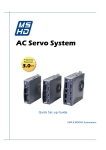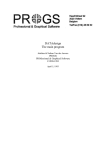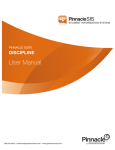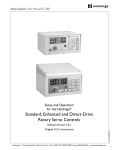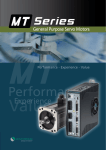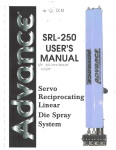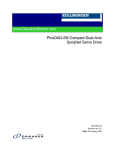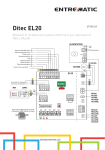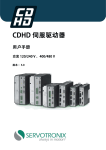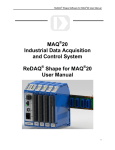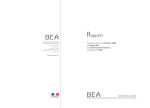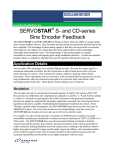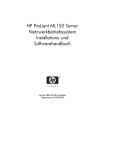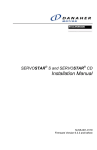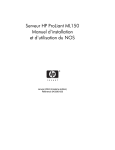Download AC Servo System UserManual
Transcript
AC Servo System Frequency Response 3.0kHz User Manual Rev. 1.0 AMP & MOONS’ Automation MSHD User Manual Important Notice All rights reserved. No part of this work may be reproduced or transmitted in any form or by any means without prior written permission of . Disclaimer The information in this manual was accurate and reliable at the time of its release. MOONS’. reserves the right to change the specifications of the product described in this manual without notice at any time. Trademarks All marks in this manual are the property of their respective owners. Customer Service is committed to delivering quality customer service and support for all our products. Our goal is to provide our customers with the information and resources so that they are available, without delay, if and when they are needed. In order to serve in the most effective way, we recommend that you contact your local sales representative for order status and delivery information, product information and literature, and application and field technical assistance. If you are unable to contact your local sales representative for any reason, please use the most relevant of the contact details below: For technical support, contact: [email protected] Part Number For ordering the MSHD, refer to the following diagram: MSHD - 006 - 2A AF 1 - XX Custom specifications (If applicable) Analog Input 1- One Analog input, 16bit 2- Two Analog, 14bit Series Rating Cont/Peak(A) 1D5 1.5/4.5 003 3.0/9.0 4D5 4.5/18.0 006 6.0/18.0 008 8.0/28.0 010 10.0/28.0 013 13.0/28.0 Rev. 1.0 4/10/2012 Interface Options AP- Analog/Pulse RS-232 AF- Analog/Pulse Rs-232/CANopen®/USB EC- EtherCAT AC Power 200V Single Phase 115VAC(-15%~10%)50/60Hz Single Phase 230VAC(-15%~10%)50/60Hz Three Phase 120-240 L-L VAC +10% -15% 50/60 Hz 2 MSHD User Manual Contents 1 Introduction................................................................................. 8 1.1 Documentation....................................................................................8 1.1.1 About This Manual...................................................................................8 1.1.2 Documentation Set for MSHD.................................................................8 1.2 Safety..................................................................................................8 1.2.1 Safety Symbols.......................................................................................8 1.2.2 Safety Instructions...................................................................................9 1.3 Standards Compliance.....................................................................10 1.3.1 General Information...............................................................................10 1.3.2 CE Compliance.....................................................................................10 1.4 Unpacking.........................................................................................10 2 Product Description................................................................. 11 2.1 Overview........................................................................................... 11 2.1.1 General Description............................................................................... 11 2.1.2 Product Options..................................................................................... 11 2.2 Technical Specifications....................................................................12 2.2.1 2.2.2 2.2.3 2.2.4 2.2.5 2.2.6 2.2.7 Dimensions............................................................................................12 Mechanical and Electrical Specifications..............................................13 Control Specifications............................................................................19 Protective Functions and Environmental Specifications�����������������������20 Communication Specifications..............................................................20 I/O Specifications..................................................................................21 Motor Feedback Specifications.............................................................22 2.3 System Wiring - Pin Assignments.....................................................23 2.4 Controller Interface Wiring................................................................26 2.5 Machine Interface Wiring..................................................................26 3 Installation................................................................................. 27 3.1 Installation Overview.........................................................................27 3.2 Preparation.......................................................................................27 3.2.1 Hardware Requirements.......................................................................27 3.2.2 Computer System..................................................................................28 3.2.3 Servo System Wiring.............................................................................29 3.3 EMI Suppression..............................................................................31 3.3.1 CE Filtering Techniques........................................................................31 3.3.2 Grounding..............................................................................................32 3 Rev. 1.0 4/10/2012 MSHD User Manual 3.3.3 3.3.4 3.3.5 3.3.6 3.3.7 Shielding and Bonding..........................................................................32 Input Power Filtering.............................................................................32 Motor Line Filtering................................................................................33 I/O Signal Filtering.................................................................................33 Additional EMI Suppression Recommendations...................................33 3.4 Electrical System Considerations.....................................................34 3.4.1 Fusing....................................................................................................34 3.4.2 Leakage Current Considerations...........................................................34 3.4.3 Residual Current Protective Device (RCD)...........................................34 3.5 Mechanical Installation.....................................................................34 3.5.1 Mounting the MSHD..............................................................................34 3.5.2 Mounting Multiple Units.........................................................................35 3.6 Electrical Installation.........................................................................35 3.6.1 3.6.2 3.6.3 3.6.4 3.6.5 3.6.6 3.6.7 Connect Motor.......................................................................................36 Connect STO.........................................................................................36 Connect Regen.....................................................................................37 Connect Motor Feedback......................................................................39 Connect Controller I/Os.........................................................................40 Connect Machine I/Os...........................................................................42 Connect AC Input Voltage.....................................................................43 3.7 Set the Drive Address.......................................................................45 3.8 Connect to PC..................................................................................45 3.9 ServoStudio Software Installation.....................................................47 3.10 Power Up........................................................................................47 4 ServoStudio.............................................................................. 48 4.1 Overview...........................................................................................48 4.1.1 Interface Elements................................................................................49 4.1.2 Schematic Diagrams.............................................................................50 4.1.3 Parameter Values..................................................................................50 4.2 Dashboards......................................................................................51 4.2.1 Terminal.................................................................................................51 4.2.2 Scope....................................................................................................52 4.2.3 Expert....................................................................................................53 4.3 Wizards.............................................................................................57 4.3.1 Setup.....................................................................................................57 4.3.2 Tuning....................................................................................................57 4.4 Preferences......................................................................................57 Rev. 1.0 4/10/2012 4 MSHD User Manual 5 Configuration............................................................................ 59 5.1 Introduction.......................................................................................59 5.1.1 Configuration Parameters.....................................................................59 5.1.2 Managing Parameters...........................................................................59 5.1.3 Enabling the Drive.................................................................................61 5.2 Drive Configuration Sequence..........................................................62 5.3 Setup Wizard....................................................................................64 5.4 Connecting to the Drive............................................................................66 5.5 Drive Information..............................................................................67 5.6 Power Rating....................................................................................68 5.7 Motor.................................................................................................69 5.7.1 Motor Selection.....................................................................................69 5.7.2 Motor Parameters..................................................................................70 5.8 Motor Feedback................................................................................71 5.8.1 5.8.2 5.8.3 5.8.4 Incremental Encoder.............................................................................75 Sine Encoder.........................................................................................75 Resolver................................................................................................75 Encoder Simulation Output...................................................................76 5.9 Motion Units......................................................................................76 5.10 Current Limits.................................................................................76 5.10.1 Basic Current Limit..............................................................................76 5.10.2 Optional Analog Current Limit.............................................................77 5.11 Velocity Limits.................................................................................77 5.12 Foldback.........................................................................................79 5.12.1 Drive Foldback....................................................................................79 5.12.2 Motor Foldback....................................................................................80 5.13 Inputs and Outputs.........................................................................80 5.13.1 Digital I/Os...........................................................................................80 5.13.2 Analog I/Os..........................................................................................82 5.14 Enable/Disable................................................................................84 5.14.1 Drive Enable........................................................................................84 5.14.2 Clearing Faults....................................................................................85 5.14.3 Fault History........................................................................................85 5.15 Tuning Wizard.................................................................................85 6 Operation................................................................................... 88 6.1 Operation Modes..............................................................................88 5 Rev. 1.0 4/10/2012 MSHD User Manual 6.2 6.3 6.4 6.5 6.6 Analog Current Mode........................................................................89 Analog Velocity Mode.......................................................................90 Serial Current Mode..........................................................................91 Serial Velocity Mode.........................................................................92 Gear Mode........................................................................................93 6.6.1 6.6.2 6.6.3 6.6.4 Gearbox.................................................................................................93 Pulse and Direction Mode.....................................................................94 Master/Slave – Encoder Follower.........................................................94 Up/Down Counting................................................................................95 6.7 Serial Position Mode.........................................................................95 6.7.1 Motion Profile Information.....................................................................96 6.7.2 Relative Motion......................................................................................96 6.7.3 Absolute Motion.....................................................................................96 6.7.4 6.7.5 6.7.6 6.7.7 Position Error.........................................................................................96 In-Position Indication.............................................................................96 End of Motion........................................................................................96 Position Offset.......................................................................................97 6.8 Motor Direction.................................................................................97 6.9 Disable Mode....................................................................................97 6.9.1 Active Disable........................................................................................97 6.9.2 Dynamic Brake....................................................................................100 6.10 6.11 6.12 6.13 Motor Brake Control......................................................................101 Motor Phasing...............................................................................101 Motor Temperature Sensor...........................................................102 Tuning and Testing........................................................................103 6.13.1 6.13.2 6.13.3 6.13.4 Current Control Loop.........................................................................103 Velocity Control Loop........................................................................104 Linear Position Control Loop.............................................................104 Non-Linear Position Control Loop.....................................................105 6.14 Data Recording.............................................................................105 6.14.1 6.14.2 6.14.3 6.14.4 Recording Setup................................................................................106 Scope Toolbar...................................................................................108 [Motion|Terminal|Parameter Table|Measure] Panel........................... 110 Recording Data Using VarCom Instructions (Terminal)�������������������� 110 7 Firmware Upgrade.................................................................. 112 7.1 Preparation..................................................................................... 112 7.2 Ember Mode................................................................................... 112 Rev. 1.0 4/10/2012 6 MSHD User Manual 7.3 Upgrade Procedure........................................................................ 113 7.4 Resuming Operation....................................................................... 114 8 Troubleshooting..................................................................... 115 8.1 Faults and Warnings....................................................................... 115 8.2 Fault & Warning Indicators............................................................. 115 8.3 Drive Status 7-Segment Display..................................................... 116 9 Appendix: Scripting................................................................ 132 9.1 ServoStudio Scripts........................................................................132 9.2 Syntax and Special Characters......................................................132 9.3 Variables.........................................................................................132 9.4 Commands......................................................................................133 9.5 Sample Scripts................................................................................134 10 Appendix: MSHD Serial........................................................ 137 10.1 General Information......................................................................137 10.2 Data Transmission Format............................................................137 10.4 Variables and Commands.............................................................138 10.5 Data Control..................................................................................139 10.6 Message Format...........................................................................139 10.7 Asynchronous Error Messages.....................................................141 10.8 Examples of MSHD Serial Protocol...............................................141 11 Contacting MOONS’.............................................................. 146 7 Rev. 1.0 4/10/2012 MSHD User Manual 1 Introduction 1.1 Documentation 1.1.1 About This Manual This manual describes the MSHD Servo Drive. It provides the information required for installation, configuration and basic operation of the MSHD unit. This document is intended for persons who are qualified to transport, assemble, commission, and maintain the equipment described herein. 1.1.2 Documentation Set for MSHD This manual is part of a documentation set. The entire set consists of the following: • MSHD Quick Start Guide. Basic setup and operation of the drive. • MSHD User Manual. Hardware installation, configuration and operation. • MSHD VarCom Reference Manual. Parameters and commands used to program the MSHD. 1.2 Safety Only qualified persons may perform the installation procedures. You do not need to be an expert in motion control to install and operate the drive system. However, you must have a basic understanding of electronics, computers, mechanics, and safety practices. The MSHD utilizes hazardous voltages. Be sure the drive is properly grounded. Before you install the MSHD, review the safety instructions in this manual.Failure to follow the safety instructions may result in personal injury or equipment damage. 1.2.1 Safety Symbols Safety symbols indicate a potential for personal injury or equipment damage if the recommended precautions and safe operating practices are not followed.The following safety-alert symbols are used on the drive and in the documentation: Rev. 1.0 4/10/2012 Caution ISO 7000-0434 (2004-01) Warning.Dangerous voltage. IEC 60417-5036 (2002-10) Protective earth; protective ground IEC 60417–5019 (2006-08) Caution, hot surface IEC 60417-5041 (2000-10) 8 MSHD User Manual 1.2.2 Safety Instructions • Read all available product documentation before assembling and commissioning. Incorrect handling of this product may cause personal injury and/or damage to equipment. Adhere strictly to the installation instructions and requirements. • All system components must be connected to ground. Electrical safety is provided through a low-resistance earth ground connection. (Protective Class 1 according standard EN/IEC 618005-1.) • This product contains static sensitive components that can be damaged by incorrect handling. Avoid contact with high insulating materials (artificial fabrics, plastic film, etc.). Place the product on a conductive surface. Ground yourself (discharge any possible static electricity buildup) by touching an unpainted, metal, grounded surface. • Keep all covers and cabinet doors shut during operation. Otherwise, potential hazards may cause personal injury and/or damage to equipment. • During operation the product has electrically charged components and hot surfaces. The heat sink can reach temperatures of 90°C. Control and power cables can carry a high voltage, even when the motor is not rotating. • To avoid electric arcing and hazards to personnel and electric contacts, never disconnect or connect the product while the power source is energized. • After removing the power source from the equipment, wait at least 5 minutes before touching or disconnecting sections of the equipment that normally carry electrical charges (e.g., capacitors, contacts, screwed connections). For safety, measure the electrical contact points with a meter before touching the equipment. Wait until the voltage drops below 30 VAC before handling components. • Provide a power mains disconnect device in according with local regulations. • Before testing and setting up, the manufacturer of the machine must generate a hazard analysis for the machine, and take appropriate measures to ensure that unforeseen movements cannot cause injury or damage to any person or property. • Since the drive meets IP20, the end user must select an enclosure that permits safe operation of the drive. The enclosure must meet at least IP54 made of metal or material with rating flammability of 5 VA. • Since the leakage current to PE is greater than 3.5 mA, compliance with IEC61800-5-1 requires that either the PE connection be doubled or a connecting cable with a cross-section greater than10 mm² be used. Use the PE terminal and the PE connection screws to meet this requirement. • Wiring of green color with or without one or more yellow stripes must not be used except for protective bonding. 9 Rev. 1.0 4/10/2012 MSHD User Manual 1.3 Standards Compliance 1.3.1 General Information The MSHD has been successfully tested and evaluated according to standards IEC 61800-5-1. Conformance for UL 508C is in progress. This testing outlines the minimum requirements for electrically operated power conversion equipment (frequency converters and servo amplifiers), which are intended to eliminate the risk of fire, electric shock, or injury to persons. UL 508C references UL 840, which describes the achievement by design of air and insulation creepage spacings for electrical equipment and printed circuit boards. The MSHD provides overload protection and current limit control. The drive is intended for operation in pollution level 2 environment. The terminals on the controller are coded so they can easily be identified in the instructions. The instructions identify the connections for the power supply, load, control, and ground. Integral solid state short circuit protection does not provide branch circuit protection. Branch circuit protection must be provided in accordance with the National Electrical Code and any additional local codes, or the equivalent. 1.3.2 CE Compliance The MSHD is designed to comply with the following European directives. Formal certification is pending. • EC Directive 2004/108/EC Electromagnetic Compatibility Standard EN 61800-3 (2004) • LVD Directive 2006/95/EC Electrical Safety: Low voltage directive Standard IEC 61800-5-1 (2007) 1.4 Unpacking The package contains the MSHD drive only. 1. Open the package and remove all packing materials. 2. Check to ensure there is no visible damage to the MSHD drive. If damage is detected, notify the carrier immediately. Rev. 1.0 4/10/2012 10 MSHD User Manual 2 Product Description 2.1 Overview 2.1.1 General Description The MSHD is a full-featured, high-performance servo drive featuring innovative technologies and industry-leading power density. Key features of the MSHD include: • Support for rotary • Operation in current, velocity and position control loops. • Eleven digital inputs, six digital outputs, together with an analog input and output, to meet any I/O requirement. • Various communication options. • Various motor feedback options. • Firmware customization to address special application requirements. • OEM motors predefined in user interface to enable immediate integration. 2.1.2 Product Options The MSHD product line offers a number of options (as of January 2012): • 200VAC rating. • Continuous current of 1.5, 3, 4.5, • 6, 8 10 or 13 A rms for the 200 V models. • One 16-bit or two 14-bit analog inputs. • Various interface options, including analog voltage/pulse train and CANopen. Refer to the part number diagram at the beginning of this manual for the various ordering options for the MSHD drive. The primary 200 V product models are shown in Figure 2-1: Figure 2-1. MSHDProduct Models (200V)2.2 Technical Specifications 11 Rev. 1.0 4/10/2012 MSHD User Manual 2.2 Technical Specifications 2.2.1 Dimensions The various models of the MSHD are housed in one of three frames. The exterior dimensions of the MSHD are shown in Figure 2-2 Figure 2-3 and Figure 2-4. 2 Holes for M4 of #8 Screws 164 152.4 173 150 143.7 43.2 Figure 2-2. MSHD-1D5/MSHD-003 Dimensions (in mm) Note: MSHD-003 shown here; MSHD-1D5 does not have fan. M4 2p1s (for screws M4 UN #8) 150 173 164 167.5 48.5 Figure 2-3. MSHD-4D5/MSHD-006 Dimensions (in mm) Φ4.5 for Screw M4 or Imp,#8 170 195 182 185 60 Figure 2-4. MSHD-008/MSHD-010/MSHD-013 Dimensions (in mm) Rev. 1.0 4/10/2012 12 MSHD User Manual 2.2.2 Mechanical and Electrical Specifications Table 2-1. Mechanical & Electrical Specifications – MSHD-1D5/MSHD-003 Single and Three-Phase 200V Specification MSHD-1D5 MSHD-003 Ratings Voltage (VAC Line-Line) Nominal ±10% 120/240 120/240 Line Frequency (Hz) 50/60 50/60 1 Phase 1 Phase 2.5 5 Line Fuses (FRN-R, LPN, or equivalent) (A) 10 10 Withstand Voltage (Primary to Earth) 1500 VAC (2121 VDC) 1500 VAC (2121 VDC) Control Circuit Input Power (L1C, L2C) 120 or 240 VAC 1 Phase 1 Phase Logic Input Fuse (Time Delay) 120 or 240 VAC (A) 0.5 0.5 STO (Safe Torque Off) STO Power Supply (VDC) 24 ±10% 24 ±10% STO Fuse (Time Delay) 120 or 240 VAC (A) 1.5 1.5 Continuous Output Current (A rms) 1.5 3 Continuous Output Current (A peak) 2.12 4.24 Peak Output Current (A rms) for 2 seconds 4.5 9 Peak Output Current (A peak) for 2 seconds 6.3 12.72 VA at 120 VAC 280 440 VA at 240 VAC 370 740 PWM Frequency (kHz) 16 16 Max. Surge Soft Start Current (A) 7 7 Max. Charge Time (ms) 350 350 5 5 120/240 VAC Input Power Circuit (L1, L2) Continuous Current ( 1ph A rms) Motor Output (U, V, W) Soft Start Power Circuit Loss W Control Circuit Loss W Total Power Loss W Hardware Unit Weight kg 0.7 0.75 Connection Hardware PE Ground Screw Size/Torque M4/1.35 Nm M4/1.35 Nm Control Circuit (AWG) up to 3 meters 24-28 24-28 Main Circuit Motor Lines (AWG) 18 18 Main Circuit AC Inputs (AWG) 18 18 PE Ground Screw 4 4 Side-to-Side (mm) 15 15 Top/Bottom (mm) 50 50 Under-Voltage Trip (Nominal) (VDC) 100 100 Over-Voltage Trip (VDC) 420 420 Wire Size Clearance Distance Voltage Trip 13 Rev. 1.0 4/10/2012 MSHD User Manual Single and Three-Phase 200V Specification MSHD-1D5 MSHD-003 Normally operates at quarter power; whentemperature exceeds high-speed fan trigger temperature, operates at full power No Yes Power Module Over-Temperature Fault Regulated ±80 ±80 Power Module Over-Temperature Fault Non-regulated (°C) ±100 ±100 Trigger Temperature for High Speed Fan (°C) NA 60 Peak Current (A) 6.3 12.7 Minimum Resistance (Ω) 64 31.5 W Systemdependent Systemdependent Internal Bus Capacitance (μF) 380 380 Bus Voltage (Nominal) (VDC) 320 320 Bus Voltage (Nominal) 120 (VDC) 170 170 Bus Voltage (Nominal) 240 (VDC) 340 340 VHYS (Regen Circuit Turn Off) (VDC) 380 380 VMAX (Regen Circuit Turn On) (VDC) 400 400 Power Temperature Fan (°C) Regen External Regenerative Resistor (B1+, B2) External Shunt Regulator Application Information Rev. 1.0 4/10/2012 14 MSHD User Manual Table 2-2. Mechanical & Electrical Specifications – MSHD-4D5/MSHD-006/MSDH-013 Single and Three-Phase 200V Specification MSHD-4D5 MSHD-006 Ratings Input Power Circuit (L1, L2, L3) Voltage (VAC Line-Line) Nominal ±10% 120/240 120/240 Line Frequency (Hz) 50/60 50/60 120 VAC 1 Phase or 3 Phase 1 Phase or 3 Phase 240 VAC 1 Phase 1 Phase Continuous Current (1 ph/3 ph A) 10/7 Line Fuses (FRN-R, LPN, or equivalent) 15 15 Withstand Voltage (Primary to Earth) 1500 VAC (2121 VDC) 1500 VAC (2121 VDC) Control Circuit Input Power 120 or 240 VAC (L1C, L2C) 1 Phase 1 Phase Logic Input Fuse (Time Delay) 120 or 240 VAC (A) 0.5 0.5 STO (Safe Torque Off) STO Power Supply (VDC) 24 ±10% 24 ±10% STO Fuse (Time Delay) 120 or 240 VAC (A) 1.5 1.5 Continuous Output Current (A rms) 4.5 6 Continuous Output Current (A peak) 6.63 8.48 18 18 Motor Output (U, V, W) Soft Start Peak Output Current (A rms) for 2 onds sec- Peak Output Current (A peak) for 2 seconds 25.45 25.45 VA at 120 VAC 900 VA at 240 VAC 1300 PWM Frequency (kHz) 16 16 Max. Surge Soft Start Current (A) 7 7 Max. Charge Time (ms) 250 250 5 5 Power Circuit Loss W Control Circuit Loss W Total Power Loss W Hardware Unit Weight kg 0.97 0.97 Connection Hardware PE Ground Screw Size/Torque M4/1.35 Nm M4/1.35 Nm Control Circuit (AWG) up to 3 meters 24-28 24-28 Main Circuit Motor Lines (AWG) 16 16 Main Circuit AC Inputs (AWG) 16 16 PE Ground Screw 4 4 Side-to-Side (mm) 15 15 Top/Bottom (mm) 50 50 Under-Voltage Trip (Nominal) (VDC) 100 100 Over-Voltage Trip (VDC) 420 420 Wire Size Clearance Distance Voltage Trip 15 Rev. 1.0 4/10/2012 MSHD User Manual Power Temperature Fan Normally operates at quarter power; when temperature exceeds high-speed fan trigger temperature, operates at full power No Yes Power Module Over-Temperature Fault Regulated (°C) ±80 ±80 Power Module Over-Temperature Fault Non-regulated (°C) ±100 ±100 Trigger Temperature for High Speed Fan (°C) 60 60 Peak Current (A) 25.5 25.5 Minimum Resistance (Ω) 16 16 W Systemdependent Systemdependent Internal Bus Capacitance (μF) 1120 1120 Bus Voltage (Nominal) (VDC) 320 320 VHYS (Regen Circuit Turn Off) (VDC) 380 380 VMAX (Regen Circuit Turn On) (VDC) 400 400 Power Module Over-Temperature Fault (°C) Regen External Regenerative Resistor (B1+, B2) External Shunt Regulator Application Information Rev. 1.0 4/10/2012 16 MSHD User Manual Table 2-3 Mechanical & Electrical Specifications - MSHD-008/MSHD-010/MSHD-013 Single and Three-Phase 200V Specification MSHD-008 MSHD-010 MSHD-013 Voltage (VAC Line Line) Nominal ±10% 120/240 120/240 120/240 Line Frequency (Hz) 50/60 50/60 50/60 120/240 VAC 3 Phase 3 Phase 3 Phase Ratings Input Power Circuit (L1, L2, L3) Continuous Current (1 ph/3 ph A) 16/10.6 Line Fuses (FRN-R, LPN, or equivalent) 20 20 20 Withstand Voltage (Primary to Earth) 1500 VAC (2121 VDC) 1500 VAC (2121 VDC) 1500 VAC (2121 VDC) Control Circuit Input Power 120 or 240 VAC (L1C, L2C) 1 Phase 1 Phase 1 Phase Logic Input Fuse (Time Delay) 120 or 240 VAC (A) 0.5 0.5 0.5 STO (Safe Torque Off) STO Power supply (VDC) 24 ±10% 24 ±10% 24 ±10% STO Fuse (Time Delay) 120 or 240 VAC (A) 1.5 1.5 1.5 Motor Output (U, V, W) Continuous Output Current (A rms) 8 10 13 Continuous Output Current (A peak) 11.31 14.14 18.38 Peak Output Current (A rms) for 2 seconds 28 28 28 Peak Output Current (A peak) for 2 seconds 39.56 39.56 39.56 Soft Start VA at 120 VAC 1700 VA at 240 VAC 2800 PWM Frequency (kHz) 8 8 8 Max. Surge Soft Start Current (A) 15 15 15 Max. Charge Time (ms) 350 350 350 5 5 5 Power Circuit Loss W Control Circuit Loss W Total Power Loss W Hardware Unit Weight kg 1.15 1.15 1.15 Connection Hardware PE Ground Screw Size/Torque M4/ 1.35 Nm M4/ 1.35 Nm M4/ 1.35 Nm Wire Size Control Circuit (AWG) up to 3 meters 24-28 24-28 24-28 Main Circuit Motor Lines (AWG) 14 14 14 Main Circuit AC Inputs (AWG) 14 14 14 PE Ground Screw 4 4 4 Side-to-Side (mm) 15 15 15 Top/Bottom (mm) 50 50 50 Under-Voltage Trip (nominal) (VDC) 100 100 100 Over-Voltage Trip (VDC) 420 420 420 Clearance Distance Voltage Trip 17 Rev. 1.0 4/10/2012 MSHD User Manual Power Temperature Fan Normally operates at quarter power; when temperature exceeds high-speed fan trigger temperature, operates at full power Yes Yes Yes Power Module Over-Temperature Fault Regulated (°C) ±80 ±80 ±80 Power Module Over-Temperature Fault Non regulated (°C) ±100 ±100 ±100 Power Module Over-Temperature Fault (°C) 100 100 100 Trigger Temperature for High Speed Fan (°C) 60 60 60 Peak current (A) 40 40 40 Minimum resistance (Ω) 10 10 10 W Systemdependent Systemdependent Systemdependent Internal Bus Capacitance (µF) 2110 2110 2110 Bus Voltage (Nominal) (VDC) 320 320 320 VHYS (Regen Circuit Turn Off) (VDC) 380 380 380 VMAX (Regen Circuit Turn On) (VDC) 400 400 400 Regen External Regenerative Resistor (B1+, B2) External Shunt Regulator Application Information Rev. 1.0 4/10/2012 18 MSHD User Manual 2.2.3 Control Specifications Table 2-4.Control Specifications – All 200 VAC Models Feature Motors Operation Mode Specification Rotary servomotors Auto-configuration Automatic self-configuration of motor phasing and wire settings Selectable Modes Serial or analog current (torque), Serial or analog velocity, serial or Pulse and Direction position Input/Output Current command / 3 phase PWM command Performance Update rate 31.25 μs (32 kHz), Output waveform sinusoidal Current (Torque) Step Response Time Control Control Loop Actual current reaches command in two cycles, 62.5 μs DQ, PI, Feed-forward Reference Command Analog ±10 VDC, Serial, CANopen Autotuning Automatic self-tuning of current control loop parameters Input/Output Velocity command / Current command Performance Update rate 125 μs (8 kHz) Selectable Velocity Control Loops PI , PDFF, Standard pole placement, Advance pole placement, Standard pole placement high frequency, Pole placement with active dumping Filters First order low pass filter, Double first low pass filter, Notch, High pass filter, Band pass filter, User defined polynominal filter Reference Command Analog ±10 VDC, Serial, CANopen Input/Output Position command / Velocity command Performance Update rate 250 μs (4 kHz) Control loop PID and feed-forward Reference Command Pulse and direction, Serial, CANopen Input/Output Position command or Velocity command/Current command Performance Update rate 250 μS (4 kHz) Control Loop Non-linear control algorithm provides very low tracking error, zero or minimum settling time and smooth movement; includes an adaptive feed-forward feature that is applied at end of movement end to achieve zero or minimum settling time. Filters One second order low pass, two notch, and other filters to handle flexible and resonant systems Reference Command Velocity command: Analog ±10 VDC, Serial, CANopen Position command: Pulse and direction, Serial, CANopen Autotuning Automatic inertia load measurement, self-tuning and optimization of HD control loop parameters. Optimal settling time up to 0-2 ms Brake Method Control stops: Dynamic brake, Active disable Display Method 7-segment LED (green), display drive status User Interface ServoStudio Windows-based application Function Setting connection, Drive info, Power display, Motor, Feedback, I/O selection/configuration, Motion setting/tuning, Fault history/display, Setup wizard, Expert view Position Revolutions, Counts, Degrees, User-defined Velocity rps, rpm, deg/s, user/s Velocity Control Position Control HD Control GUI Rotary Units Acceleration/Deceleration rps/s, rpm/s, deg/s2, user/s2 19 Rev. 1.0 4/10/2012 MSHD User Manual 2.2.4 Protective Functions and Environmental Specifications Table 2-5. Protective Functions and Environmental Spec. – All 200 VAC Models Feature Specification Protective Functions Under- and over-voltage, Over-current, Drive and motor over-temperature, Foldback, Feedback lost, Safety function (STO) UL - UL508c (compliance testing in progress) CE - EMC Directive 2004/108/EC, standard IEC61800-3, Compliance Standard CE Low Voltage Directive 73/23/EEC IEC61800-5-1 STO - Safe Torque Off (compliance testing in progress) RoHS Ambient temperature: Operation 0-45°C, Storage 0-70°C Environment Humidity: 10-90% Altitude: < 1000m. If >1000m, derate 5% per 330m Vibration: 0.5g Protection class/ Pollution degree Protection class: IP20, pollution degree: 2 as per IEC 60664-1 Do not use in the following locations: corrosive or flammable gasses, water oil or chemical, dust including iron dust and salts Configuration Book mounting 2.2.5 Communication Specifications Table 2-6. Communication Specifications – All 200 VAC Models Feature Specification CAN* CANopen – CiA 301 application layer and the CiA 402 device profile for drives and motion control Baud rate 0.5M 1M bit/s RS232 ASCII-based, ServoStudio, HyperTerminal Baud rate 9600 to 115200 bit/s Maximum cable length 10 m USB* ASCII-based, ServoStudio, HyperTerminal Baud rate 9600 to 115200 bit/s Maximum cable length 3 m Daisy Chain Up to 8 axes Axis address setting from 0-99 using two rotary switches Maximum cable length 10 m *Some features are not available on all models. Check the ordering options at the front of the manual, or contact your supplier. Rev. 1.0 4/10/2012 20 MSHD User Manual 2.2.6 I/O Specifications Table 2-7. I/O Specifications – All 200 VAC Models Feature Specification First Analog Input Voltage Range Analog ±10 VDC differential Input Resolution 16 bit (14-bit on version with two analog inputs) Input Impedance 8 kΩ (when using two analog inputs 20k Ω.) Voltage Range Analog ±10 VDC differential 14 bit Input Resolution 14 bit Input Impedance 20 kΩ Equivalent Encoder Output Signal A-quad-B and marker differential, RS 422 line transmitter 8x Digital Inputs Signal Configurable opto-isolated (compatible with sinking output) Voltage 24 V Max. Input Current 10 mA Propagation Delay Time 1 ms Signal Configurable opto-isolated (compatible with sinking output) Voltage 24 V Max Input Current 10 mA Propagation Delay Time 1 µs Signal Configurable open collector, opto-isolated sinking output Voltage 24 V Max. Current 40 mA Propagation Delay Time 1 ms Signal Configurable open collector, opto-isolated sinking output Voltage 24 V Max current 10 mA Propagation Delay Time 1 µs Signal Configurable analog output Voltage Range 0-10 V Resolution 8 bit Max. Load 1 kΩ Signal A-quad-B and marker differential, RS 422 line receiver Max. Input frequency 3 MHz (before A-quad-B) Functions Dual loop, Master/Slave or Handwheel Signal Configurable dry contacts Voltage 24V Max. Current 1A Second Analog Input (optional) 3x Fast Digital Inputs 4x Digital Output * 2x Fast Digital Output Analog Output Secondary Feedback Fault Output Relay 21 Rev. 1.0 4/10/2012 MSHD User Manual 2.2.7 Motor Feedback Specifications Table 2-8. Motor Feedback Specifications – All 200 VAC Models Motor Feedback Specification Supply Voltage from Drive 5 VDC (7 VDC*) Max. Supply Current from Drive 250 mA Max. Cable Length AWG 28 – 3 m AWG 2 – 10 m Velocity estimation Improved algorithm for velocity measurements Signal A-quad-B with or without marker/Halls, 8 channel Tamagawa, RS 422 or RS485 line receiver, Differential Max Input Frequency 3 MHz (before quadrature) Signal Open collector single-ended Signal Sine/cosine differential Transformation Ratio 0.45-1.6 Resolver Excitation Frequency 8 kHz (Please contact us for more information) Input Voltage from Drive 6-22 Vpp Max. DC Resistance 120 Ω (stator) Max. Drive Current 55 mA rms Output Voltage to Drive 10 Vpp Signal Sine/Cosine differential, with or without Halls Signal Level 1 Vpp @ 2.5 V Max. Input Frequency 270 kHz Protocols EnDat® 2.1, Hiperface® Input Impedance 120 Ω General Incremental Encoder Hall Sensor Sine Encoder (Please contact us for more information) Maximum Drive Internal Interpolation 4096 SSI Encoder (Please contact us for more information) Motor Temperature Signal Differential data and clock for synchronous encoders Data only for asynchronous encoders Protocols EnDat 2.2, BiSS-C, other SSI Signal Thermal resistor PTC or NTC, User-defined fault threshold * Some features are not available on all models. Check the ordering options at the front of the manual, or contact your supplier. Rev. 1.0 4/10/2012 22 MSHD User Manual 2.3 System Wiring - Pin Assignments For more information, refer to the section Electrical Installation. Daisy Chain C8:10 PIN RS232 C7: 4p4c 1 2 3 4 1 19 18 36 0.1" IDC Female NELTRON 4401-10SR OR COXOC 304A-10PSAAA03 (STX PN CONr00000010-67 Rx GND ISO TX STO Safe Torque OFF P1: Molex 4 (JMP to #1) 3 (JMP to #2) 2 24V RTN 1 24V STO Mating Connector type Crimp Housing PN 436450400 (STX PN CONr1000004-09) 4x Crimp PN 0430300001 (STX PN PINr43030000-00) Motor P2: JST J300 1 PE Protective Earth 2 U U Phase 3 V V Phase 4 W W Phase Mating Connector type Crimp Housing PN F32FSS-04V-KX (STX PN CONr10000004-13) 4x Crimp PN SF3F-71GF-P2.0 (STX PN PINrSF3F71GF-00) Controller I/F C2: MDR 36 Plug 1 Return user supplied 24 VDC 19 User supplied 24V 2 OUT 1 20 IN 2 3 IN 1 21 4 Equivalent encoder output A22 Equivalent encoder output A+ 5 Equivalent encoder output B23 Equivalent encoder output B+ 6 Equivalent encoder output Z24 Equivalent encoder output Z+ 7 25 Ground 8 ANIN 1 + 26 ANIN 1 9 Direction input + 27 Direction input 10 Ground 28 Pulse input + 11 Pulse input 29 Ground 12 30 13 Ground 31 IN 3 14 IN 4 32 IN 5 15 IN 6 33 OUT 2 16 OUT 3 34 **AX417 **AX4+ 35 *ANIN 2 18 *ANIN 2 + 36 ANOUT Mating Connector type Solder 3M solder Plug connector PN 10136-3000PE (STX PN CONr0000036-01) 3M solder plug Junction shell PN 10336-52F0-008 (STX PN HODr00000036-00) Mating Cable (STX PN CBLrxM900036-00 x –1,2,3 meter) 1 Machine I/F C3: MDR 20 Plug 11 Mating Connector type Spring PN 04JFAT-SBXGF-I 10 Feedback C4: MDR 26 Plug AC Input and Regeneration P3: JST J300 1 2 3 4 5 6 B1+ B2 L1 L2 L1C L2C DC BUS + Regen BUS AC Phase 1 AC Phase 2 Logic AC Phase 1 Logic AC Phase 2 Mating Connector type Crimp Housing PN F32FSS-06V-KX (STX PN CONr10000006-91) 5x Crimp PN SF3F-71GF-P2.0 (STX PN PINrSF3F71GF-00) Mating Connector type Spring PN 06JFAT-SBXGF-I 20 PE Protective Ground Terminal M4 * Optional, check ordering information ** Manufacturing setting STX- MOONS’ 1 14 13 26 1 Secondary encoder A+ 11 Secondary encoder A- 2 Secondary encoder B+ 12 Secondary encoder B- 3 Secondary encoder Z+ 13 Secondary encoder Z- 4 Secondary encoder 5V 1 Incremental encoder A+ 14 Incremental encoder A2 Incremental encoder B+ 15 Incremental encoder B3 Incremental encoder Z+ 16 Incremental encoder Z4 Hall U+ 17 Hall V+ 5 Hall W+ 11 5V supply 24 Ground 12 Motor Temperature sensor 25 Motor Temperature sensor 13 5V supply 26 Shield Mating Connector type Solder 3M solder Plug connector PN 10126-3000PE (STX PN CONr0000026-31) 3M solder plug Junction shell PN 10326-52F0-008 (STX PN HODr00000026-00) 18 OUT 6 9 User supplied 24V 19 Return user supplied 24 VDC 10 Fault Relay 1 20 Fault Relay 2 Mating Connector type Solder 3M solder Plug connector PN 10120-3000PE (STX PN CONr0000020-28) 3M solder plug Junction shell PN 10320-52F0-008 (STX PN HODr00000020-00) Mating Cable (STX PN CBLrxM900026-00 x –1,2,3 meter) Mating Cable (STX PN CBLrxM900020-00 x –1,2,3 meter) 14 Secondary encoder GND 5 IN 7 15 IN 8 6 IN 9 16 IN 10 7 IN 11 17 OUT 4 8 OUT 5 Figure 2-5. Pin Assignments on MSHD-1D5/MSHD-003 23 Rev. 1.0 4/10/2012 MSHD User Manual Daisy Chain C8:10 PIN RS232 C7: 4p4c 1 2 3 4 0.1" IDC Female NELTRON 4401-10SR OR COXOC 304A-10PSAAA03 (STX PN CONr00000010-67 Rx GND ISO TX 1 19 18 36 USB C1: Mini-B STO Safe Torque OFF P1: Molex 4 (JMP to #1) 3 (JMP to #2) 2 24V RTN 1 24V STO Mating Connector type Crimp Housing PN 436450400 (STX PN CONr1000004-09) 4x Crimp PN 0430300001 (STX PN PINr43030000-00) Motor P2: JST J300 1 PE Protective Earth 2 U U Phase 3 V V Phase 4 W W Phase Mating Connector type Crimp Housing PN F32FSS-04V-KX (STX PN CONr10000004-13) 4x Crimp PN SF3F-71GF-P2.0 (STX PN PINrSF3F71GF-00) Mating Connector type Spring PN 04JFAT-SBXGF-I (STX PN CONr10000004-19) 1 Return user supplied 24 VDC 19 User supplied 24V 2 OUT 1 20 IN 2 3 IN 1 21 4 Equivalent encoder output A22 Equivalent encoder output A+ 5 Equivalent encoder output B23 Equivalent encoder output B+ 6 Equivalent encoder output Z24 Equivalent encoder output Z+ 7 25 Ground 8 ANIN 1 + 26 ANIN 1 9 Direction input + 27 Direction input 10 Ground 28 Pulse input + 11 Pulse input 29 Ground 12 30 13 Ground 31 IN 3 14 IN 4 32 IN 5 15 IN 6 33 OUT 2 16 OUT 3 34 **AX417 **AX4+ 35 *ANIN 2 18 *ANIN 2 + 36 ANOUT Mating Connector type Solder 3M solder Plug connector PN 10136-3000PE (STX PN CONr0000036-01) 3M solder plug Junction shell PN 10336-52F0-008 (STX PN HODr00000036-00) Mating Cable (STX PN CBLrxM900036-00 x –1,2,3 meter) Regeneration P3: JST J300 1 1 B1+ DC BUS + 2 B2 Regen BUS Mating Connector type Crimp Housing PN F32FSS-02V-KX (STX PN CONr10000002-10) 2x Crimp PN SF3F-71GF-P2.0 (STX PN PINrSF3F71GF-00) 10 AC Input P4: JST J300 1 L1 AC Phase 1 2 L2 AC Phase 2 3 L3 AC Phase 3 4 L1C Logic AC Phase 1 5 L2C Logic AC Phase 2 Mating Connector type Crimp Housing PN F32FSS-05V-KX (STX PN CONr10000005-03) 5x Crimp PN SF3F-71GF-P2.0 (STX PN PINrSF3F71GF-00) 1 14 13 26 PE Protective Ground Terminal M4 * Optional, check ordering information ** Manufacturing setting STX- MOONS’ 20 1 Incremental encoder A+ 14 Incremental encoder A2 Incremental encoder B+ 15 Incremental encoder B3 Incremental encoder Z+ 16 Incremental encoder Z4 Hall U+ 17 Hall V+ 5 Hall W+ 11 5V supply 24 Ground 12 Motor Temperature sensor 25 Motor Temperature sensor 13 5V supply 26 Shield Mating Connector type Solder 3M solder Plug connector PN 10126-3000PE (STX PN CONr0000026-31) 3M solder plug Junction shell PN 10326-52F0-008 (STX PN HODr00000026-00) Mating Cable (STX PN CBLrxM900026-00 x –1,2,3 meter) Figure 2-6. Pin Assignments on MSHD-4D5/MSHD-006 Rev. 1.0 4/10/2012 24 Machine I/F C3: MDR 20 Plug 11 Feedback C4: MDR 26 Plug Mating Connector type Spring Not Available Mating Connector type Spring PN 05JFAT-SBXGF-I (STX PN CONr10000005-04) Controller I/F C2: MDR 36 Plug 1 Secondary encoder A+ 11 Secondary encoder A- 2 Secondary encoder B+ 12 Secondary encoder B- 3 Secondary encoder Z+ 13 Secondary encoder Z- 4 Secondary encoder 5V 14 Secondary encoder GND 5 IN 7 15 IN 8 6 IN 9 16 IN 10 7 IN 11 17 OUT 4 8 OUT 5 18 OUT 6 9 User supplied 24V 19 Return user supplied 24 VDC 10 Fault Relay 1 20 Fault Relay 2 Mating Connector type Solder 3M solder Plug connector PN 10120-3000PE (STX PN CONr0000020-28) 3M solder plug Junction shell PN 10320-52F0-008 (STX PN HODr00000020-00) Mating Cable (STX PN CBLrxM900020-00 x –1,2,3 meter) MSHD User Manual RS232 C7: 4p4c 1 2 3 4 Rx GND ISO TX Daisy Chain C8:10 PIN 1 19 18 36 0.1" IDC Female NELTRON 4401-10SR OR COXOC 304A-10PSAAA03 (STX PN CONr00000010-67 STO Safe Torque OFF P1: Molex 4 (JMP to #1) 3 (JMP to #2) 2 24V RTN 1 24V STO Mating Connector type Crimp Housing PN 436450400 (STX PN CONr1000004-09) 4x Crimp PN 0430300001 (STX PN PINr43030000-00) Motor P2: JST J400 1 2 3 4 PE U V W Protective Earth U Phase V Phase W Phase Mating Connector type Crimp Housing PN J43FSS-04V-KX (STX PN CONr10000004-18) 4x Crimp PN SJ4F-71GF-M3.0 (STX PN CRPrSJ4F71GF-00) Regeneration P3: JST J400 1 2 B1+ B2 DC BUS + Regen BUS 1 10 Feedback C4: MDR 26 Plug Main AC Input P4: JST J400 L1 L2 L3 AC Phase 1 AC Phase 2 AC Phase 3 Mating Connector type Crimp Housing PN J43FSS-03V-KX (STX PN CONr10000003-19 ) 3x Crimp PN SJ4F-71GF-M3.0 (STX PN CRPrSJ4F71GF-00 ) Logic powerAC Input P5: JST J300 1 2 L1C L2C 1 Return user supplied 24 VDC 19 User supplied 24V 2 OUT 1 20 IN 2 3 IN 1 21 4 Equivalent encoder output A22 Equivalent encoder output A+ 5 Equivalent encoder output B23 Equivalent encoder output B+ 6 Equivalent encoder output Z24 Equivalent encoder output Z+ 7 25 Ground 8 ANIN 1 + 26 ANIN 1 9 Direction input + 27 Direction input 10 Ground 28 Pulse input + 11 Pulse input 29 Ground 12 30 13 Ground 31 IN 3 14 IN 4 32 IN 5 15 IN 6 33 OUT 2 16 OUT 3 34 **AX417 **AX4+ 35 *ANIN 2 18 *ANIN 2 + 36 ANOUT Mating Connector type Solder 3M solder Plug connector PN 10136-3000PE (STX PN CONr0000036-01) 3M solder plug Junction shell PN 10336-52F0-008 (STX PN HODr00000036-00) Mating Cable (STX PN CBLrxM900036-00 x –1,2,3 meter) Mating Connector type Crimp Housing PN J42FSC-02V-KX (STX PN CONr10000002-14) 2x Crimp PN SJ4F-71GF-M3.0 (STX PN CRPrSJ4F71GF-00 ) 1 2 3 Controller I/F C2: MDR 36 Plug Logic AC Phase 1 Logic AC Phase 2 Mating Connector type Crimp Housing PN F32FSS-02V-KX (STX PN CONr10000002-10) 2x Crimp PN SF3F-71GF-P2.0 (STX PN PINrSF3F71GF-00) PE Protective Ground Terminal M4 1 14 13 26 * Optional, check ordering information ** Manufacturing setting STX- MOONS’ Machine I/F C3: MDR 20 Plug 11 20 1 Secondary encoder A+ 11 Secondary encoder A- 2 Secondary encoder B+ 12 Secondary encoder B- 3 Secondary encoder Z+ 13 Secondary encoder Z- 4 Secondary encoder 5V 1 Incremental encoder A+ 14 Incremental encoder A2 Incremental encoder B+ 15 Incremental encoder B3 Incremental encoder Z+ 16 Incremental encoder Z4 Hall U+ 17 Hall V+ 5 Hall W+ 11 5V supply 24 Ground 12 Motor Temperature sensor 25 Motor Temperature sensor 13 5V supply 26 Shield Mating Connector type Solder 3M solder Plug connector PN 10126-3000PE (STX PN CONr0000026-31) 3M solder plug Junction shell PN 10326-52F0-008 (STX PN HODr00000026-00) 18 OUT 6 9 User supplied 24V 19 Return user supplied 24 VDC 10 Fault Relay 1 20 Fault Relay 2 Mating Connector type Solder 3M solder Plug connector PN 10120-3000PE (STX PN CONr0000020-28) 3M solder plug Junction shell PN 10320-52F0-008 (STX PN HODr00000020-00) Mating Cable (STX PN CBLrxM900026-00 x –1,2,3 meter) Mating Cable (STX PN CBLrxM900020-00 x –1,2,3 meter) 14 Secondary encoder GND 5 IN 7 15 IN 8 6 IN 9 16 IN 10 7 IN 11 17 OUT 4 8 OUT 5 Figure 2-7. Pin Assignments on MSHD-008/MSHD-010/MSHD-013 25 Rev. 1.0 4/10/2012 MSHD User Manual 2.4 Controller Interface Wiring Figure 2-8. Controller Interface Wiring Diagram 2.5 Machine Interface Wiring Figure 2-9. Machine Interface Wiring Diagram3 Installation Rev. 1.0 4/10/2012 26 MSHD User Manual 3 Installation 3.1 Installation Overview Perform the following steps to install and setup a MSHD system. 1. Mount the MSHD. 2. Connect the motor to P2. 3. Connect safe torque off (STO) to P1, or use jumpers to bypass. Refer to the section Connect STO. 4. Connect regen resistor to pins B1+ and B2 on P3, if required. 5. Connect motor feedback to C4. 6. Connect machine I/Os to C3 and/or controller I/Os at C2. 7. Connect AC input voltage. Note: This interface varies among models. Refer to the section Connect AC Input Voltage. 8. Set the drive address using the rotary switches. 9. Connect the drive to the PC. 10. Power up the drive and the PC. 11. Install ServoStudio software. 12. Using ServoStudio, configure and test the drive. 3.2 Preparation 3.2.1 Hardware Requirements The following hardware is required for installation. • Mating connectors and the associated crimp pins for interfaces P1, P2, P3, and P4 (all models) and P5 (only for MSHD-008, MSHD-010 and MSHD-013). • Mating connectors for interfaces C2, C3 and C4: • Connector C2 (Controller I/O): Plug 3M 10136-3000PE and shell 3M 10336-52F0-008 • Connector C3 (Machine I/O): Plug 3M 10120-3000PE and shell 3M 10320-52F0-008 • Connector C4 (Motor Feedback): Plug 3M 10126-3000PE and shell 3M 10326-52F0-008 • Wires for connectors: • Connector P1: 26–28 AWG for all models. • Connectors P2, P3, and P4: 18 AWG – for MSHD-1D5 and MSHD-003 16 AWG – for MSHD-4D5 and MSHD-006 14 AWG – for MSHD-008, MSHD-010 and MSHD-013 27 Rev. 1.0 4/10/2012 MSHD User Manual • Connector P5 (only for MSHD-008, MSHD-010 and MSHD-013): 16 AWG • Connectors C2 (Controller I/O), C3 (Machine I/O) and C4 (Motor Feedback): 24–28 AWG. • Crimping tools, if you are not using ready-made cable assemblies: • Connector P1: Molex crimper 0638190000 • Connectors P2, P3, P4, P5: JST crimper YRF-1070. If a crimp pin extraction tool is needed, use JST extraction tool EJ JFAJ3. • M4 ring or spade terminal. • A small slotted screwdriver for setting the drive address switches. • For connection to the host computer, use one of the following: • USB 2.0 A to Mini-B cable (USB interface) • 4p4c plug and cable (RS232 interface) Crimping Prior to crimping, strip 2 mm at the end of wire, as shown in Figure 3-1. Figure 3-1. Stripped Wire in Crimp Pin 3.2.2 Computer System The following computer system and software are required: • 2 GHz CPU • 1 MB RAM • 1000 MB available on hard drive (after .net 4 is installed) • USB port for connecting to the drive • Operating system: Windows XP-SP3, or Windows 7 • ServoStudio, the graphical software interface for configuring and testing the drive. Download from the MSHD product page on the website. • .Net4 (for details, refer to .NET Framework System Requirements). If .NET 4 is not installed on the computer, ServoStudio will guide you through the installation, but will not install it automatically. Rev. 1.0 4/10/2012 28 MSHD User Manual 3.2.3 Servo System Wiring Daisy Chain RS232 Connection optional connection to PC Mains Single-Phase 230VAC Rotary switches Drive addressing Circuit Breaker or Fuses STO Safe Torque Off Connect to *24VDC power supply OR use bypass plug Line Filter (optional) Connection to Host Controller Connection to Additional IOs 5x digital inputs 3x digital outputs 1x fault relay Secondary feedback Motor Feedback Magnetic Contactor *Regenerative resistor (optional) Voltage reference input Pulse&Direction input 6x digital inputs 3x digital outputs 1x analog output Ground (Protective Earth) Motor Power Brake output Motor brake (optional) *Relay *24VDC power supply Note: Refer to section EMI Suppression in MSHD User Manual *- To be supplied by customer AC supply for the main power input(L1 L2) and for the logic power input(L1C L2C) must be from the same AC phase input, as show in the diagram. Figure 3-2. MSHD-1D5/MSHD-003 Servo System Wiring, Using Single-Phase 230 VAC 29 Rev. 1.0 4/10/2012 MSHD User Manual Daisy Chain RS232 Connection optional connection to PC Mains Single-Phase 230VAC Rotary switches Drive addressing Circuit Breaker or Fuses STO Safe Torque Off Connect to *24VDC power supply OR use bypass plug Line Filter (optional) Connection to Host Controller *Regenerative resistor (optional) Magnetic Contactor Voltage reference input Pulse&Direction input 6x digital inputs 3x digital outputs 1x analog output Connection to Additional IOs Ground (Protective Earth) Motor Power Motor Feedback 5x digital inputs 3x digital outputs 1x fault relay Secondary feedback Brake output Motor brake (optional) *Relay *24VDC power supply Note: Refer to section EMI Suppression in MSHD User Manual *- To be supplied by customer AC supply for the main power input(L1 L2) and for the logic power input(L1C L2C) must be from the same AC phase input, as show in the diagram. Figure 3-3. MSHD-4D5/MSHD-006 Servo System Wiring, Using Single-Phase 230 VAC Rev. 1.0 4/10/2012 30 MSHD User Manual Mains Single-Phase 230VAC Daisy Chain RS232 Connection optional connection to PC Rotary switches Circuit Breaker or Fuses Drive addressing STO Line Filter Safe Torque Off Connect to *24VDC power supply OR use bypass plug (optional) Connection to Host Controller *Regenerative resistor (optional) Magnetic Contactor Voltage reference input Pulse&Direction input 6x digital inputs 3x digital outputs 1x analog output Connection to Additional IOs Ground (Protective Earth) Motor Power Motor Feedback 5x digital inputs 3x digital outputs 1x fault relay Secondary feedback Brake output Motor brake (optional) *Relay *24VDC power supply Note: Refer to section EMI Suppression in MSHD User Manual *- To be supplied by customer AC supply for the main power input(L1 L2) and for the logic power input(L1C L2C) must be from the same AC phase input, as show in the diagram. Figure 3-4. MSHD-008/MSHD-010/MSHD-013 Servo System Wiring, Using Three-Phase 230 VAC 3.3 EMI Suppression 3.3.1 CE Filtering Techniques The MSHD drive complies with the CE standards specified in the section Standards Compliance. Proper bonding, grounding and filtering techniques must be applied in order to meet this standard. Noise currents often occur in two types. The first is conducted emissions that are passed through ground loops. The quality of the system grounding scheme inversely determines the noise amplitudes in the lines. These conducted emissions are of a common-mode nature from line to neutral (or ground). The second is radiated high-frequency emissions usually capacitively coupled from line-to-line and are differential in nature. To properly mount the EMI filters, the enclosure should have an unpainted metallic surface. This allows for more surface area to be in contact with the filter housing and provides a lower impedance path between this housing and the back plane. The back panel, in turn, has a high frequency ground strap connection to the enclosure frame or earth ground. 31 Rev. 1.0 4/10/2012 MSHD User Manual 3.3.2 Grounding System grounding is essential for proper performance of the drive system. The AC input voltage ground wire must be connected to the PE terminal, located on the MSHD front panel. This is necessary for both safety and EMI reduction. Use a single point ground for the system (start wiring) to avoid ground loops. It is strongly recommended that the MSHD be mounted to a metallic back panel, and that a high frequency ground be provided to connect the back panel to earth ground. Provide an electrical connection across the entire back surface of the drive panel. Electrically-conductive panels such as aluminum or galvanized steel are recommended. For painted and other coated metal panels, remove all coating behind the drive. The objective is to provide an extremely low impedance path between the filters, drives, power supplies, and earth ground for highfrequency signals that might cause EMI. Use a flat braid or copper bus bar to achieve high-frequency grounding. When connecting high frequency grounds, use the shortest braid possible. Ensure good connections between the cabinet components. Connect the back panel and cabinet door to the cabinet body using several conductive braids. Never rely on hinges or mounting bolts for ground connections. Ensure good ground connection from cabinet to proper earth ground. Ground leads should be the same gauge as the leads to main power or one gauge smaller. 3.3.3 Shielding and Bonding Motor and feedback cables must be shielded in order to minimize noise emissions and increase the immunity levels of the drive system. The shield should be connected to ground at both ends. The proper bonding of shielded cables to a grounded surface is imperative for minimizing noise emissions and increasing immunity levels of the drive system. Its effect is to reduce the impedance between the cable shield and the back panel. It is recommended that all shielded cables be bonded to the back panel. The motor and feedback cables should have the shield exposed as close to the drive as possible. This exposed shield is bonded to the back panel using either non-insulated metallic cable clamps or cable bonding clamps. It is recommended to use a star point shield connection, for example with a shielding busbar. For cables entering a cabinet, connect shields on all 360° of the cable. Lines between servo drives and filters and external brake resistor must be shielded. 3.3.4 Input Power Filtering The MSHD electronic system components require EMI filtering in the input power leads to meet the CE/EMC requirements for the industrial environment. This filtering blocks conducted type emissions from exiting onto the power lines and provides a barrier for EMI on the power lines. Care must be taken to adequately size the system. The type of filter is determined according to the voltage and current rating of the system and whether the incoming line is single- or threephase. One input line filter can be used for multi-axis control applications. Rev. 1.0 4/10/2012 32 MSHD User Manual Implementation of the input power filter must adhere to the following guidelines: • Maintain separation of leads entering and exiting the mains filter. • Filter must be mounted on the same panel as the drive. • Filter must be mounted as close as possible to the drive, to prevent noise from being capacitively coupled into other signal leads and cables.. • When mounting the filter to the panel, remove any paint or material covering. Use an unpainted metallic back panel, if possible. • Filters are provided with a ground connection. All ground connections must be tied to ground. • Filters can produce high leakage currents. Filters must be grounded before connecting the supply! • Filters should not be touched for 10 seconds after removing the supply. 3.3.5 Motor Line Filtering Motor line filtering using ferrite cores might be necessary for CE compliance of MSHD systems. This additional filtering can increase the reliability of the system. Poor non-metallic enclosure surfaces and lengthy, unbonded (or unshielded) motor cables that couple noise line-to-line (differential) are just some of the factors that lead to the necessity of motor lead filtering. Motor lead noise may be either common-mode or differential. The commonmode conducted currents occur between each motor lead and ground (line-toground). Differential radiated currents exist from one motor lead to another (line-to-line). The filtering of the lines feeding the motor provides additional attenuation of noise currents that enter surrounding cables and equipment I/O ports in close proximity. 3.3.6 I/O Signal Filtering I/O filtering may be desirable (depending on system installation, application, and integration with other equipment). To avoid unwanted signals entering and disturbing the drive system or other associated equipment, place ferrite cores on I/O lines. 3.3.7 Additional EMI Suppression Recommendations Route power and control cables separately. A distance of at least 200 mm is recommended, and improves the interference immunity. If input power and motor leads need to cross, make sure they cross at 90°. Feedback lines may not be extended, since this would cause the shielding to be interrupted, and possibly disturb the signal processing. Splice cables properly. If you need to divide cables, use connectors with metal backshells. Make sure that both shells connect along the full 360° of the shields. No portion of the cabling should be unshielded. Never divide a cable across a terminal strip. For differential inputs for analog signals, use twisted-pair, shielded signal lines, connecting shields on both ends. 33 Rev. 1.0 4/10/2012 MSHD User Manual 3.4 Electrical System Considerations 3.4.1 Fusing • US fuses: Class RK5 or CC or J or T, 600 VAC 200 kA, time-delay. The fuse must be UL and CSA listed; UR-recognized is not sufficient. • EU fuses: Types gRL or gL, 400 V/500 V, time-delay. • Fuse holders: Standard fuse blocks, or finger-safe fuse holders according to IEC 60529. For example: • Bussmann: CH Series modular fuse holders, fuse size 0 to 30A, class J, 3 poles: CH30J3 • Ferraz: Ultrasafe fuse holders, fuse size 0 to 30A, class J, 3 poles: US3J3I 3.4.2 Leakage Current Considerations Leakage current via the PE conductor results from the combination of equipment and cable leakage currents. The leakage current frequency pattern comprises a number of frequencies, whereby the residual-current circuit breakers definitively evaluate the 50 Hz current. For this reason, the leakage current cannot be measured using a conventional multimeter. As a rule of thumb, the following assumption can be made for leakage current on cables, depending on the PWM frequency of the output stage: • Ileak = n x 20 mA + L x 1 mA/m at 8 kHz PWM frequency at the output stage • Ileak = n x 20 mA + L x 2 mA/m at a 16 kHz PWM frequency at the outputstage (where Ileak=leakage current, n=number of drives, L=length of motor cable) Since the leakage current to PE is greater than 3.5 mA, compliance with IEC61800-5-1 requires that either the PE connection be doubled or a connecting cable with a cross-section greater than10 mm² be used. Use the PE terminal and the PE connection screws to meet this requirement. 3.4.3 Residual Current Protective Device (RCD) In compliance with standards IEC 60364-4-41 Regulations for Installation and IEC 60204 Electrical Equipment of Machinery, residual current protective devices (RCD) can be used provided the requisite regulations are met. RCDs which are sensitive to all currents must be used in order to detect any DC fault current. To protect against direct contact (with motor cables shorter than 5 m), it is recommended that each drive be protected individually using a 30 mA RCD, which is sensitive to all currents. 3.5 Mechanical Installation 3.5.1 Mounting the MSHD Using the bracket on the back of the MSHD, mount the MSHD on a grounded conductive metal panel. The panel must be sufficiently rigid. Rev. 1.0 4/10/2012 34 MSHD User Manual 3.5.2 Mounting Multiple Units When multiple MSHD units are mounted side-by-side within a cabinet or enclosure, the recommended spacing is 10 mm. When mounting units top-tobottom, the recommended spacing is 50 mm for all models. It is important to maintain an ambient temperature within the enclosure that does not exceed 45°C. 3.6 Electrical Installation Figure 3-5. MSHD Front Panel Interfaces 35 Rev. 1.0 4/10/2012 MSHD User Manual 3.6.1 Connect Motor Motor uses interface P2 on all MSHD models. Connect the motor interface. Figure 3-6. Motor Interface Table 3-1. Motor Interface Pin 1 2 3 4 Pin Label PE U V W Function Protective ground (motor housing) Motor Phase U Motor Phase V Motor Phase W Table 3-2. Motor Interface Mating Connector Item Manufacturer Housing and 4-pin crimp Spring terminal Wire Gauge MSHD-1D5 MSHD-003 MSHD-4D5 MSHD-006 JST J300 F32FSS-04V-KX and SF3F-71GF-P2.0 JST J300 F32FSS-04V-KX and SF3F-71GF-P2.0 MSHD-008 MSHD-010 MSHD-013 JST J400 J43FSS-04V-KX and SJ4F-71GF-M3.0 04JFAT-SBXGF-I 04JFAT-SBXGF-I Not available 16 AWG 14-16 AWG 16 AWG 3.6.2 Connect STO STO uses interface P1 on all MSHD models. Safe torque off (STO) is a safety function that prevents the drive from delivering power to the motor, which can generate torque. STO Enable and STO Return must be connected to enable MSHD operation. The STO Enable signal voltage must be 24 VDC. Connect the STO interface. Rev. 1.0 4/10/2012 36 MSHD User Manual Note: If the application does not require STO control, jumper pin 4 to pin 1, and pin 3 to pin 2, to bypass the STO. Figure 3-7. STO Interface Table 3-3. STO Interface Pin 1 2 Pin Label 24V GND 3 4 Function STO Enable STO Return 24V Return, provided by the drive for use with emergency stop circuit 24V Supply, provided by the drive for use with emergency stop circuit Table 3-4. STO Interface Mating Connector Item Manufacturer Housing and 4-pin crimp Spring terminal Wire Gauge All Models Molex 436450400 and 43030-0006 Not available 26–28 AWG 3.6.3 Connect Regen Regen uses interface P3 on all MSHD models. Note: On models MSHD-1D5 and MSHD-003, Regen and AC Input Voltage are combined on one connector. If the application requires a regeneration (regen) resistor, use the P3 interface. Connect the regen resistor between terminals B1+ and B2. 37 Rev. 1.0 4/10/2012 MSHD User Manual Figure 3-8. Regen Interface Table 3-5. Regen Interface Pin 1 2 Pin Label B1+ B2 Function DC bus + Regen bus - Table 3-6. Regen Interface Mating Connector Item Manufacturer Housing and 2-pin crimp Spring terminal Wire Gauge JST J300 F32FSS-02V-KX and SF3F-71GF-P2.0 MSHD-008 MSHD-010 MSHD-013 JST J400 J43FSS-02V-KX and SJ4F-71GF-M3.0 Not available Not available 14-16 AWG 14 AWG MSHD-4D5 MSHD-006 Table 3-7. AC Input Voltage/Regen Interface Mating Connector Item Manufacturer Housing and 4-pin crimp Spring terminal Wire Gauge Rev. 1.0 4/10/2012 MSHD-1D5 MSHD-003 JST J300 F32FSS-06V-KX and SF3F-71GF-P2.0 06JFAT-SBXGF-I 16 AWG 38 MSHD User Manual 3.6.4 Connect Motor Feedback Connect Motor Feedback Motor Feedback uses interface C4 on all MSHD models. Wire the motor feedback interface according to the type of feedback device to be used in your application. Refer to the guidelines following the pinout table below. Pins 1, 2, 14 and 15 have dual functionality. Pins 11 and 13 for 5V to the encoder are used in digital board revision 0. Pin 18 can be used only in digital board revision 1 and later. Pin 25 for the motor temperature sensor is connected internally in the drive to MSHD ground. Unused pins must remain unwired. Figure 3-9. 1 14 13 26 Motor Feedback Interface Table 3-8. Motor Feedback Interface Pin Function Incremental encoder A+ or SSI encoder data + Incremental encoder B+ or SSI encoder clock + Incremental Encoder Z+ Pin Function 11 5V supply 12 Motor temperature sensor 13 5V supply 4 Hall U + 14 5 Hall W + 15 1 2 3 16 17 24 25 26 Incremental encoder A or SSI encoder data Incremental encoder B or SSI encoder clock Incremental encoder Z Hall V+ Ground Motor temperature sensor Shield 39 Rev. 1.0 4/10/2012 MSHD User Manual Wiring Guidelines • For incremental encoder with Halls, use pins 1, 14, 2, 15, 3, 16, 4, 17, 5, 11, 12, 24, 25, 26 3.6.5 Connect Controller I/Os Controller I/Os uses interface C2 on all MSHD models. Wire the digital and analog inputs and outputs according to the requirements of your application. Wire the digital and analog inputs and outputs according to the requirements of your application. Unused pins must remain unwired. To preserve isolation of the digital I/Os, connect a 24 VDC source to pin 19. Connect the return of the 24 VDC supply to pin 1, which functions as the ground path for the outputs. Note: The 24 VDC supply and return can be connected on either the Controller interface (C2) or the Machine interface (C3), but it is not necessary to connect it on both. Figure 3-10. 1 19 18 36 Controller I/O Interface Refer to the controller interface wiring diagram in Figure 2-8. Rev. 1.0 4/10/2012 40 MSHD User Manual Table 3-9. Controller I/O Interface Pin Function Description Pin Function Description 1 24 VDC return Return of the user-supplied 24 VDC 19 24 VDC User supplied 24V, for I/O biasing 2 Digital output 1 Opto-isolated programmable digital output. Read using OUT1 20 Digital input 2 Opto-isolated programmable digital input. Read using IN2 3 Digital input 1 Opto-isolated programmable digital input. Read using IN1 21 4 Equivalent encoder output A- ALow side of the equivalent encoder output signal (RS422) 22 5 Channel B- out Low side of the equivalent 23 encoder output signal B (RS422) Channel B+ out High side of the equivalent encoder output signal B (RS422) 6 Channel Z- out Low side of the equivalent encoder output index (RS422) 24 Channel Z+ out High side of the equivalent encoder output index (RS422) 7 Reserved for future use 25 Ground Digital ground 8 Analog input 1+ High side of the differential analog command input (±10 VDC) 26 Analog input 1- Low side of the differential analog command input (±10 VDC) Direction input+ High side of the direction signal (RS422), or High side of the master encoder signal B, or High side of the down count signal 27 Direction input- Low side of the direction signal (RS422), or Low side of the master encoder signal B, or Low side of the down count signal High side of the pulse signal (RS422), or High side of the master encoder signal A, or High side of the up count signal Digital ground 9 Reserved for future use Equivalent High side of the equivalent encoder encoder output signal A output A+ (RS422) 10 Ground Digital ground 28 Pulse input+ 11 Pulse input- Low side of the pulse signal (RS422), or Low side of the master encoder signal A, or Low side of the up count signal 29 Ground Reserved for future use 30 12 Reserved for future use 13 Ground Digital ground 31 Digital input 3 Opto-isolated programmable digital input. Read using IN3 14 Digital input 4 Opto-isolated programmable digital input. Read using IN4 32 Digital input 5 Fast opto-isolated programmable digital input. Read using IN5 15 Digital input 6 Fast opto-isolated programmable digital input. Read using IN6 33 Digital output 2 Opto-isolated programmable digital output. Read using OUT2 16 Digital output 3 Fast opto-isolated programmable digital output. Read using OUT3 34 Reserved for future use 35* Analog input 2- Low side of the second differential analog input (±10 VDC) High side of the second differential analog input (±10 VDC) 36 Analog output Analog output, referenced to digital ground (0-10 VDC) 17 18* Analog input 2+ 41 Reserved for future use Rev. 1.0 4/10/2012 MSHD User Manual 3.6.6 Connect Machine I/Os Machine I/Os uses interface C3 on all MSHD models. Wire the machine inputs and outputs according to the requirements of your application. Unused pins must remain unwired. To preserve isolation of the digital I/Os, connect a 24 VDC source to pin 9. Connect the return of the 24 VDC supply to pin 19, which functions as the ground path for the outputs. Note: The 24 VDC supply and return can be connected on either the Controllerinterface (C2) or the Machine interface (C3), but it is not necessary to connect it to both. 1 11 10 20 Figure 3-11. Machine I/O Interface Refer to the machine interface wiring diagram in Figure 2-9. Table 3-10. Machine I/O Interface Pin Function 1 Secondary High side of the secondary enencoder coder input signal A (RS422), or A+ High side of the pulse signal 2 Secondary High side of the Secondary enencoder coder input signal B (RS422), or 12 B+ High side of the direction signal Low side of the secondary enSecondary coder input signal B (RS422), encoder or Low side of the direction Bsignal 3 Secondary High side of the secondary enencoder coder input index (RS422) Z+ 13 Secondary Low side of the secondary enencoder Z- coder input index (RS422) 4 Secondary 5 VDC supply for the secondary encoder encoder 5V 14 Secondary Ground of the 5 VDC encoder supply for the secondary ground encoder. 5 Digital input 7 Opto-isolated programmable digital input. Read using IN7 15 Digital input 8 Opto-isolated programmable digital input. Read using IN8 6 Digital input 9 Opto-isolated programmable digital input. Read using IN9 16 Digital input 10 Opto-isolated programmable digital input. Read using IN10 7 Digital input 11 Fast opto-isolated programmable digital input. Read using IN11 17 Digital output 4 Opto-isolated programmable digital output. Read using OUT4 Rev. 1.0 4/10/2012 Description 42 Pin Function Description 11 Low side of the secondary enSecondary coder input signal A (RS422), encoder A or Low side of the pulse、signal MSHD User Manual 8 Digital Opto-isolated programmable 18 digital output. Read using OUT5 Digital output 6 Fast opto-isolated programmable digital output. Read using OUT6 9 output 5 User supplied 24V, for I/O biasing 19 24 VDC return Return of the usersupplied 24 VDC 10 Fault relay 1 Terminal 1 of the dry contact fault relay 20 Fault relay 2 Terminal 2 of the dry contact fault relay 3.6.7 Connect AC Input Voltage Note: The AC Input interfaces and connectors vary among MSHD models. • MSHD-1D5 and MSHD-003: One connector for bus power and logic power uses interface P3. • MSHD-006: One connector for bus power and logic power uses interface P4. • MSHD-013: Two connectors – a connector for bus power uses interface P4, and another connector for logic power uses interface P5. Make the following connections: 1. Connect L1, L2 and L3 (for bus power). • If the main voltage is from a single-phase source, connect line and neutral to L1 and L2. • If the main voltage is from a three-phase source, connect the phases to L1, L2 and L3. 2. Connect the AC input voltage ground wire to the PE terminal, located on the MSHD front panel. Use an M4 ring or spade terminal. Figure 3-12. Ground Terminals 3. Connect L1C and L2C (for logic power). • If the main voltage is from a single-phase source, connect line and neutral to L1C and L2C. • If the main voltage is from a three-phase source, connect any two phases to L1C and L2C. Make sure the main voltage rating matches the drive specification. Applying incorrect voltage may cause drive failure. Make sure that the AC supply for the main power input (L1 and L2), and the logic power input (L1C and L2C) are from the same AC phase input, as shown in Figure 3-2. Do not apply power until all hardware connections are complete. Note: On models MSHD-1D5 and MSHD-003, Regen and AC Input Voltage are combined on one connector. Since these models support only singlephase AC, they do not have a L3 terminal for bus power. 43 Rev. 1.0 4/10/2012 MSHD User Manual Table 3-11. AC Input Voltage MSHD-1D5 MSHD-003 P3 MSHD-4D5 MSHD-006 P4 MSHD-008 MSHD-010 MSHD-013 P4 P5 Pin Pin Label Function 3 L1 AC Phase 1 4 L2 AC Phase 2 5 L1C Logic AC Phase 1 6 LC2 Logic AC Neutral Pin Pin Label Function 1 L1 AC Phase 1 2 L2 AC Phase 2 3 L3 AC Phase 3 4 L1C Logic AC Phase 1 5 LC2 Logic AC Neutral Pin Pin Label Function 1 L1 AC Phase 1 2 L2 AC Phase 2 3 L3 AC Phase 3 1 L1C Logic AC Phase 1 2 LC2 Logic AC Neutral Table 3-12. AC Input Voltage Interface Mating Connector Item MSHD-1D5/MSHD-003 Manufacturer JST J300 Housing and 6-pin crimp (includes Regen) F32FSS-06V-KX andSF3F-71GF-P2.0 Spring terminal 06JFAT-SBXGF-I Wire Gauge 16 AWG MSHD-4D5/MSHD-006 Manufacturer JST J300 Housing and 5-pin crimp F32FSS-05V-KX and SF3F71-GF-P2.0 Spring terminal 05JFAT-SBXGF-I Wire Gauge 14–16 AWG MSHD-008/MSHD-010/ MSHD-013 Manufacturer JST J400 Housing and 3-pin crimp F32FSS-03V-KX and SJ4F-71GF-M3.0 Spring terminal Not available Wire Gauge 14 AWG Manufacturer JST J300 Housing and 2-pin crimp F32FSS-02V-KX and SF3F-71GF-P2.0 Spring terminal Not available Wire Gauge 16 AWG Rev. 1.0 4/10/2012 44 MSHD User Manual 3.7 Set the Drive Address The MSHD has two 10-position rotary switches, accessible from the front of the unit. The switches are used to set the drive address. When there is more than one drive on a daisy-chain or CANbus network, each drive must have a unique address to enable its identification on the network. Use the two rotary switches to set the drive address for both CAN and serial communication. For Ethernet-based motion buses, the switch has no functional use for either the drive or the network. It can be used at the application level to identify specific drives on a network. Each switch has 10 positions: • The upper switch positions are set as tens: 10, 20, 30 … 90 • The lower switch positions are set as ones: 0, 1, 2 … 9 Note: If two or more drives are connected to the network, address 0 cannot be used. A singular drive may have the address 0. Figure 3-13. Drive Address Rotary Switches 3.8 Connect to PC To connect the drive to the host computer, use either one of the following interfaces: • USB port. The interface is labeled C1 on all MSHD models. Use a USB 2.0 A to Mini-B cable. Figure 3-14. USB Port 45 Rev. 1.0 4/10/2012 MSHD User Manual The first time the drive is connected to the host computer on the USB port, Windows will detect the device and display a Found New Hardware wizard. Refer to the section Power Up. • RS232 port. The interface is labeled C7 on all MSHD models. Use a 4p4c plug. Figure 3-15. RS232 Port Table 3-13. RS232 Interface Pin Pin Label Function 1 RX Receive 2 GND ISO Ground 3 TX Transmit 4 Rev. 1.0 4/10/2012 Unused 46 MSHD User Manual 3.9 ServoStudio Software Installation 1. Install ServoStudio software on the host computer. 2. When installation is complete, start ServoStudio from the Windows Start menu or the shortcut on your desktop. 3.10 Power Up 1. After completing the hardware connections, turn on power to the drive. Note: If logic and bus AC supplies are separate, it is recommended that logic AC be turned on before bus AC. 2. The first time the drive is connected to the host computer on the USB port, Windows detects the device and displays a Found New Hardware wizard. Browse to and select the Drivers folder. The path will vary, depending on the computer’s operating system and the location selected for software installation; for example: • \Program Files (x86)\\ServoStudio\Drivers • \Program Files\\ServoStudio\Drivers The wizard will automatically select and install the driver file STX-MSHD.inf from the folder. 3. Look at the 7-segment display on the MSHD front panel. Upon initial power up, the status display shows a flashing e, indicating a Parameter Memory Checksum Failure. This fault will be cleared once the drive is configured and the parameters are saved in the drive’s non-volatile memory. Figure 3-16. 7-Segment LED Status Display The digital display provides various indications of drive operation, such as operation modes, drive enable status, and fault conditions. For more information, refer to the section Drive Status 7-Segment Display. 47 Rev. 1.0 4/10/2012 MSHD User Manual 4 ServoStudio 4.1 Overview ServoStudio is a graphic user interface (GUI) provided with the MSHD to enable setup, configuration and tuning of the drive. ServoStudio allows you to program the drive parameters specifically for the motor to which the MSHD is connected, and for the particular operation that the drive will be performing in the machine. Figure 4-1. ServoStudio Software ServoStudio provides two primary ways for setting up the MSHD servo drive. • Using the Setup Wizard, which takes you step-by-step through the basic configuration process. The Tuning Wizard can be used after the basic configuration is completed, to tune the non-linear position control loop. • Using each setup screen individually, to access and define specific drive functions. Rev. 1.0 4/10/2012 48 MSHD User Manual 4.1.1 Interface Elements The ServoStudio application has four function areas: Toolbar Contains quick access buttons for frequently used functions. Configuration – Triggers the internal drive configuration. The CONFIG command is required after certain variables are modified. Refer to VarCom CONFIG. When the 7-digit display shows -1, CONFIG is required. Enable|Disable – Enables and disables the drive, and indicates the state of the drive. Refer to the section Enabling the Drive. Refer also to VarCom EN and VarCom K. Offline|Online – Toggles the drive between online and offline states, and indicates the state of the drive. Refer to the section Connecting to the Drive. Sidebar Save – Saves the parameters currently displayed on screen to nonvolatile memory. Refer to the section Managing Parameters. Contains a navigation menu to the various ServoStudio screens. The sidebar can be hidden or displayed using the Arrow button. 49 Rev. 1.0 4/10/2012 MSHD User Manual Task Screen Displays various interactive screens for viewing, setting and testing parameters and drive configurations. These screens are described in detail in other sections throughout this manual. Status Bar Displays the status of the drive. • Progress bar. Some tasks may take more than a few seconds to execute, such as connecting to the drive; if so, a green bar shows the progress of the action. • Faults. This segment of the status bar is green as long as no faults exist; it is red whenever a fault exists. Click Faults to open the Enable & Faults screen. • Warnings. This segment of the status bar is green as long as no warnings exist; it is yellow whenever a warning exists. Click Warnings to open the Enable & Faults screen. • Messages. Notifications from ServoStudio that do not require immediate attention. They are saved and displayed upon request; you can continue normal work without viewing them. Click Messages to see the full text. For more information about warnings and faults, refer to the chapter Troubleshooting. 4.1.2 Schematic Diagrams ServoStudio uses schematic diagrams in many of the configuration and tuning screens to help you visualize and correctly set values for required parameters. Some of the fields in these screens are read-only. Their values are entered automatically according to the motor defined in the Motor screen and/or settings defined elsewhere in the software. Other fields in these schematic screen are configurable (read/write). After entering or modifying a value, press Enter to send the value to the drive. For more information about working with configurable fields, refer to the section Parameter Values. Hover over a parameter field to view its description and VarCom equivalent. 4.1.3 Parameter Values Throughout ServoStudio, you will work with fields containing configurable (read/write) drive parameters. Whenever you begin entering a parameter value, the field turns blue. Rev. 1.0 4/10/2012 50 MSHD User Manual Once you press Enter, the value in the field is sent to drive. • If the value entered is valid, the field reverts to white. The displayed format of the value might be slightly different than what you entered; for example, if you enter 10, the drive might return 10.00. • If the value entered is invalid, the field turns red. Fields that are gray are read-only. Their values cannot be modified. Press F1 when a parameter field is selected to open the Help file for the parameter. 4.2 Dashboards ServoStudio has several dashboards. These screens contain a combination of function panes, which allow you to work more efficiently. 4.2.1 Terminal The Terminal screen allows you to send VarCom instructions to the drive, and read the drive’s responses. It also includes a Watch panel that allows you to monitor parameters. Figure 4-3. ServoStudio – Terminal Dashboard ServoStudio provides two methods that reduce the need for command memorization and keyboard input: • Autocompletion: An autocompletion system (IntelliSense) allows you to access commands and descriptions of their functions. IntelliSense can be disabled in the Preferences screen. When you begin typing a command, a list of available drive commands is displayed based on the characters typed. 51 Rev. 1.0 4/10/2012 MSHD User Manual • History: Use the Up arrow key to show a list of all command strings that have been sent to drive in the present session (i.e., since ServoStudio was last opened). When a command in the autocomplete or history list is highlighted: • Press Enter to sends the command to drive. • Press spacebar to edit the command. Right-click anywhere in the Terminal panel to access two additional functions: • Clear Terminal: Deletes the contents of the Terminal. • Save to File: Prompts you to save the contents as a text file. Watch Panel The Watch panel is used to monitor drive variables. The rate at which variables are updated is dependent on the load on the serial communications link and on the Refresh Rate of Data From Drive setting in the Preferences screen. All Select or clear an individual checkbox to start or stop monitoring a specific variable. Click the header All to select or clear all variables listed. Command Use this field to enter the name of the drive variable whose value you want to monitor. Click the header Command to sort the list alphabetically. Once alphabetized, click the header to reverse ascending/ descending order. Value The value of the watched variable is displayed in this field. Display Format Select the format that is used for displaying the value: default, Binary Decimal or Hexadecimal. Mask Use this field to enter a value that will be logically ANDed with the parameter value. 4.2.2 Scope The Scope screen enables you to configure recording settings, record data from the drive, and display the data according to your preferences. It also allows you to generate motion in order to record data related to that specific motion. Commands can be sent to the drive via the Terminal tab. Refer to the section Non-Linear Position Control Loop for detailed information. Rev. 1.0 4/10/2012 52 MSHD User Manual Figure 4-4. ServoStudio – Scope Dashboard 4.2.3 Expert The Expert screen allows you to perform the following tasks: • Send commands to the drive using the Terminal panel. • Change operation mode and initiate motion using the Motion panel. • Monitor parameters using the Watch panel. • Set recording properties using the ScopeChart panel. • Program and run scripts using the Script panel. 53 Rev. 1.0 4/10/2012 MSHD User Manual Figure 4-5. ServoStudio – Expert Dashboard The Expert toolbar has two additional buttons: Restore – Resets the Expert screen to the default layout. Return – Closes the Expert screen and reopens the standard ServoStudio interface. Alternately, use the X at the top right for the Return function. The Expert screen has dockable panels, which can be visible, hidden or floating. Click to autohide the panel to the edge of the screen. Small tab/s remain visible. Hovering over the tabs opens the panel. Indicates the panel is hidden. Click to keep the panel visible. Double-click the top border of a panel to make it float. Double-click again to re-dock a floating panel. Alternately, click the top border of a panel and drag it to any location on the desktop. If a panel has been dragged to a floating position, it must be dragged back into position. Clicking its top border causes it to close. To restore the default layout of panels in Expert Studio, use the Restore button on the Expert View toolbar. To save a personalized layout of panels in Expert Studio, do the following: • From the ScopeChart toobar, open the Chart Options menu, or right-click anywhere in the ScopeChart panel. Rev. 1.0 4/10/2012 54 MSHD User Manual • Select Windows Layout > Save Layout. To load a saved personalized layout of panels in Expert Studio, do the following: • From the ScopeChart toobar, open the Chart Options menu, or right-click anywhere in the ScopeChart panel. • Select Windows Layout > Load Layout. [Terminal | Output] Panel Terminal Tab Refer to the section Terminal. Output Tab The Output tab shows data generated by the #Print command in a script. Scope Panel Refer to the section Data Recording. [Watch | Motion | Measure] Panel Watch Tab Refer to the section Watch Panel. Motion Tab Refer to the section Operation Modes. Measure Tab Refer to the section Scope. Script Panel ServoStudio includes a simple scripting language that allows the MSHD to perform logical and control tasks that can run independently. Such tasks include: • Send commands to the drive. • Read and set values in the drive. • Define variables and perform simple operations on their values. • Issue commands according to status or conditions. • Control program flow. • Plot recorded data • Save and restore drive parameters. The scripting language, commands and syntax are described fully in Appendix: Scripting. Script Tab Each script opens in its own tab. Any number of scripts can be open and in use. The Script tab includes a toolbar with a number of buttons: 55 Rev. 1.0 4/10/2012 MSHD User Manual Run – Validates and then runs a script. Stop – Halts a running script. Validate – Checks the syntax of a script to make sure all script commands are valid. Highlights any errors. It does not check the validity of MSHD VarCom instructions. File – Click the arrow to access the file options: • Open – Opens a saved script file. Also Ctrl+O • Save – Saves the script to a file. Also Ctrl+S • Save As – Saves the script under a different filename. • Dump – Retrieves all parameters from drive memory. Can be used for viewing and modifying parameter values, followed by Run to send new values to drive. Refer to VarCom DUMP. • Copy – Ctrl+C • Paste – Same as Ctrl+V • Clean Script – Selects and deletes all contents of script tab. • Close Script – Closes script without saving contents. Script file options can also be accessed by right-clicking anywhere in a Script tab. New Script – Opens a new tab for a new script. ServoStudio provides two methods that reduce the need for command memorization and keyboard input: • Autocompletion: An autocompletion system (IntelliSense) allows you to access commands and descriptions of their functions. IntelliSense can be disabled in the Preferences screen. When you begin typing a command, a list of available drive commands is displayed based on the characters typed. • History: Use the Up arrow key to show a list of all command strings that have been sent to drive in the present session (i.e., since ServoStudio was last opened). When a command in the autocomplete or history list is highlighted: • Press Enter to sends the command to drive. • Press spacebar to edit the command. Rev. 1.0 4/10/2012 56 MSHD User Manual 4.3 Wizards ServoStudio includes two wizards, or interactive utilities, that guide you through complex tasks. 4.3.1 Setup The Setup Wizard takes you step-by-step through the most basic setup and configuration process. Refer to the section Setup Wizard. 4.3.2 Tuning The Tuning Wizard takes you through a procedure to autotune the various control loops. Refer to the section Tuning Wizard. 4.4 Preferences The Preferences screen allows you to modify file names and locations, runtime options, and other ServoStudio default settings. Figure 4-6. ServoStudio – Preferences Screen 57 Rev. 1.0 4/10/2012 MSHD User Manual Startup Configuration Files Runtime Options Default Screen – The task screen that is displayed when ServoStudio is activated. It can be any of the screens listed in the sidebar. By default, Drive Information is the default screen. Show Splash Screen – Defines whether the ServoStudio splash screen is displayed when ServoStudio is activated. The names and locations of files used by ServoStudio. For Expert users only. Refresh Rate of Data from Drive – Sets the rate at which variable values are refreshed on screen. This includes both user-defined watched variables and system-defined variables which may trigger warnings or faults. Defined in milliseconds. Refer to the section Watch Panel. Turn On IntelliSense in Terminal: Activates autoselection and complete when working in Terminal panel. Opens and displays list of available drive commands that can be selected based on the characters entered. Turn on IntelliSense in Script – Activates autoselection and complete when working in Script panel. Opens and displays list of available drive commands that can be selected based on the characters entered. Auto Save options – For Expert users. Selected elements will be automatically saved and restored the next time ServoStudio is opened, even if they were not explicitly saved before closing ServoStudio. Project File ServoStudio Version Rev. 1.0 4/10/2012 Font Size – Defines the size of the text displayed in the Script and Terminal panels. A project file contains all settings currently defined in ServoStudio, and any autosaved data. The version of the ServoStudio software. 58 MSHD User Manual 5 Configuration 5.1 Introduction This section presents the main concepts and functions related to theconfiguration and operation of the MSHD drive. 5.1.1 Configuration Parameters Drive functionality is configured using various commands and variables, which are transmitted over the communication bus. The terms variables and parameters are used interchangeably; drive parameter set refers to the set of variables that are specifically defined for a particular application. Commands and variables are identified by a mnemonic (VarCom) name. For example, MPOLES is the mnemonic used to read and write the setting for the number of motor poles. VarCom instructions, which are used with serial communications, are detailed in the MSHD VarCom Reference Manual. Some variables are read-only, while others allow read/write access. Variables can be stored in the MSHD’s non-volatile (flash) memory for use at each powerup. In general, drives are shipped from the factory with motor parameters set to zero and application parameters set to their default values. 5.1.2 Managing Parameters Drive Memory The MSHD drive has two types of memory for storing the drive’s parameters: • Flash: Non-volatile memory. It holds the drive’s default parameter values (contained within the drive’s firmware), as well as the saved set of parameters. • RAM: Volatile memory. The drive’s working memory. Parameter values are maintained in RAM while you configure and test the drive and adjust parameters. If power to the drive is disconnected, any unsaved changes in the parameters will be lost. During power up, the MSHD loads parameter values from the non-volatile memory to RAM, and a checksum of these parameter values is calculated. If the checksum is invalid, default parameter values (which are hard-coded in the drive’s firmware) are loaded into RAM and a Parameter Memory Checksum Failure fault is set. 59 Rev. 1.0 4/10/2012 MSHD User Manual The following diagram illustrates the relationships among the different types of memory and commands used for managing the drive parameters. Figure 5-1. Memory and Commands for Managing Parameters In ServoStudio, drive parameters may be saved to non-volatile memory at any time by clicking on the Save button on the toolbar. Backup & Restore The Backup & Restore screen allows you to save and load parameters to and from files on the host computer. Figure 5-2. ServoStudio - Backup & Restore Screen Backup Restore Rev. 1.0 4/10/2012 Opens a Save as dialog box. Writes parameters from the drive RAM to a file on the PC. The parameters are saved in a text file with either TXT or SSV extension. The text file can be edited using Notepad or any other text editor. Opens an Open dialog box. Loads parameters from a file on the PC to the drive RAM. 60 MSHD User Manual A Parameter Table appears in various ServoStudio screens, such as Scope and Motor. It displays a list of values relevant to the task screen or operation mode in effect. For each parameter, the tables displays the present value in the drive working memory, and allows you to modify the value. The tooltip on the parameter Name shows the corresponding VarCom mnemonic. Refer to VarCom SAVE, LOAD and RESTOREDEFAULTS. 5.1.3 Enabling the Drive Caution: Enabling the drive might cause the motor to move. Three conditions are required for enabling the MSHD drive: • No faults • The Software Enable switch must be on. The commands EN (Enable) and K (Disable) toggle the state of Software Enable. The Enable|Disable button on the toolbar also toggles the Software Enable switch. • The Remote Enable signal must be on. This signal is controlled by one of the digital inputs in the Controller I/O connector. If no input is configured for this function, the Remote Enable signal remains on, and the drive can be enabled and disabled solely by the commands EN (Enable) and K (Disable). The following elements provide visual indications of the drive’s Enabled or Disabled status: The Enable|Disable button in the ServoStudio toolbar indicates the state of the drive. • If lit, the drive is enabled (active). Power is being applied to the motor. • If unlit, the drive is disabled. The decimal point (.) on the drive’s 7-segment display indicates the drive’s Enable/Disable state. If the point is displayed next to the OPMODE code, the drive is enabled. The ServoStudio Enable & Faults screen graphically shows the conditions required for the drive to be enabled. It allows you to clear faults and turn on Software Enable. For more information about enabling and disabling the drive, refer to the section Enable/Disable. 61 Rev. 1.0 4/10/2012 MSHD User Manual 5.2 Drive Configuration Sequence Disable the drive before manipulating motor and feedback parameters. Many parameters can be modified while the drive is enabled. Exercise caution, however, as motor behavior will change. If a parameter cannot be modified while the drive is enabled, ServoStudio will prompt you to disable the drive. Important: It is recommended that you perform the drive configuration according to the sequence shown in Figure 5-3. Refer to the notes that follow. While setting parameters, pay close attention to any warning or error messages that appear in ServoStudio, and any flashing codes on the drive itself. Figure 5-3. Recommended Sequence for Drive Configuration Rev. 1.0 4/10/2012 62 MSHD User Manual Notes for Configuration Sequence: Power Rating The Setup Wizard assumes the bus voltage setting is 320. If the drive is being powered by 220 VAC per phase, you can skip this step. If the drive is being powered by 110 VAC per phase, you must change the setting to 160. Refer to the section Power Rating. Motor Feedback The Setup Wizard assumes that the motor model number indicates a particular type of feedback. If this is not true for your motor, you must define the motor feedback before starting the Setup Wizard. Refer to the section Motor Feedback. Connection Refer to the section Connecting to the Drive. Drive Name Optional. Refer to the section Drive Information. Motor The Setup Wizard configures the motor phasing. See note for Motor Feedback, above. Current Limits Refer to the section Motor. The Setup Wizard suggests values for low, medium or high current limits; user-defined values can also be entered. Velocity Limits Refer to the section Current Limits. The Setup Wizard suggests values for low, medium or high current limits; user-defined values can also be entered. Motor Direction Refer to the section Velocity Limits. The Setup Wizard simplifies the defining of rotation direction for a positive command. Otherwise, VarCom instructions are required. Refer to the section Motor Direction. Motion Units Refer to the section Motion Units. Current Foldback Refer to the section Foldback. Digital Inputs/Outputs Refer to the section Digital I/Os. Analog Inputs/Outputs Refer to the section Analog I/Os Enable Needed for clearing faults. Current Loop Tuning Refer to the section Enable/Disable. The Setup Wizard tunes the Current Control Loop at a basic level. This is sufficient for proceeding to Tuning Wizard. To achieve optimal performance, use the Current Loop Tuning option in the Current Loop screen. Refer to the section Current Control Loop. Velocity Loop Tuning Optional. Refer to the section Velocity Control Loop. Tuning Wizard Refer to the section Tuning Wizard. 63 Rev. 1.0 4/10/2012 MSHD User Manual 5.3 Setup Wizard The Setup Wizard provides the quickest and easiest method for getting the drive up and running. It configures only the essential parameters. It is recommended that you use the ServoStudio Setup Wizard when connecting the drive for the first time. Figure 5-4. ServoStudio - Setup Wizard Screen Step 0: Connection Note: Typically, the Wizard begins at Step 0. If the drive is already connected, the Wizard will begin at Step 1. To connect to the drive, do one of the following: • Click Search & Connect to connect to the drive automatically. • Enter the port settings, and click Connect. For more information, refer to the section Connecting to the Drive. Step 1: Drive Information 1. Review the drive information. 2. Enter a name for the drive. For more information, refer to the section Drive Information. Step 2: Motor Selection 1. Select the Motor Family 2. Select the Motor Type. Rev. 1.0 4/10/2012 64 MSHD User Manual 3. Select the characters that match the label on the motor (# means the field can be ignored). 4. Click Verify to send parameters to the drive and test the motor configuration. Verify enables the drive and moves the motor! For more information, refer to the section Motor. Step 3: Velocity and Current Limits Setup Wizard suggests values for Low, Medium or High current and velocity limits, which are rounded to 25%, 50% and 75%, respectively, of the maximum range. Note: If the limits are set too low, the Tuning Wizard might not produce the optimal result. 1. Do either of the following to set velocity and current limits: • Select the suggested Low, Medium or High values. • Select User Defined, and enter your preferred values. 2. Click Approve to send the values to the drive. For more information, refer to the sections Current Limits and Velocity Limits. Step 4: Move and Set Direction The Setup Wizard simplifies the process of defining the rotation direction for a positive command. Otherwise, VarCom instructions are required. For more information, refer to the section Motor Direction and to VarCom MPHASE and DIR. 1. To verify motor motion direction, click Left or Right. Left and Right enable the drive and move the motor! 2. To reverse the direction to match your system, click Inverse Direction. 3. To continue, click Approve Direction. Step 5: Save It is recommended that you save parameters to the drive’s non-volative memory and to a file on the host computer for backup. 1. Click Save to Drive. 2. Click Save to File. Next Step Once the Setup Wizard is completed, the Current control loop is configured at a basic level. You are prompted to press the Next arrow to continue to the Tuning Wizard. It is recommended, however, that you first complete the configuration sequence, as shown in Figure 5-3. This includes tuning the drive for optimal performance in a Current control loop by means of the Current Loop Tuning option in the Current Loop screen. 65 Rev. 1.0 4/10/2012 MSHD User Manual You can then do either of the following: • Tune the drive for operation in a Position control loop, using the Tuning Wizard. • Tune the drive for operation in a Velocity control loop, using the Velocity Loop screen. 5.4 Connecting to the Drive From the ServoStudio navigation sidebar, click Connection. The Connection screen is now displayed in the task area. Figure 5-5. ServoStudio - Connection Screen The Connection screen includes a Offline option. In addition, the ServoStudio toolbar has an Online|Offline toggle button. • Offline mode: ServoStudio does not attempt to communicate with the drive. • Online mode: ServoStudio continually communicates with the drive to read parameters and status. Note: It is recommended to switch to Offline mode before physically disconnecting the drive or powering off the drive. To use ServoStudio without connecting to the motor, click Go Offline. To connect to the drive, use either of the following options: • Auto Connection. Click Search & Connect. The software searches all COM ports on the host computer to locate the port to which a drive is connected. Once the software identifies the port, it searches for all drives that may be daisy-chained to the port. Since this search can take a long time, the Limit Address option allows you to define the number of addresses, from 0-99 to be searched. By default, the limit is set to 5 addresses. Rev. 1.0 4/10/2012 66 MSHD User Manual The names and addresses of all drives found will be listed under IDs to connect. • Manual Connection. Set the COM port, the baud (data transfer) rate, and the address, and Click Connect. If you are using a USB connection, check the Windows Device Manager to see which COM port is mapped to the Servo Drive USB device. The port address can be any value, from 0 to 99. The value you enter must match the drive address defined by the rotary switches (set during installation). Refer to the section Set the Drive Address. 5.5 Drive Information The Drive Information screen displays basic information about the MSHD, such as current rating, hardware version and firmware version. It is important to provide this information to Technical Support when asking for assistance. This screen also provides access to the Firmware Download utility. Refer to the chapter Firmware Upgrade. Figure 5-6. ServoStudio – Drive Information Screen Drive Name Allows you to assign a name to the drive. The name may contain up to 15 alphanumeric characters. Other valid characters are ( ) / - . : This field is optional, but is useful when an application has more than one drive. It is recommended that you provide a name for the drive that reflects the function it performs, such as Axis-1. Refer to VarCom DRIVENAME. Drive Details Hard-coded in the drive. Shows the drive model and serial number, and version numbers of firmware, control board, power board and FPGA. Refer to VarCom INFO. Drive Settings Hard-coded in the drive. Drive Peak Current – Refer to VarCom DIPEAK. Drive Continuous Current – Refer to VarCom DICONT. Feedback Type – Refer to VarCom FEEDBACKTYPE. If modified, CONFIG is required. Download Firmware Activates an external application for installing new versions of firmware in the drive. Refer to the chapter Firmware Upgrade. 67 Rev. 1.0 4/10/2012 MSHD User Manual 5.6 Power Rating The Power Rating screen displays the drive’s continuous and peak current ratings, and allows you to set the bus voltage parameters. Figure 5-7. ServoStudio - Power Rating Screen Current Rating Voltage Settings Hard-coded in the drive. Drive Continuous Current – Refer to VarCom DICONT. Drive Peak Current – Refer to VarCom DIPEAK. Bus Voltage (DC) – This setting is required for basic current loop tuning. Although the drive monitors the bus voltage, you must enter the nominal bus voltage here.Enter 320 for a drive powered by 220 VAC per phase. Enter 160 for a drive powered by 110 VAC per phase.Refer to VarCom VBUS. If modified, CONFIG is required. Under-Voltage Time – Specifies the amount of time an under-voltage condition will exist before latching a fault,when working in Delayed Fault Under-Voltage mode. Refer to VarCom UVTIME.. Under-Voltage Mode – Defines how the drive will respond to an undervoltage fault. Refer to VarCom UVMODE. Bus Voltage Limits Rev. 1.0 4/10/2012 Under-Voltage Recovery – Defines how the drive will recover from an under-voltage fault: by toggling the drive from disable to enable, or by automatically recovering, after the under-voltage condition clears. Refer to VarCom UVRECOVER Read only. Shows the actual bus voltage of the drive. Refer to VarCom VBUSREADOUT. 68 MSHD User Manual 5.7 Motor The Motor screen allows you to select a motor from the ServoStudio database. You can simply select the motor family and motor part number, and ServoStudio will prepare the appropriate motor and feedback parameters. Select Write to Drive to send the parameters to the drive. The screen also allows you to read parameters from the drive, and save parameters. Figure 5-8. ServoStudio – Motor Screen 5.7.1 Motor Selection Motor Family ServoStudio has a database containing predefined sets of parameters for motors. User Motors contains a list of motors whose parameter sets have been created by the user, either by modifying a predefined set, or by defining an entirely new set of parameters for a motor. Motor Model To add a motor to this list, select Motor Family>User Motors, and then Motor Type>New. The Parameters Table then displays a list of motor properties that need to be defined. A list of all models in the selected Motor Family that have a predefined set of parameters in ServoStudio. For most motors, the motor catalog number is followed by a series of fields, each of which represents a segment in the motor’s complete ID number, as shown on the motor’s label. In each field select the option that matches the information on the motor label. If a field contains a # sign, you do not need to select an option, as the field is not relevant to motion. Different fields represent certain functions or capabilities of the motor, which can be seen in the tooltip for each field. Depending on your selections, you may be prompted to define the output that releases the motor brake. After selecting the motor click Write To Drive to write these parameter to the drive. 69 Rev. 1.0 4/10/2012 MSHD User Manual 5.7.2 Motor Parameters Save Library Delete Model Load from Drive Write to Drive Copy to User Library Verify Saves the entire contents of the User Motors library to a file. Deletes the currently displayed motor from the User Motors library. Displays the values of the drive’s motor parameters. Writes all displayed parameters to the drive. You can also modify a parameter value and press Enter to send the new value to the drive. Copies the parameter values currently displayed to the User Motors library, to enable modification. Activates an automatic procedure for setting commutation related variables. The procedure involves finding the electrical phase and detecting the direction of motor movement, Hall switches and index crossing. The drive’s 7-segment display flashes the character A during this procedure. When the procedure finishes successfully, the display returns to its normal state. If the procedure fails, the display shows -5. Stop Progress bar Click for Details Refer to the section Motor Phasing and to VarCom MOTORSETUP. Aborts the Verify process. Shows the progress of the Verify process (which takes about 30 seconds). Shows more information about the Verify process. The Parameter Table displays the parameters of the selected motor as currently defined in the database, or as read from the drive. As soon as you change any Motor Model field, the values in the Parameter Table change accordingly. The Parameter Table presents the following information: Name Value Unit Rev. 1.0 4/10/2012 Name of the variable. Value of the variable. You can modify a parameter value and press Enter to send the new value to the drive. Alternately, use Write to Drive to send all displayed parameters to the drive. Unit of the variable. 70 MSHD User Manual 5.8 Motor Feedback THE MSHD supports various motor feedback technologies and devices, including: • Incremental A-quad-B encoder, with or without Hall sensors (or commutation tracks) • Resolver(Please contact us for more information.) • Sine encoder(Please contact us for more information.) • Communication encoder (such as SSI encoders)(Please contact us for more information.) • Sanyo Denki PA Absolute Encoder(Please contact us for more information.) For technical details, refer to the section Feature First Analog Input Specification Voltage Range Input Resolution Second Analog Input (optional) Equivalent Encoder Output 8x Digital Inputs Input Impedance Voltage Range Input Resolution Input Impedance Signal Signal Voltage Max. Input Current Propagation Delay Time 3x Fast Digital Inputs Signal Voltage Max Input Current Propagation Delay Time 4x Digital Output * Signal Voltage Max. Current Propagation Delay Time 2x Fast Digital Output Analog Output Signal Voltage Max current Propagation Delay Time Signal Voltage Range Resolution Max. Load 71 Analog ±10 VDC differential 16 bit (14-bit on version with two analog inputs) 8 kΩ (when using two analog inputs 20k Ω.) Analog ±10 VDC differential 14 bit 14 bit 20 kΩ A-quad-B and marker differential, RS 422 line transmitter Configurable opto-isolated (compatible with sinking output) 24 V 10 mA 1 ms Configurable opto-isolated (compatible with sinking output) 24 V 10 mA 1 µs Configurable open collector, opto-isolated sinking output 24 V 40 mA 1 ms Configurable open collector, opto-isolated sinking output 24 V 10 mA 1 µs Configurable analog output 0-10 V 8 bit 1 kΩ Rev. 1.0 4/10/2012 MSHD User Manual Secondary Feedback Fault Output Relay A-quad-B and marker differential, RS 422 line receiver 3 MHz (before A-quad-B) Dual loop, Master/Slave or Handwheel Configurable dry contacts 24V 1A Signal Max. Input frequency Functions Signal Voltage Max. Current Motor Feedback Specifications. The variable FEEDBACK is used to define the type of motor feedback used in the drive application. The Feedback screen enables you to configure the properties of the motor’s feedback device, and to view the motor position. To configure feedback, select the feedback device from the Feedback options. The screen will change accordingly, enabling you to set the relevant feedback properties. The Feedback screen also allows you to activate the encoder simulation output and set its resolution. Note: Many motors have a predefined feedback device. Once you select a motor in the Motor screen, some of the fields in the Feedback screen will have values entered automatically. Figure 5-9. ServoStudio – Feedback Screen Rev. 1.0 4/10/2012 72 MSHD User Manual More information about the feedback devices and parameters defined in this screen appears later in this section. Feedback Select the type of feedback being used in the application: 1 – Resolver (Please contact us for more information.) 2 – Incremental Encoder 3 – Sine Encoder (Please contact us for more information.) 4 – Sanyo Denki PA Absolute Encoder (Please contact us for more information.) Zero Rotary Refer to VarCom FEEDBACKTYPE. Zero Procedure Current – The current used for the Zero procedure. Refer to VarCom IZERO. On – Activates the Zero procedure, which locks the rotor in place by passing current through two phases. This is useful for determining the commutation offset (MPHASE) on motors that have a resolver or absolute encoder. Refer to VarCom ZERO. The graphic shows motor position within one revolution. After setting the feedback resolution, you can turn the motor by hand one revolution and use this graphic to verify that one revolution of position counts has indeed occurred. The graphic also shows motor direction and helps you verify that motion direction is as expected. Mechanical Angle – Read only. The motor mechanical angle position. Refer to VarCom MECHANGLE. Position – The value of the position feedback. Read only. Refer to VarCom PFB. Position Offset – A feedback offset that is added to the internal cumulative position counter, to give the position feedback value. Refer to VarCom PFBOFFSET. Encoder Simula- Enables the equivalent encoder output, and sets the resolution. Refer to the tion section Encoder Simulation Output. Mode – The state of the encoder simulation, either Disabled or Active. Refer to VarCom ENCOUTMODE. Resolution – The resolution, in number of lines, of the encoder equivalent output. Refer to VarCom ENCOUTRES. The other options in this screen will change according to the selected Feedback type: 73 Rev. 1.0 4/10/2012 MSHD User Manual Encoder If the selected feedback type is 2-Incremental Encoder, the encoder type and resolution must be defined: Encoder Type – Select one of the following options: 0 - A, B and index channels, and Halls. *1 - A, B and index channels, commutation initialization upon command. *2 - A, B and index channels, commutation initialization upon command or upon first enable. *3 - A and B channels, commutation initialization upon command. *4 - A and B channels, commutation initialization upon command or upon first enable. *6 - A and B channels, and Halls. *11 - A, B and index channels, and Halls, and Tamagawa. Refer to VarCom MENCTYPE. If modified, CONFIG is required. Lines Per Revolution – The resolution of the motor encoder. Refer to VarCom MENCRES. If modified, CONFIG is required. Phase Find Process Index Initialization Halls – The current state of the Hall commutation sensors. Read only. Refer to VarCom HALLS. Find Phase – Activates the automatic motor phasing routine. Refer to VarCom PHASEFIND. Find Index – Activates the automatic index location routine. Refer to VarCom INDEXFIND. For more information, refer to the section Encoder Index. Electrical Degree – The encoder index position. Refer to VarCom MENCZPOS. Encoder Init Status – The state of the index search and initialization procedure. Read Only Refer to VarCom INDEXFINDST. Resolver Calibration Sine Encoder Communication Feedback Note: If the motor has an index but the index is not being used for commutation (for example, if the encoder type is 6 – A/B/Halls), then you do not need to specify or find the index position. Displayed if selected feedback type is 1-Resolver. (Please contact us for more information) Displayed if selected feedback type is 1-Resolver or 3-Sine Encoder. (Please contact us for more information) Displayed if selected feedback type is 3-Sine Encoder. (Please contact us for more information) Displayed if selected feedback type is 4- Sanyo Denki PA Absolute Encoder. (Please contact us for more information) *Please contact us for more information. Rev. 1.0 4/10/2012 74 MSHD User Manual 5.8.1 Incremental Encoder Types and Resolution The MSHD supports various types of incremental encoders. The variable MENCTYPE defines the type of encoder being used on the motor. If this variable is modified, CONFIG is required. The variable MENCRES defines the resolution of the encoder, in number of lines per revolution of the motor. If this variable is modified, CONFIG is required. For an incremental encoder, the number of encoder counts per revolution is obtained by multiplying MENCRES by 4. The MSHD monitors all encoder signal wires, and generates an A/B Line Break fault (lights r4 on the 7-segment display) if any wire is broken. Hall Signals The MSHD supports single-ended (or open-collector) Hall signals only. Differential Hall signals are not supported. The variable HALLS is used to read the state of the Hall signals. The MSHD monitors the state of the Hall signals, and generates an Illegal Halls fault (lights r6 on the 7-segment display) if either the 000 or the 111 state is detected. Encoder Index Encoders often have an additional channel, referred to as a marker channel, zero pulse, or index channel; these are different names for the same function. This channel outputs one pulse per revolution, and is typically an extremely narrow pulse equal to about one-quarter of the width of an A or B channel pulse, but it can be wider. The encoder index can be used for homing (absolute position reference) and for commutation alignment. Caution: When using Encoder Type (MENCTYPE) 0, 1 or 2, the index pulse is used by the drive for additional commutation correction. In these instances, the index position must be located and defined using the Index Initialization procedure (INDEXFIND). If the index value is not set correctly, the motor might run out of control. To determine the position of the index signal, use the Find Index command in the ServoStudio Motor Feedback screen, or use the VarCom INDEXFIND command. The MSHD monitors the index signal wires, and will generate an Index Line Break fault (lights r5 on the LED) if any wire is broken 5.8.2 Sine Encoder Sine encoders are very similar to incremental encoders. The difference is that sine encoders send the A and B channels to the drive as 1V peak-to-peak sinewaves while incremental encoders generate digital pulses. (Please contact us for more information) 5.8.3 Resolver A resolver is a rotary transformer that is used to measure the motor shaft position. The resolver has a primary winding, and two secondaries – a sine and cosine in sync with the motor rotation. The level of voltage on the sine and cosine waves correlates to the position of the shaft within one revolution. (Please contact us for more information) 75 Rev. 1.0 4/10/2012 MSHD User Manual 5.8.4 Encoder Simulation Output An encoder simulation output, also referred to as an equivalent encoder output (EOO) or a buffered encoder output, is available on the Controller I/O connector. • The variable ENCOUTMODE is used to turn the encoder simulation on or off, and to set the functionality. • The variable ENCOUTRES is used to set the resolution, in equivalent linesper- revolution, of the encoder simulation. 5.9 Motion Units The Motion Units screen lets you select the units used for defining position and velocity. The selected unit can be a user preference or a property of the type of motor being used. For details, refer to the section Control Specifications. Figure 5-10. ServoStudio – Motor Units Screen For the options for Rotary Units, refer to VarCom UNITSROTPOS, UNITSROTVEL and UNITSROTACC. For the options for Linear units, refer to VarCom UNITSLINPOS, UNITSLINVEL and UNITSLINACC. 5.10 Current Limits 5.10.1 Basic Current Limit The Current Limits screen contains a diagram that shows how the maximum current for the system is determined, and enables you to set the current limit for your application. Rev. 1.0 4/10/2012 76 MSHD User Manual For instructions on using the schematic interface, refer to the section Schematic Diagrams. Figure 5-11. ServoStudio – Current Limits Screen Drive Peak Current Hard-coded in the drive. Read only. Refer to VarCom DIPEAK. This value is obtained from the motor datasheet. It can be manipulated. Motor Peak Current Refer to VarCom MIPEAK. If modified, CONFIG is required. This value is the maximum current calculated by the software. Read Maximum Current only. Refer to VarCom IMAX. You can set a value lower than the Maximum Current as the application User Current Limit current limit. Refer to VarCom ILIM. 5.10.2 Optional Analog Current Limit When a second analog input is available on a MSHD unit, this second analog input can be used as an analog current limit. • The variable ANIN2MODE defines whether or not the drive is operating in analog current limit mode. • The variable ANIN2ISCALE is used to scale the current limit. The valid input voltage range for this functionality is 0-10 V, since current and current limits in the drive are positive values only. A negative analog input will be interpreted as zero. • Effective drive current is limited to the minimum of ILIM and the analog current limit • The variable ILIMACT can be used to read the effective current limit (minimum of ILIM and the analog current limit) Refer to the section Analog I/Os. 5.11 Velocity Limits The Velocity Limits screen contains a diagram that shows how the maximum velocity for the system is determined, and enables you to set the velocity limit for your system accordingly. 77 Rev. 1.0 4/10/2012 MSHD User Manual For instructions on using the schematic interface, refer to the section Schematic Diagrams. Figure 5-12. ServoStudio – Velocity Limits Screen Motor Maximum Speed Maximum Value Maximum Velocity User Velocity Limit Rev. 1.0 4/10/2012 The motor maximum speed is obtained from the motor datasheet. Refer to VarCom MSPEED. If modified, CONFIG is required. The maximum speed that the MSHD is able to compute. This value is hard-coded in the drive. The maximum allowed motor velocity is computed according to the values of the two preceding parameters. Read only. Refer to VarCom VMAX. The maximum application velocity can be set up to the value defined by VMAX. Refer to VarCom VLIM. If modified, CONFIG is required. 78 MSHD User Manual 5.12 Foldback Current foldback is a mechanism used by MSHD to limit the average current over time to the drive and/or the motor. Current foldback is set independently for the drive and for the motor. The current foldback mechanism protects the drive and/or motor from overheating due to excessive current. The Foldback screen allows you to set the foldback properties of the drive and motor, and to activate the Motor Foldback function. Drive Foldback is always activated. For instructions on using the schematic interface, refer to the section Schematic Diagrams. Figure 5-13. ServoStudio – Foldback Screen 5.12.1 Drive Foldback Drive Foldback Current Drive Continuous Current Drive Foldback Fault Threshold Drive Foldback Warning Threshold Drive Peak Current Read only. Refer to VarCom IFOLD. Hard-coded in drive. Read only. Refer to VarCom DICONT. Refer to VarCom IFOLDTHRESH. Refer to VarCom IFOLDWTHRESH. Hard-coded in drive. Read only. Refer to VarCom DIPEAK. 79 Rev. 1.0 4/10/2012 MSHD User Manual 5.12.2 Motor Foldback Motor Foldback Current Motor Continuous Current Motor Foldback Fault Threshold Motor Foldback Warning Threshold Motor Peak Current Motor Foldback Delay Time Motor Foldback Time Constant Motor Foldback Recovery Time Motor Foldback Refer to VarCom MIFOLD. Read only. This value is obtained from the motor datasheet. It can be manipulated. Refer to VarCom MICONT. If modified, CONFIG is required. Refer to VarCom MIFOLDTHRESH. Refer to VarCom MIFOLDWTHRESH. This value is obtained from the motor datasheet. It can be manipulated. Refer to VarCom MIPEAK. If modified, CONFIG is required. Refer to VarCom MFOLDD. Refer to VarCom MFOLDT. Refer to VarCom MFOLDR. Options to enable and disable the Motor Foldback function. Refer to VarCom MFOLDDIS. 5.13 Inputs and Outputs The MSHD supports programmable digital and analog inputs and outputs (I/Os). The drive has both “regular” and “fast” I/Os, which are characterized as follows: • Regular I/Os have a propagation delay in the range of several microseconds to several tens of microseconds. • Fast I/Os have a sub-microsecond propagation delay. The I/Os can be configured using the Digital I/Os and Analog I/Os screens in ServoStudio. 5.13.1 Digital I/Os The Digital I/Os screen enables you to configure functionality and polarity of the digital I/Os, and to monitor the state of all digital I/Os. Figure 5-14. ServoStudio – Digital I/Os Screen Rev. 1.0 4/10/2012 80 MSHD User Manual Digital Inputs The MSHD has eight regular opto-isolated inputs and three fast opto-isolated inputs. The functionality of each input can be set using the variable INMODE. This is necessary, for example, to make the drive recognize a Remote Enable signal. The inputs can be read individually by the variable IN, or they can be read all together by the variable INPUTS. The polarity of the inputs can be set using the variable ININV. The following table shows the identification of the inputs, their type, and their location on the I/O connectors. Input Number IN 1 IN 2 IN 3 IN 4 IN 5 IN 6 IN 7 IN 8 IN 9 IN 10 IN 11 Type Regular Regular Regular Regular Fast Fast Regular Regular Regular Regular Fast Location Controller I/O, pin 3 Controller I/O, pin 20 Controller I/O, pin 31 Controller I/O, pin 14 Controller I/O, pin 32 Controller I/O, pin 15 Machine I/O, pin 5 Machine I/O, pin 15 Machine I/O, pin 6 Machine I/O, pin 16 Machine I/O, pin 7 Digital Outputs The MSHD has four regular opto-isolated outputs and two fast opto-isolated outputs. The functionality of each output can be set using the OUTMODE variable. This would be necessary, for example, to make the drive switch on an output when there is a fault (alarm). The outputs can be read individually using the OUT variable, or they can be read all together using the OUTPUTS variable. The polarity of the outputs can be set using the OUTINV variable. The following table shows the identification of the outputs, their type, and their location on the I/O connectors. Input Number OUT 1 OUT 2 OUT 3 OUT 4 OUT 5 OUT 6 Type Regular Regular Fast Regular Regular Fast Location Controller I/O, pin 2 Controller I/O, pin 33 Controller I/O, pin 16 Machine I/O, pin 17 Machine I/O, pin 8 Machine I/O, pin 18 81 Rev. 1.0 4/10/2012 MSHD User Manual 5.13.2 Analog I/Os The Analog I/Os screen lets you set various properties of the analog inputs, such as offset level, low pass filter, and deadband range. It also allows you to monitor the state of the analog inputs. For instructions on using the schematic interface, refer to the section Schematic Diagrams. Analog Input 1 The MSHD supports either one 16-bit analog input or two 14-bit analog inputs. One of the digits in the part number indicates whether the drive is assembled to support one or two analog inputs. Both analog inputs are differential. The primary analog input, Analog Input 1, is connected at pins 8 and 26 of the Controller I/O connector. It serves as the analog command for the Analog Current and Analog Velocity operating modes. The functionality of this analog input cannot be changed. Refer to the sections Analog Current Mode and Analog Velocity Mode. Figure 5-15. ServoStudio – Analog I/Os Screen – Analog Input 1 Analog Offset Deadband Filter Analog Input Set to Zero Rev. 1.0 4/10/2012 The DC voltage offset on the analog input. Refer to VarCom ANIN1OFFSET. The deadband range of analog input 1. This is useful for preventing the drive from responding to voltage noise near the zero point of the analog input. Refer to VarCom ANIN1DB. This value is a low-pass filter applied to the analog input. This is useful for filtering high frequency noise from the input, or for limiting the rate of change of that signal. Refer to VarCom ANIN1LPFHZ. The voltage at the analog input. Read only. Refer to VarCom ANIN1. Causes the value of the analog input 1 signal to become 0 by modifying the analog offset value. Refer to VarCom ANIN1ZERO. 82 MSHD User Manual Analog Input 2 Analog Input 2 appears in the Analog I/Os screen only when the connected drive has a second analog input. The second analog input is connected at pins 18 and 35 of the Controller I/O connector. When the second analog input is set up (using ANIN2MODE) to be an analog current limit, then ANIN2SCALE sets the scaling of the current limit in units of amperes per volt. Refer to the section Optional Analog Current Limit. Figure 5-16. ServoStudio – Analog I/Os Screen – Analog Input 2 Function Analog Offset Deadband Filter Analog Input Set to Zero Defines the functionality of the second input. Refer to VarCom ANIN2MODE. The DC voltage offset on the analog input. Refer to VarCom ANIN2OFFSET. The deadband range of analog input 2. This is useful for preventing the drive from responding to voltage noise near the zero point of the analog input. Refer to VarCom ANIN2DB. This value is a low-pass filter applied to the analog input. This is useful for filtering high frequency noise from the input, or for limiting the rate of change of that signal. Refer to VarCom ANIN2LPFHZ. The voltage at the analog input. Read only. Refer to VarCom ANIN2. Causes the value of the analog input 2 signal to become 0 by modifying the analog offset value. Refer to VarCom ANIN2ZERO. 83 Rev. 1.0 4/10/2012 MSHD User Manual 5.14 Enable/Disable 5.14.1 Drive Enable Caution: Enabling the drive might cause the motor to move. The Enable & Faults screen graphically shows the conditions required for the drive to be enabled. It allows you to clear faults and turn on Software Enable. As long as any light in the diagram is red, the drive remains disabled. When all lights are green, the drive is enabled. Figure 5-17. Enable & Faults Screen The Enable & Faults screen includes the Faults panel which displays a list of all faults and warnings currently in effect, and a list of faults that have occurred in the present working session. For more information about warnings, faults and status messages, refer to the chapter Troubleshooting. Three conditions are required for enabling the MSHD drive: • No Faults. The drive can be enabled only when no faults exist. Once all faults are cleared, the drive is ready for activation (READY). • The Software Enable switch must be on. This can be executed in one of the following ways: • The commands EN (Enable) and K (Disable) toggle the state of Software Enable. • The Enable|Disable button in ServoStudio toggles the Software Enable switch, provided that no faults exist. By default, the drive powers up in the Software Enable off state. It can be set to power up in the on state by the variable SWENMODE. The variable SWEN returns the state of Software Enable. Note: For SWENMODE to take effect, the variable COMMODE must be set to 0. Rev. 1.0 4/10/2012 84 MSHD User Manual If Software Enable is on at power up, the drive can be enabled and disabled solely by means of the Remote Enable signal. • The Remote Enable signal must be on. Remote Enable is a signal in the range of 5—24 VDC that is applied to one of the opto-isolated digital inputs in the Controller I/O connector. If no input is configured for this function, the Remote Enable signal remains on, and the drive can be enabled and disabled solely by the commands EN (Enable) and K (Disable). The variable INMODE is used to configure the input that provides the Remote Enable function. The variable REMOTE returns the state of the Remote Enable signal. 5.14.2 Clearing Faults After a fault condition is removed, the fault remains latched until cleared by any of the following methods: • A Clear Faults command: • The Clear Faults button in the ServoStudio Enable & Faults screen. • The command CLEARFAULTS. • Toggling the Enable state of the drive: • Toggling the Software Enable button in the ServoStudio Enable & Faults screen. • Toggling the Remote Enable input. Once all faults are cleared, the drive is ready for activation (READY). 5.14.3 Fault History The drive stores a log of the ten most recent faults. Use the Fault History tab to view the fault log. Refer to VarCom FLTHIST. The Clear Faults History button is displayed when the log contains fault. Refer to VarCom FLTHISTCLR. 5.15 Tuning Wizard The Tuning Wizard executes an autotuning process for the Non-Linear Position Controller. The controller and the autotuning process are designed to minimize position error during motion and to minimize settling time at the end of motion. Refer to the section Non-Linear Position Control Loop. The Tuning Wizard overrides the user’s units settings and works in the following units: • Position: counts • Velocity: rpm/s for rotary motors, and mm/s for linear motors • Acceleration/deceleration: rpm/s2 for rotary motors, mm/s2 for linear motors Step 1: Load Estimation 1. For automatic load estimation, select Move and estimate load inertia. or If you know the inertia of the load connected to the motor, select Known Load Inertia, and enter the value. 2. Click Start. Start enables the drive and moves the motor! ServoStudio estimates the load currently on the motor, and displays the results. 85 Rev. 1.0 4/10/2012 MSHD User Manual 3. Click OK to send the calculated parameters to the drive. 4. Click the Next arrow to continue. Step 2: Gain Optimization 1. Use the Left and Right buttons to bring the load to a position at which the motor can safely make a full rotation in each direction. 2. If necessary, adjust the Speed setting. 3. Click Start. Start enables the drive and moves the motor repeatedly! The motor moves back and forth continuously, while ServoStudio tests values at intervals throughout the range for each of the control loop parameters. Once it achieves the best result, it displays the optimal value in the parameter table. The top bar shows the progress of the parameter currently being tested. The lower bar shows the progress of the entire process. 4. If necessary, adjust the Move Command settings, and click Start to repeat the test. Step 3: Test Quality of Motion 1. Click Start Tuning Test to send a Current command to the drive and plot the step response. Start Tuning Test enables the drive and moves the motor! The graph shows the velocity command generated by the point-to-point position profiler (PTPVCMD) and the position error (PE). The wizard also displays the settling time and the position error window calculated by the system. Note: The velocity and the position error graphs are scaled so that both fit into the frame. The Yaxis is marked in units of position error (counts). The screen includes three buttons that let you examine the graph more closely, and another button for exporting results to a spreadsheet. The functions are also provided in the ServoStudio Scope screen. Toggle Cursor to Zoom Toggle Zoom to Cursor Select Cursor View in Excel Rev. 1.0 4/10/2012 Toggles Zoom In and Zoom Out view of graph. When Zoom In is selected, a minus sign appears on the button. Using the left mouse button, clickand-drag to select an area on the graph for magnification. Cancels the cursor zoom. Hides/displays cursor line/s. When cursor is displayed, use left mouse button to select and position the cursor on the graph. Variable values at the cursor point are displayed in a floating box. Displays a second cursor line. Click on the graph to position the second cursor. Copies recorded data to a temporary CSV file and opens Microsoft Excel to display it 86 MSHD User Manual 2. Optionally, modify the Motion settings and/or the Gain setting, and repeat the test under different conditions: • Target Position • Cruise Velocity • Acceleration/Deceleration • NL Adaptive Gain Scale Factor (KNLUSER); this is the global gain parameter for the NonLinear Position loop. A higher gain value results in stiffer control, and a lower value results in softer control. Step 4: Save Do both of the following: • 1. Click Save to Drive to save the parameters to the drive’s non-volatile memory . • 2. Click Save to File to save the parameters to a backup file on the computer. 87 Rev. 1.0 4/10/2012 MSHD User Manual 6 Operation 6.1 Operation Modes The MSHD can work in a number of operation modes. Each operation mode has a primary control loop (current, velocity or position) and a source of the command being recognized (analog or serial input). Analog Velocity mode, for example, indicates that the primary control loop is velocity and the drive will respond to a ±10 VDC analog command applied to the main analog input. The operation mode is set using the variable OPMODE. The mode in effect is indicated on the 7-segment display by a steadily-lit single digit, as shown in the table below. Table 6-1. Operation Modes 7-Segment Display 0 1 2 3 4 8 VarCom OPMODE 0 OPMODE 1 OPMODE 2 OPMODE 3 OPMODE 4 OPMODE 8 Description Serial velocity control Analog velocity control Serial current control Analog current control Gearing control Profile Position control Use the Motion screen to choose the operation mode and to set the relevant motion settings. Figure 6-1. ServoStudio – Motion Screen The Motion screen allows you to execute motion and to view the actual values of current, velocity and position. This is not real-time data, however, and the update rate depends on such factors as the host computer processing power and the drive mode of operation. The schematic diagram and information displayed in the Motion screen varies according to the selected Operation mode. Rev. 1.0 4/10/2012 88 MSHD User Manual 6.2 Analog Current Mode In the Motion screen select Operation Mode 3 - Analog Current to display the schematic and variables that affect the Analog Current command. In Analog Current mode (OPMODE 3), only the MSHD’s current loop is active, and the drive responds to a command from the primary analog input, connected at pins 8 and 26 of the Controller I/O connector. Figure 6-2. ServoStudio – Motion Screen – Analog Current Mode In addition to tuning the current loop, certain drive variables need to be set. Analog Offset The DC voltage offset on the analog input. Refer to VarCom ANIN1OFFSET. Deadband The deadband range of the analog input. This is useful for preventing the drive from responding to voltage noise near the zero point of the analog input. Refer to VarCom ANIN1DB. Filter This value is a low-pass filter applied to the analog input. This is useful for filtering high frequency noise from the input, or for limiting the rate of change of that signal. Refer to VarCom ANIN1LPFHZ. Analog Input The voltage at the analog input. Read only. Refer to VarCom ANIN1. Current Scaling When the first analog input is used as the command for the current loop, it is important to set the scaling, that is, the ratio of the analog input voltage to the command that the drive interprets. Refer to VarCom ANINISCALE. Current Command The resulting Current command. Refer to VarCom ICMD. Actual Values Shows the actual values of motor current, motor velocity and motor position. 89 Rev. 1.0 4/10/2012 MSHD User Manual 6.3 Analog Velocity Mode In the Motion screen select Operation Mode 1 - Analog Velocity to display the schematic and variables that affect the Analog Velocity command. In Analog Velocity mode (OPMODE 1), the MSHD’s current and velocity loops are active, and the drive responds to a command from the primary analog input, connected at pins 8 and 26 of the Controller I/O connector. The commanded velocity is subject to a limit on the acceleration, defined by the variable ACC. Figure 6-3. ServoStudio – Motion Screen – Analog Velocity Mode In addition to tuning the current and velocity loops, certain drive variables need to be set. Analog Offset Deadband Filter Analog Input Velocity Scaling Velocity Command Actual Values Rev. 1.0 4/10/2012 The DC voltage offset on the analog input. Refer to VarCom ANIN1OFFSET. The deadband range of the analog input. This is useful for preventing the drive from responding to voltage noise near the zero point of the analog input. Refer to VarCom ANIN1DB. This value is a low-pass filter applied to the analog input. This is useful for filtering high frequency noise from the input, or for limiting the rate of change of that signal. Refer to VarCom ANIN1LPFHZ. The voltage at the analog input. Read only. Refer to VarCom ANIN1. When the first analog input is used as the command for the velocity loop, it is important to set the scaling, that is, the ratio of the analog input voltage to the command that the drive interprets. Refer to VarCom ANINVSCALE. The resulting Velocity command. Refer to VarCom VCMD. Shows the actual values of motor current, motor velocity and motor position. 90 MSHD User Manual 6.4 Serial Current Mode In the Motion screen select Operation Mode 2 - Serial Current to display the schematic and variables that affect the Serial Current command. In Serial Current mode (OPMODE 2), only the MSHD’s current loop is active, and the drive responds to instructions received via the USB or RS232 ports. Figure 6-4. ServoStudio – Motion Screen – Serial Current Mode Current Command Start Stop Actual Values Sets the value of the current. Refer to VarCom T. Sends the Current command to the motor. Stops the Current command. Shows the actual values of motor current, motor velocity and motor position. 91 Rev. 1.0 4/10/2012 MSHD User Manual 6.5 Serial Velocity Mode In the Motion screen, select Operation Mode 0 - Serial Velocity to display the schematic and variables that affect the Serial Velocity command. In serial velocity mode (OPMODE 0), the MSHD’s current and velocity loops are active, and the drive responds to instructions received via the USB or RS232 ports. The commanded velocity is subject to programmable acceleration and deceleration limits. Figure 6-5. ServoStudio – Motion Screen – Serial Velocity Mode Velocity Command Acceleration Deceleration Velocity/1/2 Time/1/2 Start Stop Actual Values Rev. 1.0 4/10/2012 Jog – Moves the motor at a constant velocity. Refer to VarCom J. Alternating – Moves the motor at two alternating velocities by issuing two independent velocity command values, with each running for a specified time. Refer to VarCom STEP Acceleration value. Refer to VarCom ACC. Deceleration value. Refer to VarCom DEC. If Jog is selected, the velocity of the motion. If Alternating is selected, the command requires values for two velocity variables. If Jog is selected, the duration of the motion. If Alternating is selected, the command requires values for two time variables. Sends the Velocity command to the motor. Stops the Velocity command Shows the actual values of motor current, motor velocity and motor position. 92 MSHD User Manual 6.6 Gear Mode In the Motion screen, select Operation Mode 4 - Gear to display the schematic and variables that affect the Gear command. In Gear mode, the MSHD’s current, velocity and position loops are active, and the drive responds to incremental position pulses received from the controller or PLC. Figure 6-6. ServoStudio – Motion Screen – Gear Mode The MSHD supports a several types of Gear modes. The variable GEARMODE instructs the MSHD which particular gear mode to activate. 6.6.1 Gearbox Regardless of the GEARMODE used, the input signal is subject to gearing calculations that allow you to set the ratio of input pulses to encoder counts. Gearing sets up a relationship between the number of input pulses (HWPEXT counts) and the position increments of the motor shaft (or actual motor position, PFB). The rate at which position increments of the motor shaft (motor speed) occur is determined by the gearing relationship and the line frequency of the pulse train. The gearing relationship is as follows: GEARIN 1 × GEAROUT XENCRES The direction of rotation is determined by the sign of the variable GEARIN. The gearing function can be engaged or disengaged, using the variable GEAR. In addition to tuning the current, velocity and position loops, the following drive variables must be set. XENCRES Resolution of the external pulse source. Refer to the sections below for more information. Gear In Numerator of the gearbox equation. Refer to VarCom GEARIN. Gear Out Denominator of the gearbox equation. Refer to VarCom GEAROUT. Acceleration Limit Refer to VarCom ACC. Deceleration Limit Refer to VarCom DEC. 93 Rev. 1.0 4/10/2012 MSHD User Manual 6.6.2 Pulse and Direction Mode In Pulse and Direction mode, if the absolute value of GEARIN is equal to GEAROUT, and if XENCRES is equal to 4×MENCRES (that is, the motor encoder resolution after quadrature), then one pulse on the input is equivalent to one count of the motor feedback. As an example, assume that the motor encoder has a resolution of 2500 lines per revolution. Setting GEARIN=1, GEAROUT=1 and XENCRES=10000 will result in the motor making one revolution for every 10000 pulses (assuming the direction is fixed during this time). The pulse and direction signals can be connected to either the Controller I/O connector or to the Machine I/O connector. The variable GEARMODE indicates to the drive where the signals are connected. • Set GEARMODE to 1 to indicate to the drive that the signals are received from the controller or PLC on the Controller I/O connector (C2) at pins 28 and 11 (pulse), and 9 and 27 (direction). • Set GEARMODE to 4 to indicate to the drive that the signals are received on the Machine I/O connector (C3) at pins 1 and 11 (pulse), and 2 and 12 (direction). 6.6.3 Master/Slave – Encoder Follower In Master/Slave mode, the drive follows a quadrature encoder signal generated by a master device. The direction of motion is governed by the phase of the quadrature signals (A-lead-B or B-lead-A). The master device can be, for example, a handwheel, a machine master encoder that is connected to the main camshaft, or the equivalent encoder output of another servo drive. If the master device is a handwheel or a master encoder, then setting XENCRES equal to the resolution of the encoder (before quadrature) and setting the gear ratio to 1 will result in the motor making one revolution for each revolution on the input. As an example, assume the handwheel resolution is 120 lines per revolution (that is, 480 counts after quadrature). Setting GEARIN=1, GEAROUT=1 and XENCRES=120 will result in one motor revolution for each turn of the handwheel. The quadrature signals can be connected to either the Controller I/O connector or to the Machine I/O connector. The GEARMODE variable indicates to the drive where the signals are connected to. Note: The Controller I/O connector cannot supply voltage to the handwheel or the machine master encoder. Only the Machine I/O connector can supply this voltage (pins 4 and 14 on connector C3). • Set GEARMODE to 0 to indicate to the drive that the signals are received on the Pulse and Direction inputs on the Controller I/O connector (C2) at pins 28 and 11 (Quadrature A), and pins 9 and 27 (Quadrature B). • Set GEARMODE to 3 to indicate to the drive that the signals are received on the Secondary Encoder inputs on the Machine I/O connector (C3) at pins 1 and 11 (Quadrature A) and pins 2 an 12 (Quadrature B). Rev. 1.0 4/10/2012 94 MSHD User Manual 6.6.4 Up/Down Counting In an up/down counting system, pulses on one signal increment the motor position while pulses on the other signal decrement the motor position. The signals must be connected to the Controller I/O connector. When the pulse signal is applied to the A channel, the external position counter (PEXT) increments and rotates the motor in a CW direction. The pulse signal applied to the B channel decrements the external position counter (PEXT) and rotates the motor in a CCW direction. The line frequency and the gearing relationship determine the speed and amount of the shaft movement. • Set GEARMODE to 2 to indicate to the drive that the signals received on the Pulse and Direction inputs on the Controller I/O connector (C2) at pins 28 and 11 (Up) and pins 9 and 27 (Down). 6.7 Serial Position Mode The MSHD has a dedicated mode of operation (OPMODE 8) for simple positioning applications over the serial port. Serial commands are transmitted from a host computer through the serial port. The command specifies the target position and the cruise velocity, while additional motion profile information (such as acceleration, deceleration and profile type) is set up using explicit variables. In the Motion screen, select Operation Mode 8 - Position to display the schematic and variables that affect the Position mode motion setup. Figure 6-7. ServoStudio – Motion Screen – Serial Position Mode 95 Rev. 1.0 4/10/2012 MSHD User Manual 6.7.1 Motion Profile Information The motion profile is determined by the acceleration, deceleration and profile definitions. Note: Only trapezoidal velocity profiles are supported in this product release. To set the acceleration and deceleration, use the variables ACC and DEC, respectively. The variable PCMD is used to read the position command. The variable PFB is used to read the actual motor position. Refer to VarCom ACC, DEC, PCMD, PFB. 6.7.2 Relative Motion Relative, or incremental, motion moves the motor relative to the current position. Relative motion is always in reference to the current position of the load (and motor shaft), and is useful in indexing applications, such as cut-to-length feeders and rotary tables. The reference point, defined internally to the drive, is the current value of variable PFB. Movement can be in either direction, depending on the sign of the position value. For example, if the target position is 1 revolution, the motor will turn one revolution from the starting point. Refer to VarCom MOVEINC. 6.7.3 Absolute Motion Absolute motion is always relative to an absolute reference point. The reference point, defined internally to the drive, is the point at which the value of variable PFB is 0. Refer to VarCom MOVEABS. 6.7.4 Position Error The position error (also called following error) is the absolute value calculated as the difference between PCMD and PFB. To read the position error, use the variable PE. To set the maximum allowed position error, user the variable PEMAX. When the position error exceeds the PEMAX value, the drive will be disabled with fault j1. Refer to VarCom PE and to the section j1. 6.7.5 In-Position Indication The (read-only) variable INPOS is 1 when the motor is in position, and 0 when the motor is not in position. The motor is in position when the value of PE is less than the value of the userdefined position error window, variable PEINPOS. Whenever PE is less than PEINPOS, INPOS is set to 1, regardless of the state of the motion profile. 6.7.6 End of Motion The motor is considered settled when the position error variable PE has remained below the position error threshold variable PEINPOS for a time defined by variable PEINPOSTIME. The (read-only) variable STOPPED indicates the end of motion. While the position profile is being Rev. 1.0 4/10/2012 96 MSHD User Manual executed STOPPED is set to 0. At the end of the profile, STOPPED is set to 1. When the motor has settled, STOPPED is set to 2. 6.7.7 Position Offset The value of PFB can be modified, or offset, using the PFBOFFSET variable. This is useful for manual homing, or simply for testing incremental motion. To set the current position to zero, do the following: 1. Disable the drive. (PFBOFFSET can be set only when the drive is disabled.) 2. Set PFBOFFSET to 0 (zero). 3. Read PFB 4. Set PFBOFFSET to the negative value of PFB When using counts as the position units, PFBOFFSET can be set to a whole number (integer) only, even though the actual position, PFB, is displayed as a real number, with fractions of a count (which is a result of internal interpolation being executed on the encoder signal). 6.8 Motor Direction When the motion command is positive, the direction of motion can be explicitly reversed. The positive direction for a rotary motor, for example, can be either clockwise or counterclockwise, depending on the application requirements. One of the steps in the Setup Wizard allows you to test and reverse the direction of motion. Alternately, use the VarCom variables DIR and MPHASE: • Change the value of DIR to 1 if it is set to 0, or change it to 0 if it is set to 1. • Change the value of MPHASE by 180. Caution. Both values must be changed at the same time, before the drive is enabled, otherwise the motor might run away. 6.9 Disable Mode The disabling of the drive may be due to an explicit command from the motion controller, or the drive’s own response to a fault. When the drive becomes disabled, the Disable mode function can be used in certain cases to bring the motor to a fast stop before power to the motor is shut off. This reduces the amount of motor coasting. The variable DISMODE defines if and how Disable mode is used to stop the motor. The Disable mode function consists of two mechanisms: • Active disable, by controlled deceleration and disable. • Dynamic brake, by controlled motor short circuit. 6.9.1 Active Disable Active Disable prevents motor coasting while the axis is disabled. The Active Disable mechanism brings the motor to a stop by means of a controlled ramp down to zero velocity, and then disables the drive. Note: Active Disable works only when the drive is in a velocity mode (OPMODE 0 or OPMODE 1). Figure 6-8 shows how motor coasting occurs when Active Disable is not used. As soon as the drive is disabled, the velocity command is set to zero. The actual velocity then decreases as a function of the inertia and friction. 97 Rev. 1.0 4/10/2012 MSHD User Manual Figure 6-8. Disabling Without Active Disable Figure 6-9 illustrates what happens when Active Disable is engaged. As soon as the drive receives the disable command, the velocity command is ramped down to zero, and only then is the drive disabled. Three additional variables that influence the behavior of Active Disable. • DISSPEED defines the velocity threshold below which the motor is considered stopped and the Active Disable timer starts the countdown to disable. The motor velocity must remain below this threshold for 100 consecutive drive background cycles. Each background cycle is approximately 1 ms. • DISTIME defines the continuous time the motor must remain below DISSPEED before the drive is disabled. The DISTIME counter begins only after motor velocity has been below DISSPEED for 100 consecutive background cycles. • DECSTOP defines the deceleration rate of the ramp down. Figure 6-10 shows the effect of DISSPEED and DISTIME. In this example, DISSPEED is set to 1000, and DISTIME is set to 1 ms. After the motor speed remains below 1000 for 100 consecutive background cycle, and the time defined by DISTIME elapses, the drive is disabled and the motor coasts to a stop. In this example, approximately 110 ms elapse from the time the motor velocity goes below 1000 and the time the drive is disabled. Figure 6-10. Effect of DISSPEED and DISTIME on Active Disable Rev. 1.0 4/10/2012 98 MSHD User Manual During the Active Disable ramp down, the drive ignores any new motion commands. If an additional disable command (VarCom K) is issued during the ramp down, the ramp down process is aborted and the drive is immediately disabled. Figure 6-11 shows the effect of a second disable command. In this example, DISSPEED is set to 1000, and a second disable command is issued before the motor speed has ramped down to that level. Figure 6-11. Effect of Second Disable Command on Active Disable The diagram in the Servo Studio Disable Stop screen illustrates the behavior of Active Disable. Figure 6-12. ServoStudio – Disable Stop Notes: • If one of the digital outputs is configured for brake control, then the brake will be engaged as soon as the DISTIME timer begins counting. Refer to the section Motor Brake Control. • If the internal timeout (which is calculated according to the actual velocity and DECSTOP) expires, the ramp down mechanism will also abort, as indicated by 1 in the Disable Stop diagram. 99 Rev. 1.0 4/10/2012 MSHD User Manual 6.9.2 Dynamic Brake Dynamic braking is a mechanism by which the drive is holding the motor during Disable mode, where only the motor’s back EMF is used to apply the stopping current. The variable ISTOP is used to set the maximum current allowed during the dynamic braking process. Figure 6-13 illustrates motor coasting, that is, no Dynamic Braking (and no Active Disable). The velocity command is set to 0 as soon as the drive is disabled. The actual velocity then decreases as a function of the system inertia and friction. Figure 6-13. Motor Coasting, Without Dynamic Braking Figure 6-14 shows what happens when Dynamic Braking is engaged. As in thefigure above, the velocity command is set to 0 as soon as the drive is disabled. However, the actual velocity ramps down as the braking is applied. Unlike Active Disable, the velocity does not ramp down according to a motion profile. The ramp down rate is a function of the maximum current allowed (variable ISTOP) and the system inertia and friction. Figure 6-14. Dynamic Braking Rev. 1.0 4/10/2012 100 MSHD User Manual Figure 6-15 shows Dynamic Braking with a very low value of ISTOP. In this instance, it takes longer to bring the motor to a stop. Figure 6-15. Dynamic Braking with Low ISTOP Value In DISMODE 4 and DISMODE 5 both Active Disable and Dynamic Braking are supported. In these cases, Active Disable is used to bring the motor to a stop, and Dynamic Braking is activated after DISTIME. 6.10 Motor Brake Control The MSHD can control a motor brake control circuit via a digital output. To do this, configure a digital output so that it is set to Brake mode. Refer to VarCom OUTMODE. The brake engage time is programmable. When the drive receives a Disable command, it first switches off the brake output and then waits for the engage time before actually becoming Disabled. The brake release time is not programmable. When the drive receives an Enable command, it simultaneously switches on the brake output and becomes enabled. The drive needs a maximum of 1.5 milliseconds to become enabled, while a brake typically takes tens of milliseconds to disengage. Notes: • The MSHD cannot directly control the motor brake. • The polarity of the digital output can be altered to make the drive electronics match those of the motor control circuit. 6.11 Motor Phasing Certain factors that affect the direction of motion, such as motor phase direction, A/B swap, index polarity, and Halls wiring, may be unknown or incorrectly set when the MSHD is connected to the motor for the first time. In addition, motor or feedback parameters, such as the number of poles or encoder resolution, may be incorrectly defined. To overcome these problems, the Motor Phasing procedure, MOTORSETUP, enables a fast initial connection of the MSHD to the motor. 101 Rev. 1.0 4/10/2012 MSHD User Manual The procedure involves moving the motor in forced commutation, which does not require feedback. The rotary motor will move forward/backward about two mechanical revolutions, during which it gathers data regarding the state of Hall switches, index position and polarity, order of phases, and feedback resolution per electrical revolution. Based on the collected data, the drive updates the variables MFBDIR, MPHASE, MPOLES, MENCRES and MENCZPOS, thereby allowing the user to begin working with the selected motor and wiring. If the procedure fails (that is, the motor cannot be successfully commissioned by changing the drive parameters), the original values of MFBDIR, MPHASE, MPOLES, MENCZPOS and MENCRES will be restored. Notes: • Not all parameters are updated by the procedure. It depends on which parameters are in use, as determined by MENCTYPE. • The value of MICONT is very important, since this value sets the limit for the current used during the procedure. • At the end of the procedure, motion of more than two revolutions might occur. This procedure is also started and stopped by using the Verify and Stop buttons in the Motor screen. Refer to the section Motor Selection. To execute the Motor Phasing procedure, do the following: 1. Disable the drive. 2. Clear any faults in the drive. 3. Enter the command MOTORSETUP. 4. Enable the drive. The procedure will begin and perform several steps. Once the Motor Phasing procedure is initiated (even when the drive is disabled) the 7-segment display shows a flashing A. When the setup finishes successfully, the display returns to its normal state; if the setup fails, the display shows -5. To cancel the procedure, enter the command MOTORSETUP 0 Any parameters that were modified by the MOTORSETUP procedure will be restored to their previous values. To view the status of the procedure, enter the command MOTORSETUPST. 6.12 Motor Temperature Sensor The MSHD supports both thermostat (on/off) and thermistor (temperature sensitive resistance) motor temperature sensors. When the drive detects a motor over-temperature condition, the motor overtemperature fault is latched, and the 7-segment display flashes H. Several variables define how the drive interfaces and responds to the sensor. • THERM indicates whether a motor over-temperature fault exists. • THERMODE defines how the drive responds to a motor over-temperature fault. If the motor does not have a temperature sensor, or if the sensor is not wired, set THERMODE to 3, so that the drive will ignore this fault. Rev. 1.0 4/10/2012 102 MSHD User Manual • THERMTYPE indicates whether the sensor is type PTC (positive temperature coefficient) or NTC (negative temperature coefficient). When using a thermostat (on/off motor temperature sensor), set THERMTYPE to 0 to define type PTC. • THERMREADOUT reads the resistance of the temperature sensor. The motor over-temperature fault detection and clear mechanism is subject to a hysteresis mechanism. The fault will trip when the resistance passes a certain value, and can be cleared only when the resistance drops below a different value. The variables THERMTRIPLEVEL and THERMCLEARLEVEL set the trip level and the clear fault level: • For a PTC thermistor, the motor over-temperature fault will trip when the resistance is equal to or greater than the THERMTRIPLEVEL. The fault can be cleared when the resistance is equal to or less than the THERMCLEARLEVEL. • For an NTC thermistor, the motor over-temperature fault will trip when the resistance is equal to or less than the THERMTRIPLEVEL. The fault can be cleared when the resistance is equal to or greater than the THERMCLEARLEVEL. • If the motor temperature sensor is a thermostat, the resistance is zero in normal state and infinite in fault state. 6.13 Tuning and Testing ServoStudio provides several methods for modifying and testing parameters that you can use to optimize and evaluate the drive’s performance. 6.13.1 Current Control Loop The basic current control loop tuning is derived from the motor properties and the bus voltage. The Current Loop screen allows you to set additional current loop gains whose use might improve performance. Figure 6-16. ServoStudio – Current Loop Screen The additional parameters are best set using the current loop autotune function (CLTUNE). Click on the Current Loop Tuning button to start this procedure. Use caution, as the motor will turn during this process. Note: Current loop autotuning is best done with the motor disconnected from any gear and load. 103 Rev. 1.0 4/10/2012 MSHD User Manual Caution. Current loop tuning causes motion of a few revolutions (for rotary motors) and a few motor pitches (for linear motors). It should not be used for linear motors or rotary motor with movement limitation. The light blue background in the schematic shows the actual velocity loop. The other elements show pre- and post-processing options. 6.13.2 Velocity Control Loop Four velocity control loop options are available. In the Velocity Loop screen, select the controller method from the list at the top of the screen. Figure 6-17. ServoStudio – Velocity Loop Screen The light blue background in the schematic shows the actual velocity loop. The other elements show pre- and post-processing options. A filter can be applied to the output of the velocity loop. You can choose various options of lowpass, band-pass, high-pass, notch and user-defined filters. 6.13.3 Linear Position Control Loop Two position control loop options are available, linear and non-linear. In the Position Loop screen, select the controller method from the list at the top of the screen. Figure 6-18. ServoStudio – Position Loop – Linear Screen Rev. 1.0 4/10/2012 104 MSHD User Manual The Linear Position controller is a PID controller with feedforward, and with the option to limit the integral saturation (anti-windup). 6.13.4 Non-Linear Position Control Loop The non-linear position (NLP) control algorithm is designed to minimize position error during motion and to minimize settling time at the end of motion. The NLP controller parameters should be initially set using the Tuning Wizard. The parameters are shown in the non-linear position control screen, and can be modified as required by the application. Figure 6-19. ServoStudio – Position Loop – Non-Linear Screen NLP has four main parallel feedback functions, each of which has a non-linear characteristic. These four functions change dynamically during movement in order to apply the optimal feedback gain while maintaining the stability of the system. NLP also includes an adaptive feedforward function that is applied at the end of movement in order to achieve a zero or minimum settling time. Furthermore, NLP provides low pass, notch and other filters to handle flexible and resonant systems. 6.14 Data Recording ServoStudio provides extensive recording and data graphing capabilities. Recording is done by the drive in real-time, and sent to the host computer for display. Recording can be set up to be triggered when a specified event or condition occurs. In addition, ServoStudio enables continuous data recording or a one-time recording. ServoStudio also allows execution of a motion command during recording. This is useful, and even necessary, as a tuning tool. 105 Rev. 1.0 4/10/2012 MSHD User Manual The ServoStudio Scope screen is a dashboard for data recording and graphing. Figure 6-20. ServoStudio – Scope Screen 6.14.1 Recording Setup The Recorder Setup panel, on the right side of the Scope screen, allows you to define the variables and conditions for the data recording. Samples # Samples The total number of points to be recorded. Up to 2000 data points for up to six 32-bit (non-position) variables, or three 64-bit (position) variables, can be recorded simultaneously. Time Interval Rev. 1.0 4/10/2012 Continuously reads and records data from the drive, and displays on screen. Does not have a trigger. Does not have a defined number of sampling points. The rate at which data is recorded. The interval value is specified in multiples of the drive’s basic sampling rate, which is 31.25 µs. For example, an interval of 5 means data is recorded once every 5 samples, that is, every 156.25 µs (5x31.25=156.25). 106 MSHD User Manual Record Variables Name Name of a variable that can be recorded. Refer to VarCom RECLIST. To add a variable to the list, type the name of the variable in the blank cell in the first row, and press Enter. To define the variables that will actually be recorded, select or clear the checkboxes. Up to six 32-bit (non-position) variables, or three 64-bit (position) variables, can be recorded simultaneously. Offset – An offset value on the X-axis that serves to separate overlapping traces on the chart, or to move traces closer together for easier viewing and comparison. + Whenever an offset is in effect, a plus sign + is displayed next to the variable name in the legend. Multiply – Enlarges a trace that may be too small to view properly because the chart is scaled to the largest value of another variable. X Whenever an enlarged trace is in effect, an asterisk * is displayed next to the variable name in the legend. When using Terminal, the syntax for the comparable VarCom instruction is: RECORD [sample time] [num points] [var1] {var2} {var3} For example: RECORD 32 100 “VCMD “V “ICMD Records 100 points for VCMD, V, and ICMD every 1 milliseconds Note that variables must be preceded by a quotation mark (“). Trigger Setup Name Name of a variable that will trigger the recording. Refer to VarCom RECTRIGLIST. The following variables can also trigger the recording: IMM – Starts the recording immediately Direction Level Pre Points CMD – Starts the recording as soon as the next command is sent to the drive Defines whether the trigger occurs when value of the variable goes above the threshold (Up) or below the threshold (Down). The threshold value for the trigger. The number of points to be recorded prior to the trigger point. When using Terminal, the syntax for the comparable VarCom instruction is: RECTRIG [var] {level} {pre-trig} {above|below} Note: If the specified number of pre-trigger points is greater than the number of points actually recorded prior to the trigger, the pre-trigger segment of the recording will include the value of the variable before motion began. For example, record a Jog (J) that goes to 1000 rpm starting from zero with an acceleration of 10000 rmps/s2; specify the record level at 1 rpm, the direction as Up, 128 pre-trigger points and a time interval of 1. Since there will not be 128 points of pre-trigger motion, the record data will be packed with zeros (zero velocity command before the motion). 107 Rev. 1.0 4/10/2012 MSHD User Manual 6.14.2 Scope Toolbar Move Record and Plot Record and Plot Plot Continuous Record and Plot Stop Recording Toggle Cursor to Zoom Toggle Zoom to Cursor Executes the command defined in the Motion screen, triggers (and stops) the recording, plots the response and stops the motion. Triggers the recording and plots the response. Does not start or stop the drive. Reads the data last recorded (in the drive), and displays a trace on screen. Continuously records and displays a trace of the currently defined record data. Does not have a trigger. Does not have a defined number of sampling points. The number of data points and variables that can be recorded depends on several factors. Refer to the section Samples Stops a recording. Aborts the command. Toggles Zoom In and Zoom Out view of graph. When Zoom In is selected, a minus sign appears on the button. Using the left mouse button, click-and-drag to select an area on the graph for magnification Cancels the cursor zoom. Hides/displays cursor line/s. When cursor is displayed, use left mouse button to select and position the cursor on the graph. Variable values at the cursor point are displayed in a floating box. Select Cursor Rev. 1.0 4/10/2012 Use the Measure tab to view additional variable values at the point marked by the cursor. Displays a second cursor line. Click on the graph to position the second cursor. View in Excel Copies recorded data to a temporary CSV file and opens Microsoft Excel to display it. Chart Options Refer to the section Chart Options. 108 MSHD User Manual Chart Options The options in the Chart Options menu can also be accessed by right-clicking anywhere on the chart. Clear Chart Clears the displayed chart. Chart Properties Set Background Color Grid Show Legend Trace Line Type Freeze Scale Reset All Trace Offsets Opens the Colors dialog box, and allows you to modify the background color of the chart. Toggles the grid display on and off. Also allows you to modify the grid: X Axis – Toggles the X-axis grid line on/off Y Axis – Toggles the X-axis grid line on/off Dot | Line – Uses either dotted lines or solid lines for the grid. Toggles the legend display on and off. Allows you to define how the trace line is displayed: Line, Spline or Points. Sets the Y-axis to a fixed scale. Normally the Y-axis is scaled dynamically as the amplitude of the signals changes. When Scale is frozen, the letter F is displayed next to the Chart Options button on the toolbar. When Scale is frozen, the letter O is also displayed if part of the trace is out of view. Resets the value of all offset (+) values in the Record Variables list to 1. Whenever an offset is in effect, a plus sign + is displayed next to the variable name in the legend. Hide Trace Right-click on a specific trace, and select Hide Trace to hide just one trace. Show All (Hidden) Traces Displays all traces on the chart that were hidden by the Hide Trace option. Reference/Previous Set Show Reference Set Show Previous Set Save as Reference Set Keep Reference as Background Shift Set Position Displays the trace previously saved as a reference. Displays the previously displayed trace in addition to the currently displayed trace. Saves the trace currently displayed on screen as a reference. Keeps the reference trace displayed on screen as a background. Allows you to move a set of traces along the X-axis, to separate overlapping traces on the chart, or to align the trigger points on different traces. File Save As Load From Exports a recording to a CSV file, so that it can be viewed and analyzed in Microsoft Excel. Loads recorded data that was saved in a CSV file. 109 Rev. 1.0 4/10/2012 MSHD User Manual 6.14.3 [Motion|Terminal|Parameter Table|Measure] Panel Motion Tab Refer to the section Operation Modes. Terminal Tab Refer to the section Terminal. Parameter Table Tab The Parameter Table displays and allows you to modify a set of variables related to the mode of operation in effect. The mode is shown in the Motion tab. Measure Tab The Measure tab presents several measurements from the data currently displayed in the chart. The values displayed change as you drag the cursors to different locations on the chart. Cursor No.1 Cursor No.2 Cursor Distance Max Min Pk-Pk STD Mean X-axis = time (in ms); value of trace at the point crossed by cursor. X-axis = time (in ms); value of trace at the point crossed by cursor. Time difference between the two cursors. (Cursor 2 - Cursor 1) Highest recorded value in the trace. Lowest recorded value in the trace. The total span, between the highest and lowest recorded values in the trace. The standard deviation of the trace. The mean value of the trace. 6.14.4 Recording Data Using VarCom Instructions (Terminal) To record data in the MSHD, perform the following steps: 1. Use the command RECORD to define the variables to be recorded, the recording interval, and the number of points to record. 2. Use the command RECTRIG to define the variable and conditions that triggers the recording. 3. Use the variable RECDONE (recording finished) and/or RECING (recording in progress) to determine whether recorded data is available. 4. Set variable GETMODE to 0. Then use the command GET to retrieve the recorded data in a comma-separated variable (CSV) ASCII format. Activation Commands • RECORD defines the variables to be recorded and the recording time span and sample time. • RECTRIG defines the triggering condition for starting a recording, and also pre-trigger duration. • RECOFF turns active recording off. Utility Information • RECLIST lists all the variables that can be recorded by the record function. • RECTRIGLIST lists all the options for triggering the recording. Status Flags • RECRDY indicates that a recording is armed and ready. Rev. 1.0 4/10/2012 110 MSHD User Manual • RECING indicates that a trigger condition has occurred and that a recording is active. • RECDONE indicates that the recording is completed Data Retrieval • GETMODE defines the format for the recorded data (binary/ASCII) • GET retrieves the recorded data 111 Rev. 1.0 4/10/2012 MSHD User Manual 7 Firmware Upgrade The MSHD firmware can be upgraded using the ServoStudio software. 7.1 Preparation Important: Before upgrading the firmware, do the following: • Backup the drive parameters since parameter settings may be lost during the upgrade. After the upgrade is completed, the parameters can be reloaded/restored. To backup parameters from ServoStudio, go the Backup & Restore screen, and click the Backup button. Refer to Managing Parameters. • Read the release note or other documentation supplied with the new firmware. 7.2 Ember Mode Ember is the process used for burning new firmware on the drive’s flash memory. The drive must be in the Ember mode for the firmware to be loaded. The MSHD has two Ember modes, Software and Hardware. Normally, you can and should communicate with the drive in Software Ember mode for loading new firmware. However, if the firmware loading process has been interrupted and you are unable to establish communication with the drive, you need to use the Ember Hardware mode. To activate the Hardware Ember mode, use a small screwdriver or similar tool to press the Hardware Ember switch. This switch is located on the top of the drive next to the daisy chain connector (C8). Refer to Figure 7-1. Pressing the switch sets the drive to serial communication Boot-Up Mode. All segments on the front panel 7-segment LED display light up, and (if it exists) the fan rotates at maximum speed. The fan speed will revert to normal after the firmware has been downloaded successfully and the drive has restarted. Figure 7-1. Location of Hardware Ember Switch Rev. 1.0 4/10/2012 112 MSHD User Manual 7.3 Upgrade Procedure 1. From the ServoStudio Drive Info screen, click Download Firmware. The Ignite dialog box opens. Ignite manages the download of firmware to the drive. It downloads the firmware file to the drive over a USB or RS232 serial communications link. Figure 7-2. Firmware Upgrade Interface 2. Browse to and select the firmware file, and press Start. Alternately, click Advanced to expand the dialog box and modify settings. Then press Start to begin the firmware upgrade process. Firmware Path Ember Mode The path and name of the file containing the firmware upgrade. My Documents/ ServoStudio. Ember is the process used for burning new firmware on the drive’s flash memory. Software: Normally use the default Software option. Hardware: If the firmware loading process has been interrupted and you are unable to establish communication with the drive, use this option. Com Port Baud Rate Address Refer to the section Ember Mode. The COM port of the host computer to which the MSHD is connected. Make sure this COM port is not being used by any other application. The rate must be set to 115200. When only one drive is connected to the host computer, a drive address is not needed. Ignite attempts to communicate with the drive that was communicating with the host before Ignite was launched. Thus, if the drive responds to serial communication, Ignite will begin the firmware download. When multiple drives are connected to the host in a daisy-chain, a drive address must be specified. When a drive address is specified, Ignite starts by sending the command \\ which stops all drives connected to the selected serial port from responding to serial communication. It then issues the command \nn which instructs only the drive with address nn to respond. Then it begins the firmware download. Disable Optimization Ignite uses an optimization method to improve performance. In rare instances this optimization may cause the procedure to fail. In such an instance, disable the optimization and restart the firmware upgrade. 113 Rev. 1.0 4/10/2012 MSHD User Manual Restore Parameters Ignite stores all user parameters to memory before downloading the firmware and restores the parameters after the upgrade. This option can be disabled. This option is not available if host and drive are not communicating During the firmware upgrade process, the 7-segment LED display shows a steadily-lit E. When the process is complete, click the Exit button. Ignite automatically restarts the MSHD when the firmware download process is complete. 7.4 Resuming Operation 1. Go to the ServoStudio Drive Info screen in ServoStudio, and check the drive firmware version to verify that the new firmware has been loaded. 2. If the drive parameters were not restored by the Ignite program, go the ServoStudio Backup & Restore screen, and click the Restore button. 3. Check the version release note, and set any parameters that may have been added to the new version. 4. Save the parameters to the non-volatile parameter memory: either execute the SAVE command over the serial port, or click the Save button on the ServoStudio toolbar.8 Troubleshooting Rev. 1.0 4/10/2012 114 MSHD User Manual 8 Troubleshooting 8.1 Faults and Warnings If the MSHD is connected to a host computer via the USB or RS232 ports, it communicates fault codes to the computer by means of a text message. This message is saved in a fault history log (FLTHIST) in the drive’s non-volatile memory, so that the fault history is not lost when power is removed from the drive. • Warnings are not considered faults and do not disable operation. The system automatically clears the warning state when the condition that generated the warning no longer exists. • Faults occur when settings or conditions may cause improper operation of the drive/motor and/or equipment damage. Faults automatically disable the drive, and a fault status is indicated on the drive’s display and in the software interface. The drive fault status is generally latched, and the drive cannot be enabled until the fault status is explicitly cleared. Only if the fault condition no longer exists can the fault status be cleared. It is done by either of the following: • Toggling the drive enable. This is done either by executing a drive disable command (K) followed by the enabled (EN) command or by toggling the Remote Enable line (REMOTE). • In some systems, a specific drive input is defined as Alarm Clear. In this case, toggling this input will clear the fault. • Some faults are referred to as fatal faults since they disable almost all drive functions (including communications) and prevent the drive from being enabled. This condition is typical of faults due to internal failures, such as a watchdog event or a failure of an internal power source. Fatal faults require intervention by technical support. 8.2 Fault & Warning Indicators The ServoStudio status bar continuously shows the status of the drive. Faults Warnings Messages This segment of the status bar is green as long as no faults exist; it is red whenever a fault exists. Click Faults to open the Enable & Faults screen. This segment of the status bar is green as long as no warnings exist; it is yellow whenever a warning exists. Click Warnings to open the Enable & Faults screen. Notifications from ServoStudio about conditions that require attention. Click Messages to see the full text. The ServoStudio Enable & Faults screen has a Faults panel. This panel has two tabs: • Faults & Warnings: Shows a list of faults that are preventing the drive from being enabled. Alternately, the variable FLT returns a list of faults latched by the drive. Faults remain latched until cleared by CLEARFAULTS or EN, provided that the fault condition has been removed. 115 Rev. 1.0 4/10/2012 MSHD User Manual • Fault History: Shows a list of faults that have occurred since the fault buffer was last cleared. Alternately, the variable FLTHIST returns this list; FLTHISTCLR clears the fault history buffer.Each tab presents the following information: Icon Display A graphic image that indicates the type of fault: Warning, Fault, Fatal Fault. In Faults & Warnings tab only. A graphic replica of the code that appears on the drive’s 7-segment display. Time In Fault History tab only. The internal runtime at which the fault occurred. Fault Name The system name of the fault. Description Describes the status or fault indicated by the code. Action Required Describes the recommended steps for correcting the fault. 8.3 Drive Status 7-Segment Display The 7-segment display provides various indications of drive status, such as operation modes, drive enable status, and fault conditions. In general, the display uses the following conventions: • Decimal point – indicates the drive’s Enable/Disable status; if displayed, the drive is enabled. • Steadily lit digit – indicates the operation mode (OPMODE) currently in effect. • Steadily lit letter – indicates a warning. • Sequential display of letters and digits – indicates a fault (except for At1 and At2) Other Status Indications • A t 1 displayed in sequence indicates motor phasing (MOTORSETUP) is in progress. • A t 2 displayed in sequence indicates current loop autotuning (CLTUNE) is in progress. • A digit flashing at half-second intervals during encoder initialization, indicates the operation mode (OPMODE) currently in effect. In the event of concurrent faults, only one fault code is displayed on the 7-segment display. The display shows the code of the fault with the highest priority. The 7-segment code descriptions are presented here in alphanumerical order, in the following format: picture of code code in text How displayed (e.g., flashing) Definition Type Short name. Used in ServoStudio. Specifies the type of status or fault indicated by the code: Mode, Warning, Fault or Fatal fault. Indicates whether the Active Disable function (part of Disable mode) can be triggered by the fault. Describes the status or fault indicated by the code. Describes the recommended steps for correcting the fault. Active disable Description Action required Rev. 1.0 4/10/2012 116 MSHD User Manual = Flashing Definition Type Active disable Description Watchdog Fault Fault No Generally occurs due to an unforeseen circumstance. The drive is inoperable until power is cycled Contact technical support Action required - Definition Type Active disable Description Action required Watchdog Fault Fault No Generally occurs due to an unforeseen circumstance. The drive is inoperable until power is cycled Contact technical support -1 Displayed in sequence Definition Type Active disable Description Not Configured Fault Not applicable Drive configuration required. CONFIG is required after the value of any of the following parameters is modified: DICONT DIPEAK DIR KCBEMF KCDQCOMP KCFF KCFFSAT KCI KCP KCPISAT KCSAT MENCRES MENCTYPE MFBDIR MFBMODE MICONT MIPEAK MKF MKT ML MLGAINC MLGAINP MOTORTYPE MPITCH MPOLES MRESPOLES MSPEED VBUS CONFIG is also required after any of the following parameters is sent to the drive, even if its value has not been changed: FEEDBACKTYPE MVANGLF MVANGLH PWMFRQ Action required VLIM Set drive parameters and/or and execute CONFIG. 117 Rev. 1.0 4/10/2012 MSHD User Manual -5 Displayed in sequence Definition Type Active disable Description Motor Setup Failed Fault No Motor Setup procedure failed. MOTORSETUPST will show the cause. Check phase and motor wiring. Make sure the correct feedback type is selected. Check MOTORSETUPST for hints. Action required Rev. 1.0 4/10/2012 -6 Displayed in sequence Definition Type Active disable Description Action required Current Loop Autotune Failed Fault No One of the steps in the Current Loop Autotune process has failed. Check CLTUNEST for the failed step. 0 Lit steadily Definition Type Active disable Description Action required Serial Velocity Mode Mode Not applicable Not applicable Not applicable 1 Lit steadily Definition Type Active disable Description Action required Analog Velocity Mode Mode Not applicable Not applicable Not applicable 2 Lit steadily Definition Type Active disable Description Action required Serial Current Mode Mode Not applicable Not applicable Not applicable 118 MSHD User Manual 3 Lit steadily Definition Type Active disable Description Action required Analog Current Mode Mode Not applicable Not applicable Not applicable 4 Lit steadily Definition Type Active disable Description Action required Gearing Mode Mode Not applicable Not applicable Not applicable 8 Lit steadily Definition Type Active disable Description Action required Profile Position Mode Mode Not applicable Not applicable Not applicable A4 Displayed in sequence Definition Type Active disable Description CAN Supply Fault Fault Yes A problem with the internal voltage supply for the CANbus The drive probably needs repair. Contact technical support Action required At1 Displayed in sequence Definition Type Active disable Description Motor Setup in Progress Mode Not applicable The Motor Phasing procedure is in progress. Action required If the procedure fails, the display will show “-5”. Not applicable 119 Rev. 1.0 4/10/2012 MSHD User Manual At2 Displayed in sequence Definition Type Active disable Description Current Loop Tuning in Progress Mode Not applicable The Current Controller Loop Autotuning procedure is in progress. This procedure actively tests and modifies the variables KCP, KCI, KCFF, KCBEMF. If the procedure fails, the display will show “-6”. Action required Not applicable b Flashing Definition Type Active disable Description Action required Drive Locked Fatal fault Not applicable Security code and key do not match. Drive cannot be operated. Contact technical support b1 Flashing Definition Type Active disable Description PLL (Phase-Locked Loop) Synchronization Failed Fault No Controller synchronization signal is missing or not stable. The fault is detected only when synchronization is enabled by SYNCSOURCE command. Check for controller synchronization signal. Check the cable connection and wiring. Action required C1 Displayed in sequence Definition Type Active disable Description CAN Heartbeat Lost Fault Yes Drive identified a disconnection in CAN master/drive connection. Reconnect master/slave connection and power cycle the drive. Action required Rev. 1.0 4/10/2012 120 MSHD User Manual e Flashing Definition Type Active disable Description Parameter's Memory Checksum Failure Fault Not applicable The non-volatile memory used to store drive parameters is empty or the data is corrupted. Reconfigure the drive, or download the parameter set, and save the parameters. Action required E Flashing Definition Type Active disable Description Action required Failure Writing to Flash Memory Fatal fault Not applicable An internal problem accessing the flash memory. Drive cannot be operated. Contact technical support. E Lit steadily Definition Type Active disable Description Ember Mode Mode Not applicable Firmware is being updated in the drive. Action required Not applicable e101 Displayed in sequence Definition Type Active disable Description Action required FPGA Config Fail Fatal fault Not applicable The code for the FPGA did not load. Drive cannot be operated. Contact technical support. e105 Displayed in sequence Definition Type Active disable Description Self Test Fail Fatal fault Not applicable The power-up self test failed. Drive cannot be operated. Contact technical support. Action required 121 Rev. 1.0 4/10/2012 MSHD User Manual e106 Displayed in sequence Definition Type Active disable Description Action required Control EEPROM Fault Fatal fault Not applicable A problem accessing the EEPROM on the digital board. Drive cannot be operated. Contact technical support. e107 Displayed in sequence Definition Type Active disable Description Action required Power EEPROM Fault Fatal fault Not applicable A problem accessing the EEPROM on the power board. Drive cannot be operated. Contact technical support. e108 Displayed in sequence Definition Type Active disable Description Vbus Measure Circuit Fail Fault Yes A failure occurred in the circuit that measures bus voltage. Reset faults. If the fault persists, the drive probably needs repair. Contact technical support. Action required e109 Displayed in sequence Definition Type Active disable Description Current-Sensors Offset Out-of-Range Fault No The calculated offsets for the current sensors are out of range. Reset faults. If the fault persists, the drive probably. needs repair. Contact technical support Action required F Lit steadily Definition Type Active disable Description Foldback Warning Warning Not Applicable Drive average current exceeds rated drive continuous current. Current foldback is active. Check the drive-motor sizing. This warning can occur if the drive is under-sized (under-powered) for the application. Action required Rev. 1.0 4/10/2012 122 MSHD User Manual F1 Displayed in sequence Definition Type Active disable Description Drive Foldback Fault Yes Drive average current exceeds rated drive continuous current. It occurs after the Foldback warning has occurred. Check motor-drive sizing. This warning can occur if the drive is under-sized (under-powered) for the application. Check that the commutation angle is correct (i.e., commutation is balanced). Action required F2 Displayed in sequence Definition Type Active disable Description Motor Foldback Fault Yes Motor average current exceeds rated motor continuous current. It occurs after the Foldback warning has occurred. Check the drive-motor sizing. This warning can occur if the motor is under-sized (under-powered) for the application. Action required H Flashing Definition Type Active disable Description Action required Motor Over-Temperature Fault Yes Either the motor has overheated, or the drive is not set up correctly for the motor temperature sensor. Check that the drive is configured properly (using THERMODE, THERMTYPE, THERMTHRESH and THERMTIME), and that the motor temperature sensor is properly connected to the drive if needed. If the drive is configured and wired properly, check whether the motor is under-sized for the application. j Flashing Definition Type Active disable Description Velocity Over-Speed Exceeded Fault Yes Actual velocity exceeded 1.2 times the velocity limit. The velocity limit is set using VLIM. Check that VLIM is set to match the application requirements. Using velocity loop tuning, check for excessive overshoot. Action required 123 Rev. 1.0 4/10/2012 MSHD User Manual j1 Displayed in sequence Definition Type Active disable Description Exceeded Maximum Position Error Fault Yes The position error (PE) has exceeded the position error limit (PEMAX) Change drive tuning to improve position tracking, or increase PEMAX to allow a greater position error. Action required Rev. 1.0 4/10/2012 n Flashing Definition Type Active disable Description STO Fault Fault No The STO signal is not connected. Action required Check that the STO connector (P1) is wired correctly. n1 Displayed in sequence Definition Type Active disable Description Action required Regen Over-Current Fault Yes The preset current limit for regen current has been exceeded. Increase the value of the regen resistor. n2 Displayed in sequence Definition Type Active disable Description Action required Brake Fault Fault Yes o Flashing Definition Type Active disable Description Over-Voltage Fault No The bus voltage exceeded the maximum value. Action required Check whether a regen resistor is required for the application. 124 MSHD User Manual o15 Displayed in sequence Definition Type Active disable Description Plus 15V Out of Range Fault Yes The internal +15 V supply is out of range. Action required The drive probably needs repair. Contact technical support. o-15 Displayed in sequence Definition Type Active disable Description Minus 15V Out of Range Fault Yes The internal -15 V supply is out of range. Action required The drive probably needs repair. Contact technical support. P Flashing Definition Type Active disable Description Over-Current Fault No Over-current at the drive output has been detected. The drive allows this fault to occur up to 3 times in succession. After 3 faults, the drive forces a delay of 1 minute before it can be reenabled. Check for a short circuit on the motor connection. Check for excessive overshoot in the current loop. Action required r10 Displayed in sequence Definition Type Active disable Description Sine Feedback Communication Fail Fault No Communication problem between the drive and the EnDat encoder. Check that the data and clock signals to the EnDat encoder are connected properly. The cable must be shielded. Action required r14 Displayed in sequence Definition Type Active disable Description Sine Encoder Quadrature Fault Fault No Mismatch between calculated and actual encoder quadrature information. Check the feedback device wiring. Make sure the correct encoder type (MENCTYPE) is selected. Action required 125 Rev. 1.0 4/10/2012 MSHD User Manual r15 Displayed in sequence Definition Type Active disable Description Action required Sin/Cos Calibration Invalid Fault No The sine/cosine calibration parameters are out of range. This fault is related to resolver and sine encoder feedback Re-execute the sine/cosine calibration process. r16 Displayed in sequence Definition Type Active disable Description Feedback 5V Over-Current Fault No The current supplied by the drive on the 5V primary encoder supply has exceeded the preset current limit. The drive allows this fault to occur up to 3 times in succession. After 3 faults, the drive forces a delay of 1 minute before it can be reenabled. The MSHD can source a maximum current of 250 mA to the primary encoder. Check for a short-circuit at the encoder. Check if the encoder is drawing more than the current limit Action required r17 Displayed in sequence Definition Type Active disable Description Secondary Feedback Index Break Fault Yes Secondary encoder index line not connected.. Action required Check whether the drive is configured for working with the index signal on the secondary encoder, and check if the index signal is connected. r18 Displayed in sequence Definition Type Active disable Description Secondary Feedback A/B Line Break Fault Yes One of the secondary feedback signals is not connected. Check that all signals from the secondary encoder are properly connected to the drive. Action required Rev. 1.0 4/10/2012 126 MSHD User Manual r19 Displayed in sequence Definition Type Active disable Description Secondary Feedback 5V Over-Current Fault Yes The preset current limit for current supplied by the drive on the 5 V secondary encoder supply has been exceeded. The MSHD can source a maximum current of 250 mA to the secondary encoder. Check for a short-circuit at the encoder. Check if the encoder is drawing more than the current limit. Action required r20 Displayed in sequence Definition Type Active disable Description Feedback Communication Error Fault No Communication with the feedback device did not initialize correctly. Check that the feedback device is wired correctly. Check that the correct encoder type (MENCTYPE) is selected. Action required r21 Displayed in sequence Definition Type Active disable Description Sanyo Encoder Operational Fault Fault No Communication with the Sanyo Denki feedback device did not initialize correctly. Check that the feedback device is wired correctly. Check that the correct encoder type (MENCTYPE) is selected. Action required r23 Displayed in sequence Definition Type Active disable Description Phase Find Failed Fault No Commutation initialization has failed. This fault occurs in systems that do not have commutation information (e.g., Hall signals) in the motor feedback device. Check whether the motor feedback type and the phase-finding parameters are set correctly for the application. Action required 127 Rev. 1.0 4/10/2012 MSHD User Manual r24 Displayed in sequence Definition Type Active disable Description Action required Tamagawa Init Failed Fault No The initialization process with the Tamagawa feedback device has failed. Check that the wiring to the encoder is correct. r25 Displayed in sequence Definition Type Active disable Description Pulse & Direction Input Line Break Fault No One of the Pulse & Direction signals is not connected. Action required Check that all signals to the P&D inputs are properly connected to the drive. r26 Displayed in sequence Definition Type Active disable Description Tamagawa Abs Operational Fault Fault No Several faults are indicated by the feedback device and include one or more of the following: battery low/ error, over-speed, counting error, multi-turn error. Check the battery voltage and feedback wiring. Make sure the motor did not move at a high velocity during encoder initialization. Action required r27 Displayed in sequence Definition Type Active disable Description Action required Motor Phases Disconnected Fault Yes One of the motor phases is disconnected. The current of one of the motor phases is effectively zero for more than 160 electrical degrees while the current command is greater than 100. Check the wiring of the motor phases. r28 Displayed in sequence Definition Type Active disable Description Resolver Initialization Failed Fault No The drive could not detect the proper gain setting or sampling point for the sine/cosine signals. Check resolver wiring and gain value. Action required Rev. 1.0 4/10/2012 128 MSHD User Manual r4 Displayed in sequence Definition Type Active disable Description A/B Line Break Fault No One of the primary feedback signals is not connected. This fault occurs in incremental encoder, resolver and sine encoder feedback types. Check whether all signals from the primary feedback device are properly connected to the drive. Action required r5 Displayed in sequence Definition Type Active disable Description Index Line Break Fault Yes Encoder index line is not connected Action required Check that the drive is configured for working with the index signal (using MENCTYPE), and check if the index signal is connected. r6 Displayed in sequence Definition Type Active disable Description Illegal Halls Fault Yes The drive has detected either 000 or 111 state on the Hall feedback signals. Check that the Hall signals are all properly connected. While turning the motor, read the Halls state (using HALLS) to see which signal is not connected. If the feedback type is Tamagawa, check that the feedback wiring is correct Action required r8 Displayed in sequence Definition Type Active disable Description A/B Out of Range Fault No Feedback analog signal is out of range. This fault is related to resolver and sine encoder feedback. The drive checks that the amplitudes of the sine and cosine signals are correct, based on the calculation sin2 + cos2 = 1 Check the amplitudes of the sine and cosine signals. Action required 129 Rev. 1.0 4/10/2012 MSHD User Manual r9 Displayed in sequence Definition Type Active disable Description Encoder Simulation Freq Too High Fault Yes The computed equivalent encoder output frequency exceeds the upper limit for this signal, which is 4 MHz. Check the parameters used for setting up the equivalent encoder output. If using a sine encoder, check the ENCOUTRES parameter settings. Action required t Lit steadily Definition Type Active disable Description Over-Temperature Warning Not Applicable The temperature on the power board and/or on the control board has exceeded the preset limit. Check if the ambient temperature exceeds the drive specification. Otherwise contact technical support. Action required t1 Displayed in sequence Definition Type Active disable Description Power Stage Over-Temperature Fault Yes The temperature on the power board has exceeded the preset limit. Check if the ambient temperature exceeds the drive specification. Otherwise contact technical support. Action required t2 Displayed in sequence Definition Type Active disable Description IPM Over-Temperature Fault Yes The temperature within the integrated power module has exceeded the preset limit. Check if the ambient temperature exceeds the drive specification. Otherwise contact technical support. Action required t3 Displayed in sequence Definition Type Active disable Description Control Board Over-Temperature Fault Yes The temperature on the control board has exceeded the preset limit Check if the ambient temperature exceeds the drive specification. Otherwise contact technical support. Action required Rev. 1.0 4/10/2012 130 MSHD User Manual u Lit steadily Definition Type Active disable Description Under-Voltage Warning Not Applicable The bus voltage is below the minimum value. Action required If the value of variable UVMODE is 1 or 2, and the drive is enabled, an under-voltage warning is issued. Check that the main AC voltage supply is connected to the drive and is switched on. The under-voltage limit can be read with the UVTHRESH command. u Flashing Definition Type Active disable Description Under-Voltage Fault No The bus voltage is below the minimum value. Action required If the value of variable UVMODE is 3, and the drive is enabled, an under-voltage fault is issued. Check that the main AC voltage supply is connected to the drive and is switched on. The under-voltage limit can be read with the UVTHRESH command. 131 Rev. 1.0 4/10/2012 MSHD User Manual 9 Appendix: Scripting 9.1 ServoStudio Scripts ServoStudio includes a simple scripting language that allows the MSHD to perform logical and control tasks that can run independently and simultaneously. A script may contain any number of commands. A command may be either a drive command (i.e., a VarCom instruction; refer to the VarCom Reference Guide) or a script command, as described in this Appendix. Any number of script files can be stored on the host computer and opened in ServoStudio. Scripts are stored as text files, which can also be edited in Notepad or any other text editor. Multiple scripts can be executed concurrently. Each script is executed in its own thread, so that other program functions, such as Terminal, Scope and Watch, can be simultaneously active for any number of scripts. 9.2 Syntax and Special Characters # $ + < = > * / == ; {} @ Defines the start of a script command. Prefix for all variable names. A variable name begins with the character $ followed by any combination of letters and digits. Operators – add, subtract, multiply, divide. Condition operators – less than, greater than, equal to, not equal to Assigns a value to a variable; for example: #Var $Pos = 3 $Pos = $Pos + 1 Marks the beginning of a comment. Can be inserted anywhere in the line. All text after the ; until the end of the line is ignored. Comment text is displayed in green. Brackets delineate a string of two or more arguments (tokens), which are thus sent to the drive as a single entity. The script engine can handle only 3 variables. Replaces name of a variable with an address from a map file (MSHD.map) 9.3 Variables A variable is defined by an assignment statement: <VarName> = <Value> <Operator> <Value> Where <Value> is a variable name, drive command, or decimal number. Variable values can be the output of drive command or the result of a calculation. These values can be compared in a condition statement: <Condition> = <Value> <Condition Operator> <Value> Where <Condition> is if or while Rev. 1.0 4/10/2012 132 MSHD User Manual 9.4 Commands The following commands are recognized by the ServoStudio script engine. Var Syntax Variables Operation #Var $<VarName> #Var $<VarName> = <Value> $<VarName> = variable name <Value> = number or drive parameter name Declares the variable. Declares the variable and sets its initial value. Label Syntax Variables Operation #Label <LabelName> <LabelName> = the label name Sets a label to be referred to by #If and #Goto commands. Goto Syntax Variables Operation #Goto <LabelName> <LabelName> = the name of the label for the #Goto Jumps to the label name Syntax Variables #If <Condition> <Label_Name> <Condition> = can be < > == != <LabelName> = the name of the label for the #Goto Evaluates a condition; if true, jumps to the label name. If Operation While Syntax Variables Operation #While <Condition> … #End_While <Condition> = can be < > == != Repeats all commands between #While and #End_While, as long as the condition is true. The #While block may include any script commands, including any number of nested #While blocks. Message Syntax Variables Operation #Message <VarName_1> [<VarName _2>] <VarName _1> <VarName _2> = can be a script variable, drive command or text string Opens message box to display the value of the variables, and pauses execution of the script until user clicks OK. Print Syntax Variables Operation #Print <Var_1> [<Var_2>] <Var_1> <Var_2> = can be a script variable, drive command or text string Prints the value of the variable/s to the Output panel. 133 Rev. 1.0 4/10/2012 MSHD User Manual Plot Syntax Operation SavePlotFile SavePlotFile Syntax Variables Operation #Plot Plots a graph using recorded data from the drive. This is the same as pressing the Plot button on Scope screen toolbar. #SavePlotFile [<Filename>] #SavePlotFile [$<Name>] <Filename> = name of a file; if not specified, a default name is used $<VarName> = a script variable; enables saving multiple files in the same script Saves data from the currently displayed Scope screen to a CVS file. Delay Syntax Variables Operation #Delay <Var> $<VarName> = a number or a variable Pauses execution of the script for the specified number of milliseconds. ClearOutput Syntax Operation #ClearOutput Clears the contents of the Output panel 9.5 Sample Scripts Example 1 – Record a Motion k opmode 0 VELCONTROLMODE 0 acc 5000 dec 5000 kvp 1 kvi 0 en record 16 1000 “vcmd “v “iq rectrig “imm j 500 #Delay 200 j 0 #Delay 200 k #Plot Example 2 – Set Outputs According to Input ; ; ; ; ; ; ; Toggle_out.txt script First, the script checks state of digital input 7 if digital input 7 equal to 1 then the script will toggle one by one digital outputs from output 4 to 6 Digital outputs setup Rev. 1.0 4/10/2012 134 MSHD User Manual #Print .........Digital_outputs_init outmode 4 0 outmode 5 0 outmode 6 0 outinv 4 0 outinv 5 0 outinv 6 0 ; Digital input setup #Print .........Digital_input_7_init inmode 7 0 ininv 7 0 ; Initialize output number counter #Var $out_n $out_n=4 ; Infinite loop #While 1>0 #If {in 7} <1 end_loop out $out_n 1 #Print outputs #Delay 500 out $out_n 0 $out_n= $out_n + 1 #If $out_n> 6 reset_out_n #Goto end_loop #Label reset_out_n $out_n = 4 #Label end_loop #End_While Example 3 – Set Speed According to Inputs ; ; ; ; ; ; ; ; ; Toggle_velocity.txt script The script checks state of digital inputs 7,8 and sets drive speed accordingly IN 7 | IN 8 | V 0 | 0 | 0 1 | 0 | 200 0 | 1 | -200 1 | 1 | 0 ; Digital input setup #Print .........Digital_Inputs_Setup inmode 7 0 inmode 8 0 ininv 7 0 ininv 8 0 ; Variable for digital input 7,8 state #var $in_state #var $in_7 #var $in_8 135 Rev. 1.0 4/10/2012 MSHD User Manual ; Enter the drive to serial velocity loop k opmode 0 en ; Infinite loop #While 1>0 ; Read state of in 7 and in 8 $in_7 = {in 7} $in_8 = {in 8}*2 $in_state =$in_7+$in_8 #If $in_state == 0 jog_zero #If $in_state == 1 jog_positive #If $in_state == 2 jog_negative #Label jog_zero #Print JOG_zero j 0 #Goto end_loop #Label jog_positive #Print JOG_plus_200 j 200 #Goto end_loop #Label jog_negative #Print JOG_minus_200 j -200 #Label end_loop #Delay 500 #End_While Example 4 – Set Position Feedback to Zero (Forced Homing) pfboffset 0 ;Clear position offset #Print pfboffset ;Print position offset pfboffset = -pfb ;Assign the inverse value of actual position ; (PFB) to the position offset #Print pfboffset ;Print the new value of position offset Rev. 1.0 4/10/2012 136 MSHD User Manual 10 Appendix: MSHD Serial Communication Protocol The serial communication link enables the MSHD digital drive and host (terminal, PC, or high-level controller) to communicate using ASCII-coded messages transmitted over an asynchronous, multidrop line. When the host and MSHD are communicating through serial communication, a set of commands and variables, called VarCom, are used to configure, control and monitor the drive. The communication interface can be a graphical software interface, such as ServoStudio, or a user-designed application, or a basic terminal. 10.1 General Information Specifications Communications port Baud rate Start bits Data bits Stop bits Parity Hardware handshake Software handshake Character Data error check RS-232, USB 115200 bits per second (bps) 1 8 1 None None None ASCII code 8-bit checksum Control Code Definitions Name Line feed Carriage return Space Delay Symbol <LF> <CR> <SP> <DLY> Hex 0Ah 0Dh 20h Indicates delay due to internal drive processing of information Communication Summary Drive-to-Terminal Transmission • Character echoes • Prompts • Variable values • Error/fault messages Terminal-to-Drive Transmission Protocol Flags (Variables) • Commands • Variable values • Variable queries ECHO MSGPROMPT CHECKSUM 10.2 Data Transmission Format To enable proper serial communication between the MSHD and the host, they must both use the same data transmission format: 137 Rev. 1.0 4/10/2012 MSHD User Manual • Full-duplex • 8 bits per character • No parity • 1 start bit • 1 stop bit • Baud rate: 115200 bps • Hardware: RS-232 or USB serial port 10.3 Drive Addressing The MSHD can be addressed and controlled on a single-line RS-232 (C7 connector), or on a daisy-chained RS-232 (C8 connector), or USB (C1 connector) line. The MSHD has two 10-position rotary switches, which are used to set the drive address. Refer to the section Set the Drive Address. Single-Line Configuration In a single-line RS-232 configuration, the drive is connected to the C7 connector, and assigned address 0 by setting both rotary switches to 0. By default, the rotary switches are set to 0, and the drive assumes a single-line configuration. Daisy-Chain (Multi-Drop) Configuration In a daisy-chain RS-232 configuration, all drives must be daisy-chained through the C8 connector. Each drive must have a unique address to enable its identification on the network. A daisy-chained drive can be assigned an address from 1 to 99 by setting the rotary switches on the drive. When configuring a daisy-chain, address 0 cannot be used. You can communicate with any or all drives on the daisy-chain from any RS-232 or USB port on any of the daisy-chained drives. • To communicate with an individual drive in a daisy-chain, enter the following at the prompt: \x <CR> Where x = 1 to 99, the address setting of the drive. • To communicate simultaneously with all drives on the chain, enter the following at the prompt: \* <CR> This is called global addressing. When using global addressing, no character echo to the terminal occurs. 10.4 Variables and Commands Serial communication with the MSHD is by means VarCom, a proprietary set of commands and variables used to configure, control and monitor the drive. • Commands instruct the drive to perform an operation. • Read-only variables are calculated and/or set by the drive, and are used to monitor the drive and its operational status. To read a variable, type the name followed by a <CR>. The drive returns the value of the variable. • Read/Write variables are used to configure and monitor the drive. To set a variable, type the variable name (VarCom mnemonic), a space (or =), the value, folRev. 1.0 4/10/2012 138 MSHD User Manual lowed by <CR> (the Enter key). 10.5 Data Control The MSHD can process approximately 16 characters per millisecond (at 115200 baud rate). The operating system recognizes backspaces and resets upon receipt of an ESC character. The following VarCom variables allow you to configure communication responses between drive and host. ECHO Enables/disables the serial port character echo. If echo is enabled, characters received via the serial port are echoed back to the serial port and displayed on the computer monitor. ECHO 0 = Serial port echo disabled ECHO 1 = Serial port echo enabled MSGPROMPT ECHO allows the host to check the validity of the information received by the drive. Defines whether asynchronous messages and the prompt from the drive are sent to the serial port (and to the host computer) 0 = Messages and prompt disabled CHECKSUM 1 = Messages and prompt enabled Enables/disables checksum protection on the message. 0 = Message checksum disabled (default) 1 = Message checksum enabled The checksum is an 8-bit value, displayed within brackets <>. For example, 0x1F checksum is displayed as <1F> at the end of the message before the carriage return. 10.6 Message Format The message format is the structure by which the MSHD processes ASCII coded messages. Messages from the host to the drive are used to send commands, to set variables, or to query the drive. Messages from the drive to the host contain the response to queries. This message format has two main elements: message unit and message termination, as shown in the following figure. The checksum utility is optional. Note: Start has no significance; it Figure 10-1. 139 Rev. 1.0 4/10/2012 MSHD User Manual Message Unit A message unit is a block of information that is transmitted on the communications link. The basic message unit is shown in the following figure. Figure 10-2. A message unit includes a header (VarCom mnemonic) with or without parameters. The header defines the context of the parameters that follow it. Messages sent from the host to the drives always have headers. Messages from the drive to the host do not generally include a header. When used, parameters are separated from the mnemonic by either a space or an assignment operator. Parameters must be separated by spaces. The MSHD can receive only a single message unit in a message format. Message Termination Message termination refers to the end of the message being sent. Messages transmitted by the host are terminated by a carriage return (CR) – ASCII character 0DH. Figure 10-3. Messages transmitted by the drive are terminated by a carriage return/line feed (CR/LF) combination – ASCII characters 0DH/0AH. Figure 10-4. The drive also accepts a message termination sent without any additional information. Complete Message Format with Checksum The CHECKSUM block is used only when CHECKSUM command is set. The drive is configured to accept incoming messages with or without checksum, and to append checksum to outgoing message according to the CHECKSUM variable. Checksum is represented by two ASCII digits within brackets <> preceding the <CR>. The complete message format is shown in the following figure. Rev. 1.0 4/10/2012 140 MSHD User Manual Figure 10-5. Units Within a message or command, units are enclosed in brackets [ ]. For example: • Message to drive: mpoles • Message from drive: 4 [poles] When a command from the host contains units, the drive ignores the unit information. 10.7 Asynchronous Error Messages The asynchronous error message function is enabled by the variable MSGPROMPT. • If this function is enabled, and an error or fault occurs, the drive transmits a brief error message to the host. • If the function is disabled, the error message is transmitted after a <CR> message termination is detected by the drive. This occurs whenever the host sends a message to the drive. The variable MSGPROMPT also controls the prompt sent by the drive at the endof a message. • If echoing is enabled, the characters in the message are all echoed before the error message is transmitted. Even though an error has occurred and its message returned to the host, the drive still accepts new incomingmessages and attempts to execute them. • If echoing is disabled, the error message is transmitted after the <CR>message termination is detected by the drive. The drive must detect a new error or fault before transmitting an error message. 10.8 Examples of MSHD Serial Protocol The following examples demonstrate serial protocol between the MSHD and a host. Issuing a Command or Variable In Examples 1 through 5, MSHD parameters are defined as: ADDR 0 CHECKSUM 0 ECHO 1 MSGPROMPT 1 Example 1 – Command EN (drive enable) Sequence # User Enters 1 E 2 3 N 4 5 <CR> 6 141 7 8 9 10 11 Rev. 1.0 4/10/2012 MSHD User Manual Drive Returns E N <CR> <LF> <DLY> - - > Displayed on terminal: -->EN --> Example 2 – Command/Variable - Returns Multiple Lines of Values This type of command typically has a longer delay due to the large amount of data that is output to the screen. DUMP (return drive parameter values) Sequence # User Enters Drive Returns 1 D 2 3 U 4 Sequence # User Enters Drive Returns 11 12 13 14 15 16 17 18 <LF> <DLY> <VAR1> <SP> <VAL1> <CR> <LF> <VAR2> Sequence # User Enters Drive Returns 19 20 21 22 23 24 25 26 <SP> <VAL2> <CR> <LF> <VARn> <SP> <VALn> <LF> Sequence # User Enters Drive Returns 27 28 29 30 <CR> - - > D 5 M 6 U 7 P 8 M 9 <CR> 10 P <CR> Displayed on terminal: -->DUMP -->var1 val1 -->var2 val2 -->varn valn Example 3 – Command/Variable - Returns Multiple Values J (jog) Sequence # 1 User Enters J Drive Returns 2 3 <CR> 4 5 6 <CR> <LF> <DLY> <VAL1> 12 13 14 - - > J Sequence # 11 User Enters Drive Returns <LF> Displayed on terminal: -->J -->nnnnn nnnnn --> Rev. 1.0 4/10/2012 142 7 8 9 10 <SP> <VAL2> <CR> MSHD User Manual Example 4 – Reading a Variable Value MPOLES (single pole motor with value 2) Sequence # User Enters Drive Returns 1 M Sequence # User Enters Drive Returns 11 S 2 3 P 4 M 6 P 12 13 <CR> S Sequence # User Enters Drive Returns 5 O 7 L 8 O 9 E 10 L E 14 15 16 17 18 19 20 <CR> <LF> <DLY> 2 <SP> [ p 21 22 23 24 25 26 27 28 29 30 31 o l e s ] <CR> <LF> <DLY> - - > 5 C 6 7 = 8 9 5 10 Displayed on terminal: -->MPOLES 2 [poles] --> Example 5 – Defining a Variable Value ACC (acceleration with value 50000) Sequence # User Enters Drive Returns 1 A 2 3 C 4 Sequence # User Enters Drive Returns 11 0 Sequence # User Enters Drive Returns 21 22 23 24 25 <LF> <DLY> - - > A C 12 13 0 C 14 0 15 0 = 16 0 17 0 5 18 0 19 <CR> 0 20 <CR> Displayed on terminal: -->ACC=50000 --> Multi-Drop Mode In Examples 6 and 7, MSHD parameter values are defined as: ADDR 3 ECHO 1 MSGPROMPT 1 Example 6 – Addressing a Daisy-Chained Drive The range of values for ADDR is 0 to 99. A value other than 0 puts the system in Multi-drop mode, which results in a different prompt. Sequence # User Enters Drive Returns 1 \ 2 \ 3 3 4 5 <CR> 3 6 7 <CR> <LF> 143 8 9 10 11 <DLY> 3 - > Rev. 1.0 4/10/2012 MSHD User Manual Displayed on terminal: -->\3 3-> Example 7 – Reading a Variable IMAX (drive current limit) Sequence # User Enters Drive Returns 1 I 2 3 M 4 Sequence # User Enters Drive Returns 11 12 13 14 15 16 17 18 19 20 <LF> 1 5 . 6 9 7 <CR> <LF> <DLY> 21 22 23 3 - > I Sequence # User Enters Drive Returns 5 A 6 M 7 X 8 A 9 <CR> X 10 <CR> Displayed on terminal: -->IMAX 3->15.697 3-> Serial Checksum Example 8 – Variable In this example, MSHD parameters are defined as: ADDR 0 CHECKSUM 1 ECHO 1 MSGPROMPT 1 ACC (acceleration) with value 25000 Sequence # User Enters Drive Returns 1 A 11 5 Sequence # User Enters Drive Returns 21 F Rev. 1.0 4/10/2012 3 C 4 A Sequence # User Enters Drive Returns Character A 2 12 F Hex Value 41 6 C 13 0 14 5 22 5 C 24 15 0 16 B 26 > ASCII Value 65 144 9 2 17 0 18 2 19 < 0 27 <CR> 10 = 0 25 > 8 C 0 23 B 7 = 28 20 < 29 <CR> - 30 31 - > MSHD User Manual C 43 67 C 43 67 = 3D 61 2 32 50 5 35 53 0 30 48 0 30 48 0 30 48 Checksum=0xFF& (0x41+0x43+0x43+0x3d+0x32+0x35+0x30+0x30+0x30) =0xFF & 0x01FB=0xFB Note: Enter the last two characters of the HEX VALUE sum before the <CR>. Between brackets <> Displayed on terminal: //setting the checksum -->CHECKSUM 1 //sending command to the drive with checksum appended -->ACC=25000<FB> //checking the actual value stored at the drive -->ACC //the reply is appended by checksum 25000.000[rpm/s]<7E> --> 145 Rev. 1.0 4/10/2012 MSHD User Manual 11 Contacting MOONS’ Service Center +86-400-820-9661 Headquarters No. 168 Mingjia Road Industrial Park North Minhang District Shanghai 201107, P.R. China Tel: +86(0)21-52634688 Fax: +86(0)21-62968682 E-mail: [email protected] MOONS' Industries (Europe) S.r.l. Via Torri Bianche n.1 20059 Vimercate(MB) Italy Tel: +39 039 62 60 521 Fax: +39 039 96 31 409 MOONS' Industries (South-East Asia) Pte Ltd. 33 Ubi Avenue 3 #08-23 Vertex Singapore 408868 Tel: +65 6634 1198 Fax: +65 6634 1138 Shenzhen Branch Office Room 2209, 22/F, Kerry Center,No. 2008 Renminnan Road Shenzhen 518001 P. R.China Tel: +86 (0)755 25472080 Fax: +86 (0)755 25472081 Beijing Branch Office Room 202, Unit 2, 7th Building,Huilongsen International Science & Technology Industry Park, No.99, Kechuang 14th Street,Beijing 101111 P. R.China Tel: +86 (0)10 59755578 Fax: +86 (0)10 59755579 Qingdao Branch Office Room 10E, No.73 Wangjiao Mansion, mid. Hongkong Road Qingdao 266071 P. R.China Tel: +86 (0)532 85879625 Fax: +86 (0)532 85879512 Wuhan Branch Office Room 3001, World Trade Tower, No.686 Jiefang Avenue, Jianghan District, Wuhan 430022 P.R.China Tel: +86 (0)27-85448742 Fax: +86 (0)27-85448355 Nanjing Branch Office Room 302, Building A, Tengfei Creation Center,55 Jiangjun Avenue, Jiangning District,Nanjing 211100 P. R.China Tel: +86 (0)25 52785841 Fax: +86 (0)25 52785485 Rev. 1.0 4/10/2012 146