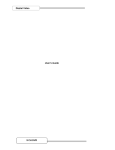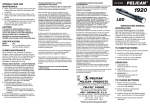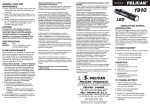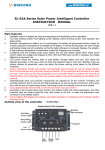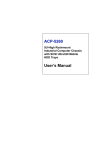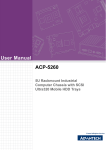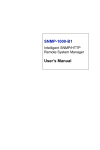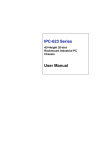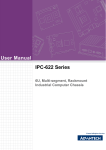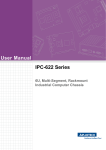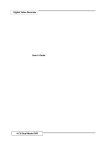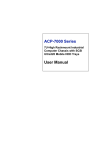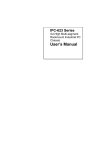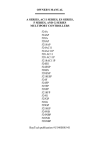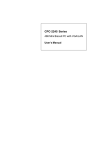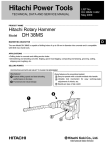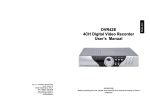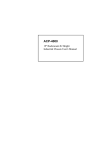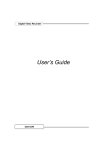Download ACP-5260
Transcript
ACP-5260 Fault Resilient Chassis User’s Manual Copyright Advantech Co., Ltd copyrights this documentation and the software included with this product in 2003. All rights are reserved. Advantech Co., Ltd. reserves the right to make improvements in the products described in this manual at any time without notice. No part of this manual may be reproduced, copied, translated or transmitted in any form or by any means without the prior written permission of Advantech Co., Ltd. Information provided in this manual is intended to be accurate and reliable. However, Advantech Co., Ltd. assumes no responsibility for its use, or for any infringements of the rights of third parties, which may result from its use. Acknowledgments IBM and PC are trademarks of International Business Machines Corporation. MS-DOS, Windows are trademarks of Microsoft Corporation. Intel and Pentium are trademarks of Intel Corporation. On-line Technical Support For technical support and service, please visit our support website at: http://www.advantech.com/support Note: DDDDDDDDDDDDDDDDDDDDDDDDDDDDDDDDDDDDDDDD DDDDDDDDDDDDDDDDDDDDDDDDDDDDDDDDDDDDDDDD DDDDDDDDDDDDDDDDDDDDDDDDDDDDDDDDDDDDDDDD DDDDDDDDDDDDDDDDDDDDDDDDDDDDDDDDDDDDDDDD DDDD Part No. 2 0 0 2 5 2 6 0 0 0 1st Edition Printed in Taiwan Apr 2003 ii ACP-5260 User’s Manual iii Contents CHAPTER 1 GENERAL INFORMATION ..............................................8 1.1 1.2 1.3 1.4 1.5 1.6 1.7 INTRODUCTION........................................................................ 8 SPECIFICATION ........................................................................ 8 Table 1.1: Specification..............................................8 PASSIVE BACKPLANE OPTIONS............................................. 9 Table 1.2: Passive Backplane Options.....................9 POWER SUPPLY OPTIONS....................................................... 9 Table 1.3: Power Supply Options.............................9 SYSTEM REGULATION.......................................................... 10 Table 1.4: System Regulation..................................10 DIMENSION DIAGRAM.......................................................... 10 Figure 1-1: Dimention Diagram.............................10 EXPLODED DIAGRAM........................................................... 11 Figure 1-2: Dimension Diagram............................11 CHAPTER 2 SYSTEM SET UP ..................................................................13 2.1 SYSTEM INSTALLATION ....................................................... 13 2.1.1 A TTACHING THE HANDLES .................................................. 13 2.1.2 REMOVING THE TOP COVER................................................. 13 2.1.3 CHASSIS FRONT AND REAR SECTIONS............................... 13 Figure 2-1 Front Panel Section...............................13 2.1.4 SYSTEM RESET ...................................................................... 13 2.1.5 A LARM RESET SWITCH........................................................ 14 2.1.6 M OMENTARY SWITCH.......................................................... 14 2.1.7 USB CONNECTOR ................................................................. 14 2.1.8 PS/2 CONNECTOR.................................................................. 14 2.1.9 REAR BEZEL SECTION.......................................................... 14 Figure 2-2 Rear Bezel Section.................................14 2.1.10 DRIVE BAY & SCSI STORAGE INSTALLATION .............. 15 Figure 2-3: Driver Bay and SCSI storage.............15 2.1.11 CPU CARD AND A DD-ON CARDS INSTALL..................... 15 2.1.12 ACP-5260BP-46R ............................................................. 16 2.1.13 ACP-5260MB-46R............................................................ 16 iv ACP-5260 User’s Manual 2.2 SYSTEM LED INDICATORS.................................................. 17 Table 2.1: System Status LED..................................17 2.2.1 SYSTEM POWER LED ........................................................... 17 Table: 2.2: System Power LED ...............................17 2.3 SCSI STORAGE...................................................................... 18 2.3.1 RAID SYSTEM INSTALLATION ........................................... 18 Table 2.3: HDD PWR LED and Status LED.........19 2.3.2 CABLING OF SCSI STORAGE ............................................... 19 Figure 2-4: Cabling of SCSI Storage.....................19 2.4 COOLING FAN & FILTER...................................................... 19 CHAPTER 3 ALARM BOARD ...............................................................22 3.1 ALARM BOARD LAYOUT....................................................... 22 Figure 3-1: Alarm Board Layout............................22 3.2 ALARM BOARD SPECIFICATION........................................... 22 3.2.1 INPUT SIGNALS...................................................................... 22 3.2.2 OUTPUT SIGNALS.................................................................. 23 3.2.3 OTHER INTERFACES.............................................................. 23 3.2.4 PIN DEFINITION OF A LARM BOARD ................................... 23 Table 3-1: CN1: Ext Pwr, mini 4 Pin conn............23 Table 3-2: CN2 10/100M LAN Connector.............23 Table 3-3: CN4 : I2C Sensor (LM75) Conn..........24 Table 3-4: CN8 : RS-232 Connector......................24 Table 3-5: CN10 : LCM Display Board Conn......24 Table 3-6: CN11:SNMP-1K Dhtr Bd Conn (L) ....24 Table 3-7: CN12:SNMP-1K Dhtr Bd Conn (R)....25 Table 3-8: CN13 : Voltage Detect Input Conn......26 Table 3-9: CN16 : 4 bit Power Good Input...........26 Table 3-10: CN17 : Alarm Reset.............................26 Table 3-11: CN18 : LED Board Connector...........26 Table 3-12: CN19:Conn bank from CPU card .....27 Table 3-13: CN20 : Connector bank to Chassis...27 Table 3-14: J1 : External Speaker..........................27 3.3 SWITCH 1 & FAN NUMBER SETTINGS................................ 27 Table 3.15: Switch 1 for Fan Number Settings.....27 3.4 THERMAL SENSOR, LED, USB AND K/B ......................... 27 3.2.5 PIN DEFINITION OF THERMAL SENSOR ............................... 27 Table 3.16: CN1/2: I2C Sensor (LM75) Conn......27 Figure 3-2: Thermal Sensor Layout.......................28 v 3.2.6 PIN DEFINITION OF LED INDICATOR ................................. 28 Table 3.17: CN1: LED Board Connector..............28 Figure 3-3: LED Layout...........................................28 3.2.7 PIN DEF OF USB, PS/2 KB INTERFACE BOARD ................ 29 Table 3.18: CN1 ~ CN4 Pin Definition..................29 Figure 3-4: USB, PS/2 KB Layout..........................29 CHAPTER 4 SCSI STORAGE................................................................32 4.1 6- SLOT SCA-2 80-PIN BP LAYOUT.................................... 32 Figure 4-1: SCA Backplane Layout........................32 4.1.1 PIN DEFINITION OF SCA BACKPLAN .................................. 32 Table 4.1: J1: Terminator Enable/Disable............32 Table 4.2: J2: SAF-TE Chip ID Selection .............32 Table 4.3: J3/J4: SAF-TE Enable/Disable............32 Table 4.4: JP1: HDD Spin up Option ....................33 Table 4.5: JP2~ JP4..................................................33 Table 4.6: JP5 ............................................................33 Table 4.7: SW1, SW2, CON 7, CON 8 ...................33 4.2 SAF-TE.................................................................................. 33 4.3 RAID...................................................................................... 34 APPENDIX A SAFETY INSTRUCTIONS ..........................................36 A1 SAFETY INSTRUCTIONS ........................................................ 36 vi ACP-5260 User’s Manual CHAPTER 1 General Information Chapter 1 General Information 1.1 Introduction ACP-5260 is a high performance, high capacity-computing platform which meets a variety of needs including filing, printing, applications, e-mails and Web serving. This powerful computing server includes a full Disk Array storage of high availability features for minimizing the system downtime especially in mission-critical computer telephony application, industrial automation and factory management. A wide range of standard computing peripherals can be integrated with the chassis to meet different application development under mission-critical environment 24 hours a day, 7 days a week. 1.2 Specification Table 1.1: Specification Drive Bay RAID Cooling 3.5” 5.25” Slim CD-ROM Level Auto Rebuilding Fan Miscellaneous Rear panel Environment Temperature Humidity Vibration (5-500 Hz) Shock Acoustic Noise Front-accessible Internal 6(hot-swap), 1 1 1 1 By RAID card Yes Dual (46 CFM/each) for SCSI storage Three (114 CFM/each) on middle Two high pressure browser (25.4 CFM/each) on rear Two D-SUB 9-pin brackets Dual AC Inlet Operating Non-Operating 0 ~ 40 ºC (32 ~ 104 ºF) -40 ~ 60 ºC (-40 ~ 140 ºF) 10 ~ 95%@40ºC, 10 ~ 95 %@40ºC, non-condensing non-condensing 1 Grms 2G 10 G(With 11 msec duration, 30G 1/2 sine wave) Less than 52dB sound pressure at 5~28ºC (41~82ºF) 8 ACP-5260 User’s Manual Physical Compliance Altitude Dimensions (W x H x D) Weight Safety 0 to 3048 m (0 ~ 10,000 ft) 482 x 222 x 660 mm (19” x 8.75” x 26”) 30 kg (66 lb) CE compliant, UL/cUL approved 1.3 Passive Backplane Options Table 1.2: Passive Backplane Options B/P Model Name Slot per Segment(ISA/PCI/CPU) Segment PCA-6120-0B1 20 ISA 1 PCA-6120P4-0B1 15 ISA/4 PCI/1 CPU 1 PCA-6119P7-0B1 11 ISA/7 PCI/1 CPU 1 PCA-6120P12-0A1 8 ISA/12 PCI/ 1 CPU 1 PCA-6119P17-0B1 1 ISA/17 PCI/ 1 CPU 1 PCA-6120P18-0A1 1 ISA/18 PCI/1 CPU 1 1.4 Power Supply Options Table 1.3: Power Supply Options Model Name Watt 1757946005 460W (for BP version) ATX, PFC 1757946006 460W (for MB version) ATX, PFC Input Safety & MTBF Output Mini-load 100 ~ 240 Vac +5V@ 40A (Full-range) +3.3V@30A +12V@27A -12V@1A [email protected] +5Vsb@2A 100 ~ 240 Vac +5V@ 40A (Full-range) +3.3V@30A +12V@27A -12V@1A [email protected] +5Vsb@2A +5 V @ 5 A +3.3 V @ 1A +12 V @ 2.5 A [email protected] UL/CSA/TUV /CCC 148,000 hours@25 (Full load) +5 V @ 5 A +3.3 V @ 1A +12 V @ 2.5 A [email protected] UL/CSA/TUV /CCC 148,000 hours@25 (Full load) 9 1.5 System Regulation Table 1.4: System Regulation Model Name With Power Supply With Backplane Regulation ACP-5260BP-40RZ 1757946005 W/O UL,cUL,CE ACP-5260MB-40RZ 1757946006 W/O UL,cUL,CE 1.6 Dimension Diagram Figure 1-1: Dimention Diagram 10 ACP-5260 User’s Manual 1.7 Exploded Diagram Figure 1-2: Dimension Diagram 11 CHAPTER 2 System Setup 12 ACP-5260 User’s Manual Chapter 2 System Setup 2.1 System Installation 2.1.1 Attaching the handles The handles for the front panel are in the accessory box. To install the handles, simply secure them to the front panel with the provided screws. 2.1.2 Removing the top cover First, remove the chassis cover. There are two parts of top cover, one is located on front, and another is located on rear. The front top cover is fixed to the chassis by two screws on both sides. The rear top cover is fixed to the chassis by three screws on both sides. 2.1.3 Chassis Front and Rear Sections The front panel switches and I/O behind the door are used for system power, system reset, alarm reset, USB and PS/2 keyboard. A multi-function key lock locks the door cover; user could lock the door cover by key or without key. Figure 2-1 Front Panel Section 2.1.4 System Reset Press this switch to reinitialize the system. This is the same as the hardware reset button. 13 2.1.5 Alarm Reset Switch Press this switch to suppress or stop an audible alarm. Whenever a fault in the system occurs (e.g. fan failure, rising chassis temperature, backplane voltage problem), an audible alarm is activated. Pressing this switch will cause the alarm to stop. 2.1.6 Momentary Switch Use this switch and by way of ATX (PS_ON) function to turn on system ATX power. Please use system shutdown to turn off system power automatic or press momentary switch for a while to turn off system power 2.1.7 USB connector If you want to connect any USB interface device to the system, you could use this connector. 2.1.8 PS/2 connector If you are using PS/2 type keyboard, you could use this connector to connect with your keyboard 2.1.9 Rear Bezel Section The rear section of B/P version includes B/P rear window, 20-slot I/O brackets and dual AC inlets for connecting with power cord. The rear section of M/B version includes M/B rear window, 7-slot I/O brackets, ATX M/B I/O cover, others are same as B/P version. Figure 2-2 Rear Bezel Section 14 ACP-5260 User’s Manual 2.1.10 Drive Bay & SCSI Storage Installation The standard drive bay of the ACP-5260 can hold one slim type CD-ROM, one 5.25” and one 3.5” device disk driver. The location of slim type CD-ROM and one 5.25” is on the top of SCIS storage. a. Remove the front top cover b. Release two screws of FDD holder first; release four screws of storage cushion and them move storage until you have enough space to take the storage enclosure out from ACP-5260 chassis. c. Lift off the two power cable which are from system power d. Insert the drives into their proper locations in the drive bay and secure them with the screws provided. e. Connect the disk drive power and signal cables. Figure 2-3: Driver Bay and SCSI storage The SCSI storage holds six 3.5” mobile drawer which is for 1” height SCSI SCA-2 80-pin 3.5” HDD, and with 6-slot SCA backplane. User could install 1” height SCSI SCA-2 80-pin 3.5” HDD into this SCSI storage and use RAID card to complete a RAID system for ACP-5260. 2.1.11 CPU Card and Add-on Cards Install a. Open the rear top cover and move aside the cardholder, dual browsers by four screws b. Find out the location of PICMG slot, take out I/O bracket first, and install SBC(CPU card) c. Connect the 5Vsb and PS_ON cable of power supply to SBC. Find the location of PCI or ISA slot, take out the I/O bracket first, and 15 install add-on card. After the CPU card and all add-on cards to be installed, fix them tightly with backplane holder by screw and fix them well by cardholder. 2.1.12 ACP-5260BP-46R ACP-5260BP-46R has a momentary switch on the front panel. It is 20-slot backplane version but without backplane and with a front hot-swappable 460W redundant power supply inside. 2.1.13 ACP-5260MB -46R ACP-5260MB-46R has a momentary switch on the front panel and is for ATX M/B form factor. It is without motherboard and with a front hot-swappable power supply inside. Note: There is several type of SCSI 3.5” HDD, when in doubt, consult with an experienced technician before SCSI SCA-2 80-pin HDD installation. a. Open the front door by turning the key lock. b. Find the latch of 3.5” HDD mobile drawer and push it to the up location. c. Press down the handle of 3.5” HDD mobile drawer down until the end, then hold the handle and draw it out. d. Install 1” height SCSI SCA-2 80-pin 3.5” HDD by four screws. e. Return and push the mobile drawer within HDD toward to the SCSI storage until the handle of mobile drawer is moving up. f. Push the handle of mobile drawer until the end, and then press the latch to the down location. Before starting the installation process, be sure to shut down all power from the chassis. Do this by turning off the power switch, and unplugging the power cord from the power outlet. When in doubt, consult with an experienced technician. 16 ACP-5260 User’s Manual 2.2 System LED Indicators Table 2.1: System Status LED LED Description Red PWR HDD TEMP System Redundant Power Hard Drive activity Chassis Temperature FAN System Cooling Fans Abnormal (RPS failure) N/A Abnormal (chassis temperature is over default 50°C) Abnormal (system cooling fan failure) Green or Orange Normal Data access Normal Normal When the PWR LED turns red, it indicates the redundant power supply is failure. To stop the alarm buzzer, press the Alarm Reset button. Please check out the redundant power supply right away and replace failure power supply module, then PWR LED will turns green after replacement with good one. When the FAN LED turns red, it indicates the system cooling fan got failure. An audible alarm is also activated. To stop the alarm buzzer, press the Alarm Reset button then replace the fan immediately. FAN LED will turns green if all of system cooling fans are working fine. If the TEMP LED is red, the system detects rising temperature inside the chassis. An audible alarm is activated. To stop the alarm buzzer, press the Alarm Reset button. Inspect the system environment and fan filter immediately. Make sure airflow inside the chassis is smooth and not blocked by dust or other particles. If problem persists, consult an experienced technician. 2.2.1 System Power LED The Power Status LED indicates the status of the system power voltage signals. Table: 2.2: System Power LED LED +3.3V +5V Description +3.3Voltage output + 5Voltage output Light Normal Normal 17 No light No output No output +12V -5V -12V +12Voltage output - 5Voltage output -12Voltage out put Normal Normal Normal No output No output No output When a LED fails to light, it indicates a problem with one of the voltage output. An audible alarm is sounded. Check to make sure that the power supply is working fine for each voltage output. If problem persists, consult an experienced technician. 2.3 SCSI Storage Note: The SCSI storage is within the system data; please have to be very carefully to avoid damage the system data if you have to take the SCSI storage out from chassis. When in doubt, consult with an experienced technician. 2.3.1 RAID System Installation a. b. c. d. Open the front top cover and to find out the location of storage enclosure. Please prepare a 68-pin U-160 SCSI cable before RAID system installation. This 68-pin U-160 SCSI cable, one end is connected with SCSI storage of ACP-5260, the other end is connected with your SCSI RAID card or SCSI RAID controller If you are going to install SCSI RAID card, please install up to six SCSI SCA-2 80pin HDD into SCSI storage of ACP-5260 and follow up the RAID card instruction to implement your RAID system. If you are going to install SCSI RAID controller please install up to six SCSI SCA-2 80-pin HDD into SCSI storage of ACP-5260 and follow up the SCSI RAID controller to implement your RAID system. Maybe you need an extra SCSI cable to connect between “external SCSI connector of RAID card” and “other host”. 18 ACP-5260 User’s Manual Table 2.3: HDD PWR LED and Status LED LED PWR Description Power of HDD Status Hard Drive activity Green Off for no HDD or No System Power On for with HDD N/A Blue N/A Red N/A Blue & Red N/A Data access HDD failure Data rebuild or construction 2.3.2 Cabling of SCSI Storage There are three power cables of power supply, one SCSI cable from RAID card and two power cables of fan connected between this SCSI storage and ACP-5260 system. Please do remember to plug out those cable when you have to take out SCSI storage from ACP-5260 and to plug in those cable well before you install SCSI storage into ACP-5260. Figure 2-4: Cabling of SCSI Storage 2.4 Cooling Fan & Filter There are seven system-cooling fans located inside ACP-5260. Two cooling fan are for SCSI storage which we mentioned on chapter 2.3 already. Three are located on the middle of the chassis. Two are located on the rear of chassis. Those cooling fans are very easy to maintain since all of these five cooling fan are swappable. When any one of cooling fan breaks down, the system sounds a continuous alarm. To disable the alarm, press the Alarm Reset Switch on the front panel and replace the failure fan immediately. Behind the front door is with the filter. If the filter is blocked with dust or other particles, please clean it or replace with a new filter. 19 CHAPTER Alarm Board 3 Chapter 3 Alarm Board The alarm board is located on the side of chassis. It gives an audible alarm when: a. Any power supply module of redundant power supply got failure. b. Any one of the SCSI storage cooling fans and system cooling fans is defective. c. Temperature inside the chassis rises over 50°C(default setting). d. A problem occurs in one of the power voltage output. The detailed layout and specification of the alarm board are as follows: 3.1 Alarm board layout Figure 3-1: Alarm Board Layout 3.2 Alarm board Specification 3.2.1 Input Signals Ø Ø Ø Ø Ø Input power +5V, +12V from CN1 7 FAN connectors (FAN1~FAN7, Pin 1: GND, Pin 2: +12V, Pin 3: FAN Signal) One thermal board connector (CN4, it can connect up to 8 thermal boards in a roll) One power good input (CN16) One alarm reset input (CN17) 22 ACP-5260 User’s Manual Ø Ø Ø Ø One voltage signal connector (CN13, connect from PSU or backplane, includes ±12V, ±5V, 3.3V) One ATX power connector (CN19 connects from CPU card, CN20 connects to chassis) One system reset connector (CN 19 connect from CPU card, CN20 connects to chassis) One Hard Disk LED connector (CN19 connects from CPU card) 3.2.2 Output Signals Ø Ø Ø Ø Ø Ø One LED board connector (CN18) One LCM board connector (CN10) SNMP daughter board connector (CN11 & CN12 connect to SNMP -1000 main board) One Buzzer output(J1) ATX power switch connector (CN19 connects from CPU card, CN20 connects to chassis) System reset connector (CN 19 connect from CPU card, CN20 connects to chassis) 3.2.3 Other Interfaces Ø Ø Ø Ø Ø One pair of Watch dog input/output signals(CN20) One pair of I2 C Bus signals (DATA and CLK, CN19) One LAN connector (CN2) One COM connector (CN8) One Battery pack connector(BT1) 3.2.4 Pin Definition of Alarm Board Table 3-1: CN1: Ext Pwr, mini 4 Pin conn Pin 1 Pin 2 Pin 3 Pin 4 +12V, 2A maximum GND GND +5V, 2A maximum Pin 1 Pin 2 Pin 3 Pin 4 Pin 5 Pin 6 Pin 7 Pin 8 Pin 9 Pin 10 Pin 11 Pin 12 SPLED TERMPLANE RX+ RXGND LVCC TX+ TXLILED TERMPLANE N/A NC Table 3-2: CN2 10/100M LAN Connector 23 Table 3-3: CN4 : I2C Sensor (LM75) Conn Pin 1 Pin 2 Pin 3 Pin 4 +5V Sensor I2C bus clock Sensor I2C bus data GND Pin 1 Pin 2 Pin 3 Pin 4 Pin 5 Pin 6 Pin 7 Pin 8 Pin 9 Pin 10 Pin 11 Pin 12 DCD RX TX DTR GND DSR RTS CTS RI NC NC N/A Pin 1 Pin 2 Pin 3 Pin 4 Pin 5 Pin 6 Pin 7 Pin 8 LCM I2C bus data LCM I2C bus clock +12V GND +5V +5V Diagnostic LED GND Pin 1 Pin 2 Pin 3 Pin 4 Pin 5 Pin 6 Pin 7 Pin 8 Pin 9 Pin 10 Pin 11 Pin 12 SIN SOUT CT S# DCD# RTS# DTR# DSR# ID 0 ATX ON DO 4 GND DO 3 Table 3-4: CN8 : RS-232 Connector Table 3-5: CN10 : LCM Display Board Conn Table 3-6: CN11:SNMP-1K Dhtr Bd Conn (L) 24 ACP-5260 User’s Manual Pin 13 Pin 14 Pin 15 Pin 16 Pin 17 Pin 18 Pin 19 Pin 20 Pin 21 Pin 22 Pin 23 Pin 24 Pin 25 Pin 26 Pin 27 Pin 28 Pin 29 Pin 30 Pin 31 Pin 32 Watchdog IN DO 2 Watchdog OUT DO 1 SPLED NC LILED NC GND NC TX+ NC TXNC RX+ NC RXNC TERMPLANE NC Pin 1 Pin 2 Pin 3 Pin 4 Pin 5 Pin 6 Pin 7 Pin 8 Pin 9 Pin 10 Pin 11 Pin 12 Pin 13 Pin 14 Pin 15 Pin 16 Pin 17 Pin 18 Pin 19 Pin 20 Pin 21 Pin 22 Pin 23 NC NC Power Good A NC NC NC Diagnostic LED FAN 1 GND FAN 2 GND FAN 3 VCC FAN 4 VCC FAN 5 VCC FAN 6 BEEP FAN 7 5VSB NC -5V Table 3-7: CN12:SNMP-1K Dhtr Bd Conn (R) 25 Pin 24 Pin 25 Pin 26 Pin 27 Pin 28 Pin 29 Pin 30 Pin 31 Pin 32 NC +5V B_SCLK +3.3V B_SDAT -12V T_SCLK +12V T_SDAT Pin 1 Pin 2 Pin 3 Pin 4 Pin 5 Pin 6 Pin 7 Pin 8 5VSB GND GND -5V +5V +3.3V -12V +12V Pin 1 Pin 2 Power GOOD A GND Pin 1 Pin 2 Reset GND Pin 1 Pin 2 Pin 3 Pin 4 Pin 5 Pin 6 Pin 7 Pin 8 Pin 9 Pin 10 Pin 11 Pin 12 Pin 13 Pin 14 Pin 15 GND +5V Signal +12V Signal -5V Signal -12V Signal HDD Signal Power Good Signal Power Fail Signal Temp. Good Signal Temperature Fail Signal Fan Good Signal FAN Fail Signal NC +3.3V Signal 5VSB Signal Table 3-8: CN13 : Voltage Detect Input Conn Table 3-9: CN16 : 4 bit Power Good Input Table 3-10: CN17 : Alarm Reset Table 3-11: CN18 : LED Board Connector 26 ACP-5260 User’s Manual Table 3-12: CN19:Conn bank from CPU card Pin 1 Pin 2 Pin 3 Pin 4 Pin 5 Pin 6 HDD LED Signal ATX soft power switch I2C Clock ATX soft power switch(-) I2C Data System Reset Signal Pin 1 Pin 2 Pin 3 Pin 4 Pin 5 Pin 6 ATX Momentary switch ATX Momentary switch(-) GND System Reset Signal Watch Dog IN Watch Dog OUT Pin 1 Pin 2 Buzzer +5V Table 3-13: CN20 : Connector bank to Chassis Table 3-14: J1 : External Speaker 3.3 Switch 1 & Fan Number Settings Table 3.15: Switch 1 for Fan Number Settings FAN NUMBER 0 1 2 3 4 5 6 7 SW1- 1 OFF ON OFF ON OFF ON OFF ON SW1 - 2 OFF OFF ON ON OFF OFF ON ON SW1 - 3 OFF OFF OFF OFF ON ON ON ON SW1 - 4 ON ON ON ON ON ON ON ON 3.4 Thermal Sensor, LED, USB and K/B 3.2.5 Pin Definition of thermal sensor Table 3.16: CN1/2: I2C Sensor (LM75) Conn Pin 1 Pin 2 +5V Sensor board I2C bus clock 27 Pin 3 Pin 4 Sensor I2C bus data GND Figure 3-2: Thermal Sensor Layout 3.2.6 Pin Definition of LED indicator There is a system LED indicator on the front door. See Table 3.17 for the connection and pin definition as follows: Table 3.17: CN1: LED Board Connector Pin 1 Pin 2 Pin 3 Pin 4 Pin 5: Pin 6 Pin 7 Pin 8 GND +5V Signal +12V Signal -5V Signal -12V Signal HDD 1 Power Good Signal Power Fail Signal Pin 9 Pin 10 Pin 11 Pin 12 Pin 13 Pin 14 Pin 15 Temperature Good Signal Temperature Fail Signal Fan Good Signal FAN Fail Signal HDD 2 +3.3V Signal Option Figure 3-3: LED Layout 28 ACP-5260 User’s Manual 3.2.7 Pin def of USB, PS/2 KB interface board The USB and PS/2 keyboard are behind the door. Table 3.18: CN1 ~ CN4 Pin Definition CN1 Pin 1 Pin 2 Pin 3 Pin 4 Pin 5 CN2 Pin 1 Pin 2 Pin 3 Pin 4 Pin 5 Pin 6 Pin 7 Pin 8 Pin 9 CN3 CN4 Internal Keyboard Connector KBCK KBDT N/C GND KBVCC Internal USB Connector USBV0 USBD0USBD0+ USBG0 GND USBV1 USBD1 USBD1+ USBG1 PS/2 Keyboard Connector USB Connector Figure 3-4: USB, PS/2 KB Layout 29 CHAPTER SCSI Storage 4 Chapter 4 SCSI Storage 4.1 6-slot SCA-2 80-pin BP Layout Figure 4-1: SCA Backplane Layout 4.1.1 Pin definition of SCA Backplan Table 4.1: J1: Terminator Enable/Disable Enable Disable Pin 2-3 short Pin 1-2 short ID 6 ID 8 Pin 2-3 short Pin 1-2 short Enable Disable Pin 2-3 short Pin 1-2 short Table 4.2: J2: SAF-TE Chip ID Selection Table 4.3: J3/J4: SAF-TE Enable/Disable 32 ACP-5260 User’s Manual Table 4.4: JP1: HDD Spin up Option Spin up when power Pin 1-2 open is applied Spin up after delay Pin 1-2 short Spin up start com- Pin 1-2 open mand reserved Pin.3-4 open Pin 3-4 open Pin 3-4 short Table 4.5: JP2~ JP4 JP2, JP3, JP4 +5V, GND, GND, +12V Pin 1 Pin 2 Pin 3 Pin 4 Pin 5 Pin 6 Pin 7 Pin 8 Pin 9 Pin 10 Pin 11 Pin 12 Pin 13 Pin 14 HDD FAIL 0 ALED 0 HDD FAIL 1 ALED 1 HDD FAIL 2 ALED 2 HDD FAIL 3 ALED 3 HDD FAIL 4 ALED 4 HDD FAIL 5 ALED 5 GND GND SW1 ~ SW2 CON 7 CON 8 ID selection from ID0 ~ ID15 68-pin Ultra 160 SCSI Connector (default using) 68-pin Ultra 160 SCSI Connector (for extension) Table 4.6: JP5 Table 4.7: SW1, SW2, CON 7, CON 8 4.2 SAF-TE SAF-TE stands for SCSI Accessed Fault-Tolerant Enclosure. The SCA backplane built-in GEM 318 which support SAF-TE provide a standard, non-proprietary way for third party disk and RAID controllers to be fully integrated with peripheral packing that supports status signals (LED’s, audible alarm, LCD, etc), hot-swapping of hard drivers, and monitoring of enclosure components , such as disks, power supplies, temperature, fans, etc.). For ACP-5260, the GEM 318 checks the disks status only, for others as fans, temperature, power supply and voltage are monitored by alarm board. 33 4.3 RAID RAID stands for Redundant Array of Independent/Inexpensive Disks. ACP-5260 could be integrated with SCSI RAID card, such as AMI(LSI), Adaptec, Intel and Mylex RAID card to perform Disk Array operations. The SCSI RAID controller is also a suitable selection to integrate into ACP-5260 but please be careful the length limitation. The max length of your RAID controller has to be under “200mm” to install into ACP-5260. 34 ACP-5260 User’s Manual APPENDIX Safety Instructions A Appendix A Safety Instructions A1 Safety Instructions 1. Read these safety instructions carefully. 2. Keep this User's Manual for later reference. 3. Disconnect this equipment from any AC outlet before cleaning. Use a damp cloth. Do not use liquid or spray detergents for cleaning. 4. For plug-in equipment, the power outlet socket must be located near the equipment and must be easily accessible. 5. Keep this equipment away from humidity. 6. Put this equipment on a reliable surface during installation. Dropping it or letting it fall may cause damage. 7. The openings on the enclosure are for air convection. Protect the equipment from overheating. DO NOT COVER THE OPENINGS. 8. Make sure the voltage of the power source is correct before connecting the equipment to the power outlet. 9. Position the power cord so that people cannot step on it. Do not place anything over the power cord. 10. All cautions and warnings on the equipment should be noted. 11. If the equipment is not used for a long time, disconnect it from the power source to avoid damage by transient overvoltage. 12. Never pour any liquid into an opening. This may cause fire or electrical shock. 13. Never open the equipment. For safety reasons, the equipment should be opened only by qualified service personnel. 14. If one of the following situations arises, get the equipment checked by service personnel: a. The power cord or plug is damaged. b. Liquid has penetrated into the equipment. c. The equipment has been exposed to moisture. 36 ACP-5260 User’s Manual d. The equipment does not work well, or you cannot get it to work according to the user's manual. e. The equipment has been dropped and damaged. f. The equipment has obvious signs of breakage. 15. DO NOT LEAVE THIS EQUIPMENT IN AN ENVIRONMENT WHERE THE STORAGE TEMPERATURE MAY GO BELOW -20° C (-4° F) OR ABOVE 60° C (140° F). THIS COULD DAMAGE THE EQUIPMENT. THE EQUIPMENT SHOULD BE IN A CONTROLLED ENVIRONMENT. The sound pressure level at the operator’s position according to IEC 704-1:1982 is no more than 70dB(A). DISCLAIMER: This set of instructions is given according to IEC 704-1. Advantech disclaims all responsibility for the accuracy of any statements contained herein. 16. Any insulation on conductors inside EQUIPMENT which connect ACCESSIBLE METAL PARTS or other PROTECTIVELY EARTHED parts with a protective functio to the PROTECTIVE EARTH TERMINAL shall be identified by the colrs green and yellow at lease at the termination of the conductors. 17. CAUTION: The computer is provided with a Battery-powered Real-Time Clock Circuit. There is a danger of explosion if battery is incorrectly replaced. Replace only with same or equivalent typed recommended by the manufacturer. Discard use batteries according to the manufacturer’s instructions. 18. The computer is provided with appropriate safety standards including lec 60826. 19. Install the computer. Before your begin make sure the Green/Yellow wire reliable connection between metal part of computer and earthing of final system. 37