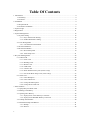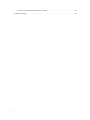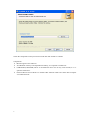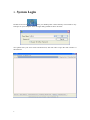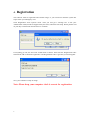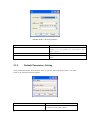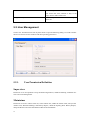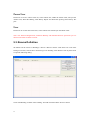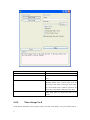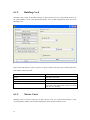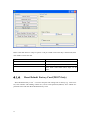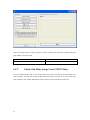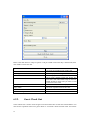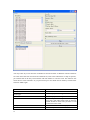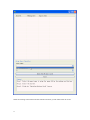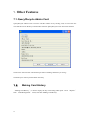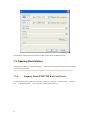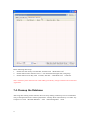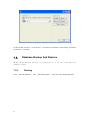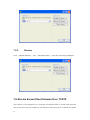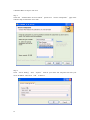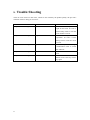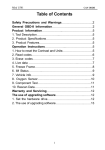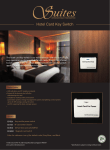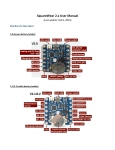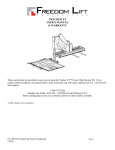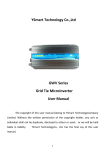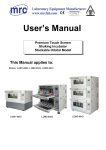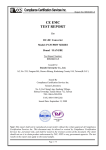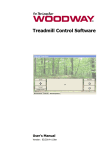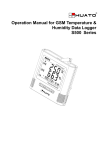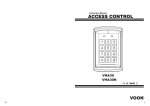Download Lockhub System V8.0 (Hotel Lock) User`s Manual
Transcript
Lockhub System V8.0 (Hotel Lock) User's Manual 1 Table Of Contents 1. Introduction ......................................................................................................................................... 4 1.1. Summary .................................................................................................................................. 4 1.2. Features .................................................................................................................................... 4 2. Installation ........................................................................................................................................... 4 2.1. Requirements ........................................................................................................................... 4 2.2. Software Installation ............................................................................................................... 5 3. System Login .................................................................................................................................... 10 4. Registration ....................................................................................................................................... 11 5. System Management......................................................................................................................... 12 5.1. System Setting ....................................................................................................................... 12 5.1.1. Key Card Encoder Setting ......................................................................................... 12 5.1.2. Default Parameters Setting ........................................................................................ 13 5.2. User Management.................................................................................................................. 14 5.2.1. User Permission Definition ....................................................................................... 14 5.3. Rooms Definition .................................................................................................................. 15 5.4. Rooms Installation ................................................................................................................. 19 5.4.1. Room Setup Card ....................................................................................................... 19 5.4.2. Time Setup Card ........................................................................................................ 21 6. Key Card Management ..................................................................................................................... 22 6.1. Admin Card ............................................................................................................................ 22 6.1.1. Floor Card................................................................................................................... 22 6.1.2. Building Card ............................................................................................................. 23 6.1.3. Master Card ................................................................................................................ 24 6.1.4. GMK Card .................................................................................................................. 24 6.1.5. Unlock Card ............................................................................................................... 25 6.1.6. Reset Default Factory Card(T5557 Only) ................................................................ 26 6.1.7. Check Out Hour Setup Card (T5557 Only) ............................................................. 27 6.2. Guest Card ............................................................................................................................. 28 6.2.1. Guest Reception ......................................................................................................... 28 6.2.2. Guest Check Out ........................................................................................................ 30 6.2.3. Group Guest Reception ............................................................................................. 31 6.2.4. Group Guest Check Out ............................................................................................ 33 7. Other Features ................................................................................................................................... 36 7.1. Query/Recycle Admin Card .................................................................................................. 36 7.2. Making Card History............................................................................................................. 36 7.3. Opening Door History ........................................................................................................... 38 7.3.1. Inquiry From T5557 RF Key Card Lock .................................................................. 38 7.3.2. Inquiry From MIFARE RF Key Card Lock ............................................................. 39 7.4. Cleanup the Database ............................................................................................................ 40 7.5. Database Backup And Restore ............................................................................................. 41 7.5.1. Backup ........................................................................................................................ 41 7.5.2. Restore ........................................................................................................................ 42 2 7.6. Run As Server/Client Schema Over TCP/IP........................................................................ 43 8. Trouble Shooting............................................................................................................................... 44 3 1. Introduction 1.1. Summary The Lockhub System is a central management system for Guangzhou LOKO Science&TechnologyCo.,Ltd. It is suitable to our intelligent hotel locks, include T5557 RF Key Card model and MIFARE RF Key Card model. Note: The default user name is 'admin', password is 'admin'. 1.2. Features Well design and easy use operation interface. All card making histories is record in our database. Invalid operation detect, help user to keep the data in safety way. Support multiple level permissions allocation Easy to install 2. Installation 2.1. Requirements Operation System: Windows 2000/XP/Vista/7 Database: HSQLDB/SQL Server/MySQL CPU: Higher than 500MHz(32Bit or 64Bit) Memory: Higher than 256MB Storage: Higher than 1G 2.2. Software Installation Double click 'lockhub_setup.exe' file, and choose the language in the following dialog, then click 'OK'. 4 Click 'Next', as shown below. Select your installation location and click on 'Next'. 5 Check the components which you need to install and click 'Install' to continue. Components: 'Main Program' is this software. 'Java Runtime Library' is the dependencies library, it is required to install once. 'USB Reader(CH341SER) Driver' is the hardware driver for our key card encoder, it is re- quired to install once. 'Software Run as Server Mode' is to enable if this software could access from other computer via TCP/IP network. 6 Click 'Finish' to finish the setup wizard. 7 3. System Login Double click on Icon from your desktop after connect the Key card encoder to any USB port on your computer. Then the login dialog should be shown as below. Now please enter your 'User Name' and 'Password', and click 'OK' to open the main window of this software. 8 4. Registration This software must be registered before further usage, or your would see 'Software system has expire' when you making key card. Click 'Registration' from 'System' menu. Then you will get a message box to ask your 'Authorization Card'(It must be shipped with your locks) when first time setup. Please put this card on your Key Card Encoder and click 'Yes' to continue. If everything go well, the 'Pin Code' would shown as below. Then enter the 'Registration Code' and click the 'OK' to finish the registration. The 'Registration Code' is get from your lock supplier. Now, your software is ready for usage. Note: Please keep your computer clock is correct for registration. 9 5. System Management 5.1. System Setting 5.1.1. Key Card Encoder Setting This software both supports T5557 RF Key Card and MIFARE RF Key Card. And they have their own Key Card Encoder. Click 'Card Encoder' from 'System' menu to open the following setup dialog. Select the 'Lock Type' and Click 'OK' to finish your setup. Refer to the table below to get more detail about its options. T5557 RF Key Card Setup Interface Option Definition COM Port Uses to setup the COM port name. You should not change it if you enable the 'Auto Detect Port Name' option. Auto Detect Port Name 10 MIFARE RF Key Card Setup Interface Option Definition COM Port Uses to setup the COM port name. You should not change it if you enable the 'Auto Detect Port Name' option. Auto Detect Port Name Sector 5.1.2. Uses to select the active sector of MIFARE key card. Default Parameters Setting Click 'Default Parameters' from 'System' menu to open the following dialog. Refer to the table below to get more detail about its options. Option Definition Hotel Name Uses to enter your hotel name, it will be display on status bar of the main window. 11 Check Out Hour Uses to setup the default check out hour, when your choose the 'Year', 'Month' or 'Day' as the expiry unit to make Guest Card. Change To Dirty When Check Out Uses to setup the default room state when guest check out. 5.2. User Management Click 'Users And Permission' from 'System' menu to open the following dialog. It is used to define the user account to use this software and their operating permission. 5.2.1. User Permission Definition Supervisor Permission to do all operations except 'Software Registration', 'Database Backup', 'Database Restore' and 'User Management'. Maintainer Permission to use the 'Guest Check In', 'Guest Check Out', 'Make the Admin Card', 'Recycle the Admin Card', 'Read the Making Card History Report', 'Read the Opening Door History Report', 'Setup the Rooms' and 'Clear the Historical Record from Database'. 12 Power User Permission to use the 'Guest Check In', 'Guest Check Out', 'Make the Admin Card', 'Recycle the Admin Card', 'Read the Making Card History Report' and 'Read the Opening Door History Report'. User Permission to use the 'Guest Check In', 'Guest Check Out' and 'Recycle the Admin Card'. Note: The 'Software Registration', 'Database Backup' and 'Database Restore' operations just authorize to the built-in 'admin' account. 5.3. Rooms Definition We defines all the rooms as 'Buildings'->'Floors'->'Rooms' schema. That means one room must belong to one floor, and one floor must belong to one building. Click 'Rooms' from 'System' menu to open the following dialog. Click 'Add Building' to define some building. And add wizard should be shown as below. 13 Enter 'Building No.'(friendly name to a building) and the 'Num Of Floors'(Please enter this value according to your real situation due to avoid the waste of resources), then click 'OK' to finish the building add wizard. Now, you have one building in our system. Please select it from 'Buildings' list. Then click 'Add Room'. And add wizard should be shown as below. 14 Select a 'Floor No.', the 'Count Of Room' to append, 'Room No. Format' (a friendly name to identify your rooms), 'Room Type' (a friendly name to identify the type of your rooms, it is something like 'Living with 2 Beds') and the 'Max Num Of 'Guest Card'(a number to define how many roommate guest card could be made at the same time. Like, a Living two room should be 2), then click 'OK' to finish the room add wizard. Now you have add some buildings and rooms into the system. And the main window shows their 15 real time state to you like below. 5.4. Rooms Installation Once all the hotel locks have fit in the room. And you have add the related information include Buildings and Rooms into this software. Then We should make the 'Room Setup' card and 'Time Setup' card to set the room lock number and current clock time to each locks. 5.4.1. Room Setup Card Click 'Rooms Installation' from 'System' menu, and click 'Room Setup'. Now click 'Browser' to select a room to install, put a blank card on the Key Card Encoder, and click 'Make' to issue this card from the dialog as below shown. Finally, swipe on the lock to take effect this configuration. Refer to the table below to get more detail about its options. 16 Option Definition Owner The card owner name. Room No. Uses to set the room name of this 'Room Setup' card. Public Door Uses to set this lock to be a public door. 'Building Public Door' could be open from all active Key Card which is belong to same build- Alarm When Door Not Closed 5.4.2. ing. 'Floor Public Door' could be open from all active Key Card which is belong to same floor. Uses to set this lock whether or not to issue an alarm beep when we detect the door is not closed. Time Setup Card Click 'Rooms Installation' from 'System' menu, and click 'Time Setup'. Now put a blank card on 17 the Key Card Encoder, and click 'Make' to issue this card from the dialog as below shown. Finally, swipe on the lock to take effect this configuration. Refer to the table below to get more detail about its options. Option Definition Owner The card owner name. Uses to set a delay time, help to repair the elapsed time during walk to the lock. Delay Minute 18 6. Key Card Management 6.1. Admin Card 6.1.1. Floor Card 'Floor Card' is used for floor manager or housekeeping staff in daily. By this card, you could u nlock all doors at the same floor. Click 'Card Operations(Admin)' from 'Admin Department' menu and click 'Floor Card'. Refer to the table below to setup its options. And put a blank card on the Key Card Encoder, then click 'Make' to issue this card. Option Definition Owner Building No. The card owner name. Uses to set the available building of this card. Floor No. Uses to set the available floor of this card. Expiry Value Uses to set expiration time of this card. Uses to setup whether report loss all the previous cards. Take effect when swipe on all locks from the same floor. Substitute 19 6.1.2. Building Card 'Building Card' is used for building manager in daily. By this card, you could unlock all doors at the same building. Click 'Card Operations(Admin)' from 'Admin Department' menu and click 'Building Card'. Refer to the table below to setup its options. And put a blank card on the Key Card Encoder, then click 'Make' to issue this card. Option Definition Owner The card owner name. Uses to set the available building of this card. Building No. Expiry Value Uses to set expiration time of this card. Uses to setup whether report loss all the previous cards. Take effect when swipe on all locks from the same building. Substitute 6.1.3. Master Card 'Building Card' is used for supervisor in daily. By this card, you could unlock all doors. Click 'Card Operations(Admin)' from 'Admin Department' menu and click 'Master Card'. 20 Refer to the table below to setup its options. And put a blank card on the Key Card Encoder, then click 'Make' to issue this card. Option Definition Owner The card owner name. Expiry Value Uses to set expiration time of this card. Uses to setup whether report loss all the previous cards. Take effect when swipe on all locks. Substitute 6.1.4. GMK Card ‘GMK Card’ is used to open all doors and set them into unlock mode when emergency. Click 'Card Operations(Admin)' from 'Admin Department' menu and click 'GMK Card'. Note: Any other key card which open this door would set it leave the unlock mode. 21 Refer to the table below to setup its options. And put a blank card on the Key Card Encoder, then click 'Make' to issue this card. Option Definition Owner The card owner name. Uses to setup whether report loss all the previous cards. Take effect when swipe on all locks. Substitute 6.1.5. Unlock Card ‘Unlock Card’ is used to open door and set that door into unlock mode. Use this card again would set the door leave unlock mode. In normal, users use this card for meeting room or channel door. Click 'Card Operations(Admin)' from 'Admin Department' menu and click 'Unlock Card'. 22 Refer to the table below to setup its options. And put a blank card on the Key Card Encoder, then click 'Make' to issue this card. Option Definition Owner The card owner name. Expiry Value Uses to set expiration time of this card. Uses to setup whether report loss all the previous cards. Take effect when swipe on all locks. Substitute 6.1.6. Reset Default Factory Card(T5557 Only) ‘Reset Default Factory Card’ is used to setup the lock setting back to factory (e.g. room number, floor number and building number etc.).Click 'Card Operations(Admin)' from 'Admin Department' menu and click 'Reset Default Factory Card'. 23 Refer to the table below to setup its options. And put a blank card on the Key Card Encoder, then click 'Make' to issue this card. Option Definition Owner The card owner name. 6.1.7. Check Out Hour Setup Card (T5557 Only) 'Check Out Hour Setup Card' is used to take effect the 'Check Out Hour' from the 'Default Parameters Setting'. The lock will keep its default setting until this card swipe on it. Click 'Card Operations(Admin)' from 'Admin Department' menu and click 'Check Out Hour Setup Card'. 24 Refer to the table below to setup its options. And put a blank card on the Key Card Encoder, then click 'Make' to issue this card. Option Definition Owner The card owner name. 6.2. Guest Card 6.2.1. Guest Reception Guest Reception is used to issue a guest card for daily usage. You could click 'Guest Card' from the main window or double click any room state Icon from main window to open the following dialog. 25 Refer to the table below to setup its options. And put a blank card on the Key Card Encoder, then click 'Make' to issue this card. Option Room No. Definition Uses to set the available room of this card. Room Type Uses to display the room type of this room. Room State Hourly Mode Uses to display the room state of this room. Uses to setup whether report loss all the previous cards. Take effect when swipe on the lock. Default should be check until you want to issue a room mate Guest Card. Uses to enable hour mode in Expiry Value. Expiry Value Uses to set expiration time of this card. Guest Name The card owner name. Substitute Num Of Making Card 6.2.2. Guest Check Out 'Guest Check Out' is used to erase the guest card and release their record state from database. You must do this operation before new guest check in. It include 'Check Out With Card' and 'Check 26 Out Without Card'. Check Out With Card Put the 'Guest Card' on the Key Card Encoder, and click 'Check Out' from the main window. Click 'Check Out' to finish it. Check Out Without Card If you lost a Guest Card, then we could not do the 'Check out With Card'. At this time, you could use the 'Check Out Without Card' feature. Double click the room state Icon from main window, and click 'Check Out(Without Card)' to do it. Note: Check Out Without Card would check out all guest card living in same room at the same time. 27 6.2.3. Group Guest Reception 'Group Guest Reception' is used to make the 'Guest Card' in a rapid way. Click 'Guest Card(Group)' from main window. 28 You may select any rooms from the 'Available' list and click 'Select' to add them into the 'Selected' list. Then select the first room from the 'Selected' list, refer to the table below to setup its options, put a blank card on the Key Card Encoder and click 'Make' to issue this card. The software will select the next room automatic. So you just need to put a new blank card on the Key Card Encoder and click 'Make' again. Option Room No. Definition Uses to set the available room of this card. Room Type Uses to display the room type of this room. Room State Uses to display the room type of this room. Substitute Hourly Mode Uses to setup whether report loss all the previous cards. Take effect when swipe on the lock. Default should be check until you want to issue a room mate Guest Card. Uses to enable hour mode in Expiry Value. By Max Num Of Mates Uses to setup if this software should make the 29 Guest Card according to 'Max Num Of Mates' or single guest card for each room. Expiry Value Uses to set expiration time of this card. Guest Name The card owner name. Num Of Making Cards 6.2.4. Group Guest Check Out 'Group Guest Check Out' is used to check out the room without card for those rooms which is group check in. Click 'Guest Card(Group)' from main window. Then click 'Group Check Out(Without Card)' to open the dialog as below shown. 30 Select the existing 'Guest Name' and the software will show you the relate check in record. 31 Select which record you want to check out, and click 'Check Out (Without Card) to finish it. 32 7. Other Features 7.1. Query/Recycle Admin Card 'Query/Recycle Admin Card' is used to read the content of any existing card, or force erase the card. Put the card on the Key Card Encoder and click 'Query/Recycle Card' from main window. Click 'Clear' will erase this card and keep its state of making card history as 'Using'. Click 'Recycle' will recycle the admin card only. 7.2. Making Card History ‘Making Card History’ is used to inquiry the key card issuing audit report. Click ‘Reports’ from ‘Data Management’ menu, and click 'Making Card History'. 33 The software just display the records of latest 7 days by default. Click 'Option' to set the query conditions and get more detail as below shown. 34 Click 'Delete' would set the record state of admin card to 'Recycle(Without Card)'. 7.3. Opening Door History 'Opening Door History' is some operating log which store in each lock. It will tell you which key card open this door when. Note: the lock just record your operation when key card swipe on it and its handle is screwed. 7.3.1. Inquiry From T5557 RF Key Card Lock To download the history from T5557 RF Key Card lock, a collector is required. Click ‘Reports’ from ‘Data Management’ menu, and click 'Opening Door History'. 35 Please following these steps: 1. Put the collector to inductive area of lock. And the LED will glitter regularly which stands for that the collector is downloading data. This progress would keep about 50 seconds. A blue LED lights with a long beep indicates it is done. 2. Connect the collector to your computer through a USB wire. Select the ‘COM Port’ and click ‘Read Data Card’ to finish it. Note: The history item which has not relate making card history will get a blank 'Owner' field and 'Type' field. 7.3.2. Inquiry From MIFARE RF Key Card Lock To download the history from MIFARE RF Key Card lock, a MIFARE S70 card is required. Click ‘Reports’ from ‘Data Management’ menu, and click 'Opening Door History'. 36 Please following these steps: 1. 2. Put the S70 card on Key Card Encoder, and then click ‘Make Data Card’. Put the 'Data Card' to inductive area of lock until blue LED lights with a long beep. 3. Put the 'Data Card' on Key Card Encoder, and click ‘Read Data Card’ to finish it. Note: The history item which has not relate making card history will get a blank 'Owner' field and 'Type' field. 7.4. Cleanup the Database After long time running of this software, there are many making card history store in our database. They would speed down the software performance. Cleanup those unused history is a better way to improve it. Click ‘Maintain Database’ from ‘Data Management’ menu. 37 Set the end date and click ‘Clear Record’ would remove all histories which making card date is less than the ‘End Date’. 7.5. Database Backup And Restore Backup the database in periodic is a good practice to fix the system when your computer corrupt. 7.5.1. Backup Click ‘Maintain Database’ from ‘Data Management’ menu, then click 'Backup Database'. 38 7.5.2. Restore Click ‘Maintain Database’ from ‘Data Management’ menu, then click 'Restore Database'. 7.6. Run As Server/Client Schema Over TCP/IP This software is well designed to run on network environment based on TCP/IP. That means the user can use more than one computer to issue the guest card in front desk. As default, this feature 39 is disabled. Here are steps to turn it on. Step 1: Check the ‘Software Run As Server Mode’ option from ‘Choose Components’ page of the software setup wizard at the server side. Step 2: Click ‘Server Setting’ from ‘System’ menu at your client side computer and enter your server IP address. Then click ‘OK’ to finish it. 40 8. Trouble Shooting There are some issues on door locks, which are not caused by the product quality. We provide a reference at here to help you to solve it. Behavior Reason Solution 1 beep with red LED light Address mismatch Make sure this key card is right for this lock. Or issue a 'Room Setup Card' to reset the room number on lock. 2 beeps with red LED light Expiration Make sure this key card is not expiration. Or issue a 'Time Setup Card' to reset the clock on lock. 3 beeps with red LED light System id mismatch Make sure you use a right 'Authorization Card' to install this software. 4 beeps with red LED light Deadbolt locked Please unlock the deadbolt on lock. 5 beeps with red LED light The card has been substituted. Please issue a new key card to try again. 41