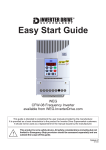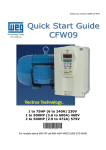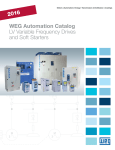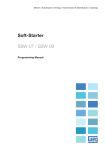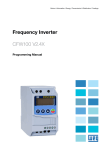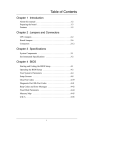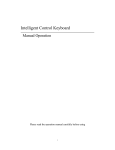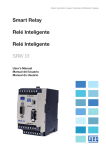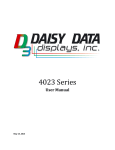Download CFW-10 - Quick Start Guide
Transcript
Power Connections: The CFW10 Quick Start Guide is a supplement to help get the CFW10 started quickly using the most common installation and configuration options. This CFW10 Quick Start Guide is not meant to replace the CFW10 User’s Manual. For detailed instructions, safety precautions, proper mounting, installation, configuration, and operation please refer to the CFW10 User’s Guide. Warning: Only qualified personnel should plan or implement the installation, start-up, operation and maintenance of this equipment. Personnel must read the entire CFW10 User’s Guide before attempting to install, operate or troubleshoot the CFW10. Figure 1 - Power and Grounding Connections Basic Wiring: 1. Mount the CFW10 to a flat vertical surface. 2. Connect the incoming single phase power leads to the L/L1 and N/L2 connections on the power terminal and connect the GROUND lead to PE on the power terminal (Refer to Figure 1). 3. Connect the motor leads to the U, V, and W connections on the power terminal and connect the GROUND lead to PE on the power terminal (Refer to Figure 1). Note: Only three-phase AC motors can be used. 4. Apply power to the CFW10 drive. The drive will run self diagnostics and if no problems are found it will display “rdY”. Note: New CFW10 drives are shipped with parameters preset to factory defaults. If you need to reload factory defaults at any time, first set password parameter P000=5 then set factory default parameter P204=5. Keypad Start/Stop (Local Mode): This operation mode is recommended for users who are operating the drive for the first time without additional control connections. 1. Press the start key. The motor will accelerate from 0.0 to 3.00 Hz (minimum speed P133), in the clockwise direction. Note: If the direction of rotation is not correct, switch off the drive and wait until the capacitors discharge completely (as long as 10 minutes) and then swap any two wires at the motor output. 2. Press the key and hold it to increase motor speed (maximum speed P134). Note: On Plus versions use the keypad potentiometer located on the bottom right of the keypad to adjust speed. 3. Press the stop key. The motor decelerates to 0.0Hz and stops with a display of “rdY”. 2 2 Keypad Operation and Parameter Setup: Red LED – When lit the display indicates the parameter number. LED Display – indicates fault codes, inverter status, parameter number and value. Figure 2 – Keypad Operation Display rdY Green LED – When lit the display indicates the parameter value. Display Description Drive is ready to be enabled. Sub Power supply voltage too low for drive operation. dcb Drive in DC braking mode. EPP Drive is loading factory setting. Key Description Switches the display between parameter number and content. Increases Speed (frequency) and Parameter number/content Decreases Speed and Parameter number/content Starts/Stops the drive via the acceleration/deceleration ramp and resets the drive after a fault. Note: Plus versions of the CFW10 have a speed potentiometer on the lower right side of the keypad which is used to increase/decrease speed. The CFW10 does not require parameter programming prior to start up and is ready to operate with the factory default settings. A parameter example is given below to familiarize the user with parameter navigation, viewing, and programming. Action After power is applied to the drive, the display shows the following message. LED Display Select the desired parameter. This example uses parameter number P100 (Acceleration Time). Press the key to view parameter number. The red LED on the keypad will light to indicate “parameter number”. Press the parameter. or arrow keys to select a This is the numerical value associated with the parameter. For this example then P100=5.0 therefore the acceleration time is set for 5 seconds. Press the key to view the value of the parameter. The green LED on the keypad will light to indicate “parameter value”. Press the or parameter value. Press the Description Drive is ready to be started. Set the new desired value. In this example the acceleration time has been increased to 6.1 seconds. Note: To change parameter values you must first set the access parameter P000=5. Some parameter changes require the drive be stopped first. The new value for P100 (acceleration time) is stored in memory. arrow keys to change the key to store the new value. Repeat this procedure for other parameters that may need to be changed. 3 3 Keypad Start/Stop (Local Mode) continued: 4. If parameters were accessed or changed under Parameter Setup then the last parameter number or value will be displayed. Scroll up or down with the or Proportional Value for Speed) and press the 5. Return to step 1 and press the keys to the read only parameter P002 (Frequency key to see the value. start key to start the drive. Local/Remote Modes: In the previous section the drive was operated from the keypad (Local Mode). If you wish to operate in remote mode you will need to add an external Local/Remote switch. Note: To control speed in remote mode a speed potentiometer (figure 5) can be added or the up and down arrow keys on the keypad can be used by setting P222=0. Plus versions can use the keypad speed potentiometer by setting P222=3. Parameters: Confirm DI3 is set to Local/Remote (P265=6). Control Wiring: Local/Remote switch is N.O (normally open) and is connected as shown in Figure 3. 2 Wire Start/Stop (Remote Mode): Parameters: 1. Confirm DI4 is set to START/STOP (P266=4). 2. Set P229=1 (DIx) if you want the 2 wire control in local mode. 3. Confirm P230=1 (DIx) if you want the 2 wire control in remote mode. Control Wiring: Verify there is a jumper between XC1-1 (general enable) and XC1-5 or the drive will not work. Jumper can be eliminated if DI1 is set to “No Function” (P263=0). Start/Stop switch is N.O. (normally open) and is connected as shown in Figure 3. Figure 3 – Local/Remote and 2 Wire Start/Stop 4 4 3 Wire Start/Stop (Remote Mode): Parameters: 1. Set DI1 (Start) to “On” (P263=13). See note below. 2. Set DI2 (Stop) to “Off” (P264=14). 3. Set DI4 to “No function” (P266=0). 4. Set P229=1 (DIx) if you want the 3 wire control in local mode. 5. Confirm P230=1 (DIx) if you want the 3 wire control in remote mode. Control Wiring: “Start” and “Stop” are momentary push button switches and are connected as shown in Figure 4. “Start” is a N.O. (normally open) contact and “Stop” is a N.C. (normally closed) contact. Note: When initially setting DI1 to START (P263=13) an E24 (programming) error will occur until DI2 is set to STOP (P264=14). Figure 4 - 3 Wire Start/Stop Operation from Remote Analog Input (Speed Pot): Parameters: 1. Confirm P222=1 (Remote Speed Ref=AI1) Control Wiring: Speed Pot value must be ≥ 5KΩ but ≤ 10KΩ at 2W and is connected as shown in Figure 5. Figure 5 – Analog Input with Speed Pot Fault Codes: When a fault is detected, the drive is disabled and the Fault Code is displayed. (Example E01). To restart the drive after a fault has occurred, the drive must be reset. Resetting the drive can be done by disconnecting and reapplying AC power (power-on reset), by pressing the “O/RESET” key (manual reset), automatic reset, or via digital inputs. For details on Reset and a full list and description of Fault Codes please read Chapter 7 in the CFW10 User’s Guide. 5 5 Parameters Example: • The following is a typical list of parameter changes that may be needed in addition to the factory default settings (P204=5). P000=5 P204=5 P100=5 P101=10 P133=3.00 P134=60.00 • Parameter Access (5 = Password) Loads Factory Default Acceleration Time = 5 seconds Deceleration Time = 10 seconds Minimum Frequency = 3.00 Hz Maximum Frequency – 60.00 Hz Local/Remote parameters allow the drive to be set up to operate from Keypad, Remote Terminal, or a programmed combination of keypad and terminal inputs. P221 – Local Speed Reference Selection P222 – Remote Speed Reference Selection P229 – Local Command Selection P230 – Remote Command Selection P231 – Forward/Reverse Selection • Read Only Parameters (P002 – P040) can be used for monitoring and troubleshooting. For a full list and description please read the CFW10 User’s Guide. By monitoring certain read only parameters, drive operational values can be determined without the use of any other test equipment. P002 – Frequency Proportional Value (Speed) P003 – Motor Current P004 – used to monitor DC Link Voltage. P005 – Motor Frequency P007 – Motor Output Voltage P014 – Last fault These are just a few examples of drive set-up and parameters. Please read the CFW10 User’s Guide for additional information. Publication Numer QS005CFW10 6 6