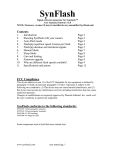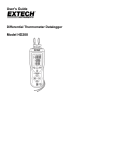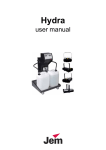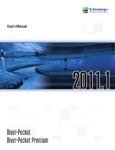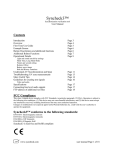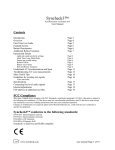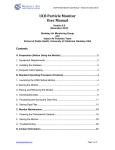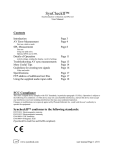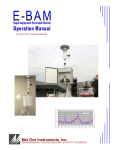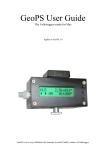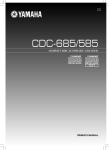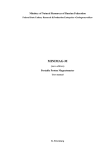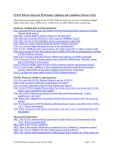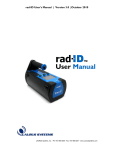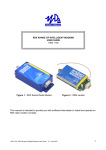Download SynFlash user manual v2.2
Transcript
SynFlash Signal reference generator for Syncheck™ User manual, firmware v2.2 NOTE: Firmware version 2.2 REQUIRES modification to units with serial numbers FV3003 to FV3050. Modification instructions are available online, good soldering skills are required. Do not install firmware v2.2 (or higher) without performing hardware modifications. Contents 1. 2. 3. 4. 5. 6. 7. 8. 9. 10. 11. Introduction Shooting SynFlash with your camera Auto-Flash mode Flash/pip repetition speed, Frames per Flash Flash/pip duration and interlaced signals Manual Mode Sleep Mode Care and feeding Firmware upgrade Why are different flash speeds available? Specifications and pinout Page 2 Page 2 Page 4 Page 4 Page 5 Page 7 Page 8 Page 8 Page 8 Page 9 Page 12 FCC Compliance This device adheres to part 15 of the FCC Standards for test equipment as defined by paragraph 15.3(dd), in particular paragraph 15.103(c). Operation is subject to the following two conditions: (1) This device may not cause harmful interference, and (2) this device must accept any interference received, including interference that may cause undesired operation. Changes or modifications not expressly approved by Pharoah Editorial, Inc. could void the user’s authority to operate the equipment. SynFlash conforms to the following standards: EN55103-1 Electromagnetic emission EN55103-2 Electromagnetic immunity EN61000-4-3 RF Immunity EN61000-4-8 Magnetic field Some components used in SynFlash may contain lead. www.syncheck.com user manual pg. 1 Introduction Install a fresh 9 volt battery and insert SynFlash into its rubber boot. The flexible rubber boot is “pulled on” over SynFlash. Make certain the rubber boot’s swing-out foot (on the back side) is closed flat against the back. Place the empty boot in front of you, open side up. Insert the battery end of SynFlash into the bottom of the boot and lower SynFlash fully into the boot while guiding the boot’s thin upper lip across the front of the white LEDs. We use both hands. Take care not to push the LEDs too hard! SynFlash is a companion product to Syncheck™, intended for use in front of your video camera as part of a complete stage-to-finish synchronization check of audio and video signals. Synflash with Syncheck™ will allow an accurate study of audio-to-video synchronization errors at many points along the production path from initial shoot to release. Gen-locked, precisely generated sound and light signals can be recorded by your equipment and checked with Syncheck™ for accuracy, at any time and perhaps at a distant location. Use with a video reference signal for precise operation (see specifications). Shooting SynFlash with your camera We suggest that if you are using a tube-type camera you should iris down when SynFlash is aimed directly at your camera! SynFlash’s white LEDs are rather bright (although nowhere near the intensity of regular stage lighting). While we do not expect phosphor burn due to SynFlash’s LEDs we suggest that you err on the side of caution. SynFlash emits bright flashes with audible tones that can be recorded by your camera. The best advice we can give about shooting SynFlash’s white LEDs with your camera is to shoot them as tightly and fully-framed as possible. It will make no difference whatsoever if the LEDs are in focus or not, in fact a wildly out of focus shot may actually work best. Strive for full frames of “whiteout” within a black or very dark image. The closer you come to achieving a perfect white/black image, the easier it will be to use Syncheck™ later. (Syncheck™ sees large changes from dark to light as marker flashes, thus bright objects or reflections in your image may reduce Syncheck’s ability to see the flashes.) Sometimes a simple adjustment of the playback monitor’s brightness or contrast controls will allow perfect results, but a bit of practice shooting and measuring BEFORE you are in the field will be wise! As noted, attention to how you shoot SynFlash will be rewarded later. Try to eliminate everything except SynFlash’s LEDs from your video frame. The easiest way is to bring SynFlash and your lens face to face, using SynFlash’s case to block everything else. It is often helpful to iris down and/or insert a neutral density filter to darken your image. SynFlash will work with the camera’s automatic gain on or off as long as you take care that the LED flashes primarily dominate the image. Because automatic gain tends to clip the brightness of the flashes and raise gain in between, it is better to turn off automatic gain. In daylight and depending on camera lens opening size, it may also be helpful to fashion a rough hood from a piece of cardboard or stiff paper with a hole large enough for SynFlash to protrude through. The cardboard can be brought into contact with the lens hood, blocking ALL light except that from SynFlash. Such a hood is simple, cheap, and highly effective. www.syncheck.com user manual pg. 2 You must record audio pips from SynFlash at the same time you shoot its flashes. Turn off automatic sound gain if possible! (Because SynFlash pips are very short, automatic gain will almost always increase ambient, useless noise levels.) Another tip, hold your microphone close to SynFlash’s audio transducer. A distance of a couple of inches will work in all but the noisiest of environments. In noisy environments you will benefit by getting the microphone as close as possible. www.syncheck.com user manual pg. 3 Auto-flash mode Connect a video reference signal to one of SynFlash’s BNC connectors before turning it on. The BNC connectors form a simple loop-through with negligible load. SynFlash does not terminate the connection and you may loop the reference signal to another device or terminate it with a 75-ohm terminator. (Usually a terminator is not required but proper termination is always best practice.) The reference signal needs to be reasonably stable. SynFlash will probably not reliably lock to a consumer VHS deck, for example, because it lacks a timebase corrector. With a reference signal connected, turn on SynFlash. It should very quickly lock onto your reference signal and begin operation in auto-flash mode. Once locked, flash/pips occur at the default speed of one per second. If your reference frame rate is a common video rate, one of the three frame rate LEDs (24, 25, 30) should light, as per the chart below. Frame rates above 30 per second will cause the appropriate frame rate LED to flash, indicating a higher frame rate has been detected. A flickering lock (green) LED indicates a frame rate related to NTSC video, 23.976, 29.97, or 59.94, has been detected. Except for a flickering lock LED, frame rates of 23.976 vs. 24 are functionally identical. Likewise, 29.97 vs. 30, and 59.94 vs. 60, are functionally identical. FPS 23.976 24.0 24 LED 25 LED ● ● ● 25.0 ● ● 29.97 30.0 47.952 48.0 30 LED ☼ ☼ 50.0 59.94 60.0 ☼ ☼ ☼ Ø 1080i 1080p(sf) √ √ √ √ √ √ √ √ √ √ √ √ √ √ √ 720p SD Lock LED ☼ ● ● ☼ ● ☼ ● ● ☼ ● √ √ √ SECAM PAL NTSC √ √ √ ●=continuous LED, ☼=flickering LED, other frame rates may also be possible During auto-mode operation, the white LEDs will flash with a simultaneous audible “pip”. We call these “flash/pips”. Each flash/pip is slightly less than one full video frame in duration. When locked to progressive signals with frame rates above 30, flash/pips may optionally have, at the user’s choice, duration of either 1 or 2 video frames. SynFlash always powers up with flash/pip duration of “1 frame” (remember, a flash/pip event’ duration is slightly less than a full frame) and repetition speed of “1 per second” (locked to the reference signal). The repetition speed of flash/pips is selectable whenever the unit is in auto-flash mode, via the MODE switch. There are 5 speeds available for frame rates of 30 and less, including “stopped”. Frame rates above 30 allow selection of 9 speeds, including “stopped”. Discussion of flash/pip repetition speed: Frames per Flash It is important to differentiate between two potentially confusing terms. “Frames per second” is abbreviated as fps and refers to the rate of video images. Professional video formats run with (or near) frame rates of 24, 25, 30, 48 (rare), 50, and 60 fps (frames per www.syncheck.com user manual pg. 4 second). We also use the term “Frames per flash”, abbreviated fpf, to describe how rapidly SynFlash’s flash/pips occur. FPF is the number of video frames that occur from the beginning of one flash/pip to the beginning of the next flash/pip. You can choose one of several fpf speeds using the Mode selection switch. The default fpf speed at power up is dependent on the reference signal’s frames per second rate, and is equivalent to “one flash per second” (approximately). For instance, if SynFlash powers up with a PAL signal connected, SynFlash will automatically begin operation with a flash/pip speed of 25 frames per flash. This means there will be one flash/pip for every 25 video frames, which is one flash per second. The Mode switch allows you to cycle through available speeds of “one per second”, 8, 10, or 12 fpf (frames per flash), and “stopped”. For example, 10 fpf means that a flash/pip will occur once every 10 video frames. With a PAL reference that will be 5 flash/pips every 2 seconds. With an NTSC reference that will be 3 flash/pips every second (approximately). Be certain you understand the difference between flames per second (fps) and frames per flash (fpf) before proceeding or you may become very confused! When detecting a new reference frame rate, SynFlash will typically begin operation at a speed of one flash/pip “per second”. For instance, if 23.976 rate is detected, SynFlash will output a flash/pip every 24 frames. (Recall that 23.976 and 24 are operationally identical.) If a rate of 25 or 50 is detected, SynFlash will output a flash/pip every 25 or 50 frames, respectively, which is once per second. You may select different flash/pip speeds by momentarily pressing the Mode switch. Each switch press will cycle to the next fpf setting. As long as SynFlash is locked to a video reference you are free to select any of the five, or ten, possible settings. • For frame rates of 30 or less, the ModeSelect switch cycles through 5 choices: 1per-sec, 8 fpf, 10fpf, 12fpf, and stopped. All flash/pips are of 1 frame duration (within active video). • For frame rates above 30, the Mode switch cycles through 10 choices, the first 5 are identical to those above: 1-per-sec, 8 fpf, 10fpf, 12fpf, stopped. Next 5 are 1per-sec, 16fpf, 20fpf, 24fpf, stopped. While the first 5 choices use flash/pips of 1 frame duration (within active video), the remaining 5 choices use flash/pip duration of 2 frames (within active video) and slower repetition speeds. They give the appearance that SynFlash is operating with video frame rates ½ as fast as they actually are. If you press and hold the mode switch, SynFlash will enter a special gen-locked Manual slate mode that uses your most recent fpf selection. We will discuss Manual mode in a later section. Flash pip duration and interlaced video fields As we have said, when SynFlash is locked to your reference signal, all flashes and pips are precisely timed, turning on and off at specific video line numbers. For purposes of discussion we may say that a flash/pip has duration of 1 frame, but in fact each flash/pip’s start and end points coincide with “active video” within each frame. Flash/pip duration is actually slightly less than a full video frame. If there is an intervening vertical blanking interval (such as between fields of an interlaced video frame, see box on the next page), each flash/pip event is unbroken for its full duration; it does not turn off for the vertical blanking time between fields. When interlaced video signals are in use, the Field switch selects which video field a flash/pip shall begin on. Our switch is labeled www.syncheck.com user manual pg. 5 “F1”/“F2” on some units, or “Lower”/“Upper”. SynFlash operation is identical regardless of the label. There is much confusion about which video fields are lower/upper, odd/even, field one/field two. We must leave it to the user to determine which setting is appropriate. When interlaced images of SynFlash are properly reproduced, accurate Syncheck measurements can be made no matter how the Field switch is set. If you do not know which setting is best, we suggest setting it to F2/Upper for PAL or F1/Lower for all others. Audible pips are turned on and off exactly with the white LEDs. SynFlash’s transducer contains a piezoelectric crystal speaker. It has a relatively short startup time such that the time between LED turn on and first detectible sound emission is less than .3ms, a short enough delay to be insignificant for our purposes. When recording SynFlash we highly recommend that you place your microphone quite close to SynFlash’s transducer to reduce time delay caused by sound propagation through air as well as to reduce the effects of noise and reverberation from the space you are recording in. Because sound travels through air at roughly 1 millisecond per foot, the distance between your microphone and SynFlash can make a small but measurable sync error. By placing your microphone within a few inches of SynFlash, both potential problems are greatly reduced. You may choose to use SynFlash’s line level output instead of a microphone pickup. This signal, a replica of the transducer’s output, is available on pin 5 of the DIN8 connector. In practice, a microphone is often more practical and more relevant. Also, the crystal transducer cannot be disabled. SynFlash and interlaced video Let us first consider NTSC. Rather than thinking of NTSC video as 29.97 frames per second, we prefer to think of it as 59.94 fields per second. If a flash rate of 10 is selected, there will be one flash/pip for every 20 fields (10 frames) of video. Assuming the field switch is set to “F1”, the white LEDs and audible pip will turn on at the beginning of line 21, near the start of field 1, and remain continuous through the end of line 525, the end of field 2. The LEDs will remain lit during the entire portion of active video of both fields, as well as during the vertical interval separating field 1 and field 2. If the field switch is set to “F2” the LEDs will light at the beginning of line 283, near the start of field 2, and extinguish half way through line 263 of the following frame. The exact line numbers when SynFlash turns on and off are probably unimportant to you as long as it is understood that a camera WILL NOT see any light from SynFlash except during the intended two video fields. With interlaced PAL signals the LEDs will turn on starting with line 23 (field switch set to F2) or 336 (field switch set to F1), and extinguish half way through line 623 (switch set to F2) or the end of line 310 (switch set to F1). As with NTSC, the exact line numbers are relatively unimportant as long as it is understood that a camera WILL NOT see any light from SynFlash during any portion of frames other than the intended one. Large audio-video synchronization error times, like those encountered from remote television broadcasts, can easily exceed the measurement parameters of our companion Syncheck™ products. SynFlash supports two additional methods that can help you in such cases. As you have probably noticed, most of our flash/pip patterns are very regular, with some silent breaks. SynFlash uses a pattern of 12 regularly spaced flash/pips followed by 4 “skipped” flash/pips. The space during “skipped” flash/pips provides a reference point for manual correction. For instance, 30fps video using a flash/pip speed of 10fpf results in skipped flash/pips every 5.3 seconds. By watching and listening, a rough correction may be manually estimated and applied. Once a rough amount of error correction has been applied (thus bringing the remaining error to within the limits of your Syncheck™ (4 or 16 frames depending on model), final measurements and adjustments can be made using Syncheck™ in the traditional way. Some users may find it easier to look for the presence of a single flash/pip instead of looking for space in an ever-repeating pattern. You may place SynFlash into a manually triggered mode of operation (see next section), much like an electronic clapper stick, so www.syncheck.com user manual pg. 6 that an operator can trigger single flash/pips on demand. As long as a reference signal is connected to SynFlash, all flash/pips will always be correctly synchronized to it. Manual Mode For manual “clapper stick” type of operation, the mode select switch or an externally connected button switch (via the DIN8 jack) can be used to trigger one or more flash/pips. As long as a valid reference signal is connected, flash/pips will be synchronized properly to it. There are three ways you may enter Manual mode. To enter Manual mode from Autoflash mode, press and hold the mode select switch. Within a couple of seconds SynFlash will enter Manual Mode. The red “M” LED will light, all others will extinguish. (The green lock LED is independent; if SynFlash is locked to your reference it will remain lit.) You may also enter Manual mode directly at power on by holding the mode switch down before turning on SynFlash. SynFlash will enter Manual mode silently and without a flash. The third way to enter Manual mode is to turn on SynFlash without a reference signal connected. You must power cycle (turn off, wait two to three seconds, turn on) to return to Auto-flash mode. Once in Manual mode, SynFlash waits until you press the mode select switch. When pressed, Synflash will output one or more flash/pips. As long as you hold the switch, flash/pips will repeat. If you entered Manual mode from Auto-flash mode (by holding the Mode switch) the speed of repetition will be the same as when you were in auto-flash mode. If the recalled rate is invalid for some reason, a default 1 per second rate is used. As long as a valid reference signal is connected the flash/pips are placed precisely with the reference’s active video lines, just as they are during Auto-flash mode. With interlaced reference signals, the field switch determines field placement just as in Autoflash mode. If a reference is not connected, the speed of flash/pip repetition is predetermined and the length of the flash/pips are extended to about 75 milliseconds, a length that guarantees a video camera running at any usual video standard will record at least one completely white frame. When using SynFlash in manual mode it is generally possible to release the switch after only one flash/pip, particularly with slower flash/pip speeds, however we recommend that you allow at least two or three flash/pips, or more. Additional flash/pips will be convenient later on when measuring with Syncheck. Also, it is possible that the mechanical noise of the mode switch itself may be recorded by your microphone and later mistaken as the start of a pip, giving a false synchronization error. By using several flash/pips instead of relying on the first (and only) one, ambiguity is eliminated. An external pushbutton may be connected to SynFlash’s DIN8 jack, between pin 7 and pin 1 (SynFlash ground). When operating in Manual mode, the pushbutton will trigger flash/pips exactly as the mode select switch does. Both are active. The external pushbutton input is ignored at all other times. You can connect directly to the supplied DIN8 cable or build your own. With our cable, connect the pushbutton between the black (ground) and blue wires. www.syncheck.com user manual pg. 7 We have included one other function of Manual mode we call Flashlight. If you have no reference connected to SynFlash, the field switch allows SynFlash to function as a flashlight! Because the white LEDs draw considerable battery power, some of the remaining circuitry including the microprocessor is placed into a low-power sleep mode. Unfortunately, we must occasionally wake up the processor in order to read the switches and discover if one of them was changed! The processor’s wakeup cycle causes a very short “wink” of the LEDs approximately every second. Sleep Mode In order to save battery power further, we take advantage of some limited opportunities for SynFlash to enter an extended low-power snooze. Snooze is entered after approximately two minutes of unattended operation (the mode switch was not pressed). Snooze is not allowed during Auto-flash mode except during no-flash operation (it is easy to forget that SynFlash is turned on when it is not flashing!). While snoozing, all outputs and LEDs are turned off and the processor enters a low power state. You can return to normal operation by holding down the mode key briefly (less than 2 seconds usually), or with a power cycle. Snooze is allowed during all manual mode operations. The only indication that SynFlash is snoozing is a very brief flash of the red “M” LED every two seconds. Battery drain is reduced but not eliminated, so you should always power off SynFlash when not needed. Care and Feeding The protective rubber boot should remain on use unless you need access to the DIN-8 jack. We have designed SynFlash to accept normal wear and tear but we will not warrant your unit against careless abuse. Switch handles can be broken off with excessive force so take normal care when packing the unit for travel. As with any modern electronic device, static discharge of sufficient intensity may overcome the built-in protections. Take care to prevent static discharge into the unit, particularly into external DIN-8 plug connections. In static-prone environments you should always discharge yourself by touching one of the connected BNC jacks, or any metal ground point, first. SynFlash is not waterproof! The audio transducer is not guaranteed against water damage. If you anticipate use in the rain it is possible to cover the acoustic transducer holes with a material such as SaatiTech’s B025Hyphobe (www.saatitech.com). This is a mesh material that will affect acoustic output somewhat but will not allow casual water penetration. An easier way to prevent rain damage is to operate SynFlash within a clear plastic bag. We also suggest that you use the supplied rubber boot to retard weather entry into the DIN-8 jack and battery compartment. Keep a fresh battery handy. SynFlash will drain your battery if left on or accidentally turned on during storage or travel. Full battery voltage provides brighter flashes and louder pips. Firmware Upgrade Windows is required for firmware upgrade. Mac is not supported for firmware upgrade at this time. You may download an executable file from our website and connect SynFlash to a PC using the cable supplied (or suitable equivalent). If you do not have a DB9 serial connection you may use a USB to serial converter. Not all work, however. (Belkin F5U109 does NOT work!) We have tested the FTDI US232B adapter, available here: www.syncheck.com user manual pg. 8 http://www.parallax.com/detail.asp?product_id=800-00030. Many others should work. You may send the unit to us for firmware upgrade, for the cost of shipping. Why are different flash speeds available? If you do not wish to follow the discussion in this section, we believe the default rate of one per second is suitable for most purposes! Three other flash/pips repetition speeds (flashes per frame) have been chosen for SynFlash to help us identify errors during frame rate conversions. If no rate conversion will be required, any repetition speed will work as well as any other. If you need to shoot at one frame rate and perform some work at another there will be a frame rate conversion involved at one or more points along the work path. Syncheck™ can help spot all errors introduced by the conversion process but we must take care not to introduce errors in our measurements where none actually exist. Take the case of converting from 24 fps (or 23.976) progressive to 30 fps (or 29.97) interlaced, as when shooting 24fps film and editing on a system capable only of 30fps display. A frame rate conversion is required to stretch those 24 frames into 30, usually via a “2:3 pull up” process. Remember as you read that each of the 30 new frames is made up of 2 fields. There are 60 fields per second. When converting the original 24 frames per second, half of them (every other one) are stretched to fill more than one frame of video. One source frame becomes two video fields. The next frame from our 24fps source is copied into three fields of the 30fps video (1 frame of original becomes 1.5 frames of new). This alternation of one frame into 2 fields with the next frame into 3 fields is called 2:3 pull up. Chart 1 below will help reveal how each second of the original 24 frames is distributed into 60 fields (30 frames) of new video. Chart 1 includes two possible versions of this process, first where the first original frame is copied to two fields and the other where the first original frame is copied to three fields. Both are equally likely. Ignore the blue areas for the moment. 30i frames 30i fields 24p 2:3 1 1A 2 1B 30i fields 24p 2:3 24p 3:2 3 2B 1 3A 4 3B 2 1 24p 3:2 30i frames 2A 9 12A 13A 6A 14A 7A 8 7B 5 14B 15 15A 8B 9A 15B 16 16A 10A 7 17A 8 18 17B 18A 14 13 10B 8 17 16B 13 12 10 9B 7 6 12 11 9 8A 6 5 14 13B 7 6B 4 11 10 6 5B 4 13 12B 10 9 5A 3 12 11B 5 4B 3 2 11 11A 4A 19 18B 19A 15 14 Chart 1, 30-24 conversion with 5 frames per flash Let us look at how SynFlash’s flash/pips fit into this process. If we had chosen a SynFlash speed of 5 fpf (for the sake of discussion only, since such a rate is not available on SynFlash!), where its white LEDs would flash every fifth frame, the chart’s blue areas show that some flashes would be converted into only two fields while others would be converted into 3 fields. Two noteworthy things would happen to our flashes. First, some of them would be two fields long and some would be three fields long. Inconsistent lengths of our new frames would not matter because Syncheck ignores the length of each flash, but the timing between the start of each frame would be unavoidably altered at the same time. Sometimes there would be 12 fields between flashes, other times there would be 13 fields between flashes. This would cause half-frame “chatter” in the error reading www.syncheck.com user manual pg. 9 15 9B displayed by Syncheck. While technically accurate, it would be a variability that over time would average to zero. The measurement chatter only serves to confuse our reading. Instead, we are more interested in whether the overall offset between audio and video has been changed, in other words “is one consistently ahead of the other?” By selecting a flash rate that will be consistently converted into the new rate, we can eliminate the measurement “chatter”. To accomplish this with a 24fps reference signal, you can select 8 flashes per frame. On Chart 2 below the blue areas show where our flashes occur. You can see that 8fpf will convert perfectly into 10 fpf when the 24 frames are converted into 30. Even though some flash frames will be converted into two fields and others into three fields, the time between each flash start will be consistent. Looking at this from the other direction, when working with a 30fps reference, you could choose a speed of 10 frames per flash. 10 fpf converts evenly to 8 fpf at 24fps. In fact, it should be possible to convert from 24 to 30 and back to 24 with no measurement “chatter” at either rate. 30i frames 30i fields 24p 2:3 1 1A 2 1B 3 2B 1 3A 4A 12A 9 13A 9 24p 3:2 6B 14A 7B 15A 8B 9A 16A 17A 8 18 17B 13 10B 8 17 16B 12 10A 7 16 15B 10 9B 7 6 12 11 9 8A 6 15 14B 11 10 8 7A 5 14 13B 10 7 6A 4 13 12B 5B 5 3 12 11B 6 5A 4 2 11 11A 5 4B 3 1 30i frames 4 3B 2 24p 3:2 30i fields 24p 2:3 2A 18A 14 13 19 18B 19A 15 14 Chart 2, 30-24 conversion with 8 frames per flash You might have realized that a flash/pip speed of 4 (for 24fps) or 5 (for 30fps) would work just as well as our choices of 8 (for 24fps) and 10 (for 30fps). There would be twice as many flashes per second and Syncheck™ can accept the faster rates, but if rapid acoustic pips are played in a highly reverberant room with long acoustic decay times there could be trouble distinguishing one pip from the next. To reduce the likelihood of this possibility, and increase the maximum amount of un-ambiguous error that can be measured, we have settled on a slower speed of 8fpf. For 25fps operation, 10 frames per flash will convert to exactly 12 fpf at 30 frames (Chart 3 below). In cases where only the playback speed is changed, such as shooting at 24 fps but speeding up the playback to 25fps, it does not matter what flash speed is chosen because no frame conversion is taking place. 30i frames 30i fields 25 1 1A 1A 2A 2B 4 3B 4A 3A 3B 8A 6B 6 7A 9A 7B 7 4A 5B 4B 10 9B 10A 8A 8B 8 6 5A 6A 5B 5 11 10B 11A 9A 11B 9B 9 6B 5A 4 9 8B 5 4B 3 8 7B 6A 3A 2 7 7A 3 2B 1 30i frames 25p 2A 1B 25p 30i fields 25 2 1B 12 12A 10A 12B 10B 10 Chart 3, 30-25 conversion aid www.syncheck.com user manual pg. 10 13 13A 14 13B 11A 11B 11 14A 14B 12A 12B 12 15 9B If you wish to shoot at 30fps and convert to 25fps, a flash speed of 12 is best. Another potentially troublesome conversion is between 24 and 25 fps (either direction) with NO playback speed change (1 second = 1 second). We suggest using either 8 or 10 fpf in these cases. The typical method of converting from 24 to 25 with no time speedup is to repeat one of the 24 frames each second, while the typical method of converting from 25 to 24 with no time slowdown is to omit one out of every 25 frames. In either of these circumstances we believe it is better to use one of the faster rates and then roughly average the readings. When measuring the converted picture with Syncheck you will see the offset value change with each flash/pip. The amount of change from one flash/pip to the next will stay within a range of one full frame. An average offset error somewhere in the middle of the error range is probably the best compromise. Why do we not recommend one flash per second? We prefer to avoid the possibility that our single frame flash will either be dropped or doubled, depending on the direction of the conversion. We also believe more flashes per second are a better indicator of what is actually occurring. www.syncheck.com user manual pg. 11 Specifications Video reference: black burst, composite sync, and composite video SD Standards: 625PAL and 525NTSC. 625SECAM is untested but should work Tri-level sync: most progressive or segmented scan Frame rate: between 24 and 60 (720P24/25/30 is not supported unless segmented scan) Flash/audio pip rate: 12, 10, 8 frames per flash/pip, 1 per second, manual trigger Acoustic output: 2.9-3.1 KHz, 90db at 1 foot Audio output: approx 2V p-p Battery: 9V standard alkaline Weight: 1 lb Pin out of auxiliary 8-pin DIN connector 1 – Ground 2 - +9V (diode isolated from battery) 3 – PC Serial “atn” 4 – PC Serial “data out” 5 – Audio line out unbalanced, 120 ohm 6 – PC Serial “data in” 7 – Slate button (connect other side of button to pin 1 ground) 8 – LED “ON” logic out, high when white LEDs are on. ◘8 ◘7 ◘6 ◘5 ◘4 ◘3 ◘2 ◘1 To wire your own serial cable: Head start hint: a popular computer uses serial cables with DIN8 connectors. Snip off one end and you are halfway done. 9 pin Dsub Din8 . 2 serial out 4 Orange 3 serial in 6 Green (or purple) 4 attn 3 Red (or yellow) 5 gnd 1 Black 6 jumper 7 together SynFlash DIN-8 jack www.syncheck.com Typical serial cable Black Brown Red Orange Yellow Green Blue Purple user manual pg. 12