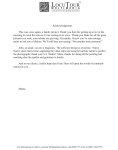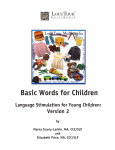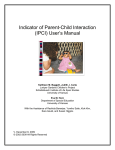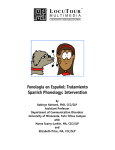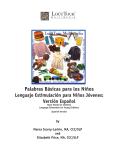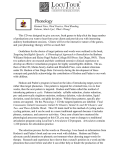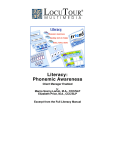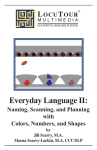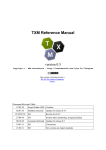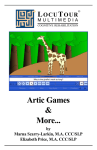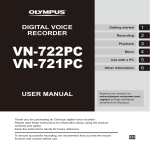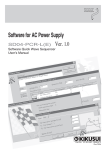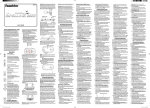Download Look! Listen! and Learn Language!
Transcript
™ LOCUTOUR M U L T I M E D I A C O G N I T I V E R E H A B I L I TAT I O N Look! Listen! and Learn Language! Version 2 by Marna Scarry-Larkin, M.A. CCC/SLP Look! Listen! and Learn Language! is a great CD and our clients whose language ages are between one and five love it! We at LocuTour Multimedia have learned a lot since that CD was created, so we decided to make a great product even better. Our goal is to help you bring your child or client from non-speech auditory and visual recognition all the way to complex receptive and expressive language. We think you’ll be happy with the help you get from Look! Listen! and Learn Language! Version 2. And the Little Duck Says Quack, Quack Identify the sounds that animals make. The training level has one picture and one sound. Higher levels have up to eight pictures. This is a non-speech auditory and visual discrimination task. Put Same With Same Identify eleven colors and eleven shapes in a visual matching game. Use the options to vary the difficulty of the task. ABC 123 Practice automatic speech production for letters and numbers. Practice the letters A through Z, the 43 speech sounds in the English language, and the numbers 1 through 10. Catch of the Day Visually scan the field and find the hidden shapes, numbers, or letters. There will always be three items to find. The goal is to find them as quickly as possible. Show Me Identify animals, verbs, and contrast words (some are opposites) in a forced choice format. This is a receptive task at the single word level. Match Ups! Choose from a variety of stimulus categories to play a concentration game. Categories include shapes, colors, numbers, sea animals, land animals, and people. Use the options to vary the stimulus presentation. This is a flexible receptive, expressive, or mixed receptiveexpressive task. Word Practice Practice the animals, verbs, and contrast words learned in the Show Me game in phrases and sentences. Choose from five types of stimulus presentation: word, parentese (for use with very young children), phrase, and sentence levels. The final stimulus option is a verbal instruction that is related to the picture on the screen. Let’s Talk About It Move to a more complex level of receptive and expressive language practice. This exercise is useful in treating apraxia, dysarthria, developmental speech disorders, and pragmatic language deficits. Participate in exercises for reading phrases and sentences in context and answering questions imitatively or spontaneously. ™ LOCUTOUR M U L T I M E D I A C O G N I T I V E R E H A B I L I TAT I O N Who will want to play this game? This game is intended for young children who find playing on the computer a fun way to learn. Some children enjoy sitting at the computer with parents, teachers or older siblings. This simple language program encourages turntaking, imitating, describing, questioning, answering, and playing with sounds and words. How do children learn to talk? They learn how to talk by listening and imitating. The game, Let’s Talk About It, provides several different language modeling techniques to encourage both receptive and expressive language development. Children can hear the item named in isolation, in a phrase, or sentence. Additional sentences are provided to emphasize descriptive or functional elements of the item. The button labeled Parentese (gender neutral “Parent - ese” Robert Owens, 1996) provides a modified utterance that a parent might use with a very young child. Characteristics of parentese include more restricted vocabulary, references to what’s happening right now, shorter and less complex utterances, more repetitions, slow and exaggerated speech. Examples from this CD include: “Meow, Meow”, “Look! A sheep”, “Wow! Beautiful feathers”, and “So cute”. Why are these words and concepts included on the CD? These words are representative of the first words and concepts many children will learn. We recognize that each child’s first vocabulary is different. Typically, a child will learn animal names and sounds in addition to clothing, toys, food, and actions. Some children’s first words will not be included in this list at all. One of the author’s children’s first words were “blimp” and “bologna”. The other author’s child’s first word was, “apple”. There is an interest factor in what children choose to learn to talk about. Is the computer an appropriate tool for teaching language? Children talk about what they hear, see, feel, smell, and taste. The purpose of language is to communicate experiences. The first communication dyads are child-mother, child-father, child-sibling, etc. One individual desires to express something to another with the expectation that there is understanding of the message. We call this communication. When the computer is used as a tool to present pictures of items not necessarily in the immediate environment, the child’s world is expanded. The parents, caregivers, or therapists can expand on the language concepts presented, to make them relevant to the child’s world. For example, when “dog” appears on the screen, they might label it as a “dog” in the picture, then talk about the child’s own dog or other pet. They can talk about how the child’s pet is the same as, and how it is different from, the picture on the screen. ™ LOCUTOUR M U L T I M E D I A C O G N I T I V E R E H A B I L I TAT I O N And the Little Duck Says Quack, Quack Level 1 = 2 choices in the field Level 2 = 4 choices in the field Level 3 = 6 choices in the field Level 4 = 8 choices in the field Objective The child will select the matching animal picture or sound from a field of two to eight pictures or animal sounds. How to Play The child will hear and/or see a stimulus at the top of the screen and notice the details of the stimulus. Drag the stimulus at the top to the one below that matches. All of the animal sounds can be heard by clicking on each stimulus box. Click on the Check it button to move to the next screen. Response Options The Options page allows the clinician to choose one of four ways to play the game: (1) auditory target and visual foils in which the child hears the animal sound and finds the matching animal picture below, (2) visual target and auditory foils in which the child sees the animal and chooses the sound it makes from the choices below, (3) auditory target and auditory foils in which the child sees no picture but matches sound to sound, and (4) auditory and visual target and foils in which the child both sees and hears the target and finds the match below. The clinician may turn the volume down completely to make this a visual matching task. The clinician may choose to fade the stimulus to emphasize the memory component of this game. Fade time choices include: Never, Slow (fades after 10 seconds), Regular (fades after 4 seconds), and Fast (fades after one-half a second). Finally, the stimuli can be presented sequentially (in the same order each time) or randomly. Levels The child learns the animal sounds by playing Level 1 in which there is one target and two foil pictures per screen. Levels 2 through 4 increase in difficulty from four to eight choices. Screens Game Results Random and unlimited By Trial: Level, Percent Correct, Average Time per Screen. Rationale Learning to listen to, then imitate, non-speech sounds can be an important first step in controlling vocalizations. Copying animal sounds is fun, and exaggerated movements of the lips, tongue, and jaw can encourage oral-motor imitation and manipulation of the articulators needed for speech. Auditory memory is enhanced by listening to the target sound then finding the matching sound in the field. Visual scanning and visual discrimination are enhanced by noticing similarities and differences between stimuli. Language expression can be encouraged through labeling pictures and creating phrases and sentences using the target stimuli. Who should play? This game is recommended for young children learning language, children with central auditory processing dysfunction, children with short term auditory memory dysfunction, and those with autism. This game is also appropriate for hearing impaired individuals involved in an auditory habilitation or auditory rehabilitation program. ™ LOCUTOUR M U L T I M E D I A C O G N I T I V E R E H A B I L I TAT I O N Show Me Verbs, Contrasts, Animals Objective The child will learn common verbs and animals, and will learn to discriminate pairs of contrasting words. How to Play The clinician chooses, or assists the child in choosing, a target group from the menu screen. The child clicks on the large button with the game name to begin playing. The computer says, “Show me ....,” and the child clicks on, or touches, the correct choice on the screen. There are only two pictures per screen. Response Options If the client’s response is correct, the picture will be framed in white. If incorrect, the picture will be shaded with a gray box. The clinician can replay the screen by clicking on the Repeat button (circular arrow). Another option is to replay the auditory stimulus only and keep the pictures highlighted the way the child responded. In this case the clinician clicks on the Replay Sound (circular arrow + ear) button. By clicking on the Play 1 button the clinician can have the computer name the picture on the left. The picture on the right will be named when Play 2 is chosen. Each picture will be framed in white as its name is spoken. If the child cannot decide on an answer, the clinician or child can click on Show Answer and the correct picture will be highlighted in white. Clicking on the right arrow or pressing the right arrow key moves you to the next screen. The left arrow allows you to repeat the previous screen. The up arrow key or the up arrow on the Volume button increases the volume and the down arrow decreases the volume. H takes you to the Help screen. X allows a quick exit from the program. Refer to the I Like Keys insert for more keyboard shortcuts. Options Random/Sequential, Hide Words/Show Words Screens Random and unlimited within category Game Results By Trial: % Correct, Number of Screens Viewed, and Average Time Rationale Responding to a direct request such as “Show Me ...” is an important response. It indicates the receptive understanding of the command and the target word, and it shows the ability to demonstrate comprehension using an expressive motoric response. Expressive language can be encouraged by having the child name the target, use the word in a phrase, sentence, or short conversation. Who should play? This is an excellent vocabulary development game. This game is recommended for young children learning language, children with central auditory processing dysfunction, short term auditory memory dysfunction, and those with autism. This game is also appropriate for hearing impaired individuals involved in an auditory habilitation or auditory rehabilitation program. ™ LOCUTOUR M U L T I M E D I A C O G N I T I V E R E H A B I L I TAT I O N Word Practice Verbs, Contrasts, Animals Objective The child will see a picture and hear it labeled. The communication partner may select from one to five language models from the pre-recorded buttons, or can record four individualized models on the buttons labeled Your Text. The pre-recorded buttons are: Word, Parentese, Phrase, Sentence and Command. The Parentese button provides a modified utterance that a parent might use with a very young child (see How do Children Learn to Talk? on page 2 of this manual). The Command button may request the child to “point to”, “pretend” or answer questions. How to Play The communication partner will assist the child in choosing from the three categories: verbs, contrasts and animals. The child will listen to a word as it is pronounced and try to replicate the sounds. The child may listen to the word again by clicking on the Word button, then use the record button to record their voice. The Parentese button will provide a model that a parent might use with a very young child. The child may click on the Phrase button to listen and copy a short phrase or short sentence. The child can use the Sentence button to listen, then copy the short sentence containing the target word. The Command button suggests an interactive response to be performed by the child and/or communication partner. Response Options To move to the next screen, click on the right arrow or use the right arrow key. The left arrow allows you to repeat the previous screen. The up arrow key or the up arrow on the volume button increases the volume and the down arrow decreases the volume. If you turn the volume off, you can scroll faster through the pictures using the right or left arrow keys. H takes you to the Help screen. X allows a quick exit from the program. The Print button allows you to print the picture on a homework page. Refer to I Like Keys for more keyboard shortcuts. Monitoring and Self-Monitoring The communication partner can track responses and whether these responses were produced Correctly (C), Incorrectly (I), or Distorted (D). Use the “Record and Play” feature to record and listen to the child's production of the target. Alternate between the model and the child's recorded words. Stress the importance of the concept that “contrast aids perception.” Listen for the similarities and differences between the two productions. Have older children monitor their own speech and determine accuracy using the scoring buttons. Compare the child's perception of accuracy with your own. You may use the ZACI buttons each time the child says the target word to keep a running tally of accuracy. Categories Screens There are three categories with 30 words each. The word lists are in the appendix. 90 screens Game Results By Category: Number of Spontaneous Correct and Incorrect Productions, Number of Imitative Correct and Incorrect Productions, Number of Screens Viewed and Seconds Viewed. Rationale Copying speech at the word, phrase and sentence levels can help with expressive language development. Most children will move from the single word level to “parentese” etc. This activity extends the grammatical/syntactic concepts of the words from the Show Me game. Who should play? This game is recommended for young children learning language, children with central auditory processing dysfunction, short term auditory memory dysfunction, and those with autism. This game is also appropriate for hearing impaired individuals involved in an auditory habilitation or auditory rehabilitation program. ™ LOCUTOUR M U L T I M E D I A C O G N I T I V E R E H A B I L I TAT I O N Let’s Talk About It Who, What, When, Where, Why, How, Which, Other, Mixed Objective The child will see a picture, hear it labeled, record their imitation of the word, phrase, or sentence, and, if appropriate, determine intelligibility of the production. How to Play The clinician will assist the child in choosing from the Who, What, When, Where, Why, How, Which, Other, or Mix categories on the main screen. The child will listen to the word, phrase, question, answer, sentence, or sentence with a pronoun as it is pronounced and try to replicate the tone, pitch, and phrasing of the spoken model. The child may listen to the stimuli again by clicking on the labeled button. Response Options Use the touchscreen or mouse to select the labeled button to hear the target stimuli spoken. By typing the numbers 1, 2, 3, 4, or 5 you will hear the sound corresponding to the Word(1), Question(2), etc. When you are finished with a screen, click on the right arrow or use the right arrow key to move to the next screen. The left arrow allows you to repeat the previous screen. The up arrow key or the up arrow on the volume button increases the volume and the down arrow decreases the volume. If you turn the volume off, you can scroll faster through the pictures using the right or left arrow keys. H takes you to the Help screen. X allows a quick exit from the program. The Print button allows you to print the picture on a homework page. Monitoring and Self-Monitoring: The child or clinician can determine if the target has been produced Correctly (C), Incorrectly (I), or Distorted (D). Use the “Record and Play” features to record and listen to the child's production of the target. Alternate between the model and the child's recorded words. Stress the importance of the concept that “contrast aids perception.” Listen for the similarities and differences between the two productions. If appropriate, have the child monitor their own speech and determine intelligibility using the CDI button. Compare the child's perception of intelligibility with your own. You may use the CDI button each time the child says the target to keep a running tally of intelligibility. Transfer activities can include writing on the homework sheets and recording new phrases and sentences. These recordings cannot be saved but can be repeated at the time of recording. Generalization can be practiced through recording “spontaneous conversations.” The record feature will allow several minutes of recording if there is room on your hard drive to save the file temporarily. Recording Options Options Categories Use the mouse to click on the VCR-like controls beneath the Listen to the Sound button. The round red button records, the red rectangular button stops the recording (or the playback), and the green triangular button plays the sound. If the buttons are gray they are not available. Random/Sequential, Hide Words/Show Words Perseverative questioning is a speech characteristic of many autistic children and adults. Teaching multiple ways to question can be helpful, as well as teaching them how to answer their own questions and to use statements. The pictures are grouped into eight question categories: Who, What, When, Where, Why, How, Which, and Other. A random mix of questions can be chosen by selecting the Mixed category. Choose the category from the main screen by highlighting the button. Then either click on the large button above the categories or double-click on the category button. When each picture is displayed a word is shown on the screen describing the main idea in the picture. Click on the Question button to hear a question about the picture, then click on the Answer button to hear the question answered. The Pronoun button models correct use of a pronoun in context. The child should be encouraged to name the noun the pronoun replaced. Using a carrier phrase such as, “He is a boy, he is walking.”, “She is a girl. She is wearing a coat.”, “It is a thing. It is shining.”, helps to teach the concept that pronouns ™ LOCUTOUR M U L T I M E D I A C O G N I T I V E R E H A B I L I TAT I O N substitute for nouns and that gender and number must be observed in order to choose the correct pronoun. Choosing the button, Sentence, will display a complete sentence about some feature of the scene. Screens Game Results 67 Level, % Correct, % Distorted, % Incorrect, Average Time Rationale Responding to a direct question such as “Whose birthday is it?” helps the child understand the concept of question/answer. There are multiple opportunities to answer the many different kinds of questions. The child may try to think of other ways to answer the questions or formulate other questions to ask about the pictures. Who should play? This game is recommended for young children learning language, children with central auditory processing dysfunction, short term auditory memory dysfunction, and those with autism. This game is also appropriate for hearing impaired individuals involved in an auditory habilitation or auditory rehabilitation program. Auditory Memory and Working Memory Requiring forward and backward repetition of the words, phrases, and sentences, can help those with short term memory problems and sustained and shifting attention difficulties. Use felts on the table to “anchor” the sounds in sequence. I have used this process of repetition to increase the amount of information a child can hold in working memory. The process of forward repetition can teach the compensatory strategy of “reauditorization.” If you can develop your “internal tape recorder” you have a second chance to replay and thus comprehend auditory information. Do not practice backward repetition if the child is echolalic. Aphasia Therapy The pictures in this CD can be used to stimulate conversational speech, check auditory comprehension, and to practice repetition, naming, writing, and reading skills. Use the record features to make your own cueing strategies. The program is designed to present a speech model at the sound, word, phrase, and sentence levels. You can always record your own, “It's a ...” phrases, sentence completion, or phonemic cue sentences for individualized cueing. The record feature will allow several minutes of recording but will not save the recording when you move to the next page. Conversational Language Practice The communication deficits related to autism often include auditory and reading comprehension problems and pragmatic language disorders. In a small group setting, the CD can be used to present a stimuli and allow the individuals to practice turn taking, appropriate conversation, and topic maintenance. It is possible to use the recording features for feedback and self-monitoring on perseverative responses, inappropriate laughter, swearing, and off task responses. Use of the Sequential presentation option can allow the clinician to present the same stimuli each day. As the child progresses, increase the level of difficulty by choosing the Random option. ™ LOCUTOUR M U L T I M E D I A C O G N I T I V E R E H A B I L I TAT I O N ABC 123 What’s My Name?; What’s My Sound?; What’s My Alphabet?; What’s My Number? Objective The child will repeat letter names, letter sounds, the alphabetic sequence, or numbers 1-10 after the voice stimulus. How to Play The child listens to the voice, watches the screen, then repeats the stimulus item. He clicks on the Next button to move to the next screen. Response Options Click on the Listen to the Sound button to listen again to the sound, letter name, alphabet sequence, or number. The left arrow allows you to repeat the previous screen. The up arrow key, or the up arrow on the volume button, increases the volume and the down arrow decreases the volume. H takes you to the Help screen. X allows a quick exit from the program. The Print button allows you to print the picture on a homework page. Refer to I Like Keys for more keyboard shortcuts. Monitoring and Self-Monitoring The child or clinician can determine if the child’s target sound production should be scored Correct (C), Distorted (D), or Incorrect (I). Use the “Record and Play” features to record and listen to the child's production of the target. Alternate between the model and the child's recorded productions. Stress the importance of the concept that “contrast aids perception.” Listen for the similarities and differences between the two productions. Have the child monitor her own speech and determine accuracy using the CDI button. Compare the child's perception of accuracy with your own. You may use the CDI button each time the child says the target to keep a running tally of accuracy. Recording Options Options Use the mouse to click on the VCR-like controls beneath the Listen to the Sound button. The round red button records, the red rectangular button stops the recording (or the playback), and the green triangular button plays the sound. If the buttons are gray they are not available. Random/Sequential When the random option is chosen the pictures display in a randomly chosen order. They will continue to play in this order for subsequent trials at the same level. To reset the random sequence, start a new trial by clicking on the large button above the level buttons or start by pressing the spacebar. Option R will toggle the random feature on and off. Screens Game Results Lower case sounds (56), Lowercase/Uppercase Names (52), Alphabet in sequence (18), Numbers (10). By Trial: Category, %Correct (C), %Distorted (D), and %Incorrect (I), and Average Time. Rationale This task is designed to prepare the child for letter, word, and number recognition tasks found on other LocuTour games. The game establishes the “rules” for consonant and vowel sounds utilized in the other games. Who should play? This game is appropriate for children and adults learning language or pre-reading skills, or those with reading and spelling difficulty. This game can also help develop pronunciation skills with those individuals learning English as a second language. ™ LOCUTOUR M U L T I M E D I A C O G N I T I V E R E H A B I L I TAT I O N Catch Of The Day Consonants, Vowels, Shapes, and Numbers Objective The child will visually scan a field from left to right and top to bottom to find matches to an auditory stimulus. How to Play Visually scan the field and find the hidden consonants, vowels, shapes, or numbers that the computer has named. There will always be three targets to find. Click on the target and a fish will appear. This is to indicate a correct response. Click on a non-target and the error response will tell you what you just clicked on (any icon that was not the target) and what you should have clicked on (target). This error handling response discourages intentional misses by children who like the “error beeps” and prompts correct responses through verbal redirection. Mouse: Click the arrow on the target and a fish will appear. All LocuTour products are compatible with a Touch Screen. Response Options Levels and Options Screens Game Results Levels: Consonants, Vowels, Shapes, and Numbers Show Answer: A yellow fish is displayed at the location of each target. Random: Randomizes screens within a level. Random and Unlimited Trial, Level, Seconds, Moves. Rationale When children are first learning to make visual discriminations they will need practice discerning one item from another. The developmental hierarchy would be shapes, colors, numbers, consonants, and vowels. The auditory prompt of “Find....” allows the child to make an auditory connection to the visual stimuli. Who should play? This game is appropriate for young children learning the names and properties of shapes, colors, numbers, and letters. It would be an appropriate game for children with central auditory processing dysfunction, short term auditory memory dysfunction, visual perceptual deficits, anomia, languagelearning disabilities, and those with autism. This game is also appropriate for hearing impaired individuals involved in an auditory habilitation or auditory rehabilitation program. ™ LOCUTOUR M U L T I M E D I A C O G N I T I V E R E H A B I L I TAT I O N Put Same With Same Color and Shape Objective The child will select matching colors or shapes from a field of four choices. How to Play The child will hear and/or see a stimulus at the top of the screen and notice the details of the stimulus. The stimulus will appear for a pre-determined amount of time then disappear. (The clinician will choose a tempo appropriate for each child.) Click on, or touch, the item at the top of the screen and drag it to the same item on the bottom of the screen and release the mouse or lift the finger. When you are correct, the computer will score your response only after you click on the Check Answer button, then it will move immediately to the next page. If you are incorrect and you have clicked on Check Answer, the computer will throw the target back to the top and give you the prompt: “You’re looking for....” If necessary, the child may choose the “R” or Repeat button to replay the stimulus. Click on the Show Answer button to have the correct answer displayed. Type R or click on the Repeat button to replay the screen. Response Options Touch screen: Touch the letter that is the same as the target. Keyboard: Press 1, 2, 3, 4 to indicate response. Mouse: Click on the letter that is the same as the target. Clicking on the right arrow or pressing on the right arrow key moves you to the next screen without recording a correct or incorrect response. The left arrow allows you to repeat the previous screen. Refer to I like Keys for more keyboard shortcuts. To assign homework for this game, print the homework template from the Teacher’s Workbook found on the CD. Options Random/Sequential, Visual Cue Only/Auditory Cue Only/Auditory and Visual Cues, Choose Fade Time (Fast .5 sec., Regular 4 sec., Slow 10 sec., Never). Random/Sequential: When the random option is chosen the pictures display in a randomly chosen order. They will continue to play in this order for subsequent trials at the same level. Option R will toggle the random feature on and off. Visual/Auditory Cues: The clinician can choose what the child sees and hears. Choosing Visual Cue Only will instruct the computer to display the target without saying the word. With the Auditory Cue Only option there will be no visual stimulus; the computer will say the target. Finally, the letter symbol will be displayed and the word will be spoken when the Auditory and Visual Cues option is selected. Choose Fade Time: If you would like to add a memory component to this task, choose the Fast, Regular, or Slow fade option. Fast will fade in half a second, Regular will fade in four seconds, Slow will fade at ten seconds, and Never will keep the target on the screen. Categories Game Results Rationale Who should play? There are colors and shapes. The colors are: black, blue, brown, gray, green, orange, pink, purple, red, white, and yellow. The shapes are: circle, diamond, heart, moon, oval, pentagon, octagon, rectangle, square, star, and triangle. By Trial: Correct, Error, and Average Time. Matching one item to another is an important pre-reading and pre-math skill. This game is appropriate for young children learning the names and properties of shapes and colors. It would be an appropriate game for children with central auditory processing dysfunction, short term auditory memory dysfunction, visual perceptual deficits, anomia, language-learning disabilities, and those with autism. This game is also appropriate for hearing impaired individuals involved in an auditory habilitation or auditory rehabilitation program. ™ LOCUTOUR M U L T I M E D I A C O G N I T I V E R E H A B I L I TAT I O N Match Ups! Six Cards, Twelve Cards, Twenty-four Cards, Forty-eight Cards Objective The child will "turn over" two cards on each turn to find matching picture/symbol pairs. The child will use verbal rehearsal to provide auditory and visual stimuli to support memory and recall of familiar picture/symbol pairs. How to Play The parent or clinician assists the child in choosing one of the four levels. The child then turns over one card by clicking on it with the mouse. The child hears the object labeled, observes the picture/symbol on the card, and tries to recall where they have seen a matching card. When the child clicks on their choice, the card will turn over. If the cards match, they will disappear from the screen after 3 seconds. If they do not match, they will be turned over when the child chooses the next card or clicks on the arrow key at the bottom left corner of the screen. The child may hear the object labeled again by clicking on the picture. The child continues to uncover pictures and find matching pairs until all of the matches have been found. The child is then given the option of choosing a skill level and playing another game. The cards will be automatically reshuffled unless the child chooses to play the same game over by clicking on the replay button. Response Options Click on a card with the mouse to turn it over. After a card is turned over, you can listen to the sound again by clicking on the card. (If you are using a touchscreen touch the card to turn it over.) You can repeat the last game by clicking on the Repeat Button. If the cards don’t match, they can be turned over by clicking on the button that has a right-facing arrow on it. Or you can click on a new card. If no cards are turned over, you can turn all of the cards over by clicking on the button that has a right arrow on it. Note that some cards have no sounds and some cards have no picture -- just sounds. The up arrow key or the up arrow on the volume button increases the volume and the down arrow decreases the volume. H takes you to the Help screen. X allows a quick exit from the program. Options Display cards after error/ Turn cards over after error: The default option is to have the game pause when two cards that do not match are turned over. If this option is turned off, the cards will be turned so that the backs are visible after three seconds. Continue to display cards after correct/ Remove cards after correct: The default option is to have the game pause for two seconds when two cards that match are turned over, then remove them from the screen. If this option is turned off, the cards will remain face up through the duration of the game. Choose Card Backs: Select the card backs from 16 choices. Choose Picture Sets: Select the pictures that are uncovered in the game. Screens Random and Unlimited Game Results Rationale By Trial: Level, Seconds, Moves, Completion Status This game helps memory and association of words to pictures. Teaching strategies for remembering where a card has or has not been turned over helps with visual memory and working memory. This is a task of psychomotor performance relatively unaffected by intellectual ability, long-term memory functioning, or previous learning. It requires motor persistence, sustained visual attention and scanning, visuomotor coordination, and the ability to encode and recall the symbols. (Lezak 1985) It is designed to utilize Luria's (1973) third functional unit- planning and verification of activity. Who should play? This game is appropriate for individuals with auditory/visual short-term memory deficits as well as verbal rehearsal and confrontation naming problems. Rapid single word naming of the items is an excellent word retrieval task. Use the arrow button ( ➡ )on the screen or type A to show all items. System Requirements This package contains one hybrid CD-ROM that will run on Macintosh®, Windows 3.1, or Windows 95/ 98® systems. The Macintosh version requires an Apple Macintosh with a 68040, or Power PC chip, 8 megabytes of available RAM, System 7 or OS8, a CD-ROM drive, and color monitor. A microphone may be required to record voices. You can play the games from the CD or drag the icons to a folder on the Hard Disk. The Windows version requires Windows 3.1 or Windows 95/98, a Pentium chip, 8 megabytes of available RAM, a CD-ROM drive, a multimedia sound card and video card, and a color monitor. A microphone is required to record voices. LOCUTOUR MULTIMEDIA COGNITIVE REHABILITATION Stock Number: N25-2 Look! Listen! and Learn Language! Version 2 ™