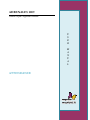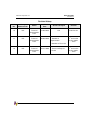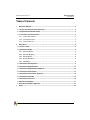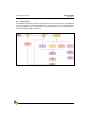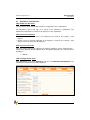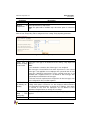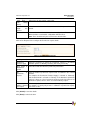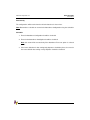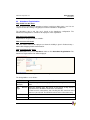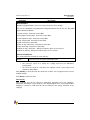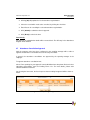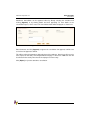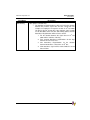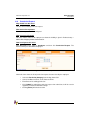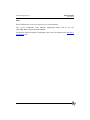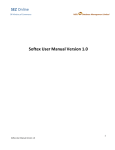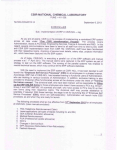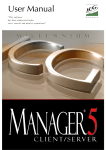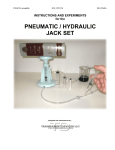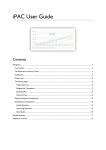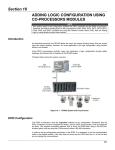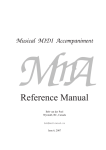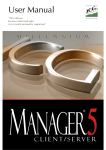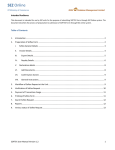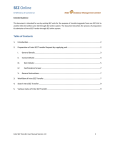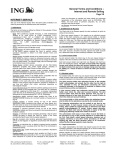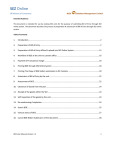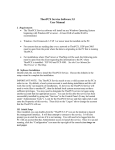Download ADRENALIN 2009 ATTENDANCE
Transcript
ADRENALIN 2009 Human Capital Alignment Software U S E R M A N U A L ATTENDANCE Adrenalin eSystems Adrenalin1.0.5 Leave Management System Preface Congratulations with your purchase of Adrenalin Software. Adrenalin offers a comprehensive and powerful HR System with Modules covering the complete life cycle of an employee in your organization. Adrenalin is available as individual modules and also as an integrated suite for Human Resource Management. Adrenalin is designed to provide you ease of use and easy maintenance. The software itself is subject to continuous development, incorporating the new and growing needs of the industry, you can rest assured that you have made an investment for the future. This document is meant for the HR user. This document details the steps in completing forms in addition to information on the modules and how to access the forms. Copyright Copyright © 2008 Adrenalin eSystems Limited. All rights reserved. Under the copyright laws, this manual cannot be reproduced in any form without the prior written permission of Adrenalin eSystems Limited. Trademarks Microsoft, Windows, Windows XP / VISTA / 2003, Windows Sharepoint Services (WSS), SQL Express, SQL Server 2005, MS Outlook 2003/2007 are registered trademarks of Microsoft Corporation. Firefox and the Firefox logos are trademarks of the Mozilla Foundation. Redhat Linux is the trademark of Red Hat, Inc. Disclaimer This manual, as well as the software described in it, is furnished under license and may be used or copied only in accordance with the terms of such license. The content of this manual is furnished for informational use only, is subject to change without notice, and should not be construed as a commitment by Adrenalin eSystems Limited. Adrenalin eSystems assumes no responsibility or liability for any errors or inaccuracies that may appear in this document. Except as permitted by such license, no part of this publication may be reproduced, stored in a retrieval system, or transmitted, in any form or by any means, electronic, mechanical, recording, or otherwise, without the prior written permission of Adrenalin eSystems. Any references to company names in sample templates are for demonstration purposes only and are not intended to refer to any actual organization. Colors displayed in the user documentation may not match the Adrenalin HR Software screen colors as implemented in an organization as the color theme can change from company to company. The data shown in the screenshots are fictitious and are provided for ease of understanding. Gosh! That’s the end of my oath taking. ii Adrenalin eSystems Ltd Adrenalin 2009 Attendance Revision History Version No. Change Reference No. 1.0 N/A 1.1 N/A Published Date Sections Changed Remarks Technical Documentation Team 15-Oct-2008 N/A Initial Version Technical Documentation Team 20-Oct-2008 Author 1. Attendance Regularization 1st level review by the module owner 2. Attendance Force Out 1.2 N/A Technical Documentation Team 07-Jan-2009 1. Permission Request included st 1 level review by the module owner i This page has been left blank intentionally Adrenalin eSystems Ltd Adrenalin 2009 Attendance Table of Contents 1 About this Manual .................................................................................................................. 2 1.1 Scope and Purpose of the Document............................................................................... 2 1.2 Organization of the Document .......................................................................................... 2 1.3 Text and Visual Conventions............................................................................................. 2 1.3.1 Textual Conventions...................................................................................................... 2 1.3.2 Visual Conventions........................................................................................................ 3 1.3.3 The Invisible me! ........................................................................................................... 3 2 Attendance .............................................................................................................................. 4 2.1 Process flow........................................................................................................................ 5 2.2 Attendance Setup ............................................................................................................... 6 2.2.1 Calendar Master ............................................................................................................ 6 2.2.2 Calendar Mapping ......................................................................................................... 6 2.2.3 Holiday Master............................................................................................................... 6 2.2.4 Weekly Off Master ......................................................................................................... 6 2.2.5 Shift Master ................................................................................................................... 6 2.3 Attendance Configuration.................................................................................................. 7 2.4 Attendance Regularization .............................................................................................. 12 2.5 Attendance Regularization Approval.............................................................................. 14 2.6 Attendance Cancellation.................................................................................................. 15 2.7 Attendance Cancellation Approval ................................................................................. 16 2.8 Attendance Calendar........................................................................................................ 18 2.9 Attendance Force out....................................................................................................... 19 2.10 Permission Request ......................................................................................................... 21 2.11 Permission Request Approval ........................................................................................ 23 3 Index ...................................................................................................................................... 24 i This page has been left blank intentionally Adrenalin 2009 Attendance Adrenalin eSystems Ltd 1 1.1 1.2 About this Manual Scope and Purpose of the Document • This document, the user manual, is intended to guide the users through the business screens, with appropriate descriptions of the steps involved and business rules wherever applicable. • Suitable illustrations are provided at relevant places to explain the actual steps involved in the process/stage. Organization of the Document This document is organized as - 1.3 1.3.1 • Overview of the Module • Referential process flow of the module • Gives an objective and overview of form/functionality • Defines pre-requisites for working on the form/functionality. • Defines the procedure/steps for working on the form/functionality. • Defines the post activity steps. Text and Visual Conventions Textual Conventions Abbreviations of terms used in the document. Description Abbreviation ii HRFAC HR Facilitator OU Organisation Unit Adrenalin 2009 Attendance Adrenalin eSystems Ltd 1.3.2 Visual Conventions Styles: Following are few styles used in the document Style Reference Description Body Text This is the common style for text in the document, while writing the general text. Caption Caption is to provide a label to the screenshot / diagram. • List Bullet Style for bulleted list. A Tip or suggestion on how to use the functionality. Important. The user must take care and use the functionality as described 1.3.3 The Invisible me! Am here to sail you through the entire documented procedures as simple as we can make it. There are some examples included for some of the concepts (try to visualize the scenario) for better understanding and live screenshots to enhance your visualization. Hopefully there will not be any questions in the back of your mind after the entire document is read. Reading might sometimes be boring (hey, heard you say always!). We will prove you wrong this time, as reading this Techie stuff is going to be fun. 3 Adrenalin eSystems Ltd 2 Adrenalin 2009 Attendance Attendance Adrenalin Attendance System module is used by a HR Facilitator or a designated role player for configuring, and maintaining employee attendance in the organization. Attendance sign in is required for the employees whose “Attendance” option is selected as “Desk” in employee creation page. Attendance System consists of the following forms: • 4 Attendance Setup • Calendar Master • Calendar Mapping • Holiday Master • Weekly off Master • Shift Master • Attendance Configuration • Attendance Regularization • Attendance Cancellation • Attendance Forceout • Permission Request Adrenalin 2009 Attendance Adrenalin eSystems Ltd 2.1 Process flow The workflow illustrated in the Process Flow diagram is for illustration purpose only. Workflow refers to any approval / rejection and notification as a part of the process. The actual workflow may vary depending on the configuration set for your organization. Use the illustration for a broad level understanding of the process. Figure 2.1 Attendance . 5 Adrenalin eSystems Ltd 2.2 2.2.1 Adrenalin 2009 Attendance Attendance Setup Calendar Master This form helps in managing calendar details such as Calendar name, description. These calendars are later used to define Holidays/ Weekly-off and map employees to the relevant calendar. You can use this form to record / update Calendar details. For more details on creating Calendar, please refer to the Admin Tasks user manual. 2.2.2 Calendar Mapping Use this form to map calendars to a specific OU / Location / Grade / Region. In Employee Creation form and Employment Details form, the calendar will be fetched based on the mapping done here. Similarly, in Employment Details and Employee Transfer form, when OU or Grade or Location is changed for an employee, and if Calendar mapping is found for the combination, the Calendar drop down field will select the mapped calendar by default. Otherwise, no calendars will be selected by default. In Leave form, the weekly off and holiday entries are posted based on the calendar which is mapped to the employee. For more details on Calendar Mapping, please refer to the Admin Tasks user manual. 2.2.3 Holiday Master This form helps in managing Holiday details such as Holiday date, holiday description, holiday reason etc. Holiday lists can thus be maintained for different regions or countries if the holidays differ. For more details on creating Holiday Master, please refer to the Admin Tasks user manual. 2.2.4 Weekly Off Master This form helps in managing weekly off details. Weekly off is defined as the days in the week, which will be considered as the weekly off. For more details on creating Weekly off master, please refer to the Admin Tasks user manual. 2.2.5 Shift Master The shift master helps you in generating various shifts within an organisation. For more details on creating Calendar, please refer to the Shift Management user manual. 6 Adrenalin 2009 Attendance Adrenalin eSystems Ltd 2.3 Attendance Configuration Why should I use this form? Use this form to create and maintain attendance configurations in the organization. The Attendance sign in and sign out is based on the Attendance configuration. The Attendance Configuration is common to all employees of the organization. What are the Pre-requisites? • Leave should be defined if there is any deduction to be made for late comings / early departs. • Atleast one leave should be applicable to all employees so that the late comings / early departs can be considered for all employees. Who can access this form? This form shall be visible to all employees to whom the visibility is given in Product Setup -> Module Role Mapping/ Module Administration. Designated employees who would be given visibility are: • HRFAC How to navigate to this form? Click HR Task menu, point to Attendance and then click Attendance Configuration. The Attendance Configuration form will be displayed. Figure 2.2 Attendance Configuration 7 Adrenalin 2009 Attendance Adrenalin eSystems Ltd The field guidelines are as follows: Field Name Description Sign in Tab Show Force out Select whether the Attendance Force out screen should be shown or not. Duration to show Force out screen Select the duration to show the Attendance force out screen, after the shift end time. Note: This option will be enabled only if the Show Force Out option is selected as ‘Yes’. Default Sign Out Hours From Shift End Time Select the default Sign out time. This means that if the employee has not singed out on any day, system will automatically sign out for that employee upon reaching the specified time. Note: this option will be enabled only if the Show Force Out option is selected as ‘No’. Grace Time For Late Period Select Duration for Late Period. This is the grace period given for the employees for signing in. If the employee signs in beyond this time, then it will be considered as Late. For example, say the shift time starts at 9am, and the Duration for Late period is given as 00:15 minutes. This means that employees signing beyond 9.15am will be considered as late comers. No of late comings to deduct leave Enter the number of late comings to be considered for leave deduction. For example, it can be set as 3 which means, if an employee comes late for three days, then specified number of leave will be deducted. No of days to deduct for late coming Enter the number of days to be deducted as leave for the late coming. Duration Early period for Select Duration for Early Period. This is the grace period given for the employees for signing out. If the employee signs out before this time, then it will be considered as Early Depart. For example, say the shift time ends at 6pm, and the Duration for Early period is given as 00:15 minutes. This means that employees signing out before 5.45 am will be considered as early departs. No of early departs to deduct leave Enter the number of early departs to be considered for leave deduction. For example, it can be set as 3 which means, if an employee departs early for three days, then the specified number of leave will be deducted. No of days to deduct for early depart Enter the number of days to be deducted as leave for the early departing. Is Late or Early Compensation Select if compensatory working is allowed for late coming or early departing. 8 Adrenalin 2009 Attendance Adrenalin eSystems Ltd Field Name allowed? Duration compensate Description to Select the duration to compensate. Note: This option will be available only if the above option is selected as ‘yes’ Click on Late / Early Policy Tab to configure the Late coming / Early departing parameters. Figure 2.3 Late/ Early policy tab Late / Early Policy tab Leave type to deduct for Early / Late Period Select the Leave type to be deducted for late coming / early depart and click ‘>’. Note: Leave deductions cannot be done if leave type is not configured. The leave types selected will be in the order of preference. If the selected leave type is not applicable for an employee then system will look for next leave type. Similarly if leave balance for the selected leave type is not available and if negative balance is not allowed for that leave type then system will proceed with the next leave type. If no leave meets the requirements it will put leave for last leave type, even if the configuration does not allow negatives. Is AR Allowed on Weekly off / Holiday Select if Attendance Regularisations can be done on a weekly off or holiday. If this option is selected as ‘Yes’ then employees will be allowed to raise Attendance Regularisations on weekly offs or holidays. If this option is selected as ‘No’, then the employees are not allowed to raise Attendance Regularisations on weekly offs or holidays. Period to apply Early / Late going policy Select the frequency in which the late coming / early going policy to be applied. Process Date to Select the day on which the attendance scheduler process has to run to 9 Adrenalin 2009 Attendance Adrenalin eSystems Ltd apply Early / Late Going Policy deduct leave for late coming / early going. Start month to begin the process Select the month from when the attendance scheduler process has to be started. Effective From Select a date from when the attendance configuration will be in effect. When this date is reached this configuration will take effect. Note: There should be only one record for one effective date. Click on Per Request Tab to configure the Permission request details. Figure 2.4 Permission Request tab Per Request tab Permission period to apply Select the frequency in which the permission request is considered. Available options are Monthly, Quarterly, Half Yearly and Yearly. Start month of Permission period Select the month from when the permission period starts. No permission request of Enter the number of permission requests that are allowed in the selected duration. For example, the Permission Period to Apply is selected as ‘Quarterly’, and the Start month is selected as ‘February’. If the Number of permission requests is given as 5, then it means that only 5 permission requests are allowed in a quarter, which is in this case from February to April. Maximum minutes allowed per request This is to specify the maximum minutes allowed per permission request. For example, to specify only 2 hours is allowed in a permission request, then enter as 120. Click [Submit] to save the details. Click [Reset] to refresh the form. 10 Adrenalin eSystems Ltd Adrenalin 2009 Attendance Post Activity The configurations will be active from the effective date that is chosen here. Note: Remember to schedule an event for the Attendance Configuration using the Scheduler form. Scheduler 1. Event for Attendance Configuration should be scheduled. 2. Event for the Attendance AutoSignOut should be scheduled. Note: this event will be executed only if the Attendance Force out option is selected as ‘No’ 3. If the leave deduction for late coming/early departure should take place, the event for the Leave debit for late coming or early departure should be scheduled. 11 Adrenalin 2009 Attendance Adrenalin eSystems Ltd 2.4 Attendance Regularization Why should I use this form? Use this form to regularize your attendance for days in which you didn’t sign-in / out. You can compensate the late coming / early going based on the attendance configuration. The Attendance sign in and sign out is based on the Attendance configuration. The Attendance Configuration is common to all employees of the organization. What are the Pre-requisites? Regularization category should be available. Who can access this form? This form shall be visible to all employees to whom the visibility is given in Product Setup -> Module Role Mapping/ Module Administration. How to navigate to this form? Click Self Task menu, point to Attendance and then click Attendance Regularization. The Attendance Regularization form will be displayed. Figure 2.5 Attendance Regularization The field guidelines are as follows: Field Name Description Regularization Category Select the regularization category under which the regularization is being done. AR Type Select the Duration type, Day based or time based. If Day based is selected then the AR will be raised for the selected day. If Time based is selected then, after selecting the date, from time and to time has to be selected. The AR will be raised for the selected time only. Duration From Date Select the From Date To Select the To Date 12 Adrenalin 2009 Attendance Adrenalin eSystems Ltd Field Name Description Date validations: Attendance Regularizations can be raise only for the past or future 60 days. This can be configurable using Adrenalin Configuration Editor form for the key “AR_LIMIT” against Attendance Module. 1. Could not login – Cannot be a future Date 2. Early depart compensation - Cannot be a future Date 3. Had forgotten to login – Cannot be a future Date 4. Late compensation - Cannot be a future Date 5. TOD - Cannot be a future Date 6. Was on duty / official tour – Cannot be a future Date 7. Was on training – Cannot be a future Date. 8. Will be on duty / official tour – Both past and future dates can be selected. 9. Will be on training – Both past and future dates can be selected. Time based validations: The selected duration should be less than 24 hours. Reason Enter Reason for raising the regularization form. • AR cannot be raised on a weekly off / holiday (based on the Attendance Configuration). • AR cannot be raised on a day when the employee raised a leave request and Attendance Cancellation. Click [Submit] to submit the form. On submission, it will be sent for approval, based on the workflow settings. Click [Reset] to refresh the form. Post Activity Once approved, this will be reflected in Attendance Calendar view of the employee, Attendance Cancellation, Leave Request, Leave Regularization forms. If the Regularisation Category is selected as 'TOD' then this will be reflected in the weekly Timesheet of the employee. 13 Adrenalin 2009 Attendance Adrenalin eSystems Ltd 2.5 Attendance Regularization Approval Only the approvers who have been configured in the workflow manager will be able to approve the attendance regularizations that are raised by the initiator. In general, the attendance regularizations are approved by the reporting manager of the employee. To approve attendance regularization form, Select ‘Forms pending for your approval’ from the Workflow forms drop down filed, and select ‘Attendance Regularization’ from the Pending Forms List. For more details, please refer General Guidelines document. On selecting the form name, the list of requests that are waiting for approval will be shown as below: Figure 2.6 Forms pending for approval Attendance Regularization can be approved either by directly selecting the checkbox and clicking [Approve] or by viewing details and then approving. To view details of the regularization, click a record. The regularization details will be displayed as shown here: Figure 2.7 Attendance Regularization details Enter Comments and click [Approve] to approve the regularization. On approval, it will be sent to next level of approval, if defined. 14 Adrenalin 2009 Attendance Adrenalin eSystems Ltd Once approved by all the defined levels, this will be reflected in Attendance Calendar view of the employee, Attendance Cancellation, Leave Request, Leave Regularization forms. If the Regularization Category is selected as 'TOD' then this will be reflected in the weekly Timesheet of the employee. Click [Reject] to reject the attendance regularization. 2.6 Attendance Cancellation Why should I use this form? Use this form to cancel attendance that has been approved. For example, an employee has raised attendance regularization anticipating a tour on duty. If in case the tour program is cancelled or postponed, then the employee can cancel the attendance that he / she has raised. What are the Pre-requisites? Approved Attendance Regularization should be available. Who can access this form? This form shall be visible to all employees to whom the visibility is given in Product Setup -> Module Role Mapping/ Module Administration. How to navigate to this form? Click Self Task menu, point to Attendance and then click Attendance Cancellation. The Attendance Cancellation form will be displayed. Figure 2.8 Attendance Cancellation 1. Select From Date and To Date, to view list of attendance regularizations raised within that date range. 15 Adrenalin 2009 Attendance Adrenalin eSystems Ltd 2. Clicking [Go] will populate the list of attendance regularizations. 3. Select the record which needs to be cancelled, by clicking the check box. 4. Enter Reason for cancelling the selected attendance regularization. 5. Click [Submit] to submit the form for approval. 6. Click [Reset] to refresh the form. Post Activity On approval, the regularization details will be reverted back. The AR entry in the Attendance Register will be deleted. 2.7 Attendance Cancellation Approval Only the approvers who have been configured in the workflow manager will be able to approve the attendance cancellations that are raised by the initiator. In general, the attendance cancellations are approved by the reporting manager of the employee. To approve attendance cancellation form, Select ‘Forms pending for your approval’ from the Workflow forms drop down filed, and select ‘Attendance Cancellation’ from the Pending Forms List. For more details, please refer General Guidelines document. On selecting the form name, the list of requests that are waiting for approval will be shown as below: Figure 2.9 Forms pending for approval 16 Adrenalin 2009 Attendance Adrenalin eSystems Ltd Attendance Cancellation can be approved either by directly selecting the checkbox and clicking [Approve] or by viewing details and then approving. To view details of the cancellation request, click a record. The cancellation details will be displayed as shown here: Figure 2.10 Attendance Cancellation details Enter Comments and click [Approve] to approve the cancellation. On approval, it will be sent to next level of approval, if defined. This will be reflected in Attendance Calendar view of the employee. Now it is possible to raise leave request on that date. If the Regularization Category is selected as 'TOD' then this will be reflected in the weekly Timesheet of the employee for future entry. Click [Reject] to reject the attendance cancellation. 17 Adrenalin 2009 Attendance Adrenalin eSystems Ltd 2.8 Attendance Calendar Why should I use this form? This is a yearly view report of the employee’s attendance calendar. This gives all the details such Leave, Present, Absent, AR, WO, WO (worked), Holiday, Holiday Worked, Travel and Training. • Employees can view their own Attendance Calendar. • The manager can view the Attendance calendar for his / her reportees. • The role players can view the Attendance Calendar of employees under their facilitation. What are the Pre-requisites? N/A Who can access this form? This form shall be visible to all employees to whom the visibility is given in Product Setup -> Module Role Mapping/ Module Administration. How to navigate to this form? Click Self Task menu, point to Attendance and then click Attendance Calendar. The Attendance Calendar form will be displayed. Figure 2.11 Attendance Calendar Click the >> button to view next year. Click the << button to view previous year. 18 Adrenalin 2009 Attendance Adrenalin eSystems Ltd 2.9 Attendance Force out This screen is displayed when a stipulated time (the Attendance Force out duration as selected in the Attendance Configuration form) is reached after the shift end time. Figure 2.12 Attendance Forceout Forceout options Field Name Description Could not sign out This option can be selected when the employee was unable to punch out on any day. For example, due to system failure or network problems etc., If this option is selected then, Forgot signout to Sign me out now • The Attendance Regularization will be raised for the duration between the previous sign-in time and the shift end time. • The previous sign-in record will be deleted. • New attendance sign-in will be marked with the current date and time. This option can be selected when the employee forgot to punch out on any day. If this option is selected then, • The Attendance Regularization will be raised for the duration between the previous sign-in time and the shift end time. • The previous sign-in record will be deleted. • New attendance sign-in will be marked with the current date and time. If this option is selected then, • The Attendance Regularization will be raised for the duration between the previous sign-in time and the shift end time. • The previous sign-in record will be deleted. 19 Adrenalin 2009 Attendance Adrenalin eSystems Ltd Field Name Still Working Description If this option is selected then, • 20 The Attendance Regularization(s) will be raised for the duration between the previous sign-in time and the current time. For example, an employee had signed in at 9am on 14th Oct 2008. He did not sign out on that day. If the employee signs in again on 19th Oct 2008, and choose the ‘Still working’ option, then the Attendance Regularization will be raised as below: th 1. For the duration between the sign-in time on 14 Oct 2008 and the end time of the day. 2. Four separate Attendance regularizations for the days between 15th Oct to 18th Oct. 3. One Attendance Regularization for the duration th between 00:00 till the current time on 19 Oct. 4. New attendance sign-in will be marked with the current date and time. Adrenalin 2009 Attendance Adrenalin eSystems Ltd 2.10 Permission Request Why should I use this form? Use this form to initiate permission request. What are the Pre-requisites? Permission request should be configured Who can access this form? This form shall be visible to all employees to whom the visibility is given in Product Setup -> Module Role Mapping/ Module Administration. How to navigate to this form? Click Self Task menu, point to Attendance and then click Permission Request. The Permission Request form will be displayed. Figure 2.13 Permission Request Grid in this form shows the list of permission requests that are raised by the employee. • Select the Permission Category from the drop down field. • Select from Date and Time, and To Date and Time. • • Enter Reason for availing permission Click [Submit] to submit the permission request. On submission, it will be sent for approval, based on the workflow settings. • Clicking [Reset] will refresh the form. 21 Adrenalin eSystems Ltd Adrenalin 2009 Attendance Note: Permission Requests can be raise only for the past or future 90 days. This can be configurable using Adrenalin Configuration Editor form for the key “PER_REQ_DAYS” against Attendance Module. For details on Permission Request configuration, please refer ‘Per Request’ tab in Attendance Configuration form. 22 Adrenalin 2009 Attendance Adrenalin eSystems Ltd 2.11 Permission Request Approval Only the approvers who have been configured in the workflow manager will be able to approve the permission requests that are raised by the initiator. In general, the permission requests are approved by the reporting manager of the employee. To approve permission request form, Select ‘Forms pending for your approval’ from the Workflow forms drop down filed, and select ‘Permission Request’ from the Pending Forms List. For more details, please refer General Guidelines document. On selecting the form name, the list of requests that are waiting for approval will be shown as below: Figure 2.14 Forms pending for approval Permission Requests can be approved either by directly selecting the checkbox and clicking [Approve] or by viewing details and then approving. To view details of the permission request, click a record. The permission details will be displayed as shown here: Figure 2.15 Permission Request details Enter Comments and click [Approve] to approve the permission request. On approval, it will be sent to next level of approval, if defined. Click [Reject] to reject the permission request. 23 Adrenalin eSystems Ltd 3 Adrenalin 2009 Attendance Index Attendance................................................4 Attendance Setup .................................... 6 Attendance Calendar ..............................18 Calendar Mapping.................................... 6 Attendance Cancellation.........................15 Calendar Master ...................................... 6 Attendance Cancellation Approval .........16 Holiday Master ......................................... 6 Attendance Configuration .........................7 Permission Request............................... 21 Attendance Forceout ..............................19 Permission Request Approval ............... 23 Attendance Regularization .....................12 Shift Master.............................................. 6 Attendance Regularization Approval ......14 Weekly Off Master ................................... 6 24