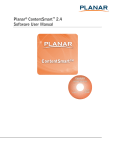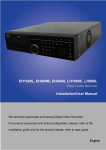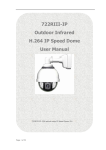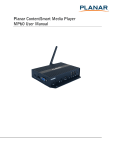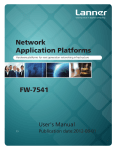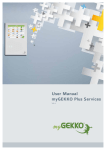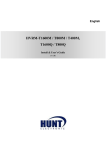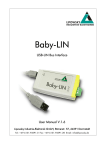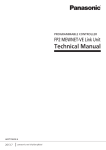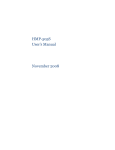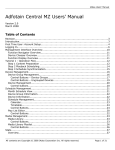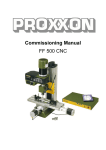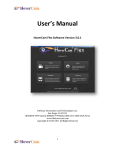Download 3.8 Edit Presentation
Transcript
SignApps Express 2.4 User Manual IAdea Corporation Contents SignApps Express 2.4 ................................................................................................... 1 User Manual .................................................................................................................... 1 1 Overview .............................................................................................................. 5 2 Installation........................................................................................................... 6 3 2.1 Minimum system requirements ...................................................................................6 2.2 Setup process ......................................................................................................................6 UI Overview......................................................................................................... 7 3.1 Main Menu ...........................................................................................................................7 3.2 Template List .......................................................................................................................8 3.3 Presentation Editor ...........................................................................................................8 3.4 Schedule Editor...................................................................................................................9 3.5 Event Editor ....................................................................................................................... 10 3.6 User Operation Flow ...................................................................................................... 11 3.7 Edit Playlist ........................................................................................................................ 12 3.8 3.7.1 Create playlist ................................................................................................... 12 3.7.2 Edit from exsiting playlist............................................................................. 13 3.7.3 Duplicate exsiting playlist ............................................................................ 13 Edit Presentation ............................................................................................................. 14 3.8.1 SignApps Express User Manual Add looping playback media items by drag and drop .................... 14 2 IAdea Corporation 3.8.2 Add looping playback media items from panel ................................. 14 3.8.3 Media item configuration ............................................................................ 15 3.8.4 Edit image .......................................................................................................... 16 3.8.5 Edit video............................................................................................................ 18 3.8.6 Edit PowerPoint file ........................................................................................ 19 3.8.7 Edit Logo ............................................................................................................ 20 3.8.8 Edit Widget ........................................................................................................ 21 3.8.9 Adding Ticker ................................................................................................... 22 3.8.10 Edit text ............................................................................................................... 25 3.8.11 Switch theme and Toggle logo display .................................................. 27 3.8.12 Adding background music .......................................................................... 27 3.8.13 Switch between presentations .................................................................. 28 3.9 Edit Schedule .................................................................................................................... 28 3.9.1 Add an event schedule ................................................................................. 29 3.9.2 Edit recurrence type ....................................................................................... 29 3.9.3 Schedule priority ............................................................................................. 32 3.9.4 Add presentations to an event .................................................................. 33 3.9.5 Duplicate a presentations to an event ................................................... 35 3.9.6 Duplicate an event .......................................................................................... 35 3.9.7 Adding trigger event ..................................................................................... 37 3.10 Export Playlist ................................................................................................................... 38 SignApps Express User Manual 3 IAdea Corporation 3.10.1 Export playlist via USB ................................................................................... 38 3.10.2 Export playlist via Network ......................................................................... 39 3.10.3 Player association ........................................................................................... 40 3.11 Firmware Update ............................................................................................................ 41 SignApps Express User Manual 4 IAdea Corporation 1 Overview Boost up your sales with digital signage is no longer a complicated task. SignApps Express is world's easiest digital signage utility that can let you put right message to the right place immediately. The utility features with pre-designed professional templates, auto digital signage devices discovery and intuitive WYSWYG (what you see is you what you get) user interface that anyone can learn and use it in no time. Simply choose a template, select your media contents, and then push to your players on network. Digital signage made easy with SignApps Express. SignApps Express User Manual 5 IAdea Corporation 2 Installation 2.1 Minimum system requirements Windows Vista, 7 or 8 Operating System 2.6 GHz CPU .NET Framework 4 2GB of system memory ( 4GB recommended ) (optional)Microsoft PowerPoint 2003/2007/2010/2013 200 MB available storage space 2.2 Setup process Run the installer and follow the step by step instructions. SignApps Express User Manual 6 IAdea Corporation 3 UI Overview 3.1 Main Menu The main menu is composed of a list of existing playlists and a list of players available for playlist assignment. You can drag players into/out of a playlist to make it associated/ unassociated with the playlist. Double click a playlist to edit it. When mouse over a playlist, an "X" button will show up. Click the "X" to delete playlist. Maximum 50 players can be associated with a playlist. SignApps Express User Manual 7 IAdea Corporation 3.2 Template List Template list contains all the presentation templates. 3.3 Presentation Editor Presentation editor allows you to edit all the media content: text, image, video and widget in a presentation. It also allows you to save the playlist, export the playlist to players/USB, or enter schedule editor if you need to scheulde the playback. SignApps Express User Manual 8 IAdea Corporation 3.4 Schedule Editor Schedule editor helps you create flexible playlist containing multiple presentations which will play automatically according to pre-defined events (time slots).User can add up to 50 event schedules and up to 50 presentations in presentation loop. SignApps Express User Manual 9 IAdea Corporation 3.5 Event Editor Event Editor lets you define how and when you want the event to take place. SignApps Express User Manual 10 IAdea Corporation 3.6 User Operation Flow SignApps Express User Manual 11 IAdea Corporation 3.7 Edit Playlist 3.7.1 Create playlist 1 Input a playlist name(optional) and then click Create playlist 2 Double click a template to make your selection SignApps Express User Manual 12 IAdea Corporation 3.7.2 Edit from exsiting playlist Double click on an exsiting playlist to edit. 3.7.3 Duplicate exsiting playlist Click on Duplicate button of an exsiting playlist to copy the playlist. SignApps Express User Manual 13 IAdea Corporation 3.8 Edit Presentation 3.8.1 Add looping playback media items by drag and drop Simply drag and drop media from file explorer to the zone. 3.8.2 Add looping playback media items from panel 1 Select a zone then expanding the Looping playback option panel 2 Add new image/video/powerpoint/widget and edit their options SignApps Express User Manual 14 IAdea Corporation Click to add more media to the zone Click to add special media to the zone: Widget A/V input 3.8.3 Media item configuration 1 Focus/Zoom (image only) and Fit option can be configured from editing zone directly SignApps Express User Manual 15 IAdea Corporation 2 Playback duration and other options can be configured from Option dialog, to launch the Option dialog: ◦ double click on media item ◦ click right mouse button and select Option.. Note: To select multiple items, click the first item, press and hold down the Ctrl key, and then click the next item 3.8.4 Edit image 1 Add image file to a zone and click on the item in the looping playback media list to start editing 2 You can replace the image, zoom-in/out and adjust the focus. Click confirm when you are done SignApps Express User Manual 16 IAdea Corporation Configurable Options options Duation Playback duration (seconds) Display option Crop ( default option which allows user to change focus freely ) Fit ( fit image inside the zone and maintain its aspect ratio) Stretch ( fill image inside the zone without maintaining its aspect ratio) SignApps Express User Manual 17 IAdea Corporation 3.8.5 Edit video Note: 1 Add video files to a zone and click on the item to start editing Double click the video 2 Configure display option to preview the playback in Windows : Fit inside application : Stretch Note: Only ONE zone is allowed to contain video files in a presentation Configurable options Options Display Fit/Stretch SignApps Express User Manual 18 IAdea Corporation 3.8.6 Edit PowerPoint file Note: 1 Add powerpoint file to a zone and click on the item to start editing Export DoublePowerPoint click the file to slides static only) if edit in(in PowerPoint you have PowerPoint 2003/2007/2010/2013 installed in same computer 2 Choose to fit inside the zone or stretch PowerPoint to the zone : Fit inside : Stretch * When there is no specific playback duration for each slide in PowerPoint settings. Configurable options Options Display Fit/Stretch Unspecified slide Playback duration for each duration(*) slide(seconds) SignApps Express User Manual 19 IAdea Corporation Note: 3.8.7 Edit Logo LOGO zone do not 1 Click on LOGO icon to edit LOGO (LOGO only supported in limited support looping playback Templates) 2 You can replace the image, zoom-in/out and adjust the focus. Click confirm when you are done. Configurable options Options N/A SignApps Express User Manual 20 IAdea Corporation 3.8.8 Edit Widget Add widget files to a zone and click on the item to start editing Configurable Options options Common Playback duration : seconds Options Color: background color foreColor: text color Clock timeFormat : 12h/24h Calendar timeFormat : 12h/24h Align: right/center/left Note Every API key has the Weather limited times to query Cities: choose from pull-down list or type the city name listed in this web page - information from the website. Users can sign http://www.worldweatheronline.com/country.a up to get the location spx search weather API by using the link below. Scale : C/F https://developer.worl Key : worldweather online API Key(Pease see note) dweatheronline.com/a uth/register RSS Urls: RSS URL Writing direction:Right to Left/Left to Right Webpage SignApps Express User Manual URL: website URL 21 IAdea Corporation 3.8.9 Adding Ticker 1 Choose one of the empty templates to use ticker 2 In the Tools panel, check Ticker to enable it 3 Select a preferred ticker mode from one of the options: SignApps Express User Manual 22 IAdea Corporation Personal text: To display text content from a .txt file Widget: To display a widget in the ticker zone (ex. RSS widget or custom widgets) Configurae personal text - SignApps Express User Manual 23 IAdea Corporation Configurable Options options File Path to the .txt file Duration Playback duration in seconds Size The text size of the ticker Available options: small/normal/large Effect Transition effect of the ticker Available options: Static: no transition effect between lines Crawl: ticker crawls from right to left Scroll: ticker scrolls up Background color Select ticker zone background color from color palette Background Level of transparency of the ticker opacity background Text color Select text color from color palette Writing direction Left to right/Right to left SignApps Express User Manual 24 IAdea Corporation After enabling the ticker, you can: 1 Change the location of the ticker to Bottom or Top 2 Adding more .txt file or widgets to the zone 3.8.10 Edit text 1 Editable text will get highlighted with yellow box when hovering on it. Click the text to start eiditing. SignApps Express User Manual 25 IAdea Corporation 2 Expand option to change font type, size and color. 3 If the text belongs to a text group, changing its style would affect on all text in the same group. SignApps Express User Manual 26 IAdea Corporation 3.8.11 Switch theme and Toggle logo display Expand Tools panel to toggle logo display and choose a different color theme 3.8.12 Adding background music Background music only works with image/PowerPoint presentation. If presentation contains video, an information message will show up to ask user to remove video from presentation before adding background music. SignApps Express User Manual 27 IAdea Corporation 3.8.13 Switch between presentations If more than one presentations exist in same event schedule, switching between presentations can be done by the switch as shown below. 3.9 Edit Schedule Click Edit schedule to enter schedule editor SignApps Express User Manual 28 IAdea Corporation 3.9.1 Add an event schedule 1 Click Add event schedule 2 Edit the event schedule 3 Select template 4 Edit the newly added presentation 3.9.2 Edit recurrence type 2 Edit the event schedule by specify the event name, event type, recurrence type and playback period SignApps Express User Manual 29 IAdea Corporation Specific days(s) event has the highest priority, Monthly the 2nd and Weekly the lowest when schedules are overlapping. Weekly: Check/uncheck the weekdays Monthly: Enter days separated by comma or period connected by dash Ex: 1,5,9,15-18 will play on 1st ,5th ,9th ,15th ,16th ,17th ,18th of each month Specific day: Pick start day and end day from the calendars SignApps Express User Manual 30 IAdea Corporation 3 Select template 4 Edit the newly added presentation SignApps Express User Manual 31 IAdea Corporation 3.9.3 Schedule priority Default presentation is the initial schedule which is defaulted to play 24/7.It has lowest priority, will be surpass whenever there are overlapping with other schedule. As shown on diagram above, specific day(s) event has the highest priority of playback when schedules are overlapping, Monthly schedule has 2nd highest priority then it's weekly schedule. Among same recurrence type, newly added schedule takes higher priority ( e.g. Weekly 2 is the newly added schedule ) SignApps Express User Manual 32 IAdea Corporation 3.9.4 Add presentations to an event 1 Click Add presentation 2 Select template SignApps Express User Manual 33 IAdea Corporation 3 Edit the newly added presentation When looping presentation has more than 1 presentation, duration box will appear. Click on Presentation duration number(300) to change duration, default duration is 300 seconds. SignApps Express User Manual 34 IAdea Corporation 3.9.5 Duplicate a presentations to an event Right click a presentation and select Duplicate to, then select a destination 3.9.6 Duplicate an event 1 Right click a schedule and select Duplicate or click duplicate button of a schedule SignApps Express User Manual 35 IAdea Corporation 2 Edit schedule of new event 3 Click OK to save new event SignApps Express User Manual 36 IAdea Corporation 3.9.7 Adding trigger event Enable event trigger and add trigger to current presentation Trigger Event lets you to add event trigger into presentation, the trigger source can be touch button event and motion sensor event from smart signboard, or input event from PIO-101. SignApps Express User Manual 37 IAdea Corporation 3.10 Export Playlist 3.10.1 Export playlist via USB Click export button and click Export to USB, and then select the correct location for export. Note: SignApps will remember your action, so next time you only need to click ‘Save’ to export SignApps Express User Manual 38 IAdea Corporation 3.10.2 Export playlist via Network 1 Click export button and click Export to player 2 Select devices on your network or add them by typing their IPs Note: If a player is already associated with another playlist, it will show what playlist being associated previously here SignApps Express User Manual 39 IAdea Corporation 3 Export will execute in background, means while exporting user can navigate away to continue other task Exporting status displays in main menu as well: 3.10.3 Player association After export, the players are associated with the playlist and will be listed under the playlist in the main menu You can also assign player to playlist by dragging player and drop to playlist in the main menu SignApps Express User Manual 40 IAdea Corporation 3.11 Firmware Update 1 Go to Help Firmware update, select the Firmware package and click OK 2 Select the player you need to update Firmware package can be downloaded from http://www.digisignage.com/ SignApps Express User Manual 41