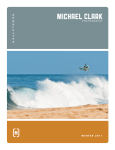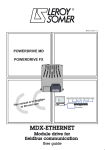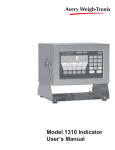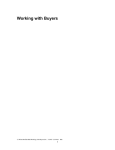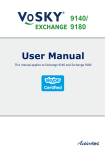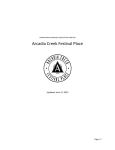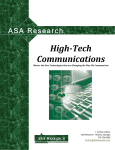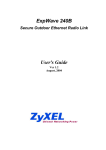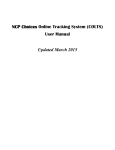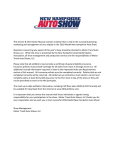Download User Manual
Transcript
Incident Watch (IW) User Manual June 2011 Document Number UM_IW_IW Ver. Rev 1.2 Released on Author Shashi P Kumar © Copyright Incident Watch (IW) All rights reserved. Revised: June 2011. Authorized by and Date IW USER MANUAL 1.2 DISTRIBUTION LIST Name of Person Distribution Details Role Remarks if any REVISION LIST Ver/ Rev Date IW LLC Author Summary of changes 0. 1 PAGE I OF II IW USER MANUAL 1.2 TABLE OF CONTENTS 0. 1. 2. 3. 4. 5. Introduction To IW ......................................................................................................... 1 What IW Can Do For Me? ................................................................................................ 2 Main Features IW ............................................................................................................. 2 Scope Of This Document ................................................................................................. 3 References ....................................................................................................................... 3 General Functional Description Of IW Package ............................................................... 3 Description Of Various Users ........................................................................................... 3 IW Actors .......................................................................................................................... 4 Organization Of This Document ....................................................................................... 5 Login To The System ....................................................................................................... 6 Logout From The System ................................................................................................. 7 Forgot Password .............................................................................................................. 8 Register Your Company With IW...................................................................................... 9 Company Profile ............................................................................................................. 10 IW Home Page ............................................................................................................ 12 1.1 IW Modules ........................................................................................................... 12 1.1 Change Password ................................................................................................ 13 Company ..................................................................................................................... 15 2.1 Company Profile ................................................................................................... 15 2.2 Event Codes ......................................................................................................... 16 2.2.1 Add A New Security Incident: ............................................................................ 16 2.2.2 Update/Modify An Existing Incident: .................................................................. 17 2.2.3 Delete An Existing Incident: .............................................................................. 18 2.2.4 Print Events List ................................................................................................ 18 2.3 IW (Incident Watch) .............................................................................................. 19 2.3.1 Record Welcome Message ............................................................................... 19 2.3.2 Identification Prompts ........................................................................................ 20 Client Management ..................................................................................................... 21 3.1 Client Management .............................................................................................. 22 3.1.1 View Client Site Information .............................................................................. 22 3.1.2 Add New Client ................................................................................................. 22 3.1.3 Modify An Existing Client ................................................................................... 23 3.1.4 Delete Client ...................................................................................................... 24 3.2 Client Site Management ....................................................................................... 25 3.2.1 Add New Client Site .......................................................................................... 25 3.2.2 Delete Client Sites ............................................................................................ 26 3.2.3 Modify Client Site Details .................................................................................. 27 3.2.4 IW (Incident Watch) .............................................................................................. 29 3.2.4.1 Add And Edit Event Questionnaire................................................................. 29 3.2.4.2 Record Event Questionnaire .......................................................................... 30 3.2.4.3 Copy Events ................................................................................................... 30 3.2.5 Send Notifications ................................................................................................. 31 Employee Management .............................................................................................. 33 4.1 View Employee Listing ......................................................................................... 33 4.2 Add Employee Profile ........................................................................................... 34 4.3 Edit Employee Profile ........................................................................................... 35 4.4 Delete Employee ................................................................................................. 37 4.5 Print Employee List ............................................................................................... 37 4.6 Send Mail To Employees ..................................................................................... 38 Activity Log .................................................................................................................. 39 5.1 View Activity Log .................................................................................................. 39 IW LLC 0. 1 PAGE II OF II IW USER MANUAL 1.2 5.2 Add Detail ............................................................................................................. 40 5.3 Forward Incident ................................................................................................... 41 5.4 Close Incident ....................................................................................................... 42 5.5 Instant Notification ................................................................................................ 43 5.6 Severity Code ....................................................................................................... 44 6. IW Reports .................................................................................................................. 45 6.1 Incident Reports ................................................................................................... 46 6.2 Billing Reports ...................................................................................................... 47 7. IW System Administration ........................................................................................... 49 7.1 Introduction ........................................................................................................... 49 7.2 IW System Administration .................................................................................... 49 7.3 Security Clientele .................................................................................................. 50 7.3.1 View Company Details ...................................................................................... 50 7.3.2 Disable A Company .......................................................................................... 51 7.3.3 Send Notifications ............................................................................................. 52 7.3.4 Edit Toll-Free Number ....................................................................................... 53 7.4 System Settings ................................................................................................... 54 7.5 Backup & Recovery ............................................................................................. 56 7.5.1 Create New Backup .......................................................................................... 56 7.5.2 Make Viewable Copy......................................................................................... 56 7.6 New Registration ................................................................................................. 57 7.6.1 Approve Company Registration Request .............................................................. 57 7.6.2 Reject Company Registration Request ............................................................. 58 IW LLC 0. 1 PAGE III O F II IW 0. USER MANUAL 1.2 Introduction to IW Today's security managers are being asked to use fewer human resources and depend more on automated systems to establish effective security programs. As a result, security managers find themselves responsible for learning to manage advanced electronic systems. Perfect security is nearly impossible and infinitely expensive. You can only strive for near perfect security and reduction in damage to the vital installation in times of breach in security. You cannot keep investing in newer and newer technologies to achieving a “perfect” security system as it the costs eventually outweigh the benefits. Higher security means more funds to be diverted to security needs from the core business of your enterprise. Further these high security technological innovations become obsolete very fast. Security managers the world over agree that in spite advances in security technology, the human security guard has still remained indispensable. Even now, no security system is complete without the interface of a human being. It is especially true when taking care of security needs of large organizations spread over a wide area. Also the security guards present the warmth of human interface of an enterprise to the clients. But human guards bring in the problem of dependability and whole issues of Human Resource Management. Then how can we achieve a near perfect security in a cost effective manner? The answer to question lies in striking a balance between technology and human security guards, such that the combination of both can provide a near perfect security at an affordable cost and is easy to install, maintain and update. But, in such cases it has been found that it is not easy to integrate the technological gadgets with the human security system leading to inefficient coordination and management of the security resources. Then what is the solution? These are the situations at which IInncciiddeenntt W W)) can provide a reliable, easyWaattcchh ((IIW to-use, cost effective solution for reporting and managing incidents. IW LLC 1 IW USER MANUAL 1.2 What IIW W can do for me? The system will seamlessly integrate and manage security guards, modern computers, and communication systems keeping security managers updated with the security scenario round the clock of any given location. This facilitates efficient management of security guards and modern security technology in a cost effective way and helps to keep damages to minimum in case of a breach in security at any given site by alerting all the concerned area security managers/contact persons. Main Features IIW W The main features of the IW can be summarized below: 1. Fully Secured Computer system manages security issues and Client Data. A completely cloud-based, secured computerized system will seamlessly integrate and manage security guards, modern computers, and communication systems keeping security managers updated with the security scenario round the clock of any given location. It maintains and manages all the sensitive client data. 2. Latest site information from Human Guards. Guards will be in touch with the computer system all the time through telephone network updating the database with latest security situation at a remote site. The system uses an integrated voice interactive system to collect relevant data from the human guards at site through a series of pre-programmed questions and updates the latest security scenario of any given site. The system provides the flexibility to modify question sets as needed and can be customized for any given site by you. 3. Alerts sent to security managers of the concerned area. Based on the inputs from the guards at any security site, the concerned area security managers/contact persons are alerted by the system by means of telephone calls, text messages and e-mails instantly. With the option to add, delete and modify the profile of security managers/contact persons to whom the alert messages need to be sent. 4. Reports generation. The system can generate site specific, incident specific and time specific incidence reports with the ability to export into text/CSV files. 5. Unlimited security sites/clients management The system does not put any restrictions on the number of sites you can manage simultaneously. It is totally dependent on the number computers and telecom hardware installed at your site(s). 6. Management of security guards IW LLC 2 IW USER MANUAL 1.2 You can mange the security guards by allocation and reallocation of watch and ward duties to security guards at different sites. Scope of This Document The purpose of this document is to develop a user manual for Incident (IW) as per Incident Watch QMS standards. Based on the changes suggested by the user or functionality added and deleted during future processes, this document may undergo changes and will be released as further versions of the document. References 1. System Specification provided by IW 2. Proposal submitted by IW General Functional Description of IW Package A completely cloud-based, secured computerized system will seamlessly integrate and manage security guards, modern computers, and communication systems keeping security managers updated with the security scenario round the clock of any given location. It maintains and manages all the sensitive client data. Since IW software system is going to interface within a set of hardware and software components, it is assumed that the external inputs will conform to the structure as defined in the System specification document. It is also assumed that the external data collection devices are capable of faultless collection and delivery of raw data into the IW system. IW system requirements can be generally classified under the following leads. The system provides a telephone interface that consists of an interactive voice response (IVR) system that enables a caller to report an event using a telephone device. Data collected from the caller through a series of pre-programmed questions will be converted into a meaningful event for further information processing. The system provides different notification services like Phone, Text Message, and EMail that can be utilized by online supervisors connected to the system over the Internet. When an event gets reported to the system, this feature enables sending of alert messages instantly to the concerned area security managers/contact persons. The system provides a web-based user interface that allows different system actors to administer the IW system to suit their business requirements. Description of Various Users An actor is someone (for example: person) or something (for example: external system), outside the system that interacts with the system. Following diagram illustrates the different actors and their interfacing points with the IW system. For a description of the software modules depicted in the figure please refer to Figure below. IW LLC 3 IW 1.2 USER MANUAL IW System IW CTI Telephone client (Human actor) IW WEB IW Administrator (Human actor) Company Owner(s) Company Manager (Human actor) (Human actor) Figure-1 IW Actors Following is a description of different actors who will be using the IW system for various purposes – IW Administrator: An employee of the IW Corporation who has full access rights to manage the system. He uses the IW web interface to perform the following actions – 1. Modifying configuration settings associated with the server, 2. Approving registration requests from Company owners, 3. View details of all the registered Companies and respective sites, 4. Enable/disable security Companies from using the IW system, 5. Checking and updating payment status of registered sites, 6. Send notifications to Company owners and site contacts. 7. View Audit Trail information logged by the IW server, 8. Take an immediate system backup of the IW database online 9. View restored copies of backup versions 10. Access various types of administrative reports IW LLC 4 IW USER MANUAL 1.2 Company owner(s): Initial employee of a security Company who registers the Company for IW Services. A default Login-Id and Password will be mailed to him if the IW Administrator approves the request. He uses the IW web for the following – 1. Manage the employee database of his Company 2. Create/ Modify or Disable clients with their respective sites. 3. Update site information that includes events, contacts, checkpoints, Touch-1 details (Index number, Phone number to access Remote-1 device), voice questionnaire for Telephone incident reporting, billing parameters and other information pertaining to a security site. 4. Send notifications to site contacts. 5. Select employees from his Company and assign them as supervisors to specified sites. 6. Access to various types of meaningful reports that presents security information pertaining to his Company based on different report criteria like event types, client identifier, and site identifier, Date/Time etc. Telephone clients: An employee of the Company whose identity is known to the IW system can interact using a telephone device for reporting an exception incident. Initially, the system will validate such a caller by prompting for his Company identifier, site identifier and employee identifier. A validated caller can then interact with the IW-CTI sub-system for the following – 1. Listen to the interactive voice response prompts that list the set of preconfigured events for this site. 2. Specify his incident choice to the system. 3. Listen to the system questionnaire pertaining to the event and specify the incident details to the system. 4. Record a brief message pertaining to the incident with the system. 5. IW system would interpret and dispatch the telephone reported incident to online supervisors. Organization of This Document This user manual is organized in different chapters based on the functionality and for ease of understanding by the user. Introduction to IW Chapter-1 IW LLC IW Home Page 5 IW USER MANUAL 1.2 Chapter-2 Company Chapter-3 Client Management Chapter-4 Employee Management Chapter-5 IW Activity Log Chapter-6 IW Reports Chapter-7 IW System Administration Login to The System IW provides administrative tools that let you set permissions and limit access to the system on a Web server. IW security is based on the security mechanism used by the Web server and its operating system. To login to the system you must have requisite permissions. You can login as any of the following user, Company Owner Company Manager IW Administrator Say you want to login as a Company Owner, proceed as below: (refer Figure-2). From the Login As list box select the Company Owner. Fill in the Company ID, User ID and Password. Click on Login button. IW LLC 6 IW USER MANUAL 1.2 Figure-2 Based on either you have logged in as Company Owner, Company Manager or as IW Administrator you will be presented with different access rights/privileges by the system. Logout from the system As and when you have finished your work you may like to logout from the IW system. Also, you are advised to logout as and when you are not using the system, to avoid access to sensitive security data by unauthorized persons. How to Logout from IW? To Logout from the system all you have to do is to click on Logout tab (refer Figure-3). You will be taken to Login screen, and you need to re-login to work on the system again. Figure-3 IW LLC 7 IW USER MANUAL 1.2 Forgot Password System password is a security feature incorporated in to any software system to avoid unauthorised access to the system. Hence, it is always advisable to safeguard your system passwords. But in case you forget it, IW provides a means to retrieve the same. To retrieve password proceed as below, 1. Click on Forgot Password? Link (refer Figure-2) 2. System brings (refer Figure-4). 3. Select your Role ID. 4. Enter your Company ID. 5. Enter your Employee ID. 6. Click on Continue button. up IW forgot your password popup screen Figure-4 If you have entered invalid information in any of the above fields, system brings up an appropriate error message pop-up. IW LLC 8 IW USER MANUAL 1.2 If you have entered valid information, system brings up a new pop-up screen asking you to enter the answer to the Hint Question given by you at the time of password change activity (refer Figure-5). 1. 2. Enter the answer for your Hint Question Click on Continue button. Figure-5 If you have entered the correct answer to the hint question, system brings up password change confirmation pop-up intimating you that “Your Password has been sent to your e-mail account. Please check and Login” (refer Figure-6). Click on OK button Figure-6 Register Your Company with IW Any security company, which likes to do business with IW, needs to register itself with the IW. System provides an on line facility to register your company. For registering your company with IW proceed as below: 1. Click on Register Now link on the login page (refer Figure-7). IW LLC 9 IW 2. USER MANUAL 1.2 System will bring up Register Your Company screen with Company Profile (default selection) and Employee Profile tabs (refer Figure-8). Figure-7 Figure-8 Company Profile 1. 2. 3. 4. 5. 6. Enter the information for General Profile of the company. Enter the information for Contact Information. Enter any Notes if required. Click on Next>> button or click on Employee Profile tab System will bring up Employee Profile tabbed pane (refer Figure-9) System automatically assigns your role as Company Owner, and is not editable. IW LLC 10 IW USER MANUAL 1.2 7. Enter all the details of your profile and click Submit button. 8. System will come up thanking message for registration with IW and that your login id and password will be emailed to you. 9. Click on OK button to complete the process of registering your company with IW. 10. You can click on Terms and Conditions link to see the rules and regulations of dealing with IW (refer Figure-9) Figure-9 IW LLC 11 IW USER MANUAL 1.2 Chapter 1. IW HOME PAGE IW home page gives a brief over view of what this site can offer you. It is a quick guide for you to briefly understand the different functional modules of the IW. 1.1 IW Modules IW has been designed on a modular concept for ease of maintenance and future upgrading. The main modules around which the IW is modelled are, 1. Company 2. Clients 3. Employees 4. Activity Log 5. Reports 6. System Administration You can navigate to any of these modules from the respective tabs on the IW navigation bar or from the individual buttons (refer Figure –1.1). Figure –1.1 IW LLC 12 IW USER MANUAL 1.2 Also from Home page you can, 1.1 Change Password View terms and conditions of subscribing to IW. View the profile of what IW is all about. Change Password To Change your password proceed as below, 1. 2. 3. 4. 5. 6. 7. 8. 9. Login to the system using existing password. Click the Change Password link (refer Figure-1.2). System brings up Change Password screen (refer Figure-1.3). Enter your Old Password. Enter your New Password. Enter your new password in Confirm Password field. Enter the Hint Question. Enter the Answer for hint question. Click Submit button. Figure –1.2 Figure –1.3 If all the information entered by you are valid then system brings up password change confirmation pop-up (refer Figure-1.4). Click on OK button to complete the password change process. IW LLC 13 IW USER MANUAL 1.2 Figure –1.4 IW LLC 14 IW USER MANUAL 1.2 Chapter 2. Company From here you can view and manage Company profile, Event Codes details and IW information of your company. The Information pertaining your Company, Event Codes and IW is presented to you in three different tabbed panes. Move the cursor on “” icons to view tool tips. 2.1 Company Profile Company Profile gives you information about your Company in terms of its geographical location and the Contact Person who will act as your Company's spokes person for all correspondence with IW. You can edit any of these details as required and also add or modify text in the Notes text field (refer Figure-2.1). Make changes as required and click on Save button to save the changes you have made. For example, in Figure-2.1, profile of a security company called Securitas is shown. Figure-2.1 IW LLC 15 IW USER MANUAL 1.2 2.2 Event Codes Using this facility, you can view existing security incidents, write new security incidents, assign a code and assign a severity level for the same. Also you can update and delete the existing security incidents of your company. 2.2.1 Add a new Security Incident: To add a new Security Incident, proceed as below, 1. Click on Events Codes tab. o System brings up Events Code pane with a list of existing incidents and four buttons, Add New, Update, Delete and Print (refer Figure-2.2). Figure-2.2 2. Click on Add New button. o System brings up IW Incident Code pop-up screen with your company code displayed (refer Figure-2.3). Figure-2.3 IW LLC 16 IW USER MANUAL 1.2 3. Enter an Incident Code for the new incident 4. Enter the Incident Description for the new incident. 5. Select the Severity Code for this incident from the list box. o 1=lowest severity, 5= highest severity. 6. Check the Requires Auto-Notification check box. o Select this option to automatically notify the concerned person as and when this incident is reported to the system. 7. Click on Save button. o System adds a new Incident in the system for your company. 2.2.2 Update/Modify an Existing Incident: To update an existing Security Incident proceed as below, 1. Click on Events Codes tab. o System brings up Company Incident Code tabbed pan (refer Figure-2.2). 2. Select an event to be updated and click on Update button. o System will bring up IW Incident pop-up (refer Figure-2.5), with incident code field being not editable. Figure-2.5 3. You can modify Incident Description, Severity Code and AutoNotification options. 4. Click on Save button to save the changes you have made. 5. System saves the changes to the selected incident, and gives a confirmation message to you. IW LLC 17 IW 2.2.3 USER MANUAL 1.2 Delete an Existing Incident: To delete an existing Security Incident proceed as below, 1. Click on Events Codes tab. o System brings up Company Incident Code tabbed pan (refer Figure-2.2). 2. Select an event to be deleted and click on Delete button. o System brings up Delete confirmation pop-up (refer Figure-2.6) 3. If you are sure of deleting the selected incident click on OK button or else on Cancel button. o System brings up delete success pop up confirming the successful deletion of the incident (refer Figure-2.7). 4. Click on OK button. Figure-2.6 Figure-2.7 2.2.4 Print Events List To print the list of events proceed as below, 1. Click on Print button (refer Figure-2.2). 2. System brings up the list of events to be printed in a printer friendly format. 3. Click on Print button on printer friendly format screen. System will print the events list. IW LLC 18 IW 2.3 USER MANUAL 1.2 IW (Incident Watch) This facility helps you to record welcome messages and interactive human voice identification prompt messages for the system to gather information about an employee and the sites guarded by your company. Click on IW tab to navigate to IW pane (refer Figure–2.8). NB: Before starting of recording/playback ensure that no other application is using multimedia devices of your system to ensure an error free recording/playback. Figure–2.8 2.3.1 Record Welcome Message To record the Welcome Message proceed as below, 1. Type in the required Welcome Message in the Welcome message text field (refer Figure–2.8). 2. Click on Save button to save the text typed in by you. 3. Click on Record button. o System brings up Record Voice prompts screen (referFigure-2.9). 4. Click on Stop button to stop the recording. 5. Click on Upload button to upload the voice files to the IW server. 6. Here you have the facility to listen to existing voice record by selecting Existing Voice Record radio button and clicking on Play button. IW LLC 19 IW USER MANUAL 1.2 7. You can play back the recorded voice file to check its correctness before uploading it to the server. 8. You may re-record the same if you so desire, before uploading the file to the server. Figure–2.9 2.3.2 Identification Prompts To record Identification prompts proceed as below, 1. 2. 3. 4. 5. Select the requisite Identification Prompt. Click on Record button (refer figure-2.8). System brings up Record Voice Prompts pop-up (refer Figure-2.9). Proceed as you did for recording the Welcome Message. You can select concerned radio button and click on Play button to listen to the existing voice file (refer figure-2.8). IW LLC 20 IW USER MANUAL 1.2 Chapter 3. Client Management In this section you find details about client management, site management and contact details of the employees who work for your company. Here you will find information on how to create, delete and modify notifications to be issued to the responsible persons who have been assigned to take care of security emergencies of a given client site. To navigate to Client management screen, click on Clients tab on the IW navigation bar, Client Management screen will pop-up (refer Figure-3.1). The functions you can carryout from here are, Client Management View client Information Add new client Edit/Modify client details Delete client Add, edit and delete client sites, and Print client information Figure-3.1 IW LLC 21 IW 3.1 Client Management 3.1.1 View Client Site Information USER MANUAL 1.2 On clicking of the Clients tab on IW navigation bar, Client Management screen as shown in Figure-3.1 will come up. This screen gives details of client like, client name, client site list, contact person and his e-mail address. 3.1.2 Add New Client To add a new Client to the IW proceed as below, 1. Click on Add Client button (refer Figure-3.1). o System will bring up Add New Client screen (refer Figure-3.2). 2. Fill-in the requisite details for the Client Profile in the respective text boxes and click on Next >> button or click on Site Contacts tab. 3. Fill in the requisite site contact person details and alternate contact person details and click on Save button (refer Figure-3.3). 4. System will create a new client with one site, along with emergency contact personnel information for the site. Figure–3.2 IW LLC 22 IW USER MANUAL 1.2 Figure–3.3 3.1.3 Modify an Existing Client If there is need to modify details of an existing client, proceed as below, 1. Select the required client from Select Client list box in Clients Management screen (refer Figure-3.1). 2. Click on Edit Client button. o System will bring up Edit Client Information screen (refer Figure-3.4). 3. Type in a new client name. You can only change the Client Name. 4. Click on Update button to save the changes you have made. Figure – 3.4 IW LLC 23 IW 3.1.4 USER MANUAL 1.2 Delete Client To delete a client, 1. Select the client to be deleted from Select Client list box (refer Figure–3.5). 2. Click on Delete Client button. o System will bring up delete confirmation alert message (refer Figure–3.6). 3. Click on OK button If you are sure of deleting the selected client, or else click on Cancel button. Figure-3.5 Figure–3.6 IW LLC 24 IW 3.2 Client Site Management 3.2.1 Add New Client Site USER MANUAL 1.2 To add a new Site to a client, proceed as below, 1. Click on Add Site button (refer Figure-3.7). o System will bring up Add New Site screen (refer Figure–3.8). Figure-3.7 2. Fill-in the requisite details in the respective text boxes and click on Next >> button or click on Site Contacts tab. 3. System will bring up Site contacts pane (refer Figure-3.9). 4. In the Site Contacts screen, fill in the requisite site contact person details and alternate contact person details and click on Save button. 5. System creates a new site for the selected client. Figure –3.8 IW LLC 25 IW USER MANUAL 1.2 Figure–3.9 3.2.2 Delete Client Sites If you want to delete an existing site from the company records, proceed as below, 1. 2. 3. 4. Select the site to be deleted (refer Figure-3.10). Click on Delete Site button. System will bring up Confirm Site Deletion alert message. Click on OK button to delete it permanently from the database if you are sure of deleting the selected site from the records, or else click on Cancel button. Note: You need to retain at least one site for each client. If there is only one site for the selected client, you will not be permitted to delete the selected site by the system. Figure –3.10 IW LLC 26 IW 3.2.3 USER MANUAL 1.2 Modify Client Site Details If there is a need to modify details of an existing site, proceed as below. 1. Select the site to be modified and click on Edit Site button (refer Figure-3.10) o System will bring up Edit Site screen (refer Figure-3.12). 2. Modify the details as required in the respective text boxes and click on Save button to save the Site Profile. 3. Click on Site Contacts tab. o System will bring up Site Contacts pan (refer Figure-3.13). 4. Modify the details as required and click on Save button to save the site contact person information. 5. Click on IW tab and make changes as required and click on Save button before navigating on to Notifications tab. 6. Click on Notifications tab, make changes as required and click on Save button to save the changes you have made to the client site. Figure-3.11 Figure – 3.12 IW LLC 27 IW USER MANUAL 1.2 Figure – 3.13 IW LLC 28 IW 3.2.4 USER MANUAL 1.2 IW (Incident Watch) You can configure the incidents that can be reported by telephone for any of the selected site with the respective questionnaire to be played by the interactive voice response system. IW facilitates the recording of these voice responses in your own voice. To record these interactive voice messages proceed as below. 1. Click on IW tab. 2. System will bring up IW screen (refer Figure –3.14). 3. Select the incident for which you want to record voice responses from the Agency Incident List. 4. Select the required incidents by using Add > and Remove > buttons. o Using Shift Key + Mouse button or Control Key + Mouse button combinations you can make multiple selections. Figure –3.14 3.2.4.1 Add and Edit Event Questionnaire IW facilitates you to add new questionnaire in to the system for any site of your company. To add new event questionnaire to the selected site, proceed as below, (addition of new questionnaire can be accessed only through edit site facility). 1. Click on Add/Edit button (refer Figure-3.14). 2. System will bring up IW Incident Questionnaire pop-up window (refer Figure3.15) 3. Add questionnaire as required and click on Done button IW LLC 29 IW USER MANUAL 1.2 4. This questionnaire can be voice converted by selecting Record and Play buttons which is similar to Play and Record utility as described in case of Company module (refer Chapter –2). Figure-3.15 3.2.4.2 Record Event Questionnaire To record a event question in human voice proceed as below, From the Record Question drop down list (refer Figure-3.14) select the question to be recorded. Click on Record button. Rest of the recording and playback sequence/steps are similar to the steps explained in section 2-3 (IW) 3.2.4.3 Copy Events Every time a new site is created, you need to add event questionnaire individually and are to be recorded. This is a cumbersome operation. IW LLC 30 IW USER MANUAL 1.2 To relieve the Company Manager from such ordeals IW includes a facility to copy event questionnaire from any existing site of a company and later modify them as required, to suite to the individual site-specific requirements. To copy event questionnaire from an existing site to another or a newly created site, proceed as below. Click on Copy Event button. System brings up Copy Event pop-up window (refer Figure. 3-16). Select the site for copying the events from Site Name drop down list box. Click on Copy Event button. System copies the events from the selected site to the new site. Figure. 3-16 3.2.5 Send Notifications You can send notifications to emergency contact persons of various sites guarded by the employees of your company. All you need to do for this is, select the site contact persons to whom you need to send notifications and choose the notification mode. Once any incident is received by the system, it automatically sends notifications to the contact persons chosen by you. To set this you need to go through following steps: Select the incident for which you want to set notifications from the list box (refer Figure–3.17). Select employees to whom notifications are to be sent by using Add > and Remove > buttons. IW LLC 31 IW USER MANUAL 1.2 Multiple selections can be made by using keyboard keys Shift + Mouse button or Control + Mouse button combinations. You can individually select Notification Mode and Notification Priority for each contact person. Employees with higher priority get notified only if lower priority persons do not respond. Click on Save button to save the changes you have made. Figure-3.17 IW LLC 32 IW USER MANUAL 1.2 Chapter 4. Employee Management This chapter helps you to find information on the address and contact details of the employees who work for your company. This section helps you to do following activities. View Employee listing Add Employee profile Edit employee profile Delete employee Print Employee list Send Email to employees 4.1 View Employee listing On selection of the Employee tab from IW tool bar, Employee List screen as shown in Figure 4.1, will come up. This screen gives details of every employee of the agency like, Employee ID, Name and Contact details. It also facilitates editing of employee details, addition of new employees and deletion of existing employees. IW LLC 33 IW USER MANUAL 1.2 Figure –4.1 4.2 Add Employee profile To add a new employee to your agency proceed as below, Click on Add Profile button (refer Figure-4.1). You will be presented with Create Employee Profile screen as shown in Figure-4.2. Fill-in the requisite details in to the respective text boxes and click on Save button to create a profile for the new employee. Whenever you add a new employee in to the system, you can assign him to a manager to whom he will be reporting/responsible. You can do so by selecting a manager from the Manager List drop down list. IW LLC 34 IW USER MANUAL 1.2 Figure –4.2 4.3 Edit Employee Profile To edit profile of any employee, 1. Select concerned Employee and click on as shown in Figure–4.3 (say you want to edit employee profile of Mr. George Hamilton, then select Mr. George Hamilton). 2. You will be presented with Modify Employee Profile screen as shown in Figure –4.4. 3. Edit the employee details of Mr. George Hamilton as required in the respective text boxes and click on Save button to save the changes you have made. IW LLC 35 IW USER MANUAL 1.2 Figure–4.3 Figure-4.4 IW LLC 36 IW 4.4 USER MANUAL 1.2 Delete Employee To delete an existing employee from the Company records, 1. Select the employee to be deleted. Say you want to delete employee profile of Mr. Carl Joseph, then, select Mr. Carl Joseph (refer Figure-4.5). 2. Click on Delete button 3. You will be presented with Delete Employee confirmation alert. 4. If you are sure of deleting the selected employee from the employee list, click on OK button or else click on Cancel button Figure-4.6 4.5 Print Employee List To print employee list, 1. Click on Print button (refer Figure-4.7). 2. You will be presented with a print view of the Employee List 3. Click on Print button to print the employee list. IW LLC 37 IW USER MANUAL 1.2 Figure-4.7 4.6 Send Mail to Employees To send e-mails to employees, 1. Click on respective employee Email address link (refer Figure–4.7). 2. You will get a Mail Dispatcher screen (refer Figure–4.8). 3. Type in the requisite subject and message. 4. Click on Send button. 5. The mail will be sent to the concerned employee. Figure –4.8 IW LLC 38 IW USER MANUAL 1. 2 Chapter 5. Activity Log Activity Log gives incident report in the form of list of incidents reported by the security personnel from the sites under your jurisdiction. The activities you can perform from Activity Log screen are, 1. Add Detail You can view the case history of selected incident or close the incident, if you have the required privilege. 2. Forward You can transfer the incident to a higher authority, once you have taken necessary actions. 3. Instant Notification Send automatic notifications to the emergency contact persons of the concerned site. 4. Close Incident After taking necessary action you can close an incident if you have the requisite privileges. 5. Severity Code Indicates the level of seriousness of the reported incident and the persons authorized to close the incident. 5.1 View Activity Log Click on Activity Log tab on the IW navigation bar to see the activity log. You will be presented with an Activity Log screen (refer Figure – 5.1). The background color of all the incidents which have occurred before you have loggedin will be shown in light red color and the incidents received after you have logged-in will be shown in dark red color. The incidents reported through IW (Incident Watch) will be suffixed with /IW. Incident details will help you to view the case history of a selected incident. You can close the incident, if you have the required privilege. IW LLC 39 IW USER MANUAL 1. 2 Figure-5.1 5.2 Add Detail Adding detail is the process of narrating the incident in terms of action taken report against an incident by the person who is either closing or forwarding the incident. To add detail to an incident, 1. Select the required incident (refer Figure-5.1). 2. Click on Add Detail button. 3. You will be presented with Add Detail screen (refer Figure-5.2). 4. Add details as required in Add New Detail text field and click on Add Detail button. 5. The detailed description will be attached to the incident and will be shown under Detail History. You can also forward this incident to your superior by clicking on Forward button or close the incident by clicking on Close Incident button. IW LLC 40 IW USER MANUAL 1. 2 Figure-5.2 5.3 Forward Incident You can transfer the incident to a higher authority, once you have taken necessary actions. To forward the incident to a superior, 1. Click on Forward button in Add Detail screen (refer Figure–5.2). 2. System presents you with a confirmation alert (refer Figure–5.3). 3. If you are sure, of forwarding the incident click on OK button or else click on Cancel button. Figure-5.3 IW LLC 41 IW USER MANUAL 1. 2 Note: The person who is forwarding an incident can no longer view the forwarded incident on his screen. However, it will be seen on the screen of the person to whom it is forwarded. The background color of the forwarded incident will remain light red if no notification is sent for the incident and will change to pale yellow colour if a notification has been sent and the text will be in bold face. 5.4 Close Incident To close an incident after taking an appropriate action, proceed as below. 1. Click on Close Incident button in Add Detail screen (refer Figure-5.2). 2. A Close Incident confirmation screen will come up. 3. Fill-in a Disposition Code, 4. Type in Closing Notes if any, 5. Click on Close button. 6. System will bring up an Incident is closed confirmation pop-up (refer Figure–5.4), indicating that the incident has been closed. 7. Click on OK button to acknowledge the same. Closing an incident will remove the incident from screen and can no longer be viewed by any user. Figure-5.4 IW LLC 42 IW 5.5 USER MANUAL 1. 2 Instant Notification You can set Instant notifications against any incident so that the system sends automatic notifications to the emergency contact persons of the concerned site. To send Instant notifications, 1. Select the required incident 2. Click on Instant Notification button (refer Figure –5.6). 3. You will get a confirmation message pop-up indicating that a Notification to corresponding emergency contact person has been sent for the selected incident. 4. Click on OK button to acknowledge the same. 5. The background color of the notified incident will turn to pale Yellow. Figure-5.6 IW LLC 43 IW 5.6 USER MANUAL 1. 2 Severity Code Every reported incident will be assigned with a severity code at the time of creation of new incident in the Activity Log. Severity code ranges from ONE (1) to FIVE (5). The listing of severity codes is given below. Severity Code No. of Incident Users authorized to close the Incident 1, 2 & 3 Company Manager & Company Owner 4&5 Company Owner only IW LLC 44 IW USER MANUAL 1. 2 Chapter 6. IW Reports In this section you will learn to generate IW reports needed by you. You can generate two kinds of reports. They are, 1. Incident reports: Reports generated based on selected criteria like Client, Site, Date and Incidents. 2. Billing Reports: Reports generated based on selected criteria like Company, Client, Site and Date. On selection of the Reports tab, system will bring up Reports screen (refer Figure. 6.1). This screen helps you to decide on the criteria based on which the required report will be generated. Figure –6.1 IW LLC 45 IW 6.1 USER MANUAL 1. 2 Incident Reports Incident Reports are generated based on selected criteria like Client, Site, Date and Incidents. To generate an Incident Report proceed as below, 1. Click on Incident Report tab. (By default the system will select this tab and presents Incident Report pane as shown in Figure-6.1 when you select Reports tab from the IW top navigation bar). 2. Select the Client from the drop down list (refer Figure–6.2). 3. Select the Site for which you would like to generate report. 4. Under Incidents, select all the required incidents. (You can use the combination of Ctrl+Mouse Click or Shift+Mouse Click buttons to select multiple incidents) 5. In the Specify Duration section, select the period for which you would like to generate report. You can select any date of your choice by clicking on the calendar icons. 6. Click on Generate button. You will see a printer friendly report screen generated by the system (refer Figure-6.3). 7. Click on Print button to print the report. System directs the report to the printer . Figure-6.2 IW LLC 46 IW USER MANUAL 1. 2 Figure –6.3 6.2 Billing Reports Telephone Billing Reports are generated based on selected criteria like Company, Client, Site and Date so as to send telephone billing/payment details to the clients based on the usage of IW system by the client. To generate a Telephone Billing Report proceed as below, 1. Click on Billing Report tab (refer Figure-6.4). 2. Select the Company from the drop down list. 3. Select the Client from the drop down list. 4. Select the Site for which you would like to generate report. 5. In the Specify Duration section select the period for which you would like to generate report. You can select any date of your choice by clicking on calendar icons. 6. Click on Generate button. You will see a printer friendly report screen generated by the system (refer Figure-6.5). IW LLC 47 IW 7. USER MANUAL 1. 2 Click on Print button to print the report. System directs the report to the printer. Figure-6.4 Figure-6.5 IW LLC 48 IW USER MANUAL 1. 2 Chapter 7. IW System Administration 7.1 Introduction IW like any other web based system, is intended for use by more than one person at a time. Multi-user features enable many users to have accounts in IW, with their data kept secure from others. IW can handle multiple agencies, clients and their security sites spread wide over a geographical area. The person assigned to manage all this stuff is referred to as the IW System Administrator. 7.2 IW System Administration To help and make your life easier, IW comes with a variety of utilities and GUIs for configuring and maintaining your system. The utilities provided to administer the IW are discussed under following headings. 1. Security Clientele 2. System Settings 3. Backup & Recovery and 4. New Registration To perform these functions you need to login as System Administrator from IW Login screen. System will bring up IW Admin Home screen (refer Figure – 7.1). IW LLC 49 IW USER MANUAL 1. 2 Figure –7.1 7.3 Security Clientele Security Clientele screen allows you to manage all the security companies registered with IW. From here you can view details of all companies, send notifications to selected companies and disable a registered company. 7.3.1 View Company Details To view the details of a company, 1. Select the required company and click on Company Details button (refer Figure–7.1). 2. You will be presented with company (refer Figure–7.2). 3. Here you can only view the details of the selected company. You cannot edit any of the data from here. 4. Click on Close button to quit this screen. IW LLC information screen 50 IW USER MANUAL 1. 2 Figure–7. 2 7.3.2 Disable a Company At any given point of time a security company may stop doing business with IW, which necessitates the removal/disabling of the given company. What ever be the reason for disabling, you need to remove the selected company from the IW database. Disable Company utility is provided with IW to take care of this eventuality. To disable a company, 1. Select the company to be disabled. 2. Click on Disable Company button (refer Figure-7.3). 3. You will get a Confirm Disable Operation screen (refer Figure-7.4). 4. If you are sure of disabling the company click on Yes button or else click on No button. IW LLC 51 IW USER MANUAL 1. 2 Figure-7.3 Figure-7.4 7.3.3 Send Notifications To send E-mail notifications to a company, 1. Select a company to which notifications to be sent, 2. Click on Notify Company button (refer Figure –7.5). 3. A Mail Dispatcher screen will come (refer Figure –7.6). 4. Fill in the Subject of notification and Message details. 5. Click on Send button to send the notification. IW LLC 52 IW USER MANUAL 1. 2 You can also activate Mail Dispatcher by clicking on Contact Person hyperlink (refer Figure –7.5). Figure –7.5 Figure–7.6 7.3.4 Edit Toll-free Number You allocate a toll-free number to a security company when a company is getting registered with the IW. But in case there is need to change this toll-free number, you can do the same from here. To edit/change this toll free number, 1. Click on Toll Free No. link (refer Figure-7.7). 2. System brings up Edit Toll Free Number pop-up (refer Figure-7.8). Change the number as required. IW LLC 53 IW 3. USER MANUAL 1. 2 Click on Update button to save the changes. Figure – 7.7 Figure –7.8 7.4 System Settings You can configure your IW server system settings from System Settings screen. To change these system settings, 1. Click on System Settings tab 2. System brings up system settings screen (refer Figure 7.9.) 3. After altering settings as required click on Save button to save the changes. NB: The altered System Settings will come in to effect only when you restart the system. IW LLC 54 IW USER MANUAL 1. 2 Figure – 7.9 The list of system settings you can set/manipulate are; SMTP Host Session Time Out (minutes) Maximum No. of Users Maximum No. of Concurrent Users Wave File Destination Patrol Interval Maximum No. of Site Events Trace Required Trace Type Trace Path Log Level Log File Path IW LLC Set Simple Mail Transfer Protocol (SMTP) server address (Example192.168.1.3 to send e-mail notifications. Set session expiry time in minutes. Set the maximum number of users you would like to allow to use the system Set the maximum number of users you would \like to allow using the system simultaneously. Set path for audio (.wav) files to be located on the IW server Set time for inter-patrol time gaps. Set the maximum number of events per site. You can set a maximum of eight events per site. Select YES if you need to trace the IW server functions. If you need to trace the functions select the trace to be displayed either on the screen /monitor or you would like to save into a file on your system disk for future reference. Give the file path if you would like to save trace information into a file on your system disk for future reference. Set the log level for recording IW server event log. Lower level number will log more information. Give the file path if you would like to save IW Log information into a file on your system disk for future reference. 55 IW 7.5 USER MANUAL 1. 2 Backup & Recovery You can take back up of system incidents from Backup & Recovery utility provided with IW. With this utility, you can create a backup and view any of the previously backed up data. To create a new back up, click on Backup Recovery tab to navigate to Backup & Recovery screen (refer Figure – 7.10). 7.5.1 Create New Backup To create a new backup, enter the backup name and click on Start Backup button. 7.5.2 Make Viewable copy To view an old backup, select the backup and click on Make Viewable button. View Backup To view a recovered back up click on View Now button. Figure – 7.10 IW LLC 56 IW 7.6 USER MANUAL 1. 2 New Registration All the new registration requests are to be approved by you as a System Administrator. All new registration requests are listed in New Registration Screen. You need to click on New Registration tab (refer Figure – 7.11) to navigate to this screen. Figure – 7.11 7.6.1 Approve Company Registration Request To approve a company to register with IW, 1. Select the company to be approved (refer Figure – 7.11). 2. Click on Approve button. 3. When you approve a new company system brings up an Add Toll Free Number pop-up (refer Figure –7.12). 4. Enter the appropriate toll free number. 5. Click on Approve button to complete the company registration approval process. IW LLC 57 IW USER MANUAL 1. 2 Figure – 7.12 7.6.2 Reject Company Registration Request To reject a company's request to register with IW, 1. Select the company to be rejected (refer Figure–7.13). 2. Click on Reject button. 3. A Confirm Rejection pop-up will come on (refer Figure–7.14). 4. If you are sure of rejecting the company click on Yes button or else click on No button. Figure –7.13 IW LLC 58 IW USER MANUAL 1. 2 Figure –7.14 © Copyright Incident Watch (IW) All rights reserved. Revised: June 2011. IW LLC 59