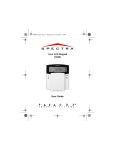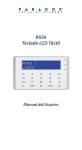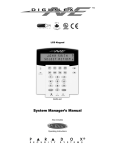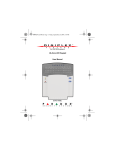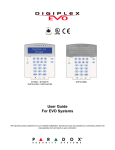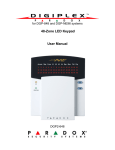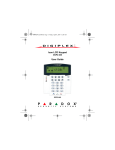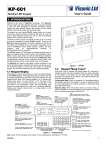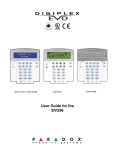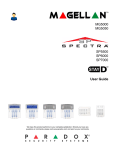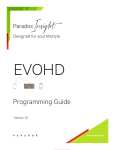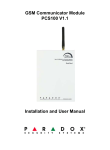Download K656: User Guide
Transcript
K656 Touch Sense LCD Keypad User Guide Table of Contents Overview ................................................ 5 Areas ................................................... 11 Arming ................................................. 12 Disarming ............................................ 16 User Codes and Labels ......................... 18 Programming User Settings ................... 24 Trouble Display ..................................... 31 Remote Control Feedback .................... 34 Voice Dialer / SMS ................................ 35 Testing and Maintenance ...................... 37 Fire and Burglar Alarms ........................ 39 Index..................................................... 47 Chapter 1: Overview Introduction The K656 Touch Sense Keypad provides touchpad technology with simplified menu-driven navigation. Whether arming or disarming your system, bypassing zones, or viewing the system status, the menu-driven prompts guide you every step of the way. This sleek, innovative keypad makes using your security system easier than ever. Features • Touch sense keys with LED backlighting • Streamlined, compact design • Zone alarm display • Simplified remote control programming • 32-character blue LCD screen • Available in multiple languages • Assign to one or more areas • 1 addressable zone input and 1 PGM output • Independently set chime zones • One-touch action buttons • Three keypad-activated panic alarms • Adjustable backlight, contrast, and scroll speed Your security system uses advanced technology which will provide you with reliable security protection and powerful features that are easy to use. Since you will communicate your instructions to the system through your keypad, please read this manual carefully and have your installer explain basic system operation. Technical Specifications • • • Voltage: 12 to 16VDC Current: 70 mA max. Temperature: 0°C to 50°C Overview Page 5 K656 Overview 1 2 3 4 8 5 6 7 32-character blue LCD screen System AC power status indicator Arrow keys - use to scroll the menu options Main menu key Panic keys (police, medical, and fire) Enter key - saves current data, accesses sub-menus, or exits the current menu 7) Clear key - erases current data entry or reverts to the preceding step 8) One-touch arm keys (press and hold for 3 seconds to perform action: arm, sleep*, stay, disarm) 1) 2) 3) 4) 5) 6) * Reserved for future use. Auditory Feedback (Beep Tones) When you enter information on the keypad, the keypad will guide you with beep tones to communicate the acceptance or rejection of your commands. Confirmation Beep: When a command (e.g., arming/ disarming) is successful, or when the system switches to a new status/mode, the keypad emits a fast beep (“BEEPBEEP-BEEP-BEEP-BEEP”). Rejection Beep: When the system reverts to a previous status, or when a command is incorrectly entered, the keypad emits a long beep (“BEEEEEEEP”). Page 6 Overview Setting Time & Date To set the time and date: 1) Press [MENU] > [9] SETTINGS > [2] TIME AND DATE. 2) Enter your user code. 3) To change the time, place the cursor under the number you want to change by using the [ ] button and enter the time. NOTE: To change the time between 12-hour and 24-hour format, contact your installer. ^ 4) To change the date, place the cursor under the number you want to change and enter the correct date according to year/month/day. 5) Press [ENTER] to save and exit. Keypad Settings You can modify the following keypad settings to suit your needs. • • • • • • • • • Scroll Speed: The amount of time that a message will remain on the screen before moving to the next message. Key Brightness: The intensity of the keypad buttons. Key Sensitivity: The sensitivity of the keypad buttons LCD Brightness: The intensity of the keypad screen. LCD Contrast: The contrast of the keypad screen Mute: When keypad mute is enabled, only confirmation, rejection, and key-press beeps are audible. Dim Intensity: The amount the screen will dim following the Dim Delay Dim Delay: The display will dim after a delay between 0 (no dimming) and 255 seconds About: Shows keypad serial number, firmware version and language version Overview Page 7 Figure 1: Modifying Keypad Settings Press [MENU] Press [1] Scroll Speed [9] SETTINGS [5] KEYPAD Press [2] Key Brightness Press [3] Key Sensitivity Press [4] LCD Brightness ^ [ ] and [ ] To ^ increase or decrease the numbers Press [5] LCD Contrast Press [6] Mute Press [MENU] Press [7] Dim Intensity Press [CLEAR] to exit Press [8] Dim Delay Press [9] About Page 8 Overview Confidential Mode Your installer can program keypads not to display the status of your system automatically by changing the keypad to Confidential Mode. In Confidential Mode: • • • The zones and status messages will NOT be displayed The indicator lights will NOT illuminate Depending on how your keypad was programmed by your installer, you must either press a button or enter your user code to illuminate the indicator lights and return to Normal Mode. Programmable Outputs (PGMs) Your system includes PGMs (programmable outputs) that can be programmed by your installer. A PGM is triggered when a predetermined event or series of events occurs in your system. PGMs can be programmed to reset smoke alarms, turn on light switches, open or close garage doors and much more. Ask your installer about this useful feature. Programming Chime Zones You can program the keypad to emit a rapid, intermittent beep tone whenever designated zones are opened or only when opened between certain hours. These zones are referred to as Chime Zones. Your installer can also program your Chime zones to beep upon closure. To program chime zones: 1) Press [MENU] > [6] CHIMING. 2) Enter your user code. 3) Press [1] to chime a zone. Enter the number corresponding to the zone to be chimed, or use the [ ] and [ ] buttons to scroll the list of zones. Press the [ENTER] button to chime or unchime the zone that appears on the screen. Press [CLEAR] to save. OR Press the [2] button to set the time period a chimed zone will beep. Enter the time that the chimed zone(s) Overview ^ ^ Page 9 will start beeping when opened (HH:MM). Enter the time that the chimed zone(s) will stop beeping when opened (HH:MM). 4) Press [CLEAR] to exit chime programming. Panic Alarms Your system can be programmed to send an alarm to your monitoring station to request help from the police, a medical facility, the fire department, or a telephone number of your choosing. To generate a panic alarm, press and hold the panic buttons displayed in Table 1. Your installer can program the alarm to be either silent or audible. Table 1: Panic Buttons Panic Alarm Types Emergency Panic Auxiliary Panic Fire Panic Panic Buttons Press & hold Press & hold Press & hold Command Functions You will only need to use the Command Functions upon your installer’s or monitoring station's request. Only the System Master Code or user codes with the Master feature enabled will be able to access these functions. To access the Command Functions, press [MENU] > [9] SETTINGS > [6] COMMANDS. Page 10 Overview Chapter 2: Areas Your installer can set your keypad to recognize separate protected areas. Having separate areas in your system can be useful in situations where shared security systems are more practical. For example, a company that has both an office and a warehouse area, can arm and disarm each area separately while controlling access to each area. Therefore, one person may have access to only one area, whereas another person may have access to all areas. Access to the areas is determined by the user code. Area Status Display The Area Status Display allows you to see the status of the individual areas within a partitioned system. Your installer can partition the system into separate areas. To view the status of the areas: 1) Press [MENU] > [2] SYSTEM STATUS. 2) Select the area you wish to view. 3) To exit, press [CLEAR]. Each area will display one of the following messages: • • • • • • ready: If all zones in the selected area are closed not ready: If zones in the selected area are open Front Door Open: If there is an open zone within that area (message depends on zone’s label) Trouble(s): If a trouble has occurred or is occurring (see Trouble Display on page 31) Alarm in Memory: If an alarm has occurred (see Alarm Memory Display on page 16) area is Armed; Force Armed; Instant Armed; Stay Armed: Displays the arming status of the selected area Areas Page 11 Chapter 3: Arming When your system is armed, it can respond to any breach in the protected zones by causing an alarm and sending a report to your monitoring station. To arm your system: 1) Press [MENU] > [1] ARM / DISARM, then select an arming type (see below). 2) Enter your user code. 3) If you have access to more than one area, select the area(s) you wish to arm. Arming Types • Arm: This method is used for the everyday arming of your system. All zones within the protected area must be closed to arm the system. • Force Arm: Force arming allows you to quickly arm your system when zones are open. However, once the open zone is closed, your system will then arm that zone as well. • Stay Arm: Stay arming will partially arm your system to permit you to remain in your home or office by arming the outer zones (perimeter) of the protected area (i.e., doors and windows). • Instant Arm: This feature is the same as Stay arming except that there is no Entry Delay. Therefore, any armed zone that is breached will immediately generate an alarm. Exit Delay Timer When you arm your system, it will trigger the exit delay timer to provide you with enough time to exit the protected area before the system is armed. Bypass Programming You can bypass certain zones when you arm the protected area(s). When a zone is bypassed, it will be ignored the next time your system is armed. Once your area is disarmed, the system will unbypass the zone. In Page 12 Arming order to bypass a zone, the following conditions must be met: • • • • The zone must have the Bypass option programmed by your installer. The Bypass option must be enabled in your User Options (not necessary if One-touch Bypass has been activated by your installer). Your user code must be assigned to the area containing the bypassed zone (not necessary if Onetouch Bypass has been activated by your installer). The zone’s area must be disarmed before the zone can be bypassed. To bypass a zone: 1) 2) 3) 4) Press [MENU] > [3] BYPASS ZONE. Enter your user code if required. Press [1] SELECT ZONE . Use one of the following methods to select a zone: - Enter the 3-digit zone e.g., [001]. - Use the [ ] and [ ] buttons to select a zone and press [ENTER]. 5) Press [CLEAR] to save and exit. NOTE: Fire Zones cannot be bypassed. ^ ^ To view all bypassed zones: ^ 1) Press [MENU] > [3] BYPASS ZONE. 2) Enter your user code if required. 3) Scroll through the zones using the [ buttons to view zone status. 4) Press [CLEAR] to exit. ^] and [ ] Recall Bypass The Recall Bypass feature allows you to quickly re-bypass the same zones that were bypassed the last time the system was armed. To activate Recall Bypass: 1) Press MENU > [3] BYPASS ZONE. 2) Enter your user code if required. Arming Page 13 3) Press [2] RECALL BYPASS. 4) Press [CLEAR] to save and exit. One-Touch Buttons If enabled by your installer, you can access the following features without using your user code by pressing and holding the desired One-Touch button. Table 2: One Touch Button Button Feature [ARM] Regular arm [SLEEP] Sleep arm* [STAY] Stay arm [OFF ] Disarm Stay armed areas [6] Change display settings * Reserved for future use. Keyswitch Arming A key can be used to arm and disarm your system using two forms of keyswitches. With a maintained keyswitch, place the key in the “ON” position to arm your system, and place the key in the “OFF” position to disarm your system. With a momentary keyswitch, place the key in the “ON” position briefly then place it back in the “OFF” position to arm the system. Repeat this process to disarm with a momentary keyswitch. Auto-Arming If enabled by your installer, you can set the time that an area will arm automatically. Timed Auto-Arming Your installer can set Timed Auto-Arming to function in either Force or Stay arming mode. A sixty-second (default value) exit delay sequence will begin prior to your system automatically arming itself at the programmed time. To set the Auto-Arming timer: 1) Press [MENU] > [9] SETTINGS > [4] AUTO ARMING. 2) Enter the master code. Page 14 Arming 3) If you have access to more than one area, enter the area’s number, or use the [ ] and [ ] buttons and press [ENTER]. 4) Enter the time you want the area to be armed according to the 24-hour clock (e.g., 9 a.m. is 09:00 and 9 p.m. is 21:00). 5) Press [ENTER] to save and exit. ^ ^ No Movement Auto-Arming Your system can be programmed to send a report to your monitoring station and/or arm the system if there is no activity in the area during a specified period of time. Your installer can set No Movement Auto-Arming to function in either Regular or Stay arming mode. Arming Page 15 Chapter 4: Disarming When your system is disarmed, it deactivates any alarms in progress, and it deactivates the zones so that an alarm will not be triggered if zones are breached. Entry Delay Timer Your installer will program designated entry points (e.g., the front door) with an Entry Delay Timer. This delay gives you time to enter the armed premises and enter your user code to disarm your system before an alarm is triggered. Disarming an Armed System A user can only disarm an area to which their user code is assigned. User codes with the “Arm Only” (User Options on page 26) option enabled cannot disarm the system. To disarm your system: If you are only assigned to one area (or the system is only programmed with one area), enter your user code to disarm. For a system with multiple areas: 1) Enter your user code 2) press [5] DISARM. 3) Select the area you wish to disarm. NOTE: If you enter the premises and an entry delay timer begins, entering your user code immediately disarms the area in entry delay. Alarm Memory Display When an alarm occurs in a zone: • • The area and zone (e.g., Alarm Area 1 - Front Door) are displayed even when the system is armed. The notification continues until disarming, even if the zone is restored. After the bell cut-off (default: 4 minutes), the area and zone in alarm are no longer displayed. The status of the area is changed to “was in alarm” and the message “alarm in memory / press menu>4” is displayed Page 16 Disarming • The alarm memory will be erased after the next alarm occurs and a valid user code has been entered. To view the alarms that occurred the last time the system was armed: 1) When the system is disarmed, the screen will display Alarm in Memory: Press menu>4. 2) Press [MENU] > [4] ALARM MEMORY. Zones that were breached while armed will be displayed. 3) Use the [ ] and [ ] buttons to scroll breached zones. 4) Press [CLEAR] to exit the Alarm Memory Display. Disarming ^ ^ Page 17 Chapter 5: User Codes and Labels User codes allow access to the system. Your system supports up to 999 user codes. Codes can be assigned to user number between 002 and 999 (user number 001 is the System Master Code). Your installer will usually program user codes to be four or six digits in length. Each digit can be any value between zero and nine. If your installer programmed your system to accept a variable code length, you must press the ENTER button after entering your user code. System Master Code (Default 123456) The System Master Code will give you access to all of the features available on your system, as well as the ability to add, modify, or delete any user codes. We suggest that you change this code to prevent others from accessing and changing options without authorization. Your installer can set the System Master Code to be either 4 or 6 digits in length. To change the System Master Code: 1) Press [MENU] > [9] SETTINGS > [1] USER CODES. 2) Enter the current system master code (default: 1234 or 123456). 3) Press [1] SELECT USER and enter user number [001]. 4) Enter a new system master code. 5) Press [ENTER] to continue to remote control assignment etc. as described in Programming User Settings on page 24. The System Master Code has access to all access control doors and all access control features at all times. Only the following features of the System Master Code can be modified: • Code number • Access card programming • Remote control programming If any other options are manually changed, the System Master Code will immediately revert to its original programming. Page 18 User Codes and Labels Copy User Options This feature allows you to copy the user options, access control options, and area assignments from one user code to another. All user options are copied except the user code, card assignment, remote control assignment, and user label. To copy user options: 1) Press [MENU] > [9] SETTINGS > [1] USER CODES. 2) Enter the master code. 3) Select one of the following: SELECT USER: Enter user number [002] to [999]. FIND FREE USER: Finds the next available user number. 4) Press [ ]. 5) Enter the 3-digit User number you wish to copy FROM. 6) Enter a user code. If the user code is of variable length, press [ENTER] after entering the user code. If necessary, assign an access card, remote control, and user label as described in Programming User Settings on page 24. User Labels User labels personalize user codes and can be assigned in step 10 in Programming User Settings (see page 24). Using this feature, you can change a default label (e.g., User 001) to something more descriptive (e.g., Joe smith). To program a user label: 1) In step 10 in Programming User Settings on page 26, type the desired characters as detailed in Keypad Buttons and Special Function Keys on page 20. 2) Press the [ ] button to move the cursor to a new space. 3) When the label is complete, press the [ENTER] button to save and exit. NOTE: For Hebrew, Russian and Greek keypads, refer to the Standard Characters appendix on page 43. ^ Keypad Buttons Every numeric button on the keypad is assigned a set of letters. To obtain the desired letter using the numeric User Codes and Labels Page 19 buttons on your keypad, press the button until the desired letter appears on the screen. For example, if you want to enter the letter “C” you would press the [1] button three times (see Table 3 on page 20). NOTE: For Hebrew, Russian and Greek keypads, refer to the standard and special characters appendices on page 43 and page 44. Table 3: Keypad Letter Assignments Key [1] [2] [3] [4] [5] [6] [7] [8] [9] Press Key Once A D G J M P S V Y Press Key Twice B E H K N Q T W Z Press Key Three Times C F I L O R U X Special Function Keys [STAY] = Insert Space Pressing the [STAY] key inserts a blank space in the current cursor position. [SLEEP] = Delete Pressing the [SLEEP] key will delete the character or blank space at the current cursor position. [ARM] = Delete Until the End Pressing the [ARM] key will delete all characters and spaces to the right of the cursor and at the cursor's position. [OFF ] = Number Keys / Letter Keys Page 20 User Codes and Labels Every time the [OFF ] key is pressed it will switch between number keys and letter keys. [MENU] = Lower Case / Upper Case Every time the [MENU] key is pressed it will switch between lower and upper case letters. [ ] = Special Characters After pressing the [ ] button, the cursor will turn into a flashing black square. Using Table 4 on page 22, enter the 3-digit number that represents the desired symbol. NOTE: For Hebrew, Russian and Greek keypads, refer to the Special Characters appendix on page 44. User Codes and Labels Page 21 Table 4: Special Characters Catalogue Polish Hungarian Turkish Page 22 001 002 003 001 002 003 004 005 006 007 001 User Codes and Labels Deleting User Codes To delete user codes, follow steps 1 to 3 in Programming User Settings on page 24. In step 4, press [CLEAR]. Once the information is erased, press the [ENTER] button three times to save and exit. Programming User Codes The System Master and users with the Master feature can program user codes along with user options and area assignments. The section: Programming User Settings on page 24 describes the steps you would follow to program user codes. If you wish to program user codes using the NEware Software, please contact your installer for information. If the keypad emits a rejection beep at any point during the programming procedure, you may have chosen an existing user code or you do not have access to certain user options (see User Options on page 26 and Area Assignment instructions in step 6 in Programming User Settings on page 24). Regular users with the Master feature (step 5 in Programming User Settings on page 24) can only assign the same user options and area assignments to which they themselves are assigned. For example, if a User with the Master feature is assigned User Option 1 and Area 2, they can only assign Option 1 and Area 2 to a user code. User Codes and Labels Page 23 Chapter 6: Programming User Settings Using the K656 keypad, you can add new users to the system and modify their level of access to the system. The following points are important to keep in mind when programming a new user: • • • • • For a more detailed explanation user options and access control options, refer to User Options on page 26 and Access Control User Options on page 28. Options that are bold are enabled by default. By default, all users can regular arm the system. You can only assign areas to which you –as a master user– are assigned. For example, if you are assigned to areas 1 and 2, you will only be permitted to assign areas 1 and 2 to new users. If a user is not assigned to an area, and if PGMs are programmed by your installer, the user can only control the PGMs. For a more detailed explanation of PGMs, refer to Programmable Outputs (PGMs) on page 9. In order to assign a remote control, the system must include an RTX3 Wireless Expansion Module. Page 24 Programming User Settings To program a user: 1 2 3 4 5 6 7 Press [MENU] > [9] SETTINGS > [1] USER CODES. Enter the master code. Select one of the following: SELECT USER: Enter user number [002] to [999]. FIND FREE USER: Finds the next available user number. Enter the new user code. Select user options: Input Value Master Feature [1] [2] Off Off Disabled On Off Master - can program user codes Full Master - can program user codes, On On options and assignments Input Description Value [3] Duress [4] Bypass [5] Arm only [6] Stay and Instant [7] Force [8] Off = access keypad’s areas only On = access any area assigned to user Press [ ] to continue. Select which areas the user will be able to access/ arm/disarm: [1] to [8] Press [ ] to continue. Select the user’s access level and schedule assignment: First [00] = Enter access level from 00 to 15 (00 = all doors) Second [00] = Enter schedule from 00 to 15 (00 = access granted at all times) ^ ^ Programming User Settings Page 25 8 Select the user’s access control options: Input Description Value [1] Access control [2] Can disarm with access card [3] Access card with extended unlocked period Input Value Arming with card Feature [4] [5] Off Off Disabled On Off Regular arm Off On Stay arm On On Force arm Input Description Value [6] Add tolerance window to schedule [7] User code follows schedule [8] Off = Access card unlocks door and disarms system On = Access card unlocks door and access code required to disarm Press [ ] to continue. 9 Assign an access card: Enter the access card’s serial number manually. 10 Assign a remote control: Enter the remote control’s serial number manually or press a remote button twice. 11 Enter a user label: For detailed instructions on creating user labels, see User Labels on page 19. 12 To save and exit, press [ENTER]. ^ User Options Options [1] and [2]: Master Feature • When option [1] is OFF, the user cannot program other users into the system. Page 26 Programming User Settings • • When option [1] is ON and option [2] is OFF, the user can program and modify user codes (P.I.N. only) and user labels. When both options [1] and [2] are ON, the user has Full Master rights. The user can create or modify user codes, user options, user access control options, access card numbers, remote control serial numbers, user labels and area assignments according to their own programming. For example, if the Full Master has access to area 1 and option [4] (Bypass) only, the Full Master user can only assign area 1 and option [4] to other users in the system. Option [3]: Duress • When option [3] is ON, the Duress feature is enabled. This feature is used when someone forces a user to arm or disarm an area(s). By entering a user code (P.I.N.) reserved for the Duress feature, the system will arm or disarm the area(s), and then send a silent alarm to the monitoring station. Option [4]: Bypass • When option [4] is ON, the Bypass feature is enabled. This feature allows the user to deactivate zones when arming the area(s). Option [5]: Arm Only • When option [5] is ON, the Arm Only feature is enabled. The user can arm assigned areas with either a card or code, but cannot disarm. • When the option is OFF, the user can either arm or disarm assigned areas. Option [6]: Stay & Instant Arm • When option [6] is ON, the Stay and Instant arm features are enabled. The user can now Stay or Instant arm their assigned areas. Option [7]: Force Arm • When option [7] is ON, the Force arm feature is enabled. The user can now Force arm their assigned areas. Programming User Settings Page 27 Option [8]: Area Access • When option [8] is ON, the keypad will permit access to all the areas assigned to the user code. • When option [8] is OFF, the keypad will only permit access to the areas it controls. For example, the keypad is assigned area 1 only, and your user code is assigned areas 1 to 8. If the option is ON, you can access all eight areas from the keypad. If the option is OFF, you can only access area 1. NOTE: By default all users can Regular arm the system. Access Control User Options Option [1]: Access Control • When option [1] is ON, the user can gain access to an access control door when Access Control is enabled in the system. A user that is not assigned to any partition, but has the Access Control option (Option [1]) enabled, can now gain access to an access control door, press [MENU] > [8] UNLOCK DOOR and enter a user code. • When the option is OFF, the user cannot access an Access Control door. Option [2]: Can Disarm with Access Card • When option [2] is ON, a user’s access control card can unlock and disarm an armed access control door. • When option [2] is OFF, follow the settings in option [8] on page 29. NOTE: For option [2] to function in the ON position, option [5] “Arm Only” in the User Options must be disabled (refer to User Options on page 26). Option [3]: Card with Extended Unlocked Period • When option [3] is ON, “Extended Unlocked Period” is enabled. “Extended Unlocked Period” refers to the time period programmed into each access control door by your installer that extends the unlocked time of the door. For example, if your installer sets the Unlocked period of the door to 30 seconds and the Page 28 Programming User Settings Extended Unlocked Period to 15 seconds, a user code with “Extended Unlocked Period” enabled will have a total of 45 seconds to pass through the door. Options [4] and [5]: Arming with Card • Options [4] and [5] define the type of arming when arming with an access control card. You can either regular arm, stay arm, force arm, or disable the Arming with Card feature. Input Value [4] [5] Off Off On Off Off On On On Arming with card Feature Disabled Regular arm Stay arm Force arm Option [6]: Add Tolerance Window to Schedule • When option [6] is ON, the Schedule Tolerance Window feature is enabled. This feature extends a user’s scheduled access period through an access control door by the amount programmed by your installer. For example, if the user’s assigned schedule for the door is Monday to Friday from 9:00 a.m. to 5:00 p.m., and your installer sets the “Tolerance Window” at one hour, the user with the “Schedule Tolerance Window” enabled will be able to enter and exit one hour before and after their scheduled time for that door. Option [7]: Code Follows Schedule • When option [7] is ON, users can use their codes only during their scheduled hours assigned in step 7 in Programming User Settings on page 25. • When the option is OFF, users can use their codes at any time. Option [8]: Card to Unlock and Code to Disarm Option [8] functions only if option [2] in Access Control User Options on page 28 is OFF. • When option [8] is ON, a user can use an access control card to unlock an armed access control door, Programming User Settings Page 29 • however the user must enter a user code to disarm the armed area. When option [8] is OFF, a user can gain access to an access control door only if the door’s area(s) is already disarmed. NOTE: For option [8] to function in the ON position, option [5] “Arm Only” in the User Options must be disabled (refer to User Options on page 26). Page 30 Programming User Settings Chapter 7: Trouble Display Trouble Display If your system experiences any problems, Trouble(s) press Menu>5 will appear on the screen. The Trouble Display will only display the troubles that occur in the area(s) to which the keypad has been assigned. To view the Trouble Display: 1) Press [MENU] > [5] VIEW TROUBLE. The Group Heading with the trouble will appear on the screen. Use the [ ] and [ ] buttons to scroll through the Groups experiencing a trouble. 2) Press the [NUMBER] of the trouble you wish to view. Aside from setting the date and time (clock loss), if any troubles occur, we strongly suggest that you contact your installer immediately to have your system serviced. For information on setting the time and date, refer to Setting Time & Date on page 7. ^ ^ Group 1: System • [1] AC Failure • [2] Battery Failure • [3] Aux. Failure • [4] Bell Limit • [5] Bell Missing • [6] ROM Error • [7] RAM Error Group 2: Communicator • [1] TLM1 • [2] to [5] Fail to Communicate (1 to 4) • [6] Fail to Communicate PC Group 3: Module Trouble • [1] Tamper • [2] ROM Error • [3] TLM Trouble • [4] Fail To Com Trouble Display Page 31 • • • • [5] Printer [6] AC Failure [7] Battery Failure [8] Low Supply Group 4: Network Trouble • [1] Missing Keypad • [2] Missing Module • [3] Lost Voice Mdl. • [6] General Failure • [7] Network OverLd Group 5: Zone Tamper Group 6: Zone Low Battery Group 7: Zone Fault Group 8: Clock Loss • The time and date have been reset to the default. Clock Lost [8] to view will appear in the trouble menu. Refer to Setting Time & Date on page 7. Group 9: GSM Troubles • [1] Missing GSM Module • [2] GSM RF Jam Supervision • [3] No Service • [5] to [8] Fail to Communicate (1 to 4) • [9] IP Receiver Unregistered Group 10: IP Troubles • [1] Missing IP Module • [2] No Service • [3] to [6] Fail to Communicate (1 to 4) • [7] IP Receiver Unregistered History Log The History Log will record the user-initiated actions that occurred in your system as well as any alarms or troubles (e.g., “Access Granted”). By default, you will be able to Page 32 Trouble Display view the history log for all areas to which the keypad is assigned. To view the History Log: 1) Press [MENU] > [7] HISTORY LOG. 2) If you have access to more than one area, select the area(s) you wish to view. 3) Use the [ ] and [ ] buttons to scroll through the events. 4) Press the [CLEAR] button to exit. Once you have entered the History Log, you can change the order that the Event Record screens appear (begin with the Event Description or with the Event #) by pressing the [7] button. If you already know the number of the event you want to view, press [ENTER] after step 3 above, and then enter the event's number. Trouble Display ^ ^ Page 33 Chapter 8: Remote Control Feedback If your system includes the Wireless Zone Expansion module (RTX3), it will be able to support remote controls including the Two-Way Remote Control (REM2). This remote allows you to change the status of the system, and it also provides visual and auditory feedback. Full/Force Arming Indicators Action Disarming Exit delay Arming / Entry Delay Alarm LED Sequence Green on Red / green slow flash Red on Red fast flash Auditory Feedback Two beeps Confirmation beep Confirmation beep Alarm beep Stay Arming Indicators Action Disarming Exit delay Arming / Entry Delay Alarm LED Sequence Green on Yellow / green slow flash Yellow on Red fast flash Auditory Feedback Two beeps Confirmation beep Confirmation beep Alarm beep Other Indicators Action Auditory Feedback PGM on/off Confirmation beep NOTE: For REM3, refer to the REM3 User Manual. Page 34 LED Sequence Yellow on Remote Control Feedback Chapter 9: Voice Dialer / SMS The VDMP3 Voice Dialer, is a voice-assisted module that can be programmed to call up to 8 telephone numbers in the event of an alarm. You can also call the VDMP3 from an outside line, enabling you to arm or disarm the system as well as activate up to 8 programmable outputs (PGMs). Calling the VDMP3 (outside line) Connected to an answering machine: 1) From an outside line, dial the telephone number to which the VDMP3 is associated. NOTE: If the telephone number that is associated with the VDMP3 has an answering machine, hang up the telephone when the line rings, and dial the telephone number again within the time limit set by your installer. 2) When the VDMP3 answers the line, you are prompted to enter your user code. 3) System status is given, as well as options to arm/ disarm (1) and control features (PGMs) (2). NOTE: If you hang up while in communication with the VDMP3, you must wait 2 minutes before connecting again. To avoid having to wait, press “#” to disconnect from the VDMP3 before hanging up. Not connected to an answering machine: 1) From an outside line, dial the telephone number to which the VDMP3 is connected. 2) When the VDMP3 answers the line, you are prompted to enter your user code. 3) Options are given to arm/disarm (1) and control features (PGMs) (2). Receiving a Call From the VDMP3 (alarm in system) When the VDMP3 calls because of an alarm in the system, the option is given to disarm the system or disconnect (##). If you hang up without disarming or disconnecting, the VDMP3 calls the next telephone number on its list (see Telephone Numbers in the VDMP3 Setup Instructions). Voice Dialer / SMS Page 35 SMS Programming If the system is equipped with a PCS Series communication device, events in the system can be reported to up to 16 telephone numbers via SMS text messaging. As a Master User, you can: • Set which phone numbers (up to16) will receive text messages to report system events. • Select which area will send events via text messages (per phone number). • Select which event groups (alarm, arm/disarm, trouble and trouble restore) will generate text messages for each phone number. To program SMS options: 1) Press [MENU] > [9] SETTINGS > [3] SMS MESSAGES. 2) Enter the master code. NOTE: To see which SMS phone numbers have been programmed, scroll using the [ ] and [ ] buttons. 3) Select which phone number you wish to program ([01] to [16]). 4) Enter or modify the phone number (up to 32 characters). To go to the next screen press [ENTER]. 5) Select which area(s) are enabled for that SMS number by enabling options [1] to [8]. To go to the next screen press [ENTER]. 6) To select which event groups generate an SMS message, enable or disable options [1] Alarm / [2] Arm/Disarm / [3] Trouble / [4] Trouble Restore. 7) To save press [ENTER]. Page 36 ^ ^ Voice Dialer / SMS Chapter 10: Testing and Maintenance Burglar Alarm Testing NOTE: It is important to disarm the system before testing the alarm. Two people are needed to complete this test. One person will watch the screen on the keypad while the other person walks around the protected areas and opens the zones (i.e., opens the doors and windows that are protected, walk in the path of the motion detectors, etc.). The screen will display the opened zones, but if a zone does not register, contact your installer. Fire Alarm Testing Do NOT use an open flame or burning materials to test your fire detection devices. Your installer will provide details on the best way to test your system. System Maintenance Under normal use your system requires no maintenance other than regular testing. We recommend that your installer change the battery every three years. System Test Speak to your installer before conducting a System Test since the system must be programmed to respond to the test instructions. It is normally recommended that you conduct the system test once a week, but contact your installer for instructions concerning your particular system. To conduct the system test: 1) Call your monitoring station to advise them that you are testing your system. 2) Press [MENU] > [9] SETTINGS > [6] COMMANDS > [1] TEST REPORT. 3) Enter the master code. Testing and Maintenance Page 37 The system will test all its connections and can send a report to your monitoring station. If the system detects a problem, the Trouble Display will show on the screen (refer to Trouble Display on page 31). Call your installer for repairs if any troubles occur. Page 38 Testing and Maintenance Chapter 11: Fire and Burglar Alarms Standard Fire Zone During a fire alarm, the bell/siren emits an intermittent sound (BEEP-BEEP-BEEP) until silenced or reset. If the zone is a Standard Fire Zone, your system can immediately send an alert to your monitoring station. To disarm a false alarm: 1) Enter your user code on the keypad. 2) Call your monitoring station quickly to advise them of the false alarm. WARNING: The Fire Zone may reset itself once the problem has cleared. If it does not, simultaneously press and hold the [CLEAR] and [ENTER] buttons for two seconds. Delayed Fire Zone If the zone is a Delayed Fire Zone, there is an automatic delay before your system contacts your monitoring station. Refer to Figure 2 on page 41 to prevent unnecessary reporting of false alarms. If the fire alarm is accidentally triggered: 1) Press [CLEAR] within 30 seconds of the alarm. 2) Clear the problem from the area (i.e., clear the smoke from around the smoke detector). 3) If the problem remains after 90 seconds, the alarm will sound again. Press [CLEAR] again. 4) The system will delay reporting the alert for another 30 seconds. NOTE: If you are unable to cancel the false alarm, your system will send an alert. Call your monitoring station to advise them of the false alarm. WARNING: The Fire Zone may reset itself once the smoke has cleared. If it does not, simultaneously press and hold [CLEAR] and [ENTER] for two seconds or speak to your installer. Fire and Burglar Alarms Page 39 Fire Safety Tips How should you prepare in case of a fire in your home or business? • • • • • • • • Remind everyone to escape first, and then call for help. Develop a fire escape plan and designate a meeting place outside. Practice the escape plan frequently. Plan two ways to escape from every room, if possible. Practice feeling the way out with eyes closed. Instruct everyone never to stand up during a fire, always crawl under the smoke and keep mouths covered. Instruct everyone never to return to a burning building for any reason; it may cost them their life. Check smoke alarms regularly. Working smoke alarms dramatically increase everyone's chances of surviving a fire. Page 40 Fire Safety Tips Figure 2: Delayed Fire Zone Minimizing Home Fire Hazards How can you avoid the three most common causes of fires at home? • • • Never leave cooking food unattended. It’s the leading cause of fire injuries. Cooking fires often result from unattended cooking and human error, rather than mechanical failure. Stay alert when smoking. Careless smoking is the leading cause of fire deaths. Smoke detectors and smoulder-resistant bedding and upholstered furniture are significant fire deterrents. Maintain your heating system. Faulty heating systems are the second leading cause of residential fires. Minimizing Home Fire Hazards Page 41 Home Fire Warning System Household fires are especially dangerous at night. Fires produce smoke and deadly gases that can overcome occupants while they sleep. To warn against fire, install smoke detectors outside each separate sleeping area in the immediate vicinity of the bedrooms and on each additional story of the family living unit, including basements. Burglar Alarm If your armed system is breached, the burglar alarm devices specific to your system will be triggered. The feedback will vary depending on the type of keypad used. If your keypad is in Normal Mode: • The area and zone in alarm will appear on the screen (e.g., alarm area 1 zone 01). • Bell or siren may be activated. • The keypad may beep. WARNING: In case of a burglar alarm, leave the premises and call the police station from a safe place. Page 42 Home Fire Warning System Appendix 1 : Standard Characters Hebrew Standard Characters Russian Standard Characters Greek Standard Characters Key Press key once Press key twice Press key three times [1] [2] [3] [4] [5] [6] [7] [8] Appendix 1 : Standard Characters Page 43 Appendix 2 : Special Characters Hebrew Special Characters 032 033 034 035 036 037 038 039 040 041 042 043 044 045 046 047 048 049 050 051 052 053 054 055 056 057 058 059 060 061 062 063 064 065 066 067 068 069 070 071 072 073 074 075 076 077 078 079 080 081 082 083 084 085 086 087 088 089 090 091 092 093 094 095 096 097 098 099 100 101 102 103 104 105 106 107 108 109 110 111 112 113 114 115 116 117 118 119 120 121 122 123 124 125 126 127 160 161 162 163 164 165 166 167 168 169 170 171 172 173 174 175 176 177 178 179 180 181 182 183 184 185 186 187 188 189 190 191 192 193 194 195 196 197 198 199 200 201 202 203 204 205 206 207 208 209 210 211 212 213 214 215 216 217 218 219 220 221 222 223 224 225 226 227 228 229 230 231 232 233 234 235 236 237 238 239 240 241 242 243 244 245 246 247 248 249 250 251 252 253 254 255 Page 44 Appendix 2 : Special Characters Russian Special Characters 032 033 034 035 036 037 038 039 040 041 042 043 044 045 046 047 048 049 050 051 052 053 054 055 056 057 058 059 060 061 062 063 064 065 066 067 068 069 070 071 072 073 074 075 076 077 078 079 080 081 082 083 084 085 086 087 088 089 090 091 092 093 094 095 096 097 098 099 100 101 102 103 104 105 106 107 108 109 110 111 112 113 114 115 116 117 118 119 120 121 122 123 124 125 126 127 160 161 162 163 164 165 166 167 168 169 170 171 172 173 174 175 176 177 178 179 180 181 182 183 184 185 186 187 188 189 190 191 192 193 194 195 196 197 198 199 200 201 202 203 204 205 206 207 208 209 210 211 212 213 214 215 216 217 218 219 220 221 222 223 224 225 226 227 228 229 230 231 232 233 234 235 236 237 238 239 240 241 242 243 244 245 246 247 248 249 250 251 252 253 254 255 Appendix 2 : Special Characters Page 45 Greek Special Characters 016 017 018 019 020 021 022 023 024 025 026 027 028 029 030 031 032 033 034 035 036 037 038 039 040 041 042 043 044 045 046 047 048 049 050 051 052 053 054 055 056 057 058 059 060 061 062 063 064 065 066 067 068 069 070 071 072 073 074 075 076 077 078 079 080 081 082 083 084 085 086 087 088 089 090 091 092 093 094 095 096 097 098 099 100 101 102 103 104 105 106 107 108 109 110 111 112 113 114 115 116 117 118 119 120 121 122 123 124 125 126 127 128 129 130 131 132 133 134 135 136 137 138 139 140 141 142 143 144 145 146 147 148 149 150 151 152 153 154 155 156 157 158 159 160 161 162 163 164 165 166 167 168 169 170 171 172 173 174 175 176 177 178 179 180 181 182 183 184 185 186 187 188 189 190 191 192 193 194 195 196 197 198 199 200 201 202 203 204 205 206 207 208 209 210 211 212 213 214 215 216 217 218 219 220 221 222 223 224 225 226 227 228 229 230 231 232 233 234 235 236 237 238 239 240 241 242 243 244 245 246 247 248 249 250 251 252 253 254 255 Page 46 Appendix 2 : Special Characters Index A Access Codes Deleting .................................................................................................. 23 Labelling ................................................................................................ 19 System Master ...................................................................................... 18 User ......................................................................................................... 18 Access Control ..............................................................................................28 Access Control User Options Access Control ...................................................................................... 28 Add Tolerance Window to Schedule ............................................... 29 Arming with Card ................................................................................ 29 Can Disarm with Access Card ........................................................... 28 Card to Unlock and Code to Disarm ............................................... 29 Code Follows Schedule ....................................................................... 29 Extended Unlocked Period ................................................................ 28 Add Tolerance Window to User Schedule .........................................29 Alarm Memory Display ..............................................................................16 Alarm,Testing ................................................................................................37 Area Access, in User Options ...................................................................28 Area Display ..................................................................................................11 Arming ............................................................................................................12 Automatic Arming ............................................................................... 14 Keyswitch Arming ................................................................................ 14 Auditory Feedback ....................................................................................... 6 Auto-Arming No Movement Auto-Arming ............................................................. 15 Timed Auto-Arming ............................................................................ 14 B Beep Tones Confirmation beep .................................................................................6 in Opened or Closed Zones, see Chime Zones Rejection beep .........................................................................................6 Brightness ........................................................................................................ 7 Burglar Alarms ..............................................................................................42 Buttons One-Touch ............................................................................................. 14 Bypass Bypass Recall ........................................................................................ 13 Programming ....................................................................................... 12 Index Page 47 C Characters, Special ......................................................................................22 Chime Zones ................................................................................................... 9 Clock, Set Time and Date ............................................................................ 7 Code Follows Schedule .............................................................................29 Command Functions .................................................................................10 Confidential Mode ........................................................................................ 9 D Date, Set ........................................................................................................... 7 Deactivating a Security System ..............................................................16 Delay Timer Entry ........................................................................................................ 16 Exit ........................................................................................................... 12 Delayed Fire Zone .......................................................................................39 Deleting User Access Codes ....................................................................23 Dim Delay ..........................................................................................................7 Intensity ....................................................................................................7 Disarming Armed System ....................................................................................... 16 Display Alarms In Memory ............................................................................... 16 User Actions in Memory ..................................................................... 32 Duress, in User Options .............................................................................27 E Emergency Buttons ....................................................................................10 Entry Delay Timer ........................................................................................16 Erasing User Access Codes .......................................................................23 Event Record Display .................................................................................32 Exit Delay Timer ...........................................................................................12 F Fire Delayed Fire Zone ................................................................................ 39 Minimizing Home Fire Hazards ........................................................ 41 Safety Tips ............................................................................................. 40 Standard Fire Zone .............................................................................. 39 Warning System ................................................................................... 42 Fire Alarm, Testing ......................................................................................37 Firmware Version .......................................................................................... 7 Page 48 Index H History Log ....................................................................................................32 I Ignoring Zones when Arming, see Bypass Programming K Key Brightness ................................................................................................ 7 Key Sensitivity ................................................................................................. 7 Keypad Letter Assignment ................................................................................ 20 Keypad, LCD Settings .....................................................................................................7 Keyswitch Arming .......................................................................................14 L LCD Brightness .................................................................................................7 Contrast ....................................................................................................7 M Master Code ..................................................................................................18 Master Feature, in User Options ............................................................26 Mute ................................................................................................................... 7 N No Movement Auto-Arming ...................................................................15 O One-Touch Buttons ....................................................................................14 Outputs, Programmable (PGM) ............................................................... 9 P Panic Alarms ..................................................................................................10 PGMs .................................................................................................................. 9 Programmable Outputs (PGM) ................................................................ 9 Programming Chime Zones ............................................................................................9 User Access Codes ......................................................................... 23–26 Index Page 49 R Recall, Bypassed Zones .............................................................................13 REM2 ................................................................................................................34 REM3 ................................................................................................................34 Remote Control Feedback .......................................................................34 S Safety Tips, Fire ............................................................................................40 Schedule Code Follows ......................................................................................... 29 Schedule Tolerance Window, see Add Tolerance to User Schedule Scroll Speed ..................................................................................................... 7 Sensitivity ......................................................................................................... 7 Serial Number ................................................................................................. 7 SMS Messages ..............................................................................................36 Sounds - Beeping .......................................................................................... 6 Special Characters ................................................................................22, 44 Special Function Keys ................................................................................20 Standard Fire Zone .....................................................................................39 System Master Code ..................................................................................18 System Test ...................................................................................................37 T Technical Specifications ............................................................................. 5 Testing and Maintenance Burglar Alarm ....................................................................................... 37 Fire Alarm .............................................................................................. 37 System Maintenance .......................................................................... 37 System Test ............................................................................................ 37 Time, Set ........................................................................................................... 7 Timed Auto-Arming ...................................................................................14 Timer Entry Delay ............................................................................................ 16 Exit Delay ............................................................................................... 12 Trouble Display ............................................................................................31 U Unlocked Period, Extended .....................................................................28 User Codes Programming ....................................................................................... 23 User Labels .....................................................................................................19 User Options Page 50 Index Access Control, see Access Control User Options Area Access ............................................................................................ 28 Arm Only ................................................................................................ 27 Bypass ..................................................................................................... 27 Duress ..................................................................................................... 27 Force Arm .............................................................................................. 27 Master Feature ..................................................................................... 26 Programming ....................................................................................... 26 Stay & Instant Arm ............................................................................... 27 User Settings .................................................................................................24 V VDMP3 Plug-In Voice Dialer ....................................................................35 Viewing Alarms In Memory ............................................................................... 16 User Actions in Memory ..................................................................... 32 Voice Dialer ....................................................................................................35 W Warranty .........................................................................................................55 Index Page 51 Patents: One or more of the following US patents may apply: 7046142, 6215399, 6111256, 6104319, 5920259, 5886632, 5721542, 5287111, and RE39406 and other pending patents may apply. Canadian and international patents may also apply. Trademarks: Paradox, Digiplex and EVO are trademarks of Paradox Ltd. or its affiliates in Canada, the United States and/or other countries. Certification: For the latest information on products approvals, such as UL and CE, please visit www.paradox.com. Warranty: For complete warranty information on this product please refer to the Limited Warranty Statement found on the website www.paradox.com/terms. Your use of the Paradox product signifies your acceptance of all warranty terms and conditions. © 2011 Paradox Ltd. All rights reserved. Specifications may change without prior notice. K656-EU03 • 04/2011 PARADOX.COM Printed in Canada