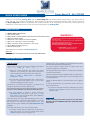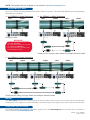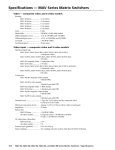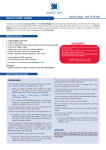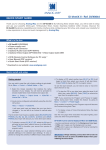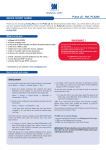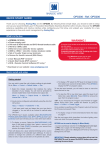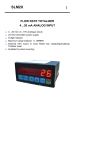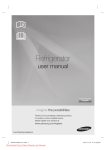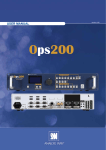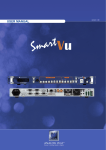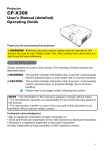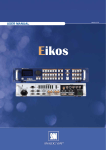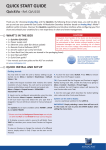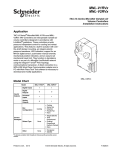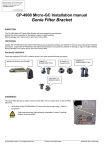Download Smart Edge FX
Transcript
Smart Edge FX - Ref. STE200 QUICK START GUIDE Thank you for choosing Analog Way and the Smart Edge FX. By following these simple steps, you will be able to setup and use your powerful Hi-Resolution Mixer Switcher with Dual Output Edge Blending within minutes. Discover the Smart Edge FX H[WHQVLYHFDSDELOLWLHVDQGLQWXLWLYHLQWHUIDFHZKLOHFRQ¿JXULQJ\RXU¿UVWVKRZDQGXQOHDVK\RXU creativity for a new experience in show and event management by Analog Way. What’s in the box 1 x Smart Edge FX (STE200) 1 x AC Power cable 2 x DVI-I male to HD15 female and DVI-D female breakout cable 1 x HD15 to 5 BNC cable 1 x Ethernet cross cable (for device update) 1 x Set of 11 audio 5-pin screw terminals 1 x RCS - Remote Control Software (PC only) * 1 x User Manual (PDF version) * 1 x Quick Start guide * WARNING ! If required, front handles of the device can be dismantled, but with caution. The original screws removed must not be reintroduced to their location without handles in place. Substantial damages can occur, including risk of electric shock from the mains voltage. * Download on our website: www.analogway.com Only M4x12mm screws can be used. (They are supplied with the unit) Optional: 1 x Sync Cable for multiple machine mode (Ref. AW212080) Quick install and setup Getting g started: The title layer is only available by an external Remote Control (RCS/RK-300/TRK-800/ORC50/ARC200). You may wish to reset the unit to factory settings to get started. Go to: Menu --> Control --> Default Values --> Yes. The Layer selection section allows to adjust Layer size, position, transparency or transitions. 1. Select the Output resolution that matches the native resolution of your display. You will next be prompted to choose enable follow mode if desired and output rate. The Keying/Tilting section allows to access keying and titling controls and parameters. Menu --> Output --> Output format --> 1024x768 --> Internal Ref --> 60 Hz. 2. The principle of Soft Edge Blending lies in projecting an image on a wide screen thanks to two or more video projectors displaying the same content. We Invite you to read the User Manual if your skills are not enough to achieve the necessary adjustments. The following setup has to be made throught an external Remote Control (RCS/RK-300/TRK-800/ORC50/ARC200). 3. On your controller, to display a source, select the [BACKGROUND LIVE] layer (it will begin to blink) then, select a source (it will also blink). Press [TAKE] to transition on program output. There will always be a layer selected (blinking) and a source selected (blinking) to the selected layer (blinking). To change the contents of a different layer, simply select it. The Smart Edge FX has 2 layers available called: [BACKGROUND LIVE] and [PIP]. Each layer will obscure your view other layer below. 4. To display a titling, select the [PIP] layer, (it will begin to blink) then select your source (it will also blink). Press [TAKE] to display the PIP on program out. The Keyed layer has similar capabilities than any other layers. RK-300, TRK-800 and RCS allow to control the Keyed Layer by the [PIP2] button. ORC50 or ARC200 allow to control the Keyed Layer by [PIP1] button. To see the layer beneath, you will need to clear or move the layer that are the top. 5. To clear the PIP, select the layer (it will blink) then, select [BLACK]. Press [TAKE] to remove the layer from the program output. IMPORTANT: T Simply selecting a menu item will not set it to that value. Be sure to press the ENTER button when parametering the menu items. CONTROL 6- If necessary, select [Test Pattern] in the Output menu 5- Control or adjust your display device 4- On Format line, select the display’s native resolution 3- Press [Output format] To adjust Blanking, use the Auto-Centering or Blanking adjustments in the Image menu. NOTE: To adjust input Size or Pos, use the [Layer] Menus. 5- For a manual input setup, press the EXIT/MENU button: a) Press [Input], b) Select the right input from Input #1 up to SDI #4, then c) Select [Type]. 4- For a comprehensive Input Setup, please refer to user’s Manual 3- If the acquisition has failed, check all connections and perform a manual setup 2- Press [Input] and [Autoset ALL] 1- Press the EXIT/MENU button from the Home menu [all functions must be FRQ¿UPHGE\WKHENTER button] 1- Press the EXIT/MENU button from the Home menu >DOOIXQFWLRQVPXVWEHFRQ¿UPHGE\WKHENTER button] 2- Press [Output] INPUT SETUP OUTPUT SETUP EXIT/MENU: Home Menu or back one level ENTER: Validates the menu or command KNOB Menu scroll knob STAND-BY Hold for 3 seconds for stand-by Mode Smart Edge FX - Ref. STE200 Front Panel Description The Menu allows to improve the thresKROGRIWKHFRPE¿OWHU 0% means no adjustments and 100% is the max. The setting is manual with a visual correction. The result is the removal of the aliasing in the moving picture. * Motion Correction (R1) Analog Computer Input (R2) Analog Input (R3) Video Input (R4) EDTV/HDTV Input (R5) RGB or YUV or YC or CV (R6) NTSC Input (R7) Interlaced 50 Hz (R8) Interlaced 60 Hz (R9) SDTV (A3) displayed when an input is active IMAGE (A3) HOME MENU (extract) Reset settings Force 4:3 (R9) 3:2 Pulldown (R8) 2:2 Pulldown (R7) Advanced (R2) Colorimetry Aspect OUT Aspect IN Under/Over (R3) Optimize (R1) Cropping (R2) Blanking Adjust (R2) Auto Centering (R1) Motion Correct. (R11) * H position V position H size V size... H position V position H size V size... Phase H Total Underscan Overscan Native LetterBox_1_78 LetterBox_2_35 Anamorphic Pillar Box Full screen Centered Cropped 1_1 Brightness Contrast Color Hue (R6) Component Level (R2) HOW TO ADJUST A SOURCE? Red Level (R5) Green Level (R5) Blue Level (R5) ! RK-300, TRK-800 & RCS can not be used in multiple machine mode. - Remote Control Keypad - Ref.: RK-300 - Triple Remote Control Keypad - Ref.: TRK-800 - Remote Control Software - Ref.: RCS (supplied) - Axion2 - Ref.: ARC200 - INPUT: FRQ¿JXUHWKHLQGLYLGXDOLQSXWW\SHVDQGUHVROXWLRQV - OUTPUT #1: display the left image - OUTPUT #2: display the right image - VIDEO OUT: VHOHFWWRFRQ¿JXUH9LGHRRXWSXWFDUGVHWWLQJV - PRESET: store and use presets - IMAGE: change source image settings of an input - AUDIO: access all audio input and output parameters - CONTROL: access device software information, LAN settings, reset factory settings, amongst other user oriented functions (see next page) The Home Menu is the system’s top level menu, from which all others menus can be accessed. To access a menu, press the [MENU] button. To navigate in the Home 0HQXSOHDVHXVHWKHNQRE7RFRQ¿UPSOHDVHXVHWKH>ENTER] button. You can also return to the Home Menu by pressing the [EXIT] button. The features of STE200 can be controled by the external remote control as: - Orchestra - Ref.: ORC50 HOME MENU LEFT AUDIO OUTPUT Main Audio Output (balanced) Prelist Audio Output (balanced) R+ R- Outputs #1 to #2: Balanced & unbalanced connection BALANCED L+ LL+ L- UNBALANCED R+ R- L+ L- GROUND(S) R+ R- GROUND Right Left MCO male connectors Inputs #1 to #6: Balanced & unbalanced connection Inputs DVI #1 to DVI #2: Balanced & unbalanced connection Input AUX: Balanced & unbalanced connection AUDIO INPUT/OUTPUT CONNECTIONS RIGHT Outputs #1 & #2: female HD15, DVI-I (simultaneous analog and digital outputs) DVI connectors: DVI-D inputs #1 and #2 on the DVI-I digital pins, and Universal Analog inputs #5 & #6 on the DVI-I analog pins. Use the included break-in cable. Audio inputs SD-SDI/HD-SDI inputs #1 to #4: female BNC WORKING WITH STE200 Power supply: IEC/EN/UL/CSA 60950-1, internal, autoswitchable IP-LAN connectors Universal Analog Computer/TV/HDTV inputs #1 to #4 RS-232 communication port on a DB9 female connector or TCP/IP on RJ45 connector Smart Edge FX - Ref. STE200 Rear Panel Description NOTE: 7KHXSGDWHU¿OHVDUHDYDLODEOHRQRXUZHEVLWHhttp://www.analogway.com Multiple Machine Mode Up to 3 x STE200 for Large Wide Screen with 6 Video Projectors. The Soft Edge Blending can be displayed horizontally or vertically. >> 1 x STE200 = 2 Video Projectors LEFT >> 2 x STE200 = 4 Video Projectors LEFT RIGHT No Sync Cable. LEFT RIGHT RIGHT + Sync Cable + Sync Cable WARNING ! Sync Cable OPTIONAL. For multiple machine mode, use one cable per STE200 (Ref. AW212080). For a perfect functioning, the follow mode is recommanded on all units. Thank you for using 2 x Sync Cable for multiple machine mode. >> 3 x STE200 = 6 Video Projectors LEFT RIGHT + Sync Cable RIGHT LEFT LEFT + Sync Cable RIGHT + Sync Cable Thank you for using 3 x Sync Cable for multiple machine mode. Warranty This Analog Way product has a 3 year warranty on parts and labor, back to factory. This warranty does not include faults UHVXOWLQJIURPXVHUQHJOLJHQFHVSHFLDOPRGL¿FDWLRQVHOHFWULFDOVXUJHVDEXVHGURSFUXVKDQGRURWKHUXQXVXDOGDPDJH Going further with the STE200 For complete details and operations procedures, please refer to the Smart Edge FX User’s Manual and our website for further information: www.analogway.com. Version : 4.10 - 04/06/12 Code : 140127