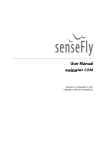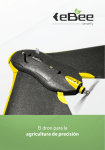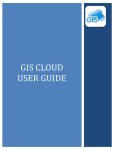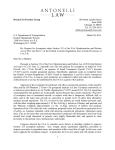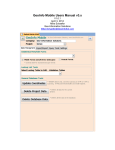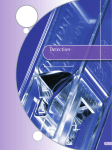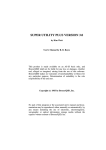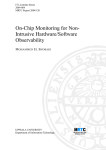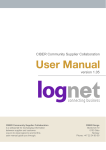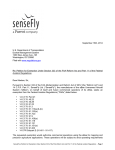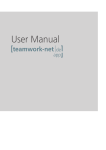Download eMotion Release Notes
Transcript
eMotion Release Notes Caution: We are constantly working to improve the performance of our products and we are dedicated to providing our customers with the newest software as soon as it becomes available. Since the highest level of flight safety can only be achieved with the latest software release, senseFly Ltd can only offer warranty service for products that have been properly updated. Please refer to the user manual for information on the update process. Note: This software is only compatible with eBee family and the swinglet CAM (serial numbers SC-10-XXX or above). Drones with serial numbers SC-01-XXX to SC-07-XXX are not compatible with eMotion 2. Release 2.4.5 (April 14th, 2015) eMotion: • Improved eBee RTK support: – Added the possibility to upgrade the eBee RTK’s GNSS receiver firmware from within eMotion. – Added support for the camera protection kit. When using compatible camera (IXUS/ELPH RGB and WX RGB), a checkbox will appear next to the camera model popup menu (both in the Mission Planning tab and the Camera tab). Properly ticking this check box when using the camera protection kit is necessary to maintain geotag precision, since the camera sits in a different position with respect to the GNSS antenna. – The barometric pressure is now fed to the GNSS receiver so that it may use this value for a more accurate RTK solution computation. – Added a database of antenna to the Flight Data Manager. It contains the L1 and L2 centre of phase offsets as well as centre of phase variations for numerous types of existing base station antennas. – Improved the precision of base station position post-processing (in ‘unknown position’ mode) by using the L1 and L2 centre of phase offsets and center of phase variations from the new database. Offsets from this database are now used by default instead of the often incorrect offsets contained in the Rinex file. – Improved the GUI by introducing the possibility to input the antenna height as well as the L1 and L2 centre of phase offsets. The offsets can be read directly from the antenna database. This new GUI is available both in the Set Base Position dialog box and the Flight Data Manager. – The post-processing now generate a Rinex V3.02 (previously V2.10) from the base station RTCM feed. This change corrects a compatibility issues with some base stations (e.g. from Spectra Precision). – Improved the Set Base Position dialog box with colour feedback when communicating with the base station (green means the message was properly sent, red means that there was a communication error). – Improved the Flight Data Manager map so that it now displays the flight trajectory with the offset applied, once it is computed. The offset would only previously be used to display corrected geotags. Copyright © 2012-2015 senseFly Ltd 1 – Removed the possibility of using the ‘base on a known point’ workflow (in the Flight Data Manager) when the flight being processed was in ‘unknown position’ mode. – The Flight Data Manager now generates a new type of log file (ending in ‘ process.txt’) that contains all the options used by the operator. This log file will facilitate customer support, especially regarding RTK post-processing issues. – The Flight Data Manager will now allow the operator to force the post-processing of a flight even if it was flown with a known reference point. – The base station position is now displayed on the map when using the Flight Data Manager. – In the Flight Data Manager, Images that could not be found are now dimmed in the map view. – Changed the display of the RTK base station on the map to grey (it was previously yellow) in order to avoid confusion with the drone’s colour. – Fixed an issue that could sometime lead to a crash of eMotion when downloading the list of virtual base station. This could arise with poor Internet connectivity. – Fixed a display issue in the RTK Setup dialog where the list of reference point would not be updated after adding or removing an item in the list. – Fixed an issue where the GLONASS status would sometime be incorrectly be displayed as ‘not sufficient’ even when data are correctly received. – Fixed an GUI issue in the Flight Data Manager where the OK tick icon would be displayed for post-processing even when post-processing was not used. – Fixed an issue where the RTK base station would remain visible even after all RTK drones had been disconnected. – Fixed an issue where the Set Base Position dialog box was not being displayed at all when connecting to an incompatible base station. The dialog box is now displayed, but with most of its controls disabled and a warning message. – Fixed an issue where the RTK Log file could not sometimes be used for post-processing by the Flight Data Manager. – Fixed a post-processing issue in the Flight Data Manager that could lead to an error of up to a few centimeters in the geotags. – Fixed an issue with the Flight Data Manager where the post-processing results page was shown before the post-processing was actually completed. – Fixed a display issue with the Flight Data Manager’s map view where the offset would be applied to wrong image point when some images could not be found. • Improved thermoMAP support: – Added the possibility to store images in the internal memory instead of on the SD card. Note: This feature is only available if the thermoMAP camera’s firmware has been upgraded to at least v1.03. – Added the possibility to automatically wait on a mission waypoint for the camera temperature to stabilise. If this feature is activated (in the Camera tab), the drone will remain on a mission waypoint (typically the first one) until the camera internal temperature stabilises to a constant value in order to maximise the imaging performance of the camera. This behaviour is enabled by default. Note: This feature is only available if the thermoMAP camera’s firmware has been upgraded to at least v1.03. 2 Copyright © 2012-2015 senseFly Ltd – Changed the default longitudinal overlap for the thermoMAP to 90%. Postflight Terra 3D automatically selects the best images to use for processing, based on image quality. – When using the thermoMAP, a camera calibration is now automatically carried out before taking each individual oblique photo. – Added the ability to display on the map the location of every photo taken in mapping mode. In order to reduce visual and audio clutter, footprints are not shown and sounds are not emitted. – Fixed an issue in mapping and video mode where the thermoMAP would stop taking photos when the drone did not precisely follow the planned trajectory. Since the drone does not need to stabilise itself to take a photos with the thermoMAP, this behaviour is not required. – Fixed an issue which sometime caused a photo taken with the thermoMAP to be missing its geotag. This issue, when it happened, would cause Postflight Terra 3D to process all images from the project, instead of selecting only the best ones, as it should. • Where appropriate, some input fields now use millimetres instead of metres (in metric mode) or inches instead of feet (in imperial mode). • Added display of the drone’s WGS84 altitude in the Flight data panel of the Flight Monitoring tab and at the bottom of the map. • Added a popup menu in the Flight Data Manager that allows the user to chose the type of information that will be included in the ‘ geoinfo.txt’ file. This allows the operator to ensure that ‘ geoinfo.txt’ is compatible with any third party software they might use. • Improved raw (.CR2) image processing to improve image quality for S110-based payloads. A daylight white balance is now used. This ensures uniform colour throughout a dataset, which yields better looking point clouds and orthomosaics. The accuracy of reflectance maps is not affected by this change. • Reduced the raw (.CR2) image processing time in the Flight Data Manager (for S110-based payloads). • The GNSS receiver’s serial number (for the eBee RTK only) and firmware version (for all drones) is now displayed in the Flight Parameters tab. • Added a link to the relevant knowledge base article in the camera firmware update notification dialog box. • In the Flight Data Manager, the orientation tag (which is typically added by cameras) is removed to force horizontally-oriented pictures. This ensures a proper compatibility with Postflight Terra 3D. • Fixed a display issue where a waypoint radius would not be properly updated on the Map Area view when the value is edited from the Mission Waypoints tab. • Fixed an issue with the Mission planner where altitude was incorrectly set for some waypoints. This issue would arise only when planning a mission using elevation data and narrowly-spaced flight lines. • Fixed an issue with the simulator wind spin box where the range was incorrect when using the imperial unit system. • Fixed an issue where landing location altitude data was not properly saved in the persistent memory when clicking ‘Save flight plan in drone’. • Removed the OpenStreetMaps background from the map view. This map background could not be used any more due to new restrictions on the OpenStreetMap servers. Copyright © 2012-2015 senseFly Ltd 3 • Fixed an issue where resetting the Flight parameters to their factory default could result in unexpected area dimensions when using imperial units. • Fixed an issue where the approach sector span would not be properly set when importing a flight plan from file. • Fixed an issue where a lot of warnings would be generated when the elevation data server becomes unavailable, making it hard to use eMotion. In the rare case where this should happen, the warning dialog can now be disabled. Firmware: • Improved the pre-flight procedure to avoid the need to restart the drone if it had not been properly level during the checks (generating an ‘Attitude malfunction’ error). The attitude is now constantly monitored during the pre-flight checks, which will successfully complete only once the drone is level. • Fixed an issue in the telemetry protocol that could cause packet corruption in some rare case. Because of this change, eMotion 2.4.5 will not be able to connect to drones with older version of the firmware. • Fixed an issue where the drone would always restart the mission (irrespective of the ‘After mission’ setting) if the ‘Reset flight plan’ button had been used before. • Fixed an issue where communication between the autopilot and camera could interfere with communication between the autopilot and GNSS receiver. • Fixed an issue where a small but non-zero air speed reading on the ground would trigger a take-off veto. • Fixed an issue where the oblique photo manoeuvre would not be completely executed when two (or more) oblique images are taken in a row. Release 2.4.4 (February 12th, 2015) eMotion: • Improved eBee RTK support: – Added support for post processing of RTK Log files (.rtcm/.rtcm3) in addition to the Rinex and TPS files already supported. Such files are automatically saved by eMotion and record all data sent by the base or the VRS server. Note that .cmr files are not supported. – Changed the naming convention of the RTK Log files saved by eMotion (.rtcm, .rtcm3). They now use the base name or, for VRS, the server mount point name. – Local bases and Reference points can now be edited after they are created. – Added a consistency check on the RTCM3 data received from the base or the VRS server. When corrupt frames are detected, they are not sent to the drone. – Fixed an issue where Topcon bases were sometimes incorrectly initialised with negative coordinates. – Fixed an issue where erroneous error message would be displayed by the Flight Data Manager. – Fixed the behaviour of the ‘Next’ button in the Flight Data Manager. In some cases, it would be available even when mandatory information was missing. – Fixed an issue with the Flight Data Manager where the KML was not properly created for eBee RTK flights. 4 Copyright © 2012-2015 senseFly Ltd – Fixed a numerical issue within the Flight Data Manager that would cause an error in the post-processed base position of up to 1.2 cm. • Added support for the WX camera. • The status of the camera (On/Off) is now displayed both in the Flight Monitoring tab and the Camera tab. • Geotagging from an eMotion flight log file (.efl) is now possible for any version of the log file. • Renamed the ‘Camera check’ buttons in the Camera control pane on the Camera tab to ‘Ground camera check’. • Disabled the ‘Take photo now’ button when not in flight. The Ground camera check buttons can be used to test the camera when on the ground. • In some circumstances, wind speed estimation precision may decrease. When this happens, the wind speed is now displayed in red. • Fixed an issue where some parameters (including the transition altitude, the after take-off behaviour and the after mission behaviour) were not properly reset after clicking the ‘Reset all setup phase parameters’ button in the Setup Phase tab. • Renamed the ‘Payload information’ pane to ‘Camera information’ and ‘Payload type’ to ‘Camera type’ in the Flight monitoring tab. • Flight Data Manager processing now limits the degree of contrast enhancement during raw image conversion to prevent the deterioration of images that have few visible features (e.g., snow, sand). • When the post-processing of the base position fails, the File Data Manager now uses the raw base position on the map to avoid incoherent map display. • Fixed an issue in the Flight Data Manager where the base height spin box would not allow values beyond ±1000 m. • Improved the simulator so that the flight plan is correctly saved (when clicking ‘Save flight plan in drone’) and restored at the next connection. • Fixed an issue with the simulator where the drone would stay indefinitely on the Home waypoint instead of landing. • Fixed an issue with the simulator where pictures would be taken too frequently in some situations. Firmware: • Improved the robustness of the barometer calibration process. • Added new diagnostic information to the Drone Flight Log. • Improved the communication between the autopilot and the camera in order to avoid unwanted transient camera power malfunction warning. • Fixed a major issue with the way wind speed and direction is measured. In some cases, the estimation could become completely wrong, leading to very unstable flight behaviour. • Fixed an issue, affecting most cameras, where an unnecessary 1-second delay was incorrectly added between consecutive photos. This could result in degraded longitudinal overlap. • Fixed an issue with the remote control signal acquisition that could cause a period glitch on the ailevons in manual mode (swinglet CAM only). Copyright © 2012-2015 senseFly Ltd 5 Release 2.4.3 (December 23rd, 2014) eMotion: • Improved eBee RTK support: – Automatic configuration of the port through which correction data must be transmitted has been added for some base stations. – Post-processing has been made available for all RTCM-2.x or RTCM-3.x compatible base stations. – Support for Trimble base stations has been improved by using a more recently published mechanism to interact between eMotion and the base. Note that, starting with version 3.30 of their base station firmware, Trimble has included an authentication mechanism that prevents eMotion from automatically configuring the base station. If your base station has such a firmware version, some eMotion/base automation features will not be available until you authenticate with Trimble-provided software. See the following Knowledge Base article for a list of validated bases and eMotion/base automation features: Is my Base Station Compatible with the eBee RTK and eMotion? – For consistency, the Set Base Position dialog box is now displayed every time when connecting to any base station. For bases that lack the ability to Update Position from within eMotion, most features on this dialog will be disabled. – To assist senseFly in resolving RTK-specific customer support issues, correction data sent to the eBee RTK are now systematically logged by eMotion alongside the eMotion Log File and more data has been added to the drone flight log. – For better eBee RTK performance, the configuration of the GNSS receiver has been improved. – The GNSS receiver’s serial number has been added to the Flight Parameters tab. – An issue has been fixed: a ‘RTK source not defined’ take-off veto would be incorrectly raised when connecting to more than one drone. – An issue has been fixed: a ‘Loss of GPS/GLONASS signals’ critical failure was being incorrectly raised, mainly when the eBee RTK was in ‘RTK float’ status. – An issue has been fixed: only the IXUS/ELPH payload could be used with the simulated eBee RTK. • Flight Data Manager improvements: – When importing raw images (.CR2) from S110-based payloads, there is now the possibility to either convert them into JPEGs (file size about 5MB) or 12-bit TIFFs (file size about 50MB). Both image formats include colour transform parameters in their metadata so that accurate reflectance maps can be created in Postflight Terra 3D (version 3.2.98 or later required). Using the JPEG format drastically reduces the size of the dataset and improves image appearance when viewed individually, at the cost of a marginal reduction in accuracy due to compression. – Vignetting that occurred when converting raw images has been corrected. – Added the option to create thumbnails when importing TIFF files with the Flight Data Manager (S110based payloads, thermoMAP, multiSPEC 4C). The TIFF files are thus properly displayed in Google Earth. – Improved user interface: a single, global progress bar, covering the entire data manager process, has been added. – Improved user interface: the user is prevented from making modifications to parameters while processing is taking place, avoiding potential application instability. – Improved user interface: a progress bar displays when cancelling the current process. 6 Copyright © 2012-2015 senseFly Ltd – Fixed an issue (introduced in eMotion 2.4.2) where the accuracy value of geotags was much higher than it should be for non-RTK projects. – Fixed a number of issues with the ‘Process previously imported flight data’ mode that were rendering it unusable. – Fixed a number of issues that would sometimes occur when navigating back and forth within the Flight Data Manager screens. – The Open Terra Project and Open KML buttons are no longer available when choosing the ‘Only import flight data, process later’ option. • Added a terrain collision check when using the Mission planner in 2D mode. A warning sign is now displayed next to the Upload button if the planned mapping mission might pass too close to the ground (lower than 40 m). The mean/max/min flight lines’ altitude above elevation data is now always displayed. If the flight lines are too close to the ground or intersect with the ground, these values are shown in bold red. • When using the thermoMAP, additional meta-data is now recorded in the images in order to allow Postflight Terra 3D to process the dataset and produce higher quality results. • GNSS signal strength is now displayed in the Flight Monitoring tab for all drones (it was previously displayed only for the eBee RTK). • Fixed an issue where the directional take-off was not properly set in some cases. Firmware: • Improved the motor start-up sequence to reduce issues when the motor is cold. The small delay between shaking the eBee and the motor starting has also been suppressed. • When the communication link is lost, the RC is now automatically enabled, making its use available if needed, even if the ‘Ignore RC signals’ option is activated. • Improved pre-flight checks to verify the consistency of all calibrations. • When the uplink communication is lost, a warning message is now shown even when the automatic returnto-home behaviour is disabled (‘Return to Home after 30s in case of link loss’ in the Flight Parameters tab). • Fixed a rare issue where the estimated wind would be completely incorrect (this could mostly happen when some wind would be blowing in the pitot tube just before take-off). This phenomenon would drastically affect the flight stability when it arises. • Fixed an issue where geotags could sometime be computed inaccurately when the drone had a strong tail wind and, in particular, when using the thermoMAP. Note: this issue did not affect the eBee RTK. • Fixed a rare issue where the drone could land even if the landing had been aborted. This could happen if the RC was switched on and off early during the linear landing phase. In this case, the drone would continue the landing, and at a much faster speed than normal. • Fixed an issue with the drone flight log which would prevent correct logging of payload-related information. • Fixed an issue where some GPS messages were sometimes logged incorrectly in the drone flight log. Copyright © 2012-2015 senseFly Ltd 7 Release 2.4.2 (November 24th, 2014) eMotion: • Improved support for the eBee RTK. – Added the possibility to set the serial port parameters (baud rate, stop bits, etc.) when adding a local base connection. – Improved calculation of the correction vector between the GNSS antenna and camera when the drone is not flying level (for example, when taking oblique images). – The RTK controls in the toolbar are now hidden when no local eBee RTKs are connected. – Improved communication between the autopilot and the GNSS receiver. This corrects an issue where the receiver would sometimes be incorrectly initialised (and show no available satellites) and improves the reliability of positioning data acquisition. – Fixed an issue where the RTK Source menu would switch to read-only if there was an in-flight eBee RTK on the user’s network. The RTK Source menu is now read-only only when a local eBee RTK is in flight. – Fixed an issue where the local base position was not re-validated by eMotion when the user updated it manually on the base. This issue would lead to a position data offset when post-processing a base station with unknown position. – Fixed an issue where the position of the local base was not properly set (Topcon bases only). This could preclude a proper RTK fix or generate an incorrect offset in the drone position. – Fixed an issue where the virtual base station location was being set incorrectly (for example, by a simulated eBee RTK in a remote location) and not then reset to the correct position when another eBee RTK was connected. When this issue happened, online correction data would be incorrect and it would preclude a proper RTK fix. – Fixed several issues related to the post-processing of the local base station position in the Flight Data Manager (when using ‘Base station was placed on an unknown location’). – Fixed an issue where an altitude offset due to a temporary loss of RTK fix would not be corrected when the RTK fix was regained. – Fixed an issue where a Loss of GPS signal critical failure would sometimes be incorrectly issued. – Fixed an issue where VRS connection was sometimes not properly re-established after a network failure. – Fixed an issue where logging on the base station was sometimes not properly initiated (Topcon bases only). – Fixed a cosmetic issue where the altitude indication would be offset during pre-flight check. • Added beta support for the thermoMAP camera. – Added an operating mode pull-down menu to the Camera tab. Three modes are available. In Mapping mode, the thermoMAP takes photos along flight lines at its maximum rate (7.5 photos per second). In Video mode, the thermoMAP records a MP4 video along with corresponding GPX track files. In Photo mode, the autopilot controls the photo acquisition based on the desired overlap (as it does with the standard cameras). For mapping flights, the Mapping mode is recommended. – Added thermoMAP-specific camera information in the Payload information section of the Flight Monitoring tab. – Added an option to the Flight Data Manager to convert the thermoMAP’s TIFF images to JPEG format. 8 Copyright © 2012-2015 senseFly Ltd Note: Since the support for the thermoMAP is only in beta stage in this version of eMotion, some features are not fully implemented. In particular, image footprints are not generated when flying with the thermoMAP. • Improved the display of GNSS signal information in the Advanced instruments section of the Flight Monitoring tab. The average signal strength of the five best GNSS signals is displayed next to the satellite count. This information is now only displayed once the GNSS receiver is properly configured by the autopilot, so that receiver configuration issues can be differentiated from sensitivity issues. • The flight database can now be exported in .csv format. To access this feature, go to the Flight Parameters tab and click the View flight database... button. • Added an item to the File ( ) menu that links to the Knowledge Base, part of my.senseFly. • Improved the Flight Data Manager so that it can now generate a Pix4Dmapper format project file if Pix4Dmapper is installed and Postflight Terra 3D is not. • Improved altimeter health monitoring. Now, altitude measurements are considered degraded until the GNSS fix is acquired. The altitude reading is therefore temporarily displayed in red (in the Instruments panel on the Flight Monitoring tab) during pre-flight checks. • Fixed an issue where the altitude difference displayed in the Multi-drone panel was incorrect if the drones started their flights at different locations. • Fixed an issue where the proxy server would not be used to access Google map data. • Fixed an issue where the proxy server settings would not be properly saved in some circumstances. • Fixed an issue where the camera payload firmware update message would be incorrectly shown even for upto-date payloads. • Fixed an issue where the shutter sound would not be played when taking pictures on the ground before GNSS fix is acquired. • Fixed an issue where the ground sensor test could no longer be performed (accredited service centres only). Firmware: • Increased the maximum possible number of waypoints from 50 to 100. • Added more diagnostic information to the drone flight log. • Changed the name extension of the drone flight log created before take-off from .tmp to .bbx (like regular flight logs). As in previous versions, the last .bbx file is overridden at startup, except if it corresponds to an actual flight. • Fixed an issue where the flight plan saved in the autopilot’s memory would not be properly logged in the drone flight log. • Fixed an issue where the camera would be switched off when the remote control was switched on even if the Ignore RC signals setting had been activated. • Fixed an issue where the camera malfunction warning would not display when the IXUS/ELPH camera ran low on battery and became unable to power on or take pictures. Copyright © 2012-2015 senseFly Ltd 9 Release 2.4.1 (September 17th, 2014) eMotion • Added a firmware version check for the multiSPEC 4C. A message will be shown when a new version of the firmware is available for download. • Removed the GNSS status from the Status Panel for drones other than the eBee RTK. • Fixed an issue where TPS correction files were not correctly processed (eBee RTK only). • Fixed an issue where a NMEA string was not created properly, leading to a failure to properly initialise a VRS correction data stream (eBee RTK only). • Fixed an issue where the Flight Data Manager would not accept drone flight logs created by firmware earlier than version 2.4.0. • Fixed a cosmetic issue where spurious flight trajectory points would be incorrectly displayed in the the Flight Data Manager. • Fixed an issue where an accuracy factor field would incorrectly be shown in the Flight Data Manager (this is an internal parameter that is automatically determined). • Fixed an issue where the Flight Data Manager would not be correctly reset if used more than once in a row (by using the ‘New’ button at the end of the processing). • Fixed a cosmetic issue in the Map Area where the drone icon would sometimes fail to switch to a solid colour after take-off (when the drone is in Idle mode, its icon is rendered semi-transparent to reduce visual clutter). • Fixed an issue where a Drone Flight Log warning could not be acknowledged, even if the reason for the warning had been resolved. • Fixed minor cosmetic issues with the title of some dialog boxes. Firmware: • Increased the memory allocated to the Drone Flight Log recording to avoid some Drone Flight Log warnings. • Fixed an issue where a faulty camera could potentially stall the autopilot. • Fixed an issue where a camera power malfunction warning would sometimes be unnecessarily generated. Release 2.4.0 (September 3rd, 2014) eMotion: • Added support for the eBee RTK. – RTK correction data (RTCM-2.x or RTCM-3.x format) is acquired from an online source or a local RTK base station and streamed to the eBee RTK via the data link. The eBee RTK uses this correction information to compute precise navigation and image metadata. 10 Copyright © 2012-2015 senseFly Ltd – Three operation modes are supported: online correction data, local base station with known position and local base station with unknown position. Additionally, the eBee RTK can be set in standalone mode (without any RTK correction data), which results in a lower positioning accuracy (see the eBee RTK user manual). Online correction data is obtained via the standard Ntrip protocol. When using a local base station, its reference position can either be manually set or obtained by processing the raw data logged during the flight with up to 3 TPS/RINEX files. – Standard base station compatibility through RTCM. Enhanced compatibility for selected base stations. – Added a symbol on the map to display the position of the base station. – Added a mechanism where take-off will not be allowed until either a source of RTK correction data has been chosen, or the eBee RTK is set to fly in standalone mode. • Added full support for the multiSPEC 4C (see the multiSPEC 4C user manual for more information). • Improved the Flight Data Manager. – Added support for the eBee RTK (see above). The Flight Data Manager will automatically connect to a local base station (one with enhanced compatibility level) to download and process log files. – Improved the generated Postflight Terra 3D project file with optimal processing parameters when processing flights done with the multiSPEC 4C. – As an alternative to full flight data processing, added the option to only import the flight and the option to only process the flight. – Disabled the geo-tagging options for images taken with the multiSPEC 4C (the multiSPEC 4C communicates with the autopilot and geo-tags its images in-camera). – Fixed an issue where part of the flight data manager GUI could not be seen on a screen with low resolution. A scroll bar will now appear to give access to the complete GUI. – Added a warning message when less than 5 images are selected, since this leads to a bad match between the images and the geotags. • Improved the Mission planner in cases where the flight lines are close together (e.g. for small GSD). If flight line spacing is low enough to risk a trajectory overshoot, eMotion now automatically switches to an alternating flight line pattern. • Added the possibility to check the camera before take-off with an on/off button in the Camera tab. • Improved the mission planner to take into account the type of drone (swinglet CAM, eBee, eBee Ag or eBee RTK) and its payload to compute the flight time. • Simplified the Connect dialog box. Now a pull-down menu is used to select the type of drone to simulate. When connecting to a real drone, the type of drone is automatically detected. • Improved the simulator. – Added support for the eBee RTK. – Added support for the multiSPEC 4C. – Fixed an issue where the ground proximity sensor was available in the simulated swinglet CAM. – Fixed an issue where the simulator would allow take-off even in presence of a take-off veto. – Fixed an issue where wind estimation for the swinglet CAM would not function properly. • The position of the divider between the Map Area and the Sidebar is now saved and used the next time eMotion is launched. Copyright © 2012-2015 senseFly Ltd 11 • Improved the Map Area to display a cross at the location where a photo is taken. The cross is displayed in addition to the circle that indicates the geo-tag precision, which becomes very small with the eBee RTK thanks to the very high geo-tag accuracy. • Added more detailed warnings in case of failure to write to the drone flight log (.bbx). • Integrated the firmware updater into the eMotion software. The updater GUI is now displayed in the left sidebar. • Fixed an issue where the display of a footprint was not synchronised with the sound. • Fixed an issue where the pitch angle to use for an oblique image could be set beyond the authorised range of 0° to -50°. Firmware: • Added more detailed monitoring of the autopilot CPU load. In the rare case of a CPU overload, a security warning is raised and the drone sets its ailerons for an uncontrolled descent with limited impact energy. • Fixed an issue: the camera occasionally returned a warning instead of capturing an image when asked to by the drone. The drone will now retry. If image capture is already in progress, the camera responds to that effect. Release 2.3.1 (July 21st, 2014) eMotion: • Fixed an issue where the tap and hold was not recognised for some screen configurations. • Fixed an issue where tapping on a touch screen would behave incorrectly for certain tablets. • Fixed an issue where the landing altitude was not correctly saved when saving the flight plan. This issue occurred only when the altitude was set in m/AMSL. • Added support for a new format of serial numbers. Release 2.3.0 (May 19th, 2014) eMotion: • Added support for S110 NIR and S110 RE camera payloads. – Added support for S110 NIR/RE RAW images in the flight data manager. The flight data manager will now convert RAW image into 16-bit linear TIFF images. Note that these images contain a faithful and linear representation of the reflected light, which is optimised for vegetation index calculation. This process privileges accuracy to visual quality and therefore yields images that look significantly different (and usually dimmer) than the JPEG version. The best way to visualise 16-bit linear TIFF images is to process them with Postflight Terra 3D and apply an index calculation on the resulting orthomosaic. – Added a camera model selection menu in the flight data manager to select the type of processing to apply (NIR or RE). – The camera model setting in the Camera tab and the flight data manager is now automatically set based on the camera connected to the drone (this feature works only with S110 manufactured after May 2014 and IXUS/ELPH manufactured after June 2014). 12 Copyright © 2012-2015 senseFly Ltd – The camera model (RGB/NIR/RE) and GPS accuracy is now added by the flight data manager into the image metadata. This information will be taken into account by future release of Postflight Terra 3D to improve the geometric accuracy and vegetation index quality. • Added the possibility to geotag images based on the eMotion Log File (.efl) in addition to the Drone Flight Log (.bbx). • The flight data manager now proposes a default flight name based on the current date. • Added support for network proxy, which is sometime required to download map data from some corporate networks (the proxy server can be configured in the Preferences dialog box). • Added a security feature where the drone will not accept to take-off if it is not connected to an eMotion session. This check can be disabled in the Flight Parameters tab. • Improved the map to display a dot at the location of each photo taken by the drone. The diameter of the dot represents the GPS accuracy. • Added an option in the map download tool to select the maximum zoom level to be downloaded. The maximum zone is now limited to 5 by 5 kilometres. • Collapsable user interface boxes now remember their open/closed status when eMotion is closed and restarted. • Fixed an issue with the trajectory in Google Earth when the drone is configured to return to the Start waypoint after the mission. • Fixed an issue where the wrong altitude reference was displayed on the map in certain circumstances. • Fixed an issue where a spurious alert would be displayed when a drone with an older software is seen on the network. Firmware: • Improved the diagnostic information logged upon EEPROM problems. • Improved flight performance by limiting the roll angle in situation where the drone cannot maintain its altitude properly. • Fixed an issue where a change of target altitude (for an oblique image) was not correctly taken into account. • Fixed an issue where the total flight time would not be properly recorded beyond about 72h. • Fixed an issue arising when both ‘Ground proximity detected’ and ‘Low airspeed’ warnings are triggered simultaneously. In this case, the ground avoidance is disabled to avoid further reducing the airspeed by climbing (eBee only). • Fixed an issue where an uncontrolled climb was executed when an ‘Empty battery’ critical failure occurred and a circular landing was planned. • Fixed an issue where an ‘Empty Battery’ critical failure would sometime be raised before the battery is completely empty. • Fixed an issue with the Assisted Manual control mode where the thrust could behave erratically when the stick is close to idle. • Fixed an issue where the camera was sometime switched off while taking a picture if the airspeed is too low. Copyright © 2012-2015 senseFly Ltd 13 Release 2.2.1 (March 18th, 2014) eMotion: • Improved support for tablets such as the Microsoft Surface Pro. – Added support for tap and hold in order to access the map’s contextual menu. – Added support for stylus. • Added an option to shorten the circuit executed for oblique images. When enabled, the additional orbit for wind estimation is not performed. This function should thus not be used with strong wind. • Improved support for alternative payloads. – Added the possibility to select the active payload from the Mission Planning tab. – Mission Planning parameters are now optimised for each type of payload and defaults are now stored on a per-payload-type basis. – Added basic support for the multiSPEC 4C, including the possibility to acquired ground calibration pictures (‘Calibrate’ button in the Camera tab). • When setting the mission area from a map object or a KML file, the polygon list is now sorted by proximity to the area currently displayed by the map. • Improved the map and elevation download tool to display where the cached data is stored. • Fixed an issue with the Mission Planner where the starting and ending waypoints were sometime not chosen such as to optimise flight time. • Fixed an issue where the longitudinal overlap parameter was not saved when saving the mission area. • Fixed an issue where a download progress bar would sometime be displayed in the Mission Planning tab when scrolling the map. • Fixed a display issue where the initial oblique image altitude was incorrectly shown. • Fixed a display bug where the oblique image flight zone was too small. • Fixed an issue where a spurious warning dialog box would be displayed when a network drone disappears while eMotion is connected to a real drone. • Fixed an issue in the display of the Oblique imagery, that could potentially cause eMotion to crash. Firmware: • Improved the oblique image behaviour in order to reduce the required flight time. • Fixed an issue where the airspeed was sometimes too slow during the ‘Empty battery’ emergency procedure, causing the drone to stall. • Modified the communication protocol to reduce the bandwidth need for some operations. This means that eMotion 2.2.0 or earlier cannot connect to a drone with firmware version 2.2.1 or later, and inversely. • Optimised the stabilisation procedure executed for taking images on a per-payload-type basis. • Added support to automatically reconfigure the GPS when a bad configuration is detected. • Suppressed the ‘Wings detection malfunction’ warning while in flight (eBee only). • Fixed a rare issue where the GPS could run lock up the preflight checks indefinitely. 14 Copyright © 2012-2015 senseFly Ltd Release 2.2.0 (January 22nd, 2014) Note: As a major update, this new version of eMotion introduces several significant modifications to the user interface and the behaviour of the drone. We urge our existing and new customers to carefully review the updated user manual (revision 9 or later) and spend some time with the simulator before using the drone. eMotion: • Added support for oblique image acquisition. This feature can be used to take oblique image in arbitrary orientation by transiently diving with a pitch angle of up to 50°. A list of photo targets can be created in the Camera tab. Each photo target can then be edited on the map. The map displays the photo target orientation, the planned footprint and the area within which the drone will have to fly to sense the wind and acquire the photo. Please refer to the user manual for more information about this feature. • Added support for directional take-off. This feature allows the operator to define a direction that the drone should follow during the take-off phase until it reaches the Transition altitude. This can be useful when obstacles are present around the desired take-off direction. Note: the drone must be launched in the corresponding direction, otherwise it will engage in a tight turn at low altitude, which will negatively impact its initial climb rate. • Added the ability to manually change the altitude of the landing location to an absolute value different than the altitude of the take-off location. • Added support for imperial unit system. This feature is accessible in the Preferences dialog box. When imperial unit system is set, distances are displayed in feet and speeds in knots (instead of metres and, respectively, metres per second). • Improved support for multiple drone operations: – Added the possibility to directly upload one flight per drone from the Mission planner. The option is visible in the ’Upload’ button when available. – Improved the GUI of the Multi-drone panel. – A user-provided name can be assigned to each drone. This name is then displayed by eMotion next to the serial number of each drone. – Moved the synchronisation and collision avoidance options to a dedicated tab in the Preferences dialog box. – Added the ALL DRONES Control Bar at the bottom of the map window (visible as soon as more than one drone is connected). This Control Bar allows the operator to send the same command to all connected drones. – Cleaned up the trajectory display when several drones are waiting for linear landing. • Improved elevation data used for 3D mission planning. Elevation data is now based on an improved SRTM 2.1 terrain model with better coverage of Canada and Nordic countries and better overall accuracy. Elevation data is now stored on servers that have state-of-the-art download performance. A button in the Preferences dialog box has been added to flush the elevation data cache on disk. • Added support for user-provided elevation data: Copyright © 2012-2015 senseFly Ltd 15 – User-provided elevation data can be imported to eMotion using the ‘Import custom elevation data (DSM)…’ item of the menu. Upon import, the user-provided elevation data is checked and a warning is displayed if a significant difference exists compared to the default elevation data. – The Custom map source button in the Toolbar now displays elevation data layers in addition to the map layers. The base elevation data layer as well as any imported custom elevation data can be displayed or hidden from this menu. Note that only visible elevation data is used for 3D flight planning. – A new tab in the Preferences dialog box has been added to manage the custom elevation data layers. – Elevation data generated by Postflight Terra 3D can now automatically be imported back into eMotion (item ‘Send DSM to eMotion’ in the ‘Process menu’; requires Postflight Terra 3D 3.0 or newer). Caution: Due to an issue in the way eMotion 2.1.0 creates Postflight Terra 3D project files, DSM with erroneous altitude may have been generated (this issue is fixed in eMotion 2.2.0). Using such a DSM for 3D flight planning may lead to a crash into the ground. Please always check your DSM before using them for 3D flight planning. Note that eMotion 2.2.0 will attempt to detect erroneous DSM and will display a warning in case a significant offset is detected. • Added a function to automatically cache both the background map data and the elevation data for a given area. This function is activated by selecting the ‘Download maps…’ item of the menu. The data is downloaded for all useful zoom levels. • Added new background map layers based on the MapBox Street, Satellite and Terrain maps. • Added support for S110 camera payload (eBee only). Note: when using this camera, it should be manually set in the Camera tab. • Added support for Roll, Fast Climb and Fast Descent emergency manoeuvres. When activated, these manoeuvres execute a roll, a fast spiralling climb of about 40 metres and, respectively, a spin descent of about 30 metres. Corresponding Command buttons can be added to the Control Bar in the Preferences dialog box. These manoeuvres may be useful to escape bird attacks. • Added the tablet interface mode, which can be activated in the Preferences dialog box. In this mode, some user interface element are displayed slightly differently (usually bigger) to make it easier to use on touchscreen tablet. • Improved network sharing: – Added an option to allow a computer running eMotion to display and/or control all the drones connected to all other computers running eMotion on the same local network, as long as permission is granted (accessible in the Multi-drones panel of the Preferences pane). Remote drones (e.g. drones shared by another computer on the local network) now appear in the Multi-drone panel and can be monitored and/or controlled using the same tabs in the Sidebar. Tabs corresponding to remote drones are displayed with a stripped background. – Added an option to completely disable network sharing of connected drones. • Several GUI enhancements/changes: – Added support for the pinch gesture on the map to zoom in/zoom out. – Improved support for GUI localisation. The GUI language can be set in the Preferences dialog box. When new languages are made available, they are automatically downloaded by eMotion. – Improved the layout of the Toolbar. The Full screen button is now at the far right. 16 Copyright © 2012-2015 senseFly Ltd – Improved the Center on coordinate function to accept city name or postal addresses in addition to raw coordinates. – Added the possibility to center the map to newly imported custom map, KML or elevation data. – Improved the custom map import to display the actual project name (instead of ‘google tiles’) when importing tiles generated by Postflight Terra 3D. – Added the possibility to move the Hold waypoint. – Added the possibility to always display the waypoints’ status panel on the map (accessible from the Preferences dialog box). – Improved the color map widget displayed together with elevation data. Transparency can now be changed and the scale can be set automatically thanks to a button. – Improved the drone status to be more descriptive in certain flight phases and added additional sound effects. – Improved the drone icon display to show the actual drone heading. – Added the coordinates under the mouse cursor on the map. If elevation data is available, the elevation is also shown. – The Flight Data Manager now displays the footprints and the trajectory of the flight before loading the Drone Flight Log. Note that some improvement are only available for flight executed with eMotion 2.2.0 or newer. – Moved the take-off transition altitude to the Take-off parameters box inside the Flight Setup tab. – The Mission Planning tab now displays the camera model and the elevation data sources used to compute the flight plan. – Added the possibility to deactivate the waypoint snap on lines in the Preferences dialog box. – An icon representing link quality has been added to the Flight Monitoring tab. – Improved the communication-link related feedback of GUI widgets. Now widgets become green when the related command was successfully sent to the drone and red otherwise. – Advanced functions can now be enabled from the Preferences dialog box – Added direct access to the user manual from the menu. • Improved logging with a new file format for the eMotion Flight Log (.efl instead of .log), which requires 50× less storage. Geotags are now more precisely recorded in the eMotion Flight Log (for use in case where the Drone Flight Log is not available). Logging is no longer performed with the simulator. • Fixed an issue where MSL altitudes were incorrectly used (instead of WGS84 altitudes) in the Postflight Terra 3D project file generated by the Flight Data Manager. DSM generated with such a project file will have a constant offset to the altitude. Using them for 3D flight planning is thus unsafe. • Fixed an issue where the simulator would not launch in some circumstances. • Fixed a graphical issue where very high altitude would be displayed during the pre-flight tests. • Preformed a major code refactoring/rewrite in both eMotion and firmware code, leading to increased performance, better maintainability and improved code base for future developments. • Numerous minor fixes, GUI enhancements and stability improvements. Firmware: Copyright © 2012-2015 senseFly Ltd 17 • Added support to resume a mission after a battery change. If the mission has been saved to the autopilot (and thus already configured upon battery change), it will be possible to resume the next flight where the first ended. • Improved Assisted Manual control: – Added use of reverse thrust in Assisted Manual control, allowing the pilot to execute steep approach similar to the Linear landing. – Disabled the ground proximity check in Assisted Manual control to avoid generating warnings in this mode. – Improved the stability and performance in Assisted Manual control. • Improved the stability and performance of the last-minute flare behaviour. • Modified the linear landing behaviour to trig an emergency landing if the drone has overshot the target location by more than 150m (which may happen in mountainous environments). • Improved flight performance and safety: – Improved airspeed measurements to take into account atmospheric change at high altitude. Note: maintaining flight at higher altitude requires a faster speed. This means that special care must be taken to launch the drone at take-off and a higher ground speed must be expected at landing. – Improved the wind estimation to be more accurate during take-off and more stable during flight. – Improved stability while photos are taken and during recovery after photos are taken. – Improved preflight check to ensure that the GPS receiver is properly configured and all calibration parameters are set. – Improved checks before take-off to ensure that the internal temperature is not too high and the internal configuration is correct. – Improved the descent behaviour when the drone is above the working area ceiling (which may happen in case of strong thermal updrafts). – Improved the robustness of airspeed control by increasing the flight speed in situation where the airspeed may be underestimated. – Added monitoring of the servo power consumption (hardware support only on drones manufactured after October 2013). • Changed the LED behaviour to blink during landing phases. • Improved the way factory calibration are performed (battery monitoring and airspeed sensor). • Improved the robustness of the Drone flight log recording to correct spurious Drone flight log malfunction errors. • Reduced the sensitivity of the Poor GPS coverage in-flight warning to better reflect real-world conditions. • Fixed an issue where the motor could be started even though some preflight checks could not be completed. • Fixed an issue where a Loss of GPS fix critical failure would be incorrectly emitted in some circumstances, leading to an unnecessary emergency landing procedure. • Fixed an issue where the drone could fly to a higher altitude than required during the linear landing abort procedure. 18 Copyright © 2012-2015 senseFly Ltd • Fixed an issue where a spurious critical failure would be reported after landing. • Fixed an issue where the drone would not correctly follow the straight line between two consecutive waypoint in some circumstances (especially with strong cross wind), which could lead to reduced image overlap. • Fixed an issue where the drone would be allowed to fly beyond the working area during the final landing procedure. • Fixed an issue where Low battery in-flight warning and Empty battery critical failure would alternatively be emitted in some circumstances. • Fixed a potential flight instability during the last turn before landing in the presence of strong wind. • Fixed an issue where servos would not be activated during the trimming procedure (accredited service centres only). Release 2.1.0 (August 12th, 2013) eMotion: • Mission planning – Added polygonal mission area. The default rectangular mission area can now be converted (thanks to a button in the Mission Planning tab and a context menu) to a polygon area that can be freely edited. New vertice are added by clicking on an edge. Existing vertice can be deleted by Ctrl-clicking on them or via the context menu. The direction of the flight lines can be adjusted independently from the mission area. The mission area can be automatically set based on a polygon from a KML custom map or a separate KML file. – Added 3D mission planning to the Mission Planning tab. When activated, the SRTM version 2.1 terrain model of the mission area will automatically be downloaded, displayed and used to configure the flight plan with absolute altitude for waypoint such as to fly at a constant altitude over the terrain. In case the terrain is uneven, the waypoint altitude is selected such as to always achieve the desired overlap, possibly reducing the resolution in some area (the range of resolutions over the mission area is estimated and displayed). – The mission planner now starts the flight plan from the farthest waypoint by default. The flight plan direction can be inverted by clicking on the ‘Reverse flight direction’ checkbox in the Mission Planning tab. – During mission planning, icons are displayed to clarify the starting and ending points of the flight being prepared. – Added longitudinal overlap parameter to the Mission Planning tab (this setting was located in the Camera tab before). – Added a parameter to set the maximum flight time to be used by the mission planner. • Added Google Earth interface. Now the flight plan and drone position can be directly visualised in 3D in Google Earth by clicking the Google Earth button in the toolbar. The display is refreshed every two seconds. This feature is particularly useful to check ground clearance when planning new flights. • Added Flight data manager. This feature, accessible from the Connect window and the menu, can be used to automatically copy and geotag the photos of a flight, regroup the eMotion flight log and drone flight log as well as export related files such as trajectory KML and the geoinfo text file. A project file for Postflight Terra LT/2D/3D is also automatically generated. Copyright © 2012-2015 senseFly Ltd 19 • Enhanced support for multiple drone operations. – When connecting to more than one drone (either real or simulated), a new interface appears to easily switch between drones. The interface displays the name, colour and status of all drones as well as its relative altitude compared to the currently selected drone. The interface also offers option to keep certain aspects of the flight setup (such as Start waypoint, Home Waypoint, etc.) synchronised between all drones. – The altitude of the Start waypoint and the Home waypoint is automatically adjusted for each drone in order to ensure a 15-metre separation. For landing, the priority is automatically given to the drone with the lowest battery level. – During the mission, eMotion attempts to put the drones in a holding pattern in order to avoid any imminent collision. – The mission planning parameters are synchronised so that each flight (in case of large mission area requiring more than one flight) can easily be uploaded to different drone. – Optionally, the drone coordination and collision avoidance functions can be extended to all eMotion instances running on the same local network. Note: This feature has been tested for up to 3 drones. Also, while collision avoidance measures are automatically taken, no guarantee is provided in this regard. • Improved waypoint functionality, display and editing. – Completely updated the interface of the Mission Waypoints tab. Only active waypoints are now displayed. The list can be reordered and waypoints can be inserted anywhere in the list. Waypoints parameters can be displayed and edited by clicking on the waypoint, either in the list or on the map. – Added the altitude reference to waypoints. Now waypoint altitude can be specified either relatively to the take-off altitude (as before) or absolutely with respect to the mean sea level. Both altitudes (ATO and MSL) are displayed in the waypoint list and on the map. – Added altitude change options to waypoints. Now the altitude change profile used by the drone when flying towards a waypoint can be either ‘During transit’, ’Before transit’ or ’Keep highest’. ∗ ‘During transit’: the drone progressively change altitude along the way towards the waypoint, attempting to reach the target altitude at the same time as it reaches the waypoint location. ∗ ‘Before transit’: the drone will first spiral (either climbing or descending) to reach the target altitude before transiting to the waypoint. ∗ ‘Keep highest’: the drone will change altitude by spiralling first only if the target waypoint is higher. Otherwise, it will keep its current altitude and descend in spiral to the target altitude only once it has reached the waypoint. This ensures that the drone will choose the highest transit altitude between its origin and destination waypoints. – Added a context menu to the map to easily edit waypoints by right-clicking on them. Waypoints can be deleted, set as current and some parameters can be changed (auto-next, turn direction and altitude change). – When lines between waypoints are parallel, drag-and-dropping a waypoint on the map will now snap along the lines (this can be disabled by holding the Alt key down). – Added an arrow on the line display to clarify the flight direction. – If the terrain model has previously been downloaded for the current area (by using the 3D mission planning feature), it is used to provide more relevant alerts when editing the altitude of waypoints. – By default, auto-next is enabled and altitude change is set to ‘During transit’ for all waypoints. 20 Copyright © 2012-2015 senseFly Ltd – Increased the maximum number of waypoints from 30 to 50. • Reorganised the Setup Phase tab interface. Now linear landing is no longer separated from the Home waypoint and is used by default (eBee only). If linear landing is selected, the Home waypoint will switch to linear landing mode. The interface to edit the Start waypoint and Home waypoint has been adjusted to match the new Mission Waypoints tab interface. The interface to edit the approach sectors for the linear landing has been updated. Clicking on the Start or Home waypoint on the map automatically opens the corresponding editor in the Setup Phase tab. • Improved the image footprint display. For clarity, only the global footprint coverage is displayed now instead of the frame of each individual image. If the terrain model has previously been downloaded for the current area, it will be used to display more accurate image footprints. Footprints of past flight are remembered in eMotion and displayed across several sessions in order help planning further missions (use the ‘Clear all footprints’ button in the toolbar to clear the display). • Improved the simulator. – If the terrain model has previously been downloaded for the current area, it is used to simulate correct height over ground value and related warnings. – Relocated the simulator control interface to the bottom of the Flight Monitoring tab (it was in the toolbar before). – Reduced the simulated time to first GPS fix to 1 second. – Various minor fixes. • Improved the interface. – Added advanced parameters (such as GPS accuracy) to the Flight Monitoring tab. – Some parameters are hidden by default in a sections that can be expended by clicking the disclosure triangle button. – Many sections in the tabs can be collapsed to spare screen space. – Simplified the drone info boxes displayed on the map. – Added various sound warning (for example when ground proximity is detected or wind is too strong). – Changed the wind arrow displayed on the map to become yellow when wind is high and red when it at or below maximum. • Many minor fixes, GUI enhancements and stability improvements. Firmware • Introduced a new method for wind speed and direction estimation that is more precise and reactive. This permits a reduced number of circles on the Start waypoint (at the beginning of each flight) and during linear landing (to select the best approach direction). • Changed the behaviour of the ‘Abort Landing’ button to make it always available during linear landing (eBee only). As soon as the drone starts flying along the downwind, it is considered in landing phase, so the only available action is ‘Abort Landing’. This button must be clicked in order to make other actions available (such as ‘Go to Start’, etc.). • Changed the Start waypoint to use the ‘During transit’ altitude mode by default. However, after take-off, the drone will always climb at the max possible rate until an altitude of 75 metres above the take-off location is reached. Copyright © 2012-2015 senseFly Ltd 21 • Changed the Home waypoint to use ‘Keep highest’ altitude mode by default. • Simplified the automatic timing mode for camera trigger. Now a single distance between picture parameters controls the camera trigger. This parameter is automatically set by the Mission planner based on the desired longitudinal overlap. • Simplified the power control of the camera. Now the camera is switched ON only during mission phases and switched OFF otherwise. It is also switched OFF during manual control. The ‘Minimum height for camera ON’ parameters has been suppressed. • Removed the behaviour where the drone would automatically take photos on the Start waypoint when not connected with eMotion. • Changed the default behaviour in case of camera malfunction (typically due to empty battery, wrong camera parameters or memory card full) to automatically fly to the Home waypoint. • Improved the way altitude is measured by using both the barometer and the GPS, in order to avoid error at high altitudes or when barometric pressure changes. • Increased the threshold for low battery warning (and the related go to home behaviour) from 4% to 10%. • Improved the flight stability in Assisted Manual mode. • Improved the detection and handling of over-speed conditions (both in Auto and Manual modes). • Improved the robustness of ground proximity detection. • Improved the robustness of autopilot calibration parameters reading and checking. • Improved the robustness of barometric value reading. • Improved the robustness of the airspeed sensor calibration and reading. • Improved the robustness of the drone log recording. • Increased the GPS signal precision requirements for pre-flight checks and during flight. • Improved the battery level estimation. • Improved the drone flight log to include many additional parameters. • Fixed an issue where, in some circumstances, the Start and Home waypoint would not be activated, resulting in undefined behaviour after take-off. • Fixed an issue where ground was detected during take-off and a warning was incorrectly raised. • Fixed an issue where the last-minute flare behaviour could not be aborted. • Fixed an issue where the motor would not always be switched off when the drone is much beyond or above the working area. • Fixed an issue where the servo may buzz when the drone is in idle. • Fixed an issue where the drone would not transit from one waypoint to the next when the heading is close to 180°. 22 Copyright © 2012-2015 senseFly Ltd • Fixed an issue where, in some circumstances, the drone would delay taking the first picture at the beginning of a line. • Fixed an issue where the linear landing speed was set too low in strong head wind. • Fixed an issue where the drone could remain in Hold if ground proximity was detected while a photo is taken. • Added several minor safety and stability enhancements. Release 2.0.5 (June 19th, 2013) eMotion: • Added dialog box to automatically disconnect any simulated drone upon connecting to a real drone. • Various minor fixes and improvements. • Added support for the calibration of magnetometers (accredited service centres only). • Added interface to reset component life-time when they are replaced during servicing (accredited service centres only). Firmware: • Added support for future payload alternatives (eBee only). • Added a security behaviour where the motor is automatically switched off if the drone is pushed much beyond or above the working area. • Improved the performance and stability of the last-minute flare behaviour. • Improved the performance and stability of the drone behaviour upon critical failures. • Adjusted the servo position in Idle so that wings are easier to insert and remove (eBee only). • Fixed an issue where the drone would incorrectly initiate its descent when a Low battery warning is raised. • Fixed an issue where ground proximity would not be detected when flying above 150 metres above take-off location (eBee only). • Improved the drone flight log to add more diagnostic information. • Added a record of the servo life time in the autopilot. • Various minor fixes and stability improvements. Release 2.0.4 (April 18th, 2013) Firmware: • Fixed an issue where circular landing would not finish when used in some parts of the world (eBee only). • Fixed a minor issue with circular landing where an incorrect number of turn would be executed in some circumstances (eBee only). Copyright © 2012-2015 senseFly Ltd 23 Release 2.0.3 (April 16th, 2013) eMotion: • Added an option to disable the ground sensor for landing in the Flight Parameters tab (eBee only). In the case of Circular Landing, the eBee will keep gliding all the way to the ground without attempting to touch the ground against the wind. The last-minute flare behaviour (see below) will still operate. In the case of Linear Landing, the eBee will only use the barometer to regulate its decent, ignoring ground height, and will initiate the final brake at a greater height to make sure that it is in deep stall before touching the ground. Be warned that disabling the ground sensor may lead to significantly decreased landing accuracy. • Changed the behaviour of the drone’s Status Panel so that it will remain displayed even if the drone is not visible on the map. • Added a popup menu to set the Home Waypoint radius based on a wind speed. • Added a visual and audio warning when two drones are too close to each other (works only if both drones are connected to the same computer or if both computer are on the same network). • Clarified the messages displayed upon critical failures and removed some spurious warnings. • Fixed an issue where the time interval (in the Camera Tab) did not accurately reflect the interval actually set. Firmware: • Changed the behaviour of the drone so that it will use the planned landing (e.g. linear landing if activated) upon in-flight warning instead of always using a circular landing around the Home Waypoint (eBee only). • Added a last-minute flare behaviour (to land as smoothly as possible) that is triggered when the ground sensor detects very close proximity to the ground (eBee only). This behaviour is active even if the ground sensor is disabled for landing. • Improved control when landing is aborted. The drone now initially climbs with full throttle until it reaches a safe altitude (similar to the take-off behaviour) and then flies towards the Home or Linear landing waypoint. • Improved the behaviour of the drone at the transition from take-off to normal flight and during changes of altitude. • Improved the behaviour of the drone in Assisted Manual mode at low speed. • Improved altitude control on waypoints with small radius and high wind (eBee only). • Improved behaviour of the drone when switching from Manual to Autonomous mode. • Reduced the sensitivity of the high temperature warning. • Fixed an issue where the drone would not engage the final • Fixed an issue where GPS would not be used as backup during barometer failure. • Fixed an issue where the drone would switch too early from one waypoint to the next. • Fixed an issue where the drone could wrongly switch to Assisted Manual. 24 Copyright © 2012-2015 senseFly Ltd Release 2.0.2 (March 8th, 2013) eMotion: • Added auto-update functionality (eMotion will display a message when a new version of the software and firmware is available). • Improved prediction of the flight time in the Mission Planner. • Improved user interface. – Added drone flight log number on the Flight Monitoring panel. – Added ground sensor distance on the Flight Monitoring panel (eBee only). – Added display of the landing waypoint during emergency landing. – Added continuous sound effect while in manual mode. Firmware: • Improved Circular Landing to better cope with wind. – If ground proximity detection is available, the eBee will now stop descending 25 metres before reaching the ground, fly at least a complete circle to measure ground height and wind direction, and engage a controlled descent in order to reach the ground while flying against the wind. This allows the eBee to land with a minimal ground speed. The target landing location is displayed on the map in eMotion. (Available for the eBee only.) – Added the possibility to engage the landing right after aborting. For the eBee, if landing is engaged below 25 metres, the aircraft will first climb to 25 meters and then engage the final descent. – Improved flight control during Circular Landing with strong wing. – Changed the default radius of the Home waypoint to 30 metres (eBee only). • Improved Linear Landing (eBee only). – Improved landing precision in windy conditions. – Improved stability and precision of the final deep-stall phase, especially in windy conditions. – Improved abort behaviour. Now the eBee will remain on a straight line while climbing until reaching 40 metres, and then join the holding waypoint above the landing location. – Added a warning if the battery is too low for a Linear Landing. – Suppressed the spurious ‘Drone flight log malfunction’ errors during landing. • Changed the default location of the Start waypoint to 80 metres north to the initial aircraft position in order to avoid superposition with the Home waypoint. • Improved motor start-up procedure with better detection of whether the propeller is stuck. • Improved flight control on waypoint in windy condition (eBee only). • Fixed an issue where the aircraft could switch to Idle mode while in flight. Copyright © 2012-2015 senseFly Ltd 25 Release 2.0.1 (January 24th, 2013) First release of eMotion with support for the eBee. eMotion: • Improved behaviour of the Control Bar (only available actions are now enabled). • Improved security messages and warnings, as well as related sound effects. • Improved display of waypoints and flight plans. Firmware: • Added support for the eBee. • Improved barometer measurement quality. • Improved flight control in windy conditions. • Improved LED feedback when orienting the drone at take-off. • Improved handling of critical failures during take-off. • Fixed an issue where a spurious camera error would appear if no photo is taken for a few minutes. • Fixed a rare issue where the Drone Flight Log file may become corrupted. Release 2.0.0 (December 18th, 2012) First public release of eMotion. • Major improvements to the GUI layout. • Support for the swinglet CAM late 2012 model. • Major improvements to the mission planner (multi-mission planning, improved GUI). • Improved take-off and landing procedure (new Start waypoint, editable Home waypoint). • Integrated simulator for training and mission planning. • Better map display with improved GUI and support for KML display. • New communication engine with improved communication link reliability. • New sound effects to provide feedback on the drone’s status. • New security features for improved drone reliability. • Many new features and improvements. 26 Copyright © 2012-2015 senseFly Ltd Address and technical support senseFly Ltd Route de Genève 38 1033 Cheseaux-Lausanne Switzerland Website: http://www.sensefly.com Support: http://my.sensefly.com