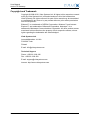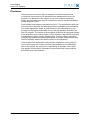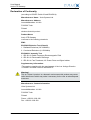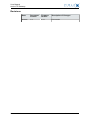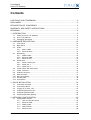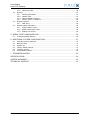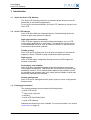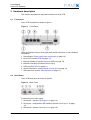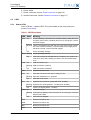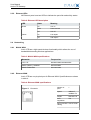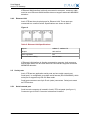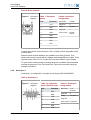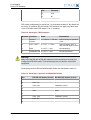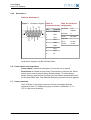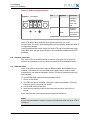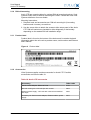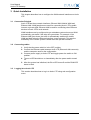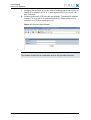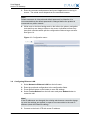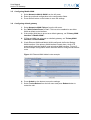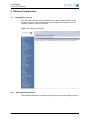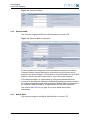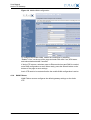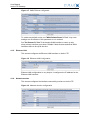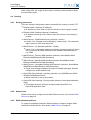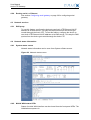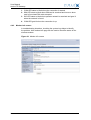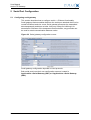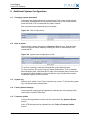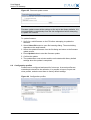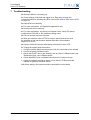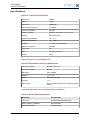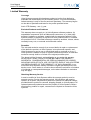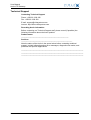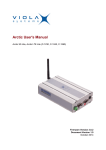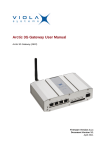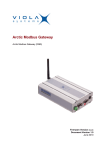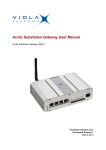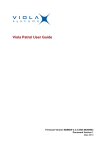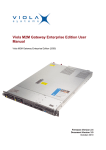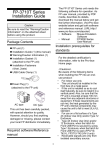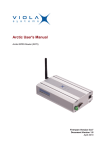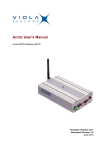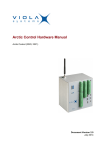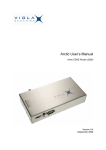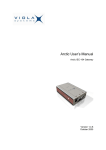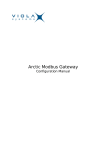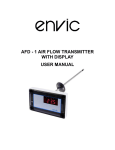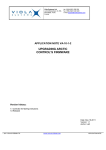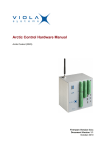Download Arctic LTE Gateway User Manual
Transcript
Arctic LTE Gateway User Manual Arctic LTE Gateway (2625) Firmware Version 2.4.x Document Version 1 June 2012 User Manual Arctic LTE Gateway Copyright and Trademark Copyright © 2008-2010, Viola Systems Ltd. All rights to this manual are owned solely by Viola Systems Ltd. (referred elsewhere in this User’s Manual as Viola Systems). All rights reserved. No part of this manual may be transmitted or reproduced in any form or by any means without a prior written permission from Viola Systems. Ethernet™ is a trademark of XEROX Corporation. Windows™ and Internet Explorer™ are trademarks of Microsoft Corporation. Netscape™ is a trademark of Netscape Communications Corporation. All other product names mentioned in this manual are the property of their respective owners, whose rights regarding the trademarks are acknowledged. Viola Systems Ltd. Lemminkäisenkatu 14-18 A FI-20520 Turku Finland E-mail: [email protected] Technical Support Phone: +358 20 1226 226 Fax: +358 20 1226 220 E-mail: [email protected] Internet: http://www.violasystems.com Firmware Version 2.4.x 2 Document Version 1 User Manual Arctic LTE Gateway Disclaimer Viola Systems reserves the right to change the technical specifications or functions of its products or to discontinue the manufacture of any of its products or to discontinue the support of any of its products without any written announcement and urges its customers to ensure that the information at their disposal is valid. Viola software and programs are delivered “as is”. The manufacturer does not grant any kind of warranty including guarantees on suitability and applicability to a certain application. Under no circumstance is the manufacturer or the developer of a program responsible for any damage possibly caused by the use of a program. The names of the programs as well as all copyrights relating to the programs are the sole property of Viola Systems. Any transfer, licensing to a third party, leasing, renting, transportation, copying, editing, translating, modifying into another programming language or reverse engineering for any intent is forbidden without the written consent of Viola Systems. Viola Systems has attempted to verify that the information in this manual is correct with regard to the state of products and software on the publication date of the manual. We assume no responsibility for possible errors which may appear in this manual. Information in this manual may change without prior notice from Viola Systems. Firmware Version 2.4.x 3 Document Version 1 User Manual Arctic LTE Gateway Declaration of Conformity (according to ISO/IEC Guide 22 and EN 45014) Manufacturer’s Name: Viola Systems Ltd. Manufacturer’s Address: Lemminkäisenkatu 14-18 A FI-20520 Turku Finland declares that this product: Product Name: Arctic LTE Gateway conforms to the following standards: EMC: EN 55022 Emission Test (Class A) 1. Radiated Emissions (30-1000MHz) 2. Conducted Emissions (0.15-30MHz) EN 50082-1 Immunity Test 1. IEC 801-3: Radio Frequency Electromagnetic Field 2. IEC 801-2: Electrostatic Discharge 3. IEC 801-4: Fast Transients, AC Power Ports and Signal cables Supplementary Information: “The product complies with the requirements of the Low Voltage Directive 73/23/EEC and EMC directive 89/336/EEC.” Warning! This is a Class A product. In a domestic environment this product may cause radio Interference which may make it necessary for the user to take adequate measures. Manufacturer’s Contact Information: Viola Systems Ltd. Lemminkäisenkatu 14-18 A FI-20520 Turku Finland Phone: +358 20 1226 226 Fax: +358 20 1226 220 Firmware Version 2.4.x 4 Document Version 1 User Manual Arctic LTE Gateway Warranty and Safety Instructions Read these safety instructions carefully before using the products mentioned in this manual: Warranty will be void if the product is used in any way in contradiction with the instructions given in this manual or if the product has been tampered with. The devices mentioned in this manual are to be used only according to the instructions described in this manual. Faultless and safe operation of the devices can be guaranteed only if the transport, storage, operation and handling of the devices is appropriate. This also applies to the maintenance of the products. To prevent damage both the product and any terminal devices must always be switched OFF before connecting or disconnecting any cables. It should be ascertained that different devices used have the same ground potential. Before connecting any power cables the output voltage of the power supply should be checked. This product is not fault-tolerant and is not designed, manufactured or intended for use or resale as on-line control equipment or as part of such equipment in any hazardous environment requiring fail- safe performance, such as in the operation of nuclear facilities, aircraft navigation or communication systems, air traffic control, direct life support machines, or weapons systems, in which the failure of Viola Systems manufactured hardware or software could lead directly to death, personal injury, or severe physical or environmental damage. Firmware Version 2.4.x 5 Document Version 1 User Manual Arctic LTE Gateway Revisions Date Document Version Firmware Version Description of Changes 06/2012 1.0 2.4.x First version Firmware Version 2.4.x 6 Document Version 1 User Manual Arctic LTE Gateway Contents COPYRIGHT AND TRADEMARK ........................................................................................ 2 DISCLAIMER..........................................................................................................................3 DECLARATION OF CONFORMITY...................................................................................... 4 WARRANTY AND SAFETY INSTRUCTIONS.......................................................................5 REVISIONS............................................................................................................................ 6 1. INTRODUCTION............................................................................................................... 9 1.1 1.2 1.3 About the Arctic LTE Gateway............................................................................................. 9 Arctic LTE features................................................................................................................9 Packaging information........................................................................................................... 9 2. HARDWARE DESCRIPTION.......................................................................................... 10 2.1 2.2 2.3 Front panel.......................................................................................................................... 10 Back Panel.......................................................................................................................... 10 LEDs.................................................................................................................................... 11 2.3.1 Status LEDs............................................................................................................ 11 2.3.2 Ethernet LEDs.........................................................................................................12 2.4 Networking........................................................................................................................... 12 2.4.1 Mobile WAN............................................................................................................ 12 2.4.2 Ethernet WAN......................................................................................................... 12 2.4.3 Ethernet LAN...........................................................................................................13 2.5 Serial ports.......................................................................................................................... 13 2.5.1 Serial console port.................................................................................................. 13 2.5.2 Serial port 1............................................................................................................ 14 2.5.3 Serial port 2............................................................................................................ 16 2.6 Power switch and reset button........................................................................................... 16 2.7 Power connector..................................................................................................................16 2.8 Antenna connector.............................................................................................................. 17 2.9 SIM card slots..................................................................................................................... 17 2.10 DIN rail mounting................................................................................................................ 18 2.11 Product label....................................................................................................................... 18 2.12 Accessories..........................................................................................................................18 3. QUICK INSTALLATION...................................................................................................19 3.1 3.2 3.3 3.4 3.5 3.6 Connection Principle............................................................................................................19 Connecting cables............................................................................................................... 19 Logging in to Arctic LTE..................................................................................................... 19 Configuring Ethernet LAN................................................................................................... 21 Configuring Mobile WAN.....................................................................................................22 Configuring default gateway................................................................................................22 4. NETWORK CONFIGURATION....................................................................................... 23 4.1 Configuration screens..........................................................................................................23 4.1.1 Host and domain names.........................................................................................23 4.1.2 Ethernet WAN......................................................................................................... 24 4.1.3 Mobile WAN............................................................................................................ 24 4.1.4 WAN Failover.......................................................................................................... 25 4.1.5 Ethernet LAN...........................................................................................................26 Firmware Version 2.4.x 7 Document Version 1 User Manual Arctic LTE Gateway 4.2 4.3 4.4 4.1.6 Network monitor...................................................................................................... 26 Routing.................................................................................................................................27 4.2.1 Routing parameters.................................................................................................27 4.2.2 Default route............................................................................................................27 4.2.3 WAN redundancy/failover........................................................................................27 4.2.4 Routing serial <-> Ethernet.....................................................................................28 Network services................................................................................................................. 28 4.3.1 DNS proxy...............................................................................................................28 Network status information..................................................................................................28 4.4.1 System status screen..............................................................................................28 4.4.2 Mobile WAN status LEDs....................................................................................... 28 4.4.3 Modem info screen................................................................................................. 29 5. SERIAL PORT CONFIGURATION................................................................................. 30 5.1 Configuring serial gateway..................................................................................................30 6. ADDITIONAL SYSTEM CONFIGURATION.................................................................... 31 6.1 6.2 6.3 6.4 6.5 6.6 Changing system password................................................................................................ 31 Date and time......................................................................................................................31 System log...........................................................................................................................31 Factory default settings....................................................................................................... 31 Firmware update..................................................................................................................31 Configuration profiles...........................................................................................................32 7. TROUBLESHOOTING.....................................................................................................33 SPECIFICATIONS .............................................................................................................. 34 LIMITED WARRANTY......................................................................................................... 35 TECHNICAL SUPPORT ..................................................................................................... 36 Firmware Version 2.4.x 8 Document Version 1 User Manual Arctic LTE Gateway 1 Introduction 1.1 About the Arctic LTE Gateway The Arctic LTE Gateway product is an industrial grade wireless router for demanding IP connectivity applications. For the rest of this documentation, the Arctic LTE Gateway is referred to as Arctic LTE. 1.2 Arctic LTE features Arctic LTE offers different advanced features. Flexible design allows the system to gain extra features if required. High speed wireless connectivity Arctic LTE has support for the latest mobile technologies, such as LTE in 4G network and HSPA+ in 3G network. This allows the remote control of wide bandwidth services such as video surveillance or high amount of measurement and control channels. Flexible routing Arctic LTE can be configured to fit in all kinds of networks. It also has full support for Serial - Ethernet routing of industrial network protocols. High security Arctic LTE has highly configurable firewall and secure VPN support for secured connectivity. Redundancy and reliability Arctic LTE offers redundancy against network breakdowns and remote VPN endpoint breakdowns. This allows the overall system to achieve high availability numbers. These functionalities added to high reliability of both the hardware and software make very robust system suitable in harsh and demanding industrial environments. Remote management Arctic LTE can be managed remotely and it is easy to move configurations between units. 1.3 Packaging information The product package should contain the following items: ■ Arctic LTE device ■ 3-pin power connector ■ Antenna ■ Arctic LTE Quick Start Guide ■ Arctic LTE Gateway Additional accessories are also available. For more information, see section Accessories on page 18. Firmware Version 2.4.x 9 Document Version 1 User Manual Arctic LTE Gateway 2 Hardware description This section describes the physical interfaces on Arctic LTE. 2.1 Front panel Arctic LTE front panel is shown in figure 1. Figure 1. Front Panel LEDs and switches (from left to right) with section reference to more detailed information: 1. Reset button (Power switch and reset button on page 16) 2. Error LED (section LEDs on page 11) 3. Ethernet WAN port (section Ethernet WAN on page 12) 4. Ethernet LAN ports (section Ethernet LAN) 5. LEDs (section LEDs on page 11) 6. Serial console port (section Serial console port on page 13) 7. SIM card slots (section SIM card slots on page 17) 2.2 Back Panel Arctic LTE back panel is shown in figure 2. Figure 2. Back Panel Connectors (from left to right): 1. Serial port 1 (section Serial port 1 on page 14) 2. Serial port 1 configuration DIP switches (section Serial port 1 on page 14) 3. Serial port 2 (section Serial port 2 on page 16) Firmware Version 2.4.x 10 Document Version 1 User Manual Arctic LTE Gateway 4. Power switch 5. Power connector (section Power connector on page 16) 6. Antenna connector (section Antenna connector on page 17) 2.3 2.3.1 LEDs Status LEDs Arctic LTE has 11 status LEDs. They are located on the front panel (see section Front panel). Table 1: LED Description LED State Meaning Error On Unit is restarting. LED should turn off after restart (usually about 30 seconds). If the LED is constantly turned on for a long time, contact technical support. Blinking There is something wrong with the unit or the power supply causes the unit to restart constantly. Try with another power supply and if that does not help, contact technical support. Off RUN VPN Unit is operating normally. Blinking Unit is operating normally Off If the unit is turned on and RUN led is not blinking, the system has catched an error and is waiting for restart. The unit should restart soon. On VPN connection is up Blinking VPN connection is starting Off VPN connection is disabled FW - Reserved for future use SIM On SIM card has been found and it is ready for use. Blinking SIM card initialization is in progress. SIG Off SIM card is not in use On Signal level is normal or good (better than -95 dBm) Blinking Signal level is weak (between -110 dBm and -95 dBm) Off COM On There is no signal (below -110 dBm) Connection is up Blinking Connection is starting. If the connection is not coming up, check the SIM and SIG LEDs Off Connection is stopped APP - Reserved for future use USR - Reserved for future use RS1 - Reserved for future use RS2 - Reserved for future use Firmware Version 2.4.x 11 Document Version 1 User Manual Arctic LTE Gateway 2.3.2 Ethernet LEDs All Ethernet ports have two LEDs to indicate the ports link and activity status. Table 2: Ethernet LED description LED State Meaning Green On Link on Blink Data received Off Link off On Full duplex Off Half duplex Yellow 2.4 2.4.1 Networking Mobile WAN Arctic LTE has a high speed wireless functionality which allows the use of bandwidth demanding wireless applications. Table 3: Mobile WAN specifications 2.4.2 Networks Frequencies LTE, LTE 800/900/1800/2100/2600 MHz UMTS (HSPA+), WCDMA 900/2100 MHz EDGE/GPRS/GSM 900/1800/1900 Ethernet WAN Arctic LTE has one physical port for Ethernet WAN. Specifications are shown in table 4. Table 4: Ethernet WAN specifications Figure 3. Connector Number of ports 1 Speed 10Base-T, 100Base-TX Duplex Half and Full Autonegotiation Yes Recommended Cat5 or better cabling Firmware Version 2.4.x 12 Document Version 1 User Manual Arctic LTE Gateway If Ethernet WAN interface is directly connected to computer, crossover cable must be used. Ethernet WAN interface does not support automatic MDI/MDIX detection. 2.4.3 Ethernet LAN Arctic LTE has three physical ports for Ethernet LAN. These ports are connected to a common switch. Specifications are shown in table 5. Figure 4. Table 5: Ethernet LAN Specifications Speed 10Base-T, 100Base-TX Duplex Half and Full Auto-negotiation Yes Recommended cabling Cat5 or better If Ethernet LAN interface is directly connected to computer, both crossover and straight cables can be used. Ethernet LAN interface supports automatic MDI/MDIX detection. 2.5 Serial ports Arctic LTE has two application serial ports and one serial console port. Serial port 1 is configurable to multiple serial formats (RS-232/422/485), while serial port 2 supports only RS-232 data mode. Serial port connectors are 9-pin D-sub (male) connectors. Serial ports enact as DTE devices. 2.5.1 Serial console port Serial console connector is located in Arctic LTE front panel (see figure 1). Connector type is RJ45. Connector is described in table 6. Firmware Version 2.4.x 13 Document Version 1 User Manual Arctic LTE Gateway Table 6: Serial console Figure 5. Connector diagram Table 7: Connector pinout Table 8: Serial port configuration Pin Function Baud rate 115200 1 CTS Data bits 8 2 DSR Parity No parity 3 RXD Stop bits 1 4 GND Flow control 5 GND No flow control 6 TXD 7 DTR 8 RTS Console port can be connected from a PC by using a Cisco compatible serial console cable. Ethernet serial console adapters are available from Viola Systems. They allow serial console access with the adapter and straight Ethernet cable. Viola Systems order code is 3170. Contact the local sales office for more details. To open serial console access a terminal program is needed. Recommended terminal programs are Tera Term and Putty. Open the connection using the settings from table 7. 2.5.2 Serial port 1 Serial port 1 is configurable to multiple serial formats (RS-232/422/485). Table 9: Serial port 1 Figure 6. Connector diagram Firmware Version 2.4.x Table 10: Connector pinout (RS-232 mode) Pin Function 1 DCD 2 RXD 3 TXD 4 DTR 5 GND 6 DSR 7 RTS 14 Table 11: Serial port configuration Baud rate 115 230400 Data bits 8 Parity No parity Stop bits 1 Flow control CTS/RTS Document Version 1 User Manual Arctic LTE Gateway Pin Function 8 CTS 9 RI DIP switch configuration for serial port 1 is described in table 12. By default all are set to "0" position (RS-232 mode). DIP switches 2-4 apply only when port is set in RS-485 mode (DIP switch 1 on "1" position). Table 12: Serial port 1 DIP switches Number Function State Explanation 1 RS-232 / RS-485 0 = RS-232, 1 = RS-485 Selects serial port operation mode 2 FULL / HALF 0 = FULL, 1 = HALF Selects between half ( 2wire) and full duplex (4-wire) 3 BIAS 0 = OFF, 1 = ON RS-485 biasing 4 TERMINATION 0 = OFF, 1 = ON RS-485 termination Warning! Make sure that RS-422 or RS-485 cables are not connected to a serial port configured to RS-232 mode. This can damage the port and the connected equipment. Serial port pinouts in RS-422 and RS-485 modes are described in table 13. Table 13: Serial port 1 pinouts in RS-422/485 modes Pin RS-485 full-duplex (4-wire) RS-485 half-duplex (2-wire) 1 - - 2 RXD+ (in) - 3 TXD- (out) TXD/RXD- (out/in) 4 - - 5 GND GND 6 - - 7 TXD+ (out) TXD/RXD+ (out/in) 8 RXD- (in) - 9 - - Firmware Version 2.4.x 15 Document Version 1 User Manual Arctic LTE Gateway 2.5.3 Serial port 2 Table 14: Serial port 2 Figure 7. Connector diagram Table 15: Table 16: Serial port Connector pinout configuration Pin Function Baud rate 1 DCD 2 RXD 3 TXD 4 DTR 5 GND 6 DSR 7 RTS 8 CTS 9 RI 115 230400 Data bits 8 Parity No parity Stop bits 1 Flow control No flow control Serial port 2 supports only RS-232 data mode. 2.6 Power switch and reset button Power switch is located on back panel. It turns the unit on and off. Reset button is located on front panel. Press shortly to reset the unit. Reset button can be used to restore factory default settings. To restore factory default settings, reset the unit by keeping the reset button pressed down until all the status LEDs blink. This indicates the factory presets have been applied. 2.7 Power connector Arctic LTE has a 3-pin power connector. Pinout and voltage limits are described in table 17. Supplied plug type is Phoenix Contact MC 1,5 / 3STF-3,5 with screw fastening. Firmware Version 2.4.x 16 Document Version 1 User Manual Arctic LTE Gateway Table 17: Power supply connector Figure 8. Connector Pin Symbol Function 1 + Voltage in, positive / 11 ... 18 VDC, 400 mA 2 - Voltage in, negative 3 GND Extra ground connection Arctic LTE can be also used with 2-pin power connector, pin 3 left unconnected. The unit is protected against reversed polarity within the limits of the specified voltages. Viola Systems default power supply for Arctic LTE can be ordered with order code 3020. Note that the power supply is not included in standard Arctic LTE package. 2.8 Antenna connector The Arctic LTE has a FME antenna connector (male type) for an external antenna. It is possible to use any kind of external 50 Ω quad-band antenna. 2.9 SIM card slots Arctic LTE wireless connection requires SIM card with data transfer service enabled. The device can use two SIM cards, which can be used to make connection to two different operators. Arctic LTE can be operated using only one SIM card. To operate with SIM card follow the procedure below: 1. Power off the Arctic. 2. The SIM card holder contains a tray with a yellow eject button. Push this button to eject the tray from the holder. 3. Put the SIM card onto the tray. 4. Insert the tray carefully back to the holder and press the tray until it is locked. If two SIM card are used, repeat the procedure for SIM slot 2. Note! It is not recommended to insert or remove the SIM card while the Arctic LTE is turned on. Firmware Version 2.4.x 17 Document Version 1 User Manual Arctic LTE Gateway 2.10 DIN rail mounting Arctic LTE has mounting holes for optional DIN rail mounting brackets. Viola Systems order code for DIN rail mounting kit is 3003. Contact the local Viola Systems distributor for more details. Mounting instructions: 1. Required tools and accessories are: DIN rail mounting kit (2 mounting brackets and 4 screws), screw driver. 2. Use the screw driver to attach the screws to bthe ottom panel of the Arctic LTE. DIN rail brackets are installed to either diagonally or horisontally depending on the wanted DIN rail installation angle. 2.11 Product label Product label is found on the bottom of the device and it contains the basic information about the unit such as product name, serial number and Ethernet MAC address. Figure 9. Product label 2.12 Accessories Viola Systems supplies certain accessories for Arctic LTE. Possible accessories are listed in table 18. Table 18: Arctic LTE accessories Accessory Order code Serial console adapter: RS232 to RJ45 3170 DIN rail monting kit: 2 DIN rail clips with screws 3003 Optional power supply: 12V/1.5A with universal 100-240VAC IEC input 3020 Accessory kit: Serial console adapter, Ethernet cables, power supply 3221 Firmware Version 2.4.x 18 Document Version 1 User Manual Arctic LTE Gateway 3 Quick Installation This chapter describes how to configure the WAN network interfaces on Arctic LTE. 3.1 Connection Principle Arctic LTE has three network interfaces, Ethenet WAN, Mobile WAN and Ethernet LAN. WAN interfaces are used for connecting Arctic LTE to public Internet or private APN. Ethernet LAN is used for connecting other Ethernet devices to Arctic LTE's local network. WAN interfaces can be configured to get redundant system where one WAN automatically gets traffic if the other one goes down. For example, if the Ethernet LAN goes down, the traffic is automatically switched to mobile WAN and back when the Ethernet interface comes up again. This way the availability of the remote system is better than with just one interface. 3.2 Connecting cables 1. Verify that the power switch is in the OFF position. 2. Connect the Ethernet cable between Arctic LTE (Ethernet LAN connector) and the computer used for the configuration. 3. Connect power supply to Arctic LTE and toggle power the switch to ON position. 4. The error LED should turn on immediately after the power switch turned on. 5. After the system has initialized, the Error LED turns off and the RUN LED starts to blink. 3.3 Logging in to Arctic LTE This section describes how to log in to Arctic LTE using web configuration menu. Firmware Version 2.4.x 19 Document Version 1 User Manual Arctic LTE Gateway 1. Configure the computer to use the same IP address space than Arctic LTE (laptop IP for example 10.10.10.11 with netmask 255.0.0.0). Check with ping command. 2. Connect to the Arctic LTE using the web browser. The default IP address of Arctic LTE is 10.10.10.10 (netmask 255.0.0.0). Please make sure to connect to a HTTPS port (see figure 13). Figure 10. Browser https example Note! The browser request for the certificates and can be ignored at this point. Firmware Version 2.4.x 20 Document Version 1 User Manual Arctic LTE Gateway 3. Enter the username and password and press Login button in the log-in screen.. The actual screen depends on the used web browser. Note! Default username is viola-adm and default password is violam2m. It is recommended that the default password is changed before the product is connected to a public network. 4. White texts on the blue background on the left are the primary navigation texts and they are always visible on the screen. Individual screens may have their own tabs which split the configuration fields on larger screens. See figure 14. Figure 11. Configuration menu 3.4 Configuring Ethernet LAN 1. 2. 3. 4. Select Network->Ethernet LAN from the left menu. Enter the preferred configuration to the configuration fields. Press Submit button on the bottom to save the settings. Select Tools->Reboot from the left menu and press Reboot button to restart the unit Note! If the IP addresses are changed, the existing web browser connection hangs up once the settings are applied, so open a new connection to the new IP address (check the Ethernet cabling) 5. Connect to the Arctic LTE with a new IP address. Firmware Version 2.4.x 21 Document Version 1 User Manual Arctic LTE Gateway 3.5 Configuring Mobile WAN 1. Select Network->Mobile WAN from the left menu. 2. Enter the preferred configuration to the configuration fields. 3. Press Submit button on the bottom to save the settings. 3.6 Configuring default gateway 1. Select Network->WAN Failover from the left menu. 2. Set "WAN Default Route"="Yes". This has to be enabled to use either WAN as default route interface. 3. If the mobile WAN has to be set as a default gateway, set "Primary WAN Interface"="Mobile WAN". 4. If Ethernet WAN has to be set as a default gateway, set "PrimaryWAN Interface"="EthernetWAN". 5. If both Ethernet WAN and Mobile WAN configured, define the Backup WAN Interface. If the primary WAN interface comes down, Arctic LTE automatically switches default route to backup WAN interface. Figure 15 shows example configuration where Ethernet WAN is configured as default route. Figure 12. Ethernet WAN default route example 6. Press Submit on the bottom to save the settings. 7. Select Tools->Reboot from the left menu and press Reboot button to restart the unit. Firmware Version 2.4.x 22 Document Version 1 User Manual Arctic LTE Gateway 4 Network Configuration 4.1 Configuration screens The web user interface has a navigation menu that is always visible on the left pane. In the menu, the items are grouped together in sections such as System, Network, VPN and Firewall. Figure 13. Web user interface 4.1.1 Host and domain names Host and domain names can be set from the System General Settings screen. Firmware Version 2.4.x 23 Document Version 1 User Manual Arctic LTE Gateway Figure 14. General Settings 4.1.2 Ethernet WAN This screen configures the Ethernet WAN interface on Arctic LTE. Figure 15. Ethernet WAN configuration Connectivity Monitor settings are used whenWAN redundancy functionality is wanted. Monitor keeps checking the connection to given remote host to determine the network status. If the ping does not get an answer for given time window, it informs the WAN switch logic to try the secondary interface. If the WAN redundancy is implemented by using two separated Ethernet connections with different gateways, the Backup Gateway parameter needs to be configured towards correct backup gateway. Backup Gateway parameter is not needed if WAN redundancy is implemented with wireless connection. See section WAN Failover on page 25 for more details about WAN redundancy. 4.1.3 Mobile WAN This screen configures the Mobile WAN interface on Arctic LTE. Firmware Version 2.4.x 24 Document Version 1 User Manual Arctic LTE Gateway Figure 16. Mobile WAN configuration To configure the mobile WAN, enable the connection by selecting "Enable"="Yes" on the top of the page and enter PIN code if set, APN name and authentication details if needed. If Arctic LTE acts as a wireless router to Ethernet devices and DNS is needed, enter DNS configuration as well. When ready, press the Submit button on the bottom of the page to save settings. Arctic LTE need to be restarted before the mobile WAN configuration is active. 4.1.4 WAN Failover WAN Failover screen configures the default gateway settings on the Arctic LTE. Firmware Version 2.4.x 25 Document Version 1 User Manual Arctic LTE Gateway Figure 17. WAN Failover configuratio To enable any default routes, set "WAN Default Route"="Yes". Any route settings are not effective if this parameter is not enabled. Set "On Demand"="Yes" if the backup WAN interface to come up only when primary interface goes down. Disable if both wireless and wired WAN interfaces have to be up all the time. 4.1.5 Ethernet LAN This screen configures the Ethernet LAN interface on Arctic LTE. Figure 18. Ethernet LAN Configuration Ethernet LAN configuration is very simple. It configures the IP address for the Ethernet LAN interface. 4.1.6 Network monitor This screen configures the interface connectivity monitor on Arctic LTE. Figure 19. Network monitor configuration Firmware Version 2.4.x 26 Document Version 1 User Manual Arctic LTE Gateway When using VPN, the usage of the monitor is heavily recommended to detect the connection drops. 4.2 4.2.1 Routing Routing parameters There are multiple configuration options that define the routing on Arctic LTE: ■ Ethernet WAN - Gateway (IP address) ■ IP address of router used to reach the internet. Leave empty if unused. 4.2.2 ■ Ethernet WAN - Backup Gateway (IP address) ■ IP address of backup router used to reach the internet. Leave empty if unused. ■ WAN Failover - WAN Default Route (selection: Yes/No) ■ Usually "Yes" if default route is defined by "static routes". If the selection logic is done on VPN level select "No" ■ WAN Failover - On Demand (selection: Yes/No) ■ Select "Yes" to activate the backup interfaces only when required. Select "No" to have all the WAN interfaces to be available simultaneously for e.g. VPNs. ■ WAN Failover - Primary WAN Interface (selection: None/Mobile WAN/ Ethernet WAN/Ethernet WAN Secondary) ■ WAN Failover - Backup WAN Interface(selection: None/Mobile WAN/ Ethernet WAN/Ethernet WAN Secondary) ■ WAN Failover - Secondary Backup WAN Interface (selection: None/Mobile WAN/Ethernet WAN/Ethernet WAN Secondary) ■ These three settings configure the high level default gateways. Must be configured to enable default route. ■ OpenVPN Client Settings - Interface (selection: Any WAN/Ethernet WAN/ Wireless WAN/Ethernet LAN) ■ Which Interface to use for connection ■ OpenVPN Client Settings - Routing mode (selection: None/host/net/default route) ■ This defines how the routing is configured with OpenVPN. See OpenVPN application note. Default route Default route can be configured from WAN Failover screen. See section WAN Failover on page 25. 4.2.3 WAN redundancy/failover To configure redundancy between WAN interfaces, configure multiple WAN interfaces to WAN Failover. See section WAN Failover on page 25. Firmware Version 2.4.x 27 Document Version 1 User Manual Arctic LTE Gateway 4.2.4 Routing serial <-> Ethernet See section Configuring serial gateway on page 30 for configuring serial gateway. 4.3 4.3.1 Network services DNS proxy To use this feature, configure the device to use Arctic LTE Ethernet LAN IP address as its DNS server. This way the DNS queries from the device get routed thorough the Arctic LTE. To use this feature, configure the device to use Arctic LTE Ethernet LAN IP address as its DNS server. This way the DNS queries from the device get routed thorough the Arctic LTE. 4.4 4.4.1 Network status information System status screen Network status information can be seen from System->Status screen. Figure 20. Network status screen 4.4.2 Mobile WAN status LEDs Status of mobile WAN interface can be viewed from the front panel LEDs. The initialization sequence is: Firmware Version 2.4.x 28 Document Version 1 User Manual Arctic LTE Gateway 1. COM LED starts to blink when the connection is started. 2. SIM LED starts to blink when SIM card is searched and turns on when card is found and PIN code accepted. 3. SIG LED starts to blink when operator network is searched and gets lit when the network is found. 4. COM LED gets lit when the connection is up. 4.4.3 Modem info screen In troubleshooting situations, checking the system logs helps to identify the problem. Also modem info page can be used to check the status of the wireless modem. Figure 21. Modem info screen Firmware Version 2.4.x 29 Document Version 1 User Manual Arctic LTE Gateway 5 Serial Port Configuration 5.1 Configuring serial gateway This section describes how to configure serial <-> Ethernet functionality. Serial gateway feature enables data from the serial port attached device to be routed to Ethernet and vice versa. Serial gateway processes the transmitted data transparently and does not alter it any way except for buffering it for transmission. Because of the transparent communication, any protocols can be used in actual communication between nodes. Figure 22. Serial gateway configuration screen Serial gateway configuration depends on used protocols. Both serial ports have their own configuration screens, located in Applications->Serial Gateway (RS1) and Applications->Serial Gateway (RS2). Firmware Version 2.4.x 30 Document Version 1 User Manual Arctic LTE Gateway 6 Additional System Configuration 6.1 Changing system password Username and password can be changed from Tools->User Config screen. It is always recommended to change the password from the factory default when the Arctic LTE is connected to a public network. Also console access password can be changed. Figure 23. User Config screen 6.2 Date and time Date and time can be changed from System->Time screen. Date and time can be configured either manually entering the time or automatically from connected PC. Figure 24. System time configuration screen To set time manually, enter the time and then press Submit button. To copy time from PC, press Copy PC button and answer "Yes" to question about changing time. Note that the PC may not necessarily have correct time set and that needs validation. Also note that the copy functionality requires JavaScript support from the browser. 6.3 System log System log is visible on the Tools->System Log screen. To refresh the system log, use web browser reload button. 6.4 Factory default settings Factory default settings can be applied by restarting the unit pressing down reset button until the LEDs blink. 6.5 Firmware update Current running firmware version can be viewed from the System->Status screen. Arctic LTE firmware can be updated from the Tools->Firmware Update screen. Firmware Version 2.4.x 31 Document Version 1 User Manual Arctic LTE Gateway Figure 25. Firmware update screen Note! Firmware update erases all the settings on the unit to the factory defaults. It is recommended to create backup from the old configuration before attempting to update the firmware. To update firmware: 1. Verify for a valid firmware on the PC before attempting to update the firmware. 2. Select Select file button to open file browsing dialog. The actual dialog depends on the used browser. 3. Select the updated firmware from the file dialog and return to the firmware update screen. 4. Press Update button to start the firmware update. 5. Confirm the update. 6. The update takes a ew minutes and the unit restarts with factory default settings when the update is completed. 6.6 Configuration profiles Profiles can be configured and saved for future use. A several profiles are created and selected for the activation. It is possible to import, export and clone profiles, and also reset them to factory default settings. Figure 26. Configuration profiles Firmware Version 2.4.x 32 Document Version 1 User Manual Arctic LTE Gateway 7 Troubleshooting Q: Wireless WAN is not coming up A: Check settings, SIM card and signal level. Easy way to check the connection status is checking the LEDs, see section Mobile WAN status LEDs on page 28. Q: OpenVPN is not working A: For more information, see OpenVPN application note. Q: Serial ports are not working A: For more information, see serial port chapter notes. Verify DIP switch configuration if RS-422 or 485 modes are being used. Q: Can not access web user interface A: Web user interface uses HTTPS for secure web access and it must be specified on the web browser address field like in this example: https://10.10.10.10. Q: Cannot access the Internet with laptop connected to Arctic LTE A: Testing the mobile WAN connection: 1. Configure mobile WAN connection and verify if it connected to the network 2. Connect a laptop to Ethernet LAN 3. Check that S-NAT rule on the firewall is set as "Action"="Masquerade" and "Destination Inter- face"="Mobile WAN". 4. Check that DNS Proxy is enabled from Services->Common screen. 5. Configure network settings on laptop to use Arctic LTE Ethernet LAN address as gateway and DNS server. With these setting, the Internet should be accessible on the laptop. Firmware Version 2.4.x 33 Document Version 1 User Manual Arctic LTE Gateway Specifications Table 19: Technical specifications Processor 400MHz Memory 64MB Hard Drive 32MB flash Input voltage (nominal) 12-36VDC Power consumption 7W max Power connector Phoenix Contact MC 1,5/ 3-STF-3,5 Casing Aluminium sheet Operating temperature -25 - 70 °C Storage temperature -40 ... +85 C Humidity 0 ... 99 % non-condensing Network connection 10/100M Approvals CE Size 165 x 120 x 46 mm Weight 0.6 kg Antenna connector type is SSMB-nano. Table 20: Application serial port specifications Serial mode (RS1) RS-232 / 422 / 485 Serial mode (RS2) RS-232 Baud rate 300 - 460800 Data bit 5/6/7/8 Parity None / Even / Odd Stop bits 1/2 Flow control None / Hardware (RTS/CTS) / Software (XON/ XOFF) Techical specifications can be changed without notification. Table 21: Mobile WAN specifications Networks Frequencies LTE, LTE 800/900/1800/2100/2600 MHz UMTS (HSPA+), WCDMA 900/2100 MHz EDGE/GPRS/GSM 900/1800/1900 Firmware Version 2.4.x 34 Document Version 1 User Manual Arctic LTE Gateway Limited Warranty Coverage Viola Systems warrants this hardware product to be free from defects in materials and workmanship for the warranty period. This non-transferable, limited warranty is only for the first end-user purchaser. The warranty begins on the date of purchase and lasts for the period specified below: Arctic LTE Gateway : one (1) year Excluded Products and Problems This warranty does not apply to: (a) Viola Systems software products; (b) expendable components such as cables and connectors; or (c) third party products, hardware or software, supplied with the warranted product. Viola Systems makes no warranty of any kind on such products which, if included, are provided "AS IS." Excluded is damage caused by accident, misuse, abuse, unusually heavy use, or external environmental causes. Remedies The sole and exclusive remedy for a covered defect is repair or replacement of the defective product, at Viola Systems’ sole option and expense, and Viola Systems may use a new or refurbished parts or products to do so. If Viola Systems is unable to repair or replace a defective product, an alternate exclusive remedy shall be a refund of the original purchase price. The above is Viola Systems’ entire obligation to you under this warranty. IN NO EVENT SHALL VIOLA SYSTEMS BE LIABLE FOR INDIRECT, INCIDENTAL, CONSEQUENTIAL OR SPECIAL DAMAGES OR LOSSES, INCLUDING LOSS OF DATA, USE, OR PROFITS EVEN IF VIOLA SYSTEMS HAS BEEN ADVISED OF THE POSSIBILITY OF SUCH DAMAGES. In no event shall Viola Systems’ liability exceed the original purchase price of the device server. Some states or countries do not allow the exclusion or limitation of incidental or consequential damages, so the above limitation or exclusion may not apply. Obtaining Warranty Service It must be notified to Viola Systems within the warranty period to receive warranty service. During the warranty period, Viola Systems will repair or replace, at its option, any defective products or parts at no additional charge, provided that the product is returned, shipping prepaid, to Viola Systems. All replaced parts and products become the property of Viola Systems. Before returning any product for repair, customers are required to contact the Viola Systems. Firmware Version 2.4.x 35 Document Version 1 User Manual Arctic LTE Gateway Technical Support Contacting Technical Support Phone: +358 20 1226 226 Fax: +358 20 1226 220 E-mail: [email protected] Internet: http://www.violasystems.com Recording Arctic Information Before contacting our Technical Support staff, please record (if possible) the following information about the Arctic product: Product name: ___________________________________________________ Serial no: _______________________________________________________ Note the status of the Arctic in the space below before contacting technical support. Include information about error messages, diagnostic test results, and problems with specific applications. ___________________________________________________________________ ___________________________________________________________________ ___________________________________________________________________ Firmware Version 2.4.x 36 Document Version 1