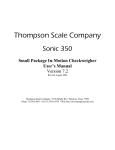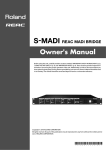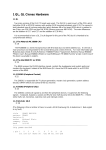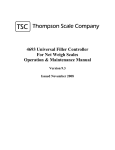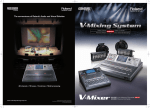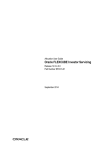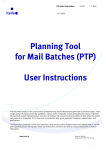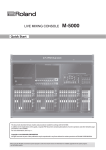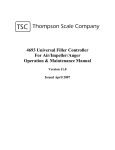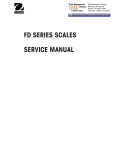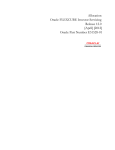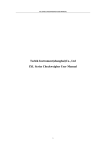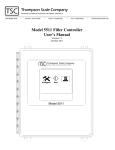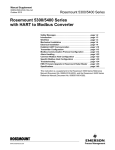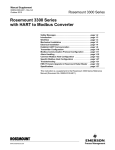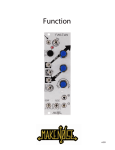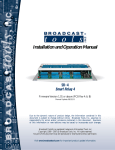Download 5297_EL_Checkweigher_Manual_Ver_8_7
Transcript
Thompson Scale Company Model 5297EL Entry Level Checkweigher User’s Manual Version 8.7 Revised November 2005 Table Of Contents Important Installation Information . . . . . . . . . . . . . . . . . . . . . . . . . . . . . . . . . . . . . . . . . . . . . . . . . . . . . . . . . . 1 1.1 Electrical Requirements & Wiring Methods . . . . . . . . . . . . . . . . . . . . . . . . . . . . . . . . . . . . . . . . . . . . 1 1.2 Enclosure Rating & Environmental Information . . . . . . . . . . . . . . . . . . . . . . . . . . . . . . . . . . . . . . . . . 1 1.3 Input and Output Connections . . . . . . . . . . . . . . . . . . . . . . . . . . . . . . . . . . . . . . . . . . . . . . . . . . . . . . . 2 1.3.1 110 VAC I/O . . . . . . . . . . . . . . . . . . . . . . . . . . . . . . . . . . . . . . . . . . . . . . . . . . . . . . . . . . . . . . . . . . 2 1.3.2 24 VDC I/O ................................................................2 1.4 System Battery for Time/Date Clock . . . . . . . . . . . . . . . . . . . . . . . . . . . . . . . . . . . . . . . . . . . . . . . . . . 3 5297 Hardware . . . . . . . . . . . . . . . . . . . . . . . . . . . . . . . . . . . . . . . . . . . . . . . . . . . . . . . . . . . . . . . . . . . . . . . . . . . 5 2.1 Internal Components . . . . . . . . . . . . . . . . . . . . . . . . . . . . . . . . . . . . . . . . . . . . . . . . . . . . . . . . . . . . . . 5 472 Power Supply card . . . . . . . . . . . . . . . . . . . . . . . . . . . . . . . . . . . . . . . . . . . . . . . . . . . . . . . . . 5 470 CPU card . . . . . . . . . . . . . . . . . . . . . . . . . . . . . . . . . . . . . . . . . . . . . . . . . . . . . . . . . . . . . . . . . 5 473 I/O card . . . . . . . . . . . . . . . . . . . . . . . . . . . . . . . . . . . . . . . . . . . . . . . . . . . . . . . . . . . . . . . . . . 5 573 I/O card . . . . . . . . . . . . . . . . . . . . . . . . . . . . . . . . . . . . . . . . . . . . . . . . . . . . . . . . . . . . . . . . . . 5 474 Scale Digitizer card . . . . . . . . . . . . . . . . . . . . . . . . . . . . . . . . . . . . . . . . . . . . . . . . . . . . . . . . . 5 478 Busboard . . . . . . . . . . . . . . . . . . . . . . . . . . . . . . . . . . . . . . . . . . . . . . . . . . . . . . . . . . . . . . . . . 6 479 Interface card . . . . . . . . . . . . . . . . . . . . . . . . . . . . . . . . . . . . . . . . . . . . . . . . . . . . . . . . . . . . . . 6 2.2 Front Panel Keyboard . . . . . . . . . . . . . . . . . . . . . . . . . . . . . . . . . . . . . . . . . . . . . . . . . . . . . . . . . . . . . 6 2.2.1 Function Keys . . . . . . . . . . . . . . . . . . . . . . . . . . . . . . . . . . . . . . . . . . . . . . . . . . . . . . . . . . . . 6 2.2.2 Scale Function Keys . . . . . . . . . . . . . . . . . . . . . . . . . . . . . . . . . . . . . . . . . . . . . . . . . . . . . . . 6 2.2.3 Numeric Keypad . . . . . . . . . . . . . . . . . . . . . . . . . . . . . . . . . . . . . . . . . . . . . . . . . . . . . . . . . . 7 2.3 Controller Programming . . . . . . . . . . . . . . . . . . . . . . . . . . . . . . . . . . . . . . . . . . . . . . . . . . . . . . . . . . . 7 Entering Recipe Information . . . . . . . . . . . . . . . . . . . . . . . . . . . . . . . . . . . . . . . . . . . . . . . . . . . . . . . . . . . . . . . 9 3.1 Main Menu Display . . . . . . . . . . . . . . . . . . . . . . . . . . . . . . . . . . . . . . . . . . . . . . . . . . . . . . . . . . . . . . 9 3.2 Entering Target & Reject Parameters . . . . . . . . . . . . . . . . . . . . . . . . . . . . . . . . . . . . . . . . . . . . . . . . . 9 3.3 Entering Reject Timer Settings . . . . . . . . . . . . . . . . . . . . . . . . . . . . . . . . . . . . . . . . . . . . . . . . . . . . . 10 3.4 Checkweigher Run Screen . . . . . . . . . . . . . . . . . . . . . . . . . . . . . . . . . . . . . . . . . . . . . . . . . . . . . . . . . 11 3.4.1 Weight Display . . . . . . . . . . . . . . . . . . . . . . . . . . . . . . . . . . . . . . . . . . . . . . . . . . . . . . . . . . 12 3.4.2 Weight Zone Display . . . . . . . . . . . . . . . . . . . . . . . . . . . . . . . . . . . . . . . . . . . . . . . . . . . . . 12 3.4.3 Quick Keys . . . . . . . . . . . . . . . . . . . . . . . . . . . . . . . . . . . . . . . . . . . . . . . . . . . . . . . . . . . . . 12 3.4.3.1 Clear Zone Totals . . . . . . . . . . . . . . . . . . . . . . . . . . . . . . . . . . . . . . . . . . . . . . . . . 13 3.4.3.2 Report on Statistics . . . . . . . . . . . . . . . . . . . . . . . . . . . . . . . . . . . . . . . . . . . . . . . 13 Calibration . . . . . . . . . . . . . . . . . . . . . . . . . . . . . . . . . . . . . . . . . . . . . . . . . . . . . . . . . . . . . . . . . . . . . . . . . . . . . 15 4.1 Calibration Check . . . . . . . . . . . . . . . . . . . . . . . . . . . . . . . . . . . . . . . . . . . . . . . . . . . . . . . . . . . . . . . 19 4.2 Calibration Errors . . . . . . . . . . . . . . . . . . . . . . . . . . . . . . . . . . . . . . . . . . . . . . . . . . . . . . . . . . . . . . . . 19 Controller Configuration . . . . . . . . . . . . . . . . . . . . . . . . . . . . . . . . . . . . . . . . . . . . . . . . . . . . . . . . . . . . . . . . . 21 5.1 Configuration Menu . . . . . . . . . . . . . . . . . . . . . . . . . . . . . . . . . . . . . . . . . . . . . . . . . . . . . . . . . . . . . . 21 5.1.1 Setting Sample Rate . . . . . . . . . . . . . . . . . . . . . . . . . . . . . . . . . . . . . . . . . . . . . . . . . . . . . . 22 5.1.2 Setting Filter Frequency . . . . . . . . . . . . . . . . . . . . . . . . . . . . . . . . . . . . . . . . . . . . . . . . . . . 22 5.1.3 Set A/D Gain Number . . . . . . . . . . . . . . . . . . . . . . . . . . . . . . . . . . . . . . . . . . . . . . . . . . . . . 22 5.1.4 Set Decimal Point . . . . . . . . . . . . . . . . . . . . . . . . . . . . . . . . . . . . . . . . . . . . . . . . . . . . . . . . 22 5.1.5 Initialize A/D Serial EEPROM . . . . . . . . . . . . . . . . . . . . . . . . . . . . . . . . . . . . . . . . . . . . . . 22 5.1.6 Get Next Menu . . . . . . . . . . . . . . . . . . . . . . . . . . . . . . . . . . . . . . . . . . . . . . . . . . . . . . . . . . 22 5.2 Secondary Configuration Menu . . . . . . . . . . . . . . . . . . . . . . . . . . . . . . . . . . . . . . . . . . . . . . . . . . . . 23 5.2.1 Photo-eye Configuration . . . . . . . . . . . . . . . . . . . . . . . . . . . . . . . . . . . . . . . . . . . . . . . . . . . 23 5.2.1.1 Early Weight Terminate Photo-eye . . . . . . . . . . . . . . . . . . . . . . . . . . . . . . . . . . . 23 5.2.1.2 Empty Package Detection . . . . . . . . . . . . . . . . . . . . . . . . . . . . . . . . . . . . . . . . . . 24 5.2.1.3 Conveyor Jam Condition . . . . . . . . . . . . . . . . . . . . . . . . . . . . . . . . . . . . . . . . . . . 24 5.2.1.4 High-Rate Photo-eyes . . . . . . . . . . . . . . . . . . . . . . . . . . . . . . . . . . . . . . . . . . . . . 25 5.2.1.5 Detecting Packages Too Close Together . . . . . . . . . . . . . . . . . . . . . . . . . . . . . . . 25 5.2.1.6 Using photo-eyes for pacing control . . . . . . . . . . . . . . . . . . . . . . . . . . . . . . . . . . 25 5.2.2 Set Display Increments . . . . . . . . . . . . . . . . . . . . . . . . . . . . . . . . . . . . . . . . . . . . . . . . . . . . 26 5.2.2.1 Setting Display Increments . . . . . . . . . . . . . . . . . . . . . . . . . . . . . . . . . . . . . . . . . 26 5.2.2.2 Setting Auto Zero . . . . . . . . . . . . . . . . . . . . . . . . . . . . . . . . . . . . . . . . . . . . . . . . . 27 5.2.2.3 Setting Motion Band . . . . . . . . . . . . . . . . . . . . . . . . . . . . . . . . . . . . . . . . 28 5.2.2.4 Setting Auto Zero Time . . . . . . . . . . . . . . . . . . . . . . . . . . . . . . . . . . . . . . 28 5.2.3 Test Routines . . . . . . . . . . . . . . . . . . . . . . . . . . . . . . . . . . . . . . . . . . . . . . . . . . . . . . . . . . . 29 5.2.3.1 473 I/O Test . . . . . . . . . . . . . . . . . . . . . . . . . . . . . . . . . . . . . . . . . . . . . . . . . . . . . 29 5.2.3.2 477 I/O Test . . . . . . . . . . . . . . . . . . . . . . . . . . . . . . . . . . . . . . . . . . . . . . . . . . . . 29 5.2.3.3 I/O Test . . . . . . . . . . . . . . . . . . . . . . . . . . . . . . . . . . . . . . . . . . . . . . . . . . 29 5.2.3.4 Local Loop Back Test . . . . . . . . . . . . . . . . . . . . . . . . . . . . . . . . . . . . . . . 30 5.2.3.5 Remote Loop Back Test . . . . . . . . . . . . . . . . . . . . . . . . . . . . . . . . . . . . . . 30 5.2.3.6 Test Printer/Remote Port . . . . . . . . . . . . . . . . . . . . . . . . . . . . . . . . . . . . . . . . . . . 30 Controller Parts List . . . . . . . . . . . . . . . . . . . . . . . . . . . . . . . . . . . . . . . . . . . . . . . . . . . . . . . . . . . . . . . . . . . . . 33 Serial Port Information . . . . . . . . . . . . . . . . . . . . . . . . . . . . . . . . . . . . . . . . . . . . . . . . . . . . . . . . . . . . . . . . . . . 35 7.1 #470 CPU Card “REMOTE” Port . . . . . . . . . . . . . . . . . . . . . . . . . . . . . . . . . . . . . . . . . . . . . . . . . . . 35 7.2 Reporting Package “PRINTER” Port . . . . . . . . . . . . . . . . . . . . . . . . . . . . . . . . . . . . . . . . . . . . . . . . . 36 7.2.1 Serial Converter . . . . . . . . . . . . . . . . . . . . . . . . . . . . . . . . . . . . . . . . . . . . . . . . . . . . . . . . . 37 7.3 #477 Full-Duplex Serial Card . . . . . . . . . . . . . . . . . . . . . . . . . . . . . . . . . . . . . . . . . . . . . . . . . . . . . . 39 Figures #477 Card Layout . . . . . . . . . . . . . . . . . . . . . . . . . . . . . . . . . . . . . . . . . . . . . . . . . . . . . . . . . . . . . . . . . . . . . . . . . 40 Auto Zero Settings . . . . . . . . . . . . . . . . . . . . . . . . . . . . . . . . . . . . . . . . . . . . . . . . . . . . . . . . . . . . . . . . . . . . . . . 28 Auto Zero Time . . . . . . . . . . . . . . . . . . . . . . . . . . . . . . . . . . . . . . . . . . . . . . . . . . . . . . . . . . . . . . . . . . . . . . . . . . 28 Calibration Complete Reference . . . . . . . . . . . . . . . . . . . . . . . . . . . . . . . . . . . . . . . . . . . . . . . . . . . . . . . . . . . . . 18 Calibration Main Menu . . . . . . . . . . . . . . . . . . . . . . . . . . . . . . . . . . . . . . . . . . . . . . . . . . . . . . . . . . . . . . . . . . . . 15 Calibration Weight Units . . . . . . . . . . . . . . . . . . . . . . . . . . . . . . . . . . . . . . . . . . . . . . . . . . . . . . . . . . . . . . . . . . . 16 Calibration Zero Setting . . . . . . . . . . . . . . . . . . . . . . . . . . . . . . . . . . . . . . . . . . . . . . . . . . . . . . . . . . . . . . . . . . . . 16 Changing Test Weight Value . . . . . . . . . . . . . . . . . . . . . . . . . . . . . . . . . . . . . . . . . . . . . . . . . . . . . . . . . . . . . . . . 15 Checkweigher Run Screen . . . . . . . . . . . . . . . . . . . . . . . . . . . . . . . . . . . . . . . . . . . . . . . . . . . . . . . . . . . . . . . . . 12 Configuration Menu . . . . . . . . . . . . . . . . . . . . . . . . . . . . . . . . . . . . . . . . . . . . . . . . . . . . . . . . . . . . . . . . . . . . . . 21 Configuration Menu #1 . . . . . . . . . . . . . . . . . . . . . . . . . . . . . . . . . . . . . . . . . . . . . . . . . . . . . . . . . . . . . . . . . . . . 21 Display Increment Setting . . . . . . . . . . . . . . . . . . . . . . . . . . . . . . . . . . . . . . . . . . . . . . . . . . . . . . . . . . . . . . . . . . 26 Display Increments . . . . . . . . . . . . . . . . . . . . . . . . . . . . . . . . . . . . . . . . . . . . . . . . . . . . . . . . . . . . . . . . . . . . . . . 27 Final Zero Setting . . . . . . . . . . . . . . . . . . . . . . . . . . . . . . . . . . . . . . . . . . . . . . . . . . . . . . . . . . . . . . . . . . . . . . . . . 17 Main Menu . . . . . . . . . . . . . . . . . . . . . . . . . . . . . . . . . . . . . . . . . . . . . . . . . . . . . . . . . . . . . . . . . . . . . . . . . . . . . . . 9 Printer Schematic . . . . . . . . . . . . . . . . . . . . . . . . . . . . . . . . . . . . . . . . . . . . . . . . . . . . . . . . . . . . . . . . . . . . . . . . . 37 Reject Timer Entry . . . . . . . . . . . . . . . . . . . . . . . . . . . . . . . . . . . . . . . . . . . . . . . . . . . . . . . . . . . . . . . . . . . . . . . . 10 Remote Port Schematic . . . . . . . . . . . . . . . . . . . . . . . . . . . . . . . . . . . . . . . . . . . . . . . . . . . . . . . . . . . . . . . . . . . . 35 Report Statistics Screen . . . . . . . . . . . . . . . . . . . . . . . . . . . . . . . . . . . . . . . . . . . . . . . . . . . . . . . . . . . . . . . . . . . 13 Secondary Configuration Menu . . . . . . . . . . . . . . . . . . . . . . . . . . . . . . . . . . . . . . . . . . . . . . . . . . . . . . . . . . . . . 23 Selecting Optional Photo-Eyes . . . . . . . . . . . . . . . . . . . . . . . . . . . . . . . . . . . . . . . . . . . . . . . . . . . . . . . . . . . . . . 23 Setting Motion Band . . . . . . . . . . . . . . . . . . . . . . . . . . . . . . . . . . . . . . . . . . . . . . . . . . . . . . . . . . . . . . . . . . . . . . 28 Setting Span . . . . . . . . . . . . . . . . . . . . . . . . . . . . . . . . . . . . . . . . . . . . . . . . . . . . . . . . . . . . . . . . . . . . . . . . . . . . . 18 Span Adjustment . . . . . . . . . . . . . . . . . . . . . . . . . . . . . . . . . . . . . . . . . . . . . . . . . . . . . . . . . . . . . . . . . . . . . . . . . 18 Target Weight Entry . . . . . . . . . . . . . . . . . . . . . . . . . . . . . . . . . . . . . . . . . . . . . . . . . . . . . . . . . . . . . . . . . . . . . . . . 9 Test Weight Entry . . . . . . . . . . . . . . . . . . . . . . . . . . . . . . . . . . . . . . . . . . . . . . . . . . . . . . . . . . . . . . . . . . . . . . . . 15 Zero Setting Status . . . . . . . . . . . . . . . . . . . . . . . . . . . . . . . . . . . . . . . . . . . . . . . . . . . . . . . . . . . . . . . . . . . . . . . . 17 Chapter 1 Important Installation Information WARNING: THIS EQUIPMENT IS TO BE INSTALLED AND SERVICED BY QUALIFIED SERVICE TECHNICIANS ONLY. Instructions within this manual and attached drawings are to be strictly followed to insure both personnel safety and proper operation of the equipment. Please read this chapter carefully, and the following chapters on mechanical and electrical installation before attempting to install or operate this equipment. 1.1 Electrical Requirements & Wiring Methods The 5297 controller requires 110 VAC power from a dedicated branch circuit breaker rated at 5 Amps Max. This breaker is to be used as the primary means of disconnecting power from the filler controller when preforming maintenance. The 5297 controller does not typically require an isolation or power conditioning transformer. Power from 89 to 130 VAC, 60 Hz. is acceptable. Minimum wire gauge for supply wiring is 16 Ga. stranded conductor, provided with an Earth Ground. Solid conductors should not be used. All wiring routed to or from the 5297 controller must be provided in accordance with National Electrical Code requirements. Properly rated UL recognized or listed conduit hubs should be used to maintain the NEMA 4X rating of the control enclosure. Recommended conduit sizes and wire sizes are noted on drawings 5297-1, found in Appendix A of this manual. Voltage supply wiring must be routed per instructions found on drawing 5297-1 of this manual. The #472 Power supply card located within the 5297 controller provides a termination point for supply 110 VAC power and Ground. The “Hot” side of the supply voltage (L1) is terminated on the “L1-IN” terminal on the face of the #472 card. Voltage is internally routed through a fuse located on the #472 card, and the card’s front panel Power On/Off switch. A front panel voltage output terminal (L1-OUT) should be used for powering internal I/O cards within the controller. Fuse sizes and ratings for the #472 Power Supply card can be found in Appendix A, drawing 5297-2. 1.2 Enclosure Rating & Environmental Information The 5297 controller is housed in a NEMA 4X (IP67) rated fiberglass enclosure. Conduit openings should be made on the enclosure as noted on Drawing 5297-1, and are to be used for routing power, load cell, and I/O wiring to and from the enclosure. Additional conduit openings may be made in the enclosure, in accordance with specifications shown on drawing 5297-1, found in Appendix A of this manual. The recommended operating temperature for the 5297 controller is -10° to +40° C Thompson Scale Model 5297EL Entry Level Checkweigher User’s Manual Revision 8.7 November 2003, Page 2 1.3 Input and Output Connections The 5297 controller can be provided with the standard 110 VAC inputs and outputs, as described in section 1.3.1 below, or with optional 24 VDC inputs and outputs, described in 1.3.2 1.3.1 110 VAC I/O Control level inputs provided with this equipment are rated for 110 VAC, maximum 500mA current draw, 60 Hz., and are intended for the connection of resistive devices and contact closures from field devices such as limit switch contacts, photo-eye contacts, or push button contacts. Do not connect DC voltages to 110 VAC inputs. Outputs provided within the 5297 controller are either Relay Outputs or Solid State (Triac) outputs, and as a factory default are pre-wired to the #472 Power Supply’s L1-OUT and L2 (Neutral) terminal, providing a means of disconnecting I/O power through the #472 card’s Power On/Off switch. 1.3.2 24 VDC I/O The #573 24 VDC I/O card requires a 24 VDC power supply connected to the L1 and L2 terminals on this card. This source supply, available as an option from Thompson Scale, must be UL/CSA rated at switching power supply rated at 150 Watts minimum, and have its 110 VAC input voltage supplied from the #472 Power Supply card’s LI-OUT and L2 connections. This provides a disconnect to the switching power supply when power is disconnected from the #472 card. IF A SEPARATE 24 VDC SOURCE IS WIRED TO THE #573 I/O CARD, A WARNING STICKER MUST BE APPLIED IN A CONSPICUOUS LOCATION ON THE OUTSIDE OF THE CONTROL ENCLOSURE WARNING OF MULTIPLE POWER SOURCES. The #573 card is provided with both Source and Sink inputs and outputs. Caution should be used when connecting peripheral devices to these I/O to ensure they are compatible with the type of I/O being used. Source I/O The + side of the 24 VDC circuit is connected to L1 on the #573 card and common is connected to the L2 terminal. Sink I/O The common side of the 24 VDC circuit is connected to L1 on the #573 card and +24 is connected to the L2 terminal. WARNING: FILLING OPERATIONS MAY START OR STOP UNEXPECTEDLY. FOLLOW PROPER LOCK-OUT PROCEDURES BEFORE WORKING ON THIS EQUIPMENT! Thompson Scale Co. • 2758 Bingle Rd. • Houston TX 77055, Phone (713) 932-9071• Fax (713) 932-9379 • [email protected] Web Site www.thompsonscale.com Thompson Scale Model 5297EL Entry Level Checkweigher User’s Manual Revision 8.7 November 2003, Page 3 1.4 System Battery for Time/Date Clock The 5297 controller contains a time/date clock for use with the system’s calibration audit trail, and for calculating production rates and time/date stamps used on production reports. The time/date clock I.C. chip located on the system’s #470 CPU card is maintained by a self-charging battery back, which is also located on the #470 CPU card. This battery will continue to properly operate the time/date clock chip for a period up to 6 months if AC power is lost to the controller. The self-charging battery is designed to last for the life of the CPU card, and will never require field replacement. The battery is permanently affixed to the printed circuit card, and under no circumstances should it be removed for testing, repair, or replacement. Contact Thompson Scale Co. for instructions on return of the #470 CPU card in case of battery failure. CAUTION: Danger of Explosion if battery is incorrectly replaced. Replace only with the same or equivalent type recommended by the manufacturer. Dispose of used batteries according to the manufacturer’s instructions. Thompson Scale Co. • 2758 Bingle Rd. • Houston TX 77055, Phone (713) 932-9071• Fax (713) 932-9379 • [email protected] Web Site www.thompsonscale.com Thompson Scale Model 5297EL Entry Level Checkweigher User’s Manual Revision 8.7 November 2003, Page 4 Thompson Scale Co. • 2758 Bingle Rd. • Houston TX 77055, Phone (713) 932-9071• Fax (713) 932-9379 • [email protected] Web Site www.thompsonscale.com Chapter 2 5297 Hardware This chapter is dedicated to describing the hardware within the controller and the front panel keyboard. 2.1 Internal Components The 5297 controller is housed in a NEMA 4X (wash down) rated fiberglass enclosure measuring 14" x 12" x 8" deep. It includes a membrane-key overlay with function and number keys used for all operations of the controller. Internally, the controller is comprised of an aluminum card cage providing a degree of EMI & RFI protection for electronic cards contained within the card cage. Within the cage is a set of four (4) printed circuit cards, each performing a specific function for the filler. These cards are: 472 Power Supply card. This card contains terminals for incoming 110 VAC or 220 VAC, single phase power, and offers a fused output power source to other cards within the cage. A power On/Off switch is also provided for maintenance purposes. 470 CPU card. The CPU card performs all arithmetic calculations, and holds both RAM (random access memory) primarily used for temporary storage of data, and EEPROM memory (electrically erasable programmable read only memory) used for maintaining system programmable variables and calibration constants. This card also contains two (2) 20mA current loop serial ports. These ports are; "REMOTES" and "PRINTER". These ports and their configuration and use are discussed later in this manual. 473 I/O card. Up to eight 110 VAC inputs from system photo-eyes or other devices can be terminated on the 473 card's input terminal strip. 110 VAC Outputs corresponding to instructions issued via the 470 CPU are handled by solid state Triac or relay outputs generated on the 473 card. These inputs and outputs are defined on drawings contained in the Appendixes of this manual. 573 I/O card. Eight 24 VDC inputs can be provided as an option. Inputs can be all wired as Source or Sink inputs. (See page 2, item1.3.2 for definition of sink/source) There are also eight 24 VDC outputs provided on the 573 card. 474 Scale Digitizer card. The system load cell(s) are responsible for transmitting an analog output proportional to the load of the product being weighed. The load cell is connected to the 474 card. A precision output voltage is used to excite the load cell, and a response in the form of a millivolt (mV) output is generated by the load cell. The 474 card is responsible for converting this millivolt response to a digital value, and then transmitting this value to the controller's CPU card. Thompson Scale Model 5297EL Entry Level Checkweigher User’s Manual Revision 8.7 November 2003, Page 6 478 Busboard. The busboard resides within the card cage, mounted to the back panel of the 5297 controller. The 478 contains minimal filtering circuitry to provide a degree of noise immunity on data lines used by all cards within the card rack. Edge connectors are provided for each of the I/O cards in the rack. 479 Interface card. The 479 card is mounted to the inside of the 5297 controller door, and is responsible for several functions. First, it interprets keyboard inputs and transmits their status to the 470 CPU card via a 25 conductor ribbon cable. It also receives display data from the 470 CPU and drives the LCD display mounted above the 479 card. Circuitry exists on 479 card to provide a high voltage power supply to the LCD's back light, and terminals are available for inclusion of intrinsic safety barriers to protect the keyboard in hazardous area locations. The LCD display used is a 128 x 64 pixel graphics display module capable of displaying both text and complex graphics. It consists of a display, cold cathode vacuum flourescent back light, and display controller circuitry board. These components are housed in a single, easy to replace module that has a life expectancy of at approximately 5 years. An adjustment screw is provided on the 479 Interface card, adjacent to the back light power supply for adjusting the contrast of the LCD display. 2.2 Front Panel Keyboard The front panel of the 5297 is covered with a wash-down rated membrane keypad. This keypad provides all the interface functions required for the operator to calibrate, set up, and operate the 5297 controller. The keyboard is divided into three (3) distinct groupings; function keys, scale function keys, and numeric keypad. 2.2.1 Function Keys The 5297 keyboard contains two important keys that will be used during normal operation of the controller. These are; Run/Menu and Filler/Scale. The Run/Menu key is used to select the mode in which the controller operates. In the Run mode, the display shows current or last unit weight and statistics. The Menu mode allows the operator to step through the menu variables, adjusting Target weight, reject timers, and time and date functions. The Filler/Scale key is used once the operator first selects the Menu mode from the Run/Menu key. In the “Filler” mode, the above functions are available. In the Scale mode, the 5297 display becomes a weigh meter. As a weigh meter, the scale function keys become active, and can be used to zero the scale, take a Tare, and transmit the displayed weight to a printer. These functions affect the operating zero and Tare functions used within the set up portion of the controller. 2.2.2 Scale Function Keys As described above, the operator may select to use the 5297 as a weigh meter, selecting this function with the Filler/Scale key. Once in this mode, the 5297 is under the control of the function keys located directly below the display. These keys include; Zero, Gross/Net, TARE, Units, and Print. Thompson Scale Co. • 2758 Bingle Rd. • Houston TX 77055, Phone (713) 932-9071• Fax (713) 932-9379 • [email protected] Web Site www.thompsonscale.com Thompson Scale Model 5297EL Entry Level Checkweigher User’s Manual Revision 8.7 November 2003, Page 7 2.2.3 Numeric Keypad The numeric keypad is used in both the Filler and Scale modes, and allows the operator the ability to enter data into the 5297 controller. There are also other function keys provided for data entry. These are Enter and Escape. Once a variable has been edited or new information entered, the operator hits the Enter key to complete the task. The Escape key can be used at any time to immediately exit from the menu or function being edited without making any changes. A front panel Start and Stop key do not operate for the checkweigher program. A front panel Emergency Stop is included in some systems, and removes power from the controller, shutting down the 5297 controller in case of an emergency. This E-stop should not be used as a Power On/Off switch since it will greatly affect the life of the switch. 2.3 Controller Programming The 5297 has been programmed to provide two distinctly different functions. First, and most importantly, it operates as a fully integrated checkweigher controller capable of handling all system timers, automatic tracking of packages across the scale and tracking and correction of the system operating zero. This mode also provides the operator with an easy to understand display interface for operating the machinery. Secondly, the 5297 performs standard weigh scale functions. In this mode the 5297 becomes a full function scale indicator, displaying real-time weight information and status indicators required by weigh scale equipment. Thompson Scale Co. • 2758 Bingle Rd. • Houston TX 77055, Phone (713) 932-9071• Fax (713) 932-9379 • [email protected] Web Site www.thompsonscale.com Thompson Scale Model 5297EL Entry Level Checkweigher User’s Manual Revision 8.7 November 2003, Page 8 Thompson Scale Co. • 2758 Bingle Rd. • Houston TX 77055, Phone (713) 932-9071• Fax (713) 932-9379 • [email protected] Web Site www.thompsonscale.com Chapter 3 Entering Recipe Information The 5297 controller contains menus for entry of Target weight, reject limits and timers. Follow the instructions below for setting these variables. Samples of the main checkweigher display and sub menus are discussed as well. 3.1 Main Menu Display Access the Main Menu. If in the Checkweigher screen, press the Esc key until the Main Menu is displayed. From other screens, press the Esc key or the Menu/Run key to display this screen. The following screen is displayed: MAIN MENU CHECKWEIGHER MODE 1) TARGET WEIGHT 2) SET REJECT TIMER 3) CALIBRATE CHECKWEIGHER 4) PRINTER ESC) RETURN Main Menu 3.2 Entering Target & Reject Parameters Selecting item #1 “Target Weight” will display the following screen: 1) HIGH REJECT 51.00 LB 2) TARGET WEIGHT 50.00 LB 3) LOW REJECT 49.00 LB 4) CONTAINER WEIGHT 5) WEIGHT UNITS ESC) RETURN Target Weight Entry Screen 0.50 LB LB Thompson Scale Model 5297EL Entry Level Checkweigher User’s Manual Revision 8.7 November 2003, Page 10 This screen allows for entry on reject limits, target weight and a container (TARE) weight for the package. The value entered for high or low reject will cause a package weighing that value or greater to be rejected. For example, if the high reject is 51.00 lbs., then any package weighing 51.00 or larger will reject. For low reject, a value of 49.00 or lower will reject. The container weight (TARE) can be entered as 0.00. This will cause the checkweigher to display GROSS weight (product and the container weights combined). Any value greater than 0.00 will be removed from the actual weight determined by the checkweigher, displaying the Net weight of the package. The weight units screen shows a selection of weight conversions; lbs, kg, oz, and g. If the system has been calibrated in either lbs. or kg, then weight values in this menu can be entered as either lbs. or kg. However, if the Checkweigher has been calibrated in oz., then only ounces can be entered in this menu. If the system has been calibrated in g., then only grams can be entered into this menu. Attempting to select a non-compatible weight conversion to that used in calibration will result in an error displayed in the Checkweigher screen. 3.3 Entering Reject Timer Settings The 5297 Checkweigher can automatically actuate reject devices to remove off-spec product from the production line. Settings found within the Main Menu allow the operator to enter and adjust timers associated with these outputs. Select Main Menu item #2 “Set Reject Timer”. The following screen will be displayed: SET REJECTOR TIMES DELAY TIME = 0.0 SEC DURATION TIME = 0.5 SEC 1) SET REJECT DELAY TIME 2) SET REJECT DURATION TIME ESC) RETURN Reject Timer Entry Screen The Checkweigher controller default reject output configuration generates a single reject output for both lowreject and high-reject weights. The controller can also be configured to operate these outputs separately, or in conjunction with an output for a metal detector placed up-stream of the Checkweigher. Settings for the default single low/high reject output are described in this portion of the manual. For description on setting other reject output configurations and their operation, refer to controller configuration. Thompson Scale Co. • 2758 Bingle Rd. • Houston TX 77055, Phone (713) 932-9071• Fax (713) 932-9379 • [email protected] Web Site www.thompsonscale.com Thompson Scale Model 5297EL Entry Level Checkweigher User’s Manual Revision 8.7 November 2003, Page 11 The single low/high reject output is controlled by two internal timers: Delay Time is the time that elapses between the actual moment the package is weighed and the time it takes to reach proper positioning at the reject device. Duration Time is the time the reject output signal is held actuated. A weighment occurs as a package enters the weigh station conveyor and travels across the conveyor. The weight of the package is detected by the Checkweigher controller, and as the load increases, the controller generates an internal "ramp" of weight samples. Once the package is completely on the weigh station, this "ramp" flattens out since the weight is no longer increasing. As the head of the package touches the down stream conveyor, the weight of that package begins to decrease. This "down ramp" of weight samples is detected by the Checkweigher controller, and the weighment cycle is terminated. Upon termination, the controller makes several calculations, and generates a final weight value for that package. Termination occurs when the leading edge of the package exits the weigh station onto the down stream conveyor OR when the Early Weight Terminate photo-eye located at the exit end of the weigh station is blocked by the package’s leading edge. This is the moment when the Delay Time timer begins to count down. When connecting directly to a reject solenoid or device that has complete control of the reject device solenoid, it is good general practice to set Duration Time to 0.0, and run a package across the Checkweigher. Using a stop watch, note the amount of time required for the package to reach the reject device once the weight value of that package is first displayed on the Checkweigher controller. Once this time is approximated, input a Duration Time of 0.1 second so that the reject solenoid can be actuated without actual discharge of the package. This allows for adjustment of the Delay Time without the possibility of destroying a package in the process. In many cases, the Checkweigher’s reject output is tied to the system PLC (programmable logic controller) used to operate other portions of the packaging line. In turn, timing for operation of the reject device is handled from the PLC. In these cases it is usually recommended that our Delay Time be set to 0.0 and Duration Time set to 0.2 second to generate a "pulse" input to the PLC. Please check with your system integrator or packaging line equipment manufacturer for details on this interface. 3.4 Checkweigher Run Screen The checkweigher run screen is where the 5297 controller will reside the majority of the time. This screen displays the last unit weight as well as a live scale reading, zone totals and access to production statistics. Thompson Scale Co. • 2758 Bingle Rd. • Houston TX 77055, Phone (713) 932-9071• Fax (713) 932-9379 • [email protected] Web Site www.thompsonscale.com Thompson Scale Model 5297EL Entry Level Checkweigher User’s Manual Revision 8.7 November 2003, Page 12 50.10 G LB LOW 10 48.05 G LB GOOD 237 ESC) RETURN 0) CLEAR HIGH 19 1) REPORT Checkweigher Screen 3.4.1 Weight Display In the checkweigher run screen, two weight values are displayed in large bold character. The left weight value is the final checked weight of the last package to cross the scale. The right weight value is a “live” but filtered scale reading provided as status on the scale’s operation. The live weight can alert the operator to any problems that may exist with the checkweigher’s inability to automatically update the operating zero for the scale or other issues that may affect accurate capture of checked weight. Adjacent to each weight display is an indicator for Gross or Net weight (shown as either a G or N). Gross weight is equal to total weight of both the container weight and weight of product within the container. Net weight is displayed if the user has programmed in a TARE or container weight value within the Target weight menu (See section 3.2 above). Adjacent to the indicator for Gross or Net is an indicator of weight conversion. If the Target weight was entered as pounds, a LB symbol will be shown. KG is shown for kilograms, OZ for ounces and G for grams. 3.4.2 Weight Zone Display Directly below the weight display is a box containing three weight categories; Low, Good & High. As each package is weighed, its value is compared to the Target weight and low and high reject limits entered in the Target Weight setting menu. If the package is deemed to be a low reject, the zone box for “Low” will change to reverse video and the counter below that tag will increment by one. The weight zone display provides a convenient visual indication of package weight performance at the checkweigher, even when the user is up to 20 feet from the 5297 controller. In addition, the zone counters associated with each zone provide quick status on the number of acceptable and reject packages crossing the scale. 3.4.3 Quick Keys Located below the zone boxes are three quick key selections. The far left selection is Esc (escape key), which returns the controller to the Main Menu screen. The other two keys are described below: Thompson Scale Co. • 2758 Bingle Rd. • Houston TX 77055, Phone (713) 932-9071• Fax (713) 932-9379 • [email protected] Web Site www.thompsonscale.com Thompson Scale Model 5297EL Entry Level Checkweigher User’s Manual Revision 8.7 November 2003, Page 13 3.4.3.1 Clear Zone Totals Pressing the zero (0) key on the front panel keyboard while in the checkweigher run screen will present a prompt to the user for clearing the zone totals residing in the boxes just below the weight display. The operator must select yes or no to continue. Selecting yes will reset the values in all three zone boxes to zero. Selecting no will abort the current screen and return to the checkweigher run screen. 3.4.3.2 Report on Statistics Pressing the one (1) key on the front panel keyboard while in the checkweigher run screen will present a secondary screen containing production statistics information. A sample of this screen is shown below: TOTAL UNITS TOTAL WEIGHT MEAN UNIT WEIGHT 7 419.47 59.92 ESC) RETURN Report Statistics Screen These values are updated as each package crosses the checkweigher, and will be cleared when the operator selects the “0" key from the checkweigher run screen (clear totals) or when the Target weight is changed in the Main Menu. Thompson Scale Co. • 2758 Bingle Rd. • Houston TX 77055, Phone (713) 932-9071• Fax (713) 932-9379 • [email protected] Web Site www.thompsonscale.com Thompson Scale Model 5297EL Entry Level Checkweigher User’s Manual Revision 8.7 November 2003, Page 14 Thompson Scale Co. • 2758 Bingle Rd. • Houston TX 77055, Phone (713) 932-9071• Fax (713) 932-9379 • [email protected] Web Site www.thompsonscale.com Chapter 4 Calibration The 5297 controller is easily calibrated, and does not require the use of potentiometers to adjust the Zero or Span for the scale card. This is accomplished through the use of digital potentiometers built into the 5297's electronics. Following are the steps required to calibrate the controller. NOTE: A test weight equal to at least 25% of the full load capacity of the scale is required to perform calibration. Check your specific system's load cell to confirm the capacity of the scale. From the Main Menu, select item #3, Calibrate Filler. The display will automatically change to the calibrate screen as shown below. THE CALIBRATION TEST WEIGHT IS 50.00 1) ENTER NEW TEST WEIGHT ENTER) OK, CONTINUE ESC)RETURN Calibration Main Menu The operator is presented with the current test weight value and a choice to either change the test weight value, accept the current value, or escape back to the Main Menu. The screens below are for changing to a new test weight value. CHANGE CALIBRATION TEST WEIGHT 50.00 1)ENTER NEW CALIBRATION WEIGHT 2)CHANGE CAL WEIGHT UNITS ESC)RETURN Change Test Weight Value This screen allows the operator to change not only the value of the test weight, but the units of this value. The screen below represents choice number 1. Thompson Scale Model 5297EL Entry Level Checkweigher User’s Manual Revision 8.7 November 2003, Page 16 CHANGE CALIBRATION TEST WEIGHT THEN PRESS ENTER 0.00 ESC)RETURN Changing Calibration Wt. Once a new value has been entered the screen will revert to the one shown above, again presenting the opportunity to change or accept the test weight value. If item #2, "Change Cal. Weight Units" is chosen, then the following screen is displayed. SELECT CAL TEST WEIGHT UNITS 1) LBS 2) KG 3) OZ 4) GRAMS ESC)RETURN Change Cal Wt. Units When an item is selected, the display automatically reverts to the previous screen, allow the operator the opportunity to verify the current units and/or change these units. Now to return to the actual calibration of the scale. If you choose "OK" from the main calibrate menu, the controller display will change to the following. SETTING ZERO CLEAR WEIGH SCALE PRESS ENTER WHEN READY Setting Zero Screen Thompson Scale Co. • 2758 Bingle Rd. • Houston TX 77055, Phone (713) 932-9071• Fax (713) 932-9379 • [email protected] Web Site www.thompsonscale.com Thompson Scale Model 5297EL Entry Level Checkweigher User’s Manual Revision 8.7 November 2003, Page 17 When enter is pressed, the display changes to show the operator the adjustment of the digital potentiometer. This is done to provide status of the zero setting as well as provide useful information when trouble shooting the controller or filler. SETTING ZERO PLEASE STAND BY -------------32768 ---------- 1024 Zero Setting Status The top value is an internally generated value equal to the potentiometer's setting, and will self-adjust during this phase of calibration. The lower value is the zero offset induced by the controller as it attempts to determine the dead load value and capacity of the load cell used in the scale. These two values will change very little once calibration has been executed the first time on your equipment. Once the two values have been adjusted to within specification, the 5297 will display a status screen for reference only. A-D OFFSET NUMBER IS 32768 OFFSET DAC SETTING IS 1024 PRESS ENTER TO CONTINUE ESC)RETURN Zero Setting Reference Pressing Enter at this time will advance the display to the Span setting screen as shown below. Thompson Scale Co. • 2758 Bingle Rd. • Houston TX 77055, Phone (713) 932-9071• Fax (713) 932-9379 • [email protected] Web Site www.thompsonscale.com Thompson Scale Model 5297EL Entry Level Checkweigher User’s Manual Revision 8.7 November 2003, Page 18 SETTING SPAN PLACE TEST WEIGHT ON WEIGHT SCALE PRESS ENTER WHEN READY ESC)RETURN Span Screen The operator is prompted to place the test weight onto the scale and press Enter to continue. The next screen is displayed as the Span setting is adjusted. SETTING SPAN PLEASE STAND BY Span Adjustment Screen Once the Span adjustment is completed, the controller will display a calibration complete screen showing the operator the offset DAC setting obtained earlier, and a calibration constant that will be used throughout the checkweighing operation. CALIBRATION COMPLETE OFFSET DAC SETTING 1024 LB. CAL FACTOR 173879 ENTER) RETURN TO MAIN MENU Cal Complete Screen Thompson Scale Co. • 2758 Bingle Rd. • Houston TX 77055, Phone (713) 932-9071• Fax (713) 932-9379 • [email protected] Web Site www.thompsonscale.com Thompson Scale Model 5297EL Entry Level Checkweigher User’s Manual Revision 8.7 November 2003, Page 19 At this point calibration has been completed, and the operator may return to the Main menu or the Run menu. Again, once the system has been calibrated there is little to no adjustment from one calibration to the next, so this procedure goes very quickly. Please note that if the Span does require adjustment the final screen will ask for calibration to be executed a second time to ensure complete accuracy. 4.1 Calibration Check Calibration of the scale may be checked periodically by placing the 5297 into the SCALE mode. In the RUN screen, press the "Filler/Scale" membrane switch one time to enter into the SCALE mode. The 5297 display will change to a live weight reading, which is constantly updated and shows current weight. In the SCALE mode, the front panel Zero, Units, Gross, and Net membrane switches located directly below the display may be used to perform those specific functions. To Check calibration, Zero the display and then place a known test weight onto the scale. Displayed weight should equal the test weight value, plus or minus 1 increment of resolution. Keep in mind that the displayed weight value may fluctuate one or two increments over time, so Zero the display before placing the test weight onto the scale. When calibration check is complete, hit the "Filler/Scale" membrane switch to return to the checkweigh mode. 4.2 Calibration Errors There are several error screens that reside within the calibration routine. The data within these error screens should be recorded for reference when discussing calibration problems with a service technician. In most cases, the errors are caused by a problem with the scale, and relate to the controller's inability to properly span the scale due to load cell damage or weigh station mechanical restrictions. The four error screens are: "Cannot Zero Scale" “No Test Weight On Scale” “Span At Either Max Or Min” "Cannot write to serial EEPROM" “Cannot Zero Scale” is typically encountered when the load cell output is at either zero millivolts or below, or is greater than 30 millivolts. Check the load cell mount for mechanical restrictions such as improperly adjusted shipping bolts within the scale, or mechanical binds caused by interference of the “live” portion of the scale and surrounding structure. Thompson Scale Co. • 2758 Bingle Rd. • Houston TX 77055, Phone (713) 932-9071• Fax (713) 932-9379 • [email protected] Web Site www.thompsonscale.com Thompson Scale Model 5297EL Entry Level Checkweigher User’s Manual Revision 8.7 November 2003, Page 20 “No Test Weight On Scale” is displayed if the millivolt output of the load cell when the test weight is applied is either no different than or only slightly different than the reading without the test weight applied. This usually indicates that either the test weight is too small, the load cell is damaged, or shipping links have not been removed from the scale. “Span At Either Max Or Min” indicates that the digital potentiometer used to adjust Span is either adjusted to its minimum or maximum value, and that the Span of the load cell cannot be captured. This typically indicates one of two problems. The first is that the size of test weight used in proportion to the load cell full load capacity is not adequate to induce the minimum required offset between the zero established in the first part of calibration and the current load cell reading. The controller requires a minimum of 2.5 mV offset between the zero reading and the test weight applied reading. Use of a larger test weight typically remedies the problem. The second possibility is that either the #474 card or the load cell are damaged and should be tested and/or replaced. “Cannot Write To Serial EEPROM” the calibration procedure requires writing and reading to the serial EEPROM that resides on the #474 Scale Digitizer card. If data cannot be written and stored, the calibration procedure cannot be completed. Although not typical, it is possible that some corrosion has occurred between the busboard’s card edge connector and that of the #474 scale card, and data is either not properly transmitted or not transmitted at all. Usually removing the #474 card and cleaning the edge connector will solve this problem. If it does not, it may be that components on either the #474 card or #470 card are inoperable, and either card may require replacement. Thompson Scale Co. • 2758 Bingle Rd. • Houston TX 77055, Phone (713) 932-9071• Fax (713) 932-9379 • [email protected] Web Site www.thompsonscale.com Chapter 5 Controller Configuration The 5297 controller contains a configuration menu to allow for adjustment of several system variables specific to the type of checkweigher being operated. The following chapter describes each of the variables found within the configuration menu. EXTREME CAUTION should be used when making adjustment to ANY configuration variable. DO NOT attempt to adjust any settings without a complete understanding of the function and variable you are about to adjust. It is strongly recommended that you contact the Factory for advice on changing any setting within this controller. It is recommended that final system configuration variables are recorded on the sheet provided at the end of this Chapter. This information may have to be entered again if configuration is corrupted, lost, or a new CPU card is ever installed into the controller. To access the configuration menu, you must be in the Menu mode. Hit the following key sequence: 7 8 9 - (minus sign) The display will automatically change over to the configuration menu. You may exit this menu at any time by hitting Esc until you return to the standard Main Menu. 5.1 Configuration Menu Configuration menu contains ten (10) sub-menus. Only the first six are displayed in the initial configuration menu. To access the remaining sub-menus, select item #6 to display the secondary screen. 1) SET SAMPLE RATE 24 2) SET FILTER FREQUENCY 05 3) SET A/D GAIN NUMBER 204 4) SET DECIMAL POINT 02 5) INITIALIZE A/D SERIAL EEPROM 6) GET NEXT MENU Esc) RETURN Configuration Menu Thompson Scale Model 5297EL Entry Level Checkweigher User’s Manual Revision 8.7 November 2003, Page 22 5.1.1 Setting Sample Rate Internally, the 5297 controller makes over 500 analog to digital conversions per second. This is a read of the load cell output and conversion to a digital value by the 474 card's circuitry, which is then transferred to the 470 CPU. Sample rate setting selects the number of samples used in weight averaging routines and in the base checkweigher program. The factory default for this setting is 24 samples per second. Sample rate has an adjustable range up to 300 samples per second, but it is recommended that this value be kept between 24 and 48. 5.1.2 Setting Filter Frequency The 5297 controller contains a 6-pole low pass filter that offers and adjustable frequency from 1 to 25 Hz. The factory default setting is 5. In mechanically "noisy" environments it may be necessary to adjust this value lower to filter out vibration induced into the scale mechanism by the environment or conveyor. Decreasing this value will slow the system's responsiveness as a result of heavier filtering. 5.1.3 Set A/D Gain Number The A/D setting is a value set during the initial calibration of the filler at the factory, and is shown only for reference. Changing this value from the default shown will adversely affect calibration of the filler. This variable should only be changed when changing the load cell value by a factor of 20% or more, or if the system's dead load is altered dramatically. 5.1.4 Set Decimal Point The default setting is 02 for the decimal point. This value can be changed from 0 to 3, depending upon the full load capacity of the load cell and the package being filled. This value should remain at 02 for systems with a load cell up to 500 Lbs. Loads requiring a 1000# load cell should be set at 01 decimal point, and systems using scales rated at 2000# or above should not include a decimal point. 5.1.5 Initialize A/D Serial EEPROM The #474 Scale Digitizer card contains a serial EEPROM that records each calibration. This information is used by the #470 CPU card during normal operation, and as a record of calibrations for the system. Initializing the A/D EEPROM provides a means to confirm that the EEPROM is functioning properly. The controller will automatically query and read information from the serial EEPROM on the 474 card. If an error is detected, or if the EEPROM cannot be read, a message will appear stating that the card should be replaced. 5.1.6 Get Next Menu Since there are more variables than room on the initial screen, entering this selection will produce a second screen with other variables, as shown below. Thompson Scale Co. • 2758 Bingle Rd. • Houston TX 77055, Phone (713) 932-9071• Fax (713) 932-9379 • [email protected] Web Site www.thompsonscale.com Thompson Scale Model 5297EL Entry Level Checkweigher User’s Manual Revision 8.7 November 2003, Page 23 1) PHOTO-EYE CONFIGURATION 2)CONFIGURE REJECT OUTPUTS 3)SET DISPLAY INCREMENTS 4)TEST 473 I/O CARD ESC)RETURN Secondary Menu 5.2 Secondary Configuration Menu 5.2.1 Photo-eye Configuration The Checkweigher is designed to weigh product crossing the scale based solely upon the output of the weigh station load cell. However, special circumstance may require the use of one or two photo-eyes on the weigh station to assist with higher production rate requirements or to detect a number of other events. Upon entering this menu, the user is presented with three (3) options for photo-eyes: SET PHOTOEYE CONFIGURATION 0) NO PHOTOEYE 1) 1 PHOTOEYE 2) 2 PHOTOEYES Esc) RETURN Selecting Optional Photo-Eyes Selecting “0" or no photo-eye is the default for the Checkweigher. This allows the Checkweigher to weigh packages upon load cell output alone. The option for “1" photo-eye is used for two purposes: 5.2.1.1 Early Weight Terminate Photo-eye The early weight terminate photo-eye option is used in applications where product spacing may be an issue. The standard Checkweigher, weighing product based only on load cell output, must see the leading edge of the package exit the weigh station conveyor before terminating the weighment of that package. This requires that the next package cannot begin onto the weigh station till approximately 1/4 of the 1st package is off the weigh station. Thompson Scale Co. • 2758 Bingle Rd. • Houston TX 77055, Phone (713) 932-9071• Fax (713) 932-9379 • [email protected] Web Site www.thompsonscale.com Thompson Scale Model 5297EL Entry Level Checkweigher User’s Manual Revision 8.7 November 2003, Page 24 The early weight terminate photo-eye is mounted at the very end of the out-feed end of the weigh station conveyor, past the end of the roller, looking between the gap of the Checkweigher and the next down-stream conveyor. When the leading edge of the package crosses the weigh station conveyor and blocks this photo-eye, an input within the Checkweigher controller is driven “high”, instantly causing the weighment of this package to be terminated. At that instant, a new package may begin onto the weigh station. While the 1st package is exiting the weigh station conveyor, and the early weight terminate photo-eye is blocked by the package, weight samples are NOT being collected on the 2nd package. Once the 1st package fully clears the weigh station conveyor and the photo-eye becomes clear, weight data is collected and stored on the 2nd package. It is very important that the early weight terminate photo-eye is properly positioned, looking across the gap between the out-feed end of the weigh station and the next conveyor. Placing this photo-eye too far back onto the Checkweigher weigh station may cause invalid weight data to be collected since the 1st package will not be fully off the weigh station conveyor when the photo-eye clears. This may cause erratic weight readings on the 2nd package. 5.2.1.2 Empty Package Detection Many automated packaging lines experience problems with empty bags or boxes being accidentally dropped onto the conveyor equipment at the filling or packing station. These empty items can become entangled in palletizing or unitizing systems, cause problems with false triggering photo-eyes used on the conveyor line. Using the early weight terminate photo-eye in a slightly different way can eliminate these empty bags from getting into the system. Although the Checkweigher is very sensitive, and yields highly accurate weights on filled bags, it cannot detect a weight less than 4% of the calibration weight crossing the weigh station. If the Checkweigher program detects the presence of weight on the weigh station conveyor, and the empty package detection photo-eye beam is blocked by the leading edge of the package, the package is properly weighed. If however the program does not detect the presence of weight and the photo-eye becomes blocked, it is assumed that it is an empty package. When an empty package is detected, the standard timing and output for a normal rejected package is used. 5.2.1.3 Conveyor Jam Condition The final use of this photo-eye is in detection of a stalled or jammed weigh station conveyor. Circumstances, such as a stalled conveyor motor, product jam on the conveyor line, or unexpected stoppage of the conveyor line can be detected by using the early weight terminate photo-eye. If the photo-eye becomes blocked for more than 5.0 seconds, an alarm is actuated within the Checkweigher controller. This alarm cycles outputs #1, #2, & #3 on the 1st I/O card, turning all of these outputs on for one (1) second, then off for one (1) second. The end user or system integrator can take any or all of these outputs into the system PLC controls and detect the alarm condition, then actuate an alarm or use other means to alert an operator to the condition. Thompson Scale Co. • 2758 Bingle Rd. • Houston TX 77055, Phone (713) 932-9071• Fax (713) 932-9379 • [email protected] Web Site www.thompsonscale.com Thompson Scale Model 5297EL Entry Level Checkweigher User’s Manual Revision 8.7 November 2003, Page 25 The option for using two photo-eyes also has several possible functions: 5.2.1.4 High-Rate Photo-eyes When two (2) photo-eyes are used on the Checkweigher weigh station, one is positioned as described above for the early weight terminate photo-eye, and the other is positioned at the In-Feed end of the weigh station conveyor, “looking” across the gap between the end of the conveyor feeding the weigh station conveyor and the in-feed end of the weigh station conveyor. When a package enters the weigh station conveyor, the photo-eye at the in-feed end (we’ll call it photo-eye “B”) becomes blocked by the package. Once the trailing edge of the package clears photo-eye “B”, the Checkweigher controller begins collecting weight data on the package. When the leading edge of the package blocks the photo-eye at the out-feed end (we’ll call it photo-eye “A”) the weighment cycle is terminated. The advantage of this arrangement allows for much faster weighment cycles than typically required, and allows bags to be significantly closer together. Once photo-eye “A” becomes blocked and the weighment cycle is terminated, a 2nd package can begin entering the weigh station without affecting the weight of the 1st package. Conveyors can be run faster, and product can be spaced more closely than in normal applications. 5.2.1.5 Detecting Packages Too Close Together As described above, it is possible to configure the weigh station conveyor so that maximum production rates and minimal product spacing can be realized. However, one of the events that may occur in this type of production environment is that packages can sometimes become too closely spaced. Using the two photo-eye arrangement detailed above, the Checkweigher can determine if product is too closely spaced. If the “B” photo-eye becomes blocked and then cleared as a product crosses in front of this eye, and then becomes blocked again before photo-eye “A” has terminated weight on the1st package, and error is created. Since two packages on the weigh station conveyor could be as close as touching, or as far as just barely too close, they cannot be rejected or handled normally. The Checkweigher generates a separate alarm output specifically for this fault condition. Output #5 on I/O card number 2 (a purchased option not included in the standard system) is actuated the instant the fault is detected, and remains on for one (1) second. An error message of “product too close” is also displayed on the main checkweigh screen. 5.2.1.6 Using photo-eyes for pacing control Using the two photo-eye arrangement described above, it is also possible to use a third photo-eye mounted to the out-feed end of a pacing conveyor. The pacing conveyor (differs from a standard conveyor by using a brake motor and a photo-eye) must be located directly up-stream of the weigh station conveyor. Thompson Scale Co. • 2758 Bingle Rd. • Houston TX 77055, Phone (713) 932-9071• Fax (713) 932-9379 • [email protected] Web Site www.thompsonscale.com Thompson Scale Model 5297EL Entry Level Checkweigher User’s Manual Revision 8.7 November 2003, Page 26 The pacing conveyor photo-eye should be placed approximately 3" from the out-feed end of the pacing conveyor, with the output of the photo-eye’s Normally Closed contact tied to the Checkweigher controller’s #2 I/O card input #3. When this photo-eye is blocked by a package ready to exit from the pacing conveyor, the input will be driven high. If the weigh station conveyor is ready to accept the next package, the Checkweigher controller will turn on output #3 on I/O card #2. This output should be interfaced back to either the motor starter for the pacing conveyor, or through the user’s PLC, and programmed to start the motor starter for the pacing conveyor. If the #3 output is turned off, the motor starter or system PLC should stop the pacing conveyor motor until the output is energized again. 5.2.2 Set Display Increments This menu item contains two interrelated settings. The first selects the increments displayed for the final weight and in the Calibration Check screen. The default setting for the Checkweigher is 2 increments. With a default decimal point setting of 2, the displayed resolution of the Checkweigher is in increments of 0.02 lb. If, for example, the display increment was changed to 1, the resolution would become 0.01 lb. The second setting is for configuration of the auto zero routine used by the Checkweigher. This menu item is described below, after configuration of display increments. The menu for these settings appears as shown below: SET DISPLAY INCREMENTS 1)SET LB INCREMENTS 01 2)SET KG INCREMENTS 01 3)SET OZ INCREMENTS 01 4)SET GR INCREMENTS 01 5)ADJUST AUTO ZERO SETTINGS Esc) RETURN TO MAIN MENU Setting Displayed Increments 5.2.2.1 Setting Display Increments Separate variables are made available for LB (pound) KG (kilogram) OZ (ounce) and G (gram), as shown above. Ounces and grams are typically not available for use with the heavy-duty Checkweigher. Upon entering into one of the display increment settings, a new screen will be displayed allowing you to select from three increments, which are 1, 2, & 5. No other increments of resolution are available: Thompson Scale Co. • 2758 Bingle Rd. • Houston TX 77055, Phone (713) 932-9071• Fax (713) 932-9379 • [email protected] Web Site www.thompsonscale.com Thompson Scale Model 5297EL Entry Level Checkweigher User’s Manual Revision 8.7 November 2003, Page 27 5.2.2.2 Setting Auto Zero SET LB DISPLAYED INCREMENT CURRENT DISPLAY INCREMENT = 1 - - - - - - - CHOOSE ONE - - - - - - 1) DISPLAY INCREMENT OF 1 2) DISPLAY INCREMENT OF 2 5) DISPLAY INCREMENT OF 5 Esc) RETURN TO MAIN MENU Setting LB Displayed Increment The auto zero setting is a routine central to maintaining the accuracy and long-term performance of the Checkweigher. Product spillage and temperature variation will affect the scale if the controller does not perform regular maintenance of the system’s operating zero. The auto zero routine used in the Checkweigher controller can automatically zero any deviation from the current operating zero, up to 2% of the test weight. Each time the auto zero updates, an indicator is shown in the Run Checkweigher screen. This indicator is in the upper third of the screen, in-line with unit weight and weight conversion (lbs., kg., etc.) and is located at the far right on the screen. When the zero is successfully updated the indicator “AZ” will appear on the screen. A system zero is established during calibration, and is the reference for all future auto zeroing of the scale. Programming within the controller constantly monitors the output of the scale’s load cell, and compares these readings to see if a package is entering, on, or leaving the scale. These readings are also compared to the system zero. If the readings are unchanging, within a narrow range, AND remain within this range for a set period of time, a new operating zero can be taken. If the new zero is outside of the 2% range, described above, the Checkweigher’s program will zero 50% of the difference and then search for a new zero using the same range and time constants to compare for a steady scale reading. This process will continue until the difference between the current and new zero are within the 2% range. It is also possible to override this by going into Main Menu #2, Calibration Check, and manually zeroing the scale. See Chapter 3 for information on Calibration Check features. The following menu provides access to both the range of acceptable change and the time constant to measure the change: Thompson Scale Co. • 2758 Bingle Rd. • Houston TX 77055, Phone (713) 932-9071• Fax (713) 932-9379 • [email protected] Web Site www.thompsonscale.com Thompson Scale Model 5297EL Entry Level Checkweigher User’s Manual Revision 8.7 November 2003, Page 28 ADJUST AUTO ZERO SETTINGS 1) SET MOTION BAND 3 2) SET AUTO ZERO TIME 0 Esc) RETURN TO MAIN MENU Auto Zero Settings 5.2.2.3 Setting Motion Band The motion band sets the amount of variance that can be seen in consecutive scale readings and still be considered to be within an acceptable range for auto zeroing. Some applications may be subject to more vibration than others, and may not be capable of capturing the necessary consecutive samples required to perform a zero if this setting is too narrow. The default setting for the Checkweigher is 3 display digits. SET MOTION BAND 1) SET MOTION BAND TO 1 DISPLAY DIGIT 2) SET MOTION BAND TO 2 DISPLAY DIGITS 3) SET MOTION BAND TO 3 DISPLAY DIGITS 4) SET MOTION BAND TO 4 DISPLAY DIGITS 5) SET MOTION BAND TO 5 DISPLAY DIGITS Esc) RETURN TO MAIN MENU Setting Motion Band 5.2.2.4 Setting Auto Zero Time The auto zero time setting allows the user to adjust the amount of time required to monitor the scale’s motion band. A setting of 0 seconds will cause a new zero to be taken the moment the scale’s output meets the criteria for range and motion band. Setting this value to ½ second will cause the controller to seek acceptable readings within the motion band for ½ second before updating the zero. SET AUTO ZERO STILL TIME 1) SET AUTO ZERO TIME TO 0 SEC 2) SET AUTO ZERO TIME TO 1/4 SEC 3) SET AUTO ZERO TIME TO ½ SEC 4) SET AUTO ZERO TIME TO 1 SEC Esc) RETURN TO MAIN MENU Setting Auto Zero Time Thompson Scale Co. • 2758 Bingle Rd. • Houston TX 77055, Phone (713) 932-9071• Fax (713) 932-9379 • [email protected] Web Site www.thompsonscale.com Thompson Scale Model 5297EL Entry Level Checkweigher User’s Manual Revision 8.7 November 2003, Page 29 5.2.3 Test Routines Many times it may be advantageous to manually confirm the operation of any or all of the Checkweigher's Inputs and/or Outputs, and printer functions. This menu selection allows for several types of tests: 1. 2. 3. Test 473 I/O Card Test 477 I/O Card Test Printer/Remote Port 5.2.3.1 473 I/O Test "Test 473 I/O Card" provides two distinctly different types of test procedures: #1 473 Card Rotating "ON" Test #1 473 Keyboard "ON" Test The "Rotating" test allows each output to be turned on for one (1) second. When invoked, this test will automatically turn on output #1 for 1 second, turn it off for one (1) second, then turn on output #2 for 1 second, etc. The Checkweigher controller will remain in this test until it is stopped by exiting from the screen. This test also displays a set of eight "0"'s on the screen, each representing one of the eight Inputs. Applying 110 VAC (or 24 VDC if a DC I/O card) through a switch or contact will change the corresponding Input's "0" to a "1". This confirms that the Input circuitry and the Checkweigher's program are responding correctly. The "Keyboard" test allows each output to be turned on individually by pressing a corresponding number key on the front panel. If output #1 is to be turned on, simply press the #1 key on the Checkweigher's front panel. To turn the output off, press the "0" key on the Checkweigher controller front panel. As with the "rotating" test, the "Keyboard" test allows for testing of each Input. 5.2.3.2 477 I/O Test If your system is equipped with the #477 Traffic Control Card, you can test both the "Leading" and "Trailing" unit cards for I/O and serial communication function. An address jumper in the bottom three terminals of the 12 pin connector located at the top of the #477 card sets this card to either a “Leading” or “Trailing” card. A “Leading” card will have NO jumper. A “Trailing” card will have a jumper from pin 10 to pin 12. Entering into this menu selection will present a screen with several choices: 1. 2. 3. Input/Output Test Local Loop Back UART Test Remote Loop Back UART Test 5.2.3.3 I/O Test Up to version 7.2 of the Checkweigher program, the available 110 VAC inputs and outputs on the #477 are not enabled. This test is provided, but does not need to be conducted unless your specific program uses these I/O. This test operates similar to the 473 "rotating" test described above. Each of the four (4) outputs on the 477 card will be turned on for 1 second, turned off, and then the next output will turn on for 1 second. Each output can be tested with a volt meter to confirm proper operation. As with the 473's test, the 477 also displays "0"'s for each of the four (4) inputs. Driving each input high will turn the displayed "0" to a "1". Thompson Scale Co. • 2758 Bingle Rd. • Houston TX 77055, Phone (713) 932-9071• Fax (713) 932-9379 • [email protected] Web Site www.thompsonscale.com Thompson Scale Model 5297EL Entry Level Checkweigher User’s Manual Revision 8.7 November 2003, Page 30 5.2.3.4 Local Loop Back Test This test checks the operation of both the transmit and receive ports on the 477 card. This test is for a single 477 card. Testing for two 477 cards in separate controllers is described below in 5.2.4.2.3 If the card is configured for RS-232 communications, (typically for interface to a computer or remote PLC device) connect pin 2 to pin 3 to perform the loop back test. If the card is configured for RS-422 communications, (typically used for longer distance communications and/or use with StatPak-PC) connect Pin 1 to Pin 3, and Pin 2 to Pin 4. When the test is started, the display will show transmission of a character, starting with "A" and incrementing thru "Z". Next to this display it will provide a visual indication that the character has been received by displaying the same character. If this operates properly, then the transmitting and receiving ports on the card are functioning properly. 5.2.3.5 Remote Loop Back Test The remote loop back test is dedicated to testing two 477 cards used in connected Checkweigher controllers, with each card residing in separate Checkweigher controllers. The test must be turned on in both units for it to function properly. The Leading unit controller will transmit a character starting with "A", and will transmit a new character every 1 second. The Trailing unit controller will echo this character if it properly receives it, and will then transmit a character back to the Leading Unit controller. If both units display updates to both transmission and reception of characters, the cards are functioning properly. 5.2.3.6 Test Printer/Remote Port Each Checkweigher controller is provided with two serial ports located on the face of the #470 CPU card. One port is labeled "PRINTER", and the other is labeled "REMOTE". The printer port is disabled unless the optional STPR statistical production reporting packaged has been purchased. If this port is active, two tests are enabled to allow confirmation of operation of the port and the printer. The remote port is always active, and transmits weight data in either a continuous (stream) or one-shot (ticket) mode. Three tests are provided to exercise the optional printer port, optional printer, and remote port. These tests are: 1. 2. 3. Printer On/Off Line Test Print Test String Remote Test Thompson Scale Co. • 2758 Bingle Rd. • Houston TX 77055, Phone (713) 932-9071• Fax (713) 932-9379 • [email protected] Web Site www.thompsonscale.com Thompson Scale Model 5297EL Entry Level Checkweigher User’s Manual Revision 8.7 November 2003, Page 31 The printer On/Off line test allows for visual verification of the printer's status. The four (4) conductor printer cable between the Checkweigher controller's "PRINTER" port and the 52394 serial converter enclosure included with the STPR printer package performs two functions. First, it establishes hardware hand shaking between the printer and the Checkweigher controller. If the Checkweigher controller does not "see" the printer, then it will not transmit data. For the printer to be On Line, it must drive the interface on the Checkweigher's PRINTER port low. If the printer is On Line, the Checkweigher controller's display will indicate that the printer is On Line. If the printer is turned off, or is turned Off Line, or if serial communications with the printer are not properly established, the Checkweigher controller's display will indicate that the printer is Off Line. See Appendix A below for information on testing the serial converter included with the optional STPR printer package. Once you have verification that hardware hand shaking is established and properly functioning, you can invoke test #2 and transmit a test string to the printer. When this test is enabled, the string "The Quick Brown Fox......". This string will print continuously until the test is turned off or the printer is turned Off Line. The remote test will transmit a string of weight data to a remote display or computer port. The remote port does not use hardware hand shaking, so there is no means of testing the integrity of the serial link other than by transmission of data. This signal is a 20mA current loop serial port (not analog), and therefore generates differing voltages when transmitting. To electrically test this port to confirm transmission, first confirm that a jumper between terminals #4 and #7 is in place, the plus (+) signal is wired to terminal #1, and the minus (-) signal is wired to terminal #3. Now place a digital volt meter on mA (milliAmps), and place the plus lead on terminal #1 of the REMOTE port. Place the common lead on terminal #3 of the REMOTE port. When the line is idle, the mA reading should be 19 to 20mA nominal. When data is transmitted, the mA reading will drop to 15mA. The line should pulsate between these two readings as data is transmitted. Thompson Scale Co. • 2758 Bingle Rd. • Houston TX 77055, Phone (713) 932-9071• Fax (713) 932-9379 • [email protected] Web Site www.thompsonscale.com Thompson Scale Model 5297EL Entry Level Checkweigher User’s Manual Revision 8.7 November 2003, Page 32 Thompson Scale Co. • 2758 Bingle Rd. • Houston TX 77055, Phone (713) 932-9071• Fax (713) 932-9379 • [email protected] Web Site www.thompsonscale.com Chapter 6 Controller Parts List Quan. Part Number Description Vendor 1 5297N4XF NEMA 4X Fiberglass Enclosure Hoffman 1 5297OVLY Keyboard Overlay Thompson Scale Co. 1 470-5297 CPU w/ 5297 Program Thompson Scale Co. 1 472 Power Supply Card Thompson Scale Co. 1 473 Input/Output Card Thompson Scale Co. 1 474 Load Cell Digitizer Card Thompson Scale Co. 1 478 5-slot Bus Board Thompson Scale Co. 1 479 Keyboard Interface Board Thompson Scale Co. Alt. 479X Interface Board Configured For Intrinsic Safety Barriers Thompson Scale Co. 1 XSLT Expansion Slot Faceplate Thompson Scale Co. 1 5297CBL 25 Conductor Ribbon Cable 470 CPU to 479 Interface Thompson Scale Co. 1 HDM64GS24Y -4-W20F LCD Display w/ Back Light Thompson Scale Co. 1 1.5A-3AG 1.5 Amp, 3AG Glass Fuse Buss Fuse Co. ----------------------------------------------------------------------------------------------------------------------Following Items for use with 5297 Controllers configured for Intrinsically Safe Applications 3 760AC 2 - Channel ±5 volt Intrinsic Barrier (1 req’d for 479 keyboard interface, 2 req’d for load cell) MTL Corp. Thompson Scale Model 5297EL Entry Level Checkweigher User’s Manual Revision 8.7 November 2003, Page 34 Thompson Scale Co. • 2758 Bingle Rd. • Houston TX 77055, Phone (713) 932-9071• Fax (713) 932-9379 • [email protected] Web Site www.thompsonscale.com Thompson Scale Model 5297EL Entry Level Checkweigher User’s Manual Revision 8.7 November 2003, Page 35 Chapter 7 Serial Port Information The 5297 Checkweigher offers several types of serial ports for connection to printers, remote displays, etc. The #470 CPU card, contained in every system, provides two (2) serial ports. One labeled “REMOTES” is dedicated to transmitting each unit weight as it occurs. The second port, labeled “PRINTER” is for use with the optional reporting package offered by Thompson Scale. An optional #477 card may be added to the controller to provide full-duplex communications, and is provided in either RS-232 or RS-422 configurations. Each port is described below: 7.1 #470 CPU Card “REMOTE” Port The #470 CPU card, which resides in the far left slot of the Checkweigher controller, contains an eight (8) pin connector labeled "REMOTES". This 8 pin connector contains two (2) serial ports, both operating on the same protocol and delivering identical data. The port can be hard-wire configured as either a 20mA current loop Active or Passive port. 20mA current loop is a digital signal, not to be confused with a 4-20mA analog signal. The drawing below shows the proper wiring for this port. Thompson Scale Co. • 2758 Bingle Rd. • Houston TX 77055, Phone (713) 932-9071• Fax (713) 932-9379 • [email protected] Web Site www.thompsonscale.com Thompson Scale Model 5297EL Entry Level Checkweigher User’s Manual Revision 8.7 November 2003, Page 36 Protocol for the REMOTE port is as follows: 1 Start Bit 1200 Baud 8 Data Bits No Parity 1 Stop Bit Protocol is fixed and cannot be changed. Data String in either the Ticket or Stream Mode: <STX><XXX.XX><CR> Leading Zeros Suppressed The “REMOTES” port offers no hardware or software hand-shaking, and transmits data as it becomes available. The receiving device is responsible for queuing data. The “REMOTES” port can be configured to transmit data in either the Ticket or Stream modes. Ticket mode transmits each unit weight value one (1) time only, and is intended for delivery of data to a line printer or a database or spreadsheet program. The Stream mode transmits the unit weight value continuously until a new weight value is registered by the Checkweigher. The Stream mode is the most common mode used when connecting to a remote digital display. The default setting for the Checkweigher is the Stream mode. To change this mode, refer to Chapter 5, System Configuration, for further information. 7.2 Reporting Package “PRINTER” Port The #470 CPU card, which resides in the far left slot of the Checkweigher controller, contains an eight (8) pin connector labeled "PRINTER". This 8 pin connector contains a single transmitting port with two 20mA current sources (only one is used), and is dedicated to transmission of data from the optional printer package offered with the Checkweigher. When activated, this printer port transmits data via 20mA current loop (digital signal, not analog). Data from this port is very heavily formatted, delivering detailed reports to the dot matrix printer supplied with the package. A 20mA current loop port is used since the robust signal is highly immune to ambient line noise, and can transmit up to 1/4 mile without requiring any boost. The dot matrix printer supplied with the package includes a serial expander card that has been installed in the printer. This card accepts RS-232 serial data. Thompson Scale Co. • 2758 Bingle Rd. • Houston TX 77055, Phone (713) 932-9071• Fax (713) 932-9379 • [email protected] Web Site www.thompsonscale.com Thompson Scale Model 5297EL Entry Level Checkweigher User’s Manual Revision 8.7 November 2003, Page 37 Between the “PRINTER” port and the printer resides the #52394 Converter. This device converts the 20mA current loop signal to RS-232, and is provided with a pre-wired connector for the printer. Protocol for the PRINTER port is as follows: (data structure is to complex to print here) 1 Start Bit 1200 Baud 8 Data Bits No Parity 1 Stop Bit The drawing below shows the proper wiring for this port. 7.2.1 Serial Converter The printer package is provided with a 20mA to RS-232 converter, part number 52394. This converter is housed in a NEMA 1 style painted metal enclosure, and is provided with a pre-wired 110VAC line cord and a communications cable with a DB-25 pin connector for connection to the printer’s serial port. Terminals are provided on the #52394 converter board for connection of wires from the #470 CPU’s “PRINTER” port. Thompson Scale Co. • 2758 Bingle Rd. • Houston TX 77055, Phone (713) 932-9071• Fax (713) 932-9379 • [email protected] Web Site www.thompsonscale.com Thompson Scale Model 5297EL Entry Level Checkweigher User’s Manual Revision 8.7 November 2003, Page 38 The 52394 enclosure is intended for use in an Office Type Environment, and is not suitable for use in a dusty, wet, or corrosive environment. The 52394 enclosure should be placed within five to six feet of the printer, and either mounted to a wall or other structure. Wires from the Checkweigher’s “PRINTER” port should be connected, the DB-25 connector plugged into the printer port, and the Line cord plugged into a GROUNDED receptacle. Two of the four wires from the Checkweigher’s “PRINTER” port are used for transmitting data. The other two are used for PRINTER READY interface between the printer and the transmitting serial port. STPR will not transmit data until the PRINTER READY signal is in the proper state. If the PRINTER READY signal is not in the proper state, and a report is called from the Checkweigher, an error message will be displayed on the controller’s front panel alerting the operator to the status of the printer. This occurs if the printer is Off-Line due to power, out of paper condition, or the printer being turned off-line. LED indicators are located on the converter board, and confirm proper connection of the serial port. When properly connected, the GREEN LED will be on steady state. When data is transmitting, the RED and GREEN LED’s will blink alternately. If the YELLOW LED is lit, this indicates that the serial port is incorrectly connected. Following are voltage references for the #52394 serial converter board. If the printer is On-Line, has paper, and appears to be operating properly, but there is a problem calling reports, check the following items with a digital volt meter and confirm proper operation of the converter. Please note a plus (+) or minus (-) sign in brackets indicates placement of the positive or negative lead of your meter. Set meter to Volts DC. WARNING: THIS EQUIPMENT IS TO BE INSTALLED AND SERVICED BY QUALIFIED SERVICE PERSONNEL ONLY. Instructions within this manual and attached drawings are to be strictly followed to insure both personnel safety and proper operation of the equipment. Please read carefully before attempting to install or operate this equipment. On 52394 converter board: PL1 terminal strip. Place meter leads as indicated and note voltages. (+)6 & 7 Should produce a +0.7 to +0.8 VDC with printer On Should produce a +23 to +24 VDC with printer OFF (+)2 & 3 Should produce a +0.7 VDC signal with the Checkweigher controller On Should produce a +1.2 to +1.3 VDC signal with controller OFF (-)8 & Pin 4 of U1 Should produce 0 VDC with Checkweigher controller On Should produce 4.9 VDC with Checkweigher controller OFF Thompson Scale Co. • 2758 Bingle Rd. • Houston TX 77055, Phone (713) 932-9071• Fax (713) 932-9379 • [email protected] Web Site www.thompsonscale.com Thompson Scale Model 5297EL Entry Level Checkweigher User’s Manual Revision 8.7 November 2003, Page 39 [NOTE: terminal location #8 does not contain a terminal block. Place meter lead into hole above the location marked 8 on PL1. Locate IC chip labeled U1. This is above and slightly to the left of the PL1 terminal strip. U1 is a six (6) pin device with pin #1 at the upper left corner. Pin #4 is the bottom pin on the right side of the chip] PL3 terminal strip. (-)3 & 2 Should produce +9 VDC with printer On Should produce 0 VDC with printer OFF (-)3 & 1 Should produce -8 VDC with Checkweigher controller On Should produce +7.5 VDC with controller OFF If you experience a problem with the #52394 board, make the above measurements, and provide actual readings to Thompson Scale via Fax @ (713) 932-9379, Attention Service Department. We will respond within 1 to 2 hours. A connection diagram can be found on the previous page. 7.3 #477 Full-Duplex Serial Card The #477 card provided with this option is used by Thompson Scale for a number of purposes, including interfacing to packaging machinery, other serial devices, etc. I/O terminals located on this card are not used and should not be connected or jumpered. As the Checkweigher completes its weighment cycle of a product crossing the sale, the weight value is transmitted out of the serial port on the #477 card. This weight value is constructed of a start character (STX), data characters, weight data and/or commands or error codes, a Carriage Return (CR), and Line Feed (LF). Protocol, which includes data transmission rates and hardware hand shaking, are fixed per the configuration shown below: 1 Start Bit No Parity 9600 BPS Eight (8) Data Bits 1 Stop Bit The #477 card can be provided with either RS-232 or RS-422 serial ports. This must be specified at the time or order, and is noted on the face plate of the card. Connections for both are shown below: RS-232 Connection: #477 card, pin #2 - Receive #477 card, pin #3 - Transmit #477 card, pin #5 - Signal Ground Thompson Scale Co. • 2758 Bingle Rd. • Houston TX 77055, Phone (713) 932-9071• Fax (713) 932-9379 • [email protected] Web Site www.thompsonscale.com Thompson Scale Model 5297EL Entry Level Checkweigher User’s Manual Revision 8.7 November 2003, Page 40 RS-422 Connection: #477 card, pin #1 Receive + #477 card, pin #2 Receive #477 card, pin #3 Transmit + #477 card, pin #4 Transmit #477 card, pin #5 Signal Ground For further information on connection of this card to your computer, network, or closed-loop system, contact the Technical Service Department at Thompson Scale Co. Thompson Scale Co. • 2758 Bingle Rd. • Houston TX 77055, Phone (713) 932-9071• Fax (713) 932-9379 • [email protected] Web Site www.thompsonscale.com Thompson Scale Model 5297EL Entry Level Checkweigher User’s Manual Revision 8.7 November 2003, Page 41 System Drawings Thompson Scale Co. • 2758 Bingle Rd. • Houston TX 77055, Phone (713) 932-9071• Fax (713) 932-9379 • [email protected] Web Site www.thompsonscale.com