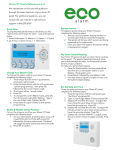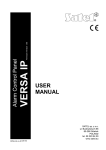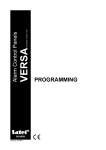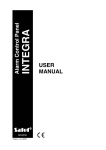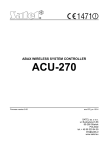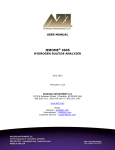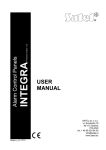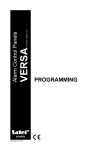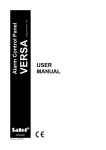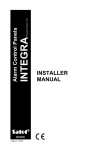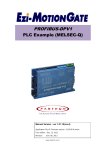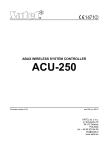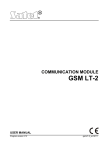Download Miło nam, że wybraliście Państwo oferowany przez nas produkt
Transcript
Alarm Control Panel Firmware Version 1.05 1471 QUICK USER MANUAL The full user manual and other manuals are available on www.satel.eu SATEL sp. z o.o. ul. Budowlanych 66 80-298 Gdańsk POLAND tel. 58 320 94 00 [email protected] www.satel.eu versa_plus_us_en 03/15 Thank you for choosing the product offered by the SATEL Company. Wishing you full satisfaction with the choice you made, we are always ready to provide you with professional assistance and information on our products. Out of concern for the environment, SATEL has decided to reduce the amount of paper used. Instead of thick manuals, we offer you a brief control panel user guide. It contains all the information necessary for the daily operation of the control panel. The remaining part of the manual is available in electronic form on www.satel.eu The SATEL Company is manufacturer of a broad range of devices dedicated for use in security alarm systems. Further information is available on our website www.satel.eu or at the points of sale offering our products. Hereby, SATEL sp. z o.o., declares that this control panel is in compliance with the essential requirements and other relevant provisions of Directive 1999/5/EC. The declaration of conformity may be consulted at www.satel.eu/ce Changes, modifications or repairs not authorized by the manufacturer shall void your rights under the warranty. The SATEL's goal is to continually upgrade the quality of its products, which may result in alterations of their technical specifications and firmware. The current information on the introduced modifications is available on our website. Please visit us: http://www.satel.eu ATTENTION! The alarm system cannot prevent burglary or robbery. Its purpose is to signal emergency situations. It should be installed by qualified professionals who will inform you about the principles of its operation and provide regular maintenance and testing. We recommend that the alarm system be regularly tested to make sure that it will react properly in case of burglary or robbery. The following symbols may be used in this manual: - note, - caution. 1. Operating the alarm system from keypad SATEL offers the following keypads for VERSA Plus control panels: INT-TSG – hardwired touchscreen keypad (how to operate the alarm system from the INT-TSG, please refer to the manual delivered with the keypad), VERSA-LCDM – hardwired LCD keypad with mechanical keys, VERSA-LCDM-WRL – wireless LCD keypad with mechanical keys, VERSA-LCD – hardwired LCD keypad with mechanical keys, VERSA-LED – hardwired LED keypad with mechanical keys. 2 VERSA Plus green LED – indicates the partition state (each partition has its own LED) ON – partition is armed blinking – exit delay countdown in partition SATEL red LED – indicates alarm or alarm memory in the partition (each partition has its own LED) The information is presented for 2 seconds and repeated: – fire alarm, – burglary alarm, yellow LED – blinking when the system requires user's attention (e.g. because of a trouble or trouble memory) – use the 7. SYSTEM STATE user function to find out the cause of LED blinking – warning alarm, – tamper alarm, – fire alarm memory, – burglary alarm memory, – warning alarm memory, blue LED – indicates the service mode ON – service menu in this keypad blinking – service menu in another keypad LCD keypad LCD display presents the date and time or the symbols illustrating the zone status (press and hold down the key for about 3 seconds to change the information displayed): b – inhibited, b [blinking] – isolated, L – long violated, N – no violations, ! – first triggered alarm, – tampered (2EOL type zone), – violated, t – tamper memory (2EOL type zone), a – alarm memory, – normal state. Some symbols are not displayed in armed mode. The installer selects the information to be displayed, and defines how the display is to be backlit. – tamper alarm memory. ( – LED is OFF; – LED is ON) LED keypad 30 LEDs provide information about the zone status. The LED numbers correspond to the zone numbers. The information is presented for 2 seconds and repeated: – inhibited, – isolated, – long violated, – no violations, – first triggered alarm, – tampered (2EOL type zone), – violated, – tamper memory (2EOL type zone), – alarm memory, – normal state. ( – LED is OFF; – LED is ON) Some information is not presented in armed mode. Additionally, the LEDs show countdown of entry delay and exit delay (the first partition – LEDs 115; the second partition – LEDs 16-30). SATEL VERSA Plus Arming without partition selection - full arming [CODE] [CODE] - night arming [CODE] - day arming Disarming and/or alarm clearing [CODE] - in both partitions [CODE] - in partition 1 [CODE] - in partition 2 Arming Partition 1 [CODE] [CODE] [CODE] - full arming - night arming - day arming Arming Partition 2 [CODE] [CODE] [CODE] - full arming - night arming - day arming User menu [CODE] - entering the user menu, in which the following submenus and functions are available: [1#] Change code [2] Users [21#] New user [22#] Edit user [23#] Remove user [3#] Abort v.msg. [4] Bypasses [41#] Inhibit [42#] Isolate [5#] Event log [LCD keypad only] [6] Settings [61#] A-arm defer. [62#] RTC clock [63#] Timers [64#] Tel. numbers [65#] Msg.clr.codes [7#] System state [8#] Control [9] Tests [91#] Zone test [92#] Output test [93#] Wrls/GSM sig. [94#] Manual MS tst [95#] MS1 test [96#] MS2 test [97#] VERSA version [98#] Expander ver. [99#] Supply volt. [90#] Outputs reset [0] Service [00#] Service mode [01#] Start DwnlTEL [02] Start DwnlGSM [021#] GSM audio [022#] GSM CSD [03#] Start DwnlUSB [04#] FinishDwnlUSB [05#] Serv. access [06#] Access time [07#] ETHM-1DloadX [08#] GPRSDloadX Quick arming - partition 1 full arming - partition 1 night arming - partition 1 day arming - partition 2 full arming - partition 2 night arming - partition 2 day arming or - both partitions full arming or - both partitions night arming or - both partitions day arming Quick inspection of partition status press for 3 seconds Triggering the alarm from keypad for 3 seconds fire alarm - press panic alarm - press for 3 seconds medical alarm - press for 3 seconds Quick control of outputs - activating output [number key] - deactivating output [number key] Turning the CHIME on /off press for 3 seconds Simple auto-arming deferment press twice 3 4 VERSA Plus SATEL 1.1 Codes Operating the alarm system by means of the keypad is possible after entering the code. Only some functions can be run without the code being entered. Do not make your code available to other people. 1.1.1 Factory default codes By default, the following codes are preprogrammed in the control panel: user 30 code: 1111 service code: 12345 The factory default codes should be changed before you start using your alarm system (see: “Change own code”). 1.2 Arming 1.2.1 Arming without partition selection Enter the code, and then press: - to arm in full mode, - to arm in day mode, - to arm in night mode. The partitions to which you have access will be armed. 1.2.2 Arming the selected partition 1. Indicate the partition which is to be armed (press one of the keys: - partition 2). - partition 1; - full arming; - day arming; 2. Select the arming mode (press one of the keys: - night arming). Backlight of the keys will start blinking, which indicates that the code must be entered. 3. Enter the code. key or press again the key corresponding to the selected arming mode. 4. Press the When the quick arming is available, the steps 3 and 4 are skipped. 1.2.3 Quick arming The installer may permit arming without entering the code. 1. Indicate the partition(s) to be armed (press one of the keys: partition 2; or - both partitions). 2. Select the arming mode (press one of the keys: - night arming). - full arming; - partition 1; - - day arming; 1.2.4 Arming without delay When arming the system using one of the above mentioned methods, press and hold down the arming mode selection key ( , or ) for about 3 seconds. The system will become armed without delay, i.e. the delayed zones will act as instant ones (without any exit/entry delay time). SATEL VERSA Plus 5 1.3 Disarming and alarm clearing 1.3.1 Disarming and alarm clearing without partition selection Enter the code and then press the partitions to which you have access. key. Disarming / alarm clearing will take place in the 1.3.2 Disarming and alarm clearing in selected partition 1. Indicate partition which is to be disarmed and/or where alarm is to be cleared (press one of the keys: - partition 1; - partition 2). 2. Press the key. Backlight of the keys will start blinking, which indicates that the code must be entered. 3. Enter the code. or 4. Press the key. 1.4 Quick control of outputs Quick activation of output Press the key to which the controllable output is assigned, and then . Quick deactivation of output Press the key to which the controllable output is assigned, and then . 1.5 Turning the CHIME on /off The CHIME is five short sounds by means of which the keypad will inform you e.g. that a door / window is open, when the system is disarmed. The installer defines which zones of the alarm system can trigger the CHIME and whether it can be turned on/off by the users. Press and hold down for about 3 seconds to turn on or off the CHIME signaling. 1.6 Simple auto-arming deferment Partition can be armed automatically by the timer on specific days at specific time. If the control panel is properly configured by the installer, auto-arming can be easily postponed from the LCD keypad during the auto-arming delay countdown. During the auto-arming delay countdown the keypad displays a suitable message and, additionally, an audible signal can be emitted. Press the key twice to defer the auto-arming. 1.7 User menu Enter the code and press to get access to the user menu. The list of available functions depends on your rights, as well as on the state and configuration of the system. In order to quit the function and/or user menu, press . The keypad will quit the menu automatically, if 2 minutes have elapsed since the last keypress. All user functions are described in the full user manual. Only a few selected functions are discussed below. 1.7.1 Change own code 1. Enter the user menu and press in turn 2. Enter the new code, and then press . . 6 VERSA Plus SATEL 1.7.2 Zone bypassing If a zone is not to trigger alarm, you can bypass it, when the partition to which the zone belongs is disarmed. Zone bypassing is useful, for example, when you want to leave a window open when the system is armed or when a detector connected to the zone is out of order and sets off false alarms. Zone inhibiting The inhibited zone will remain bypassed until disarming the partition it belongs to, or until unbypassing the zone by the user. Enter the user menu and press in turn . Information on the bypassed zones will be displayed. How it will be presented depends on the type of keypad. LCD keypad Shown in the upper line of the display will be a message to inform you that the zone is bypassed, and in the lower line – the zone name. You can scroll through the zone list using the and keys. There is a symbol in the upper right corner of the display: – zone is not bypassed, – zone is inhibited, – zone is isolated. Press any number key to change the displayed symbol to one of the following symbols: – the zone is to be inhibited, – the zone is to be unbypassed. If you want to see the status of all zones which you can inhibit/unbypass, press or . The numbers around the display enable identification of the zones. Use the and keys to move the cursor. To inhibit/unbypass a zone, hover the cursor over it and press any numeric key. If you want to restore the previous way of presentation of the zone list, press or . Press to quit the function. The zones will be inhibited/unbypassed. LED keypad The state of zones is illustrated by LEDs designated by numbers. The steady-on LEDs indicate which zones are inhibited or isolated. The blinking (flashing) LED means that the cursor is situated there. Use the and keys to move the cursor. The cursor may only be moved over the LEDs corresponding to the zones which can be bypassed or unbypassed. Press any digit-bearing key to change the LED status: LED ON – the zone is to be inhibited, LED OFF – the zone is to be unbypassed. Press to quit the function. The zones will be inhibited/unbypassed. Zone isolating The isolated zone will remain bypassed until it is unbypassed by the user. . Information on the bypassed Enter the user menu and press in turn zones will be displayed. How it will be presented depends on the type of keypad. LCD keypad The way of indicating the zone state and the procedure are identical to those used for inhibiting the zones, but pressing any number key will change the displayed symbol to one of the following symbols: – the zone is to be isolated, SATEL VERSA Plus 7 – the zone is to be unbypassed. LED keypad The way of indicating the zone status and the procedure are identical to those used for zone inhibiting. 1.7.3 Viewing the event log The function is only available in the LCD keypad. Enter the user menu and press in turn . The last event that occurred in the system will be displayed. The event description includes the time of its occurrence, its name and additional information, e.g. the partition in which the event took place, the zone which caused the event, etc. The additional information appears automatically a few seconds after the event is displayed. Press or for the additional information to be displayed sooner. To scroll through the event log, use the and keys. 1.7.4 Checking the troubles / system state When the LED is blinking, you can check what caused this signaling. Enter the user menu and press in turn . The LCD keypad presents information on the display. To scroll through the list, use the and keys. In the LED keypad, information on troubles will be presented by means of LEDs (for description of the LEDs, please refer to the LED keypad user manual). 2. Operating the alarm system by means of keyfob The alarm system can be operated by means of keyfobs, if the 433 MHz keyfobs receiver expansion module (INT-RX-S / INT-RX), 433 MHz wireless system controller (VERSA-MCU) or ABAX wireless system controller (ACU-120 / ACU-270 / ACU-100 / ACU-250) is connected to the control panel. The user can have two keyfobs: 433 MHz keyfob – supported by the 433 MHz keyfobs receiver expansion module or 433 MHz wireless system controller, APT-100 bidirectional keyfob – supported by the ABAX wireless system controller. A single keyfob enables up to 6 functions to be executed. The list of functions assigned to the buttons / combination of buttons should be obtained from the person who configured the keyfob settings when adding / editing a user. In the case of APT-100 keyfob, that person should also provide information about functionality of the LEDs. The keyfob LEDs can be used to confirm execution of functions, as well as to indicate the system status (pressing a button on the APT-100 keyfob is accompanied by the LEDs flashing rapidly three times, and in a little while the LED(s) may come on for 3 seconds to provide information). 3. Operating the alarm system by telephone You can operate the alarm system by using a touch-tone (DTMF) telephone. The voice menu makes the operation an easy job. To access the voice menu, call the phone number of the control panel. Establish, in consultation with the installer, the phone number to call to get access to the voice menu. 3.1 Starting the operating by telephone 1. Call the control panel phone number. After the call is received, you will hear three short beeps. 8 VERSA Plus SATEL The installer can configure the control panel in such a manner that the analog telephone communicator will only go off hook after the recall. If this is the case, call the number, but hang up after the number of rings which has been set by the installer. Call again within three minutes. The call will be received. 2. Enter the code from the telephone keypad and confirm by pressing #. 4 short beeps followed by 1 long beep will confirm you have got access to the interactive voice menu. If your code does not authorize you to get access, you will hear three long beeps in the headset. If the code is incorrect, you will hear two long beeps in the headset. The installer can allow for getting access to the voice menu from some defined phone numbers without the code authorization (step 2 is skipped). 3. Messages of the interactive voice menu will be played back. They will inform you which telephone keys you should use to be able to operate the control panel. 3.2 Ending the operating by telephone 1. Press * key. 2. Press in turn the 0# keys. The control panel will go on-hook. The control panel will goes on hook automatically after one minute of idle state. 4. SMS control The alarm system can be operated by means of the SMS messages containing suitable control commands. The SMS message must be sent to the number of the currently used SIM card. The contents of control commands is to be programmed by the installer. Additionally, the installer defines what the control panel is to do after receiving the control command, as well as which users and from which phone numbers can operate the control panel using the SMS messages. Two or more control commands can be inserted in one SMS message. When sending the USSD codes, the SMS message must have the following form: xxxx=yyyy= where "xxxx" is the control command and "yyyy" is the USSD code supported by the GSM network operator. The control panel is case sensitive. 5. VERSA Control application – first steps The VERSA Control is an application which enables remote operation of the alarm system from mobile devices. Additionally, the application can provide information about alarm system events by using push notifications. You can download the application from the internet stores: “Google play” (Android system devices) or “App Store” (iOS system devices). Having installed the application: enter the name of control panel (to enable identification of the control panel when using the application), enter the MAC address of control panel (the hardware address of built-in Ethernet communication module), enter the ID number of control panel (the individual identification number for the purpose of communication via the SATEL server), SATEL VERSA Plus 9 enter the user code (which will be used when operating the control panel by means of the application), select an icon for the control panel (to facilitate identification of the control panel when using the application), enable / disable the push notifications of the alarm system events (if you enable the push notifications, select the events about which you want to be informed). You can check the MAC address and ID number in the LCD keypad. Enter the user menu and press in turn . Find the built-in communication modules on the list and then use the or key to find information on the MAC address and ID number.