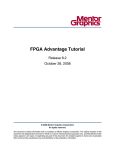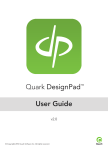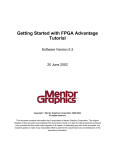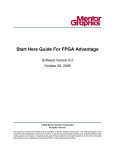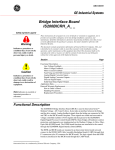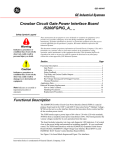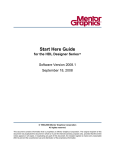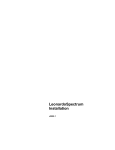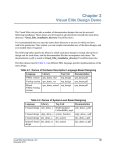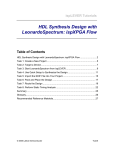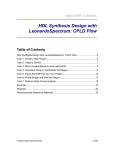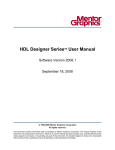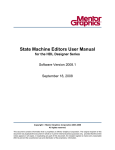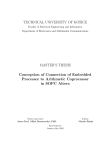Download FPGA Advantage with LeonardoSpectrum Tutorial
Transcript
FPGA Advantage with LeonardoSpectrum Tutorial Software Version 6.1 4 June 2003 Copyright Mentor Graphics Corporation 2000-2003. All rights reserved. This document contains information that is proprietary to Mentor Graphics Corporation. The original recipient of this document may duplicate this document in whole or in part for internal business purposes only, provided that this entire notice appears in all copies. In duplicating any part of this document, the recipient agrees to make every reasonable effort to prevent the unauthorized use and distribution of the proprietary information. This document is for information and instruction purposes. Mentor Graphics reserves the right to make changes in specifications and other information contained in this publication without prior notice, and the reader should, in all cases, consult Mentor Graphics to determine whether any changes have been made. The terms and conditions governing the sale and licensing of Mentor Graphics products are set forth in written agreements between Mentor Graphics and its customers. No representation or other affirmation of fact contained in this publication shall be deemed to be a warranty or give rise to any liability of Mentor Graphics whatsoever. MENTOR GRAPHICS MAKES NO WARRANTY OF ANY KIND WITH REGARD TO THIS MATERIAL INCLUDING, BUT NOT LIMITED TO, THE IMPLIED WARRANTIES OR MERCHANTABILITY AND FITNESS FOR A PARTICULAR PURPOSE. MENTOR GRAPHICS SHALL NOT BE LIABLE FOR ANY INCIDENTAL, INDIRECT, SPECIAL, OR CONSEQUENTIAL DAMAGES WHATSOEVER (INCLUDING BUT NOT LIMITED TO LOST PROFITS) ARISING OUT OF OR RELATED TO THIS PUBLICATION OR THE INFORMATION CONTAINED IN IT, EVEN IF MENTOR GRAPHICS CORPORATION HAS BEEN ADVISED OF THE POSSIBILITY OF SUCH DAMAGES. RESTRICTED RIGHTS LEGEND 03/97 U.S. Government Restricted Rights. The SOFTWARE and documentation have been developed entirely at private expense and are commercial computer software provided with restricted rights. Use, duplication or disclosure by the U.S. Government or a U.S. Government subcontractor is subject to the restrictions set forth in the license agreement provided with the software pursuant to DFARS 227.72023(a) or as set forth in subparagraph (c)(1) and (2) of the Commercial Computer Software - Restricted Rights clause at FAR 52.227-19, as applicable. Contractor/manufacturer is: Mentor Graphics Corporation 8005 S.W. Boeckman Road, Wilsonville, Oregon 97070-7777. Web site: http://www.fpga-advantage.com Email: [email protected] This is an unpublished work of Mentor Graphics Corporation. Table of Contents TABLE OF CONTENTS About This Manual ................................................................................................iv FPGA Advantage Tutorial......................................................................................1 Welcome to FPGA Advantage ...............................................................................1 Invoking on Windows.............................................................................................2 Invoking on UNIX or Linux ...................................................................................2 Exploring The Designs ...........................................................................................4 Set the Default Language........................................................................................6 Open Library...........................................................................................................7 Import the Fibonacci Design ..................................................................................8 Select Source HDL Files ........................................................................................8 Browsing the Fibonacci Design............................................................................12 Examine the State Machine Text View ................................................................13 Correct the State Machine Errors .........................................................................14 Create Graphical Test Bench ................................................................................15 Save the Test Bench..............................................................................................17 Simulate Your Design...........................................................................................18 Add Probes to the Test Bench ..............................................................................19 Add a Breakpoint ..................................................................................................20 Run the Simulator .................................................................................................21 Complete the Simulation ......................................................................................22 Invoke LeonardoSpectrum....................................................................................23 View the RTL Schematic......................................................................................26 Further Information ..............................................................................................27 Trademark Information End-User License Agreement FPGA Advantage with LeonardoSpectrum Tutorial, Software Version 6.1 4 June 2003 iii About This Manual This manual is a printable Acrobat PDF version of the FPGA Advantage with LeonardoSpectrum Tutorial. The screen shots and path name convention (/) are the same as those used in the Windows environment. The screen shots shown in the Windows environment will look different to the ones that will appear when using the tutorial with UNIX workstations. However, the design flow is the same for any configuration on all platforms. FPGA Advantage with LeonardoSpectrum Tutorial, Software Version 6.1 4 June 2003 iv FPGA Advantage Tutorial Welcome to FPGA Advantage FPGA Advantage Tutorial Welcome to FPGA Advantage This simple tutorial presents a complete design flow using a sample text design and Text HDL import, HDL generation, and simulation through to synthesis in approximately 30 minutes. You should have installed at least one configuration of FPGA Advantage and obtained your evaluation or permanent licenses before starting this tutorial. Temporary evaluation licences can be obtained for FPGA Advantage from the FPGA Advantage website. i The design used in the FPGA Advantage with LeonardoSpectrum Tutorial is based on HDL code recovered using HDL2Graphics technology. You can choose to complete the tutorial by using either VHDL or Verilog languages. FPGA Advantage with LeonardoSpectrum Tutorial, Software Version 6.1 4 June 2003 1 Invoking on Windows FPGA Advantage Tutorial Invoking on Windows You can invoke your installed configuration of FPGA Advantage on Windows by double-clicking the shortcut which was created by the install program on your desktop. Alternatively, you can choose the same shortcut from the FPGA Advantage 6.1 cascade of the Programs menu. For example: Start > Programs > FPGA Advantage 6.1 > FPGAdv with LS Invoking on UNIX or Linux When you install FPGA Advantage on UNIX or Linux systems, invoke scripts are created for each configuration in the install program as shown in the table below. The scripts and corresponding shortcut links are located in the following subdirectory of your installation: <install_dir>/Fpgadv/bin i 2 Configuration Script FPGA Advantage with LeonardoSpectrum fa_with_ls FPGA Advantage with Precision Synthesis fa_with_ps FPGA Advantage with LeonardoSpectrum and Precision Synthesis fa_with_ls fa_with_ps FPGA Advantage with Precision Physical Synthesis fa_with_pp Refer to the FPGA Advantage Start Here Guide to see a full list of configurations supported with FPGA Advantage 6.1. FPGA Advantage with LeonardoSpectrum Tutorial, Software Version 6.1 4 June 2003 FPGA Advantage Tutorial Invoking on UNIX or Linux When FPGA Advantage is first invoked, the HDL Designer Series (HDS) Design Manager will be displayed showing the FPGA Advantage Welcome screen: Click the OK button to remove the Welcome screen. FPGA Advantage with LeonardoSpectrum Tutorial, Software Version 6.1 4 June 2003 3 Exploring The Designs FPGA Advantage Tutorial Exploring The Designs The Design Manager is divided into two browsers. The first browser shows the Project Manager with several example designs shown in a list of Regular Libraries. The designs include a mixed language HDL text design named UART_TXT, a graphical VHDL design named UART and the corresponding graphical Verilog design named UART_V. i The details of the current user project, My Project is shown inside the tooltip in the screenshot above. By default, the examples directory appears as the current project when FPGA Advantage is first invoked. For example: $HDS_HOME\examples\examples.hdp 4 FPGA Advantage with LeonardoSpectrum Tutorial, Software Version 6.1 4 June 2003 FPGA Advantage Tutorial Exploring The Designs The second browser named Project lists the current active shortcuts you can use in the Project Manager. The remaining shortcuts become available when you open different windows in the Design Manager. i Protected Libraries: contain reusable design objects or standard packages which are not generated or recompiled. Downstream Only Libraries: contain compiled data. For example from ModelSim and Precision Synthesis. FPGA Advantage with LeonardoSpectrum Tutorial, Software Version 6.1 4 June 2003 5 Set the Default Language FPGA Advantage Tutorial Set the Default Language Choose Main from the Options menu to display the Main Settings dialog box. Select Verilog as the default language for all new diagrams. Click the button to confirm your language choice and then to close the dialog box. i 6 The FPGA Advantage with LeonardoSpectrum Tutorial can be completed using either Verilog or VHDL languages. For the purposes of this tutorial the Verilog language has been selected. FPGA Advantage with LeonardoSpectrum Tutorial, Software Version 6.1 4 June 2003 FPGA Advantage Tutorial Open Library Open Library Double-click the SCRATCH_LIB library shown in the list of Regular Libraries in the Project Manager. The Design Explorer now shows the empty SCRATCH_LIB library. i The SCRATCH_LIB library will be used to import an example design using HDL Import. Notice the path shown inside the tooltip now shows the directory where FPGA Advantage is installed. FPGA Advantage with LeonardoSpectrum Tutorial, Software Version 6.1 4 June 2003 7 Import the Fibonacci Design FPGA Advantage Tutorial Import the Fibonacci Design This tutorial uses a Fibonacci sequencer design which can be imported as either VHDL or Verilog code. The design is imported using the HDL Import Wizard which recovers the VHDL or Verilog code using HDL Import technology. The code is converted into HDS text views and displayed in the SCRATCH_LIB library in the Design Explorer. Click the button on the Design Manager toolbar to invoke the HDL Import Wizard. Alternatively, choose HDL Import from the HDL menu. Select Specify HDL files in the first page of the HDL Import wizard: i This tutorial can be completed using either the VHDL or Verilog example code depending upon your language preference. The language will be determined automatically providing that the source code file extension is recognized in the general preferences. Click the Next button to display the Specify HDL Source Files page of the HDL Import Wizard. Select Source HDL Files Use the Browse button to locate the Fibonacci sequencer source code in the examples sub-directory of your FPGA Advantage installation as shown in the Directory entry box below. For example, if FPGA Advantage has been installed in the directory D:\Builds\FPGAdv61, the pathname to locate all source HDL files would be: D:\Builds\FPGAdv61\Hds\examples\tutorial_ref\Import 8 FPGA Advantage with LeonardoSpectrum Tutorial, Software Version 6.1 4 June 2003 FPGA Advantage Tutorial Select Source HDL Files Use the Files of type pulldown to select either VHDL or Verilog files. For example, Verilog files are shown for the purposes of this tutorial: Check the Search Sub Directories check box. Select the Sequencer\Seq_Generator and the Sequencer\Seq_TestBench HDL files by using + mouse button. Click to convert the files. Click the Next button. You will now see the Log Window showing the Verilog source files for the Fibonacci design as they are read in: FPGA Advantage with LeonardoSpectrum Tutorial, Software Version 6.1 4 June 2003 9 Select Source HDL Files FPGA Advantage Tutorial The HDL Import Wizard Target Libraries dialog box appears showing the SCRATCH_LIB library as the default target library. Click the Next button. The HDL Import Wizard Target Directories dialog box appears showing where the imported files will appear below the root HDL mapping: Click the Finish button. 10 FPGA Advantage with LeonardoSpectrum Tutorial, Software Version 6.1 4 June 2003 FPGA Advantage Tutorial Select Source HDL Files The HDL Log Window will indicate that a hierarchy of designs is being automatically created for the Fibonacci design. The Log Window will show the following summary report: FPGA Advantage with LeonardoSpectrum Tutorial, Software Version 6.1 4 June 2003 11 Browsing the Fibonacci Design FPGA Advantage Tutorial Browsing the Fibonacci Design Select the SCRATCH_LIB library in the Design Manager. Click the right mouse button and choose Expand All from the popup menu. The design units for the Fibonacci design should now be displayed in the Design Explorer as shown below: 12 FPGA Advantage with LeonardoSpectrum Tutorial, Software Version 6.1 4 June 2003 FPGA Advantage Tutorial Examine the State Machine Text View Examine the State Machine Text View Double-click on the icon representing the control component design unit in the Design Explorer which will display the state machine shown in the DesignPad text editor. Use the scroll bar to view the Verilog code and notice that there are two deliberate errors which have been added on the following lines: 193 clear = 1 ; // Deliberate error, signal is declared as clr 199 clear = 0 ; // Deliberate error, signal is declared as clr i The deliberate errors will appear on lines 195 and 200 in the VHDL version of the state machine code. Close the text editor by choosing either Close Window from the Window menu or you can use the keyboard shortcut Ctrl + F4. FPGA Advantage with LeonardoSpectrum Tutorial, Software Version 6.1 4 June 2003 13 Correct the State Machine Errors FPGA Advantage Tutorial Correct the State Machine Errors Select the component design unit icon for fibgen_tb which is displayed with a "top of design" marker in the HDS Design Manager. Press the ModelSim Flow button on the Design Manager toolbar. Notice that the HDS Log Window now displays a single error message. This represents the two deliberate errors shown in the previous topic. i When using the VHDL language a total of seven errors are displayed in the Log Window. Make the Log Window active and double-click on the error message. DesignPad will now appear allowing you to edit the errors in the state machine source code. Correct both of the errors by replacing the word clear with clr and delete all of the comment text after the semi-colon. Repeat this procedure for the second occurrence of the error. The modified Verilog code should look similar to the example shown below: Click the button on the DesignPad toolbar to save the edited source file. Close DesignPad by choosing either Close Window from the Window menu or you can use the keyboard shortcut Ctrl + F4. Close the Log Window. 14 FPGA Advantage with LeonardoSpectrum Tutorial, Software Version 6.1 4 June 2003 FPGA Advantage Tutorial Create Graphical Test Bench Create Graphical Test Bench From the Design Manager click the button and choose Specified from the pulldown menu. The File Creation Wizard appears prompting you to specify a file type. Double-click Block Diagram from the File Types list to open the diagram. Alternatively, select Block Diagram and click Finish on the dialog box. An Untitled block diagram appears. Click the button on the block diagram toolbar to display the Component Browser showing the Fibonacci design. From the Component Browser select the fibgen component, hold down the left mouse button and drag the component onto the block diagram. Repeat this procedure for the fibgen_tester component. The diagram should look similar to the one shown below: Close the component browser. FPGA Advantage with LeonardoSpectrum Tutorial, Software Version 6.1 4 June 2003 15 Create Graphical Test Bench FPGA Advantage Tutorial Select the fibgen component and use the right mouse button to choose Add Signal Stubs from the popup menu. The Add Signal Stubs dialog box appears prompting you to choose the type of ports that require signal stubs. Click to accept the default setting and notice that two signals, clock and reset are added to the diagram plus a bus named fibout. Repeat this procedure for the fibgen_tester component. The WARNING messages which appear can be ignored. This is because the net clock and reset already exist and the port and net declarations differ. Click to acknowledge the warning message. Note from the diagram that two further clock and reset signals have been added plus a second bus named monitor. Select and delete the bus fibout. Drag and connect the bus monitor to the port fibout. The finished diagram should look similar to the one shown below: i 16 It is not necessary to explicitly connect the clock and reset signals between each port on the component and tester as these are implicitly connected by name. FPGA Advantage with LeonardoSpectrum Tutorial, Software Version 6.1 4 June 2003 FPGA Advantage Tutorial Save the Test Bench Save the Test Bench Use the button to save the test bench. The Save As Design Unit View dialog box is displayed which allows you to save a design unit into any currently mapped library. The columns allow you to specify the design unit name with its default view type. The SCRATCH_LIB library appears by default (as shown). Save the Design Unit name as fibgen_tb. The Save As Design Unit View dialog box should look the same as the example below: Click the button to save the test bench. FPGA Advantage with LeonardoSpectrum Tutorial, Software Version 6.1 4 June 2003 17 Simulate Your Design FPGA Advantage Tutorial Simulate Your Design Select the struct view below fibgen_tb from the Design Manager and choose Set Default View from the popup menu. This will define the graphical test bench view struct as the default view before simulating the design. A blue triangle now appears next to struct indicating that it is now the default view. Select the fibgen_tb component and select the button from the toolbar which will set up and automatically generate and compile HDL for the hierarchy below the selected design unit. The Start ModelSim 5.5-5.7 dialog box will now appear. Ensure that the Enable Communication with HDS option is set and click the button to confirm the dialog box. If generation and compilation are completed successfully, the ModelSim simulator is invoked and the entire compiled design is loaded. Messages will now appear in the HDS Log Window confirming that the HDL has been compiled for all the HDS design units. i 18 The progress of HDL generation and compilation are shown in the HDS Log Window. Notice that most design units are generated but all design units are compiled. If any compilation errors are detected when you compile a design, you can cross-reference from the HDS Log Window to the source graphics or generated HDL in the same way as for HDL generation errors. FPGA Advantage with LeonardoSpectrum Tutorial, Software Version 6.1 4 June 2003 FPGA Advantage Tutorial Add Probes to the Test Bench Add Probes to the Test Bench Make the fibgen_tb block diagram active. You can select multiple signals by using box crossing the required signals. + mouse button or by dragging a Select the two signals clock and reset and the bus monitor as shown in the diagram. Notice that when the simulator is invoked there is an additional simulation toolbar displayed at the bottom of the HDS block diagram. Click the button to add simulation probes showing the current value of each signal. FPGA Advantage with LeonardoSpectrum Tutorial, Software Version 6.1 4 June 2003 19 Add a Breakpoint FPGA Advantage Tutorial Add a Breakpoint In the fibgen_tb block diagram view, choose Structure from the View cascade of the Simulation menu in the design browser. A window showing the fibgen_tb hierarchy will appear. Expand the hierarchy underneath UUT and select the FSM: control view. The VHDL version of the fibgen_tb hierarchy is shown underneath iO: In the fibgen_tb block diagram view, choose Source from the View cascade of the Simulation menu to open the state machine source window as shown below. Navigate to line 193 and use the left mouse button to add a breakpoint to the line. Alternatively, choose the right mouse button and select Enable Breakpoint 193 from the popup menu. A red dot will be shown indicating that a breakpoint is now set on line 193. i 20 Line 195 is used to set the breakpoint when the VHDL language is used. FPGA Advantage with LeonardoSpectrum Tutorial, Software Version 6.1 4 June 2003 FPGA Advantage Tutorial Run the Simulator Run the Simulator Make the fibgen_tb block diagram active and ensure that the bus monitor and the signals clock and reset are selected. Click the button to automatically open the ModelSim Wave window. Select the fibgen_tb/monitor bus as shown, and press the right mouse button and choose Unsigned for the Radix cascade of the popup menu. In the fibgen_tb block diagram view click the pulldown next to the button and choose run 100 from the popup menu to advance the simulation by 100 nanoseconds. Notice that the signal values are initialized in the simulation probes on the test bench block diagram. Click the button to run the simulator until the next breakpoint. Notice that the waveform appears as the simulation advances. Notice that a blue arrow appears over the red dot in the Seq__Generator.v source window. Finally, make sure that the Seq__Generator.v source window is active and remove the breakpoint by choosing Remove Breakpoint 193 from the popup menu. Alternatively, choose Breakpoints from the Tools menu. A dialog box will appear showing all breakpoints currently set. Select the breakpoint which appears on line 193 and press the Delete button. Click OK to close the dialog box. FPGA Advantage with LeonardoSpectrum Tutorial, Software Version 6.1 4 June 2003 21 Complete the Simulation FPGA Advantage Tutorial Complete the Simulation In the fibgen block diagram click the button adjacent to the button on the toolbar and select Choose from the popup menu. Another dialog will appear prompting you to enter a time interval to run the simulator. Enter 3000 into the entry box and click OK to run the simulator. i Alternatively, you can enter a time interval in the ModelSim window and then run the simulator. Make the ModelSim Wave window active and choose Zoom Full from the Zoom cascade of the View menu. This will display the full simulation waveforms which should look similar to the picture below for a successfully verified design. Simulation is now complete. Choose Quit from the ModelSim File menu to exit from the simulator. Click Yes to the exit message. Close the fibgen_tb block diagram. 22 FPGA Advantage with LeonardoSpectrum Tutorial, Software Version 6.1 4 June 2003 FPGA Advantage Tutorial Invoke LeonardoSpectrum Invoke LeonardoSpectrum Select the fibgen component in the HDS Design Manager and then click on the button. The LeonardoSpectrum Invoke Settings dialog is displayed. Select the technology of your choice in the Quick Setup tab. For example, choose FPGA and Xilinx XC4000E by using the expand the list of FPGA technologies available. i buttons to You cannot synthesize a test bench, so you must select the top level design unit of the actual design you want to synthesize. FPGA Advantage with LeonardoSpectrum Tutorial, Software Version 6.1 4 June 2003 23 Invoke LeonardoSpectrum FPGA Advantage Tutorial When you select a technology, default values are automatically entered in the Device Speed Grade and Wire Table fields (these may vary from the ones shown below). The remaining fields will be set by default. Enter the value 20 in the Design Frequency field and synthesize your design by clicking the OK button. You are prompted to confirm the LeonardoSpectrum license. i You must choose a Level 2 license if you are using any of the FPGA Advantage Personal configurations. If you are using any of the FPGA Advantage configurations, select a Level 3 license. You can uncheck the Run license selection next time option if you want to run synthesis without prompting for the license level next time you invoke. A Tip of the Day dialog box may appear. Click OK to clear the dialog box and LeonardoSpectrum is invoked on the entire design and the HDL files for your design are shown in the Quick Setup tab. 24 FPGA Advantage with LeonardoSpectrum Tutorial, Software Version 6.1 4 June 2003 FPGA Advantage Tutorial Invoke LeonardoSpectrum LeonardoSpectrum will optimize the design. Progress and completion messages will be displayed in the information window showing that the synthesis run has finished. FPGA Advantage with LeonardoSpectrum Tutorial, Software Version 6.1 4 June 2003 25 View the RTL Schematic FPGA Advantage Tutorial View the RTL Schematic If you are using the Level 3 license for LeonardoSpectrum, you can display an RTL Schematic for your design by clicking the button. You can move around the schematic using the scroll bars and the diagram can be enlarged inside the browser by choosing Zoom In from the Zoom cascade of the Schematic Viewer pulldown menu. You can cross-probe from the schematic to the corresponding object in an HDS source diagram. This is achieved by selecting an instance on the schematic and clicking the right mouse button. To view the HDS source diagram choose Trace to HDL Designer from the popup menu. The relevant HDS design unit view is displayed. i 26 The Schematic Viewer is not available with a LeonardoSpectrum level 2 license. However, a license can be added if you obtain an additional license feature for LeonardoInsight. FPGA Advantage with LeonardoSpectrum Tutorial, Software Version 6.1 4 June 2003 FPGA Advantage Tutorial Further Information Close the text editor windows and do the following: Close the LeonardoSpectrum window by choosing Exit from the LeonardoSpectrum File menu, choosing No from the confirmation dialog box. Close HDS by choosing Exit from the File menu in the Design Manager window and choosing Yes from the confirmation dialog box. Further Information You have now completed the FPGA Advantage with LeonardoSpectrum Tutorial and seen the complete design flow from importing HDL into HDS, through verification using the ModelSim simulator and used LeonardoSpectrum to synthesize a gate level netlist. Each of these tools support a large range of features which cannot be illustrated in this simple tutorial. For more information, see the documentation which is available from the Help menu in each tool. You can also access documentation from the FPGA Advantage 6.1 > Bookcase which can be opened on Windows platforms from the Programs cascade of the Start menu. You can access this document on UNIX by opening the PDF document named DocIndex.pdf which can be found in the FPGA Advantage installation at: <install_dir>/Doc/DocIndex.pdf. The FPGA Advantage Bookcase can also be accessed from the Help pulldown menu in the Design Manager on both Windows and UNIX by selecting Help > FPGA Advantage Bookcase. FPGA Advantage with LeonardoSpectrum Tutorial, Software Version 6.1 4 June 2003 27 Further Information 28 FPGA Advantage Tutorial FPGA Advantage with LeonardoSpectrum Tutorial, Software Version 6.1 4 June 2003 Trademark Information The following names which appear in this documentation set are trademarks, registered trademarks or service marks of Mentor Graphics Corporation: Debug Detectiveä , DesignBookâ, Direct System Verificationä , DSVä , HDL Designer Seriesä , HDL Authorä , HDL Designerä , HDL Pilotä , HDL Detectiveä , HDL2Graphicsä , FPGA Advantageä , Interconnect Tableä , Interface-Based Designä , IBDä , Inventraä , LeonardoInsightä , LeonardoSpectrumä , Mentorä , Mentor Graphicsâ, ModelSimâ, ModuleWareä , Precisionä , Renoirä , Seamlessâ, Seamless CVEä , SpeedGateä and SpeedGate DSVä . The following names which appear in this documentation set are trademarks, registered trademarks or service marks of other companies: Adobe, the Adobe logo, Acrobat, the Acrobat logo, Exchange, FrameMaker and PostScript are registered trademarks of Adobe Systems Incorporated. Altera, MegaWizard and MAX+PLUS are registered trademarks of Altera Corporation; APEX and Quartus are trademarks of Altera Corporation. ClearCase Attache is a trademark and ClearCase is a registered trademark of Rational Software Corporation. DesignSync is a registered trademark of Synchronicity Incorporated. FLEXlm is a trademark of Globetrotter Software, Incorporated. Hewlett-Packard (HP), HP-UX and PA-RISC are registered trademarks of Hewlett-Packard Company. Leapfrog, NC-Verilog, Verilog and Verilog-XL are trademarks and registered trademarks of Cadence Design Systems Incorporated. Netscape is a trademark of Netscape Communications Corporation. SPARC is a registered trademark and SPARCstation is a trademark of SPARC International Incorporated. SpyGlass is a trademark of Interra Inc. Sun Microsystems and Sun Workstation are registered trademarks of Sun Microsystems Incorporated. Sun and SunOS are trademarks of Sun Microsystems Incorporated. Trademark Information for FPGA Advantage Updated 4 June 2003 TM-1 Trademark Information Synopsys, Design Analyzer, Design Compiler, FPGA Express, VCS, VCSi and VSS are trademarks of Synopsys Incorporated. Synplify is a registered trademark of Synplicity Incorporated. The Graphics Connection is a trademark of Square One. Visual SourceSafe and Windows are trademarks of Microsoft Corporation. UNIX is a registered trademark of UNIX System Laboratories, Incorporated. Xilinx is a registered trademark and Core Generator a trademark of Xilinx, Incorporated. Other brand or product names that appear in the documentation are trademarks or registered trademarks of their respective holders. TM-2 Trademark Information for FPGA Advantage Updated 4 June 2003 End-User License Agreement IMPORTANT - USE OF THIS SOFTWARE IS SUBJECT TO LICENSE RESTRICTIONS. CAREFULLY READ THIS LICENSE AGREEMENT BEFORE USING THE SOFTWARE. This license is a legal “Agreement” concerning the use of Software between you, the end user, either individually or as an authorized representative of the company acquiring the license, and Mentor Graphics Corporation and Mentor Graphics (Ireland) Limited, acting directly or through their subsidiaries or authorized distributors (collectively “Mentor Graphics”). USE OF SOFTWARE INDICATES YOUR COMPLETE AND UNCONDITIONAL ACCEPTANCE OF THE TERMS AND CONDITIONS SET FORTH IN THIS AGREEMENT. If you do not agree to these terms and conditions, promptly return, or, if received electronically, certify destruction of, Software and all accompanying items within five days after receipt of Software and receive a full refund of any license fee paid. END-USER LICENSE AGREEMENT 1. GRANT OF LICENSE. The software programs you are installing, downloading, or have acquired with this Agreement, including any updates, modifications, revisions, copies, documentation and design data (“Software”) are copyrighted, trade secret and confidential information of Mentor Graphics or its licensors who maintain exclusive title to all Software and retain all rights not expressly granted by this Agreement. Mentor Graphics grants to you, subject to payment of appropriate license fees, a nontransferable, nonexclusive license to use Software solely: (a) in machine-readable, object-code form; (b) for your internal business purposes; and (c) on the computer hardware or at the site for which an applicable license fee is paid, or as authorized by Mentor Graphics. A site is restricted to a one-half mile (800 meter) radius. Mentor Graphics' standard policies and programs, which vary depending on Software, license fees paid or service plan purchased, apply to the following and are subject to change: (a) relocation of Software; (b) use of Software, which may be limited, for example, to execution of a single session by a single user on the authorized hardware or for a restricted period of time (such limitations may be communicated and technically implemented through the use of authorization codes or similar devices); (c) support services provided, including eligibility to receive telephone support, updates, modifications and revisions. Current standard policies and programs are available upon request. 2. ESD SOFTWARE. If you purchased a license to use embedded software development (“ESD”) Software, Mentor Graphics grants to you a nontransferable, nonexclusive license to reproduce and distribute executable files created using ESD compilers, including the ESD run-time libraries distributed with ESD C and C++ compiler Software that are linked into a composite program as an integral part of your compiled computer program, provided that you distribute these files only in conjunction with your compiled computer program. Mentor Graphics does NOT grant you any right to duplicate or incorporate copies of Mentor Graphics' real-time operating systems or other ESD Software, except those explicitly granted in this section, into your products without first signing a separate agreement with Mentor Graphics for such purpose. 3. BETA CODE. Portions or all of certain Software may contain code for experimental testing and evaluation (“Beta Code”), which may not be used without Mentor Graphics' explicit authorization. Upon Mentor Graphics' authorization, Mentor Graphics grants to you a temporary, nontransferable, nonexclusive license for experimental use to test and evaluate the Beta Code without charge for a limited period of time specified by Mentor Graphics. This grant and your use of the Beta Code shall not be construed as marketing or offering to sell a license to the Beta Code, which Mentor Graphics may choose not to release commercially in any form. If Mentor Graphics authorizes you to use the Beta Code, you agree to evaluate and test the Beta Code under normal conditions as directed by Mentor Graphics. You will contact Mentor Graphics periodically during your use of the Beta Code to discuss any malfunctions or suggested improvements. Upon completion of your evaluation and testing, you will send to Mentor Graphics a written evaluation of the Beta Code, including its strengths, weaknesses and recommended improvements. You agree that any written evaluations and all inventions, product improvements, modifications or developments that Mentor Graphics conceives or made during or subsequent to this Agreement, including those based partly or wholly on your feedback, will be the exclusive property of Mentor Graphics. Mentor Graphics will have exclusive rights, title and interest in all such property. The provisions of this subsection shall survive termination or expiration of this Agreement. 4. RESTRICTIONS ON USE. You may copy Software only as reasonably necessary to support the authorized use. Each copy must include all notices and legends embedded in Software and affixed to its medium and container as received from Mentor Graphics. All copies shall remain the property of Mentor Graphics or its licensors. You shall maintain a record of the number and primary location of all copies of Software, including copies merged with other software, and shall make those records available to Mentor Graphics upon request. You shall not make Software available in any form to any person other than employees and contractors, excluding Mentor Graphics' competitors, whose job performance requires access. You shall take appropriate action to protect the confidentiality of Software and ensure that any person permitted access to Software does not disclose it or use it except as permitted by this Agreement. Except as otherwise permitted for purposes of interoperability as specified by applicable and mandatory local law, you shall not reverse-assemble, reversecompile, reverse-engineer or in any way derive from Software any source code. You may not sublicense, assign or otherwise transfer Software, this Agreement or the rights under it, whether by operation of law or otherwise (“attempted transfer”) without Mentor Graphics' prior written consent and payment of Mentor Graphics thencurrent applicable transfer charges. Any attempted transfer without Mentor Graphics’ prior written consent shall be a material breach of this Agreement and may. at Mentor graphics’ option, result in the immediate termination of the Agreement and licenses granted under this Agreement. The provisions of this section 4 shall survive the termination or expiration of this Agreement. 5. LIMITED WARRANTY. 5.1. Mentor Graphics warrants that during the warranty period, Software, when properly installed, will substantially conform to the functional specifications set forth in the applicable user manual. Mentor Graphics does not warrant that Software will meet your requirements or that operation of Software will be uninterrupted or error free. The warranty period is 90 days starting on the 15th day after delivery or upon installation, whichever first occurs. You must notify Mentor Graphics in writing of any nonconformity within the warranty period. This warranty shall not be valid if Software has been subject to misuse, unauthorized modification or installation. MENTOR GRAPHICS' ENTIRE LIABILITY AND YOUR EXCLUSIVE REMEDY SHALL BE, AT MENTOR GRAPHICS' OPTION, EITHER (A) REFUND OF TH E P R I C E P A I D U P O N R ET U R N O F S O F T W A R E TO M EN T O R G R A P H I C S O R ( B ) MODIFICATION OR REPLACEMENT OF SOFTWARE THAT DOES NOT MEET THIS LIMITED WARRANTY, PROVIDED YOU HAVE OTHERWISE COMPLIED WITH THIS AGREEMENT. MENTOR GRAPHICS MAKES NO WARRANTIES WITH RESPECT TO: (A) SERVICES; (B) SOFTWARE WHICH IS LICENSED TO YOU FOR A LIMITED TERM OR LICENSED AT NO COST; OR (C) EXPERIMENTAL BETA CODE; ALL OF WHICH ARE PROVIDED “AS IS.” 5.2. THE WARRANTIES SET FORTH IN THIS SECTION 5 ARE EXCLUSIVE. NEITHER MENTOR GRAPHICS NOR ITS LICENSORS MAKE ANY OTHER WARRANTIES, EXPRESS, IMPLIED, OR STATUTORY, WITH RESPECT TO SOFTWARE OR OTHER MATERIAL PROVIDED UNDER THIS AGREEMENT. MENTOR GRAPHICS AND ITS LICENSORS SPECIFICALLY DISCLAIM ALL IMPLIED WARRANTIES OF MERCHANTABILITY AND FITNESS FOR A PARTICULAR PURPOSE AND NON-INFRINGEMENT OF INTELLECTUAL PROPERTY. 6. LIMITATION OF LIABILITY. EXCEPT WHERE THIS EXCLUSION OR RESTRICTION OF LIABILITY WOULD BE VOID OR INEFFECTIVE UNDER APPLICABLE LAW, IN NO EVENT SHALL MENTOR GRAPHICS OR ITS LICENS ORS BE LIABLE FO R INDIRECT, SPECIA L, INCIDENTAL, OR CONSEQUENTIAL DAMAGES (INCLUDING LOST PROFITS OR SAVINGS) WHETHER BASED ON CONTRACT, TORT OR ANY OTHER LEGAL THEORY, EVEN IF MENTOR GRAPHICS OR ITS LICENSORS HAVE BEEN ADVISED OF THE POSSIBILITY OF SUCH DAMAGES. IN NO EVENT SHALL MENTOR GRAPHICS' OR ITS LICENSORS' LIABILITY UNDER THIS AGREEMENT EXCEED THE AMOUNT PAID BY YOU FOR THE SOFTWARE OR SERVICE GIVING RISE TO THE CLAIM. IN THE CASE WHERE NO AMOUNT WAS PAID, MENTOR GRAPHICS AND ITS LICENSORS SHALL HAVE NO LIABILITY FOR ANY DAMAGES WHATSOEVER. 7. LIFE ENDANGERING ACTIVITIES. NEITHER MENTOR GRAPHICS NOR ITS LICENSORS SHALL BE LIABLE FOR ANY DAMAGES RESULTING FROM OR IN CONNECTION WITH THE USE OF SOFTWARE IN ANY APPLICATION WHERE THE FAILURE OR INACCURACY OF THE SOFTWARE MIGHT RESULT IN DEATH OR PERSONAL INJURY. 8. INDEMNIFICATION. YOU AGREE TO INDEMNIFY AND HOLD HARMLESS MENTOR GRAPHICS AND ITS LICENSORS FROM ANY CLAIMS, LOSS, COST, DAMAGE, EXPENSE, OR LIABILITY, INCLUDING ATTORNEYS' FEES, ARISING OUT OF OR IN CONNECTION WITH YOUR USEOF SOFTWARE AS DESCRIBED IN SECTION 7. 9. INFRINGEMENT. 9.1. Mentor Graphics will defend or settle, at its option and expense, any action brought against you alleging that Software infringes a patent or copyright or misappropriates a trade secret in the United States, Canada, Japan, or member state of the European Patent Office. Mentor Graphics will pay any costs and damages finally awarded against you that are attributable to the infringement action. You understand and agree that as conditions to Mentor Graphics’ obligations under this section you must: (a) notify Mentor Graphics promptly in writing of the action; (b) provide Mentor Graphics all reasonable information and assistance to defend or settle the action; and (c) grant Mentor Graphics sole authority and control of the defense or settlement of the action. 9.2. If an infringement claim is made, Mentor Graphics may, at its option and expense: (a) replace or modify Software so that it becomes noninfringing; (b) procure for you the right to continue using Software; or (c) require the return of Software and refund to you any license fee paid, less a reasonable allowance for use. 9.3. Mentor Graphics has no liability to you if infringement is based upon: (a) the combination of Software with any product not furnished by Mentor Graphics; (b) the modification of Software other than by Mentor Graphics; (c) the use of other than a current unaltered release of Software; (d) the use of Software as part of an infringing process; (e) a product that you make, use or sell; (f) any Beta Code contained in Software; (g) any Software provided by Mentor Graphics' licensors who do not provide such indemnification to Mentor Graphics' customers; or (h) infringement by you that is deemed willful. In the case of (h) you shall reimburse Mentor Graphics for its attorney fees and other costs related to the action upon a final judgment. 9.4. THIS SECTION 9 STATES THE ENTIRE LIABILITY OF MENTOR GRAPHICS AND ITS LICENSORS AND YOUR SOLE AND EXCLUSIVE REMEDY WITH RESPECT TO ANY ALLEGED PATENT OR COPYRIGHT INFRINGEMENT OR TRADE SECRET MISAPPROPRIATION BY ANY SOFTWARE LICENSED UNDER THIS AGREEMENT. 10. TERM. This Agreement remains effective until expiration or termination. This Agreement will automatically terminate if you fail to comply with any term or condition of this Agreement or if you fail to pay for the license when due and such failure to pay continues for a period of 30 days after written notice from Mentor Graphics. If Software was provided for limited term use, this Agreement will automatically expire at the end of the authorized term. Upon any termination or expiration, you agree to cease all use of Software and return it to Mentor Graphics or certify deletion and destruction of Software, including all copies, to Mentor Graphics' reasonable satisfaction. 11. EXPORT. Software is subject to regulation by local laws and United States government agencies, which prohibit export or diversion of certain products, information about the products, and direct products of the products to certain countries and certain persons. You agree that you will not export any Software or direct product of Software in any manner without first obtaining all necessary approval from appropriate local and United States government agencies. 12. RESTRICTED RIGHTS NOTICE. Software was developed entirely at private expense and is commercial computer software provided with RESTRICTED RIGHTS. Use, duplication or disclosure by the U.S. Government or a U.S. Government subcontractor is subject to the restrictions set forth in the license agreement under which Software was obtained pursuant to DFARS 227.7202-3(a) or as set forth in subparagraphs (c)(1) and (2) of the Commercial Computer Software - Restricted Rights clause at FAR 52.227-19, as applicable. Contractor/manufacturer is Mentor Graphics Corporation, 8005 SW Boeckman Road, Wilsonville, Oregon 97070-7777 USA. 13. THIRD PARTY BENEFICIARY. For any Software under this Agreement licensed by Mentor Graphics from Microsoft or other licensors, Microsoft or the applicable licensor is a third party beneficiary of this Agreement with the right to enforce the obligations set forth in this Agreement. 14. AUDIT RIGHTS. With reasonable prior notice, Mentor Graphics shall have the right to audit during your normal business hours all records and accounts as may contain information regarding your compliance with the terms of this Agreement. Mentor Graphics shall keep in confidence all information gained as a result of any audit. Mentor Graphics shall only use or disclose such information as necessary to enforce its rights under this Agreement. 15. CONTROLLING LAW AND JURISDICTION. THIS AGREEMENT SHALL BE GOVERNED BY AND CONSTRUED UNDER THE LAWS OF OREGON, USA, IF YOU ARE LOCATED IN NORTH OR SOUTH AMERICA, AND THE LAWS OF IRELAND IF YOU ARE LOCATED OUTSIDE OF NORTH AND SOUTH AMERICA. All disputes arising out of or in relation to this Agreement shall be submitted to the exclusive jurisdiction of Dublin, Ireland when the laws of Ireland apply, or Wilsonville, Oregon when the laws of Oregon apply. This section shall not restrict Mentor Graphics’ right to bring an action against you in the jurisdiction where your place of business is located. 16. SEVERABILITY. If any provision of this Agreement is held by a court of competent jurisdiction to be void, invalid, unenforceable or illegal, such provision shall be severed from this Agreement and the remaining provisions will remain in full force and effect. 17. MISCELLANEOUS. This Agreement contains the parties’ entire understanding relating to its subject matter and supersedes all prior or contemporaneous agreements, including but not limited to any purchase order terms and conditions, except valid license agreements related to the subject matter of this Agreement (which are physically signed by you and an authorized agent of Mentor Graphics) either referenced in the purchase order or otherwise governing this subject matter. This Agreement may only be modified in writing by authorized representatives of the parties. Waiver of terms or excuse of breach must be in writing and shall not constitute subsequent consent, waiver or excuse. The prevailing party in any legal action regarding the subject matter of this Agreement shall be entitled to recover, in addition to other relief, reasonable attorneys' fees and expenses. Rev. 020826, Part Number 214231