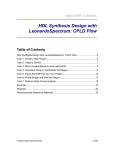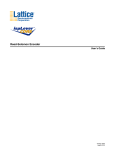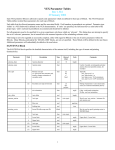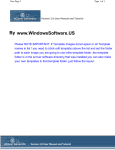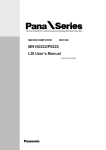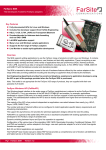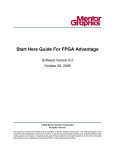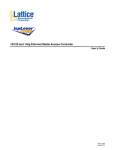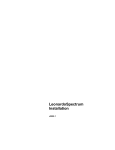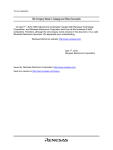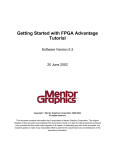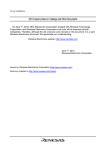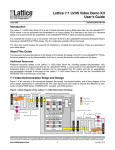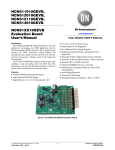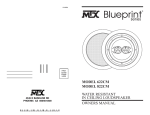Download HDL Synthesis Design with LeonardoSpectrum: ispXPGA Flow
Transcript
ispLEVER Tutorials HDL Synthesis Design with LeonardoSpectrum: ispXPGA Flow Table of Contents HDL Synthesis Design with LeonardoSpectrum: ispXPGA Flow .......................... 2 Task 1: Create a New Project ............................................................................... 5 Task 2: Target a Device........................................................................................ 7 Task 3: Start LeonardoSpectrum from ispLEVER................................................. 9 Task 4: Use Quick Setup to Synthesize the Design............................................ 11 Task 5: Import the EDIF File into Your Project.................................................... 15 Task 6: Pack and Place the Design .................................................................... 17 Task 7: Route the Design ................................................................................... 19 Task 8: Perform Static Timing Analysis .............................................................. 22 Summary ............................................................................................................ 25 Glossary.............................................................................................................. 26 Recommended Reference Materials................................................................... 27 © 2005 Lattice Semiconductor Tutor5 ispLEVER Tutorials HDL Synthesis Design with LeonardoSpectrum: ispXPGA Flow HDL Synthesis Design with LeonardoSpectrum: ispXPGA Flow This tutorial shows you how to use LeonardoSpectrum from within ispLEVER® to synthesize a Verilog design and generate an EDIF file for a Lattice ispXPGA device. Note: If you want to learn how to use LeonardoSpectrum in standalone mode or understand more about its advanced features, please see the third-party manuals online by choosing Help > ispLEVER Documentation Library from the ispLEVER Project Navigator. Learning Objectives When you have completed this tutorial, you should be able to do the following: • Create a new EDIF project in the ispLEVER system and target a device. • Start LeonardoSpectrum from within the Project Navigator, synthesize your Verilog design, and generate an EDIF netlist file. • Import the EDIF file into the Project Navigator and implement the design using the pack, place, and route processes. • Set report viewing options and view the reports. • Perform static timing analysis using the Performance Analyst and view the results. Time to Complete This Tutorial The time to complete this tutorial is about 20 minutes. System Requirements One of the following software configurations is required to complete the tutorial: • IspLEVER Starter • ispLEVER Base • ispLEVER Advanced • ispLEVER Advanced System with active Mentor Graphics LeonardoSpectrum license Accessing Online Help You can find online help information on any tool included in the tutorial at any time by pressing the F1 key. About the Tutorial Design The tutorial design consists of a simple set of equal-to, greater-than, and less-than data comparators, as shown in the following figure: 2 © 2005 Lattice Semiconductor IspLEVER Tutorials HDL Synthesis Design with LeonardoSpectrum: ispXPGA Flow This tutorial first directs you to create an EDIF project in the Project Navigator, then select the target device in which the design will be implemented. The tutorial assumes that functional simulation has already been performed. Next, you start LeonardoSpectrum and open a new LeonardoSpectrum project. After you import the VHDL source files and set the implementation options, the tool synthesizes the design into the target device and generates an EDIF netlist.You then import the EDIF netlist into the Project Navigator project and fit the design. Finally, you perform a static timing analysis and examine the results. About the Tutorial Data Flow The following figure illustrates the design flow that the tutorial takes. You may find it helpful to refer to this diagram as you move through the tutorial tasks. © 2005 Lattice Semiconductor 3 ispLEVER Tutorials HDL Synthesis Design with LeonardoSpectrum: ispXPGA Flow multiple.v Synthesize with Leonardo-Spectrum multiple.edf Build database multiple.ld1 Pack and place design multiple.ld2 Route design multiple.ld3 Timing analysis Placement Performance Analyst 4 Timing © 2005 Lattice Semiconductor IspLEVER Tutorials HDL Synthesis Design with LeonardoSpectrum: ispXPGA Flow Task 1: Create a New Project To begin a new project, you must create a project directory. Then you must give the project file a name (.syn) and declare the project type (EDIF). The ispLEVER software saves an initial design file with the .syn file extension in the directory that you specify. All project files are copied to or created in this directory. The project type specifies that all design sources will be of this type. To create a new project: 1. Start the ispLEVER system, if it is not already running. 2. In the Project Navigator, choose File > New Project to open the Project Wizard dialog box. 3. In the dialog box, do the following: • In the Project Name box, type mux. • In the Location box, change to the following directory: <install_path>\examples\tutorial\tutor5. Note: If you want to preserve the original tutorial design files, save the tutor5 directory to another location on your computer before proceeding. • In the Design Entry Type box, select EDIF. • In the Synthesis Tools box, select LeonardoSpectrum. • Click Next to open the Project Wizard – Select Device dialog box. © 2005 Lattice Semiconductor 5 ispLEVER Tutorials 6 HDL Synthesis Design with LeonardoSpectrum: ispXPGA Flow © 2005 Lattice Semiconductor IspLEVER Tutorials HDL Synthesis Design with LeonardoSpectrum: ispXPGA Flow Task 2: Target a Device In the Project Navigator Sources in Project window, the device icon appears next to the target device for the project. The Project Navigator enables you target a design to a specific Lattice device at any time during the design process. The default device is the ispLSI5256VE-165LF256. For this project, you will target a different device. To view the list of available devices and to change the target device: 1. In the Project Wizard – Select Device dialog box, do the following: • In the Family box, select ispXPGA. • In the Device box, select LFX1200C. • Accept the default settings for the rest of the boxes. • Click Next to open the Project Wizard – Add Source dialog box. 2. In the Project Wizard – Add Source dialog box, click Next, then click Finish. Your Project Navigator should look like this: Note: Click on the part name to see the contents of the Processes for Current Source window. © 2005 Lattice Semiconductor 7 ispLEVER Tutorials 8 HDL Synthesis Design with LeonardoSpectrum: ispXPGA Flow © 2005 Lattice Semiconductor IspLEVER Tutorials HDL Synthesis Design with LeonardoSpectrum: ispXPGA Flow Task 3: Start LeonardoSpectrum from ispLEVER For HDL designs, the ispLEVER software provides two synthesis tools that are integrated into the Project Navigator environment: LeonardoSpectrum and Synplify. You can synthesize your Verilog or VHDL design as a standalone process by choosing the synthesis tool from the Lattice Semiconductor program group in your Start menu, or you can synthesize automatically and seamlessly within the Project Navigator. LeonardoSpectrum for Lattice is a logic synthesis tool that starts with a high-level design written in the Verilog or VHDL hardware description language (HDL). Then it converts the HDL description into small, high-performance design netlists that are optimized for Lattice devices. When you start LeonardoSpectrum for the first time, the main window is maximized and displays the Tip of the Day and an information screen. To start LeonardoSpectrum: 1. In the Project Navigator, choose Tools > LeonardoSpectrum Synthesis to open the LeonardoSpectrum synthesis tool. It may take a few moments to activate the tool. 2. Click OK to close the Tip of the Day. There are three ways to synthesize your design: Quick Setup, Advanced Flow Tabs, and Synthesis Wizard. In this tutorial, you will use the Quick Setup method. 3. Make sure the Quick Setup tab is selected on the toolbar. Your screen should look similar to the following. If not, choose Tools > Quick Setup. © 2005 Lattice Semiconductor 9 ispLEVER Tutorials 10 HDL Synthesis Design with LeonardoSpectrum: ispXPGA Flow © 2005 Lattice Semiconductor IspLEVER Tutorials HDL Synthesis Design with LeonardoSpectrum: ispXPGA Flow Task 4: Use Quick Setup to Synthesize the Design Quick Setup is a push-button flow that you can use to achieve good first-pass synthesis results. You specify the target technology, open your input design files, optionally set the target clock frequency, and verify the name of the output netlist. When you click Run Flow, the entire synthesis flow is executed from start to finish, including synthesis, applying global constraints, optimization, and writing the netlist. The output is an EDIF netlist that can be read by ispLEVER. Attributes that are placed on design objects by the HDL source code and LeonardoSpectrum are converted to properties in the EDIF netlist. To synthesize the design: 1. On the Quick Setup tab under Technology, click the plus sign (+) in front of Lattice to expand the tree view, and select the ispXPGA device family. 2. In the Input field, click the Open files icon to open the Set Input File(s) dialog box. LeonardoSpectrum does not read pre-compiled HDL designs from disk. Instead, the source files are read directly into memory where LeonardoSpectrum builds an EDIF-like in-memory database. 3. Make sure that you are in the \tutorial\tutor5 directory. 4. Select multiple.v Verilog file and click Open. © 2005 Lattice Semiconductor 11 ispLEVER Tutorials HDL Synthesis Design with LeonardoSpectrum: ispXPGA Flow LeonardoSpectrum automatically points the output file to the project directory and places the file name in the Input box. 5. Directly below the Open Files icon, click the Working Directory icon to open the Set Working Directory dialog box. The working directory is where LeonardoSpectrum places all generated output files. These files include the output files from the synthesis process. For ispLEVER projects, you should make the working directory the same as your project directory. 12 © 2005 Lattice Semiconductor IspLEVER Tutorials HDL Synthesis Design with LeonardoSpectrum: ispXPGA Flow 6. Make sure the path is pointing to <install_path>\examples\tutorial\tutor5, then click Set to close the dialog box. Note: Only a few files will be generated in this tutorial. Because many generated files can be created in a real project, it is a good practice to separate your design source files and batch scripts into a separate subdirectory. For example, the input source files could be kept in a subdirectory named src. Then, if your first synthesis run generates the "fastest" possible circuit, you may want to do one or more optional runs to evaluate the tradeoffs between speed and area. You can simply copy the src subdirectory into a new working directory named “smallest,” for example, and the new generated files for the next run will be placed there. 7. At the bottom of the Quick Setup tab, click Run Flow. LeonardoSpectrum reads the opened input files and creates an in-memory EDIF style database called the RTL database. The design is composed of generic gates and non-mapped (black box) modules, such as operators, counters, and inferred RAMs. Next, the in-memory design is mapped to the specified technology, globally optimized, and the results for each module are saved. If a timing constraint is not met at this point, additional critical-path optimizations are run to try to meet the constraints. The results are kept in a second in-memory technology-mapped design database. The output EDIF netlist and support files are then automatically generated and written to the working directory. The Critical Path Report now appears in the right pane. Note: The Run Flow button is not active until you have selected your input files and target technology. When the synthesis process is complete, the information window on the right indicates that the run successfully ended. © 2005 Lattice Semiconductor 13 ispLEVER Tutorials HDL Synthesis Design with LeonardoSpectrum: ispXPGA Flow 8. Choose File > Exit to exit LeonardoSpectrum. Click Yes in the confirmation box. 14 © 2005 Lattice Semiconductor IspLEVER Tutorials HDL Synthesis Design with LeonardoSpectrum: ispXPGA Flow Task 5: Import the EDIF File into Your Project You can import EDIF 2 0 0 netlists from third-party synthesis tools, such as Synplify or LeonardoSpectrum, into ispLEVER. To import an EDIF netlist into your project: 1. In the ispLEVER Project Navigator, choose Source > Import to open the Import File dialog box. 2. Select multiple.edf, and then click Open. The software adds the selected EDIF file (multiple.edf) to the project sources. © 2005 Lattice Semiconductor 15 ispLEVER Tutorials HDL Synthesis Design with LeonardoSpectrum: ispXPGA Flow Note: After you import an EDIF file into the ispLEVER project, it is always linked to the Project Navigator. Therefore, if you make changes and recompile your HDL file to create a new EDIF file, your project is automatically updated as well. 16 © 2005 Lattice Semiconductor IspLEVER Tutorials HDL Synthesis Design with LeonardoSpectrum: ispXPGA Flow Task 6: Pack and Place the Design The ispLEVER software has a single user interface with all options preset to deliver the highest possible push-button performance for most devices. When you double-click a process, all the processes prior to that process run automatically. Therefore, all you have to do is double-click the final process. However, here you will run one process at a time and view the results as you go. After an initial internal database is generated, the Pack & Place Design process packs the design instances into programmable functional units (PFUs) and places them on the ispXPGA device. To place and route the design and view the reports: 1. With the target device selected in the Sources in Project window, double-click Pack & Place Design in the Processes for Current Source window. 2. Double-click the HTML Pack/Place Report process to open the report in your browser. © 2005 Lattice Semiconductor 17 ispLEVER Tutorials HDL Synthesis Design with LeonardoSpectrum: ispXPGA Flow This report gives details about the design’s packing and placement before routing and includes such sections as summary reports, signal lists, fanin, fanout, removed and added logic, and the compilation time. 3. View the contents and then close the report. 18 © 2005 Lattice Semiconductor IspLEVER Tutorials HDL Synthesis Design with LeonardoSpectrum: ispXPGA Flow Task 7: Route the Design The ispLEVER software routes the design in the device after placement. The routing algorithm takes full advantage of the Lattice ispXPGA architecture to achieve maximum performance. It uses congestion-driven routing to achieve a fit with minimal congestion, and it uses timing-driven routing to achieve maximum performance. To route the design: 1. Double-click the Route Design process. The ispLEVER software successfully routes the design in the specified device and generates an .ld3 file. When the process is through, a green check mark appears next to the process. 2. Choose Options > Environment to open the Environment Options dialog box. Select the Log tab. Make sure Using Report Viewer is selected. This option enables you to open report files in the Report Viewer rather than in the Output Panel. Click OK to close the dialog box. © 2005 Lattice Semiconductor 19 ispLEVER Tutorials HDL Synthesis Design with LeonardoSpectrum: ispXPGA Flow 3. Double-click the Route Report process to open the route report, which shows how a design was routed in the target device and informs you of the success or failure of the route. Note: Your timing results may differ slightly. 20 © 2005 Lattice Semiconductor IspLEVER Tutorials HDL Synthesis Design with LeonardoSpectrum: ispXPGA Flow 4. Choose File > Exit to exit the Report Viewer. © 2005 Lattice Semiconductor 21 ispLEVER Tutorials HDL Synthesis Design with LeonardoSpectrum: ispXPGA Flow Task 8: Perform Static Timing Analysis Static timing analysis is the process of verifying circuit timing by totaling the propagation delays along paths between clocked or combinational elements in a circuit. The analysis can determine and report timing data such as the critical path, setup and hold-time requirements, and the maximum frequency. The Performance Analyst traces each logical path in the design and calculates the path delays using the device’s timing model and worst-case AC specifications supplied in the device data sheet. The timing analysis results are displayed in a graphical spreadsheet with source signals displayed on the vertical axis and destination signals displayed on the horizontal axis. The worst-case delay value is displayed in a spreadsheet cell if there is at least one delay path between the source and destination. To more easily identify performance bottlenecks, you can double-click a cell to view the path delay details. To perform timing analysis: 1. In the Project Navigator Sources in Project window, select the target device. 2. In the Processes for Current Source window, double-click the Performance Analyst process to open the Performance Analyst. The Performance Analyst performs eight distinct analyses: fMAX, tSU/tH, tPD, tRCV, tCO, tOE, tCOE, and tP2P. The first type, fMAX, is an internal register-toregister delay analysis. fMAX measures the maximum clock operating frequency, limited by worst-case register-to-register delay. The remaining seven types are 22 © 2005 Lattice Semiconductor IspLEVER Tutorials HDL Synthesis Design with LeonardoSpectrum: ispXPGA Flow external pin-to-pin delay analyses. Timing threshold filters, source and destination filters, and path filters can be used to independently fine-tune each analysis. 3. Under Analysis, select tCO and then click Run. The tCO path trace analysis reports clock-to-out delay, starting from the primary input, going through the clock of flip-flops or gate of latches, and ending at the primary output. In this case, it is 10.47 ns. Note: Your time may differ. 4. Click the highlighted cell (10.47) in the spreadsheet window to open the Expanded Path dialog box. This dialog box enables you to analyze the individual timing components used to calculate the timing path. It shows a source pin (From) and a destination pin (To). It also shows the delay type, the delay of that path (value ns), and the cumulative delay of all the signals. © 2005 Lattice Semiconductor 23 ispLEVER Tutorials HDL Synthesis Design with LeonardoSpectrum: ispXPGA Flow 5. Click OK to close the dialog box. 6. Choose File > Exit to exit the Performance Analyst without saving. 7. Choose File > Exit to exit the Project Navigator. Do not save the design. 24 © 2005 Lattice Semiconductor IspLEVER Tutorials HDL Synthesis Design with LeonardoSpectrum: ispXPGA Flow Summary You have completed the HDL Synthesis Design with LeonardoSpectrum tutorial. In this tutorial you have learned how to do the following: • Use the Project Navigator to create a new EDIF project and target a device. • Launch LeonardoSpectrum from within the Project Navigator, synthesize your Verilog design, and generate an EDIF netlist file. • Import the EDIF file into the Project Navigator. • Implement the design using the pack, place, and route processes. • Set report viewing options and view the reports. • Run static timing analysis using the Performance Analyst and view the results. © 2005 Lattice Semiconductor 25 ispLEVER Tutorials HDL Synthesis Design with LeonardoSpectrum: ispXPGA Flow Glossary Following are the the terms and concepts that you should understand to use this tutorial effectively. EDIF. EDIF (Electronic Design Interchange Format) is a format used to exchange design data between different electronic computer-aided design systems. It is designed to be written and read by computer programs that are constituent parts of EDA systems or tools. Its syntax has been designed for easy machine parsing and is similar to LISP. The ispLEVER software supports EDIF Version 2 0 0. HDL. An HDL is a hardware description language, which describes the structure and function of integrated circuits. static timing analysis. Static timing analysis is the process of verifying circuit timing by totaling the propagation delays along paths between clocked or combinational elements in a circuit. The analysis can determine and report timing data such as the critical path, setup and hold-time requirements, and the maximum frequency synthesis. Synthesis is the process of translating a high-level design (RTL) description consisting of state machines, truth tables, and/or Boolean equations into a process-specific gate-level logic implementation. VHDL. VHDL (or VHSIC (Very High-Speed Integrated Circuits) Hardware Description Language) is a language for describing the structure and function of integrated circuits. Verilog. Verilog is a language for describing the structure and function of integrated circuits. 26 © 2005 Lattice Semiconductor IspLEVER Tutorials HDL Synthesis Design with LeonardoSpectrum: ispXPGA Flow Recommended Reference Materials You can find additional information on the subjects covered by this tutorial from the following recommended sources: • LeonardoSpectrum for Lattice User’s Manual • LeonardoSpectrum for Lattice HDL Synthesis Manual • Lattice ispLEVER online help: • • How To guides • Process Flows > ispXPGA Flows Data sheets, technical notes, and other information on ispXPGAs on the Lattice Web site at http://www.latticesemi.com/search/literature.cfm. Click on FPGA > ispXPGA. © 2005 Lattice Semiconductor 27