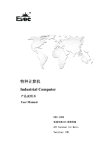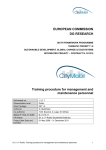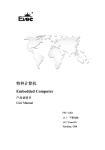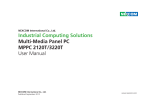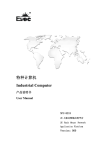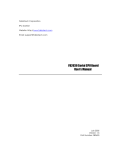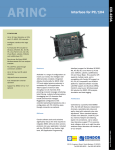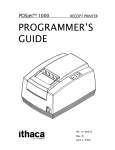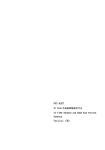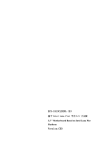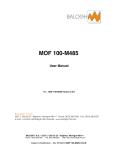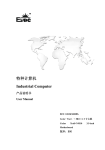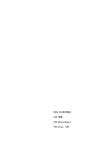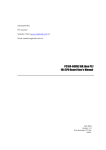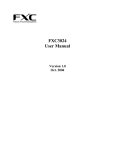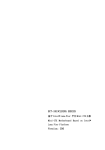Download 特种计算机 Industrial Computer
Transcript
特种计算机 Industrial Computer 产品说明书 User Manual PPC-1561V SERIES 15″工业平板电脑 15″ Industrial Panel PC Version: C01 Legal Information Warnings Please pay attention to the tips within the manual so as to avoid personal injury or property losses. The tips for personal injury are indicated in warning triangles while the tips only related to property losses have no warning triangles. The warning tips are listed as follows with the hazardous scale from severe to slight. Danger If handled carelessly, death or severe human injury will occur. Warning If handled carelessly, death or severe human injury might occur. Caution Warning triangle indicates that slight human injury might occur if handled carelessly. Note Unexpected result or status might occur, if not handled according to the tips. Professional Personnel The product/system covered by the manual can only be handled by qualified and professional personnel. During operation, please follow the respective instructive manuals, especially the safety warnings. The professional personnel have been trained and possess relevant experiences; therefore, he/she could be aware of the risks of the product/system and avoid possible damages. EVOC Product Please pay attention to the following instructions: Warning EVOC product can only be used according to the descriptions within the manual, including the contents and the relevant technical documents. If the products or components from other companies are required, please get the recommendation and grant from EVOC first. Proper transportation, storage, assembly, installation, debugging, operation and maintenance are prerequisite to ensure product safety and normal operation; therefore, please ensure permitted environment conditions and pay attention to the tips within the manual. Copyright Notice Information offered in this manual is believed to be correct at the time of printing, and is subject to change without prior notice in order to improve reliability, design and function and does not represent a commitment on the part of the manufacturer. In no event will the manufacturer be liable for direct, indirect, special, incidental, or consequential damages arising out of improper installation and/or use, or inability to use the product or documentation. This user manual is protected by copyright. No part of this manual may be reproduced, stored in any retrieval system, or transmitted, in any form or by any means, mechanical, electronic, photocopied, recorded or otherwise, without the prior written permission from the manufacturer. Trademarks EVOC is a registered trademark of EVOC Intelligent Technology Co., Ltd. Other product names mentioned herein are used for identification purposes only and may be trademark and/or registered trademarks of their respective companies. Warranty Terms: The warranty on the product lasts for one year. If the user has additional requirements, the contract signed between the two sides shall prevail. Please visit our website: http://www.evoc.com for more information, or send an email to the Technical Support Mailbox [email protected] (International) or [email protected] (Domestic) for consultation. Hotline: 4008809666 About this manual Scope of the Manual The manual is appropriate for EVOC PPC-1561V SERIES. Convention The term “the PC” or “the Product” within the manual usually stands for EVOC PPC-1561V SERIES. Instructions Safety instructions To avoid property losses or individual injury, please pay attention to the safety instructions within the manual. The warnings within the manual are marked with warning triangle potential hazard. , whose existence is dependent upon the scale of the Contents 1. Product Introduction .................................................................................................1 1.1 Overview .......................................................................................................1 1.2 Product Specifications ...................................................................................1 2. Application Scheme ..................................................................................................4 2.1 Transportation................................................................................................4 2.2 Storage...........................................................................................................4 2.3 Opening the Box and Initial Examination......................................................5 3. Installation Instructions.............................................................................................6 3.1 Mounting Method..........................................................................................6 3.1.1 19″ Rack Mount Installation..............................................................6 3.1.2 Embedded Panel Installation .............................................................7 3.1.3 VESA Standard Supporting Arm Mounting.......................................8 3.2 Outer Appearance and Dimensions................................................................9 3.3 Installation Dimensions ...............................................................................10 3.3.1 Installation Dimensions Drawing ....................................................10 3.3.2 Dimensions Drawing for Hole Drilling ...........................................10 4. PC Connection ........................................................................................................11 4.1 Things to Know before Connection.............................................................11 4.2 Product Grounding ......................................................................................11 4.3 Connecting the Device to Power .................................................................12 5. Operating Instructions.............................................................................................13 5.1 Product Outline............................................................................................13 5.2 External Control Ports .................................................................................13 5.3 Port Definition .............................................................................................16 5.3.1 DC Power Input Connector .............................................................16 5.3.2 VGA Port.........................................................................................16 5.3.3 PS/2 Keyboard/Mouse Port .............................................................17 5.3.4 Network Port ...................................................................................17 5.3.5 USB Port .........................................................................................18 5.3.6 Standard DB9 COM Port.................................................................18 5.3.7 GPIO Port........................................................................................20 5.3.8 LPT Port ..........................................................................................21 5.4 Operation Control........................................................................................21 5.5 Status Indicators ..........................................................................................22 6. Assembly and Maintenance ....................................................................................23 6.1 Overall Assembly Drawing..........................................................................23 6.2 Installation/Removal of Motherboard..........................................................24 6.2.1 Removing the Expansion Cover ......................................................24 6.2.2 Removing the Expansion Converter Board .....................................24 6.2.3 Removing the Chassis Cover...........................................................25 6.2.4 Removing the Aluminum Block for Heat Dissipation .....................25 6.2.5 Removing the IO Front Panel..........................................................26 6.2.6 Removing the Motherboard.............................................................26 6.2.7 Installing the Motherboard ..............................................................27 6.3 Installation/Removal of HDD......................................................................27 6.3.1 Removing the Door Cover...............................................................27 6.3.2 Removing HDD Module .................................................................27 6.3.3 Removing the HDD.........................................................................28 6.4 Installation/Removal of PCI Expansion Card..............................................29 6.5 Installation/Removal of CF Card.................................................................29 6.6 Installation/Removal of SIM Card...............................................................30 7. BIOS Setup .............................................................................................................31 7.1 Overview .....................................................................................................31 7.2 BIOS Parameter Setup.................................................................................31 7.3 Basic Function Setting for BIOS .................................................................32 7.4 System Resource Managed by BIOS under X86 Platform ..........................43 8. Installing the Drivers ..............................................................................................47 9. Appendix.................................................................................................................48 9.1 BPI Overview ..............................................................................................48 9.2 EVOC One-Button-Recovery Operating Instructions..................................50 9.3 Troubleshooting and Solutions ....................................................................53 Product Introduction 1. Product Introduction 1.1 Overview PPC-1561V SERIES is a touchable industrial panel PC, which contains embedded Intel® Atom™ D525 processor, and supports Linux, WindowsXP, WindowsXPE, Win7, WinCE and DOS operating systems. The PC adopts Al-alloy material, simple structure, and motherboard+expansion board design solution for system architecture. Highly reliable connectors are used for connection among various modular boards, so as to ensure reliable operating environment, and excellent dust-proof, heat dissipation and anti-vibration performance. Targeting device control and monitoring devices, PPC-1561V SERIES is mainly used for mechanical device control at industrial site, computer room monitoring, building surveillance equipment and power monitoring, etc. 1.2 Product Specifications Item Microprocessor Definition Onboard Intel® Atom™ D525 CPU 1.8G dual-core Main Functional Index Chipset Intel® Atom™ D525+ICH8M Memory 1 x 204Pin DDR3 SO-DIMM memory slot, supporting Un-buffered and NON-ECC. The single memory slot supports a maximum of 4GB memory capacity. (only 256M×16 mode) Note: The memory capacity of the PC may vary with configurations, and actual configuration shall prevail. Supports CRT+LVDS display; The VGA supports up to Display 2048×1536@60Hz; The LVDS supports single-channel 18bit LCD screen and supports up to 1366×768. Network 2 10/100/1000Mbps LAN port; LAN1 supports Wake-On-LAN Expansion bus x 2 x PCI slot, supporting PCI2.3 standard; Extended size is not more than H110×L190 PCI card 2 x Mini PCIe slot; Mini PCIe2 can only be used for 3G wireless network card and mSATA HDD. PPC-1561V SERIES -1- Product Introduction LCD Features LCD: 15″TFT LED Resolution: 1024 x 768 Luminance: 350cd/m2 Contrast ratio: 700:1 Viewing angle (CR≥10) Horizontal: -70~70°; Vertical: -65~60° Note: The above data may vary with configurations, and actual configuration shall prevail. Connector type: USB type Type:5-wire resistive Note: When the touch screen is correcting, it is recommended to use 16 or above advanced mode to correct in the advanced position (as shown in the figure below). Touch Screen External IO Ports -2- 6 x COM port, COM1~6 support RS-232/ RS-422/ RS-485, RS-232 as default; Note: According to the different configuration,the number of COM port differ. 4 x USB2.0 port ; Note: According to the different configuration,the number of USB port differ. One 1×10 Phoenix terminal (8-channel GPIO) or one LPT (LPT supports SSP/EEP/ECP working modes and BIOS modification working mode); Note: GPIO and LPT are two alternative options, and cannot exist at same time. As for details, the actual configuration of the PC shall prevail. 1 x VGA port; 2 x LAN port (RJ45) 1 x PS/2 keyboard/mouse port; 1 x power input socket; 1 x RCV port (One-button-recovery; please refer to EVOC One-button-recovery Operating Instructions) PPC-1561V SERIES Product Introduction Dimensions Weight 400mm (L) x 300mm (W) x 80mm (H) 5Kg Temperature 0 ℃~45℃, (for the model with hard drive) -20℃~55℃, (for the model with SSD) Humidity EMC Main Performance Index Reliability Safety Mechanical and Environmental Adaptability Operating temperature: Storage temperature: -20 ℃~70 ℃ 85%~95% (non-condensing, +30℃~60℃) GB 9254-2008 Radiation emission Class (A) GB 9254-2008 Conducted emission Class (A) GB/T 17626.2.2006 ESD Class (2) GB/T 17626.4-2006 Pulse group immunity Class (2) GB/T 17626.5-2008 Surge (impact) immunity Class (2) GB/T 17626.6-2008 Conduction immunity Class (2) MTBF≥10000h MTTR≤0.5h Meets basic requirements of GB4943-2001. Anti-vibration: 5-17Hz/1.0mm amplitude; 17-200Hz/1.0g, acceleration. Anti-shock: 10g acceleration, 11ms duration. Input voltage/frequency: 220VAC/50Hz (with adapter); Input voltage/current: 9-30VDC (without adapter, direct input for the PC without V configuration) ; Input voltage/current: 19-30VDC (without adapter, direct Power input for the PC with V configuration) Features Power consumption of the PC: 25W (standby status); power consumption of the PC: 30W (operating MaxPower 100%). Operating systems Supports Linux, WindowsXP, WindowsXPE, Win7, WinCE, DOS PPC-1561V SERIES -3- Application Scheme 2. Application Scheme 2.1 Transportation Well-packaged products are suited for transportation by truck, ship, and plane. During transportation, products should not be put in open cabin or carriage. During transshipping, products should not be stored in open air without protection from the atmospheric conditions. Products should not be transported together with inflammable, explosive and corrosive substances and are not allowed to be exposed to rain, snow and liquid substances and mechanical force. 2.2 Storage Products should be stored in package box when it is not used. And warehouse temperature should be 0°C ~ 40°C, and relative humidity should be 20% ~ 85%. In the warehouse, there should be no harmful gas, inflammable, explosive products, and corrosive chemical products, and strong mechanical vibration, shock and strong magnetic field interference. The package box should be at least 10cm above ground, and 50cm away from wall, thermal source, window and air inlet. Caution! Risk of destroying the device! When shipping the PC in cold weather, please pay attention to the extreme temperature variation. Under this circumstance, please make sure no water drop (condensation) is formed on the surface or interior of the device. If condensation is formed on the device, please wait for over twelve hours before connecting the device. -4- PPC-1561V SERIES Application Scheme 2.3 Opening the Box and Initial Examination Opening the Box Please pay attention to the following issues when opening the box: ● Do not discard the original packing material. Please keep the original packing material for re-transportation. ● Please keep the documentation at a safe place. The documentation, which is a part of the device, is required for initial device debugging. ● When doing the initial examination, please check whether there are distinct damages to the device caused during the transport. ● Please check whether the delivery contains the intact device and all of the independently ordered accessories. Please contact the customer service when any unconformity or transportation damages occur. PPC-1561V SERIES -5- Installation Instructions 3. Installation Instructions 3.1 Mounting Method ■19″ Rack Mount □Wall Mount □Desktop ■Embedded Panel ■VESA Standard Arm □Portable □Others___________ 3.1.1 19″ Rack Mount Installation Step 1: First use sunk head screw (M4×6) to fasten the handle pan head screws sunk head screw rack handle onto the rack, then use pan head screws (M4×6) to fasten the rack onto the PC. Note: The handle, rack and screws are optional accessories of the PC. Step 2: Mount the PC onto the cabinet. -6- PPC-1561V SERIES Installation Instructions 3.1.2 Embedded Panel Installation Step 1: Place the PC into the panel, as shown in the left mounting panel picture. PC Step 2: Place the hooks into the holes on the PC, as shown in the left mounting panel picture. Then drive in screw M4×55 screws and press PC hook against the panel. Carry out the same step as above for the other three hooks. Note: the hooks and screws are accessories. PPC-1561V SERIES -7- Installation Instructions 3.1.3 VESA Standard Supporting Arm Mounting PC M3×5 screws Step: loosen the four screws, as shown in the left picture VESA mounting M3×8 screws bracket Step: Use M3×8 screws to fix the PC VESA mounting bracket onto the PC, as shown in the left picture. Note: VESA mounting bracket is an optional accessory. M4*10 screws VESA bracket Step: Use screws to fasten the PC onto the supporting arm, as shown in the left picture. Note: The enclosed screws must be used for the installation, or the screws must be selected based on the requirements of user manual. Warning The weight bearing capacity of VESA arm shall be at least twice the weight of the PC. -8- PPC-1561V SERIES Installation Instructions 3.2 Outer Appearance and Dimensions Unit: mm PPC-1561V SERIES -9- Installation Instructions 3.3 Installation Dimensions 3.3.1 Installation Dimensions Drawing Unit: mm 3.3.2 Dimensions Drawing for Hole Drilling Unit: mm - 10 - PPC-1561V SERIES PC Connection 4. PC Connection 4.1 Things to Know before Connection Warning The connected or built-in peripherals with opposite polarities are not allowed. Warning The device only operates when connecting with grounded power. No operation is allowed when the device power is ungrounded or only impedance is grounded. Warning Rated voltage of the device in use shall be in accord with power feature of the product. Note: Only the peripheral devices approved for industrial application can be used. When operating the PC, hot swappable IO modules (USB) can be used. The IO devices without hot swap function can only be connected when the PC is powered off. 4.2 Product Grounding Ground Terminals The equipotential bonding terminal ① on the device (large surface or large area contact) shall be connected with the cabinet installed with the PC or the central grounding busbar on the device. The minimum cross section area of the cable shall be no less than 5mm2. PPC-1561V SERIES - 11 - PC Connection 4.3 Connecting the Device to Power Steps to connect the device to power: When inserting power cable, please make sure the power switch ② is at “0” (Off) position, so as to avoid accident startup of the PC. Connect the power cable to the socket ①, and press the power switch ② to power on the PC. Danger Disconnect the power source and data cable during a lightning storm. Attention The PC is completely isolated from the power supply only by disconnecting the power connector. - 12 - PPC-1561V SERIES Operating Instructions 5. Operating Instructions 5.1 Product Outline 5.2 External Control Ports Item Description Item Description 1 HDD LED 2 Power LED PPC-1561V SERIES - 13 - Operating Instructions The picture for PPC-1561-0301/ PPC-1561V-0501 configuration Item Description Item Description Item Description 1 Parallel port 2 USB3/4 3 COM3 4 COM4 5 COM5 6 COM6 7 One-button-recovery 8 Ground screw 9 Power 10 Power connector 11 COM2 12 COM1 13 VGA 14 USB1/2 15 LAN2 16 LAN1 17 Mouse/keyboard 18 PCI1 19 PCI2 The picture for PPC-1561V-0502 configuration - 14 - PPC-1561V SERIES Operating Instructions Item Description Item Description Item Description 1 Parallel port 2 One-button-recovery 3 Ground screw 4 Power switch 5 Power connector 6 COM2 7 COM1 8 VGA 9 USB1/2 10 LAN2 11 LAN1 12 Mouse/keyboard port 13 PCI1 14 PCI2 The picture for PPC-1561-0303 configuration Item Description Item Description Item Description 1 GPIO 2 USB3/4 3 COM3 4 COM4 5 COM5 6 COM6 7 One-button-recovery 8 Ground screw 9 Power switch 10 Power connector 11 COM2 12 COM1 13 VGA 14 USB1/2 15 LAN2 16 LAN1 17 Mouse/Keyboard port 18 PCI1 19 PCI2 PPC-1561V SERIES - 15 - Operating Instructions 5.3 Port Definition 5.3.1 DC Power Input Connector The product provides one 4P horizontal Phoenix terminal socket, which supports single power input, Its pin definition is as follows: DC IN Pin Signal Name 1 Positive 2 Negative 3 SW- 4 SW+ Note: SW+, SW-: remote power-on/off input signal. Under ATX mode, triggering SW+ and SW- can power on/off the PC. 5.3.2 VGA Port The product provides one standard DB15 VGA port. Its pin definition is as follows: VGA - 16 - Pin Signal Name Pin Signal Name 1 Red 2 Green 3 Blue 4 NC 5 GND 6 GND 7 GND 8 GND 9 NC 10 GND 11 NC 12 DDCDATA 13 HSYNC 14 VSYNC 15 DDCCLK PPC-1561V SERIES Operating Instructions 5.3.3 PS/2 Keyboard/Mouse Port The product provides one PS/2 keyboard/mouse port. MS/KB Pin Signal Name 1 KB_DATA 2 MS_DATA 3 GND 4 +5V 5 KB_CLK 6 MS_CLK 5.3.4 Network Port LAN1 and LAN2 are standard RJ45 connectors. They are 10/100/1000Mbps Ethernet ports on the motherboard. LILED and ACTLED are two LEDs on both sides of the Ethernet port, which respectively indicates network speed and network activity status. Please refer to the following for the status description of each LED: LAN1, LAN2 ACTLED (single color: green) Flash Off Network Activity LILED (two colors: orange and green) Network Speed Green 1000Mbps Orange 100Mbps Off 10Mbps Data being transmitted No data being transmitted Note: no matter the Gigabit LAN card contains Link signal or not, the ACTLED on the left always indicates the data transmission status. When data is being transmitted, PPC-1561V SERIES - 17 - Operating Instructions the green LED on the left is “flashing”; when it is connected to network with no data transmission, the green LED is “off”; when there are broadcasting packages, it is normal if the ACTLED is “flashing”. 5.3.5 USB Port USB1, USB2 USB3, USB4 Pin Signal Name 1 +5V 2 USB_Data- 3 USB_Data+ 4 GND 5.3.6 Standard DB9 COM Port The product provides six COM ports. COM1 ~ COM6 support RS-232/RS-422/RS-485 modes. Their pin definitions are as follows: Signal Name COM1~COM6 Pin RS-232 (Default) RS-422 RS-485 1 DCD# TXN DATA- 2 RXD TXP DATA+ 3 TXD RXP NC 4 DTR# RXN NC 5 GND GND GND 6 DSR# NC NC 7 RTS# NC NC 8 CTS# NC NC 9 RI# NC NC Note: COM port under the RS-485 mode, COMA RS485 AUTO Flow Control is changed to Enabled in BIOS,COM1 can realize the automatic transmission; COMB RS485 AUTO Flow Control is changed to Enabled ,COM2 can realize the automatic transmission. In the other case, the data send/receive direction of COM1-COM6 is controlled by RTS. - 18 PPC-1561V SERIES Operating Instructions COM1, COM2 for RS-232/RS-422/RS-485 Mode Selection Definition JP1、JP2、JP3--COM1 mode selection; JP4、JP5、JP6--COM2 mode selection COM1 COM2 JP1 JP4 JP2 JP5 JP3 JP6 RS-232 (Default) JP1、JP2、JP3 JP4、JP5、JP6 RS-422 RS-485 1-2 3-4 5-6、7-8 1-3 3-5 3-5 2-4 4-6 4-6 1-3 3-5 3-5 2-4 4-6 4-6 COM3~COM6 for RS-232/RS-422/RS-485 Mode Selection Definition JP7、JP8、JP9—COM3 mode selection; JP11、JP12、JP13—COM4 mode selection; JP15、JP16、JP17—COM3 mode selection; JP19、JP20、JP21—COM4 mode selection. JP7、JP8、JP9 COM3 COM4 COM5 COM6 JP7 JP11 JP15 JP19 JP8 JP12 JP16 JP20 JP9 JP13 JP17 JP21 JP11、JP12、JP13 JP15、JP16、JP17 JP19、JP20、JP21 RS-232 (Default) RS-422 RS-485 1-2 3-4 5-6、7-8 1-3 3-5 3-5 2-4 4-6 4-6 1-3 3-5 3-5 2-4 4-6 4-6 Terminal matching mode selection: If COM1~COM6 are under RS-485 mode, it is suggested that when the transmission distance is more than 300M, terminal matching mode setup should be carried out and 120Ω terminal resistor be connected. (note: the transmission distance is only a recommended value. As for the specific length, please make adjustment according to the signal quality in actual use. JP2、JP3----COM1 terminal matching mode selection; JP5、JP6----COM2 terminal matching mode selection; PPC-1561V SERIES - 19 - Operating Instructions JP2/JP3 JP5/JP6 Setup Function 7-8 Short Terminal resistance is connected 7-8 Open Terminal resistance is disconnected(Default) JP10----COM3 terminal matching mode selection; JP14----COM5 terminal matching mode selection; JP18----COM5 terminal matching mode selection; JP22----COM6 terminal matching mode selection; JP10、JP14 JP18、JP22 Setup Function 1-2、3-4 Short Terminal resistance is connected 1-2、3-4 Open Terminal resistance is disconnected (Default) 5.3.7 GPIO Port Pin Signal Name Pin Signal Name 1 GPIO1 2 GPIO2 3 GPIO3 4 GPIO4 GPIO 5 GPIO5 6 GPIO6 (pitch:3.81mm) 7 GPIO7 8 GPIO8 9 GND 10 VCC Note: The factory default is high level, and input/output signal voltage range is 0-5V. GPIO output status setup before BIOS initialization. JP1(1-2) GPIO OUT: H(Default) JP1(2-3) GPIO OUT: L Note: GPIO1 is brought out via expansion board, and JP1 is on the expansion board. - 20 - PPC-1561V SERIES Operating Instructions 5.3.8 LPT Port LPT1 Pin Signal Name Pin Signal Name 1 STB# 14 AFD# 2 PD0 15 ERR# 3 PD1 16 INIT# 4 PD2 17 SLIN# 5 PD3 18 GND 6 PD4 19 GND 7 PD5 20 GND 8 PD6 21 GND 9 PD7 22 GND 10 ACK# 23 GND 11 BUSY 24 GND 12 PE 25 GND 13 SLCT 26 NC 5.4 Operation Control Warning The On/Off button signal will not disconnect PC power supply! Caution When the PC executes hardware reset, data may be lost. Control Button Description ① One-button-recovery button A pointed object or a clip can be used to press the button. By pressing this button, the PC will restore interface. ② Switch button The on/off button used to switch on/off the PC. PPC-1561V SERIES - 21 - 1 2 Item Operating Instructions 5.5 Status Indicators Indicator Meaning POWER PC status HDD - 22 - LED Description Off Disconnected from power Green PC is running Off No access Yellow Being accessed Access to the hard drive PPC-1561V SERIES Assembly and Maintenance 6. Assembly and Maintenance 6.1 Overall Assembly Drawing Item Description Item Description Item Description 1 Mask 2 Touch screen 3 Front panel 4 LED screen 5 Screen bracket 2 6 HDD assembly 7 Chassis assembly 8 PCI converter board 9 Chassis cover 10 Expansion cover 11 Heat sink 12 Motherboard 13 IO front panel 14 IO board 15 CF door cover 16 Pressure line board 17 Screen bracke1 PPC-1561V SERIES - 23 - Assembly and Maintenance 6.2 Installation/Removal of Motherboard 6.2.1 Removing the Expansion Cover First loosen the six M3×5 sunk head screws on the expansion cover as shown in the figure below, then pull the expansion cover upward to remove it. Item Description Item Description 1 M3×5 sunk head screw 2 Expansion cover 6.2.2 Removing the Expansion Converter Board First loosen the two M3×4 pan head screws fixing the expansion card, as shown in the figure below, then remove the expansion converter board. Item Description Item Description 1 M3×4 pan head combo screw 2 Expansion converter board - 24 - PPC-1561V SERIES Assembly and Maintenance 6.2.3 Removing the Chassis Cover First loosen the six M3×5 sunk head screws on the chassis cover, as shown in the figure below, then pull the chassis cover upward to remove it. Item Description Item Description 1 M3×5 sunk head screw 2 Chassis cover 6.2.4 Removing the Aluminum Block for Heat Dissipation First loosen the six M3×10 pan head combo screws on the heat sink, as shown in the figure below, then pull the block upward to remove it. Item Description Item Description 1 M3×10 pan head combo screw 2 Heat sink PPC-1561V SERIES - 25 - Assembly and Maintenance 6.2.5 Removing the IO Front Panel As shown in the figure below, first loosen the nine M3 sunk head screws (two on the side, two at front, five at the bottom), then slightly move the IO front panel. When it gets loose, pull the IO front panel backward to remove it from the chassis. Note: Before removing IO front panel, please remove the switch cable from the motherboard, and remove the hexagon studs on the VGA and COM ports from the front panel. Item Description Item Description 1 M3×5 sunk head screw 2 IO front panel 6.2.6 Removing the Motherboard As shown in the figure below, loosen the four M3 combo screws with gasket and six hexagon copper studs, then raise the motherboard upward. When the pin headers get disconnected, pull out the screen cable, touch screen cable and HDD cable, and take the motherboard out of the chassis by upward direction. - 26 - Item Description Item Description 1 M3×8 pan head combo screw 2 Motherboard 3 Hexagon copper stud M3×6 PPC-1561V SERIES Assembly and Maintenance 6.2.7 Installing the Motherboard As for the installation of motherboard, please refer to the steps in 6.2.1 to 6.2.6 and carry out the steps in reverse direction. 6.3 Installation/Removal of HDD 6.3.1 Removing the Door Cover As shown in the figure below, first loosen the two M3×5 sunk head screws on the door cover, then turn the door cover slightly outward to remove it. Item Description Item Description 1 M3×5 sunk head screw 2 IO front panel 6.3.2 Removing HDD Module Step 1: As shown in the figure below, loosen the captive screws on the HDD module by counterclockwise direction. PPC-1561V SERIES - 27 - Assembly and Maintenance Step 2: As shown in the figure below, directly pull the HDD module outward. Item Description 1 HDD module 6.3.3 Removing the HDD As shown in the figure below, loosen the four screws on the HDD module to replace the HDD. Item Description Item Description 1 HDD 2 HDD rack 3 M3×5 sunk head screw After the HDD is installed, carry out the above-mentioned two steps in reverse direction to install the HDD module. During the installation, the captive handle on the HDD module can be used. - 28 - PPC-1561V SERIES Assembly and Maintenance 6.4 Installation/Removal of PCI Expansion Card After removing expansion cover by the steps in 6.2.1, loosen the truss head screws on the bracket fixing expansion card, then the expansion card can be pulled out. For the installation of the expansion card, please carry out the above steps in reverse direction. Item Description Item Description 1 Expansion card 2 Truss head screw Note: it is recommended that the PCI card with buckle on the connector should be installed in the Slot1. 6.5 Installation/Removal of CF Card After removing expansion cover by the steps in 6.2.1, use fingers to press the push rod of the socket, as shown in the figure below. After CF card is ejected, use fingers to take the CF card out of the chassis. Item Description Item Description 1 Push rod of CF card socket 2 CF card PPC-1561V SERIES - 29 - Assembly and Maintenance 6.6 Installation/Removal of SIM Card After removing the expansion cover by the steps in 6.2.1, reach out one finger to the middle of the opening, gently press the SIM card and draw back the finger immediately, then SIM card will eject automatically. Finally, use fingers to take the SIM card out of the chassis. Note: If SIM card is not ejected out enough, you can press the SIM card into place, and press it for one more time to eject out the SIM card. Tweezers or other tools can also be used to take the SIM card out. As for the installation direction of SIM card , please refer to screen printing on the chassis cover. - 30 - Item Description 1 SIM card PPC-1561V SERIES BIOS Setup 7. BIOS Setup 7.1 Overview BIOS (Basic Input and Output System) is solidified in the flash memory on the CPU board. Its main functions include: initialize system hardware, set the operating status of the system components, adjust the operating parameters of the system components, diagnose the functions of the system components and report failures, provide hardware operating and controlling interface for the upper level software system, guide operating system and so on. BIOS provides users with a human-computer interface in menu style to facilitate the configuration of system parameters for users, control power management mode and adjust the resource distribution of system device, etc. Setting the parameters of the BIOS correctly can enable the system operating stably and reliably; it can also improve the overall performance of the system. Inadequate even incorrect BIOS parameter setting will decrease the system operating capability and make the system unstable or even unable to operate normally. 7.2 BIOS Parameter Setup Prompt message for BIOS setting may appear once the system is powered on. At that time (invalid at other time), press the key specified in the prompt message (usually <Del>) to enter BIOS setting. When the BIOS setting in CMOS is destroyed, system may also require entering BIOS setting or selecting certain default value. All the setup values modified by BIOS are saved in the CMOS storage in system. The CMOS storage is powered by battery; unless clearing CMOS is executed, its contents would not be lost even if it is disconnected from power supply. Note! BIOS setting will influence the computer performance directly. Setting parameter improperly will cause damage to the computer; it may even be unable to power on. Please use the internal default value of BIOS to restore the system. Our company is constantly researching and updating BIOS, its setup interface may be a bit different. The figure below is for reference only; it may be different from your BIOS setting in use. PPC-1561V SERIES - 31 - BIOS Setup 7.3 Basic Function Setting for BIOS After starting SETUP program, the main interface of CMOS Setup Utility will appear: BIOS SETUP UTILITY System Overview Processor Type : Intel(R) Atom(TM) CPU D525 Speed Cores @ 1.80GHz :1800MHz :2 ←→ Select Screen ↑↓ Select Item + - Change Field Tab Select Field F1 General Help F10 Save and Exit ESC Exit System Memory Size :1015MB Power Supply Type :ATX System Time System Date [00:47:55] [Mon 01/11/2010] v02.61 (c)Copyright 1985-2006,American Megatrends, Inc. Main System Time Choose this option and set the current time by < + > / < - >, which is displayed in the format of hour/minute/second. Reasonable range for each option is: Hour (00-23), Minute (00-59), Second (00-59). System Date Choose this option and set the current date by < + > / < - >, which is displayed in the format of month/date/year. Reasonable range for each option is: Month (Jan.-Dec.), Date (01-31), Year (Maximum to 2099), Week (Mon. ~ Sun.). - 32 - PPC-1561V SERIES BIOS Setup Advanced BIOS SETUP UTILITY Advanced Settings Configure CPU WARNING:Setting wrong values in below sections may cause system to malfunction ►CPU Configuration ►IDE Configuration ►Super I/O Configuration ►Hardware Health Configuration ►USB Configuration ►Power Management Configuration ►Clock Generator Configuration v02.61 (c)Copyright 1985-2006, American Megatrends, Inc. CPU Configuration BIOS SETUP UTILITY Configure advanced CPU settings Brand String: Intel(R) Atom(TM) CPU D525 @ 1.80GHz Frequency; :1.80GHz FSB Speed; :800MHz Cache L1; :48 KB Cache L2; :1024 KB Ratio Actual Value :9 Hyper Threading Technology [Enabled] ←→ Select Screen ↑↓ Select Item + - Change Field Tab Select Field F1 General Help F10 Save and Exit ESC Exit v02.61 (c)Copyright 1985-2006, American Megatrends, Inc Hyper Threading Technology Control switch of Intel Hyper Threading Technology function. PPC-1561V SERIES - 33 - BIOS Setup IDE Configuration BIOS SETUP UTILITY IDE Configuration ATA/IDE Configuration [Enhanced] ►Primary IDE Master :[Not Detected] ►Primary IDE Slave :[Not Detected] ►Secondary IDE Master :[Not Detected] ►Secondary IDE Slave :[Not Detected] ►Third IDE Master :[Not Detected] ►Third IDE Slave :[Not Detected] ←→ Select Screen ↑↓ Select Item + - Change Field Tab Select Field F1 General Help F10 Save and Exit ESC Exit v02.61 (c)Copyright 1985-2006, American Megatrends, Inc. ATA/IDE Configuration This option is used to configure ATA working mode. Enhanced and Compatible respectively correspond to enhanced mode and compatible mode. Legacy IDE Channels To configure IDE channel type in compatible mode, with SATA Only, SATA Pri, PATA Sec and PATA Only options. Primary~Third IDE Master/Slave ﹡Type Not Installed: IDE device is not detected by the system AUTO: automatic IDE parameter detection upon system bootup CD/DVD: used for ATAPI CDROM ARMD: used for various analog IDE devices ﹡LBA/Large Mode Use to set up whether LBA mode is supported. ﹡Block(Multi-sector Transfer) Use to set up whether multi-sector transfer is supported. - 34 PPC-1561V SERIES BIOS Setup ﹡PIO Mode Used for PIO mode setup. ﹡DMA Mode Used for DMA mode setup. ﹡S.M.A.R.T This option is used to set whether HDD S.M.A.R.T function is enabled, which is only effective for HDD that supports such function. ﹡32Bit Data Transfer This option is used to enable 32-bit HDD access mode, which optimizes the HDD read/write speed. Super IO Configuration BIOS SETUP UTILITY Configure Super I/O Chipset OnBoard Floppy Controller [Enabled] Serial Port1 Address [3F8/IRQ4] COMA RS485 Auto Flow Control [Disabled] Serial Port2 Address [2F8/IRQ3] COMB RS485 Auto Flow Control [Disabled] Parallel Port Address [378] Parallel Port Mode [Normal] Parallel Port IRQ [IRQ7] Uart IRQ Attribute [Level Active Low] Serial Port3 Address [200] Serial Port4 Address [208] Serial Port5 Address [210] Serial Port6 Address [218] Serial Port3-6 IRQ [10] Allows BIOS to Enable or Disable Floppy Controller. ←→ Select Screen ↑↓ Select Item + - Change Field Tab Select Field F1 General Help F10 Save and Exit ESC Exit v02.61 (c)Copyright 1985-2006, American Megatrends, Inc. PPC-1561V SERIES - 35 - BIOS Setup Onboard Floppy Controller Used to enable floppy controller. Serial Port 1 Address To set up COM1 address and IRQ on the motherboard, with Disabled、 3F8H/IRQ4、3E8/IRQ4、2E8/IRQ3、2F8H/IRQ3. COMA RS485 Auto Flow Controle When COMA is 485 mode, to set up whether COM on the motherboard to open the automatic flow control function. Serial Port 2 Address To set up COM2 address and IRQ on the motherboard, with Disabled、 3F8H/IRQ4、3E8/IRQ4、2E8/IRQ3、2F8H/IRQ3. COMB RS485 Auto Flow Control When COMB is 485 mode, to set up whether COM on the motherboard to open the automatic flow control function. Serial Port 3~6 Address To set up COM3~6 IO address respectively on the motherboard, COM3~6 share IRQ. Parallel Port Address To setup parallel port addres on the motherboard, address default is 378. Parallel Port Mode To setup parallel port mode on the motherboard. Parallel Port IRQ To setup IRQ of parallel port on the motherboard. - 36 - PPC-1561V SERIES BIOS Setup Hardware Health Configuration BIOS SETUP UTILITY Hardware Health Configuration System Temperature : 30℃/86℉ CPU Temperature : 37℃/98℉ Vcore : 1.136 V V3.3 : 3.296 V V5.0 : 5.094 V V12.0 : 12.196 V VBAT : 3.152 V Enables Hardware Health Monitoring Device ←→ Select Screen ↑↓ Select Item + - Change Field Tab Select Field F1 General Help F10 Save and Exit ESC Exit v02.61 (c)Copyright 1985-2006, American Megatrends, Inc. System Temperature Current system temperature, usually monitored by thermal resistor on the motherboard. CPU Temperature Current CPU temperature. CPU temperature is monitored by temperature sensor on the board. CPUFAN1 Current CPU fan speed Vcore CPU core voltage. V3.3/ V5.0/V12.0 Swtich power output voltage. VBAT battery voltage monitor PPC-1561V SERIES - 37 - BIOS Setup USB Configuration BIOS SETUP UTILITY Enables USB controllers. USB Configuration USB Devices Enabled : 1 Keyboard, 1 Drive USB Function [6 USB Ports] USB 2.0 Controller [Enabled] Legacy USB Support [Auto] ►USB Mass Storage Device Configuration host ←→ Select Screen ↑↓ Select Item + - Change Field F1 General Help F10 Save and Exit ESC Exit v02.61 (c)Copyright 1985-2006, American Megatrends, Inc. USB Function This option is used to set the number of the USB ports, i.e., to confirm how many USB ports are supported. One controller usually has two USB ports. USB 2.0 Controller This option is used to set whether to support USB 2.0 controller. Legacy USB Support This option is used to support legacy USB devices (keyboard, mouse and storage device, etc.); when this option is set to Enabled, the USB device can be used even under operating systems that doesn’t support USB, such as DOS. USB Mass Storage Device Configuration This option is used to configure USB mass storage device, including Reset delay setup and enum type. - 38 - PPC-1561V SERIES BIOS Setup Power Management Configuration BIOS SETUP UTILITY Power Management Configuration ACPI APIC Support Restore on AC Power Loss Resume on RTC Alarm [Enabled] [Last state] [Disabled] ←→ Select Screen ↑↓ Select Item + - Change Field F1 General Help F10 Save and Exit ESC Exit v02.61 (c)Copyright 1985-2006, American Megatrends, Inc. ACPI APIC Support This option is used to enable or disable APIC under ACPI OS (Advanced Interrupt Controller). Restore on AC Power Loss This option is used to set the system status when the computer is re-powered on after powered off under AC. “Power Off” is to make the system at power off status; “Power On” is to power on the system automatically; “Last State” is to recover the status before powering off. AT power mode has no this option. Resume on RTC Alarm This option is used to enable or disable system alarm. When the set time has expired, the system will waken from power saving mode or even power-off status. This function must be supported by ATX power supply. Clock Generator Configuration BIOS SETUP UTILITY Configure Clock Generator Spread Spectrum [Enabled] ←→ Select Screen ↑↓ Select Item + - Change Field F1 General Help F10 Save and Exit ESC Exit v02.61 (c)Copyright 1985-2006, American Megatrends, Inc. PPC-1561V SERIES - 39 - BIOS Setup Spread Spectrum Control This option is used to control the spread spectrum function of the clock signal. PCIPnP BIOS SETUP UTILITY Advanced PCI/PnP Settings WARNING:Setting wrong values in below sections may cause system to malfunction. IRQ3 [Available] IRQ4 [Available] IRQ5 [Available] IRQ7 [Available] IRQ9 [Available] IRQ10 [Available] IRQ11 [Available] IRQ14 [Available] IRQ15 [Available] ←→ Select Screen ↑↓ Select Item + - Change Field F1 General Help F10 Save and Exit ESC Exit v02.61 (c)Copyright 1985-2006, American Megatrends, Inc. IRQ3~15 This series of options are used to set whether IRQ numbder is PNP mode or reserved to be used by ISA. Boot BIOS SETUP UTILITY Boot Settings Quick Boot [Enabled] Quiet Boot [Disabled] EVOC Backup [Enabled] Boot Device Priority 1st Boot Device ←→ Select Screen ↑↓ Select Item Enter Go to Sub Screen F1 General Help F10 Save and Exit ESC Exit [USB:aigo USB DISK] v02.61 (c)Copyright 1985-2006, American Megatrends, Inc. - 40 - PPC-1561V SERIES BIOS Setup Quick Boot During BIOS booting period, configure whether to permit skipping certain test to reduce BIOS booting time. Quiet Boot Configure whether to display the content of OEM LOGO. EVOC Backup To set up whether to open EVOC one-key recovery functions. 1st~4th Boot Device Configure the priority of the boot sequence for devices when the system boots. Security Security Settings Supervisor Password BIOS SETUP UTILITY Install or password :Not Installed User Password :Not Installed Change Supervisor Password Change User Password Change the ←→ Select Screen ↑↓ Select Item Enter Change F1 General Help F10 Save and Exit ESC Exit v02.61 (c)Copyright 1985-2006, American Megatrends, Inc. Change User/ Supervisor Password After pressing Change User/ Supervisor Password and input new password in the dialog box, this column will indicate that user’s password has been installed. PPC-1561V SERIES - 41 - BIOS Setup Exit South Bridge Configuration Exit Options Exit system setup after saving the changes. Save Changes and Exit Discard Changes and Exit Discard Changes ←→ Select Screen ↑↓ Select Item Enter Go to Sub Screen F1 General Help F10 Save and Exit ESC Exit Load Optimal Defaults Load Failsafe Defaults v02.61 (c)Copyright 1985-2006, American Megatrends, Inc. Save Changes and Exit When you have finished all the changes and want to cover the original parameters, you may implement this operation and save the new parameters into CMOS storage. To implement this operation, you may choose this option and press < Enter >; press < Enter > again to exit. Discard Changes and Exit If you do not want to save the change into CMOS storage, please choose this option and press < Enter >; press < Enter > again to exit. Discard Changes If error occurs in your change and the changes need to be neglected, please choose this option and press < Enter > in order to enter corresponding options again and reset it. Load Optimal Defaults This menu is used to input default value in system configuration. These default values are optimized and could give play to the high capability of all hardware. Load Failsafe Defaults This loads the safe default values that support fundamental system functions. To implement this function, choose this option and press < Enter >; messages to be confirmed will be shown on the screen, press < Enter > to confirm execution of this function. - 42 - PPC-1561V SERIES BIOS Setup 7.4 System Resource Managed by BIOS under X86 Platform We define three kinds of system resources here: I/O port address, IRQ interrupt number and DMA number. DMA Level Function DMA0 DRAM Refresh DMA1 Unassigned DMA2 Unassigned DMA3 Unassigned (sometimes used for HDD) DMA4 Used for DMAC Cascade DMA5 Unassigned DMA6 Unassigned DMA7 Unassigned APIC Advanced programmable interrupt controller. Most motherboards above P4 level support APIC and provide more than 16 interrupt sources, like IRQ16 IRQ23; while some others can have up to 28 interrupt sources, such as motherboard supporting PCI-X. However, relevant operating systems are required to enable that function, and currently, only the operating systems above Windows 2000 can support that function. IO Port Address There is 64K for the system I/O address space. Each peripheral will occupy a portion of the space. The table below shows parts of the distribution of the I/O address. As the address of PCI device (e.g. PCI network card) is configured by software, it is not listed in this table. PPC-1561V SERIES - 43 - BIOS Setup Address Device Description 000h - 00Fh DMA Controller #1 000h– CF7h PCI bus 010h - 01Fh Backplane Resource 020h - 021h Programmable Interrupt Controller#1 022h - 03Fh Backplane Resource 040h - 043h System Timer 044h - 05Fh Backplane Resource 060h Backplane Resource 061h System speaker 062h –063h 064h Backplane Resource Backplane Resource 065h - 06Fh Backplane Resource 070h - 071h Real Time Clock, NMI 072h –07Fh Backplane Resource 080h Backplane Resource 081h - 083h DMA Controller #2 084h - 086h Backplane Resource 087h DMA Controller #3 088h Backplane Resource 089h - 08Bh DMA Controller#4 08Ch - 08Eh Backplane Resource 08Fh DMA Controller#5 090h - 09Fh Backplane Resource 0A0h - 0A1h Programmable Interrupt Controller#2 0A2h –0BFh Backplane Resource - 44 - PPC-1561V SERIES BIOS Setup 0C0h - 0DFh DMA Controller#2 0E0h - 0EFh Backplane Resource 0F0h –0FFh Numeric Data Processor 1F0h - 1F7h Primary IDE channel 274h –277h ISAPNP Read Data Port 279h 2F8h - 2FFh COM #2(COM2) 378h –37Fh LPT(LPT1) 3B0h –3BBh Intel(R) Graphics Media Accelerator 3150 3C0h –3DFh Intel(R) Graphics Media Accelerator 3150 3F6h - 3F6h Primary IDE channel 3F8h - 3FFh COM #1(COM1) 400h– 41Fh DMA controller 4D0h –4D1h Backplane 500h - 53Fh Backplane 800h - 87Fh Backplane 880h - 88Fh Backplane 890h - 89Fh Backplane A79h 0D00h-FFFFh ISAPNP Read Data Port ISAPNP Read Data Port PCI bus IRQ Assignment Table There are 15 interrupt sources of the system. Some have been occupied by the system devices. Only the ones that are not occupied can be assigned. The ISA devices claim to engross the interrupt. Only the plug and play ISA devices can be assigned by the BIOS or the OS. And several PCI devices share one interrupt PPC-1561V SERIES - 45 - BIOS Setup through the assignment of BIOS or OS. The diagram below shows parts of the interrupt assignment under X86 platform, but it does not show the interrupt sources occupied by the PCI devices. Level - 46 - Function IRQ0 System Timer IRQ1 Standard 101/102 Key or Microsoft Keyboard IRQ2 Programmable Interrupt Controller IRQ3 COM#2 IRQ4 COM#1 IRQ5 Reserved IRQ6 Reserved for floppy drive controller IRQ7 LPT IRQ8 System CMOS/real time clock IRQ9 Microsoft ACPI-Compliant System IRQ10 Reserved IRQ11 Reserved IRQ12 PS/2 mouse IRQ13 Math coprocessor IRQ14 Primary IDE IRQ15 Reserved PPC-1561V SERIES Installing the Drivers 8. Installing the Drivers Regarding the installation of the driver program and the detailed information of the motherboard, please refer to the enclosed CD of the PC. PPC-1561V SERIES - 47 - Appendix 9. Appendix 9.1 BPI Overview EVOC BPI (BIOS Programming Interface) is a cross-platform, easy-to-maintain software interface specification, which supports access to hardware under the Protected Mode of the 32-bit operating system. As a link between hardware and software, the function of BPI is to provide a standard interface (in the form of library function, similar to library function of standard C) of platform-irrelevant operating hardware for the application layer, therefore, application software engineer does not need to worry about specific hardware solution for the motherboard. Users can rapidly develop their own software products by using BPI library, and when the hardware of the motherboard is upgraded, there is no need to modify the application software and the former software can operate on the new platform normally. It has greatly sped up the product development and reduced the maintenance cost. The BPI structure is shown in the Figure 1 below: Figure 1 BPI Structure - 48 - PPC-1561V SERIES Appendix 1. Functions Supported by BPI 1) Watchdog Supports Watchdog Startup, Stop and Feed Dog functions. 2) GPIO 3) Hardware monitoring Supports GPIO input/output programming. Supports monitoring of motherboard CPU temperature, system temperature, fan speed and motherboard core voltage detection, such as CPU Core voltage, V12.0, battery voltage, etc. 4) Flash programming The motherboard provides one OEM Flash by default, which is used to store private data of users, such as key and product serial number. The size can be acquired by BPI library function. Users can carry out second development by using BPI library based on application needs, for example: a) Detecting CPU temperature. If temperature is too high, alarm buzzer will be triggered. b) Peripheral device can be controlled by GPIO programming. 2. Advantages of BPI 1) Platform Irrelevant The interfaces provided by BPI for application layer, i.e. BPI library function is irrelevant to platform, therefore the software developed by using BPI library function can operate on a new platform, supporting BPI function, normally without making any modification. 2) Security and High Reliability The BPI library function accessing the hardware is programmed by the motherboard developer and is strictly tested; therefore, it can avoid system malfunction caused by improper operation of the system hardware. 3) Easy Maintenance Traditional WDT and GPIO programming are closely related to the hardware with complicated test and debug process and software of different platforms; PPC-1561V SERIES - 49 - Appendix however, the software developed by BPI only requires one set of the maintenance software. 4) Low Cost Developing the applications by BPI will not result in additional hardware and software cost, but it will reduce the development difficulty, development cycle and time-to-market for the system integrator. 9.2 EVOC One-Button-Recovery Operating Instructions EVOC one-key recovery functions supports to back up and recover the data in various file systems (FAT32/NTFS/EXT2/EXT3/EXT4). The backup configuration is quite flexible; please specify different configurations according to actual requirement. The following instructions only refer to the default settings. The function supports “RCV” button operation; the “RCV” button is configured on PPC-1561V SERIES. A. Instructions 1. The storage devices described here only refer to the devices supported by EVOC boards or EVOC PCs, including IDE/SATA hard disks, CF cards and DOM disks, (USB storage devices are currently unsupported). 2. When only one storage device is installed in PC, it will back up the data in the first partition of the storage device to the last partition, or recover the backup image files in the last partition of the storage device to the first partition. 3. The PC can supports up to four storage devices at the same time: one storage device is set as the prime system disk while the last storage device is set as the secondary system disk. The default backup mode is to save the data in the first partition of the primary disk in the last partition of the secondary disk; while the default recovery mode is to restore the backup image files in the last partition of the secondary disk to the first partition of the primary disk. When both CF card and hard disk are installed in PPC-1561V SERIES the CF card is set as the primary disk of the PC in default and the last hard disk is set as the secondary disk of the PC. When only two hard disks are installed in PPC-1561V SERIES, the first hard disk is set as the primary disk of the PC in default and the last hard disk is set as the secondary disk of the PC. - 50 - PPC-1561V SERIES Appendix 4. In PPC-1561V SERIES, each storage device shall have two partitions, to ensure the successful operation of system backup and recovery. 5. The file system in the partition of the backup disk can differ from that of the recovery disk; however, the file systems other than FAT32 /NTFS /EXT2 /EXT3 /EXT4 are unsupported. 6. Please make sure the backup image files are ready when implementing recovery for the first time (that is to say, the data shall be backed up following the foresaid steps). Otherwise, the recovery is invalid. B. Operating Steps: 1. Enable or disable EVOC One-key Recovery Function. Press “DEL” key to enter the BIOS Setup interface after the power-on interface appears. (1) Find the BOOT option in BIOS Setup interface, set the EVOC Backup option to [Enable] or [Disabled] the EVOC One-key Recovery Function. This function is enabled by default. 2. Enter system backup & recovery interface. When EVOC One-key Recovery function is enabled, it will prompt “Please Press button <RCV> for System Recovery within 3 Seconds!!”; at that time, press the button <RCV> at the back of the panel PC within 3 seconds and the system will enter system backup and recovery interface. 3. Implementing system backup After entering the system backup & recovery interface, the system will enter into the following interface and ask the user whether to implement One-Button-Recovery, and there is a 25-second countdown. If the function is run for the first time, One-Button-Backup must be selected first and then the first backup operation will be operated. The operating system will display the following information: PPC-1561V SERIES - 51 - Appendix EVOC One-Button-Recovery system EVOC eBack System ====================================================== A. One-Button-Recovery system B. One-Button-Backup system C. Mannual backup and recovery Restore Backup Mannual D. Restore to factory default values Default Note: Restore the backup system image of the last time, press ↑ or ↓ button to move the highlight, or press A, B, C, D buttons to select the option and press Enter button to confirm. A. One-Button-Recovery system Restore This option is used to restore the backup system image of the last time. B. One-Button-Backup system Backup This option is used to back up the first partition of the first HDD. C. Mannual backup and restore Mannual This option is used for mannual backup and restoration, and must be handled by professional personnel. D. Restore to factory default values Default This option is used to clear the backup information. When the data backup or recovery operation is completed, the system will reboot. Note: 1) It is normal if the progress bar is not moving for around 1 minute; the system is operating at the background. Please wait with patience. 2) The time needed for system backup is around 2~20 minutes, which is dependent upon the size of the system disk. - 52 - PPC-1561V SERIES Appendix Instructions for Anti-virus Function The EVOC MBR anti-virus function is integrated in BIOS, which is well protected from damage from other software (including virus); therefore, it provides excellent defending and safety features. The instructions for the anti-virus function are as follows: 1. During POST period, press “Del” to enter BIOS configuration interface; 2. There is a functional option “Clear MBR Virus Function” in the Security menu of the BIOS configuration interface, which includes three sub-menus: a) Disabled: disable the function of clearing MBR virus; b) Manual: when MBR virus is detected in the hardware system, prompt to users whether to clear the MBR virus during POST period. Choose “Y” to clear the virus; choose “N” not to clear the virus. c) Quiet: when MBR virus is detected in the hardware system, clear the virus automatically without any prompt information. 9.3 Troubleshooting and Solutions Common Reasons Malfunctions Troubleshooting and Solution Please check the power supply No power supply and the power cable/connector. 1. Check with the environment The device is not operating Improper device operating environment conditions; 2. Please wait for twelve hours before powering on the device shipped in cold weather. The external display is black The display has not been turned on The display is under “power saving” mode PPC-1561V SERIES Turn on the display Press any key on the keyboard. - 53 - Appendix Increase the screen luminance by The luminance control is luminance control. Please refer to set to “Black”. the instructions of the display for detailed information. 1. Please check whether the power cable is correctly connected with the display, the system unit or the ground port. 2. Please check whether the Power cable or display display cable is correctly cable is not connected connected with the display and the system unit. 3. Contact Technique Support if the screen remains black after implementing the above measures. Follow the power-on prompt and Incorrect time or date on PC press the key to enter the BIOS Incorrect BIOS setting Setup; adjust the time and date in BIOS Setup. BIOS setting is correct while the Insufficient backup battery time and date are capacity Replace the battery incorrect. USB device has no USB port is disabled in Use other USB ports or enable response BIOS that port. USB 2.0 device is connected; however, USB Enable USB 2.0. 2.0 is disabled. - 54 - PPC-1561V SERIES Appendix 1. Enable USB Legacy Support USB port is not supported by the operating system. for the mouse and keyboard (Legacy USB is supported); 2. For other devices, appropriate USB drivers are required. The computer is not booted displays or “Boot device not found” In booting priority of the BIOS setting, the device is not the first priority or the device is not included in the booting device. Modify the booting priority of the device in the Boot menu of BIOS setting or include that device into the booting priority. Check whether the power cable The HDD power cable or data cable is not connected well. No system and the data cable of the hard disk (the hard disk shall be installed with operating system and disk is bootable) are well can be found when connected. powering on Enter the system (usually WinPE System files on the hard disk are damaged. system) with a bootable disk; check whether the system in the hard disk is damaged. Reinstall the system if necessary. Poor contact is usually caused by Plug and play I/O frequent card, no IO card is uninstallation of the PCI or ISA detected or no IO Poor contact of the slot. installation/ card, unstable fixing or improper card can be used dust-proof when used again. remove and install the card for a measures; please few times or use another slot. PPC-1561V SERIES - 55 -