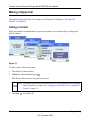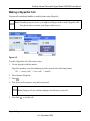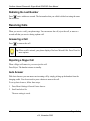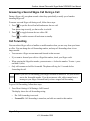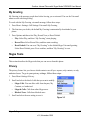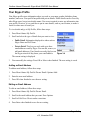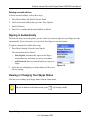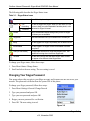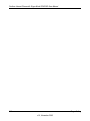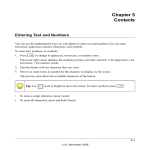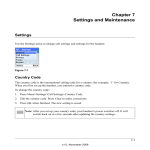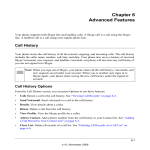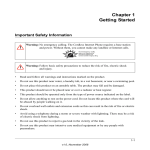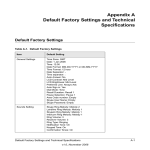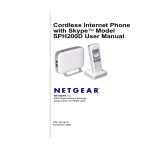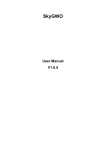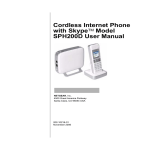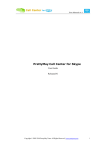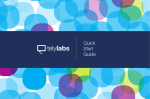Download Chapter 3 Skype Calling
Transcript
Chapter 3 Skype Calling Skype Features After you have created your Skype account, you can call other people with Skype accounts for free. Skype also offers additional features, including: • SkypeOut™. Allows you to place calls to traditional landline and mobile phones. • SkypeIn™. A subscription feature that provides you with a traditional phone number for receiving Skype calls from traditional landlines and mobile phones. • Skype Voicemail. Skype Voicemail allows you to send and receive voicemail messages and record a greeting. For more information on these features, go to www.skype.com. Assigning a Preferred Line for a SkypeOut Contact Before you begin making Skype or SkypeOut calls, it is a good idea to assign a preferred line. After setting the preferred line, all SkypeOut contacts (except those on the outgoing call list) will always be dialed out from the preferred line when you press . To assign a preferred line for a SkypeOut contact, follow these steps: 1. Press Menu>Settings>Call Settings>Preferred line. 2. Scroll and select the setting that you want. SkypeOut. Use SkypeOut to dial this number. Landline. Use the Landline to dial this number. Always Ask. Ask which line to use when this number is dialed. The new setting is saved. 3-1 v1.0, November 2006 Cordless Internet Phone with Skype Model SPH200D User Manual Making a Skype Call You can make SkypeOut calls, call a contact, or call from the Call History (“Viewing Call Records” in Chapter 6). Calling a Contact After your contacts are downloaded, or you create contacts, you can place Skype or SkypeOut calls to contacts. Figure 3-1 To call a contact, follow these steps: 1. Press Menu>Contacts>Select. 2. Highlight a contact and then press . Wait for the call to connect, ring, and be answered. Note: The number is dialed out on the preferred line. For information about setting up a preferred line for a contact, see “Assigning a Preferred Line for a SkypeOut Contact” on page 3-1. 3. Press End to end the call. 3-2 Skype Calling v1.0, November 2006 Cordless Internet Phone with Skype Model SPH200D User Manual Making a SkypeOut Call You can call a traditional landline or mobile phone using SkypeOut. Note: Depending on your service, you might need Skype credit to make SkypeOut calls. Your phone alerts you when your Skype credits are low. Figure 3-2 To make a SkypeOut call, follow these steps: 1. Use the keypad to dial the number. SkypeOut numbers (even local numbers) must be entered in the following format: “00” + “country code” + “area code” + “number”. 2. Press Options>SkypeOut. 3. Press . 4. Wait for the call to connect, ring, and be answered. Note: During a call, the call timer displays the talk time of your call. 5. Press End to end the call. Skype Calling 3-3 v1.0, November 2006 Cordless Internet Phone with Skype Model SPH200D User Manual Redialing the Last Number Press twice within one second. The last number that you called is dialed out using the same line as before. Receiving Calls When you receive a call, your phone rings. You can answer the call, reject the call, or answer a second call that you receive during a phone call. Answering a Call Press to answer the call. Tip: When a call is missed, your phone displays You have Missed Calls. Press View for more options. Rejecting a Skype Call When a Skype call comes in, you can reject the call. Press Reject. The handset returns to standby. Auto Answer With Auto Answer you can answer an incoming call by simply picking up the handset from the charging cradle. You do not need to press a button to answer the call. To set up Auto Answer, follow these steps: 1. Press Menu>Settings>General>Auto Answer. 2. Scroll and select On. The new setting is saved. 3-4 Skype Calling v1.0, November 2006 Cordless Internet Phone with Skype Model SPH200D User Manual Answering a Second Skype Call During a Call During a Skype call, your phone sounds a short beep periodically to notify you of another incoming Skype call. To answer a second Skype call during a call, follow these steps: 1. Press to put the first call on hold and answer the new call. Your phone rings to notify you that a caller is on hold. 2. Press Press to toggle between the two callers OR to end the current call and return to standby. Call Forwarding You can redirect Skype calls to a landline or mobile number when you are away from your home or office. You can change the call forwarding number, and stop call forwarding when it is no longer needed. • You can enter a Skype account name and forward to that account. • If you want to forward your calls to a SkypeOut number, check your Skype credit. • When entering the SkypeOut number, you must enter a + before the number. To enter + press and hold 0 (zero). • Only calls unanswered will be forwarded. The phone will ring for 15 seconds before forwarding the call. Note: If you use Call Forwarding, your Skype Voicemail is turned off. All your calls are sent to the forwarded number. If you do not answer calls, callers cannot leave a message at your Skype Voicemail until you have stopped call forwarding. To go to Call Forwarding, follow these steps: 1. Press Menu>Settings>Call Settings>Call Forward. The display shows the call forwarding setting: • No. Call forwarding is not used. • Forward To. Call forwarding is turned on, and calls are routed to this number. Skype Calling 3-5 v1.0, November 2006 Cordless Internet Phone with Skype Model SPH200D User Manual 2. Enter the setting that you want. • Start Call Forwarding. Answer Yes to Forward un-answered calls, and then enter the phone number. • Edit the Forward To number. Scroll and select Forward To, and then edit the number. • Stop Call Forwarding. Select No. 3. Press OK when finished. Your calls will be forwarded to the number you entered. Skype Voicemail You can use landline voicemail service and Skype Voicemail. Note: For information about Skype Voicemail, go to www.skype.com. For information about landline voicemail, contact your service provider. A voicemail icon shows when there is a voicemail waiting for you. To go to the Skype Voicemail menu, follow these steps: 1. Press Menu> History> Voicemails> Skype VM. 2. Scroll to the voicemail that you want. 3. Scroll and select one of these choices: • Play. Plays the selected voicemail. • Call. Returns a call to the voicemail sender. • Send Voicemail. Record and send voicemail. Start recording after the beep. • Delete. Deletes a Skype voicemail. A confirmation request is displayed. Press Yes to confirm and the voicemail will be deleted. 3-6 Skype Calling v1.0, November 2006 Cordless Internet Phone with Skype Model SPH200D User Manual My Greeting My Greeting is the message people hear before leaving you a voicemail. You use the Voicemail menu to work with this greeting. To work with the My Greeting voicemail message, follow these steps: 1. Press Menu> Settings>Call Settings>Voicemail>My Greeting. 2. The first time you do this, the default My Greeting is automatically downloaded to your phone. 3. Press Options and then select Play, Record New, or Reset Default. • Play. Select Play, and then “My Greeting” starts playing. • Record New. Select Record New, and then start recording. • Reset Default. You can reset “My Greeting” to the default Skype Voicemail greeting. Select Reset Default, press Yes to confirm, and then “My Greeting” is reset. Skype Tools This section describes the Skype tools that you can access from this phone. Privacy The privacy feature lets you choose which contacts can call you: anyone, only contacts, or only authorized users. To go to your privacy settings, follow these steps: 1. Press Menu>Settings>Privacy. 2. Scroll and select the kind of calls that you want to modify: • • • Skype Calls. You can allow calls from Anyone, My Contacts, or Authorized. SkypeIn Calls. Calls from other Skype users. Blocked Users. Calls from blocked users. 3. Scroll and select the new setting to save it. Skype Calling Figure 3-3 3-7 v1.0, November 2006 Cordless Internet Phone with Skype Model SPH200D User Manual Your Skype Profile Your Skype profile stores information about you such as your name, gender, birthdate, phone numbers, and so on. Your profile has public and private details. Public details can be viewed by other Skype users, but private details cannot. You are not required to enter any information into your profile. However, it is a good idea to put in some details, such as your location, to make it easier for other users to locate you. To view details and go to My Profile, follow these steps: 1. Press Menu>Status>My Profile. 2. Scroll and select the type of details that you want to view: • Public Detail. Information displayed to others such as Skype Name and Full Name. • Private Detail. This lets you work with up to three email addresses used by Skype. You can edit, remove, or add email addresses. Your friends can easily find you on Figure 3-4 the Skype network if they know your email address. The current setting is displayed. 3. You can modify the settings. Press OK or Select when finished. The new setting is saved. Adding an Email Address To add an email address, follow these steps: 1. Press Menu>Status>My Profile>Private Detail>Options>Add. 2. Enter the new email address. 3. Press OK when finished to save the new setting. Editing an Email Address To edit an email address, follow these steps: 1. Press Menu>Status>My Profile>Private Detail. 2. Scroll to the email address that you want. Press Options. 3. Scroll to Edit. Press Clear to make corrections. 4. Press Enter when finished to save the new setting. 3-8 Skype Calling v1.0, November 2006 Cordless Internet Phone with Skype Model SPH200D User Manual Deleting an email address To delete an email address, follow these steps: 1. Press Menu>Status>My Profile>Private Detail. 2. Scroll to the email address that you want. Press Options. 3. Scroll to Remove. 4. Press Yes to confirm and the email address is deleted. Signing in Automatically The first time that you use the phone, you are asked if you want to sign in to your Skype account automatically. If you selected no, you can select Auto Sign in to use this feature. To sign in automatically, follow these steps: 1. Press Menu>Settings>General>Auto Sign In. The screen shows these choices: • Auto Sign In. Automatically sign in to the Skype account that you used when you set up your phone. • Ask Password. Enter a password when you sign in to Skype. Figure 3-5 2. Select the new setting that you want, and press OK to save the new setting. Viewing or Changing Your Skype Status You can view or change your Skype status from the Status menu. Tip: For a shortcut to the Status menu, press (Up) during standby. Skype Calling 3-9 v1.0, November 2006 Cordless Internet Phone with Skype Model SPH200D User Manual The following table describes the Skype Status icons. Table 3-1. Skype Status Icons Silent Offline Turn off the telephone ringer. Call forwarding Voicemail You are not logged into Skype. When you are offline you can choose to have your calls forwarded to another phone, or be redirected to Skype Voicemail. Online This is the automatic status setting when you are on Skype and shows you are available. Skype Me Invite users who are not in your contacts list to contact you. Away You are logged in to Skype, but probably will not answer a call. Not Available You are logged in to Skype, but are not available to answer your phone. DND (Do not disturb) All ringers are turned off for Skype and SkypeIn calls. Your handset will not ring when it receives Skype calls Invisible You are online, but do not want other Skype users to know. You appear to be offline to other Skype users. To change your Skype status, follow these steps: 1. Press Menu>Status>Change Status. 2. Scroll and select the new setting. The new setting is saved. Changing Your Skype Password Your password provides security to your Skype account, and it ensures no one can access your account. This password is different from the system PIN of this phone. To change your Skype password, follow these steps: 1. Press Menu>Settings>General>Change Passwd. 2. Type your password and press OK. 3. Type your new password and press OK. 4. Retype your new password for verification. 5. Press OK. The new setting is saved. Figure 3-6 3-10 Skype Calling v1.0, November 2006 Cordless Internet Phone with Skype Model SPH200D User Manual Updating Skype Software Skype provides periodic updates on its software. You can choose to check for updates manually, or to have your phone notify you when an update is available. Note: Some updates are optional and can be downloaded at anytime. Note that some updates are required and must be accepted immediately in older to continue using the phone. To update Skype software, press Menu>Settings>Advanced>SW Update. You can choose: • SW Update. Check for updates manually. If an update is available, follow the onscreen instructions • Auto Update. Set the phone to notify you of new Skype software updates. This takes less time than checking for new updates manually. Note: With Auto Update, your phone displays a message when there is a new update. You will be able to choose to update the software right away or to have your phone remind you again at a later time. Skype Calling 3-11 v1.0, November 2006 Cordless Internet Phone with Skype Model SPH200D User Manual 3-12 Skype Calling v1.0, November 2006